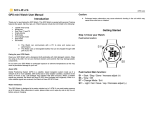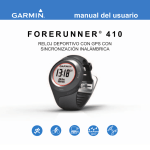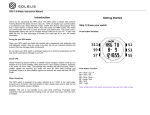Download Forerunner 410 Owner`s Manual
Transcript
owner’s manual FORERUNNER® 410 GPS-ENABLED SPORTS WATCH WITH WIRELESS SYNC © 2012 Garmin Ltd. or its subsidiaries All rights reserved. Except as expressly provided herein, no part of this manual may be reproduced, copied, transmitted, disseminated, downloaded or stored in any storage medium, for any purpose without the express prior written consent of Garmin. Garmin hereby grants permission to download a single copy of this manual onto a hard drive or other electronic storage medium to be viewed and to print one copy of this manual or of any revision hereto, provided that such electronic or printed copy of this manual must contain the complete text of this copyright notice and provided further that any unauthorized commercial distribution of this manual or any revision hereto is strictly prohibited. Information in this document is subject to change without notice. Garmin reserves the right to change or improve its products and to make changes in the content without obligation to notify any person or organization of such changes or improvements. Visit the Garmin Web site (www.garmin.com) for current updates and supplemental information concerning the use and operation of this and other Garmin products. Garmin®, the Garmin logo, Forerunner®, Garmin Training Center®, Auto Pause®, Auto Lap®, and Virtual Partner® are trademarks of Garmin Ltd. or its subsidiaries, registered in the USA and other countries. Garmin Connect™, ANT™, ANT Agent™, ANT+™, GSC™ 10, and USB ANT Stick™ are trademarks of Garmin Ltd. or its subsidiaries. These trademarks may not be used without the express permission of Garmin. Firstbeat and Analyzed by Firstbeat are registered or unregistered trademarks of Firstbeat Technologies Ltd. This product was produced under the following United States patents and their foreign equivalents. EP1507474 (A1), US7460901, EP1545310 (A1), US7192401 (B2) and U20080279. WO03099114 (A1) (Pat. Pend.), EP1507474 (A1), US7460901 (B2), WO2004016173 (A1) (Pat. Pend.), EP1545310 (A1) (Pat. Pend.), U20080279 (Pat. Pend.) Other trademarks and trade names are those of their respective owners. Introduction Table of Contents Introduction......................... iii Contact Garmin..........................iii Product Registration...................iii Free Software.............................iii Caring for the Device..................iv Water Immersion........................iv Getting Started..................... 1 Use the Touch Bezel................... 1 Charging the Battery.................. 4 Configure Your Device................ 5 Acquire Satellite Signals............. 5 Putting on the Heart Rate Monitor..................................... 6 Go for a Run!.............................. 7 Download Free Software............ 7 Pair Your Computer and Device...................................... 7 Transfer Data to Your Computer................................. 8 Time/Date Mode................... 9 Time Options.............................. 9 Training Mode.................... 10 About the Training Page........... 10 Sport Mode............................... 10 Auto Pause............................... 10 Auto Lap....................................11 Auto Scroll................................ 12 Timeout..................................... 12 Speed Units.............................. 12 Virtual Partner® ........................ 12 Workouts.................................. 13 Simple Workouts...................... 14 Heart Rate Workouts................ 14 Interval Workouts...................... 15 Advanced Workouts................. 16 Courses.................................... 17 GPS Mode........................... 19 About GPS............................... 20 History................................ 21 Deleting History........................ 21 Forerunner 410 Owner’s Manual i Introduction Viewing Activities...................... 22 Viewing Totals........................... 22 Viewing Goals........................... 22 Settings.............................. 23 Data Fields............................... 23 User Profile............................... 26 Alarms...................................... 26 Time.......................................... 27 System..................................... 27 ANT+........................................ 28 Battery Information................... 37 Declaration of Conformity......... 38 Software License Agreement... 38 Troubleshooting........................ 40 Heart Rate Zone Table............. 41 Index................................... 42 Using Accessories............ 31 Pairing Accessories.................. 31 Status Icons.............................. 32 Heart Rate Monitor................... 32 Foot Pod................................... 35 GSC 10..................................... 36 Appendix............................ 37 Resetting the Device................ 37 Clearing User Data................... 37 Updating Software Using Garmin Connect..................... 37 ii Forerunner 410 Owner’s Manual Introduction Introduction Warning This product contains a nonreplaceable lithium-ion battery. Always consult your physician before you begin or modify any exercise program. See the Important Safety and Product Information guide in the product box for product warnings and other important information. Contact Garmin Contact Garmin Product Support if you have any questions while using your product. In the USA, go to www.garmin.com/support, or contact Garmin USA by phone at (913) 397.8200 or (800) 800.1020. In Europe, go to www.garmin.com /support and click Contact Support for in-country support information, or contact Garmin (Europe) Ltd. by phone at +44 (0) 870.8501241. Product Registration Help us better support you by completing our online registration today. Go to http://my.garmin.com. Keep the original sales receipt, or a photocopy, in a safe place. Free Software Go to www.garmin.com/intosports for information about Garmin Connect™ Web-based software or the Garmin Training Center® computer software. Use this software to store and analyze your workout data. In the UK, contact Garmin (Europe) Ltd. by phone at 0808 2380000. Forerunner 410 Owner’s Manual iii Introduction Caring for the Device Clean the device and the heart rate monitor using a cloth dampened with a mild detergent solution. Wipe dry. Avoid chemical cleaners and solvents that may damage plastic components. Do not store the device where prolonged exposure to temperature extremes may occur (such as in the trunk of a car), as permanent damage may result. User information, such as history, locations, and tracks, is retained indefinitely in the memory of the unit without the need for external power. Back up important user data by transferring it to Garmin Connect or Garmin Training Center. See page 8. iv Water Immersion caution This device is not intended to be used while swimming. Swimming or prolonged water submersion can cause a short in the unit, which can in rare cases result in a minor skin burn or irritation in the area of the unit. The device is waterproof to IEC Standard 60529 IPX7. It can withstand immersion in 1 meter of water for 30 minutes. Prolonged submersion can cause damage to the unit. After submersion, be certain to wipe and air dry the unit before reuse. Forerunner 410 Owner’s Manual Getting Started Getting Started Use the Touch Bezel The bezel around the watch face acts as a multifunction button. Touch and drag (scroll): press your finger on the bezel and drag it around the bezel to scroll through the menu options or to increase or decrease values. Tap: quickly press your finger on the bezel to make a selection, toggle a menu option, or change pages. Touch and hold: hold your finger on one of the four labeled areas on the bezel to switch modes. Double press: press two fingers on two areas on the bezel to turn on the backlight. Forerunner 410 Owner’s Manual 1 Getting Started Touch Bezel Areas and Buttons ➎ start/stop/enter: ➊ ➎ ➋ ➍ ➏ ➌ ➊ time/date: touch and hold to enter time/date mode. ➋ GPS: touch and hold to enter GPS mode. ➌ menu: touch and hold to open the menu page. ➍ training: touch and hold to enter training mode. 2 • Press to start/stop the timer in training mode. • Press to make a selection. • Press to exit power save mode. • Press and hold to turn on the watch. ➏ lap/reset/quit: • Press to create a new lap in training mode. • Press and hold to reset the timer and save activity in training mode. • Press to exit a menu or page. • Press to exit power save mode. Bezel Tips • Touch the bezel firmly. • Touch the bezel on the outer ring, where the words appear, not the inner ring near the watch face. Forerunner 410 Owner’s Manual Getting Started • Make each bezel selection a separate action. • Do not rest your finger or thumb on the bezel while using it. • Do not wear thick gloves while using the bezel. Locking the Bezel To prevent accidental bezel taps (due to wet fabric or inadvertent bumping), press enter and quit simultaneously. To unlock the bezel, press enter and quit simultaneously again. Power Save Mode After a period of inactivity, the device switches to power save mode. The device is inactive if the timer is not running, you are not navigating to a destination and viewing the navigation page, and you have not pressed any buttons or tapped the bezel. Forerunner 410 Owner’s Manual While in power save mode, you can view the time of day, turn on the backlight, and use the ANT+™ computer connection. To exit power save mode, press the enter or quit button. Shutting Down To conserve battery power, you can shut down your Forerunner when you are not using it. 1. Touch and hold menu > select Settings > System > Shut Down. 2. Select Yes. Press and hold enter to turn on the Forerunner. 3 Getting Started Charging the Battery Your device ships with the power off to conserve the battery. Charge the device for at least three hours before using it. note: To prevent corrosion, thoroughly dry the charging contacts and surrounding area before charging. TIP: The device will not charge when outside the temperature range of 32°F–122°F (0°C–50°C). 1. Plug the USB connector on the charging clip cable into the AC adapter. 2. Plug the AC adapter into a standard wall outlet. 3. Align the charging clip posts with the contacts on the back of the device. 4 Contacts 4. Clip the charger securely over the face of the device. Charging clip The length of time a fully charged battery will last depends upon usage. A fully charged battery can run the device with GPS on for up to 8 hours. Forerunner 410 Owner’s Manual Getting Started Configure Your Device The first time you use your device, follow the on-screen instructions to learn how to use the bezel, set your user profile, and configure the device. If you are using an ANT+ heart rate monitor, select Yes during the configuration to allow the heart rate monitor to pair (connect) with your device. See page 6 for more information. Note: To turn off the GPS receiver and use the device indoors, see page 19. Note: You cannot acquire satellites in power save mode. To exit power save mode, press enter or quit. 1. Go outdoors to an open area. For the best reception, make sure the antenna of the device is oriented toward the sky. The device uses your user profile to calculate accurate workout data. Acquire Satellite Signals To set the correct time of day and begin using the device, you must acquire GPS satellite signals. It may take a few minutes to acquire signals. Forerunner 410 Owner’s Manual Antenna location 2. Touch and hold training to enter training mode. 5 Getting Started 3. Stand still and do not begin moving until the locating satellites page disappears. When you are receiving satellite signals, the GPS icon appears in the training mode pages. Putting on the Heart Rate Monitor note: If you do not have a heart rate monitor, you can skip this step. Wear the heart rate monitor directly on your skin, just below your breastplate. It should be snug enough to stay in place during your run. 1. Snap the heart rate monitor module ➊ onto the strap. ➊ 6 2. Wet both electrodes ➋ on the back of the strap to create a strong connection between your chest and the transmitter. ➋ ➌ 3. Wrap the strap around your chest, and connect the strap hook ➌ to the loop. Note: The Garmin logo should be right-side up. 4. Bring the device within range (3 m) of the heart rate monitor. TIP: If the heart rate data is erratic or does not appear, you may have to tighten the strap on your chest or warm up for 5–10 minutes. After you put on the heart rate monitor, it is on standby and ready to send data. When the heart rate monitor is paired, a message appears, Forerunner 410 Owner’s Manual Getting Started and the heart rate icon appears in training mode. Tip: Set your maximum heart rate and resting heart rate in Settings > User Profile. Use Garmin Connect or Garmin Training Center to customize your heart rate zones. For instructions on using accessories, see page 31. Go for a Run! Tip: Set your user profile so the device can calculate calories correctly. Touch and hold menu > select Settings > User Profile. 1. Touch and hold training. 2. Press start to start the timer. 3. After completing your run, press stop. 4. Press and hold reset to save your run data and reset the timer. Forerunner 410 Owner’s Manual Download Free Software ANT Agent™ allows you to use your device with Garmin Connect™, a Web-based training tool, and Garmin Training Center®, a computer-based training tool. 1. Go to www.garmin.com /intosports. 2. Select Train with Garmin. 3. Follow the on-screen instructions to download and install ANT Agent. Pair Your Computer and Device Note: Before connecting the USB ANT Stick™ to your computer, you must download the free software as instructed so that the necessary USB drivers are installed (page 7). 7 Getting Started 1. Plug the USB ANT Stick into a USB port on your computer. The ANT Stick drivers automatically install the Garmin ANT Agent. 2. Bring your device within range (3 m) of your computer. 3. Follow the on-screen instructions. Transfer Data to Your Computer Bring your device within range (3 m) of your computer. ANT Agent automatically transfers data between your device and Garmin Connect or Garmin Training Center. Note: If you have a lot of data, this may take a few minutes. Device functions are not available during data transfer. Use Garmin Connect or Garmin Training Center to view and analyze your data. 8 Forerunner 410 Owner’s Manual Time/Date Mode Time/Date Mode Touch and hold time/date to enter time/date mode. Time Options Touch and hold menu > select Settings > Time. See page 27. Tap the bezel to scroll through the available pages: • • • • Time Battery gauge Alarm set (if any) Goal/progress indicator (if any) Forerunner 410 Owner’s Manual 9 Training Mode Training Mode The device offers several training features and optional settings. About the Training Page Touch and hold training to enter training mode. Tap the bezel to scroll through the available pages. Mode to change the sport mode. Training settings such as AutoLap®, AutoPause®, heart rate zones, and speed zones are specific to running or biking. Any training options you change in running or biking mode are saved and used with that sport mode. The activity is tagged as running or biking when your history is uploaded to your computer. Auto Pause To customize the data fields on the training pages, see page 23. Sport Mode Running is the default sport mode. Touch and hold menu > select Training > Options > Sport 10 1. Touch and hold menu > select Training > Options > Auto Pause. 2. Select one of the following options: • Off • Custom Pace—pauses timer automatically when your speed drops below a specified value. Forerunner 410 Owner’s Manual Training Mode • When Stopped—pauses timer automatically when you stop moving. 3. Press quit to exit. Auto Pause is helpful if your training includes stop lights or other places where you need to slow down or stop. Auto Lap You can use Auto Lap to automatically mark the lap at a specific position or after you have traveled a specific distance. This setting is helpful for comparing your performance over different parts of a run (every 2 miles or major hill, for example). Setting Auto Lap 1. Touch and hold menu > select Training > Options > Auto Lap. Forerunner 410 Owner’s Manual 2. Select By Distance to enter a value or By Position to choose an option: • Lap Press Only—marks a lap each time you press lap and each time you pass any of those locations again. • Start and Lap—marks a lap at the GPS location where you press start and at any locations during the run where you pressed lap. • Mark and Lap—marks a lap at the specific GPS location you mark when you select this option and at any location during the run where you pressed lap. 3. Press quit to exit. Note: When doing a course, use By Position to mark laps at all of the lap positions marked in the course (page 17). 11 Training Mode Auto Scroll Use the auto scroll feature to automatically cycle through all of the training data pages while the timer is running. Using Auto Scroll 1. Touch and hold menu > select Training > Options > Auto Scroll. 2. Select a display speed: Slow, Medium, or Fast. 3. Press quit to exit. Timeout Touch and hold menu > select Training > Options > Timeout. Select Off to disable your device from going to power save mode when you are in Training mode. Select Enabled to use the automatic power save mode in all modes. 12 Note: Your device will only go into power save mode after a period of inactivity. Speed Units Touch and hold menu > select Training > Options > Speed Units. Pace—amount of time it takes to travel a specific distance. Speed—distance traveled in an hour, for example, miles per hour or kilometers per hour. Note: Changing speed units does not change your custom data fields (page 23). Virtual Partner® Touch and hold menu > select Training > Options > Virtual Partner > On. Forerunner 410 Owner’s Manual Training Mode Your Virtual Partner is a unique tool designed to help you meet your training goals. The Virtual Partner competes with you every time you and the timer are running. If you make changes to the Virtual Partner pace/speed before you start the timer, those changes are saved. If you make changes to the Virtual Partner during the run, when the timer is started, the changes will not be saved when the timer is reset. If you make changes to the Virtual Partner during a run, the Virtual Partner uses the new pace from your location. Changing the Virtual Partner (VP) Pace 1. Touch and hold training to enter Training Mode. 2. Tap the bezel to view the Virtual Partner page. Forerunner 410 Owner’s Manual Virtual Partner You 3. Touch and drag clockwise to increase the VP pace. Touch and drag counter-clockwise to decrease the VP pace. 4. To save the changes, tap the bezel or wait for the page to time out. Workouts Touch and hold menu > select Training > Workouts to choose the type of workout right for you. 13 Training Mode Simple, interval, and heart rate workouts are replaced each time you create a workout of the same type. Advanced workouts must be created in Garmin Training Center. note: While performing a workout, tap the bezel to view more data pages. When you complete all steps in your workout, the “Workout Finished” message appears. Ending a Workout Early 1. Press stop. 2. Press and hold reset. Simple Workouts Simple workouts can be based on the following custom goals: • Time • Distance • Calories 14 Setting Up a Simple Workout 1. Touch and hold menu > select Training > Workouts > Simple. 2. Select the Type of simple workout. 3. Enter the Duration value. 4. Select Do Workout. 5. Press start. Heart Rate Workouts note: To use heart rate workouts, you must have a heart rate monitor and you must enable your heart rate monitor (page 31). You can use the device to train using a specific heart rate zone or a custom range of beats per minute (bpm). The type and duration settings function the same as a simple workout. Forerunner 410 Owner’s Manual Training Mode Creating a Heart Rate Workout 1. Touch and hold menu > select Training > Workouts > Heart Rate. 2. Select an option. • Zone—The minimum and maximum heart rate values are automatically set based on your heart rate zones (page 33 and page 41). • Custom—allows you to set your own minimum and maximum heart rate values. note: The minimum value is 35 bpm. The maximum value is 250 bpm. When entering custom bpm values, the minimum and the maximum values must be at least 5 bpm apart. 3. Select the Type of heart rate workout. Forerunner 410 Owner’s Manual 4. Enter the Duration value. 5. Select Do Workout. 6. Press start. Interval Workouts You can create interval workouts with your device. The intervals can be based on time or distance for the run and rest portions of the workout. Creating an Interval Workout 1. Touch and hold menu > select Training > Workouts > Interval. 2. Select the Type of interval workout. 3. Enter the Duration value. 4. Select the Rest Type. 5. Enter the Duration value. 6. Enter the Reps value. 7. Select Warmup Yes and Cooldown Yes (optional). 15 Training Mode 8. Select Do Workout. 9. Press start. If you are doing a warm up or cool down, press lap at the end of your warm-up lap to start your first interval. At the end of your last interval, the device automatically starts a cool-down lap. When you are finished cooling down, press lap to end your workout. As you approach the end of each interval, an alarm counts down the time until a new interval begins. To end an interval early, press the lap/reset button. Advanced Workouts Advanced workouts can include goals for each workout step and varied distances, times, and calories. Use Garmin Training Center to create and edit workouts and transfer them to your device. You can also 16 schedule workouts using Garmin Training Center. You can plan workouts in advance and store them on your device. note: For more information about transferring data to your device, see page 8. Tip: In time/date mode, tap the bezel to view the scheduled workout for today. Press enter to do the workout. Starting an Advanced Workout 1. Touch and hold menu > select Training > Workouts > Advanced. 2. Select the workout. 3. Select Do Workout. 4. Press start. After you begin an advanced workout, the device displays each step of the workout, including the Forerunner 410 Owner’s Manual Training Mode name of the step, the goal (if any), and current workout data. As you approach the end of each step, an alarm counts down the time until a new step begins. Ending an Advanced Workout Early Press the lap/reset button. Deleting an Advanced Workout 1. Touch and hold menu > select Training > Workouts > Advanced. 2. Select the workout. 3. Select Delete Workout > Yes. 4. Press quit to exit. Courses Another way you can use the device for custom training is to follow courses based on a previously Forerunner 410 Owner’s Manual recorded activity. You can follow the course trying to match or exceed previously set goals. You can also race against the Virtual Partner when training with courses. Creating Courses Use Garmin Connect or Garmin Training Center to create courses and course points and transfer them to your device. note: For more information about transferring data to your device, see page 8. 1. Touch and hold menu > select Training > Courses. 2. Select a course from the list. 3. Select Do Course. 4. Press start. History is recorded even if you are not on the course. When you are following a course in training mode, tap the bezel to view 17 Training Mode the navigation page. To end a course manually, press stop > press and hold reset. Beginning a Course You can include a warm up before you begin your course. Press start to begin the course, and then warm up. Stay away from your course path as you warm up. When you are ready to begin your course, head toward your course. When you are on any part of the course path, the device displays an “On Course” message. If you stray away from the course, the device displays an “Off Course” message. Use the navigation page to find your way back to the course. Deleting a Course 1. Touch and hold menu > select Training > Courses. 2. Select a course from the list. 3. Select Delete Course. 4. Select Yes to delete the course. 5. Press quit to exit. When you start a course, your Virtual Partner also starts the course. If you are warming up and are not on the course, the first time that you join the course, your Virtual Partner restarts the course from your current location. 18 Forerunner 410 Owner’s Manual GPS Mode GPS Mode Touch and hold GPS to view the GPS menu. Satellites—view information about the GPS signals the device is currently receiving. The black bars represent the strength of each satellite signal. The number of the satellite appears below each bar. The GPS accuracy appears at the bottom of the page. GPS—turn GPS on or off (for indoor use). Forerunner 410 Owner’s Manual Note: When GPS is off, speed and distance data are not available, unless you are using the foot pod. Save Location—save your current location. Press enter to edit the location. Press quit to exit. Marking a Known Location Using Coordinates 1. Touch and hold GPS > select Save Location. 2. Press enter > select Position. 3. Enter the known coordinates. 4. Edit the location name and elevation (optional). Go To Location—select a location from the list, and then select Go. Your device navigates you to the saved location using the navigation page. 19 GPS Mode Back To Start—navigates you back to your starting point. Note: You must start the timer to use Back To Start. To stop navigating to the location, press quit > select Stop Go To. Editing a Location 1. Touch and hold GPS > select Go To Location. 2. Select the location you would like to edit. 3. Select Edit. 4. Select an option to edit. To delete a location, touch and hold GPS > select Go To Location. Select the location you would like to delete. Select Delete > Yes. 20 About GPS The Global Positioning System (GPS) is a satellite-based navigation system made up of a network of 24 satellites. GPS works in any weather conditions, anywhere in the world, 24 hours a day. There are no subscription fees or setup charges to use GPS. For more information, go to www.garmin.com/aboutGPS. Forerunner 410 Owner’s Manual History History Your device automatically saves history when you start the timer. The device can record up to 1000 laps and approximately 20 hours of detailed tracklog data (when recording approximately 1 trackpoint every 4 seconds). Tracklog data includes your GPS position (if available) and accessory data such as heart rate data. When the memory is full, your oldest tracklog data is overwritten. Upload your history to Garmin Connect or Garmin Training Center periodically to keep track of all of your data (page 8). Note: Your device will not automatically delete or overwrite your lap summary data. See page 21 to learn how to delete lap data. Forerunner 410 Owner’s Manual Deleting History After you have transferred your history to Garmin Connect or Garmin Training Center, you can delete the history from your device. 1. Touch and hold menu > select History > Delete. 2. Select an option: • All Activities—delete all activities from the history. • Old Activities—delete activities recorded more than one month ago. • Totals—reset all your totals. Deleting Individual Runs and Laps 1. Touch and hold menu > select History > Activities. 2. Use the bezel to scroll through the activities. Tap the bezel to view lap information. 21 History 3. Press and hold reset while viewing the run or lap. 4. Select Yes. Viewing Activities You can view the following data on your device: time, distance, average pace/speed, calories, average heart rate data, and average cadence. 1. Touch and hold menu > select History > Activities. 2. Use the bezel to scroll through the activities. Tap the bezel to view lap information. 3. Press quit to exit. 22 Viewing Totals The device records the total distance traveled and time you have worked out with your device. 1. Touch and hold menu > select History > Totals. 2. Press quit to exit. Viewing Goals Using Garmin Connect, you can set up different types of goals and send them to your device. Your device keeps track of your progress toward the goals. 1. Touch and hold menu > select History > Goals. 2. Press quit to exit. Forerunner 410 Owner’s Manual Settings Settings Touch and hold menu > select Settings. TIP: When finished selecting options or entering values on your device, press enter to save the setting. Data Fields You can show/hide the following pages and customize up to three data fields on each of the pages: • • • • Training 1 (always shown) Training 2 Training 3 Heart Rate (only appears when the device is receiving heart rate data) Forerunner 410 Owner’s Manual Setting Data Fields 1. Touch and hold menu > select Settings > Data Fields. 2. Select one of the training pages. 3. Select the number of data fields. 4. Use the bezel to select and change the data fields. Data Field Options * Denotes a data field showing statute or metric units. ** Requires an optional accessory. Data Field Description Cadence ** Steps per minute or revolutions of the crank arm per minute. Cadence– Avg ** Average cadence for the duration of your current ride. Cadence– Lap ** Average cadence for the current lap. Calories Number of calories burned. 23 Settings Data Field Description Data Field Description Distance * Distance traveled on the current run. Dist–Lap * Distance traveled in the current lap. Dist–Last Lap * Distance of the last completed lap. HR–%Max ** OR HR–%HRR ** Percentage of maximum heart rate. OR Percentage of heart rate reserve (maximum heart rate minus resting heart rate). Elevation * Distance above/below sea level. HR–Avg ** Average heart rate for the run. GPS Accuracy * Margin of error for your exact location. For example, your GPS location is accurate to within +/- 19 ft. Grade Calculation of rise over run. For example, if for every 10 ft. you climb (elevation) you travel 200 ft. (distance), your grade is 5%. HR–Avg %Max ** OR HR–Avg %HRR ** Average percentage of maximum heart rate for the run. OR Average percentage of heart rate reserve (maximum heart rate minus resting heart rate) for the run. HR–Lap ** Average heart rate for the lap. HR ** 24 Heart rate in bpm. Forerunner 410 Owner’s Manual Settings Data Field Description Data Field Description HR–Lap %Max ** OR HR–Lap %HRR ** Average percentage of maximum heart rate for the lap. OR Average percentage of heart rate reserve (maximum heart rate minus resting heart rate) for the lap. Pace–Avg * Average pace for the run. Pace–Lap * Average pace in the current lap. Pace–Last Lap * Average pace during the last full lap. Speed * Current speed. Speed–Avg * Average speed for the run. Speed–Lap * Average speed in the current lap. Speed– Last Lap * Average speed during the last full lap. Sunrise Time of sunrise based on your GPS position. Sunset Time of sunset based on your GPS position. Time Stopwatch time. Time–Avg Lap Average time to complete the laps so far. HR Graph ** Line graph showing your current heart rate zone (1-5). HR Zone ** Current range of heart rate (1–5). The default zones are based on your user profile, maximum heart rate, and resting heart rate. Heading Current direction you are traveling. Laps Amount of laps completed. Pace * Current pace. Forerunner 410 Owner’s Manual 25 Settings Data Field Description Time–Lap Amount of time in the current lap. Time–Last Lap Amount of time to complete the last full lap. Time of Day Current time of day based on your time settings (see page 27). User Profile Touch and hold menu > select Settings > User Profile. The device uses information that you enter about yourself to calculate calorie consumption. Set your user profile before you begin using the device. Calorie expenditure based on heart rate analysis technology is provided and supported by Firstbeat Technologies Ltd. For more information go to http://www.firstbeattechnologies .com/files/Energy_Expenditure _Estimation.pdf. Alarms Touch and hold menu > select Settings > Alarms. Set Alarm—turn alarm on or off. When the alarm is on, tap the bezel in time/date mode to view the alarm time. Set Time—use the bezel to set the alarm time. Type—set the alarm occurrence to Daily or Once. 26 Forerunner 410 Owner’s Manual Settings When the alarm sounds • Tap the bezel to silence the alarm. • Press enter to snooze for 9 minutes. • Press quit to turn off the alarm. • Do nothing. After 1 minute, the alarm will automatically snooze. After 1 hour, the alarm will automatically turn off. Time The device automatically sets the time of day using GPS satellite signals. If you lose battery power, you must charge the battery and then acquire satellites to reset the time of day. Touch and hold menu > select Settings > Time. Time Zone—select your time zone or a nearby city. DST (Daylight Saving Time)—select Yes, No, or Auto. The Auto setting automatically adjusts the time for daylight saving based on your time zone. Time2—turn Time2 on or off. When Time2 is on, you can set Time2 Format, Time2 Zone, and Time2 DST. When Time2 is active, press and hold enter in time mode to switch to Time2. The or icon appears next to the time. System Touch and hold menu > select Settings > System. Time Format—select 12 Hour or 24 Hour. Forerunner 410 Owner’s Manual 27 Settings Language—change the on‑screen text language. Changing the text language does not change the language of user-entered data, such as course names. Alert Tones—turn message tones on or off. Key Tones—turn button and bezel tones on or off. Contrast—select the amount of screen contrast. About—view your software version, GPS version, and unit ID. Units—select Statute or Metric for the units of measure. Backlight Touch and hold menu > select Settings > System > Backlight. two fingers on the bezel to turn on the backlight for the timeout period. Select Keys and Alerts to turn on the backlight once with the two finger press, and then any time a key is pressed or when an alert message appears. Select Off to always have the backlight off. Timeout—select the amount of time the backlight stays on. Use a short backlight setting to conserve battery power. Brightness—adjust the brightness. ANT+ Accessories See page 31 for information about accessories. Mode—select how the backlight turns on. Select Manual to press 28 Forerunner 410 Owner’s Manual Settings Enable Computer Pairing Move away (10 m) from other ANT+ accessories while the device is trying to pair with the computer for the first time. 1. Verify that the computer is set up for data upload and that pairing is enabled in the ANT Agent. See page 8. 2. Touch and hold menu > select Settings > ANT+ > Computer. 3. Select Pairing > On. 4. Bring your device within range (3 m) of the computer. 5. When the ANT Agent finds your device, ANT Agent displays the unit ID and asks you if you want to pair. Select yes. Forerunner 410 Owner’s Manual 6. Your device should display the same number ANT Agent displayed. If so, select yes on your device to complete pairing process. Note: You can prevent your device from transferring data to/from any computer, even a paired computer. Touch and hold menu > select Settings > ANT+ > Computer > Enabled > No. Send All Data By default, your device only sends new data to your computer. You can force the device to send all data to your computer. Touch and hold menu > select Settings > ANT+ > Computer > Force Send > Yes. All data will be sent again. 29 Settings Unit to Unit You can transfer advanced workouts, courses, and locations to and from another Forerunner 410. 1. In the sending device, touch and hold menu > select Settings > ANT+ > Unit to Unit > Transfer. Select the data you want to send. 2. In the receiving device, touch and hold menu > select Settings > ANT+ > Unit to Unit > Receive. The sending device connects to the receiving device and sends the data. 30 Forerunner 410 Owner’s Manual Using Accessories Using Accessories The following ANT+ accessories are compatible with the device: • Heart rate monitor • Foot pod • GSC™ 10 speed and cadence bike sensor • USB ANT Stick (see page 8 and page 28) To purchase accessories, go to http://buy.garmin.com or contact your Garmin dealer. Pairing Accessories If you purchased an accessory with ANT+ wireless technology, you need to pair it with your device. Pairing is connecting ANT+ accessories, such as the heart rate monitor, with your device. The pairing process only takes a few Forerunner 410 Owner’s Manual seconds when the accessories are activated and functioning correctly. When paired, your device only receives data from your accessory, even if you are near other accessories. After you pair the first time, your device automatically recognizes your accessory each time the accessory is activated. 1. Move away (10 m) from other accessories. Bring the accessory to be paired within range (3 m) of the device. 2. Touch and hold menu > select Settings > ANT+ > Accessories. 3. Select your accessory. 4. Select Enabled > Yes. 5. Scroll to view Status. If the device cannot pair with the accessory, select Rescan. 31 Using Accessories Tip: The accessory needs to send data to complete the pairing process. You need to wear the heart rate monitor, take a step wearing the foot pod, or pedal your bike with the GSC 10. Status Icons When in training mode, the icon for the accessory blinks as the device scans for the new accessory. The icon is solid when the accessory is paired. Heart rate monitor active Speed and cadence sensor active Foot pod active Heart Rate Monitor For information about putting on the heart rate monitor, see page 6. 32 Heart Rate Monitor Tips If you are noticing inaccurate or erratic heart rate data, use the following tips. • Make sure the heart rate monitor is snug against your body. • Reapply water, saliva, or electrode gel to the electrodes. • Clean the electrodes. Dirt and sweat residue can interfere with heart rate signals. • Wear a cotton shirt or wet your shirt if suitable for your activity. Synthetic fabrics that rub or flap against the heart rate monitor can create static electricity that interferes with heart rate signals. • Move away from sources of strong electromagnetic fields and some 2.4 GHz wireless sensors, which can interfere with your heart rate monitor. Sources of interference may include very Forerunner 410 Owner’s Manual Using Accessories high voltage power lines, electric motors, microwave ovens, 2.4 GHz cordless phones, and wireless LAN access points. Heart Rate Zones notice Consult your physician to specify heart rate zones/targets that are appropriate for your fitness level and health condition. Many athletes are using heart rate zones to measure and increase their cardiovascular strength and improve their level of fitness. A heart rate zone is a set range of heartbeats per minute. The five commonly accepted heart rate zones are numbered from 1–5 according to increasing intensity. The device sets the heart rate zone ranges (see the table on page 41) based on your maximum and resting heart rates set in your user profile (see page 26). Forerunner 410 Owner’s Manual You can also customize your heart rate zones in your user profile of Garmin Connect or Garmin Training Center. After customizing your heart rate zones, transfer data to your device. How Do Heart Rate Zones Affect Your Fitness Goals? Knowing your heart rate zones can help you measure and improve your fitness by understanding and applying these principles: • Your heart rate is a good measure of exercise intensity. • Training in certain heart rate zones can help you improve cardiovascular capacity and strength. • Knowing your heart rate zones can prevent you from overtraining and decrease your risk of injury. 33 Using Accessories Replacing the Heart Rate Monitor Battery The heart rate monitor contains a user-replaceable CR2032 battery. Note: Contact your local waste disposal department to properly dispose of batteries. 1. Use a small Phillips screwdriver to remove the four screws on the back of the module. 2. Remove the cover and battery. Wait 30 seconds. Insert the new battery with the positive side facing up. Note: Be careful not to damage or lose the O-ring gasket. 3. Replace the back cover and the four screws. 34 NOTE: After replacing the battery, you might need to pair the heart rate monitor with the device again. TIP: To maximize the battery life, remove the heart rate module from the strap when not in use. Caring for the Heart Rate Monitor Note: Unsnap the module before cleaning the strap. Rinse the strap after every use. Hand wash the strap in cold water with a mild detergent after every five uses. Forerunner 410 Owner’s Manual Using Accessories Foot Pod Your device is compatible with the foot pod. You can use the foot pod to send data for your device when training indoors or when your GPS signal is weak or you lose satellite signals. The foot pod is on standby and ready to send data (like the heart rate monitor). You must pair the foot pod with your device (see page 31). Calibrating the Foot Pod Calibrating your foot pod is optional and can improve accuracy. There are three ways to adjust the calibration: distance, GPS, and manual. Distance Calibration For best results, the foot pod should be calibrated using the inside lane of a regulation track. A regulation track (2 laps = 800 m) is more accurate than a treadmill. Forerunner 410 Owner’s Manual 1. Touch and hold menu > select Settings > ANT+ > Accessories > Foot Pod > Calibrate > Distance. 2. Select a distance. 3. Press start to begin recording. 4. Run or walk the distance. 5. Press stop. GPS Calibration You must have GPS signals to calibrate the Foot Pod using GPS. 1. Touch and hold menu > select Settings > ANT+ > Accessories > Foot Pod > Calibrate > GPS. 2. Press start to begin recording. 3. Run or walk approximately 1000 m. The device informs you that you have traveled far enough. 35 Using Accessories Manual Calibration If your foot pod distance seems slightly high or low each time you run, you can manually adjust the calibration factor. Touch and hold menu > select Settings > ANT+ > Accessories > Foot Pod > Cal Factor. Adjust the calibration factor. Increase the calibration factor if your distance is too low; decrease the calibration factor if your distance is too high. Calibrating the Bike Sensor Calibrating your bike sensor is optional and can improve accuracy. 1. Touch and hold menu > select Settings > ANT+ > Accessories > Bike Sensor > Calibration. 2. Select Manual to enter the wheel size. Select Auto to allow GPS to determine your wheel size. GSC 10 Your device is compatible with the GSC 10 speed and cadence bike sensor. You must pair the GSC 10 with your device (see page 31). 36 Forerunner 410 Owner’s Manual Appendix Appendix Resetting the Device If your device is locked up, reset your device. Press and hold enter and quit simultaneously until the screen goes blank (about 7 seconds). This does not erase any of your data or settings. Clearing User Data To clear/erase all user data, press and hold enter and quit simultaneously until the screen goes blank (about 7 seconds). To reset the device, continue holding the quit button, but release the enter button. Follow the on-screen directions. Forerunner 410 Owner’s Manual Updating Software Using Garmin Connect Go to www.garmin.com/intosports for information about software updates and Garmin Connect Webbased software. If there is new software available, Garmin Connect alerts you to update the device software. Follow the instructions to update the software. Make sure your device stays in range of the computer during the update process. Battery Information warning This product contains a lithium-ion battery. See the Important Safety and Product Information guide in the product box for product warnings and other important information. 37 Appendix Battery Life* Forerunner Use 1 week You are training for 30 minutes per day with GPS. The Forerunner is in power save mode for the remaining time. Up to 2 weeks You are using the Forerunner in power save mode the entire time. Up to 8 hours You are training with GPS the entire time. *The actual battery life of a fully charged battery depends on how much time you use GPS, the backlight, and power save mode. Exposure to extremely cold temperatures will also reduce battery life. 38 Declaration of Conformity Hereby, Garmin, declares that this product is in compliance with the essential requirements and other relevant provisions of Directive 1999/5/EC. To view the full Declaration of Conformity, go to www.garmin.com/compliance. Software License Agreement BY USING THE FORERUNNER 410, YOU AGREE TO BE BOUND BY THE TERMS AND CONDITIONS OF THE FOLLOWING SOFTWARE LICENSE AGREEMENT. PLEASE READ THIS AGREEMENT CAREFULLY. Garmin Ltd. and its subsidiaries (“Garmin”) grant you a limited license to use the software embedded in this device (the “Software”) in binary executable form in the normal operation of the product. Title, ownership rights, and Forerunner 410 Owner’s Manual Appendix intellectual property rights in and to the Software remain in Garmin and/or its third-party providers. You acknowledge that the Software is the property of Garmin and/or its third-party providers and is protected under the United States of America copyright laws and international copyright treaties. You further acknowledge that the structure, organization, and code of the Software, for which source code is not provided, are valuable trade secrets of Garmin and/ or its third-party providers and that the Software in source code form remains a valuable trade secret of Garmin and/or its third-party providers. You agree not to decompile, disassemble, modify, reverse assemble, reverse engineer, or reduce to human readable form the Software or any part thereof or create any derivative works based on the Software. You agree not to export or re-export the Software to any country in violation of the export control laws of the United States of America or the export control laws of any other applicable country. Forerunner 410 Owner’s Manual 39 Appendix Troubleshooting Problem Solution/Answer Unlock the bezel: press enter and quit simultaneously. Press The bezel is not responding to my taps. firmly on the bezel for the best results. Tap the outer ring on the bezel, not the inner ring near the watch face. Touch and hold GPS. Make sure GPS is set to On. My device never gets Take your device outside and away from tall buildings. Remain satellite signals. stationary for several minutes. The battery gauge Allow the device to fully discharge, and then fully charge it does not seem (without interrupting the charge cycle). accurate. Stay 10 m away from other ANT+ accessories while pairing. The heart rate monitor, Bring the device within range (3 m) of the sensor while pairing. foot pod, or GSC 10 Restart the scan for the accessory (see page 31). Make sure will not pair with the the accessory is sending data (for example, you need to be device. wearing the heart rate monitor). If the problem persists, remove the battery. Wait 30 seconds, and insert the new battery The heart rate data is See page 32. inaccurate. Some of my data The device overwrites the oldest detailed data if you do not is missing from my transfer it to your computer. Transfer data regularly to avoid device. losing data. 40 Forerunner 410 Owner’s Manual Appendix Heart Rate Zone Table 1 % of Maximum Heart Rate or Resting Heart Rate 50–60% 2 60–70% 3 70–80% 4 80–90% 5 90–100% Perceived Exertion Benefits Relaxed, easy pace; rhythmic breathing Comfortable pace; slightly deeper breathing, conversation possible Moderate pace; more difficult to hold conversation Beginning-level aerobic training; reduces stress Basic cardiovascular training; good recovery pace Improved aerobic capacity; optimal cardiovascular training Improved anaerobic capacity and threshold; improved speed Anaerobic and muscular endurance; increased power Fast pace and a bit uncomfortable; breathing forceful Sprinting pace, unsustainable for long period of time; labored breathing Forerunner 410 Owner’s Manual 41 Index Index A accessories 5, 28, 31–36 activities 22 advanced workouts 16 alarms 26 all data, erase 37 Auto Lap 11 Auto Pause 10 B backlight 28 battery charging 4 information 37 bezel 2 C cadence data fields 23 calibrating bike sensor (GSC 10) 36 foot pod 35 calories 23 42 clean the Forerunner iv computer connection 8 computer pairing 7, 29 courses 17 deleting 18 F foot pod 35 calibrating 35, 36 force send 29 D data, send 29 data fields 23 data uploading 8 deleting advanced workouts 17 courses 18 history 21 laps 21 runs 21 distance data fields 24 downloading software 7 drivers, USB 7 E elevation data fields 24 erase all data 37 G Garmin Connect iii, 37 Garmin Training Center iii goals 22 GPS 19, 20, 24 grade 24 GSC 10 36 H heart rate data fields 24 zones 33 heart rate monitor 5, 32 battery 34 tips 32 history 21 deleting 21 transferring 8 viewing 22 Forerunner 410 Owner’s Manual Index I icons 32 indoor use 19 interval workouts 15 L language 28 light 28 locations 19 P pace 12 pairing computer 7 heart rate monitor 6 pairing sensors 5 power save mode 3 product registration iii R reset Forerunner 37 S satellite page 19 satellite signals 5 screen contrast 28 send all data 29 sensors, pairing 5 shutting down 3 simple workouts 14 software downloads iii, 7 software update 37 software version 28 speed data fields 25 speed units 12 sport mode 10 status icons 32 T Time2 27 time data fields 25 time of day 5 time settings 27 tones 28 totals 22 touch bezel 1 training 10 transferring data 8 troubleshooting 40 updating software 37 uploading data 8 USB ANT Stick 8 USB drivers 7 V Virtual Partner 12, 17 W water immersion iv waypoints, See locations workouts 13 advanced 16 interval 15 simple 14 Z zones, heart rate 33 U unit ID 28 units 28 Forerunner 410 Owner’s Manual 43 For the latest free software updates (excluding map data) throughout the life of your Garmin products, visit the Garmin Web site at www.garmin.com. © 2012 Garmin Ltd. or its subsidiaries Garmin International, Inc. 1200 East 151st Street, Olathe, Kansas 66062, USA Garmin (Europe) Ltd. Liberty House, Hounsdown Business Park, Southampton, Hampshire, SO40 9LR UK Garmin Corporation No. 68, Zhangshu 2nd Road, Xizhi Dist., New Taipei City, 221, Taiwan (R.O.C.) www.garmin.com July 2012 Part Number 190-01274-00 Rev. B Printed in Taiwan