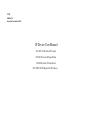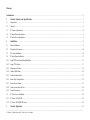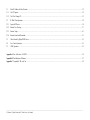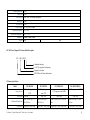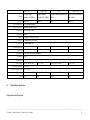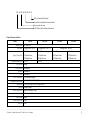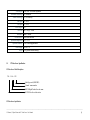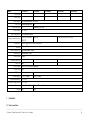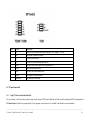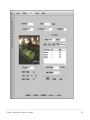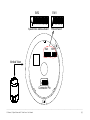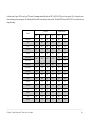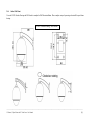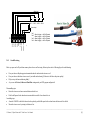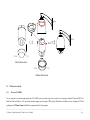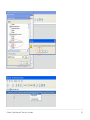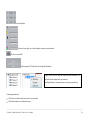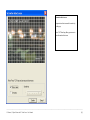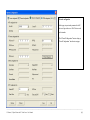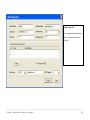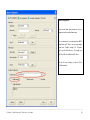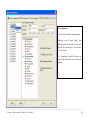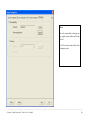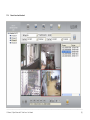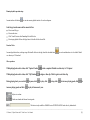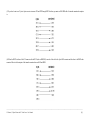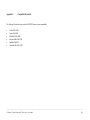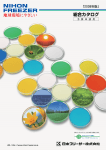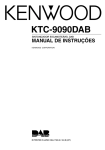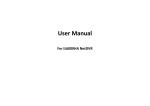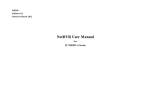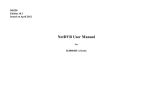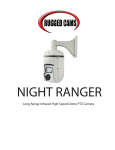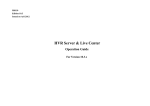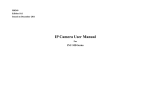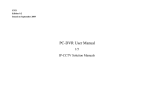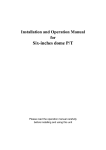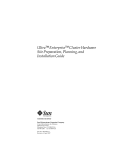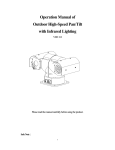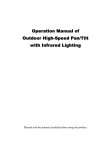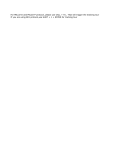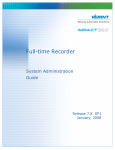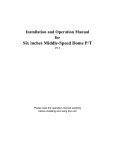Download ILDVR IP-CCTV Manual
Transcript
C930 Edition 9.3 Issued on November 2010 IP Device User Manual For INC-TS/TE Series IP Camera INS-SC/SE series IP Speed Dome IVS-5000 Series IP Video Server INC-MP13/20/50 Mega Pixel IP Camera No part of this manual, including the products and software described in it, may be reproduced, transmitted, transcribed, stored in a retrieval system, or translated into any language in any form or by any means, except documentation kept by the purchasers for backup purposes, without the express written permission of ILDVR Digital Technology. (“ILDVR”) Product warranty or service will not be extended if: (1) the product is repaired, modified, or altered, unless such repair, modification of alteration is authorized in writing by ILDVR; or (2) the serial number of the product is defaced or missing. ILDVR PROVIDES THIS MANUAL “AS IS” WITHOUT WARRANTY OF ANY KIND, EITHER EXPRESS OR IMPLIED, INCLUDING BUT NOT LIMITED TO THE IMPLIED WARRANTIES OR CONDITIONS OF MERCHANTABILITY OR FITNESS FOR A PARTICULAR PURPOSE. IN NO EVENT SHALL ILDVR, ITS DIRECTORS, OFFICERS, EMPLOYEES OR AGENTS BE LIABLE FOR ANY INDIRECT, SPECIAL, INCIDENTAL, OR CONSEQUENTIAL DAMAGES (INCLUDING DAMAGES FOR LOSS OF PROFITS, LOSS OF BUSINESS, LOSS OF USE OR DATA, INTERRUPTION OF BUSINESS AND THE LIKE), EVEN IF ILDVR HAS BEEN ADVISED OR THE POSSIBILITY OF SUCH DAMAGES ARISING FROM ANY DEFECT OR ERROR IN THIS MANUAL OR PRODUCT. SPECIFICATIONS AND INFORMATION CONTAINED IN THIS MANUAL ARE FURNISHED FOR INFORMATIONAL USE ONLY, AND ARE SUBJECT TO CHANGE AT ANY TIME WITHOUT NOTICE, AND SHOULD NOT BE CONSTRUED AS A COMMITMENT BY ILDVR. INACCURACIES THAT MAY APPEAR IN THIS MANUAL, INCLUDING THE PRODUCTS AND SOFTWARE DESCRIBED IN IT. Products and corporate names appearing in this manual may or may not be registered trademarks or copyrights of their respective companies, and are used only for identification or explanation and to the owners’ benefit, without intent to infringe. Copyright © 2009 ILDVR DIGITAL TECHNOLOGY all rights reserved. ILDVR Global Distribution & Service Hungary: www.ildvr.hu Directory Introduction…………………………………………………………………………………………………………………………………..………1 1 Product Features and Specifications………………………………….……………………………….………………………………….…………3 1.1 Compression……………………………………………………………………………………………….…………..……………………………………….3 1.2 Network……………………………………………………………………………………………….…………..…………………………………………….3 1.3 IP Camera Specification…………………………………………………………………………….…………………………………………….….………..4 1.4 IP Speed Dome Specification…………………………………………………………………………………………………………………..….……………6 1.5 IP Video Server Specification ……………………………………………………..……………….……………………………………..………………….…8 2 Installation………………………………….……………………………….………………………………………………………………………………...9 2.1 Before Installation…………………………………………………………………………………………………………………….………………………...9 2.2 Prepare Audio Connector…………………………………………………………………………………………………………….………………………...10 2.3 IP Camera Installation………………………………………………………………………………………………….…………..………………………….10 2.4 IP Speed Dome Installation……………………………………………………………………………………………….…………..……………………….13 2.4.1 Setup PTZ Protocol and Default Baud Rate…………………………………………………………………………….…………..…………………………13 2.4.2 Setup PTZ Address……………………………………………………………………………………………………….…………..……………………….17 2.4.3 Dimension of Product……………………………………………………………………………………………….…………..…………………………….19 2.4.4 Outdoor Wall Mount……………………………………………………………………………………………….…………..………………………………20 2.4.5 Outdoor Pedant Mount……………………………………………………………………………………………….…………..……………………………21 2.4.6 Indoor Drop Ceiling Mount……………………………………………………………………………………………….…………..……………………….22 2.4.7 Indoor Recess Mount……………………………………………………………………………………………….…………..……………………………..23 2.4.8 Alarm in and Alarm out Port……………………………………………………………………………………………….…………..……………………..24 2.4.9 Overall Reviewing……………………………………………………………………………………………….…………..………………………………..25 2.5 IP Video Server Installation………………………………………………………………………………………………….……………………………….26 2.5.1 IP Server INS-5001HS……………………………………………………………………………………………….…………..…………………………..26 2.5.2 IP Server NS-5000HC/HD series………………………………………………………………………………………………….……………………..…..29 3 Network Operation…………………….……………………………………………………………….……………………………………….………..32 ______________________________________________________________________________________________________________________________________________________________ IP Camera, IP Speed Dome and IP Video Server User Manual 3.1 Reset IP Address for New Network……………………………………..……………………………….……………………………………………………32 3.1.1 Use IP Capture……………………………………..……………………………….…………………………………………………………………………32 3.1.2 Use IE to Change IP…………………………………………………………………………………………………………………………………………..33 3.2 IE Web Client Operation…………………….…………………………………………………..……………………………………….……………………34 3.2.1 Login to IP Device…………………………………………………………………………………………….………………………..…..………………….34 3.2.2 Remote Live Viewing……………………………………………………………………………………………………………….…………………………37 3.2.3 Remote Setup………………………………………..………………………………………………………………………………………….……………..41 3.2.4 Remote Search and Download………………………………………………………………………………………….……………………………………..51 3.3 Video Record by Hybrid DVR Server ………………………………………………………………………………….…………………………………….53 3.4 Live Center Operation………………………………………………………………………………….……………………………………………………..53 3.5 CMS Operation………………………………………………………………………………………….…………………………………………………….53 Appendix A Pin definition of RS232………………………………………………………………………………………..……………………………54 Appendix B Pin definition of Ethernet..……………………………………..……………………………….………………………………………………………57 Appendix C Compatible SD card list…………………..……………………………….………………………………………………………………………58 ______________________________________________________________________________________________________________________________________________________________ IP Camera, IP Speed Dome and IP Video Server User Manual Introduction of IP-CCTV Solutions Thank you for using the ILDVR® IP video surveillance system. This operation manual illustrates how to set up the hardware and software. It also helps to explain each individual icon function and demonstrates how to use the system effectively in a stable environment. Prior to installing the system, operators should go through this manual thoroughly. Local suppliers may support them in due course. IP-CCTV Product Lines Item Product Name Video Record Type Reasons for choosing… 1 PC-DVR (DVR card) Local HDD High resolution and high quality video images with a friendly GUI interface. It’s convenient to operate, easy to expand the cameras, and possesses powerful integration capabilities. 2 NetDVR (Stand Alone) Local HDD Stable, with no risk of computer viruses. Requires very low maintenance. 3 IP Camera Local SD card and network This is the next generation product in security surveillance. This product has everything you need, all built into one! The IP Camera is very cost effective and incredibly easy to install 4 IP Speed Dome Network stream This has all the traditional high speed dome features, but overcomes the coaxial cable distance limitation. 5 IP Video Server Network stream (5001HS both SD card and network) Convert your existing analog camera to an IP camera. Use this to upgrade your existing CCTV system to an IP-CCTV system 6 IP Matrix/TV-wall N/A For large scale surveillance system. ______________________________________________________________________________________________________________________________________________________________ IP Camera, IP Speed Dome and IP Video Server User Manual [1] ______________________________________________________________________________________________________________________________________________________________ IP Camera, IP Speed Dome and IP Video Server User Manual [2] 1 1.1 Product Features and Specifications Compression • H.264 hardware compression. Every camera can be real-time hardware compressed in 25F/S (PAL) or 30F/S (NTSC) CIF resolutions independently. Support both variable bit rate and variable frame rate. • • • • • • Compressed video and audio are synchronous. You can select either mixed stream or only video stream. Support 4CIF, DCIF, 2CIF, CIF and QCIF resolution. Support multi-area motion detection. Support OSD and changeable OSD position of the date and time. Support LOGO and changeable LOGO position. Support SD card local record, up to 64GB. 1.2 Network • • • • • • • • • Support TCP, UDP, RTP, Multicast for network preview. Multi-level user management leads to high system safety. Up to 16 users. Support PPPoE for broadband dialup. Support PSTN for narrow band dialup. Support dynamic DNS (DDNS) Support Email AlarmNotification Support remote parameters setup. Alarm information can be sent to remote center. Support one RS-485 interface that can be used to control pan-tilt-zoom and translucent channel input. Network control PTZ, preset, sequence and tour. Support many kinds of PTZ protocol • • • • • Network record the real time stream. Network download and playback the recorded files. Remote upgrade the firmware. Support bi-direction voice talk or one-way voice broadcast. Support IE, Hybrid DVR server and Live Center to preview and record. ______________________________________________________________________________________________________________________________________________________________ IP Camera, IP Speed Dome and IP Video Server User Manual [3] 1.3 IP Camera Specification INC-TS/TE Series IP Camera Model Description INC – TS/TE 288/38 NI/NH CCD filter code name 480/420 TV-Line code number Sony CCD code name ILDVR Network Camera abbreviation IP Camera Specification Model INC-TS38NH 1/3" Sony Super HAD CCD Image Sensor Resolution Minimum Illumination White Balance B. L. C. Function Auto Iris Video Compression Compression Resolution Frame Rate Bit Rate Audio Compression Stream Type Dual Stream Audio in Audio out Video Out INC-TS288NI 0.4Mega Pixels / 420 TVL 0.5 LUX INC-TE288NI 1/3" Sony EXview HAD CCD 0.4Mega Pixels / 480 TVL 0.01 LUX AUTO ON / OFF Optional Video / DC H.264 (Hardware support) D1 (4CIF), 2CIF, DCIF, CIF, QCIF 1/16 to 25 fps (PAL) or 1/16 to 30 fps (NTSC) 32Kbps to 2Mbps OggVorbis Standard, 16kbps Video & Audio / Video Support 1 Channel (2.0 to 2.4Vp-p, 1kΩ) 1 Channel (Line Level, 600Ω) 1 Channel analog video 0.001 LUX ATW / MWB ______________________________________________________________________________________________________________________________________________________________ IP Camera, IP Speed Dome and IP Video Server User Manual [4] Alarm In (Data In) 1 port Relay out 1 port Network port 1 RJ45 10M / 100M Auto-Negotiation RS485 port 1 port SD Card slot 1 port Power Supply Operation Humidity Operation Temperature Dimension Weight DC 12V(±20%) / 350mA 10% ~ 90% -10°C ~ 50°C 100mm x 70mm x 60mm 400g 450g INC-MP Series Megapixel IP Camera Model Description INC – MP 13/20/50 V Vandalproof housing 1.3/2.0/5.0 mega pixel code number Megapixel code name ILDVR Network Camera abbreviation IP Camera Specification Model Image Sensor Resolution Minimum Illumination Frame Rate INC-MP13CD INC-MP20CD INC-MP20A/20V 1/3" Sony Progressive scan CCD 1/1.8" Sony Progressive scan CCD 1/3" Progressive scan CMOS 1280*960 1600*1200 Color: 0.1Lux @ F1.2 / B/W 0.01 Lux Color: 0.5Lux @ F1.2 / B/W 0.05 Lux 15fps(1280 × 960), 25fps 12fps (1600 × 1200), 25fps 1600*1200 Color: 0.5Lux @ F1.2 / B/W 0.05 Lux 15fps (1600 × 1200), 25fps (1280 × INC-MP50N/MP50V 1/2.5" Progressive scan CMOS 2560*1920 Color: 0.5Lux @ F1.2 / B/W 0.05 Lux 12fps (2560 × 1920), 25fps ______________________________________________________________________________________________________________________________________________________________ IP Camera, IP Speed Dome and IP Video Server User Manual [5] (1280 × 720 Bit Rate Auto Iris 32Kbps to 16Mbps adjustable. Max. 16Mbps Video / DC Video / DC No Video / DC 1 1 4 3 AC24V / DC12V/ PoE DC12V / PoE 145mm x 66mm x 57mm 155mm x 78mm x 68mm 450g 980g OggVorbis Standard, 16kbps Stream Type Video & Audio / Video Dual Stream Support 1 Channel (2.0 to 2.4Vp-p, 1kΩ) Audio out 1 Channel (Line Level, 600Ω) Video Out 1 Channel analog video Network port RS485 port SD Card slot Power Supply Operation Humidity Operation Temperature Dimension Weight 1.4 32Kbps to 8Mbps adjustable. Max. 8Mbps Audio Compression Relay out (1280 × 720) 32Kbps to 16Mbps adjustable. Max. 16Mbps H.264 (Hardware support) Alarm In (Data In) 720) 32Kbps to 8Mbps adjustable. Max. 8Mbps Video Compression Audio in (1280 × 720) 4 1 3 1 RJ45 10M / 100M Auto-Negotiation 1 port 1 port AC24V / DC12V/ PoE DC12V / PoE 10% ~ 90% -10°C ~ 50°C 145mm x 66mm x 57mm 155mm x 78mm x 68mm 450g 980g 1 IP Speed Dome Specification IP Speed Dome Model Description ______________________________________________________________________________________________________________________________________________________________ IP Camera, IP Speed Dome and IP Video Server User Manual [6] INS –SC(SE) 220/230/300/350 -B B/W code name (Day & Night) Optical Zoom and Digital Zoom code number Series product line code ILDVR Network Speed Dome abbreviation IP Speed Dome Specification Model INS-220 Image Sensor Resolution Digital Zoom Ratio Minimum Illumination Sync System 0.4Mega Pixels / 480 TVL F 3.6~82.8mm 23X Optical Zoom 10X Digital Zoom 1.0 LUX 0.01 LUX Auto/Manual Focal Auto/Manual Bit Rate Audio Compression INS-350B 0.4Mega Pixels / 480 TVL F 3.4~102mm 30X Optical Zoom 12X Digital Zoom F 3.4~119mm 35X Optical Zoom 12X Digital Zoom Internal Aperture Frame Rate 0.4Mega Pixels / 540 TVL F 3.9~85.8mm 22X Optical Zoom 10X Digital Zoom Auto/Manual Compression Resolution INS-300B 1/4" Sony CCD White Balance Video Compression INS-230B H.264 (Hardware support) D1 (4CIF), 2CIF, DCIF, CIF, QCIF 1/16 to 25 fps (PAL) or 1/16 to 30 fps (NTSC) 32Kbps to 2Mbps OggVorbis Standard, 16kbps Stream Type Video & Audio / Video Dual Stream Support Alarm In (Data In) 4 port Relay out 1 port ______________________________________________________________________________________________________________________________________________________________ IP Camera, IP Speed Dome and IP Video Server User Manual [7] Network port Horizontal Scan Range Vertical Scan Range 360° continuous 90° (180° auto-flip) Pan Speed 0.8°~300°/s Tilt Speed 0.8°~120°/s Preset Targets Video Out Installation Fan and Heater Operation Temperature Operation Humidity Power Supply Weight 1.5 1 RJ45 10M / 100M Auto-Negotiation 128 BNC 1.0Vp-p / 75ohm Indoor / Outdoor Fan & heater auto-start -35°C~+55°C 10-85% without agglomeration AC24V /1.7A 2.0 Kg (without outdoor housing) IP Video Server Specification IP Video Server Model Description IVS – 5 0 0 x H X Model type code (HS/HC/HD) Channel / camera number ILDVR Digital Product Line code name ILDVR Video Server abbreviation IP Video Server Specification ______________________________________________________________________________________________________________________________________________________________ IP Camera, IP Speed Dome and IP Video Server User Manual [8] Model Video Input Audio Input Audio Output Video Out Audio Intercom Video Format Video Compression Compression Resolution Frame Rate Bit Rate Audio Compression Stream Type Dual Stream Alarm In (Data In) Relay out Network port RS485 port RS232 port Power Supply Operation Humidity Operation Temperature Dimension Weight 2 IVS-5001HS IVS-5002HC IVS-5004HC 1 2 4 1 2 4 1 Ch (Linear Electrical Level, 600Ω) 1 Channel analog video N/A N/A 1 Channel (2Vp-p, 1kΩ) PAL / NTSC H.264 (Hardware support) D1 (4CIF), 2CIF, DCIF, CIF, QCIF CIF, QCIF 1/16 to 25 fps (PAL) or 1/16 to 30 fps (NTSC) 32Kbps to 2Mbps OggVorbis Standard, 16kbps Video & Audio / Video Support 1 port 4 1 port 2 1 RJ45 10M / 100M Auto-Negotiation 1 port N/A 1 DC 12V / 250mA DC 12V / 600mA 10% ~ 90% -10°C ~ 50°C 81mm x 91mm x 41mm 202mm x 137mm x 43mm 320g 1500g IVS-5001HD 1 1 IVS-5002HD 2 2 D1 (4CIF), 2CIF, DCIF, CIF, QCIF 2 1 Installation 2.1 Before Installation ______________________________________________________________________________________________________________________________________________________________ IP Camera, IP Speed Dome and IP Video Server User Manual [9] • • • • • After Opening the packing box, please check carefully to confirm that the goods in it are consistent with list Please read user's manual carefully before installation Please power-off all related equipments before installation Please check the voltage of power supply to avoid voltage mismatch Installation environmental: Do not use it under humidity and high temperature, to keep ventilation to vent freely, avoid to setup in the vibration surroundings. 2.2 Prepare Audio Connector The IP camera and IP video server use standard 3.5mm Stereo Jack connector but the audio type is mono audio, please refer to following picture to make your audio connector. ______________________________________________________________________________________________________________________________________________________________ IP Camera, IP Speed Dome and IP Video Server User Manual [10] 2.3 IP Camera Install ______________________________________________________________________________________________________________________________________________________________ IP Camera, IP Speed Dome and IP Video Server User Manual [11] Item Name Description 1 Lens Mount CS-mount lens 2 Back Focus Lock Screw After adjusting the CS ring, turn this screw with a screw driver to lock the back focus. 3 DIP Switch Camera function switches, see next page. 4 B&R Color Adjustment In MWB mode, press button to adjust blue or red color 5 Power LED Side LED power on indicates CCD module working status. Rear LED power on indicates network module working status. 6 Lens connector and Iris level adjustment When using DC servo lens, slowly turn the LEVEL potentiometer until the picture appears to be perfect 7 Power Connector DC 12V power connector 8 RJ 45 Connector Network Connector 9 Audio in & Audio out Connector Microphone and Speaker connector 10 SD Card Slot Up to 64GB SDHC SD card 11 Video Out Output analog video 12 RS485 Connector Connect to PTZ RS485 port 13 Alarm In Connector Switch-type signal input 14 Alarm Out Connector Switch-type signal output 16 Tripod Adapter The tripod adapter can be attached to either the top or the bottom of the camera housing Installation tips: If you are looking at network video to adjust the focus of IP camera’s lens, due to the network delay, it is difficult to get perfect picture quality. Please use an analog monitor to connect the Analog Video Out (Port 11) then get around the video delay. ______________________________________________________________________________________________________________________________________________________________ IP Camera, IP Speed Dome and IP Video Server User Manual [12] Items 1 2 3 4 5 6 7 8 9 Name IR INT L.L. AI AES D&N ATW MWB Turbo AGC Description Set IR cut for the cameras model name ending with NI, for example “TE288NI” Set Internal Synchronize as default Line Lock (not available) Set Auto Iris mode when using automatic lens Set Auto Electric Shutter mode when using manual lens Turn on Day & night function Set Auto Trace White Balance mode Set Manual White Balance mode Set Auto Gain Control mode 2.4 IP Speed Dome Install 2.4.1 Setup PTZ Protocol and Default Baud Rate For your attention, your IP speed dome hardware jumper switch settings of PTZ protocol, Baud Rate and Address must be matching the PTZ tab configuration of IP Camera Setup in Hybrid Server program and Live Center program, see next picture or refer to Mnual-1 and Manual-4 for more information. ______________________________________________________________________________________________________________________________________________________________ IP Camera, IP Speed Dome and IP Video Server User Manual [13] ______________________________________________________________________________________________________________________________________________________________ IP Camera, IP Speed Dome and IP Video Server User Manual [14] SW 1 SW2 NO NO 1 2 3 4 5 6 7 8 9 10 Speed Dome Address Select SW2 1 2 3 4 5 6 Protocol Select SW1 Vertical View Connector Pin ______________________________________________________________________________________________________________________________________________________________ IP Camera, IP Speed Dome and IP Video Server User Manual [15] As shown in above figure, SW1 is used to set PTZ protocol of communication and the baud rate. DIP-1 to DIP-4 of SW1 is used to set protocol. Up to 16 protocols can be chosen according your system capacity. The following table shows DIP switch settings for each protocol. The default PTZ Protocol is PELCO-D. You usually don’t need change this setting. DIP status Normal Baud Rate Protocols DIP-1 DIP-2 DIP-3 DIP-4 DIP-5 DIP-6 SAMSUNG ON OFF OFF OFF OFF ON B01 ON OFF OFF OFF OFF ON NEON ON OFF OFF OFF OFF ON SANTACHI OFF ON OFF OFF OFF ON PELCO-D ON ON OFF OFF OFF OFF ON OFF OFF OFF ON OFF OFF ON PELCO-P/4800 PELCO-P/9600 PANASONIC ON OFF ON OFF OFF ON LONGCOMITY OFF ON ON OFF OFF ON HUNDA600 ON ON ON OFF OFF ON LILIN OFF OFF OFF ON OFF ON VICON ON OFF OFF ON ON OFF MOLYNX OFF ON OFF ON OFF ON KALATEL ON ON OFF ON ON OFF VCL OFF OFF ON ON OFF ON Reserved ON OFF ON ON OFF ON ALEC OFF ON ON ON OFF ON ULTRAK ON ON ON ON OFF ON ______________________________________________________________________________________________________________________________________________________________ IP Camera, IP Speed Dome and IP Video Server User Manual [16] DIP-5 and DIP-6 of SW1 are used to set the baud rate. Up to 4 different baud rates can be set. Baud Rate of Communication Setup of Baud Rate DIP-1 DIP-2 DIP-3 DIP-4 DIP-5 DIP-6 2400 bps OFF OFF 4800 bps ON OFF 9600 bps OFF ON 19200 bps ON ON Here are some examples of DIP switch SW1: ON PANASONIC/9600Bps NEON /9600Bps 1 2 3 4 5 6 ON 1 2 3 4 5 6 1 2 3 4 5 6 1 2 3 4 5 6 1 2 3 4 5 6 ON KALATEL /4800Bps PELCO-D/ 2400Bps 1 2 3 4 5 6 ON ON PELCO-P/4800Bps ALEC /9600Bps 1 2 3 4 5 6 ON ON PELCO -P/9600Bps Ultrak /9600Bps 1 2.4.2 ON 2 3 4 5 6 Setup PTZ Address As shown in above figure, SW2 is used to set address of IP dome camera from 1 – 1023. The jumper switches from DIP-10 to DIP-1 are equivalent to a 10-bit binary ______________________________________________________________________________________________________________________________________________________________ IP Camera, IP Speed Dome and IP Video Server User Manual [17] digital. DIP-10 is MSB while DIP-1 is LSB. The state “ON” of each bit means 1 while “OFF” means 0. Following table shows DIP switch settings for some addresses. The default PTZ address is #1. You usually don’t need change this setting. DIP Switch Settings Dome Address DIP-1 DIP-2 DIP-3 DIP-4 DIP-5 DIP-6 DIP-7 DIP-8 DIP-9 DIP-10 1 ON OFF OFF OFF OFF OFF OFF OFF OFF OFF 2 OFF ON OFF OFF OFF OFF OFF OFF OFF OFF 3 ON ON OFF OFF OFF OFF OFF OFF OFF OFF 4 OFF OFF ON OFF OFF OFF OFF OFF OFF OFF 5 ON OFF ON OFF OFF OFF OFF OFF OFF OFF 6 OFF ON ON OFF OFF OFF OFF OFF OFF 7 ON ON ON OFF OFF OFF OFF OFF OFF OFF 8 OFF OFF OFF ON OFF OFF OFF OFF OFF OFF 9 ON OFF OFF ON OFF OFF OFF OFF OFF OFF 10 OFF ON OFF ON OFF OFF OFF OFF OFF OFF 11 ON ON OFF ON OFF OFF OFF OFF OFF OFF 12 OFF OFF ON ON OFF OFF OFF OFF OFF OFF 13 ON OFF ON ON OFF OFF OFF OFF OFF OFF 14 OFF ON ON ON OFF OFF OFF OFF OFF OFF 15 ON ON ON ON OFF OFF OFF OFF OFF OFF 16 OFF OFF OFF OFF ON OFF OFF OFF OFF OFF 17 ON OFF OFF OFF ON OFF OFF OFF OFF OFF 18 OFF ON OFF OFF ON OFF OFF OFF OFF OFF … … … … … … … … … … … 1023 ON ON ON ON ON ON ON ON ON ON Here are some examples of DIP switch SW2: ______________________________________________________________________________________________________________________________________________________________ IP Camera, IP Speed Dome and IP Video Server User Manual [18] ON ON 1 2 3 4 5 6 7 8 9 10 1 2 3 4 5 6 7 8 9 10 1 2 3 4 5 6 7 8 9 10 Speed Dome Address=1 Speed Dome Address=2 Speed Dome Address=3 ON ON ON 1 2 3 4 5 6 7 8 9 10 Speed Dome Address=4 2.4.3 ON 1 2 3 4 5 6 7 8 9 10 Speed Dome Address=18 1 2 3 4 5 6 7 8 9 10 Speed Dome Address=1023 Dimension of Product The measure unit in following illustration figures is by millimeter, for example, 350 means 350 mm. SC-208V Outdoor Housing ______________________________________________________________________________________________________________________________________________________________ IP Camera, IP Speed Dome and IP Video Server User Manual [19] 2.4.4 Outdoor Wall Mount You need SC-208V Outdoor Housing and B18 Bracket to complete the Wall Mount installation. Please complete waterproof processing when install the speed dome housing. SC-208V Outdoor Housing + B18 Bracket ______________________________________________________________________________________________________________________________________________________________ IP Camera, IP Speed Dome and IP Video Server User Manual [20] Installation Steps (take wall mounting as example) • • • • • Unpack the carton and carefully take out the dome camera and its attachments. Bring through and take out system cables from the bracket Fix the housing on the bracket and rotate clockwise until it is firmly fixed Drill 4 holes on the wall according the measure size of bracket Fix the bracket on the wall Other adapters suitable for B18 Bracket B20 Pole Mount Adapter 2.4.5 B21 Outside Corner Adapter B22 Pole Mount Adapter Outdoor pendant Mount You need SC-208V Outdoor Housing and B23 Bracket (10cm length) or B24 Bracket (30cm length) to complete the Pendant Mount installation. We offer customized service for any length of bracket to meet your project requirement. Please contact your dealer for more information. Please complete waterproof processing when install the speed dome housing. ______________________________________________________________________________________________________________________________________________________________ IP Camera, IP Speed Dome and IP Video Server User Manual [21] SC-208V outdoor housing + B23 bracket 2.4.6 Indoor Drop Ceiling Mount You need B10 Bracket and the dome pedestal to complete the Drop Ceiling Mount installation. For your attention, the dome body of indoor package is different from the dome body of outdoor package. The aluminum dome body for indoor is designed as intact cylinder and came with a vitreous cover. The aluminum dome body for outdoor is designed as cooling cylinder and came without a vitreous cover. ______________________________________________________________________________________________________________________________________________________________ IP Camera, IP Speed Dome and IP Video Server User Manual [22] B10 Bracket Indoor dome body Dome Pedestal Indoor vitreous cover 2.4.7 Indoor Recess Mount You need B15 Bracket and the dome pedestal to complete the Indoor Recess Mount installation. B15 Bracket ______________________________________________________________________________________________________________________________________________________________ IP Camera, IP Speed Dome and IP Video Server User Manual [23] 2.4.8 Alarm In and Alarm Out Port For your attention, Alarm Input signal type must be Switch-type signal, any other input signal might damage IP Speed Dome. The built-in alarm system of IP Speed Dome only triggers PTZ Presets No. 29 to No. 32. It has no relationship with alarm-in/alarm-out of DVR system. When multiple alarm-in trigger, speed dome will respond one by one in sequence of two seconds interval. Once the IP speed dome has alarm-in trigger, it will not respond to other operation such as “Scanning”, “Tour”, “Remember Tracking” etc. ALM-4 : Channel 4 collector alarm input :1 ALM-3 : Channel 3 collector alarm input :2 ALM-2 : Channel 2 collector alarm input :3 ALM-1 : Channel 1 collector alarm input :4 GND : Common collector alarm input : 5 COM : Common collector alarm output :6 OUTPUT : Alarm output A OUTPUT : Alarm output B D3 1:AC24V IN 2:AC24V IN 1 1 D2 : connect fan/heater (AC24V) RJ45 Connect Dome Pedestal ______________________________________________________________________________________________________________________________________________________________ IP Camera, IP Speed Dome and IP Video Server User Manual [24] Alarm input ALM-1 ALM-2 ALM-3 ALM-4 Alarm output No. 1 No. 2 No. 3 No. 4 2.4.9 , , , , call No. 29 preset call No. 30 preset call No. 31 preset call No. 32 preset OUTPUT B OUTPUT A GND C OM ALM -1 ALM-2 ALM- 3 ALM-4 D3 Alarm In trigger Alarm In trigger Alarm In trigger Alarm In trigger Overall Reviewing Before you power on the IP speed dome camera, please do an overall reviewing. Otherwise please refer to following figure for troubleshooting. • • • • Have you taken out all package protection materials under the indoor/outdoor vitreous cover? Have you taken out the indoor vitreous cover if you install outdoor housing? (Otherwise it will reduce the picture quality) Did you set up the dome and housing firmly? Are you sure the Protocol, Address and Baud Rate settings match your DVR program configuration? Disassembling steps: • Rotate the vitreous cover dome counterclockwise and take it out. • Push the ball upward to the end and rotate counterclockwise until it is loose then take it out. Assembling steps: • Aim at the “MARK” on the ball at the notch on the pedestal, push the ball upward to the end and rotate clockwise until it is clicked. • Mount the vitreous cover by rotating it clockwise at last. ______________________________________________________________________________________________________________________________________________________________ IP Camera, IP Speed Dome and IP Video Server User Manual [25] Mark Unfix Fix Indoor vitreous cover Unfix Fix Outdoor vitreous cover 2.5 2.5.1 IP Video Server Install IP Server IVS-5001HS For your attention, if you connect analog speed dome to IVS-5001HS video server, please refer to above section 2.4 to set analog speed dome PTZ protocol=PECLO-D, Baud Rate=2400 and Address=1. The speed dome hardware jumper switch settings of PTZ protocol, Baud Rate and Address must be matching the PTZ tab configuration of IP Camera Setup in Hybrid Server program and Live Center program ______________________________________________________________________________________________________________________________________________________________ IP Camera, IP Speed Dome and IP Video Server User Manual [26] Item Name Description 5 Power LED LED power on indicates network module working status. 7 Power Connector DC 12V power connector 8 RJ 45 Connector Network Connector 9 Audio in & Audio out Connector Microphone and Speaker connector 10 SD Card Slot Up to 64GB SDHC SD card 11 Video Out Output analog video 12 RS485 Connector Connect to PTZ RS485 port 13 Alarm In Connector Switch-type signal input 14 Alarm Out Connector Switch-type signal output 15 BNC Connector Analog Video In, connect to camera video out ______________________________________________________________________________________________________________________________________________________________ IP Camera, IP Speed Dome and IP Video Server User Manual [27] ______________________________________________________________________________________________________________________________________________________________ IP Camera, IP Speed Dome and IP Video Server User Manual [28] 2.5.2 IP Server IVS-5000HC/HD Series Item Name Description 1 Power LED LED power on indicates server working status. 2 Link LED LED power on indicates network working status 3 Tx/Rx data LED LED power on indicates RS232/RS485 data transmit working status. 4 Power Connector DC 12V power connector 5 UTP Connector RJ 45 Network Connector 6 Alarm In Connector 4-port alarm input 7 Alarm Out Connector 2-port relay output ______________________________________________________________________________________________________________________________________________________________ IP Camera, IP Speed Dome and IP Video Server User Manual [29] 8 RS232 Connector Standard RS-232 serial port RJ45 socket, connect to computer COM port for maintenance 9 RS485 Connector Standard RS-485 serial port RJ45 socket. Connect to PTZ RS485 port 10 Audio In 4-BNC audio connector for audio recording 11 Video In 4-BNC video connector for video recording 12 Audio Line In Microphone line in for Remote Chat (VoIP) 13 Audio out Connector Speaker connector 14 GND Connector Ground Connection The pin definition of RS-485 Serial interface Please prepare one cable with a RJ45 connecter, Line-1 connect to Analog speed dome RS485+ port and Line-2 connect to analog speed dome RS485- port. ______________________________________________________________________________________________________________________________________________________________ IP Camera, IP Speed Dome and IP Video Server User Manual [30] ______________________________________________________________________________________________________________________________________________________________ IP Camera, IP Speed Dome and IP Video Server User Manual [31] For your attention, if you connect analog speed dome to IVS-5002HC/5004HC/5002HD video server, please refer to above section 2.4 to set the analog speed dome protocol=PECLO-D, Baud Rate=2400 and Address=1, 2, 3, 4 respectively. The speed dome hardware jumper switch settings of PTZ protocol, Baud Rate and Address must be matching the PTZ tab configuration of IP Camera Setup in Hybrid Server program and Live Center program 3 Network Operation Every IP device has built-in web server, users can easily remote access it by Internet Explorer to perform remote preview, remote control PTZ, remote playback, remote setup and download archive video, etc. But IE web client is limited to point-to-point connection. That means you can connect only one IP device in one IE window. This kind of solution is not suitable for multiple sites surveillance system. ILDVR offers 2 higher levels of software solutions for complicated network surveillance system. Please refer to Live Center solution and CMS solution for more information. 3.1 Reset IP address for new Network Before you build up the IP surveillance system, please plan a network layout for your IP video device. Every IP device must be configured a static IP address. You have 2 ways to change the default factory IP address to your local network IP address. 3.1.1 Use IP Capture If you don’t know the original IP address of your IP device. Please choose IP Capture to do the job. To use IP Capture software to change IP address, you should install the IPCapture.exe program firstly. You can find this utility software in the sub-folder of Utilities of your software CD. After you finish installation, there is a shortcut icon “Sadp” on desktop, double click it to run the program. Tips: • • • If your computer OS is Windows Vista, please select “Run as administrator” from right-click menu to run “Sadp”. Your IP device and the computer should be in same network segment. To modify the IP address you need “admin” user rights. If you forget the admin password, please refer to Appendix D to reset the IP device. In “SADP” interface, click an IP device from left table. This IP address information will show in right table. Click “modify” button to highlight the input box then input new IP information. After finish, click “save” button. See the picture in next page ______________________________________________________________________________________________________________________________________________________________ IP Camera, IP Speed Dome and IP Video Server User Manual [32] 3.1.2 Use IE to change IP If you already get acknowledge the original IP address of your IP device, please go ahead to login the IP device by Internet Explorer and go to Remote Setup page to change IP address, refer to section 3.2.3. ______________________________________________________________________________________________________________________________________________________________ IP Camera, IP Speed Dome and IP Video Server User Manual [33] 3.2 IE web client operation 3.2.1 Log in Run Internet Explorer and input the IP address in the IE address box. Press “Enter” and a security warning will appear after connecting with the DVR server. This warning is the Active X control that needs to be downloaded in order to use this feature. Click “Yes” to continue. If you have correctly configured the IP Device with DNS/DDNS, you can also input the IP device’s domain name and web listening port in the IE address box. Windows XP/VISTA security settings prevent users from installing unsigned ActiveX controls. You must turn off Windows firewall and change IE security settings to enable “Download of unsigned ActiveX controls”. After it’s done installing the ILDVR web client, please restore your IE security setting back to its original settings. See the following 2 diagrams. ______________________________________________________________________________________________________________________________________________________________ IP Camera, IP Speed Dome and IP Video Server User Manual [34] ______________________________________________________________________________________________________________________________________________________________ IP Camera, IP Speed Dome and IP Video Server User Manual [35] When the following dialog interface appears, click OK button to install ActiveX controls. After finish installation of ActiveX controls, the following web client login interface will appear. Input correct User name, Password and TCP port. Click “Login” button. For your attention Different generations of products may have different interface but most of parameters and their meanings are consistent. ______________________________________________________________________________________________________________________________________________________________ IP Camera, IP Speed Dome and IP Video Server User Manual [36] 3.2.2 Remote Live Viewing Main interface ______________________________________________________________________________________________________________________________________________________________ IP Camera, IP Speed Dome and IP Video Server User Manual [37] Control Buttons All channels connect button. All channels disconnect button Capture image button Manual record button, the video save in local disk, default save directory is D:\webrecord\. To play the saved video, you must use the utility Player.exe No record button. Start remote talk button. Logout button Stop remote talk button Login button Live viewing button Remote playback button Remote setup button Remote log search button Split mode shift button PTZ control button, center is auto. Preset control button, input preset number then click button Wiper on/off button to call it. Click button to save it. Light on/off button ______________________________________________________________________________________________________________________________________________________________ IP Camera, IP Speed Dome and IP Video Server User Manual [38] Lens control button From up to down, adjust voice volume, brightness, contrast, tone and saturation. Click it to restore default Display computer CPU info, date & time and login ID information. Display video server device name and channel connection information. You can double click the channel icon to get connection From Right-click menu, select main-stream or sub-stream, open audio spy. Connecting operation steps: • • Click (select) one blank window that you want view remote video Double click channel icon to display that camera. ______________________________________________________________________________________________________________________________________________________________ IP Camera, IP Speed Dome and IP Video Server User Manual [39] Or click button to get all channels connecting. Remote Live Preview ______________________________________________________________________________________________________________________________________________________________ IP Camera, IP Speed Dome and IP Video Server User Manual [40] 3.2.3 Remote Setup In the web client main interface, click button to enter Remote Setup interface. There are 7 pages in total. In these pages you can change system parameters, reboot IP Device, load default parameters, etc. Server Configuration From this page you can read IP device serial number to register license, check system firmware version for upgrade information. You can modify device name, device ID and network parameters. Set “Cycle record” to “YES” will overwrite the SD card when it is full. Set “Enable scaler” to “ON” will enable “Video Zoom In” function in network client software. ______________________________________________________________________________________________________________________________________________________________ IP Camera, IP Speed Dome and IP Video Server User Manual [41] Channel Configuration In this page you can setup camera parameters such as OSD, image quality, stream type, frame rate and bit rate. If you have SD card to record video locally, please go to “Others” page to format the SD card firstly then come back to setup recording Schedule in this page. If you use Motion Detect function, please click “Area setup” to bring up “Set motion detect areas” interface in next page. ______________________________________________________________________________________________________________________________________________________________ IP Camera, IP Speed Dome and IP Video Server User Manual [42] Set motion detect areas Setup motion detect areas and its sensitivity in this page. Press “Ctrl” then drag &drop your mouse to draw the motion detect area ______________________________________________________________________________________________________________________________________________________________ IP Camera, IP Speed Dome and IP Video Server User Manual [43] Network configuration In this page, setup network parameter for the IP device to login other server. The IP device works as client mode. Click “E-mail Configuration” button to bring up “E-mail Configuration” interface in next page. ______________________________________________________________________________________________________________________________________________________________ IP Camera, IP Speed Dome and IP Video Server User Manual [44] Email Configuration If you implement email alarm function please setup Email parameters from this page. ______________________________________________________________________________________________________________________________________________________________ IP Camera, IP Speed Dome and IP Video Server User Manual [45] COM Configuration Modify RS232 communication parameters Setup PTZ protocol, baud rate and address If you are using Hybrid server or Live Center program to manage this IP device, please set PTZ parameters carefully. Refer to section 2.4 for more information. ______________________________________________________________________________________________________________________________________________________________ IP Camera, IP Speed Dome and IP Video Server User Manual [46] Alarm Configuration Setup external alarm input parameters, relay out parameters and Exception alarm settings. For your attention, if you continuously hear BEEP sound from any IP device, the beep sound might come from “Audible warning” for “Exception type” error of “Hard disk error”. For example you don’t have SD card installed in the IP device. To stop the beep warning, just check off the “Audible warning” ______________________________________________________________________________________________________________________________________________________________ IP Camera, IP Speed Dome and IP Video Server User Manual [47] User Configuration User name, password and user right management. Right-click a user ID, choose “Modify” from right-click menu. You can modify the user name, password and operation rights. After finishing, click “Save” button. The “Administrator” default ID is admin, you cannot change this name but you can change its password. ______________________________________________________________________________________________________________________________________________________________ IP Camera, IP Speed Dome and IP Video Server User Manual [48] Transaction Configuration The features in this page are only useful for IL-6000HA series ATM/POS NetDVR. ______________________________________________________________________________________________________________________________________________________________ IP Camera, IP Speed Dome and IP Video Server User Manual [49] Others This is the system utility. In this page you can upgrade system software and format SD card. New SD card must format firstly before recording any video. ______________________________________________________________________________________________________________________________________________________________ IP Camera, IP Speed Dome and IP Video Server User Manual [50] 3.2.4 Remote Search and download ______________________________________________________________________________________________________________________________________________________________ IP Camera, IP Speed Dome and IP Video Server User Manual [51] Remote playback operation steps In main interface click button to enter into remote playback interface. See as above diagram. Select target search camera in the camera list box • • • • Select record file type Select archive time Click “Search” button to list all matching files in file list box Select target playback file then click play button. Or double click the selected file. Download Video In remote playback interface, selecting a target file from file list box in the right, then click download button save directory is C:\Download\ to save download and save it to local disk. Default Other operations While playing back archive video, click “Capture” button While playing back archive video, click “Clip” button During playing back, you can click increase playing speed, and click to pause, click to take a snapshot. Default save directory is C:\Capture\ to begin a video clip. Click it again to end video clip. to play, click to stop, click to decrease playing speed, click to to play in frame one by one. Adjust voice volume Switch one channel and 4 channel viewing mode. This feature is only available to IL6000HA series ATM/POS NetDVR. Search video by bankcard info. ______________________________________________________________________________________________________________________________________________________________ IP Camera, IP Speed Dome and IP Video Server User Manual [52] 3.3 Video Record by Hybrid DVR Server Please refer to Hybrid DVR Server and Live Center User Manual 3.4 Live Center Operation Please refer to Hybrid DVR Server and Live Center User Manual 3.5 CMS Operation Please refer to Central Management System User Manual ______________________________________________________________________________________________________________________________________________________________ IP Camera, IP Speed Dome and IP Video Server User Manual [53] Appendix A: The pin definition of RS-232 Serial interface The IVS-5000HC/HD video server has one RS232 standard serial interface, with RJ-45 connector. Its pin definition is as follows (‘I’ means input, and ‘O’ means output): (1) When the RS232 interface of the IVS video server connects with the DTE equipment, one end of the cable is the 8-pin RJ45 connector (to IVS) and the other of the cable is the DB25 female connector (to DTE). Below is the description of the internal connection between RJ45 and DB25. ______________________________________________________________________________________________________________________________________________________________ IP Camera, IP Speed Dome and IP Video Server User Manual [54] (2) 25-pin to 9-pin converter’s internal connection is like this: ______________________________________________________________________________________________________________________________________________________________ IP Camera, IP Speed Dome and IP Video Server User Manual [55] (3) If you don’t want to use 25-pin to 9-pin convertor to connect IVS and DTE through RS232 interface, you must use RJ45-DB9 cable. Its internal connection description is: (4) When the RS232 interface of the IVS connects with the DCE (such as MODEM), one end of the cable is the 8-pin RJ45 connector and the other is the DB25 male connector. Below is the description of the internal connection between RJ45 and DB25: ______________________________________________________________________________________________________________________________________________________________ IP Camera, IP Speed Dome and IP Video Server User Manual [56] Appendix B: The pin definition of Ethernet interface (UTP port) (1) PIN definition of the direct network cable connecting IVS and HUB: (2) PIN definition of the cross network cable connecting IVS and host PC: ______________________________________________________________________________________________________________________________________________________________ IP Camera, IP Speed Dome and IP Video Server User Manual [57] Appendix C: Compatible SD card list The following SD cards have been tested with ILDVR IP Camera to ensure compatibility. • • • • • • A-Data 4GB, 16GB Apacer 4GB, 8GB KINGMAX 4GB, 8GB Kingston 4GB, 8GB, 32GB SanDisk 4GB, 8GB Transcend 4GB, 8GB, 16GB ______________________________________________________________________________________________________________________________________________________________ IP Camera, IP Speed Dome and IP Video Server User Manual [58] Technical Support Information Please fill in this form in order to get prompt technical service in case of emergency! Item Description IP Device Model Name IP Device serial number Firmware Version Purchasing date Dealer’s Contact info Company name: Technical Engineer: Tel: Fax: Email: ______________________________________________________________________________________________________________________________________________________________ IP Camera, IP Speed Dome and IP Video Server User Manual [59]