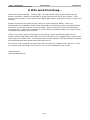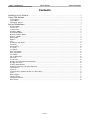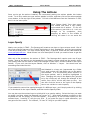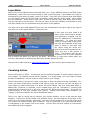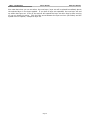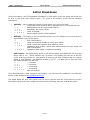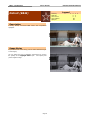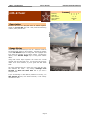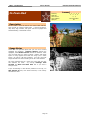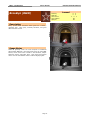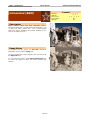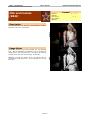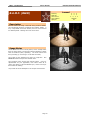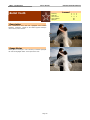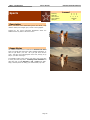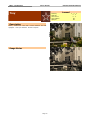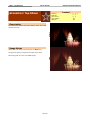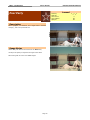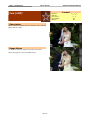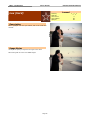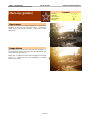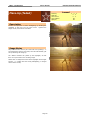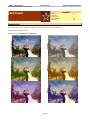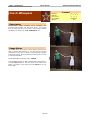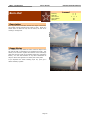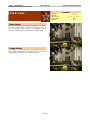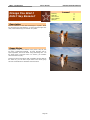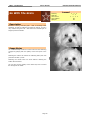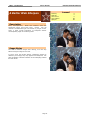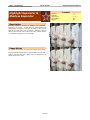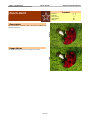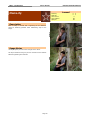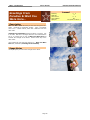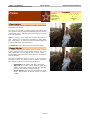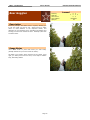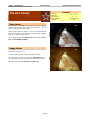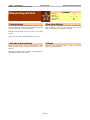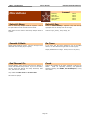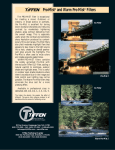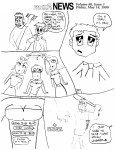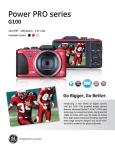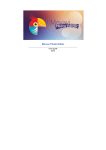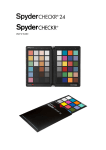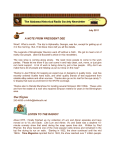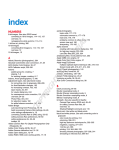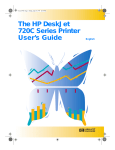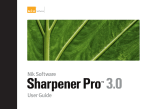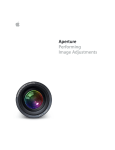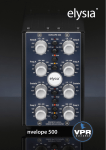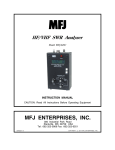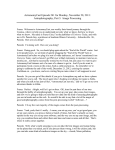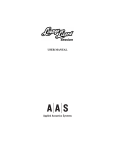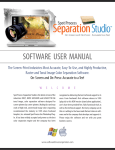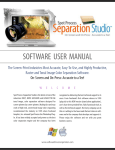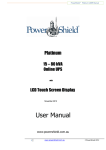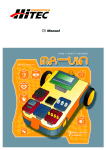Download TRA2 - User Manual
Transcript
TRA2 – The Revenge User’s Manual Introduction A little word from Doug… Thanks for purchasing TRA2 – The Revenge! This manual will help you get started with your actions, and offers a wealth of knowledge on how to get the most out of your product. If you want to just dive right in, then check out the Quick Start section, and you’ll be set up in just a few minutes. We also recommend you check out the section on Layers and Layer Masks. Layers are fundamental to the operation of the Totally Rad Actions, and knowing a thing or two about them will ensure you get the most out of your purchase. Be sure to check out the video tutorials on our site as well – most of the concepts you need to know are already outlined in a series of short, moderately entertaining video tutorials. Finally, if you really want the nitty-gritty on each action, check out the final section of this manual, which breaks down each action in the set, and offers a lot of suggestions on when to use them, and how to tweak them. The samples section of the website is also a great place to browse the possibilities and learn about what each action will do. So have fun, and we hope these actions can help you take your images to the next level. If you ever need a hand with things, we’re here for you, so don’t hesitate to email or call! -Doug Boutwell www.gettotallyrad.com Page 1 TRA2 – The Revenge User’s Manual Table Of Contents Contents Installing Your Actions ..................................................................................................................... 3 Using The Actions .............................................................................................................................. 4 Layer Opacity...................................................................................................................................................................................... 4 Layer Masks......................................................................................................................................................................................... 5 Combining Actions ............................................................................................................................................................................ 5 Action Breakdown .............................................................................................................................. 7 Detroit (B&W)..................................................................................................................................................................................... 8 Lith-E-Yum! ......................................................................................................................................................................................... 9 In-Faux-Red ...................................................................................................................................................................................... 10 Brooklyn (B&W) ............................................................................................................................................................................... 11 Homestead (B&W) .......................................................................................................................................................................... 12 Milk and Cookies (B&W) ............................................................................................................................................................... 13 B.A.M.F. (B&W)................................................................................................................................................................................ 14 Bullet Tooth ....................................................................................................................................................................................... 15 Sparta.................................................................................................................................................................................................. 16 Troy ...................................................................................................................................................................................................... 17 Grandma’s Tap Shoes.................................................................................................................................................................... 18 Pool Party ........................................................................................................................................................................................... 19 Acid Washed...................................................................................................................................................................................... 20 Lux (soft)............................................................................................................................................................................................ 21 Lux (hard) .......................................................................................................................................................................................... 22 Flare-Up (golden)............................................................................................................................................................................ 23 Flare-Up (faded) .............................................................................................................................................................................. 24 Get Faded........................................................................................................................................................................................... 25 Can-O-Whoopass............................................................................................................................................................................. 26 Burn-Out............................................................................................................................................................................................. 27 P.O.S. Lens ........................................................................................................................................................................................ 28 Orange You Glad I Didn’t Say Banana? .................................................................................................................................. 29 Go With The Grain .......................................................................................................................................................................... 30 A Better Web Sharpen................................................................................................................................................................... 31 Highlight Separator & Shadow Separator .............................................................................................................................. 32 Punch-Out!!! ..................................................................................................................................................................................... 33 Claire-ify ............................................................................................................................................................................................. 34 Greetings From Paradise & Wish You Were Here…............................................................................................................. 35 f/zero ................................................................................................................................................................................................... 36 Beer Goggles..................................................................................................................................................................................... 37 The Dirt Family................................................................................................................................................................................. 38 Sharpening Actions......................................................................................................................................................................... 39 Misc Actions....................................................................................................................................................................................... 40 Page 2 TRA2 – The Revenge User’s Manual Installing Your Actions Installing Your Actions If you’re reading this, then you’ve already successfully downloaded your actions, and opened the .zip archive. Congrats! The next step, before you do anything else, is to BURN A BACKUP OF THAT FILE! That’s right, the one you just downloaded. Burn it to a CD NOW! Computers crash every day, and you don’t want to be the unfortunate one that’s left without their favorite actions. I get at least a couple emails a week from people who thought it wouldn’t happen to them. Guess what? It DID. Take the 5 minutes and do it. You’ll sleep better for it. After doing that, the next part is so easy, it’ll seem like magic. The .zip archive you downloaded and opened has two files. This one, and the other one. Double-click the other one (the one ending in .atn that says TRA2 – The Revenge). You’re done. That’s it. If you don’t see the actions, first make sure your actions palette is visible by opening Photoshop (which should have been opened when you double-clicked the aforementioned file), and then click Window -> Actions. Your actions palette should now be visible, and you can scroll down to the bottom, where your new actions currently reside. If for whatever reason double-clicking the .atn file doesn’t open Photoshop and install the actions, then we’ll have to do things the hard way. Check out the video tutorial at www.gettotallyrad.com for info on how to do things the hard way. Page 3 TRA2 – The Revenge User’s Manual Using The Actions Using The Actions Once you’ve got the actions installed, we recommend putting the actions palette into button mode. To do this, make sure your actions palette is visible, and then click on the actions palette menu button, in the top-right of the palette. It’ll look a little different from the illustration in CS2, but it’s in the same place. Click “Button Mode” from that menu. You should now have a very pretty, color-coded list of actions. To run one of the actions, just click on it. Let it run through to its completion, since stopping an action in the middle of running will cause it to run weird the next time, too. Layer Opacity Nearly every action in TRA2 – The Revenge will create a new layer or layer set as a result. One of the most powerful features of the Totally Rad Actions is their tweakability, and the layers palette is the key to that power. For more on how layers work, in general, check out the video tutorial at www.gettotallyrad.com. What follows is a brief description of what you need to know to get the most out of your actions. With only a few exceptions, the actions in TRA2 – The Revenge don’t require much use of layer masks. Most of the actions can be tweaked to your heart’s content using just the opacity slider. The opacity slider can be used to control the strength of each layer, and it’s located in the Layers Palette. If you can’t see the Layers Palette, click on Window -> Layers. You should now see something that looks like this: Acid Washed is a layer set (represented by a folder icon), and is what you’ll get when you run the action Acid Washed. It is the currently active selection in the layers palette, and is therefore highlighted in blue. Changing the value in the Opacity box (pointed to by the red arrow) will change the strength of the action, from 100%, all the way down to zero. You can also click the arrow to the right of the Opacity box to use a slider to control opacity. If you wanted to control the opacity/strength of a different layer, you’d simply select it by clicking on its thumbnail in the Layers Palette, and then use the Opacity slider. You can also use the number keys to quickly dial in an opacity setting. Select the layer you want to modify, and then select the Marquee tool (press “m”). Now simply pressing a number on the keyboard will set the opacity to 10x that number. So pressing “6” will set 60% opacity for the selected layer. Pressing “2” will give you 20%. If you press two keys in rapid succession, you can get even finer control. For instance, “4” then “8” will give you 48% opacity. Page 4 TRA2 – The Revenge User’s Manual Using The Actions Layer Masks Some of the more difficult actions (signified with a 4 or 5 star difficulty rating in the TRA2 Action Breakdown), require the use of layer masks in order to work properly. Layer Masks are a way for Photoshop to know where to apply a layer in a photo. They allow you to have a layer that affects only the specific parts of the photo that you choose, rather than the whole image. Layer masks are like lightbulbs – where they’re light, you’ll be able to see the layer, and where they’re dark, you won’t be able to see the layer. You can use many of the tools available in Photoshop to paint into layer masks, but we recommend using the brush or the gradient. If a layer has a layer mask attached, then you’ll see a thumbnail of the layer mask to the right of the layer icon in the layers palette. It looks like this: In this case, the layer mask is all black, which means that it actually isn’t applying to anything, and the layer it’s attached to is completely transparent. To make the layer visible in certain parts of the photo, just click the thumbnail of the layer mask to select it, and paint onto the photo using the brush tool, with white as the foreground color. There are only a few actions in TRA2 – The Revenge that use this technique, but it’s a very powerful way to control the effect of an action in the photo. Alternately, if a layer has a white mask, you can use a black brush to subtract the effect from certain areas of a photo. Check out the video tutorial at www.gettotallyrad.com for more on how layer masks work. Combining Actions Most of the actions in TRA2 – The Revenge can be combined together to create unique recipes for your images. By blending several actions together in a single image, you have nearly limitless possible combinations, and can create a unique look for your images. Most of the actions in the set will create a new layer or layer set when the action completes. In a sense, the result of the action is stored in that layer or layer set, and you can then use layers or layer masks to control what parts of a photo the action effects, and how strong that effect is. Additionally, whenever it’s possible, we’ve created layers that are “transparent,” meaning that changes to the layers below it in the layer stack will still affect the whole image. This gives you great flexibility in how you combine your actions. Actions that create non-transparent (or “opaque”) layers are noted in the Action Breakdown section. There is no right or wrong way to combine your actions together, so run a few and see what happens! If you don’t like the effect of a particular action, you can drag the whole layer to the trash icon in the layers palette. Alternately, you can click the eyeball icon to the left of the layer icon to turn the visibility of that layer on and off. This is a great way to see just what that action is contributing to the overall look of the image. You can also use layer opacity to interactively blend different actions together. Page 5 TRA2 – The Revenge User’s Manual Using The Actions Also note that when you run an action, the new layer / layer set will be placed immediately above the selected layer in the layers palette. If you have a layer set expanded, the new layer will end up within that layer set. A few of the actions will expand the layer set when they’re done running so you can tweak the action. Click the little arrow between the layer set icon (the folder) and the eyeball icon to expand / collapse a layer set. Page 6 TRA2 – The Revenge User’s Manual Detailed Action Breakdown Action Breakdown In the next section, you’ll find detailed information on each action in the set, along with a few tips on how to use them and combine them. For most of the actions, you’ll find the following information: • Intensity – We’ve rated the intensity of each action on a five-point scale. You wouldn’t even know an action had been run if no one had told you Subtle effect, but still very normal-looking Noticeable, but “tame” effect Looks Processed. Anyone would know it’s been tweaked. • Difficulty – This rating is for how hard the action is to use, based on how much work is required after you run the action. Run it and forget it Action has optional tweaks by using layer opacity Action comes with optional layer masks to refine Mandatory layer masks: action does nothing until the layer mask has been manipulated Mandatory layer masks + additional tweaking • CPU Torture – We tested every action in the set for speed, and rated them for how long they’ll take to run. These numbers will, of course, vary greatly with the size of the file you’re running the action on, the amount of memory you have installed, and the relative speed of your machine. Our baseline system is my PC – a 2.4GHz Core 2 Duo with 3GB ram under Windows XP and CS3. < 1 second < 5 seconds < 10 seconds < 20 seconds Over 20 seconds You’ll also find before / after images for each action – you can see more variations in the Samples section of the website at www.gettotallyrad.com. The Usage Notes will give some great hints on how to get the most out of the actions, and the Description will provide some insight into what we were thinking when we created the action. Page 7 TRA2 – The Revenge User’s Manual Detailed Action Breakdown Legend Detroit (B&W) Intensity Difficulty CPU Torture Layer Masks? Opaque? Description before A steely, muted, cool-toned B&W action with compressed highlights. Usage Notes You can adjust the level of highlight compression by varying the opacity of the Highlight Pinch layer. Less opacity will yield a brighter image. Page 8 after If you’re not fond of the toning, run De-Toner afterward to get a neutral gray. No No TRA2 – The Revenge User’s Manual Detailed Action Breakdown Legend Lith-E-Yum! Intensity Difficulty CPU Torture Layer Masks? Opaque? Description before Emulates the look of a lith print from an infared negative. Similar to In-Faux-Red, but with a less prominent darkening of skies, and a pink-ish tone. Usage Notes Using both tweak layers together will reduce the overall contrast, but can look really cool. You can also use the layer masks to be more selective, if you’re good with that kinda stuff. The more saturated the sky / blues, the more deep the color and dramatic the result. Try running Greetings From Paradise and Wish You Were Here first if you want a stronger result. If you see banding or other blotchy nastiness in the sky, run Red Channel Fix first, this should minimize, if not entirely eliminate the issue. Page 9 after Comes with two tweaks that you can use – both are meant to be implemented solely by using opacity. Increase the opacity of the Lith Reducer layer to bring back the highlights and tone down the intensity of the action overall. Increase the opacity of the Shadow Dodge layer to bring back shadow detail. Optional No TRA2 – The Revenge User’s Manual Detailed Action Breakdown Legend In-Faux-Red Intensity Difficulty CPU Torture Layer Masks? Opaque? Description before Pseudo infared. Meant to look like the classic Kodak HIE film, shot through an opaque infared filter. Luminous skintones, deep skies, high contrast, with grain and some highlight and shadow bleeding. Soft details overall. The more saturated the sky / blues, the more deep the color and dramatic the result. Try running Greetings From Paradise and Wish You Were Here first if you want a stronger result. If you see banding or other blotchy nastiness in the sky, run Red Channel Fix first, this should minimize, if not entirely eliminate the issue. Page 10 after Usage Notes Comes with two optional layers that you can use to control highlights and shadows. Intensity Reducer controls the highlights, while Shadow Control controls the shadows. Paint over the areas that you want to lighten / darken with those layers to bring clipped tones back into range (use a white brush). Or just let it be uber-contrasty. Your call. But most images benefit from some tweaking of the HL’s and shadows. Recommended No TRA2 – The Revenge User’s Manual Detailed Action Breakdown Legend Brooklyn (B&W) Intensity Difficulty CPU Torture Layer Masks? Opaque? Description before Gritty, punchy B&W conversion that's great for a street / reportage look. Rich grays, contrasty skintones, and good detail retention overall. Usage Notes after Meant to generally mimic the tonal response of traditional panchromatic B&W film. More blue-heavy than our other B&W actions, which means more contrast in the skintones, deeper skintones overall, and lighter skies. Also means that photos with a cool-ish white balance will be rendered slightly lighter. Page 11 No No TRA2 – The Revenge User’s Manual Detailed Action Breakdown Legend Homestead (B&W) Intensity Difficulty CPU Torture Layer Masks? Opaque? Description before Warm, antique-y black and white conversion, with a compressed tonal scale, and soft shadows and highlights. Lots of gritty local detail. Warm tone. Dirty, inverse-vignette around the edges, simulating the gradual bleaching of the silver in the edges of a print. Usage Notes If you don’t like the toning, run De-Toner afterwards. Alternately, just turn off the Toning layer. You can reduce the opacity of the Range Compression layer to control the degree to which the overall contrast gets reduced. Page 12 after If you’re not fond of the inverse-vignette, then you can turn off the Edge Fade layer. No Yes TRA2 – The Revenge User’s Manual Detailed Action Breakdown Legend Milk and Cookies (B&W) Intensity Difficulty CPU Torture Layer Masks? Opaque? Description before Contrasty B&W with soft, luminous, milky highlights. Great for portraits in soft, even, frontal light. Usage Notes Optionally, increase the opacity of the HL softener layer to compress the tonal range a bit. If the highlights are too hot, this’ll fix it. Page 13 after Specifically tweaked to give that porcelain skin, hot highlights look. Will clip highlights and shadows a bit on images that already have a very full tonal range. The right kind of light is essential to the look, but when it’s right, it’s SO right. TRA2 – The Revenge User’s Manual Detailed Action Breakdown Legend B.A.M.F. (B&W) Intensity Difficulty CPU Torture Layer Masks? Opaque? Description before Bad-Ass-Mother-F&*#%@. Soft tonal scale, prominent details, and exceptional retention of highlight and shadow details. A truly unique B&W conversion method, that can work miracles for difficult photos. Nothing else even comes close. Usage Notes Can muddy up the shadows more than you might like. Crush afterward to deepen the shadows more. Run Can introduce halos around high-contrast edges, If this is objectionable for your application, then either mask off or reduce the opacity of the Mid-Details layer, which is the layer that causes the haloing. Very similar to Can-O-Whoopass in its concept and execution. Page 14 after 16-bit version will work on 8-bit photos, and is actually faster than the 8-bit version, but will also introduce banding in about 50% of situations (skies, especially). The 8-bit version fixes that (ironically, by converting to 16-bit and then back). Optional Yes TRA2 – The Revenge User’s Manual Detailed Action Breakdown Legend Bullet Tooth Intensity Difficulty CPU Torture Layer Masks? Opaque? Description before Cool, desaturated color with hot highlights and crushed shadows. Contrasty. Similar to the bleach bypass technique used in many recent movies. Usage Notes after Works great in hard light. Has a tendency to bleach highlights out and lose highlight detail… that’s part of the look. Page 15 No No TRA2 – The Revenge User’s Manual Detailed Action Breakdown Legend Sparta Intensity Difficulty CPU Torture Layer Masks? Opaque? Description Warm, rich tones with desaturated greens and blues, crisp midtone details, and a slight glow / boost to the highlights. before Inspired by the recent Hollywood blockbuster about the Mediterranean city-state of the same name. Usage Notes If you REALLY want to get closer to “the look”, then you’ll have to really burn that sky down. Greetings From Paradise will help with that, as will Big Blue or Yin / Yang from TRA1. Deep, contrasty skies will really give that dramatic, epic look. Page 16 after You can use a black brush to withhold the Glowiness & Grain layer from areas that either have goofy highlight transitions, or else are just blown / too hot. Or if you just don’t like the grain. This layer is an essential part of the look, though, so go easy if you start removing it. Optional Yes TRA2 – The Revenge User’s Manual Detailed Action Breakdown Legend Troy Intensity Difficulty CPU Torture Layer Masks? Opaque? Description before Golden, desaturated colors with crushed shadows and soft highlights. Cool-cyan shadows. Similar to Sparta. after Usage Notes Page 17 No No TRA2 – The Revenge User’s Manual Detailed Action Breakdown Legend Grandma’s Tap Shoes Intensity Difficulty CPU Torture Layer Masks? Opaque? Description before Very warm color palette with extra midtone detail, and a soft overall tonal scale. Usage Notes Works really well with the textures from the Dirt family. Use layer set opacity to adjust the strength of the effect. after Also works great as a toner over B&W images. Page 18 No No TRA2 – The Revenge User’s Manual Detailed Action Breakdown Legend Pool Party Intensity Difficulty CPU Torture Layer Masks? Opaque? Description before Warm highlights, cool shadows, and a slight boost in contrast. Vintage-y, soft cross-processed feel. Usage Notes Works really well with the textures from the Dirt family. Use layer set opacity to adjust the strength of the effect. after Also works great as a toner over B&W images. Page 19 No No TRA2 – The Revenge User’s Manual Detailed Action Breakdown Legend Acid Washed Intensity Difficulty CPU Torture Layer Masks? Opaque? Description before Slightly pink highlights, and cyan midtones / shadows. Slight boost in contrast. Vintage-y, soft cross-processed feel. after Usage Notes Page 20 No No TRA2 – The Revenge User’s Manual Detailed Action Breakdown Legend Lux (soft) Intensity Difficulty CPU Torture Layer Masks? Opaque? Description before Warm, luminous highlights and cyan shadows, with a soft color palette and tonal scale. Usage Notes Use layer set opacity to adjust the strength of the effect. after Also works great as a toner over B&W images. Page 21 No No TRA2 – The Revenge User’s Manual Detailed Action Breakdown Legend Lux (hard) Intensity Difficulty CPU Torture Layer Masks? Opaque? Description before Warm highlights and cool cyan shaows, with a bit of kick and contrast. Usage Notes Use layer set opacity to adjust the strength of the effect. after Also works great as a toner over B&W images. Page 22 No No TRA2 – The Revenge User’s Manual Detailed Action Breakdown Legend Flare-Up (golden) Intensity Difficulty CPU Torture Layer Masks? Opaque? Description before Creates the impression of warm backlighting by allowing the highlights to spill over into the other tones. Lightens the image overall, and reduces saturation. Warms up an image significantly. Usage Notes Works best on images that have blown highlights around light sources – i.e. images shot into strong backlighting, or images with a blown-out sky. Page 23 after Only areas that are close to pure white will end up “flaring” – if an image doesn’t have a pure white, then this will basically just end up warming the image up. No No TRA2 – The Revenge User’s Manual Detailed Action Breakdown Legend Flare-Up (faded) Intensity Difficulty CPU Torture Layer Masks? Opaque? Description before Creates the impression of warm backlighting by allowing the highlights to spill over into the other tones. Lightens the image overall, and reduces saturation. Usage Notes The “faded” variation will yellow up the highlights, so that there is no pure white in the resulting image. Works best on images that have blown highlights around light sources – i.e. images shot into strong backlighting, or images with a blown-out sky. Page 24 after Only areas that are close to pure white will end up “flaring” – if an image doesn’t have a pure white, then this will basically just end up warming the image up. No No TRA2 – The Revenge User’s Manual Detailed Action Breakdown Legend Get Faded Intensity Difficulty CPU Torture Layer Masks? Opaque? No No Description Fades and tweaks the colors in an image to create a vintage, faded photo color palette. An excellent companion to one of the texture actions, and can also be combined / mixed together to create new faded tones. Adjust opacity to season to taste. neutral summer winter autumn spring original image Works very well with POS Lens and Burn Out. Page 25 TRA2 – The Revenge User’s Manual Detailed Action Breakdown Legend Can-O-Whoopass Intensity Difficulty CPU Torture Layer Masks? Opaque? Description before Simultaneously dodges shadows, burns highlights, and increases local contrast over the whole photo. The closest thing to magic that we've ever written. If the image is lacking something, try opening up a Can-O-Whoopass on it. Usage Notes after Use a white brush on the layer mask to paint it into areas you want to increase the presence of. You can also just hit ctrl-I (command-I on the mac) to flip the mask around so it applies to the whole image. On some photos this looks great, on some it looks less than ideal. Similar philosophy behind this action as BAMF. If the shadows become too light / muddy after running this, try running Crush afterward. This will restore some depth to the blacks. The before / after shown here has Crush run on it at full strength. Page 26 Mandatory No TRA2 – The Revenge User’s Manual Detailed Action Breakdown Legend Burn-Out Intensity Difficulty CPU Torture Layer Masks? Opaque? Description before Auto-Vignette that moderately darkens the edges of the frame, and creates a slight vignette from center to edge. Great as a subtle device to draw the eye into the frame, as well as for creating a vintage look. If you duplicate the whole resulting layer set, you’ll get a double-intensity vignette. Page 27 after Usage Notes You can select the layer mask for either of the two layers in the set and hit CTRL-T (command-T) to transform the mask. This allows you to move the vignette even farther to the outside (by enlarging the layer mask so the darkest edges are outside the frame). You can also transform in any other combination of ways to restrict the vignette to a certain part of the photo. No No TRA2 – The Revenge User’s Manual Detailed Action Breakdown Legend P.O.S. Lens Intensity Difficulty CPU Torture Layer Masks? Opaque? Description before Emulates the look of a toy camera or old brass lens. A piece of s#!& lens, in other words. Softens and burns the edges, as well as introducing minor flare in the highlights. Slight increase in overall contrast, and reduction in local contrast. Usage Notes after You can open up the resulting layer and individually tweak the blur, vignette, highlight flare, and midtone gain. Just use the opacity sliders to back them off to taste if you’d like. Page 28 No Yes TRA2 – The Revenge User’s Manual Detailed Action Breakdown Legend Orange You Glad I Didn’t Say Banana? Intensity Difficulty CPU Torture Layer Masks? Opaque? Description before Reduces saturation of the reds and oranges in a photo. Great for correcting over-red skintones, or strong tungsten-light color casts, without destroying the warmth of a photo. Usage Notes If there’s an area of the photo that you DON’T like the effect of the action on, you can add a layer mask to the whole group and use a black brush to withhold it from that area. Page 29 after Changes the overall color balance of the photo a tiny bit, but it’s often a worthwhile tradeoff. If 100% accurate color is super-important, then think about using something else. On the other hand, if accurate color is a concern, you wouldn’t need this action anyway… No No TRA2 – The Revenge User’s Manual Detailed Action Breakdown Legend Go With The Grain Intensity Difficulty CPU Torture Layer Masks? Opaque? Description before Emulates a heavy, film-like grain. Uses a two-stage noise algorithm, as well as scattering the edges of objects, to give a very realistic film-grain look. Will cause minor softening of an image's prominent details. Usage Notes Reducing the scatter will reduce the softening effect, but also provide a less film-y result. Reducing the overall noise too much without reducing the scatter will look weird. You can also use the opacity of the whole layer set to control the strength of the effect. Page 30 after You can individually tweak the overall noise and the scattering of edges by playing with the opacity of the two layers in the set. No No TRA2 – The Revenge User’s Manual Detailed Action Breakdown Legend A Better Web Sharpen Intensity Difficulty CPU Torture Layer Masks? Opaque? Description before Pretty self-explanatory. Better than whatever other web sharpening routine you’ve been using. Honest. Your old method is embarrassed right now because it just got served. Gives a great overall impression of sharpness without oversharpening edges or introducing halos Usage Notes If you’re using the bicubic sharper resampling method to downsize your images, they may appear over-sharpened. Use plain old bicubic or bicubic smoother as the resampling method for best results. Page 31 after Run this on flattened images after resizing, as a last step before saving the image for the web. No No TRA2 – The Revenge User’s Manual Detailed Action Breakdown Legend Highlight Separator & Shadow Separator Intensity Difficulty CPU Torture Layer Masks? Opaque? before Description Increases separation between the details in the highlights / shadows of an image. Doesn't alter the fundamental tonal relationships of a photo, but makes the details in the extreme ends of the tonal scale more prominent. Basically sharpens detail at the extreme ends of the tonal scale, without causing any additional clipping the HLs or shadows. Usage Notes You can use layer opacity to control the strength of the effect. after If the occasional haloing effect is objectionable, you can add a mask to the layer and use a black brush to withhold it from specific areas of the photo. Page 32 No No TRA2 – The Revenge User’s Manual Detailed Action Breakdown Legend Punch-Out!!! Intensity Difficulty CPU Torture Layer Masks? Opaque? Description before Quick and simple contrast boost, with gentle highlight and shadow transitions. Usage Notes after Use layer opacity to control the strength of the effect. Page 33 No No TRA2 – The Revenge User’s Manual Detailed Action Breakdown Legend Claire-ify Intensity Difficulty CPU Torture Layer Masks? Opaque? Description before Adds a bump in contrast and a lightening of the midtones. Great for flattering portraits while maintaining snap to the image. Usage Notes Use layer opacity to control the strength of the effect. after The layers inside the set give you finer control over the balance between lightening and contrast. Page 34 No No TRA2 – The Revenge User’s Manual Detailed Action Breakdown Legend Greetings From Paradise & Wish You Were Here… Intensity Difficulty CPU Torture Layer Masks? Opaque? Description Greetings From Paradise deepens the blues in a photo. Use it on skies. Will have a stronger effect the more saturated the sky is, so running this on top of Wish You Were Here will increase the strength of the effect. Doesn’t touch any of the other tones. before Wish You Were Here saturates just the blues and greens in a photo. Excellent for landscape images. Uses a somewhat novel L.a.b. – based method, which has a different look than other tools. (The example at right has both actions run – Wish You Were Here first, followed by Greetings From Paradise) Usage Notes after Use layer opacity to control the strength of the effect. Page 35 No Yes (Wish You Were…) TRA2 – The Revenge User’s Manual Legend f/zero Intensity Difficulty CPU Torture Layer Masks? Opaque? Description This action can be used to simulate optical focus effects with more precision and less time than Photoshop’s built-in method (the lens blur filter). Simulating tilts and swings is very easy to do with this action. before Used to selectively soften / sharpen the image. Sharpens the areas that aren’t blurred. f/zero is meant to be a quick way to create the mask you want. Without one of the three conversions, it looks pretty bad. You’ll want to use one of the three conversions afterward to make it look pretty (see notes below). (the Super HQ version was used for the example at right) Usage Notes Once you’ve created the mask you want, run one of the three conversion actions, and the blur will be refined, creating a more gradual transition from in focus to out of focus • High Quality is the fastest, and does a decent job. Super HQ is the best tradeoff between speed and quality. It takes only a couple seconds more than HQ, and this is the method I recommend using. Insane Quality looks great, but takes about 20 times longer. On the order of several minutes vs several seconds. Page 36 after You can paint black into the image to select the areas you want to bring back into focus (action selects black for you at the end). Alternately, use the gradient tool to create a black -> white gradient leading from the interesting area to simulate the look of a tilt/shift. • • Detailed Action Breakdown 2 - 5 Mandatory Yes TRA2 – The Revenge User’s Manual Detailed Action Breakdown Legend Beer Goggles Intensity Difficulty CPU Torture Layer Masks? Opaque? before Description Selectively sharpen and soften areas in a photo, allowing you to see only what you want to see. Works well as a subtle device to draw attention to the important details, and downplay the non-important ones, somewhat like dodging and burning, but with focus instead of tones. Basically f/zero with a smaller radius. Usage Notes The effect is very subtle, and is meant to be very subtle. Used right, you barely even know it’s there, but it helps to subdue busy, distracting details. Page 37 after Use a black brush to paint back areas you want sharp. (already selected for you at the end of the action). Mandatory Yes TRA2 – The Revenge User’s Manual Detailed Action Breakdown Legend The Dirt Family Intensity Difficulty CPU Torture Layer Masks? Opaque? Description These actions create the texture on the fly, and automatically align it to the photo. This saves the work of resizing, cropping, filtering, etc a photo-based texture. before All the actions with Dirt in the name are grunge textures, meant to help create a worn, faded, distressed look. They all have a similar feel, but differ subtly. (The example at right uses Dirty Diana at 50% opacity, BurnOut, and Get Faded (summer) ) Usage Notes Use a black brush to paint back areas you don’t want the texture to cover (faces, etc). For best results, use this over one of the Get Faded actions, or over something else that compresses the output tonal range. Also plays very well with Burn-Out and POS Lens. Page 38 after Use layer opacity to reduce the overall effect to taste. 3 - 5 Recommended No TRA2 – The Revenge User’s Manual Detailed Action Breakdown Legend Sharpening Actions Intensity Difficulty CPU Torture Layer Masks? Opaque? Straight Edge No Yes Slice Like A Ninja The most aggressive sharpening action in the set. Good for photos that were a little soft to begin with (jpegs shot with low sharpening, or wide-open lenses). Most versatile sharpening action in the set. Two-pass HighPass sharpening, once for local contrast, once for fine details. Works well on just about everything. Defaults to 50% strength, and you can turn it up or down to taste. Uses a two-pass, edge-masked USM with low radius. Cut Like A Razor Blade J-Sharp Simple, two-pass USM. Great as an alternative to Slice Like A Ninja (they were two lyrics from the same verse, after all). Aggressive edge-sharpening action. jpegs or wide-open lenses. Withholds sharpening from shadows and highlights to avoid clipping and increased noise. Page 39 Great for in-camera TRA2 – The Revenge User’s Manual Legend Misc Actions Intensity Difficulty CPU Torture Layer Masks? Opaque? Select-O-Sharp Used to selectively sharpen areas of a photo. two-pass USM for local contrast and fine detail. Detailed Action Breakdown Varies Varies Varies Varies Varies Select-O-Pop Uses a Paint white into the mask to selectively sharpen areas of a photo. Smooth-O-Matic Similar to Select-O-Sharp. Lightens a bit, and will clip highlights that are already close to the edge. Great for eyes, jewelry, shiny things, etc. De-Toner Simple noise-reduction routine. Vary the strength of the effect with the resulting layer’s opacity. If you don’t like the toning added by one of the B&W actions, run this afterward to get back to neutral grays. Simply desaturates an image. Useful, but not very fancy. Red Channel Fix Crush Corrects blotchy colors and/or skies that can appear in certain red-channel-heavy actions. If you run an action, and the skies look blotchy and nasty afterward, start over, and then run this first. Darkens the shadows of an image, basically “crushing” the blacks. Great for optionally restoring over-lightened shadows resulting from BAMF, Can-O-Whoopass, or any other action. Very useful for Lith-E-Yum and In-Faux-Red. This action is opaque Page 40