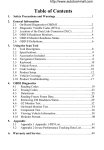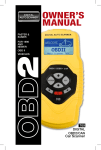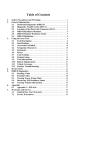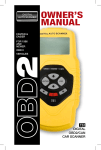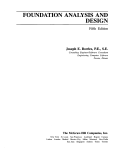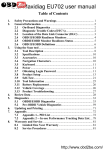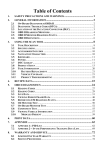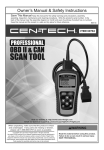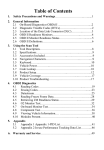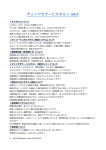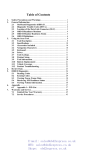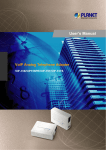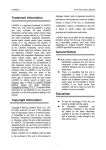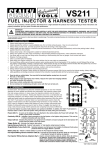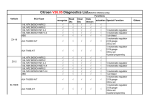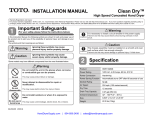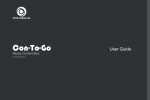Download Table of Contents
Transcript
Table of Contents 1. 2. UT TU TU UT TU Safety Precautions and Warnings .........................................................1 General Information ..............................................................................2 2.1 On-Board Diagnostics OBDII/EOBD ........................................2 2.2 Diagnostic Trouble Codes (DTC’s) ............................................2 2.3 Location of the Data Link Connector (DLC) ............................3 2.4 OBDII/EOBD Readiness Monitors ............................................4 2.5 OBDII/EOBD Monitor Readiness Status ..................................5 2.6 EOBD Definitions ........................................................................6 Using the Scan Tool ................................................................................8 3.1 Tool Description ..........................................................................8 3.2 Specifications .............................................................................10 3.3 Accessories .................................................................................10 3.4 Navigation Characters ..............................................................10 3.5 Keyboard ...................................................................................11 3.6 Power..........................................................................................11 3.7 Obtaining Login Password .......................................................11 3.8 Product Setup ............................................................................13 3.9 Self-Test .....................................................................................21 3.10 Tool Information .......................................................................25 3.11 Battery Replacement.................................................................26 3.12 Vehicle Coverage .......................................................................26 3.13 Product Troubleshooting ..........................................................27 Review Data ..........................................................................................28 Diagnostics ............................................................................................34 5.1 OBDII/EOBD Diagnostics ........................................................34 5.2 Pre-OBDII Japanese Vehicle Diagnostics ...............................60 5.3 Pre-OBDII French Vehicle Diagnostics ..................................70 Updating and Printing .........................................................................77 Appendix ...............................................................................................78 7.1 Appendix 1-- PID List ...............................................................78 7.2 Appendix 2 -- In-use Performance Tracking Data List .........84 Warranty and Service ..........................................................................87 8.1 Limited One Year Warranty....................................................87 8.2 Service Procedures ....................................................................87 TU UT UT UT TU TU UT TU TU UT TU TU UT TU TU UT TU TU UT TU TU UT TU TU UT TU TU UT TU TU UT TU TU UT TU TU UT TU TU UT TU TU UT TU TU UT 3. TU TU UT UT TU UT UT TU UT UT UT UT UT UT UT UT UT TU UT TU TU UT TU TU UT TU TU UT TU UT TU UT UT UT UT TU UT TU UT TU UT TU TU UT TU TU UT TU UT UT UT TU UT TU UT TU UT TU TU UT TU 8. TU UT UT UT 6. 7. TU UT UT TU 4. 5. TU UT UT UT UT UT TU UT TU UT TU TU UT TU UT UT T 1. Safety Precautions and Warnings WARNING! Ensure that Health and Safety, local authority and general Workshop practice regulations are strictly adhered to. DO NOT use the unit if it, or any attachment, is damaged. If required, ensure that the vehicle to be worked on is adequately supported with axle stands or ramps and is chocked. Put transmission in PARK (for automatic transmission) or NEUTRAL (for manual transmission) and make sure the parking brake is engaged. Wear approved eye protection. A full range of personal safety equipment is available from your Sealey dealer. Wear suitable clothing to avoid snagging. Do not wear jewellery and tie back long hair. WARNING! Use extreme caution when working around the ignition coil, distributor cap, ignition wires and spark plugs. These components create hazardous voltages when the engine is running. DO NOT connect or disconnect any test equipment with ignition on or engine running. Keep a fire extinguisher suitable for gasoline/chemical/ electrical fires nearby. Account for all tools and parts being used and do not leave them on or near the engine. Keep code reader dry, clean and free from oil, water and grease. Use a mild detergent on a clean cloth to clean the outside of the tool. Operate the vehicle in a well-ventilated work area; exhaust gases are poisonous. IMPORTANT: Always refer to the vehicle manufacturer’s service instructions to establish the current procedure and data. These instructions are provided as a guide only. WARNING! The warnings, cautions and instructions discussed in this manual cannot cover all possible conditions and situations that may occur. It must be understood that common sense and caution are factors which cannot be built into this product, but must be applied by the operator. VS863,VS865 - 1 - 250108 1 2. General Information 2.1 On-Board Diagnostics (OBD) II The first generation of On-Board Diagnostics (called OBD I) was developed by the California Air Resources Board (CARB) and implemented in 1988 to monitor some of the emission control components on vehicles. As technology evolved and the desire to improve the On-Board Diagnostic system increased, a new generation of On-Board Diagnostic system was developed. This second generation of On-Board Diagnostic regulations is called "OBD II". The European version of OBDII is commonly referred to as EOBD and has protocols developed for the European vehicle market. The OBD II system is designed to monitor emission control systems and key engine components by performing either continuous or periodic tests of specific components and vehicle conditions. When a problem is detected, the OBD II system turns on a warning lamp (MIL) on the vehicle instrument panel to alert the driver typically by the phrase of “Check Engine” or “Service Engine Soon”. The system will also store important information about the detected malfunction so that a technician can accurately find and fix the problem. Here below follow three pieces of such valuable information: 1) Whether the Malfunction Indicator Light (MIL) is commanded 'on' or 'off'; 2) Which, if any, Diagnostic Trouble Codes (DTC) are stored; 3) Readiness Monitor status. 2.2 Diagnostic Trouble Codes (DTC’s) EODB Diagnostic Trouble Codes are codes that are stored by the on-board computer diagnostic system in response to a problem found in the vehicle. These codes identify a particular problem area and are intended to provide you with a guide as to where a fault might be occurring within a vehicle. EODB Diagnostic Trouble Codes consist of a five-digit alphanumeric code. The first character, a letter, identifies which control system sets the code. The other four characters, all numbers, provide additional information on where the DTC originated VS863,VS865 - 1 - 250108 2 and the operating conditions that caused it to set. Here below is an example to illustrate the structure of the digits: DTC Example P0202 Systems B=Body C=Chassis P=Powertrain U=Network Identifying specific malfunctioning section of the systems Code Type Generic (SAE): P0, P2, P34-P39 B0, B3 C0, C3 U0, U3. Manufacturer Specific: P1, P30-p33 B1, B2 C1, C2 U1, U2 Sub-systems 1= Fuel and Air Metering 2= Fuel and Air Metering 3= Ignition System or Engine Misfire 4= Auxiliary Emission Controls 5= Vehicle Speed Control and Idle Controls 6= Computer Output Circuits 7= Transmission Controls 8= Transmission Controls 2.3 Location of the Data Link Connector (DLC) The DLC (Data Link Connector or Diagnostic Link Connector) is the standardized 16-cavity connector where diagnostic scan tools interface with the vehicle's on-board computer. The DLC is usually located 12 inches from the center of the instrument panel (dash), under or around the driver’s side for most vehicles. If Data Link Connector is not located under dashboard, a label should be there telling location. For some Asian and European vehicles, the DLC is located behind the VS863,VS865 - 1 - 250108 3 ashtray and the ashtray must be removed to access the connector. If the DLC cannot be found, refer to the vehicle’s service manual for the location. 2.4 OBD II Readiness Monitors An important part of a vehicle’s OBDII/EOBD system is the Readiness Monitors, which are indicators used to find out if all of the emissions components have been evaluated by the OBDII/EOBD system. They are running periodic tests on specific systems and components to ensure that they are performing within allowable limits. Currently, there are eleven EOBD Readiness Monitors (or I/M Monitors) defined by the U.S. Environmental Protection Agency (EPA). Not all monitors are supported by all vehicles and the exact number of monitors in any vehicle depends on the motor vehicle manufacturer’s emissions control strategy. Continuous Monitors -- Some of the vehicle components or systems are continuously tested by the vehicle’s OBDII/EOBD system, while others are tested only under specific vehicle operating conditions. The continuously monitored components listed below are always ready: 1)Misfire 2)Fuel System 3)Comprehensive Components (CCM) VS863,VS865 - 1 - 250108 4 Once the vehicle is running, the OBDII/EOBD system is continuously checking the above components, monitoring key engine sensors, watching for engine misfire, and monitoring fuel demands. Non-Continuous Monitors -- Unlike the continuous monitors, many emissions and engine system components require the vehicle to be operated under specific conditions before the monitor is ready. These monitors are termed non-continuous monitors and are listed below: 1) EGR System 2) O2 Sensors 3) Catalyst 4) Evaporative System 5) O2 Sensor Heater 6) Secondary air 7) Heated Catalyst 8) A/C system 2.5 OBDII/EOBD Monitor Readiness Status EOBD systems must indicate whether or not the vehicle’s PCM’s monitor system has completed testing on each component. Components that have been tested will be reported as “Ready”, or “Complete”, meaning they have been tested by the EOBD system. The purpose of recording readiness status is to allow inspectors to determine if the vehicle’s EOBD system has tested all the components and/or systems. The powertrain control module (PCM) sets a monitor to “Ready” or “Complete” after an appropriate drive cycle has been performed. The drive cycle that enables a monitor and sets readiness codes to “Ready” varies for each individual monitor. Once a monitor is set as “Ready” or “Complete”, it will remain in this state. A number of factors, including erasing of diagnostic trouble codes (DTC’s) with a scan tool or a disconnected battery, can result in Readiness Monitors being set to “Not Ready”. Since the three continuous monitors are constantly evaluating, they will be reported as “Ready” all of the time. If testing of VS863,VS865 - 1 - 250108 5 a particular supported non-continuous monitor has not been completed, the monitor status will be reported as “Not Complete” or “Not Ready.” In order for the OBD monitor system to become ready, the vehicle should be driven under a variety of normal operating conditions. These operating conditions may include a mix of highway driving and stop and go, city type driving, and at least one overnight-off period. For specific information on getting your vehicle’s OBD monitor system ready, please consult your vehicle owner’s manual. 2.6 EOBD Definitions Powertrain Control Module (PCM) -- EOBD terminology for the on-board computer that controls engine and drive train. Malfunction Indicator Light (MIL) -- Malfunction Indicator Light (Service Engine Soon, Check Engine) is a term used for the light on the instrument panel. It is to alert the driver and/or the repair technician that there is a problem with one or more of vehicle's systems and may cause emissions to exceed federal standards. If the MIL illuminates with a steady light, it indicates that a problem has been detected and the vehicle should be serviced as soon as possible. Under certain conditions, the dashboard light will blink or flash. This indicates a severe problem and flashing is intended to discourage vehicle operation. The vehicle onboard diagnostic system can not turn the MIL off until necessary repairs are completed or the condition no longer exists. DTC -- Diagnostic Trouble Codes (DTC) that identify which section of the emission control system has malfunctioned. Enabling Criteria -- Also termed Enabling Conditions. They are the vehicle-specific events or conditions that must occur within the engine before the various monitors will set, or run. Some monitors require the vehicle to follow a prescribed “drive cycle” routine as part of the enabling criteria. Drive cycles vary among vehicles and for each monitor in any particular vehicle. VS863,VS865 - 1 - 250108 6 OBDII Drive Cycle -- A specific mode of vehicle operation that provides conditions required to set all the readiness monitors applicable to the vehicle to the “ready” condition. The purpose of completing an OBDII drive cycle is to force the vehicle to run its onboard diagnostics. Some form of a drive cycle needs to be performed after DTC’s have been erased from the PCM’s memory or after the battery has been disconnected. Running through a vehicle’s complete drive cycle will “set” the readiness monitors so that future faults can be detected. Drive cycles vary depending on the vehicle and the monitor that needs to be reset. For vehicle specific drive cycle, consult the vehicle’s Owner’s Manual. Freeze Frame Data -- When an emissions related fault occurs, the EOBD system not only sets a code but also records a snapshot of the vehicle operating parameters to help in identifying the problem. This set of values is referred to as Freeze Frame Data and may include important engine parameters such as engine RPM, vehicle speed, air flow, engine load, fuel pressure, fuel trim value, engine coolant temperature, ignition timing advance, or closed loop status. VS863,VS865 - 1 - 250108 7 3. Using the Scan Tool 3.1 Tool Description VS863,VS865 - 1 - 250108 8 ① LCD DISPLAY -- Indicates test results. Backlit, 128 x 64 pixel display with contrast adjustment. ②③④are three function keys that corresponded with “buttons” on screens for executing commands. ② FUNCTIONAL BUTTON -- Confirms a selection or an action from a menu, and enters next menu; It is also used to shift between text and graphic viewing of live data when viewing and playing back live data. FUNCTIONAL BUTTON -- Saves retrieved data; ③ Selects/deselects an item when viewing or recording live data; and plays/stops playing back live data. ④ FUNCTIONAL BUTTON -- Cancels a selection (or action) from a menu, and returns to previous menu. ⑤ UP SCROLL BUTTON -- Moves up through menu and submenu items in menu mode. When a DTC definition covers more than one screen, moves up through the current screen to previous screens for additional data. When looking up DTC, it is used to change value of selected character. ⑥ DOWN SCROLL BUTTON -- Moves down through menu and submenu items in menu mode. When a DTC definition covers more than one screen, moves up through the current screen to previous screens for additional data. When looking up DTC, it is used to change value of selected character. ⑦ LEFT SCROLL BUTTON -- Moves to previous screen, or to previous character when looking up DTC’s. It is also used to view previous trouble code when viewing DTC’s. RIGHT SCROLL BUTTON -- Moves to next screen, or to next character when looking up DTC’s. It is also used to view next trouble code when viewing DTC’s. HELP BUTTON -- Provides help information when pressed. ⑨ ⑧ ⑩ POWER SWITCH -- Turns on/off the scan tool when powered by AAA battery, and resets the tool when powered via vehicle battery. VS863,VS865 - 1 - 250108 9 11 ○ EXTENSION CABEL -- Connects the scan tool to the vehicle’s Data Link Connector (DLC) via diagnostic connectors. 3.2 Specifications 1) 2) 3) 4) 5) 6) 7) Display: Backlit, 128 x 64 pixel display with contrast adjustment Operating Temperature: 0 to 60°C (32 to 140 F°) Storage Temperature: -20 to 70°C (-4 to 158 F°) External Power: 6.0 to 21.0 V power provided via vehicle battery Internal Power: 6V power provided by four 1.5V batteries Dimensions: Length Width Height 210 mm (8.27”) 99 mm (3.90”) 38 mm (1.50”) NW: 0.50kg (1.11lb), GW: 0.85kg (2.71lb) 3.3 Accessories 1) 2) 3) 4) 5) 6) 7) User’s Manual -- Instructions on tool operations CD -- Includes user’s manual, update application and etc. EOBD cable -- Connects the scan tool to diagnostic connector. Diagnostic Connector -- Provides power to the scan tool and communicates between the tool and vehicle. USB cable -- Used to upgrade the scan tool, and to upload retrieved data. Carry case -- A nylon case to store the scan tool when not in use. Four 1.5V batteries -- Supplies power to the scan tool when disconnected from vehicle DLC. 3.4 Navigation Characters Characters used to help navigate the scan tool are: 1) “►” -- Indicates current selection. 2) “$” -- Identifies the control module number from which the data is retrieved. 3) “Graph” -- Indicates graphic information is available. 4) “ ” -- Indicates battery volume when powered by batteries. VS863,VS865 - 1 - 250108 10 5) “ ” -- Scroll bar indicates additional information is available on previous or next screens. 3.5 Keyboard No solvents such as alcohol are allowed to clean the keypad or display. Use a mild nonabrasive detergent and a soft cotton cloth. Do not soak the keypad as the keypad is not waterproof. 3.6 Power Internal Battery Power The scan tool has four 1.5V batteries that provide power for off-car review and analysis. Press power key to turn on the scan tool. When the “ ” icon flashes, replace the battery as instructed in “Battery Replacement” on paragraph 3.11. • If the scan tool is stored for a long period of time, remove batteries to prevent battery leakage from damaging battery compartment. External Power External power of the scan tool is provided via the vehicle Data Link Connector (DLC). Just follow the steps below to turn on the scan tool: 1) Connect the scan tool and diagnostic connector with the extension cable supplied. 2) Find DLC on vehicle. • A plastic DLC cover may be found for some vehicles and you need to remove it before plugging the EOBD cable. 3) Plug the EODB connector to vehicle’s DLC. 3.7 Obtaining Login Password CAUTION: The login password is used to get access to software updates and technical supports from manufacturer or distributors’ websites. DO NOT read the password unless you decide to buy the scan tool. VS863,VS865 - 1 - 250108 11 1) 2) Install four 1.5V batteries and press power key, or connect the tool to vehicle DLC to power up the scan tool. Press OK button to continue. …………….LOGIN PASSWORD…… ….. Do you wish to read login password? The password is used to get access to software updates and OK 3) Back A message prompting you to give up reading the password comes up. …………….LOGIN PASSWORD……….. Do you wish to give up reading login password? OK 4) Back Press Back button to read password. …………….LOGIN PASSWORD…… ….. LOGIN PW: XXXXXXX Press any key to con. If you decide not to read the password, press OK button to return. VS863,VS865 - 1 - 250108 12 3.8 Product Setup The scan tool allows you to make the following adjustments and settings: 1) Language: Selects the desired language. 2) Contrast: Adjusts the contrast of the LCD display. 3) Unit of Measure: Sets the unit of measure to English or Metric. 4) Auto Power-off: Sets automatic power-off time limits. 5) Title Style: Changes display mode between “with title” or “without title”. 6) Menu Style:Changes selected menu style between “highlighted” or “normal”. 7) Scroll Style : Changes scroll style between “scroll” and “normal”. 8) Button Style:Changes button style between “highlighted” and “normal” 9) Default: .Resets the scan tool to factory default settings. • Settings of the unit will remain until change to the existing settings is made. 1) Use UP/DOWN button to select System Setup from Main Menu and press OK button. Follow the instructions to make adjustments and settings as described in the following setup options. ………………. .Main Menu………… …….. OBDII/EOBD Toyota Honda Review Data Self-Test ►System Setup OK Language Setup • English is the default language. VS863,VS865 - 1 - 250108 13 2) From System Setup menu, use UP/DOWN button to select Language, and press OK button. ………… .System Setup………………. . ►Language Contrast Unit of Measure Auto Power-off Title Style Menu Style OK 3) Back Use UP/DOWN button to select the desired language and press OK button to save your selection and return to previous menu. ……… ……… …Language……………. ….. ►English 中文 Español Deutsch Français OK Back Contrast Adjustment 1) From System Setup menu, use UP/DOWN scroll button to select Contrast, and press OK button. …………….System Setup…… … ……... Language ►Contrast Unit of Measure Auto Power-off Title Style Menu Style OK Back VS863,VS865 - 1 - 250108 14 2) From Contrast menu, use LEFT/RIGHT scroll button to decrease or increase contrast. ……… .Contrast……… … Press [LEFT] or [RIGHT] to adjust contrast OK 3) Back Press OK button to save your settings and return to previous menu. Unit of Measure • Metric is the default measurement unit. 1) From System Setup menu, use UP/DOWN scroll button to select Unit of Measure and press OK button. …………… ..System Setup…… … ……. Language Contrast ►Unit of Measure Auto Power-off Title Style Menu Style OK 2) Back From Unit of Measure menu, use UP/DOWN scroll button to select the desired unit of measurement. VS863,VS865 - 1 - 250108 15 ……………..Unit of Measure ►Metric English OK 3) ….… Back Press OK button to save your selection and return to previous menu. Auto Power-off • The minimum automatic power-off time is 1 minute, and the maximum is 30 minutes. • Auto power-off setup can be performed only when the scanner is powered by AAA batteries. 1) From System Setup menu, use UP/DOWN scroll button to select Auto Power-off and press OK button. ………… ……System Setup……… Language Contrast Unit of Measure ►Auto Power-off Title Style Menu Style OK 2) .. Back From Auto Power-off menu, use UP/DOWN button to change automatic power-off limits. VS863,VS865 - 1 - 250108 16 ……… Auto Power-off……… 3 … minute (s) Press [UP] or [DOWN] to adjust time OK Back 3) Press OK button to save your setting and return to previous menu. Title Style • The default title style is “With Title”. 1) From System Setup menu, use UP/DOWN button to select Title Style and press OK button. ……………..System Setup…… ………. . Language Contrast Unit of Measure Auto Power-off ►Title Style Menu Style OK 2) Back From Title Style menu, use UP/DOWN button to select between With Title and Without Title. ……………… …Title Style…………… Without Title ►With Title OK .. Back VS863,VS865 - 1 - 250108 17 3) Press OK button to save your selection and return to previous menu. Menu Style • The default menu style is “Normal”. 1) From System Setup menu, use UP/DOWN button to select Menu Style and press OK button. ……… System Setup Language Contrast Unit of Measure Auto Power-off Title Style ►Menu Style OK 2) …… Back From Menu Style menu, use UP/DOWN button to select style between Highlighted and Normal. menu ……………. Menu Style………… …… … ►Highlighted Normal OK 3) Back Press OK button to save your selection and return to previous menu. Scroll Style • The default scroll style is “Scroll”. 1) From System Setup menu, use UP/DOWN button to select Scroll Style and press OK button. VS863,VS865 - 1 - 250108 18 …………… System Setup………… ……. ► Scroll Style Button Style Default OK 2) Back From Scroll Style menu, use UP/DOWN button to select scroll style between Scroll and Normal. ……………… ►Scroll Normal Scroll Style…… ……….… OK Back 3) Press OK button to save your selection and return to previous menu. Button Style • The default button style is “Highlighted”. 1) From System Setup menu, use UP/DOWN button to select Button Style and press OK button. …………… System Setup……… …….. Scroll Style ►Button Style Default OK Back VS863,VS865 - 1 - 250108 19 2) From Button Style menu, use UP/DOWN button to select button style between Highlighted and Normal. …………… … .Button Style……… … …. ►Highlighted Normal OK 3) Back Press OK button to save your selection and return to previous menu. Default 1) From System Setup menu, use UP/DOWN button to select Default and press OK button. ……………. System Setup……… … ….. Scroll Style Button Style ►Default OK 2) Back A message comes up asking your confirmation. …………… .Default… Do you wish to reset the tool to factory defaults? OK Back VS863,VS865 - 1 - 250108 20 3) Press OK button to reset the scan tool to factory default settings, and a “Reset Done!” message shows on the screen. If you do not wish to reset the tool, press Back button to return to previous screen. 4) Press any key to return to previous screen. 3.9 Self-Test The Self-Test function checks if LCD display, keyboard and hardware are working normally. 1) Use UP/DOWN button to select Self-Test from Main Menu, and press OK button. …………………..Main Menu…… …….…. OBDII/EOBD Toyota Honda Review Data ►Self-Test System Setup OK A. LCD Test The LCD Test function checks if the display is working properly. It consists of white and black screen tests. 1) Use UP/DOWN button to select LCD Test from Self-Test menu and press OK button. ………………. Self-Test………… ►LCD Test Keyboard Test Hardware Test OK . Back VS863,VS865 - 1 - 250108 21 2) 3) Press OK button again to start test. Look for black spots on white screen. WHITE screen. Press any key to continue 4) Look for white spots on the black screen. BLACK screen. Press any key to continue 5) When completed, press any button to return. B. Keyboard Test The Keyboard Test function verifies if keys are functioning properly 1) Use UP/DOWN button to select Keyboard Test from Self-Test menu, and then press OK button. VS863,VS865 - 1 - 250108 22 …………. . Self-Test……………….…. . LCD Test ►Keyboard Test Hardware Test OK 2) Back Press any key to start test. When you press a key, the square corresponding to the key becomes solid. If it does not change, the key is not functioning properly. □ ■ □ □ ■ □ □ □ Press any key 4 times to EXIT The only exception is the power button . When held for 2 seconds, it resets the scanner when powered by vehicle battery; or it turns off the scanner when powered by AAA batteries. If the scanner does not powered off or reset, the is not working properly. power button 3) Press any key 4 times to return to previous menu. C. Hardware Test The Hardware Test function checks if circuits and electronic components of the scanner are working properly. It is an excellent function used by manufacturer’s service engineers to detect hardware troubles of the scan tool. Errors detected will not affect vehicle diagnostics. Use 12V power to perform the hardware test; otherwise the test results may be incorrect. VS863,VS865 - 1 - 250108 23 1) Use UP/DOWN button to select Hardware Test from Self-Test menu, and press OK button. ……………… Self-Test………… LCD Test Keyboard Test ►Hardware Test OK 2) …. Back Wait a few seconds while the scan tool is performing self test. ……………… Self-Testing…… …. 1302 If the hardware is working properly, a “Success” message comes up on the screen. 3) Use UP/DOWN button to select an error code from Error Codes menu, and press OK button to recheck the error. ………………. Error Codes………… ►2019 202a 203b OK …. Back Rechecking errors is to verify if the errors are real hardware failures or they are merely intermittent problems. When any VS863,VS865 - 1 - 250108 24 failures are detected, it also recalls the operating conditions of the hardware. If there are any real failures detected, following screen shows. …………… Hardware Test… … Error found. Press any key to con. If the error is an intermittent one, following screen appears. ………….. Hardware Test …… Not Found. Press any key to con. 4) Press any key to return to previous menu. 3.10 Tool Information The Tool Information function allows viewing of some important information of the scan tool, such as serial number and login password. 1) From Main Menu, use UP/DOWN button to select Tool Information and press OK button. VS863,VS865 - 1 - 250108 25 …… … …. Main Menu… PC-Link ►Tool Information …………… OK 2) View tool information on screen. …… Tool Information SERIAL NO: xxxxxxxx LOGIN PW: xxxxxxxx OS VERSION: Vx.xxxxx HW VERSION: Vx.xx … Back If the login password has not been read yet, it is not displayed on the screen. 3.11 Battery Replacement The scan tool requires four AAA batteries to operate when disconnected from the vehicle. When the “ ” icon flashes, replace batteries as per instructed below: 1) Locate the battery cover on the back of the scan tool. 2) Remove the battery cover screw and slide the battery cover off. 3) Remove discharged batteries and install 4 new AAA batteries. 4) Reinstall battery cover by sliding battery cover on and installing screw. 3.12 Vehicle Coverage VS863,VS865 - 1 - 250108 26 The VS863 and VS865 OBDII/EOBD Scanner is specially designed to work with all EOBD compliant vehicles, including those equipped with next-generation protocol -- Control Area Network (CAN). A small number of 1994 and 1995 model year petrol vehicles are EOBD compliant. Government regulations mandate that all EOBD compliant vehicles must have a “common” sixteen-pin Data Link Connector (DLC). For your vehicle to be EOBD compliant it must have a 16-pin DLC (Data Link Connector) under the dash H H 3.13 Product Troubleshooting Vehicle Linking Error A communication error occurs if the scan tool fails to communicate with the vehicle’s ECU (Electronic Control Unit). You need to do the following to check up: Verify that the ignition is ON; Check if the scan tool’s OBDII/EOBD connector is securely connected to the vehicle’s DLC; Turn the ignition off and wait for about 10 seconds. Turn the ignition back to on and continue the testing. Verify the control module is not defective Operating Error If the scan tool freezes, then an exception occurs or the vehicle’s ECU (Electronic Control Unit) is too slow to respond to requests. You need to do the following to reset the tool: Press and hold POWER button for at 2 seconds to reset the scan tool. Turn the ignition off and wait for about 10 seconds. Turn the ignition back to on and continue the testing. Scan Tool doesn’t power up VS863,VS865 - 1 - 250108 27 If the scan tool won’t power up or operates incorrectly in any other way, you need to do the following to check up: Check if the scan tool’s diagnostic connector is securely connected to the vehicle’s DLC; Check if the DLC pins are bent or broken. Clean the DLC pins if necessary. Check vehicle battery to make sure it is still good with at least 8.0 volts. 4. Review Data The Review Data function allows viewing of previously recorded diagnostic data. Only review of live data needs detailed instructions. 1) Use UP/DOWN button to select Review Data from Main Menu, and press OK button Main Menu Peugeot Renault ►Review Data Self-Test System Setup PC Link OK 2) Use UP/DOWN button to select the desired vehicle from Review Data menu, and press OK button. Select Vehicle ►EOBD Honda Delete All Data OK . Back VS863,VS865 - 1 - 250108 28 If no data stored in the scan tool, a “No data available” message shows on the screen. 3) Use UP/DOWN button to select diagnostic path, and press OK button. Select Menu ►Record 1 Record 2 OK Back “Record x” indicates how many tests you have performed; and “Test x” indicates how many times you have recorded data from the same test. 4) View recorded data on screen. P0118 $09 1/6 Engine Coolant Temperature Sensor 1 Circuit High Back Reviewing Live Data 1) To review live data, use UP/DOWN scroll button to select diagnostic path till Live Data is located, and press OK button. VS863,VS865 - 1 - 250108 29 Record 1 Read Codes ► Live Data I/M Readiness Vehicle Info. Modules Present OK 2) Back Use UP/DOWN scroll button to select Complete Data Set or Custom Data Set, when necessary, and press OK button. Live Data ►Complete Data Set Custom Data Set OK 3) Back Use UP/DOWN scroll button to select a test, and press OK button. Complete Data Set ►Test 1 Test 2 OK 4) Back View recorded live data on screen. VS863,VS865 - 1 - 250108 30 Complete Data Set TP (%) 100.0 STFT Bank1 100% RPM (rpm) 0.0 VSS (km/h) 0.0 LTFT Bank1 -0.7% SHRTFT1 (%) 0.0 Graph P1/49 Back The number “x/x” indicates total number of recorded frames and the sequence of currently reviewed frame. 5) 6) 7) Use UP/DOWN button to view PIDs of each frame. Use LEFT/RIGHT button to view previous or next frames of data. Press Px/x button to play live data automatically. Complete Data Set TP (%) 100.0 STFT Bank1 100% RPM (rpm) 0.0 VSS (km/h) 0.0 LTFT Bank1 -0.7% SHRTFT1 (%) 0.0 S32/49 When playing live data, you are not allowed to execute any other commands, but to stop playing by pressing Sxx button, and to view help information by pressing? button 8) 9) Press Sx/x button to stop playing. To play PID graphs, press Graph button and then use Pxx button. VS863,VS865 - 1 - 250108 31 SHIFT POS-N ( ) 25.7(22) 32.23 0.69 Text S15/49 Back Y axis of the coordinates indicates the maximum and minimum values of a PID, and Y axis indicates time. Currently played PID and its value are displayed on the upper part of the screen. The vertical line in the graph indicates the position of the frame in the graph. If recorded graph data covers less than one screen, following screen appears: Graph data less than one screen. No playing ! 10) Stop playing PID graphs, and press Back button to return to previous screen. Deleting All Data CAUTION: The Delete All Data function allows erasing all recorded data on the scan tool. Review the recordings thoroughly before erasing. 5) Use UP/DOWN button to select Review Data from Main Menu, and press OK button VS863,VS865 - 1 - 250108 32 Main Menu Peugeot Renault ►Review Data Self-Test System Setup PC Link OK 6) Use UP/DOWN button to select Delete All Data from Select Vehicle menu, and press OK button. Select Vehicle EOBD Honda ►Delete All Data OK 7) . Back A message comes up to ask for your confirmation. Are you sure you want to delete diagnostic data? OK 8) Back Press OK button to erase recorded data, and a “Delete done!” message shows on the screen. If you decide not to delete the data, press Back button to return to previous screen. VS863,VS865 - 1 - 250108 33 5. Diagnostics 5.1 OBDII/EOBD Diagnostics When more than one vehicle control module is detected by the scan tool, you will be prompted to select the module where the data may be retrieved. The most often selected modules are Powertrain Control Module [PCM] and Transmission Control Module [TCM]. 1) 2) 3) 4) 5) Turn the ignition off. Locate the vehicle’s 16-pin Data Link Connector (DLC). Plug the EOBD connector to the vehicle’s DLC. Turn the ignition on. Engine can be off or running. Use UP/DOWN button to select OBDII/EOBD from Main Menu. . Main Menu ►OBDII/EOBD Honda Toyota Review Data Self-Test System Setup OK VS863,VS865 - 1 - 250108 34 6) Press OK button to confirm. A sequence of messages displaying protocols will be observed on the display until the vehicle protocol is detected. . .Protocol SAE J1850 VPW Press any key to con. If the scan tool fails to communicate with the vehicle’s ECU (Engine Control Unit), a “LINKING ERROR!” message shows up on the display. Verify that the ignition is ON; Check if the scan tool’s OBDII/EOBD connector is securely connected to the vehicle’s DLC; Verify that the vehicle is OBDII/EOBD compliant; Turn the ignition off and wait for about 10 seconds. Turn the ignition back to on and repeat the procedure from step 5. If the “LINKING ERROR” message does not go away, then there might be problems for the scan tool to communicate with the vehicle. Contact your local distributor or the manufacturer’s customer service department for assistance. 7) View a summary of system status (MIL status, DTC counts, monitor status) on screen. System Status MIL Status Codes Found Monitors N/A Monitors OK Monitors INC Press any key to con. VS863,VS865 - 1 - 250108 35 OFF 1 4 3 3 If more than one module is detected, you are prompted to select a module before testing. Module ►Module $7E8 Module $7E9 OK ... Back Use UP/DOWN button to select a module and press OK button. Reading Codes CAUTION: Don’t connect or disconnect any test equipment with ignition on or engine running. Reading Codes can be done with the key on engine off (KOEO) or with the key on engine running (KOER). Stored Codes are also known as “hard codes” or “permanent codes”. These codes cause the control module to illuminate the malfunction indicator lamp (MIL) when emission-related fault occurs Pending Codes are also referred to as “maturing codes” or “continuous monitor codes”. They indicate problems that the control module has detected during the current or last driving cycle but are not considered serious yet. Pending Codes will not turn on the malfunction indicator lamp (MIL). If the fault does not occur within a certain number of warm-up cycles, the code clears from memory. 8) Use UP/DOWN button to select Read Codes from Diagnostic Menu and press OK button. VS863,VS865 - 1 - 250108 36 . Diagnostic Menu ►Read Codes Erase Codes Live Data Freeze Frame I/M Readiness O2 Monitor Test OK …. .. Back 9) Use UP/DOWN button to select Stored Codes or Pending Codes from Read Codes menu and press OK button. Read Codes ►Stored Codes Pending Codes OK Back If there are no Diagnostic Trouble Codes present, the display indicates “No codes are stored in the module!” Press any key to return to Read Code menu. 10) View DTC’s and their definitions on screen. P0118 $09 1/6 Engine Coolant Temperature Sensor 1 Circuit High Save Back The control module ID, sequence of the DTC’s, and total number of codes detected will be observed on the upper right hand corner of the display. VS863,VS865 - 1 - 250108 37 11) If more than one DTC is found, use LEFT/RIGHT button, as necessary, until all the codes have been shown up. If retrieved DTC’s contain any manufacturer specific or enhanced codes, use UP/DOWN scroll button to select manufacturer and then press OK button to confirm. . Select Vehicle ►TOYOTA HONDA NISSAN MITSUBISH SABARU SUZUKI OK Back If the manufacturer for your vehicle is not listed, use UP/DOWN button to select Other and press OK button. 12) Press Save button to record retrieved DTC’s, and a “Save done!” message shows on the screen. When there is not enough memory space, a warning message prompting to delete previously stored data shows on the screen. Save Failure Memory space not enough! Erase previously recorded data? Yes No If you wish to delete all previously stored data, press OK button to save currently retrieved data in the scanner. If you do not wish to delete the data, press Back button to return to previous menu. VS863,VS865 - 1 - 250108 38 Erasing Codes CAUTION: Erasing the Diagnostic Trouble Codes may allow the scan tool to delete not only the codes from the vehicle’s on-board computer, but also “Freeze Frame” data and manufacturer specific enhanced data. Further, the I/M Readiness Monitor Status for all vehicle monitors is reset to Not Ready or Not Complete status. Do not erase the codes before the system has been checked completely by a technician. This function is performed with key on engine off (KOEO). Do not start the engine. 1) If you decide to erase the DTC’s, use UP/DOWN button to select Erase Codes from Diagnostics Menu and press OK button. Diagnostic Menu Read Codes ►Erase Codes Live Data Freeze Frame I/M Readiness O2 Monitor Test OK Back 2) A warning message comes up to ask for your confirmation. .. Erase Code Erase trouble codes! Are you sure? Yes No 3) Press Yes button to erase codes. If you do not want to proceed with erasing the codes, press No button to exit. VS863,VS865 - 1 - 250108 39 4) An “Erase Done!” confirmation message shows on the display. Press any button to return to Diagnostic Menu. Erase Code Erase Done! Press any key to con. If the codes are not cleared, then a message “Erase Failure! Turn Key on with Engine off!” will appear. Erase Code Erase Failure! Turn Key on with Engine Off! Press any key to con. Live Data The Live Data function allows viewing and recording of live or real time PID data of the vehicle’s computer modules. It is available only for OBDII/EOBD compliant vehicles. 1) To view live data, use UP/DOWN button to select Live Data from Diagnostic Menu and press OK button. VS863,VS865 - 1 - 250108 40 Diagnostic Menu Read Codes Erase Codes ►Live Data Freeze Frame I/M Readiness O2 Monitor Test OK Back 2) Wait a few seconds while the scan tool validates PID MAP. Live Data Reading PID.1 - Please Wait - 3) To view entire data set, use UP/DOWN button to select Complete Data Set from Live Data menu and press OK button. Live Data ►Complete Data Set Custom Data Set OK Back 4) View live PID data on the screen. Use LEFT/RIGHT scroll button, when necessary, to move to previous or next screen to view additional data. VS863,VS865 - 1 - 250108 41 Complete Data Set TP (%) 100.0 STFT Bank1 100% RPM (rpm) 0.0 VSS (km/h) 0.0 LTFT Bank1 -0.7% SHRTFT1 (%) 0.0 Graph Save Back 5) When graphic viewing available, press Graph to view graph of highlighted PID. RPM (rpm) 1725 931 Text 1035 Save Back PID name, current value, maximum and minimum values are displayed on the screen. 6) Press Text button to return to text viewing of PID data. 7) Press Save button to record retrieved live data and PID graphs. If you records live dada under graph mode, following screen shows: 1725 Recording… 8/71 931 .Text Stop VS863,VS865 - 1 - 250108 42 Back If you record live data under text mode, following screen shows: Recording… Engine Coolant Temp STFT Bank1 Engine RPM (RPM) Vehicle Speed (MPH) LTFT Bank1 SHRTFT1 (%) Graph Stop 15/71 -40 100% 0.0 0.0 -0.7% 0.0 Back The number “x/x” indicates the maximum frames of data that can be recorded and sequence of the frame being recorded. Depending on the remaining memory space of the scan tool, the maximum frames that can be recorded vary. When there is not enough memory space, a warning message prompting to delete previously recorded data shows on the screen. Save Failure! Memory space not enough! Erase previously recorded data? Yes No If you wish to delete the data, press Yes button, and save currently retrieved data in the scanner. If you do not wish to delete the data, press No button to return to previous screen. 8) Press Stop button to stop recording, and a “Save done!” message appears on the screen. If memory space gets full when recording, following screen appears: VS863,VS865 - 1 - 250108 43 Save done! Save stops automatically when memory space is full. Press any key to con. 9) To view customized data set, use UP/DPWN button to select Custom Data Set from Live Data menu and press OK button. Live Data Complete Data Set ►Custom Data Set OK Back 10) Use UP/DOWN button to move up and down list and press Select button to select/deselect parameters. Selected parameters are marked with asterisk (*) icons. Custom Data Set *DTC_CNT 1 FUELSYS1 *FUELSYS2 2 LOAD_PCT (%) ETC (℃) SHRTFT1 (%) OK Select Back The number “x” to the right of the screen indicates the order that the parameters are selected and will be displayed. 11) Press OK button to view marked PIDs. Use LEFT/RIGHT scroll button, when necessary, to move to previous or next screen to view additional data. VS863,VS865 - 1 - 250108 44 Complete Data Set DTC_CNT 5 FUELSYS2 N/A ETC(℃) -40 SHRFT1 (%) 0.0 Graph Save Back 12) Repeat procedures from Step 5 to Step 8 on Page 41 to view PID graphs and save selected items. 13) Press Back button to return to previous screen. U U U U U U Viewing Freeze Frame Data 1) To view freeze frame data, use UP/DOWN button to select View Freeze Frame from Diagnostic Menu and press OK button. Diagnostic Menu Read Codes Erase Codes Live Data ►Freeze Frame I/M Readiness O2 Monitor Test OK 2) Back Wait a few seconds while the scan tool validates PID MAP. Freeze Frame Reading PID.1 - Please Wait - 3) Use LEFT/RIGHT button, as necessary, to view additional data on previous or next screens. VS863,VS865 - 1 - 250108 45 Freeze Frame DTCFRZF 1630 FUELSYS1 OL-Drive FUELSYS2 N/A LOAD_PCT (%) 0.0 ECT(℃) -40 SHRTFT1 (%) 0.0 Save Back If there is no freeze frame data available, an advisory message “No freeze frame data stored!” shows on the display. 4) 5) Press Save button to record freeze frame. A confirming message “Save done!” shows on the screen. Press Back button to return to Diagnostic Menu. Retrieving I/M Readiness Status I/M Readiness function is used to check the operations of the Emission System on OBD2 compliant vehicles. It is an excellent function to use prior to having a vehicle inspected for compliance to a state emissions program. Some latest vehicle models may support two types of I/M Readiness tests: A. Since DTC’s Cleared - indicates status of the monitors since the DTC’s are erased. B. This Drive Cycle - indicates status of monitors since the beginning of the current drive cycle. An I/M Readiness Status result of “NO” does not necessarily indicate that the vehicle being tested will fail the state I/M inspection. For some states, one or more such monitors may be allowed to be “Not Ready” to pass the emissions inspection. “OK” -- Indicates that a particular monitor being checked has completed its diagnostic testing. “INC” -- Indicates that a particular monitor being checked has not completed its diagnostic testing. VS863,VS865 - 1 - 250108 46 “N/A” -- The monitor is not supported on that vehicle. 1) Use UP/DOWN button to select I/M Readiness from Diagnostic Menu and press OK button. Diagnostic Menu Read Codes Erase Codes Live Data Freeze Frame ►I/M Readiness O2 Mon. Test OK Back 2) Wait a few seconds while the scan tool communicates with vehicle control unit. Communicating - Please Wait - If the vehicle supports both types of tests, then both types will be shown on the screen for selection. .. I/M Readiness ►Since DTCs Cleared This Drive Cycle OK Back 3) Use LEFT/RIGHT button, as necessary, to view the status of the MIL light (“ON” or “OFF) and the following monitors: VS863,VS865 - 1 - 250108 47 Misfire monitor -- Misfire monitor Fuel System Mon -- Fuel System Monitor Comp. Component -- Comprehensive Components Monitor EGR -- EGR System Monitor Oxygen Sens Mon -- O2 Sensors Monitor Catalyst Mon -- Catalyst Monitor EVAP System Mon -- Evaporative System Monitor Oxygen Sens htr --O2 Sensor Heater Monitor Sec Air System -- Secondary Air Monitor Htd Catalyst -- Heated Catalyst Monitor A/C Refrig Mon -- A/C system Monitor Since DTC Cleared . MIL Status OFF Misfire Monitor OK Fuel System Mon OK Comp. Component OK Catalyst Mon INC Htd Catalyst N/A Save Back If the vehicle supports readiness test of “This Drive Cycle”, following screen displays: This Drive Cycle MIL Status Misfire Monitor Fuel System Mon Comp. Component Catalyst Mon Htd Catalyst Save …. OFF OK OK OK INC INC Back 4) Press Save button to record the results. 5) Press Back button to return to Diagnostic Menu. VS863,VS865 - 1 - 250108 48 O2 Monitor Test OBD2 regulations set by SAE require that relevant vehicles monitor and test the oxygen (O2) sensors to identify problems related to fuel efficiency and vehicle emissions. These tests are not on-demand tests and they are done automatically when engine operating conditions are within specified limits. These test results are saved in the on-board computer's memory. The O2 Monitor Test function allows retrieval and viewing of O2 sensor monitor test results for the most recently performed tests from the vehicle's on-board computer. The O2 Monitor Test function is not supported by vehicles which communicate using a controller area network (CAN). For O2 Monitor Test results of CAN-equipped vehicles, see chapter “On-Board Mon. Test”. 1) Use UP/DOWN button to select O2 Mon. Test from Diagnostic Menu and press OK button. Diagnostic Menu Read Codes Erase Codes Live Data Freeze Frame I/M Readiness ►O2 Mon. Test OK 2) Back Wait a few seconds while the scan tool communicates with vehicle control unit. Communicating - Please Wait - VS863,VS865 - 1 - 250108 49 3) Use UP/DOWN button to select O2 sensor from O2 Monitor Test menu and press OK button. O2 Monitor Test ►O2 Bank1 Sensor1 O2 Bank1 Sensor2 O2 Bank2 Sensor 1 O2 Bank2 Sensor 2 OK Back If the vehicle does not support O2 Monitor Test, following screen shows: …………….O2 Monitor Test…… … ….. The selected mode is not supported! Press any key to con. 4) Use UP/DOWN button to select an item to view detailed information. O2 Bank1 Sensor2 Rich-Lean Threshd (V) Lean-Rich Threshd (V) Low for Switch (V) High for Switch (V) Rich-Lean Threshd (S) Lean-Rich Threshd (S) OK 5) Back View test results of selected item on screen. VS863,VS865 - 1 - 250108 50 Rich-Lean Threshd (V) Module $10 Test Value 0.495 Min Limit -----Max Limit -----Save 6) 7) Back Press Save button to record the data. Press Back button to return to previous menus. On-Board Monitor Test The On-Board Monitor Test is useful after servicing or after erasing a vehicle’s control module memory. The On-Board Monitor Test for non-CAN-equipped vehicles retrieves and displays test results for emission-related powertrain components and systems that are not continuously monitored. The On-Board Monitor Test for CAN-equipped vehicles retrieves and displays test results for emission-related powertrain components and systems that are and are not continuously monitored. Test and components IDs are determined by the vehicle manufacturer. 1) Use UP/DOWN button to select On-Board Mon. Test from Diagnostic Menu and press OK button. Diagnostic Menu ►On-Board Mon. Test Component Test Vehicle Info. Modules Present DTC Lookup OK 2) Back Wait a few seconds while the scan tool communicates with vehicle control module. VS863,VS865 - 1 - 250108 51 .. Communicating - Please Wait - 3) From On-Board Mon. Test menu, use UP/DOWN button to select an item to view and press OK button. On-Board Mon. Test ►Test $01 Data Test $05 Data Test $09 Data OK Back If the vehicle does not support On-Board Monitor Test, following screen shows: …… .On-Board Mon. Test………….. The selected mode is not supported! Press any key to con. For CAN-equipped vehicles, the test selections can be as below: VS863,VS865 - 1 - 250108 52 On-Board Mon. Test ►O2 Mon. B1S1 O2 Mon. B1S2 Catalyst Mon. B1 EGR Mon. Bank1 OK 4) 5) Back Use UP/DOWN button to select the desired monitor from On-Board Mon. Test menu and press OK button. View the test data on screen. Test $01 Data ID Module Test Value Min Limit Max Limit Status 04 $10 0 ------0 OK Save Back For CAN-equipped vehicles, the test results displayed can be as below: O2 Mon. B1S1 Rich-Lean Threshd (V) Test Value 0.450 Min Limit 0.312 Max Limit 0.630 Status OK Save 6) 7) Back Press Save button to record the data. Press Back button to return to the previous menus. VS863,VS865 - 1 - 250108 53 Component Test The Component Test function allows initiating a leak test for the vehicle's EVAP system. The scan tool itself does not perform the leak test, but commands the vehicle's on-board computer to start the test. Different vehicle manufacturers might have different criteria and methods for stopping the test once it has been started. Before starting the component test, refer to the vehicle service manual for instructions to stop the test. 1) Use UP/DOWN button to select Component Test from Diagnostic Menu and press OK button. Diagnostic Menu On-Board Mon.Test ►Component Test Vehicle Info. Modules Present DTC Lookup OK Back 2) Wait a few seconds while the scan tool communicates with vehicle control unit.. . Communicating - Please Wait - 3) From Component Test Menu, use UP/DOWN button to select a test to be activated. VS863,VS865 - 1 - 250108 54 Component Test ►EVAP Sys. Leak Test OK Back. 4) If the test has been initiated by the vehicle, a confirmation message displays on the screen. Component Test Command Sent! Press any key to con. Some vehicles do not allow scan tools to control vehicle systems or components. If the vehicle under test does not support the EVAP Leak Test, an advisory message is displayed on the screen. Component Test The selected mode is not supported! Press any key to con. Viewing Vehicle Information The Vehicle Info. function enables retrieval of Vehicle Identification No.(VIN), Calibration ID(s), Calibration VS863,VS865 - 1 - 250108 55 Verification Nos.(CVNs) and In-use Performance Tracking on 2002 and newer vehicles that support Mode 9. 1) Use UP/DOWN button to select Vehicle Info. from Diagnostic Menu and press OK button. Diagnostic Menu On-Board Mon.Test Component Test ►Vehicle Info. Modules Present DTC Lookup OK Back 2) Wait a few seconds while the scan tool communicates with vehicle control unit. . Communicating - Please Wait - 3) From Vehicle Info. menu, use UP/DOWN button to select available items to view and press ENTER button. Vehicle Info. Vehicle ID Number ►Calibration ID Cal. Verif. Number OK Back. VS863,VS865 - 1 - 250108 56 If the vehicle does not support this mode, a message shows on the display warning that the mode is not supported. Vehicle Info. The selected mode is not supported Press any key to con. 4) View retrieved vehicle information on screen. Calibration ID Cal ID1: 30668343 Cal ID2: 08644359 Save Back 5) Press Save button to record the data. 6) Press Back button to return to previous screen. Modules Present The Modules Present function allows viewing of module IDs and communication protocols for OBD2 modules in the vehicle. 1) Use UP/DOWN button to select Modules Present from Diagnostic Menu and press OK button. VS863,VS865 - 1 - 250108 57 Diagnostic Menu On-Board Mon.Test Component Test Vehicle Info. ►Modules Present DTC Lookup OK Back 2) View the modules present with their IDs and communication protocols. Modules Present Protocol ISO 9141-2 Save ID $11 Back 3) Press Save button to record the data. 4) Press Back button to return to previous screen. DTC Lookup The DTC Lookup function is used to search for definitions of DTC’s stored in built-in DTC library. 1) Use UP/DOWN button to select DTC Lookup from Diagnostic Menu and press OK button. Diagnostic Menu On-Board Mon.Test Component Test Vehicle Info. Modules Present ►DTC Lookup OK Back VS863,VS865 - 1 - 250108 58 2) From DTC Lookup menu, use LEFT/RIGHT button to move to the desired character, use UP/DOWN button to change selected character and press OK button to confirm. DTC Lookup P0001 LEFT/RIGHT – Change character UP/DOWN – Change digit OK Back 3) View the DTC definition on screen P0313 1/1 Misfire Detected With Low Fuel Save Back 4) Press Save button to record code definition. 5) To view next or previous DTC in built-in DTC library, use LEFT/RIGHT button. For manufacturer specific codes, you need to select a vehicle make on an additional screen to look for DTC definitions. If definition could not be found (SAE or Manufacturer Specific), the scan tool displays “Please refer to vehicle service manual!” 6) To enter another DTC, press Back button to return to previous screen. 7) To exit to Diagnostic Menu, press Back button. VS863,VS865 - 1 - 250108 59 5.2 Pre-OBDII Japanese Vehicle Diagnostics The Pre-OBDII Japanese Vehicle Diagnostics function allows reading and clearing trouble codes, and retrieving ECU information of engine, automatic transmission, ABS and airbag systems for Honda, Mazda, Mitsubishi, Nissan, Toyota vehicles and etc. 1) 2) 3) 4) 5) Turn the ignition off. Locate the vehicle’s Data Link Connector (DLC). Connect the scan tool to the vehicle’s DLC with correct diagnostic connector. Turn the ignition on. Engine can be off or running. Use UP/DOWN button to select vehicle manufacturer from Main Menu. . Main Menu OBDII/EOBD Honda Mitsubishi Mazda Nissan ►Toyota OK 6) Use UP/DOWN button to select the system you wish to test, and press OK button. System Menu ►Engine A/T ABS Airbag OK Back NOTE: Systems can be tested may vary from one vehicle to another. VS863,VS865 - 1 - 250108 60 For some vehicles, such as Nissan and Mazda, if you do not know which systems from the vehicle under test can be tested, it is recommended to select Start to scan control modules automatically. System Menu ►Start Engine A/T ABS Airbag OK Back For some vehicles, such as Honda and Mitsubishi, you need to use UP/DOWN button to select market before selecting system. Select Market USA ►CANANDA EUROPE JANPAN GENERAL OK Back If the vehicle is not sold in the listed markets, use UP/DOWN button to select GENERAL and press OK button. 7) Wait a few seconds while the scan tool initializes diagnostic system. If the scan tool fails to communicate with the vehicle’s ECU (Electronic Control Unit), a “TESTER NOT COMMUNICATING WITH CONTROL UNIT” message comes up on the screen. Verify that the ignition is ON; VS863,VS865 - 1 - 250108 61 Check if the scan tool is securely connected to the vehicle’s DLC; Turn the ignition off and wait for about 10 seconds. Turn the ignition back to on and repeat the procedure from Step 5 to Step8 on Page 60. If the message does not go away, then there might be problems for the scan tool to communicate with the vehicle. Contact your local distributor or the manufacturer’s customer service department for assistance. U U U U U U Reading Codes CAUTION: Don’t connect or disconnect any test equipment with ignition on or engine running. 1) Use UP/DOWN button to select Read Code from Mode Menu, and press OK button. Mode Menu ►Read Codes Erase Codes ECU Information OK Back For some vehicles, such as Honda and Toyota, you need to select code type form Read Code menu to view code definitions. Read Code ►Permanent Codes Temporary Codes OK Back VS863,VS865 - 1 - 250108 62 NOTE: Different vehicle manufacturer may use different names for the same code type. 2) View code definition on screen. P0A01 1/10 Motor Electronics Coolant Temperature Sensor Circuit Range/ Performance Save Back Total number of retrieved codes and sequence of currently displayed trouble code can be observed on the upper part of the screen. For some vehicles, such as Honda, the manufacturer specific code number and its corresponding SAE code number and definition are shown as below: 06-2 1/6 P0118 ECT SENSOR (1) CIRCUIT HIGH INPUT Save Back If no codes are detected, a “System pass. No fault codes detected.” message shows on the screen. 3) Press Save button to record retrieved trouble codes and their definitions and a “Save done!” message shows on the screen. Erasing Code CAUTION: Erasing the Diagnostic Trouble Codes may allow the scan tool to delete not only the codes from the vehicle’s on-board computer, but also “Freeze Frame” data and manufacturer specific VS863,VS865 - 1 - 250108 63 enhanced data. Do not erase the codes before the system has been checked completely by a technician. 1) Use UP/DOWN button to select Erase Code from Mode Menu and press OK button. Mode Menu Read Codes ►Erase Codes ECU Information OK 2) Back A message prompting you to turn key on with engine off comes up on the screen. Erase Code Ignition on and engine stopped? Yes No If the key is not in KOEO position, press No button to return to Mode Menu. 3) Press Yes button to continue, and a warning message comes up asking for your confirmation. VS863,VS865 - 1 - 250108 64 Erase Code DTCs and Freeze Data will be lost Do you wish to continue? Yes 4) NO Press Yes button to send a command to erase codes. If you decide not to erase codes, press NO button to exit. A “Command Cancelled.” message shows on the screen. For some vehicles, such as Honda, a message prompting you to turn the key to KOEO position shows on the screen. Communication The engine should NOT be running but the ignition should be ON Turn the ignition switch off. Cancel Turn off the ignition and turn it back on 10 seconds later as instructed on the screen to erase codes; or press Cancel button to return to Mode Menu, if you decide not to erase the codes. 5) When the codes are cleared, following screen shows: Erase Code Erase codes command sent. Perform Read Codes function to verify Press any key to con. If the scan tool fails to erase codes, following screen shows: VS863,VS865 - 1 - 250108 65 Communication TESTER NOT COMMUNICATING WITH CONTROL UNIT 1. Make sure the ignition is switch 6) Back Use UP/DOWN button to view additional troubleshooting tips, and press Cancel button to return to Mode Menu. Retrieving ECU Info. The ECU Info. function allows viewing of ECU part No. and etc. NOTE: The function may not be available for some vehicles. 1) Use UP/DOWN button to select ECU Information from Mode Menu and press OK button. Mode Menu Read Code Erase Code ►ECU Information OK 2) 3) Back Wait a few seconds while the scan tool is communicating with vehicle control module. View control module information on the screen. VS863,VS865 - 1 - 250108 66 ECU Information SOFTWARE LEVEL: PYCL436.HEX MODULE PART#: 4L5AAKA VERSION DATE: 2003 Save 4) Back Press Save button to record the data. Viewing Freeze Frame The Freeze Frame function allows viewing freeze frame of engine, A/T, ABS and airbag systems. NOTE: The function may not be available for some vehicles. 1) Use UP/DOWN button to select Freeze Frame from Mode Menu and press OK button. Mode Menu Read Code Erase Code ►Freeze Frame ECU Information OK 2) 3) Back Wait a few seconds while the scan tool is communicating with control unit. View freeze frame data on the screen. VS863,VS865 - 1 - 250108 67 Freeze Frame DTCFRZF 1630 FUELSYS1 OL-Drive FUELSYS2 N/A LOAD_PCT (%) 0.0 ECT(℃) -40 SHRTFT1 (%) 0.0 Save 4) Back Press Save button to record the data. Resetting ECM/PCM The ECM/PCM Reset function is used to reset Engine Control Module and Powertrain Control Module. NOTE: The function may not be available for some vehicles. CAUTION: Resetting ECM/PCM may allow the scan tool to delete both the codes, and “Freeze Frame” data and manufacturer specific enhanced data from the vehicle’s on-board computer. Do not reset the control module before the system has been checked completely by a technician. 1) Use UP/DOWN button to select ECM/PCM Reset from Mode Menu and press OK button. Mode Menu Read Code Erase Code ►ECM/PCM Reset OK 2) Back A message prompting you to turn key on with engine off comes up on the screen. VS863,VS865 - 1 - 250108 68 Erase Code Ignition on and engine stopped? Yes No If the key is not in KOEO position, press No button to return to Mode Menu. 3) Press Yes button to continue, and a warning message comes up asking for your confirmation. Erase Code DTCs and Freeze Data will be lost Do you wish to continue? Yes 4) NO Press Yes button to send a command to erase codes. If you decide not to erase codes, press NO button to exit. A “Command Cancelled.” message shows on the screen. For some vehicles, such as Honda, a message prompting you to turn the key to KOEO position shows on the screen. Communication The engine should NOT be running but the ignition should be ON Turn the ignition switch off. VS863,VS865 - 1 - 250108 69 Cancel Turn off the ignition and turn it back on 10 seconds later as instructed on the screen to erase codes; or press Cancel button to return to Mode Menu, if you decide not to erase the codes. 5) When the codes are cleared, following screen shows: Erase Code The ECM has been cleared. Press any key to con. If the scan tool fails to reset the module, following screen shows: Communication TESTER NOT COMMUNICATING WITH CONTROL UNIT 1. Make sure the ignition is switch 6) Back Use UP/DOWN button to view additional troubleshooting tips, and press Cancel button to return to previous screen. 5.3 Pre-OBDII French Vehicle Diagnostics The Pre-OBDII French Vehicle Diagnostics function allows reading and clearing trouble codes, and retrieving ECU information of engine, automatic transmission, ABS and airbag systems for Citroen, Peugeot and Renault vehicles. 1) 2) 3) Turn the ignition off. Locate the vehicle’s Data Link Connector (DLC). Connect the scan tool to the vehicle’s DLC with correct diagnostic connector. VS863,VS865 - 1 - 250108 70 4) 5) Turn the ignition on. Engine can be off or running. Use UP/DOWN button to select vehicle manufacturer from Main Menu. Main Menu OBDII/EOBD ►Citroen Peugeot Renault Review Data Self-Test OK 6) Use UP/DOWN button to select vehicle model and press OK button. Model Menu AX ►BERLINGO BERLINGO2 BX C15 CITROEN C1 OK 7) Back Use UP/DOWN button to select the system you wish to test, and press OK button. System Menu ►Petrol Engine Diesel Engine LPG Engine ABS Airbag OK Back NOTE: Systems can be tested may vary from one vehicle to another. VS863,VS865 - 1 - 250108 71 For some vehicles, you need to use UP/DOWN button to select control module type of the vehicle under test. Engine Type 2.0 RHY EDC15C ►2.0L RHY SID801 1.9L WJY LUCAS DCN2 OK 8) Back Wait a few seconds while the scan tool initializes diagnostic system. If the scan tool fails to communicate with the vehicle’s ECU (Electronic Control Unit), a “TESTER NOT COMMUNICATING WITH CONTROL UNIT” message comes up on the screen. Verify that the ignition is ON; Check if the scan tool is securely connected to the vehicle’s DLC; Turn the ignition off and wait for about 10 seconds. Turn the ignition back to on and repeat the procedure from Step 5 to Step8 on Page 69. If the message does not go away, then there might be problems for the scan tool to communicate with the vehicle. Contact your local distributor or the manufacturer’s customer service department for assistance. U U U U U U Reading Codes CAUTION: Don’t connect or disconnect any test equipment with ignition on or engine running. 4) Use UP/DOWN button to select Read Code from Mode Menu, and press OK button. VS863,VS865 - 1 - 250108 72 Mode Menu ►Read Codes Erase Code ECU Information OK 5) Back View code definition on screen. P0562 p ECU supply low voltage fault Save 1/3 Back Total number of retrieved codes, sequence of currently displayed trouble code, and trouble code status can be observed on the upper part of the screen. If no codes are detected, a “System pass. No fault codes detected.” message shows on the screen. 6) Press Save button to record retrieved trouble codes and a “Save done!” message shows on the screen. Erasing Code CAUTION: Erasing the Diagnostic Trouble Codes may allow the scan tool to delete not only the codes from the vehicle’s on-board computer, but also “Freeze Frame” data and manufacturer specific enhanced data. Do not erase the codes before the system has been checked completely by a technician. 1) Use UP/DOWN button to select Erase Code from Mode Menu and press OK button. VS863,VS865 - 1 - 250108 73 Mode Menu Read Code ►Erase Code ECU Information OK 2) Back A message prompting you to turn key on with engine off comes up on the screen. Erase Code Ignition on and engine stopped? Yes No If the key is not in KOEO position, press No button to return to Mode Menu. 3) If the key is in KOEO position, press Yes button to continue, and a warning message comes up asking your confirmation. Erase Code DTCs and Freeze Data will be lost. Do you wish to continue? Yes NO If the codes have not been read before erasing, following screen shows: VS863,VS865 - 1 - 250108 74 Erase Code Please read faults before erasing! Press any key to con. 4) Press Yes button to send a command to erase codes. If you decide not to erase codes, press NO button to return to Mode Menu. A “Command Cancelled.” message shows on the screen. 5) When the codes are cleared, following screen shows: For Citroen vehicles, a message prompting you to verify if codes are cleared comes up on the screen. Erase Code Have you switch the ignition off and turn it back on after 10 seconds? Yes No VS863,VS865 - 1 - 250108 75 Switch off the ignition, turn it back on 10 seconds later and then press Yes button to reenter the system to verify; or press No button to return to Mode Menu. If the scan tool fails to erase codes, following screen shows: Communication The selected function is not supported! Press any key to con. 6) Press any key to return to Mode Menu. . Retrieving ECU Info. The ECU Info. function allows viewing of ECU part no., software and hardware information and etc. 5) Use UP/DOWN button to select ECU Information. from Mode Menu and press OK button. Mode Menu Read Code Erase Code ►ECU Information OK 6) 7) Back Wait a few seconds while the scan tool is communicating with vehicle control module. View control module information on the screen. VS863,VS865 - 1 - 250108 76 ECU Information Supplier: NOT DETERMINED H/W Reference: 9631655280 S/W Reference: 9664050230 Save Back 8) 6. Press Save button to record the data. Updating and Printing The scan tool allows user to update software and to print out recorded test data by connecting the device to a PC or laptop with the USB cable supplied. NOTE: For detailed updating and printing instructions, refer to HELP information on the included CD. To update software and print data, you need the following tools: Sealey scan tool A computer with USB ports A USB cable 1) 2) 3) 4) 5) Download update application, USB driver and update files from our website www.sealey.co.uk or our distributors’ sites. Place included CD into CD-Drive, or click <setup.exe> to start installing update application and USB driver. Follow onscreen instructions on your computer to install applications. Launch PC-Link when installations completed. Connect the scan tool to computer with the USB cable supplied. VS863,VS865 - 1 - 250108 77 7. Appendix 7.1 Appendix 1-- PID List PID Abbreviation Full Name DTC_CNT DTC Stored Number DTCFRZF DTC FUELSYS1 Fuel System 1 Status FUELSYS2 Fuel System 2 Status LOAD_PCT (%) Calculated Load Value ETC(°F) Engine Coolant Temperature ETC(°C) Engine Coolant Temperature SHRTFT1 (%) Short Term Fuel Trim-Bank1 SHRTFT3 (%) Short Term Fuel Trim-Bank3 LONGFT1 (%) Long Term Fuel Trim-Bank1 LONGFT3 (%) Long Term Fuel Trim-Bank3 SHRTFT2 (%) Short Term Fuel Trim-Bank2 SHRTFT4 (%) Short Term Fuel Trim-Bank4 LONGFT2 (%) Long Term Fuel Trim-Bank2 LONGFT4 (%) Long Term Fuel Trim-Bank4 FRP(kPa) Fuel Rail Pressure(gauge) FRP(psi) Fuel Rail Pressure(gauge) MAP(kPa) Intake Manifold Absolute Pressure MAP(inHg) Intake Manifold Absolute Pressure RPM(/min) Engine RPM VSS(km/h) Vehicle Speed Sensor VSS(mph) Vehicle Speed Sensor SPARKADV(\x82) Ignition Timing Advance for #1 IAT(°F) Intake Air Temperature IAT(°C) Intake Air Temperature MAF(g/s) Mass Air Flow Sensor MAF(lb/min) Mass Air Flow Sensor TP (%) Absolute Throttle Position VS863,VS865 - 1 - 250108 78 PID Abbreviation Full Name AIR_STAT Commanded Secondary Air Status O2SLOC Location of O2 Sensors O2B1S1(V) O2 Sensor Output Voltage(B1S1) SHRTFTB1S1 (%) Short Term Fuel Trim(B1S1) O2B1S2(V) O2 Sensor Output Voltage(B1S2) SHRTFTB1S2 (%) Short Term Fuel Trim(B1S2) O2B1S3(V) O2 Sensor Output Voltage(B1S3) SHRTFTB1S3 (%) Short Term Fuel Trim(B1S3) O2B1S4(V) O2 Sensor Output Voltage(B1S4) SHRTFTB1S4 (%) Short Term Fuel Trim(B1S4) O2B2S1(V) O2 Sensor Output Voltage(B2S1) SHRTFTB2S1 (%) Short Term Fuel Trim(B2S1) O2B2S2(V) O2 Sensor Output Voltage(B2S2) SHRTFTB2S2 (%) Short Term Fuel Trim(B2S2) O2B2S3(V) O2 Sensor Output Voltage(B2S3) SHRTFTB2S3 (%) Short Term Fuel Trim(B2S3) O2B2S4(V) O2 Sensor Output Voltage(B2S4) SHRTFTB2S4 (%) Short Term Fuel Trim(B2S4) O2B1S1(V) O2 Sensor Output Voltage(B2S1) SHRTFTB1S1(%) Short Term Fuel Trim(B2S1) O2B1S2(V) O2 Sensor Output Voltage(B1S2) SHRTFTB1S2 (%) Short Term Fuel Trim(B1S2) O2B2S1(V) O2 Sensor Output Voltage(B2S1) SHRTFTB2S1 (%) Short Term Fuel Trim(B2S1) O2B2S2(V) O2 Sensor Output Voltage(B2S2) SHRTFTB2S2 (%) Short Term Fuel Trim(B2S2) O2B3S1(V) O2 Sensor Output Voltage(B3S1) SHRTFTB3S1 (%) Short Term Fuel Trim(B3S1) O2B3S2 (V) O2 Sensor Output Voltage(B3S2) SHRTFTB3S2 (%) Short Term Fuel Trim(B3S2) O2B4S1(V) O2 Sensor Output Voltage(B4S1) VS863,VS865 - 1 - 250108 79 PID Abbreviation SHRTFTB4S1 (%) O2B4S2(V) Full Name Short Term Fuel Trim(B4S1) O2 Sensor Output Voltage(B4S2) SHRTFTB4S2 (%) Short Term Fuel Trim(B4S2) OBDSUP OBD Require To Which Vehicle Designed O2SLOC Location of O2 Sensors RUNTM(sec) Time Since Engine Start MIL_DIST(km) Distance Travelled While MIL Activated MIL_DIST(mile) Distance Travelled While MIL Activated FRP(kPa) Fuel Rail Pres. Relative To Manifold Vacuum FRP(PSI) Fuel Rail Pres. Relative To Manifold Vacuum FRP(kPa) Fuel Rail Pressure FRP(PSI) Fuel Rail Pressure EQ_RATB1S1 Equivalence Ratio(wide range O2S)(B1S1) O2B1S1(V) O2 Sensor Voltage(wide range O2S)(B1S1) EQ_RATB1S2 Equivalence Ratio(wide range O2S)(B1S2) O2B1S2(V) O2 Sensor Voltage(wide range O2S)(B1S2) EQ_RATB1S3 Equivalence Ratio(wide range O2S)(B1S3) O2B1S3(V) O2 Sensor Voltage(wide range O2S)(B1S3) EQ_RATB1S4 Equivalence Ratio(wide range O2S)(B1S4) O2B1S4(V) O2 Sensor Voltage(wide range O2S)(B1S4) EQ_RATB2S1 Equivalence Ratio(wide range O2S)(B2S1) O2B2S1(V) O2 Sensor Voltage(wide range O2S)(B2S1) EQ_RATB2S2 Equivalence Ratio(wide range O2S)(B2S2) O2B2S2(V) O2 Sensor Voltage(wide range O2S)(B2S2) EQ_RATB2S3 Equivalence Ratio(wide range O2S)(B2S3) O2B2S3(V) O2 Sensor Voltage(wide range O2S)(B2S3) EQ_RATB2S4 Equivalence Ratio(wide range O2S)(B2S4) O2B2S4(V) O2 Sensor Voltage(wide range O2S)(B2S4) EQ_RATB1S1 Equivalence Ratio(wide range O2S)(B2S1) O2B1S1(V) O2 Sensor Voltage(wide range O2S)(B2S1) EQ_RATB1S2 Equivalence Ratio(wide range O2S)(B1S2) VS863,VS865 - 1 - 250108 80 PID Abbreviation Full Name O2B1S2(V) O2 Sensor Voltage(wide range O2S)(B1S2) EQ_RATB2S1 Equivalence Ratio(wide range O2S)(B2S1) O2B2S1(V) O2 Sensor Voltage(wide range O2S)(B2S1) EQ_RATB2S2 Equivalence Ratio(wide range O2S)(B2S2) O2B2S2(V) O2 Sensor Voltage(wide range O2S)(B2S2) EQ_RATB3S1 Equivalence Ratio(wide range O2S)(B3S1) O2B3S1(V) O2 Sensor Voltage(wide range O2S)(B3S1) EQ_RATB3S2 Equivalence Ratio(wide range O2S)(B3S2) O2B3S2(V) O2 Sensor Voltage(wide range O2S)(B3S2) EQ_RATB4S1 Equivalence Ratio(wide range O2S)(B4S1) O2B4S1(V) O2 Sensor Voltage(wide range O2S)(B4S1) EQ_RATB4S2 Equivalence Ratio(wide range O2S)(B4S2) O2B4S2(V) O2 Sensor Voltage(wide range O2S)(B4S2) EGR_PTC (%) Commanded EGR EGR_ERR (%) EGR Error EVAP_PCT (%) Commanded Evaporative Purge FLI (%) Fuel Level Input WARM_UPS Number of Warm-ups Since DTC Cleared CLR_DIST (km) Distance Since DTC Cleared CLR_DIST (mile) Distance Since DTC Cleared EVAP_VP (Pa) Evap System Vapor Pressure EVAP_VP (inH2O) Evap System Vapor Pressure BARO (kPa) Barometric Pressure BARO (inHg) Barometric Pressure EQ_RAT11 Equivalence Ratio(wide range O2S)(B1S1) O2S11 (mA) O2 Sensor Current(wide range O2S)(B1S1) EQ_RAT12 Equivalence Ratio(wide range O2S)(B1S2) O2S12 (mA) O2 Sensor Current(wide range O2S)(B1S2) EQ_RAT13 Equivalence Ratio(wide range O2S)(B1S3) O2S13 (mA) O2 Sensor Current(wide range O2S)(B1S3) EQ_RAT14 Equivalence Ratio(wide range O2S)(B1S4) VS863,VS865 - 1 - 250108 81 PID Abbreviation Full Name O2S14 (mA) O2 Sensor Current(wide range O2S)(B1S4) EQ_RAT21 Equivalence Ratio(wide range O2S)(B2S1) O2S21 (mA) O2 Sensor Current(wide range O2S)(B2S1) EQ_RAT22 Equivalence Ratio(wide range O2S)(B2S2) O2S22 (mA) O2 Sensor Current(wide range O2S)(B2S2) EQ_RAT23 Equivalence Ratio(wide range O2S)(B2S3) O2S23 (mA) O2 Sensor Current(wide range O2S)(B2S3) EQ_RAT24 Equivalence Ratio(wide range O2S)(B2S4) O2S24 (mA) O2 Sensor Current(wide range O2S)(B2S4) EQ_RAT11 Equivalence Ratio(wide range O2S)(B2S1) O2S11(mA) O2 Sensor Current(wide range O2S)(B2S1) EQ_RAT12 Equivalence Ratio(wide range O2S)(B1S2) O2S12(mA) O2 Sensor Current(wide range O2S)(B1S2) EQ_RAT21 Equivalence Ratio(wide range O2S)(B2S1) O2S21(mA) O2 Sensor Current(wide range O2S)(B2S1) EQ_RAT22 Equivalence Ratio(wide range O2S)(B2S2) O2S22(mA) O2 Sensor Current(wide range O2S)(B2S2) EQ_RAT31 Equivalence Ratio(wide range O2S)(B3S1) O2S31(mA) O2 Sensor Current(wide range O2S)(B3S1) EQ_RAT32 Equivalence Ratio(wide range O2S)(B3S2) O2S32(mA) O2 Sensor Current(wide range O2S)(B3S2) EQ_RAT41 Equivalence Ratio(wide range O2S)(B4S1) O2S41(mA) O2 Sensor Current(wide range O2S)(B4S1) EQ_RAT42 Equivalence Ratio(wide range O2S)(B4S2) O2S42(mA) O2 Sensor Current(wide range O2S)(B4S2) CATEMP11(°F) Catalyst Temperature Bank1Sensor1 CATEMP11 (°C) Catalyst Temperature Bank1Sensor1 CATEMP21 (°F) Catalyst Temperature Bank2Sensor1 CATEMP21 (°C) Catalyst Temperature Bank2Sensor1 CATEMP12 (°F) Catalyst Temperature Bank1Sensor2 CATEMP12 (°C) Catalyst Temperature Bank1Sensor2 VS863,VS865 - 1 - 250108 82 PID Abbreviation Full Name CATEMP22 (°F) Catalyst Temperature Bank2Sensor2 CATEMP22 (°C) Catalyst Temperature Bank2Sensor2 VPWR(V) Control Module Voltage LOAD_ABS (%) Absolute Load Value EQ_RAT Commanded Equivalence Ratio TP_R (%) Relative Throttle Position AAT(°F) Ambient Air Temperature AAT(°C) Ambient Air Temperature TP_B (%) Absolute Throttle Position B TP_C (%) Absolute Throttle Position C APP_D (%) Accelerator Pedal Position D APP_E (%) Accelerator Pedal Position E APP_F (%) Accelerator Pedal Position F TAC_PCT (%) Commanded Throttle Actuator Control MIL_TIME Minute run by Engine While MIL activated CLR_TIME Time since Diagnostic Trouble Code Clear VS863,VS865 - 1 - 250108 83 7.2 Appendix 2 -- In-use Performance Tracking Data List Abbreviation OBDCOND Full Name OBD Monitoring Conditions Encountered Counts Definitions OBD Monitoring Conditions Encountered Counts displays ESCnumber of times that the vehicle has been operated in the specified OBD monitoring conditions (general denominator). IGNCNTR Ignition Counter Ignition Counter displays the count of ESCnumber of times that the engine has been started. CATCOMP1 Catalyst Monitor Completion Counts Bank 1 Catalyst Monitor Completion Counts Bank 1 displays ESCnumber of times that all conditions necessary to detect a catalyst system bank 1 malfunction have been encountered (numerator). CATCOND1 Catalyst Monitor Conditions Encountered Counts Bank 1 Catalyst Monitor Conditions Encountered Counts Bank 1 displays ESCnumber of times that the vehicle has been operated in the specified catalyst monitoring conditions (denominator). CATCOMP2 Catalyst Monitor Completion Counts Bank 2 Catalyst Monitor Completion Counts Bank 2 displays ESCnumber of time that all conditions necessary to detect a catalyst system bank 2 malfunction have been encountered (numerator). CATCOND2 Catalyst Monitor Conditions Encountered Counts Bank 2 Catalyst Monitor Conditions Encountered Counts Bank 2 displays ESCnumber of times that the vehicle has been operated in the specified catalyst monitoring conditions (denominator). VS863,VS865 - 1 - 250108 84 O2SCOMP1 O2 Sensor Monitor Completion Counts Bank 1 O2 Sensor Monitor Completion Counts Bank 1 displays ESCnumber of time that all conditions necessary to detect an oxygen sensor bank 1 malfunction have been encountered (numerator). O2SCOND1 O2 Sensor Monitor Conditions Encountered Counts Bank 1 O2 Sensor Monitor Conditions Encountered Counts Bank 1 displays ESCnumber of times that the vehicle has been operated in the specified oxygen sensor monitoring conditions (denominator). O2SCOMP2 O2 Sensor Monitor Completion Counts Bank 2 O2 Sensor Monitor Completion Counts Bank 2 displays ESCnumber of time that all conditions necessary to detect an oxygen sensor bank 2 malfunction have been encountered (numerator). O2SCOND2 O2 Sensor Monitor Conditions Encountered Counts Bank 2 O2 Sensor Monitor Conditions Encountered Counts Bank 2 displays ESCnumber of times that the vehicle has been operated in the specified oxygen sensor monitoring conditions (denominator). EGRCOMP EGR Monitor Completion Condition Counts EGR Monitor Completion Condition Counts displays ESCnumber of time that all conditions necessary to detect an EGR system malfunction have been encountered (numerator). EGRCOND EGR Monitor Conditions Encountered Counts EGR Monitor Conditions Encountered Counts displays ESCnumber of times that the vehicle has been operated in the specified EGR system monitoring conditions (denominator). VS863,VS865 - 1 - 250108 85 AIRCOMP AIR Monitor Completion Condition Counts (Secondary Air) AIR Monitor Completion Condition Counts (Secondary Air) displays ESCnumber of time that all conditions necessary to detect an AIR system malfunction have been encountered (numerator). AIRCOND AIR Monitor Conditions Encountered Counts (Secondary Air) AIR Monitor Conditions Encountered Counts (Secondary Air) displays ESCnumber of times that the vehicle has been operated in the specified AIR system monitoring conditions (denominator). EVAPCOMP EVAP Monitor Completion Condition Counts EVAP Monitor Completion Condition Counts displays ESCnumber of time that all conditions necessary to detect a 0.020" EVAP system leak malfunction have been encountered (numerator). EVAPCOND EVAP Monitor Conditions Encountered Counts EVAP Monitor Conditions Encountered Counts displays ESCnumber of times that the vehicle has been operated in the specified EVAP system leak malfunction monitoring conditions (denominator). VS863,VS865 - 1 - 250108 86 8. Warranty and Service 8.1 Limited One Year Warranty Sealey warrants to its customers that this product will be free from all defects in materials and workmanship for a period of one (1) year from the date of the original purchase, subject to the following terms and conditions: 1) The sole responsibility of Sealey under the Warranty is limited to either the repair or, at the option of Sealey, replacement of the code reader at no charge with Proof of Purchase. The sales receipt may be used for this purpose. 2) This warranty does not apply to damages caused by improper use, accident, flood, lightning, or if the product was altered or repaired by anyone other than the Manufacturer’s Service Center. 3) Sealey shall not be liable for any incidental or consequential damages arising from the use, misuse, or mounting of the code reader. 4) All information in this manual is based on the latest information available at the time of publication and no warranty can be made for its accuracy or completeness. Sealey reserves the right to make changes at any time without notice. 8.2 Service Procedures If you have any questions, please contact your local store, distributor or visit our website at www.sealey.co.uk If it becomes necessary to return the scan tool for repair, contact your local distributor for more information. JHM BUTT & CO LTD Tel: 01302 710868 www.buttsequipment.com VS863,VS865 - 1 - 250108 87