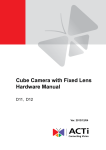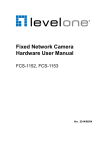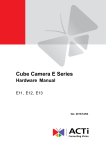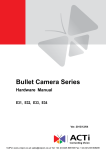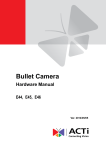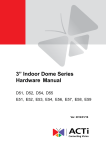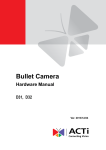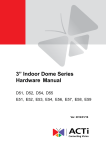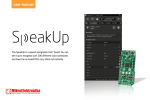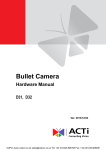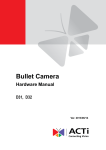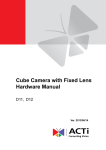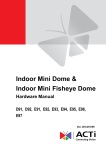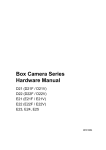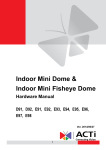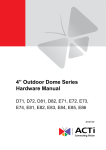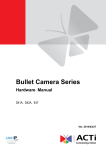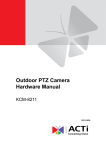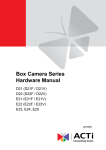Download Bullet Camera
Transcript
Bullet Camera Hardware Manual E44, E45, E46 Ver. 2013/12/04 Hardware Manual Table of Contents Precautions 3 Safety Instructions ........................................................................... 5 Introduction 6 List of Models.................................................................................... 6 Package Contents............................................................................. 7 Physical Description ........................................................................ 8 Installation Procedures 9 Mount the Camera ............................................................................ 9 Waterproof Cable Installation ........................................................ 11 Waterproof without Conduit .......................................................... 12 Waterproof with Conduit ............................................................... 16 Basic Connections ......................................................................... 22 Connecting a Single Camera ....................................................... 22 Connecting Multiple Cameras ...................................................... 23 Accessing the Camera 24 Configure the IP Addresses ........................................................... 24 Using DHCP Server to Assign IP Addresses ................................ 24 Using the Default Camera IP Address.......................................... 26 Access the Camera ......................................................................... 28 Other Adjustments and Accessories 31 Adjust the Viewing Angle ............................................................... 31 Attach the Sunshield ...................................................................... 32 2 www.acti.com Hardware Manual Precautions Read these instructions You should read all the safety and operating instructions before using this product. Heed all warnings You must adhere to all the warnings on the product and in the instruction manual. Failure to follow the safety instruction given may directly endanger people, cause damage to the system or to other equipment. Servicing Do not attempt to service this video device yourself as opening or removing covers may expose you to dangerous voltage or other hazards. Refer all servicing to qualified service personnel. Trademarks All names used in this manual are probably registered trademarks of respective companies. Liability Every reasonable care has been taken during the writing of this manual. Please inform your local office if you find any inaccuracies or omissions. We cannot be held responsible for any typographical or technical errors and reserve the right to make changes to the product and manuals without prior notice. 3 www.acti.com Hardware Manual Federal Communications Commission Statement This equipment has been tested and found to comply with the limits for a class B digital device, pursuant to Part 15 of the FCC Rules. These limits are designed to provide reasonable protection against harmful interference in a residential installation. This equipment generates, uses, and can radiate radio frequency energy and, if not installed and used in accordance with the instructions, may cause harmful interference to radio communications. However, there is no guarantee that interference will not occur in a particular installation. If this equipment does cause harmful interference to radio or television reception, which can be determined by turning the equipment off and on, the user is encouraged to try to correct the interference by one or more of the following measures: Reorient or relocate the receiving antenna. Increase the separation between the equipment and receiver. Connect the equipment into an outlet on a circuit different from that to which the receiver is connected. Consult the dealer or an experienced radio/TV technician for help. Warning: Changes or modifications to the equipment that are not expressly approved by the responsible party for compliance could void the user’s authority to operate the equipment. European Community Compliance Statement This product has been tested and found to comply with the limits for Class B Information Technology Equipment according to European Standard EN 55022 and EN 55024. In a domestic environment, this product may cause radio interference in which cause the user may be required to take adequate measures. 4 www.acti.com Hardware Manual Safety Instructions Cleaning Disconnect this video product from the power supply before cleaning. Attachments Do not use attachments not recommended by the video product manufacturer as they may cause hazards. Water and Moisture Do not use this video product near water, for example, near a bathtub, washbowl, kitchen sink, or laundry tub, in a wet basement, or near a swimming pool and the like. Don’t use accessories not recommended by the manufacturer Only install this device in a dry place protected from weather Servicing Do not attempt to service this video product yourself as opening or removing covers may expose you to dangerous voltage or other hazards. Refer all servicing to qualified service personnel. Damage Requiring service Disconnect this video product from the power supply immediately and refer servicing to qualified service personnel under the following conditions. 1) When the power-supply cord or plug is damaged 2) If liquid has been spilled, or objects have fallen into the video product. 3) If the video product has been directly exposed to rain or water. 4) If the video product does not operate normally by following the operating Instructions in this manual. Adjust only those controls that are covered by the instruction manual, as an improper adjustment of other controls may result in damage, and will often require extensive work by a qualified technician to restore the video product to its normal operation. Safety Check Upon completion of any service or repairs to this video product, ask the service technician to perform safety checks to determine if the video product is in proper operating condition. 5 www.acti.com Hardware Manual Introduction List of Models This hardware manual contains the following models: E44 2MP Bullet with D/N, IR, Basic WDR, SLLS, Vari-focal lens E45 1MP Bullet with D/N, IR, Superior WDR, Vari-focal lens E46 3MP Bullet with D/N, IR, Superior WDR, Vari-focal lens 6 www.acti.com Hardware Manual Package Contents Bullet Camera Sunshield Mounting Screw Kit Sunshield Screw Kit Waterproof Kit Drill Template Quick Installation Guide Warranty Card 7 www.acti.com Hardware Manual Physical Description Side View Back View 1) Ethernet Connector Connects to the network and power source. See Basic Connections on page 22 for more instructions. 8 www.acti.com Hardware Manual Installation Procedures Mount the Camera 1. Attach the bracket to the camera. 2. Mark the location of the screw holes based on the drill template included in the package. NOTE: Depending on the surface where you will install the camera, it may be necessary to drill three (3) holes and use the supplied screw tox. 3. Attach the camera to the surface using the three (3) supplied screws. 4. Adjust the camera installation angle and orientation, and then tighten the two (2) screws to fix its position. 9 www.acti.com Hardware Manual 5. Connect the RJ-45 male-type connector of the camera to the 2-sided female type connector (included in the waterproof cable kit). On the other side of the 2-sided female type connector, connect the Ethernet cable from the network. 2-Sided Female Type Connector Ethernet cable from the network Ethernet cable of the camera The above cable connection can be used if the camera will be installed indoors or when a junction box will be used on an outdoor installation. If the camera will be installed outdoors and without a junction box to protect the cable connection from rain or dust, use exterior-grade Ethernet cables (CAT5/CAT5e/CAT6) and be sure to apply the waterproof installation, see Waterproof Cable Installation on page 11. 10 www.acti.com Hardware Manual Waterproof Cable Installation There are two ways to waterproof the cable installation: Waterproof without Conduit: Waterproof cable connection with naked cable. Waterproof with Conduit: Waterproof cable connection with watertight flex conduit. The Waterproof Cable Kit that came with the camera contains the following items: Waterproof with Conduit Accessories 2-Sided Female Type Connector Waterproof without Conduit Accessories The 2-Sided Female Type Connector is used in all types of cable connection. 11 www.acti.com Hardware Manual Waterproof without Conduit 1. Prepare the Waterproof without Conduit cable accessories. Detach the parts as follows: Main Body Rubber Seal Clamping Nut NOTE: The above accessories come in two sets, one for the Ethernet cable of the camera and the other for the network. 2. Insert the clamping nut through the Ethernet cable of the camera. 3. Insert the rubber seal. 12 www.acti.com Hardware Manual 4. Insert the main body. 5. Do the same procedures on the Ethernet cable on the network side. Camera Side Network Side 6. Connect the Ethernet connector of the camera and the network to each side of the 2-sided female type connector. 2-Sided Female Type Connector Ethernet cable from the network Ethernet cable of the camera 13 www.acti.com Hardware Manual 7. On the Ethernet cable on the camera side, attach the rubber seal to the main body. 8. Attach the main body to the 2-sided female type connector. 9. Attach the clamping nut to the main body. 14 www.acti.com Hardware Manual 10. Do the same procedures on the network cable side. Below is a complete cable connection. NOTES on using Ethernet cables: For waterproof without conduit installation, it is recommended to use exterior-grade Ethernet cables (CAT5/CAT5e/CAT6); ordinary Ethernet cables are only designed for indoor use and may deteriorate quickly when exposed to outdoor elements. Exterior-grade Ethernet cables are waterproof and do not require a conduit. 15 www.acti.com Hardware Manual Waterproof with Conduit 1. Prepare the Waterproof with Conduit cable accessories (included in the waterproof cable kit) and flexible conduit cable (not included), with ½” diameter. 2-Sided Female Type Connector Washer Converter Main Body 2. Detach the parts of the main body, as follows: Clamping Nut Body Sealing Insert Lock Nut NOTE: The Lock Nut is designed for use with junction boxes and will not be used in this installation. Please set it aside. 16 www.acti.com Hardware Manual 3. Insert the clamping nut through the Ethernet cable of the camera. 4. Insert the rubber seal. 5. Insert the main body, and then set the camera side cable aside. 17 www.acti.com Hardware Manual 6. On the network side, insert the Ethernet cable through the flex conduit. 7. Insert the clamping nut through the flex conduit. 8. Insert the sealing insert and attach it at the end of the flex conduit. 18 www.acti.com Hardware Manual 9. Insert the body through the Ethernet cable and then the converter. 10. Insert the washer into the thicker side of the 2-sided female type connector. 11. Connect the Ethernet cable of the network side to the thicker-end of the 2-sided female type connector, and the camera side to the shorter end. Thicker-end for network 2-Sided Female Type Connector Ethernet cable from the network Shorter-end for camera 19 Ethernet cable of the camera www.acti.com Hardware Manual 12. Connect the parts of the network side cable to the 2-sided female type connector. 2-Sided Female Type Connector Ethernet cable of the camera Ethernet cable from the network 13. On the Ethernet cable on the camera side, attach the rubber seal to the main body. 14. Attach the main body to the 2-sided female type connector. 20 www.acti.com Hardware Manual 15. Attach the clamping nut to the main body. The waterproof cable connection is complete. 21 www.acti.com Hardware Manual Basic Connections To connect the camera, you need to prepare the following: Power over Ethernet (PoE) supported switch (to connect multiple cameras) or PoE injector (to connect a single camera) Ethernet cables Connecting a Single Camera To connect a single camera, use a PoE injector to supply both data and power to the camera using one Ethernet cable. Follow the procedures below: 1. Connect the camera to the PoE injector directly or by using the 2-sided female type connector. 2. Connect the PoE injector to the network and an AC power source. 3. Connect a PC to the same network. Network Ethernet Cable Ethernet Cable (Data) PoE Injector Ethernet Cable (Data + Power) Power Cable AC Power Source Camera 22 www.acti.com Hardware Manual Connecting Multiple Cameras To connect multiple cameras, use a PoE switch. 1) Connect the camera(s) to the PoE switch directly or by using the 2-sided female type connector of each camera. 2) Connect the PoE switch to a network and an AC power source. 3) Connect a PC to the same network. Network Ethernet Cable Ethernet Cable (Data) PoE Switch Ethernet Cables (Data+Power) Power Cable AC Power Source Cameras 23 www.acti.com Hardware Manual Accessing the Camera Configure the IP Addresses In order to be able to communicate with the camera from your PC, both the camera and the PC have to be within the same network segment. In most cases, it means that they both should have very similar IP addresses, where only the last number of the IP address is different from each other. There are 2 different approaches to IP Address management in Local Area Networks – by DHCP Server or Manually. Using DHCP Server to Assign IP Addresses If you have connected the computer and the camera into the network that has a DHCP server running, then you do not need to configure the IP addresses at all – both the camera and the PC would request a unique IP address from DHCP server automatically. In such case, the camera will immediately be ready for the access from the PC. The user, however, might not know the IP address of the camera yet. It is necessary to know the IP address of the camera in other to be able to access it by using a Web browser. The quickest way to discover the cameras in the network is to use the simplest network search, built in the Windows system – just by pressing the “Network” icon, all the cameras of the local area network will be discovered by Windows thanks to the UPnP function support of our cameras. In the example below, we successfully found the camera model that we had just connected to the network. 24 www.acti.com Hardware Manual By double-clicking with the left mouse on the camera model, it is possible to automatically launch the default browser of the PC with the IP address of the target camera filled in the address bar of the browser already. If you work with our cameras regularly, then there is even a better way to discover the cameras in the network – by using IP Utility. The IP Utility is a light software tool that can not only discover the cameras, but also list lots of valuable information, such as IP and MAC addresses, serial numbers, firmware versions, etc, and allows quick configuration of multiple devices at the same time. The IP Utility can be downloaded for free from http://www.acti.com/IP_Utility With just one click, you can launch the IP Utility and there will be an instant report as follows: You can quickly see the camera model in the list. Click on the IP address to automatically launch the default browser of the PC with the IP address of the target camera filled in the address bar of the browser already. 25 www.acti.com Hardware Manual Using the Default Camera IP Address If there is no DHCP server in the given network, the user may have to assign the IP addresses to both PC and camera manually to make sure they are in the same network segment. When the camera is plugged into network and it does not detect any DHCP services, it will automatically assign itself a default IP: 192.168.0.100 Whereas the default port number would be 80. In order to access that camera, the IP address of the PC has to be configured to match the network segment of the camera. Manually adjust the IP address of the PC: In the following example, based on Windows 7, we will configure the IP address to 192.168.0.99 and set Subnet Mask to 255.255.255.0 by using the steps below: 1 3 2 4 26 www.acti.com Hardware Manual Manually adjust the IP addresses of multiple cameras: If there are more than 1 camera to be used in the same local area network and there is no DHCP server to assign unique IP addresses to each of them, all of the cameras would then have the initial IP address of 192.168.0.100, which is not a proper situation for network devices – all the IP addresses have to be different from each other. The easiest way to assign cameras the IP addresses is by using IP Utility: With the procedure shown above, all the cameras will have unique IP addresses, starting from 192.168.0.101. In case there are 20 cameras selected, the last one of the cameras would have the IP 192.168.0.120. Later, by pressing the “Refresh” button of the IP Utility, you will be able to see the list of cameras with their new IP addresses. Please note that it is also possible to change the IP addresses manually by using the Web browser. In such case, please plug in only one camera at a time, and change its IP address by using the Web browser before plugging in the next one. This way, the Web browser will not be confused about two devices having the same IP address at the same time. 27 www.acti.com Hardware Manual Access the Camera Now that the camera and the PC are both having their unique IP addresses and are under the same network segment, it is possible to use the Web browser of the PC to access the camera. You can use any of the browsers to access the camera, however, the full functionality is provided only for Microsoft Internet Explorer. The browser functionality comparison: Functionality Internet Explorer Other browsers Live Video Yes Yes* Live Video Area Resizable Yes No PTZ Control Yes Yes Capture the snapshot Yes Yes Yes No Yes Yes Video overlay based configuration (Motion Detection regions, Privacy Mask regions) All the other configurations * When using non-Internet Explorer browsers, free third-party software plug-ins must be installed to the PC first to be able to get the live video feed from the camera. Check the firmware version of the camera to determine which plug-in is necessary: Firwmware Version Required Plug-In A1D-500-V6.04.xx-AC or older Basic VLC Media Player (http://www.videolan.org) A1D-500-V6.05.xx-AC or newer QuickTime (http://www.apple.com/quicktime/download/) The camera firmware version can be found on the FW Version column of the IP utility or access the Setup page of the Web Configurator (see page 30). Disclaimer Notice: The camera manufacturer does not guarantee the compatibility of its cameras with VLC player or QuickTime – since these are third party softwares. The third parties have the right to modify their utility any time which might affect the compatibility. In such cases, please use Internet Explorer browser instead. When using Internet Explorer browser, the ActiveX control for video stream management will be downloaded from the camera directly – the user just has to accept the use of such control when prompted so. No other third party utilities are required to be installed in such case. 28 www.acti.com Hardware Manual The following examples in this manual are based on Internet Explorer browser in order to cover all functions of the camera. Assuming that the camera’s IP address is 192.168.0.100, you can access it by opening the Web browser and typing the following address into Web browser’s address bar: http://192.168.0.100 Upon successful connection to the camera, the user interface called Web Configurator would appear together with the login page. The HTTP port number was not added behind the IP address since the default HTTP port of the camera is 80, which can be omitted from the address for convenience. Before logging in, you need to know the factory default Account and Password of the camera. Account: Admin Password: 123456 29 www.acti.com Hardware Manual To check the firmware version through the Web Configurator, access the Setup page and click System > System Info. 1 2 3 For further operations, please refer to the Firmware User Manual. 30 www.acti.com Hardware Manual Other Adjustments and Accessories Adjust the Viewing Angle 1. Open the front cover. 2. Based on the live view from the camera, adjust the focal length and focus of the target area. Focal Length Focus 3. When done, close the front cover. CAUTION: The front cover must be tightly closed to ensure water or dust does not go through any opening. 31 www.acti.com Hardware Manual Attach the Sunshield The use of sunshield is optional if the camera will be installed indoors. However, if the camera will be installed outdoors, attach the sunshield to protect the lens from all types of weather and lighting conditions. 1. Loosely secure the supplied screws and washers to attach the sunshield. 2. Slide to adjust the sunshield to cover the lens as far as possible but out of the camera’s live view. 3. Tighten the screws to fix the position of the sunshield. See final installation below. 32 www.acti.com