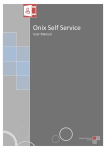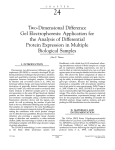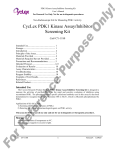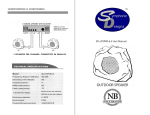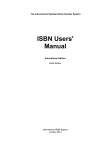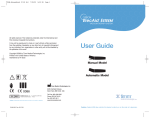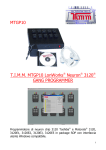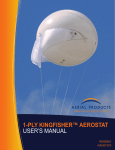Download here. - Timm
Transcript
User manual for Timm Marine – Equipment portal (Utstyrsportalen ) Express 1. Go to: www.timms.no, choose tab “Certificates” and press “Click here” button. 2. New window with log-on to Equipment portal (Utstyrsportalen) will open. 3. Change language (Språk) to “English”. 4. Enter your e-mail address as Username and click on “New user”. If you have forgotten your password, click on “Forgot password”. 1 5. New password will be sent to your e-mail address. 6. The password you receive is a one-time password and must be changed on initial login. After you have logged in for the first time (using the password you have been sent) the following dialogue box will appear. Enter a new password and click on ”Change”. 7. You are now on “Front Page”, please go to “Main Page” where you can see all your documents from your supplier: 2 8. To find your document, you can use the search field to filter out what you are looking for. You can enter Order no., Serial no., Equipment no, etc. 9. To open your document, please double-click on the row or click once and press the folder button on the left at the top of the page. For the sake of expediency 50 random documents are shown in the list. Search and filter is used to find the documents you want. To see all the documents, press Show all 10. Functions in the list If the search generates more results than you can view on the first page, you can choose a page here. The number of rows shown per page can be changed here. Your screen size determines your relevant options here. Collapse all and Expand all. Collapse and expand all grouping levels grupperingsnivåer. grupperingsnivåer. Grouping off/ on turns off / on the grouping panel. Drag the column sa Slå sammen alle og Utvid alle. header you want to group to the panel. You can group as many Slår sammen og utvider alle grupperingsnivåer. levels as you3want. mmen alle og Utvid alle. Slår sammen og utvider alle grupperingsnivåer. In the list you can sort the desired column by clicking in the column in question. A black arrow indicates according to which column the list has been sorted and whether this is in ascending or descending order. 11. If you experience problems using Express, please contact Onix support at e-mail address: [email protected] or phone: +47-51 63 93 60. More information regarding user support can be found under the “User support” button. 4