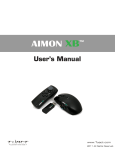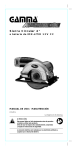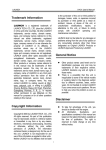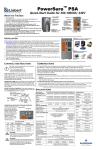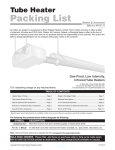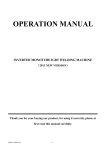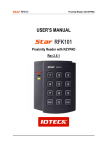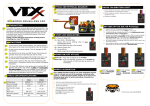Transcript
Setting Up the Pointer 6.1 Certification - Windows XP, 2000, Me, Vista Users 1. Insert 2 X AAA batteries into Pointer 6.1 Transmitter. 2. Insert the Receiver into the USB Port of the PC. 3. The Pointer 6.1 will be installed automatically and will work immediately after it is inserted into the USB Port. 4. Press any button on the Transmitter (except the Laser Pointer) 5. To use the mouse function, switch the Keyboard-Mouse switch located on right side of the Transmitter to Mouse Mode. Control the Optical Touch Sensor to move the mouse arrow. Press the left and right buttons to activate the mouse-click-left or mouse-click-right functions. 6. To use Pointer 6.1 for presentations, switch the Keyboard-Mouse switch, to Keyboard Mode. The left button will start and stop the presentation. The right button will switch the application programs. To move forward, use the mouse button. 7. If you see the failure in recognizing the Receiver, please follow ID Pairing Process. This Device complies with part 15 of the FCC Rules. Operation is subject to the following two conditions : (1)This device may not cause harmful interference, and (2)This device must accept any interference received, including interference that may cause undesired operation. This equipment has been tested and found to comply with the limits for Class B digital device, pursuant to part 15 of the FCC Rules. These limits are designed to provide reasonable protection againts harmful interference in a residential installation. This equipment generates,uses and can radiate radio frequency energy and, if not installed and used in accordance with the instructions, may cause harmful interference to radio communications. However, there is no guarantee that interference will not occur in a particular installation. If this equipment does cause harmful ID Pairing between Transmitter and Receiver 1. Press and release "Reset button" on the Receiver for 1 second. The LED(Green) will start blinking and blink for 10 seconds. 2. Press together Two buttons(Slide Show Start/end, Alt-Tap) on the Transmitter and release the buttons when the LED turns off automatically. 3. If ID paired successfully, the LED on the Receiver and Transmitter will blink 4 times together. 4. Pointer 6.1 is ready to use << In case of the failure in ID pairing >> Remove and reinsert the USB Receiver. Please repeat above installation processes. Pointer 6.1 Technical Specification 1. Transmitter Bandwidth 2.4GHz ISM(2405 ~ 2480GHz) Channel 76 RF Range 30M(Open Field) RF Power < 3mW Modulation GFSK RF Type 2. Simplex RF Date Rate 2Mbps ID Code 65,536 Mouse 800CPI(Optional Touch Sensor) Operating Voltage DC 1.5V AAA Alkaline X 2(DC 3V) Operating Voltage 2.0V ~ 3.6V Operating Temperature -10 to 50C Laser Class II Laser Output Power < 1mW Laser Wavelength 650nm Buttons 5ea, Power ON/OFF Switch, Mode Change Switch Battery 1.5V AAA Alkaline x 2 Dimension 120x36.5x19 Weight 30g Certificate MIC, KPS, CE, FCC, TELEC, PSC Receiver Input Power Operating Voltage 5V(USB bus power) 3.3V ~ 3.6V(+ 10%) Operating Temperature -10 to 50°C OS Windows 98, SE, Me, 2000, XP, Vista Compatible Interface USB2.0 Full Speed Dimension 47.5x16x7.5 Weight 5g Features Superior ergonomic design allows user to comfortably take control of the PC and presentation. By using Radio instead of Infra-red communication, Pointer 6.1 offers greater range, reliability and freedom of movement. MGPP61 Model with optical touch sensor mouse controls offer greater functionality with finer mouse control and intuitive presentation controls. interference to radio or television reception, which can be determined by turning the equipment off and on, the use is encouraged to try to correct the interference by one or more of the following measures: Reorient or relocate the receiving antenna. Increase the separation between the equipment and receiver. Connect the equipment into an outlet on a circuit different from that to which the receiver is connected. Consult the dealer or an experienced radio/TV technician for help. "Caution: you are cautioned that any changes or modifications to the equipment not expressly approved by the party responsible for compliance could avoid your authority to operate the equipment." "Note: This unit was tested with shielded cables on the peripheral devices. Shielded cables must be used with the unit to ensure compliance." Product Maintaining, Repairing and Supporting Download upgraded version of software from MobileGear Home page. If you have problems while using the Pointer 6.1 or if you have any suggestion about the Pointer 6.1, don’t hesitate to contact us. Composition Of Pointer 6.1 * No software installation needed. Simply plug the receiver into the USB port, press and hold any function button for 1 second and you are ready to go. * Main functions: Page up/down, Slide Show Start/End, Switch Application Programs. * Wireless Mouse Control Homepage : www.mglifestyle.com E-mail : [email protected]