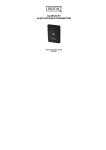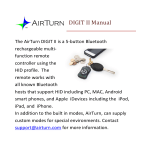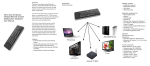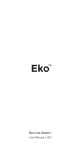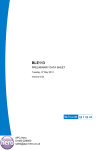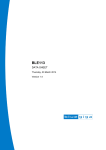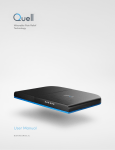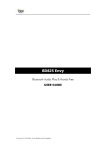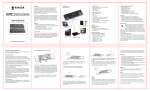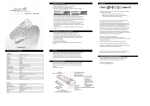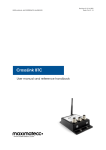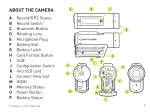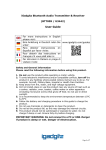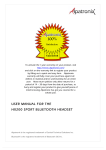Download PED Manual
Transcript
HANDS-FREE BLUETOOTH CONTROLLER for SMART READY TABLETS AND COMPUTERS Operating Manual 2 CONTENTS Before Turning on Your PED ..................................................4 Power .......................................................................................5 ON .......................................................................................5 OFF......................................................................................5 Modes ......................................................................................6 Changing the MODE ...........................................................7 Connecting and Pairing ............................................................7 Pairing in PED-APP-Direct MODE 1 .................................8 Pairing in MODE 2-6 ..........................................................8 Reset Pairing........................................................................9 Power Consumption .................................................................9 Virtual Keyboard in iOS ........................................................ 10 Battery.................................................................................... 10 Firmware Updates/Custom MODES ..................................... 11 Unit Identification .................................................................. 11 Care of Your PED .................................................................. 12 Warranty ................................................................................ 12 Radio Information .................................................................. 13 Recycling and Disposal.......................................................... 15 Trademarks ............................................................................ 15 3 Thank you for purchasing the AirTurn PED handsfree, Bluetooth foot controller. We hope you enjoy many years of use from it. From page turning, to effects management and presentation control, the PED provides a myriad of uses. BEFORE TURNING ON YOUR PED The PED works with most Bluetooth SMART READY devices. This includes iPad 3 and later, iPhone 4S and later, and most devices running Android 4.3 or later with Bluetooth 4. Check out the Bluetooth Sig site for a complete list: http://www.bluetooth.com/Pages/Bluetooth-Smart-Devices-List.aspx Most PCs and Macs equipped with Bluetooth 4.x and HID support are compatible. For older PC’s, AirTurn has Bluetooth 4.1 USB dongles that support connection to the PED. A compatible app is required. Apps are listed on the AirTurn website: http://airturn.com/apps There are two compatibility modes; PED-APP-Direct and HID. Not all compatible apps will function in both modes. See the MODES section for additional information. 4 POWER ON - Press and hold the Power Button on for one second and the LED’s flash. The blue LED will begin to blink 2 times per second until pairing is started. OFF - Press and hold the Power Button on the PED until the red and blue LEDs turn off. 5 MODES There are six modes available on your PED. Each mode sends a different signal for each pedal. The PED is set to MODE 2 by default. MODE 1: PED-APP-Direct. (Apple iOS only). Please check with the AirTurn website for more information on app availability: http://airturn.com/ped-app-direct MODE 2: Up/Down Arrow. Left pedal = Up Arrow. Right pedal = Down Arrow. This is the most common MODE for all iOS and Android APPS. MODE 3: Left/Right Arrow. Left pedal = Left Arrow. Right pedal = Right Arrow. MODE 4: PgDn/PgUp keys. Left pedal = PgUp key. Right pedal = PgDn key. This mode is primarily for PC and MAC document applications such as MS Word, Powerpoint, Acrobat, etc. MODE 5: Space/Enter keys. This is the mode of most Assisted Technology Apps. Left pedal = Space key. Right pedal = Enter key. MODE 6: Left/Right mouse click. Left pedal = Left Mouse click Right pedal = Right Mouse click 6 Note: Holding down the pedal in any MODE for more than two seconds will repeat the key action until released. CHANGING THE MODE 1. Turn on the PED. 2. Press and hold the MODE button. The red LED will flash once per second from 1 to 6 flashes. The number of flashes corresponds to the same MODE number. Be sure to count the flashes. 3. Release the MODE button following the number of flashes that reflects the desired MODE. The blue and red LEDs will flash together the number of times indicating which MODE has been set. Example: To set MODE 2 hold the MODE button for 2 flashes of the red LED, release and both LEDS will flash 2 times to confirm the MODE 2 setting. Note: Once the MODE has been set, it will remain the same until it is changed following the above steps. CONNECTING AND PAIRING Once the PED is powered on, the blue LED will blink 2 times per second until pairing is started. 7 PAIRING IN PED-APP-DIRECT MODE 1 Note: This MODE is for PED-APP-Direct apps only. 1. 2. 3. 4. 5. Power on the PED. Be sure the PED is in MODE 1. Go to your app and find the Bluetooth setup screen. Find the PED in the device list and tap on it. Tap on the Pair option in the dialog box. PAIRING IN MODE 2-6 Open your computer’s Bluetooth Setup dialog: iOS – Select Settings>Bluetooth and turn on the Bluetooth if it is off. When the PED is discovered, it will appear in the list of devices. Tap on the selection. A dialog box will then appear. Tap on Pair. Android – Select Settings>Bluetooth and turn it on if it is off. Make sure your device is set to discoverable. Then tap the SCAN button. When the PED appears, tap to pair. PC – Select Control Panel, My Bluetooth Devices. Select “Add a device”. Click next and complete pairing. MAC – Select Apple, System Preferences, Bluetooth and turn on Bluetooth. The PED will appear in the Devices window 8 When the PED connects, the blue LED will blink 3 times per second. Once paired, the blue LED will blink 1 time every three seconds. IMPORTANT: Do not try to connect in MODE 1 and any other MODE at the same time. MODE 1 only works in PEDAPP-Direct MODE and MODES 2-6 only work when connected directly through the operating system setup. You must reset pairing to switch modes. If you choose MODE conflicting apps in iOS, it is recommended to use MODE 2 for both apps. RESET PAIRING Pairing must be reset whenever switching from one device to another or when switching between MODES 1 and 2. With the PED powered on, press and hold the power button for six seconds. After two seconds, the PED will appear to power down. Continue to hold the power button. At six seconds both LEDs will blink three times. After the third blink release the power button. The device has been reset. Remove any old pairing from your host computer and then turn on the PED to pair again with the desired host computer. POWER CONSUMPTION The PED uses an idle timeout function to conserve power. After two hours of inactivity when powered on and connected, 9 the PED will power down automatically. The timer is reset when any button is pressed. The PED averages a usage of 2μA when turned off and averages a usage of 5μA when turned on. VIRTUAL KEYBOARD IN IOS To turn on the virtual keyboard, put the cursor into a text box and press the Keyboard Button on the PED. Both LEDs will flash once to signify that the button has been pressed. The button will only work in Modes 2-6. Virtual keyboard support for MODE 1 is automatic. BATTERY. The battery will last about 300 hours before needing to be replaced. An extra battery is provided in the cover of the battery door. Be sure to replace the spare whenever you use it! When the battery is low, the battery icon will flash red. To replace the battery, pull back on the small handle on the battery case to release the latch. Use a small knife or screwdriver to remove the battery. Use a twisting motion to prevent damage to the circuit board. Insert a new CR2032 battery with the positive side facing you. Batteries are available wherever electronics or batteries are sold. 10 FIRMWARE UPDATES/CUSTOM MODES The PED supports an update protocol called OTA, (Over the Air). Download the free AirTurn Utility app from the Apple App store. With this app, you can check and update the latest version of firmware for your PED. The PED can be programmed for many different purposes and have adjustments made for repeat delays and key repeat rates. It is possible to have complex macros and almost any key or key combination can be set up for your PED. For custom uses, please contact [email protected]. UNIT IDENTIFICATION The unit name in your Bluetooth host consists of several codes to help with support and identifying your specific device. For example: PED v1.0.0 ABCD v1.0.0 refers to the firmware number ABCD refers to the MAC address. This is helpful if there are many PED units in the same location. Your MAC address will always be the same so you can easily identify your unit. You will find your specific MAC address labeled on the bottom of your PED at the end of the serial number. 11 CARE OF YOUR PED Use a mild detergent or soap-based cleaner to remove dirt and stains from your PED. Be careful not to use sharp tools or extreme pressure on the pedal area as this will reduce the life of the membrane switches. • Do not get the PED wet or place in direct sunlight for extended periods of time. • Do not open the unit other than to replace the battery, as there are no user serviceable parts. • Do not put in trash. Please recycle. WARRANTY AirTurn, Inc., (“AirTurn”), warrants to the first consumer purchaser that the AirTurn PED, (the “Product”), when shipped in its original container, will be free from defective workmanship and materials, and agrees that it will, at its option, either repair the defect or replace the defective Product or part thereof with a new or remanufactured equivalent at no charge to the purchaser for parts or labor for one year from date of purchase. This warranty does not apply to any appearance items of the Product nor to any Product the exterior of which has been damaged or defaced, which has been subjected to misuse, abnormal service or handling, or which has been altered or modified in design or construction, nor does it apply to batteries that may be supplied. In order to enforce the rights under this limited warranty, the purchaser should request a RMA number via email or phone following the directions on the support page at www.airturn.com/support. The purchaser shall return the product at their expense. The repaired or replaced product will be returned at the expense of AirTurn. The limited warranty described herein is in addition to whatever implied warranties may be granted to purchasers by law. ALL IMPLIED WARRANTIES INCLUDING THE 12 WARRANTIES OF MERCHANTABILITY AND FITNESS FOR USE ARE LIMITED TO ONE YEAR FROM THE DATE OF THE PURCHASE. Some states do not allow limitations on how long an implied warranty lasts, so the above limitation may not apply to you. The warranties described herein shall be the sole and exclusive warranties granted by AirTurn and shall be the sole and exclusive remedy available to the purchaser. Correction of defects, in the manner and for the period of time described herein, shall constitute complete fulfillment of all liabilities and responsibilities of AirTurn to the purchaser with respect to the Product and shall constitute full satisfaction of all claims, whether based on contract, negligence, strict liability or otherwise. In no event shall AirTurn be liable, or in any way responsible, for any damages or defects in the Product which were caused by repairs or attempted repairs performed by anyone other than an authorized servicer, nor shall AirTurn be liable or in any way responsible for any incidental or consequential economic or property damage. Some states do not allow the exclusion of incidental or consequential damages, so the above exclusion may not apply to you. THIS WARRANTY GIVES YOU SPECIFIC LEGAL RIGHTS. YOU MAY ALSO HAVE OTHER RIGHTS, WHICH VARY FROM STATE TO STATE. RADIO INFORMATION • • Bluetooth 4.0 low energy radio Transmit power: +0 dBm • • TX peak current: 18.2 mA Frequency 2.402GHz to 2480GHz Approximate Range: 33 feet (10 Meters) subject to orientation and other factors. This device complies with Part 15 of the FCC Rules. Operation is subject to the following two conditions: (1) this device may not cause harmful interference, and 13 (2) this device must accept any interference received, including interference that may cause undesired operation. CAUTION: Changes or modifications not expressly approved by the party responsible for compliance could void the user’s authority to operate the equipment. NOTE: This equipment has been tested and found to comply with the limits for a Class B digital device, pursuant to Part 15 of the FCC Rules. These limits are designed to provide reasonable protection against harmful interference in a residential installation. This equipment generates, uses and can radiate radio frequency energy, and, if not installed and used in accordance with the instructions, may cause harmful interference to radio communications. However, there is no guarantee that interference will not occur in a particular installation. If this equipment does cause harmful interference to radio or television reception, which can be determined by turning the equipment off and on, the user is encouraged to try to correct the interference by one or more of the following measures: --Reorient or relocate the receiving antenna. --Increase the separation between the equipment and receiver. --Connect the equipment into an outlet on a circuit different from that to which the receiver is connected. --Consult the dealer or an experienced radio/TV technician for help. Contains Transmitter Module FCC ID: QOQBLE113” Contains Transmitter Module IC: 5123A-BGTBLE113” CE- The official R&TTE DoC is available at www.bluegiga.com MIC Japan -BLE113 is certified as a module with type certification number 007AB0103. As a certified module BLE113 can be integrated to an end product without a need for additional MIC Japan certification of the end product. KCC (Korea) BLE113 has type certification in Korea with certification number KCCCRM-BGT-BLE113. AirTurn holds unintended emissions testing on file for FCC/CE/Canada/Austrailia 14 RECYCLING AND DISPOSAL Electronic components and construction comply with RoHS standards. Packaging is recyclable. Please recycle. Contains Lithium Ion Battery. Battery should be disposed of according to local law. AirTurn will recycle batteries for you if returned. Please request an RMA from the support desk: [email protected] TRADEMARKS iPhone, iPod, iOS, iPad are trademarks of Apple, Inc. Android is a trademark of Google, Inc. Powerpoint, Word are trademarks of Microsoft AirTurn, PED and its respective logos are trademarks of AirTurn, Inc. 15 PO Box 3359 Nederland, CO 80466 [email protected] www.airturn.com 888-247-1223 16