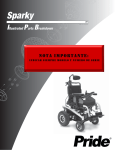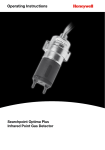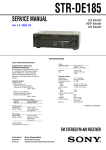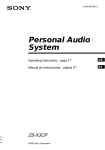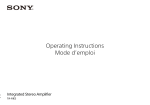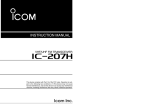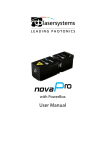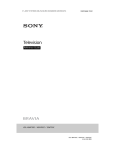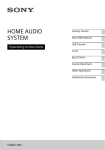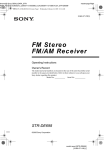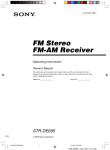Download Operating Instructions
Transcript
4-238-304-11(2) FM Stereo FM-AM Receiver Operating Instructions Owner’s Record The model and serial numbers are located on the rear panel. Record the serial number in the space provided below. Refer to them whenever you call upon your Sony dealer regarding this product. Model No. STR-DE185 STR-DE185 © 2002 Sony Corporation Serial No. GB WARNING To prevent fire or shock hazard, do not expose the unit to rain or moisture. To prevent fire, do not cover the ventilation of the apparatus with newspapers, table-cloths, curtains, etc. And don’t place lighted candles on the apparatus. To prevent fire or shock hazard, do not place objects filled with liquids, such as vases, on the apparatus. Don’t throw away the battery with general house waste, dispose of it correctly as chemical waste. Do not install the appliance in a confined space, such as a bookcase or built-in cabinet. For customers in the United States WARNING This equipment has been tested and found to comply with the limits for a Class B digital device, pursuant to Part 15 of the FCC Rules. These limits are designed to provide reasonable protection against harmful interference in a residential installation. This equipment generates, uses, and can radiate radio frequency energy and, if not installed and used in accordance with the instructions, may cause harmful interference to radio communications. However, there is no guarantee that interference will not occur in a particular installation. If this equipment does cause harmful interference to radio or television reception, which can be determined by turning the equipment off and on, the user is encouraged to try to correct the interference by one or more of the following measures: – Reorient or relocate the receiving antenna. – Increase the separation between the equipment and receiver. – Connect the equipment into an outlet on a circuit different from that to which the receiver is connected. – Consult the dealer or an experienced radio/TV technician for help. CAUTION You are cautioned that any changes or modification not expressly approved in this manual could void your authority to operate this equipment. Note to CATV system installer: This symbol is intended to alert the user to the presence of uninsulated “dangerous voltage” within the product’s enclosure that may be of sufficient magnitude to constitute a risk of electric shock to persons. This symbol is intended to alert the user to the presence of important operating and maintenance (servicing) instructions in the literature accompanying the appliance. 2GB This reminder is provided to call CATV system installer’s attention to Article 820-40 of the NEC that provides guidelines for proper grounding and, in particular, specifies that the cable ground shall be connected to the grounding system of the building, as close to the point of cable entry as practical. ENERGY STAR® is a U.S. registered mark. As an ENERGY STAR® partner, Sony Corporation has determined that this product meets the ENERGY STAR® guidelines for energy efficiency. Table of Contents List of Button Locations and Reference Pages Main unit ............................................... 5 Hooking Up the Components Required cords ....................................... 6 Antenna hookups ................................... 7 Audio/Video component hookups ......... 8 Speaker system hookups ....................... 9 Other hookups ..................................... 11 Clearing the receiver’s memory .......... 11 Basic Operations Other Operations Naming preset stations and program sources ........................................... 18 Recording ............................................ 18 Using the Sleep Timer ......................... 19 Additional Information Precautions .......................................... 20 Troubleshooting ................................... 20 Specifications ...................................... 22 Remote button description ................... 24 Changing the factory setting of a function button ........................... 27 GB * Models of area code CEL, CEK only. Selecting the component ..................... 12 Adjusting the sound ............................. 12 Changing the display ........................... 12 Receiving Broadcasts Storing FM stations automatically (AUTOBETICAL)* ...................... 13 Direct tuning ........................................ 13 Automatic tuning ................................. 14 Preset tuning ........................................ 14 Using the Radio Data System (RDS)* .......................................... 16 3GB About This Manual Note for the supplied remote The instructions in this manual are for model STR-DE185. Check your model number by looking at the lower right corner of the front panel. In this manual, the illustration for area code CEL is used for illustration purposes unless stated otherwise. The DVD button on the remote is not available. About area codes The area code of the receiver you purchased is shown on the lower portion of the rear panel (see the illustration below). Inserting batteries into the remote Insert R6 (size-AA) batteries with the + and – properly oriented in the battery compartment. When using the remote, point it at the remote sensor g on the receiver. T ] } 4-XXX-XXX-XX AA } ] Area code Any differences in operation, according to the area code, are clearly indicated in the text, for example, “Models of area code AA only”. Tip Tip The instructions in this manual describe the controls on the receiver. You can also use the controls on the supplied remote if they have the same or similar names as those on the receiver. For details on the use of your remote, see pages 24–27. Under normal conditions, the batteries should last for about 6 months. When the remote no longer operates the receiver, replace all batteries with new ones. Notes • Do not leave the remote in an extremely hot or humid place. • Do not use a new battery with an old one. • Do not expose the remote sensor to direct sunlight or lighting apparatuses. Doing so may cause a malfunction. • If you don’t use the remote for an extended period of time, remove the batteries to avoid possible damage from battery leakage and corrosion. 4GB List of Button Locations and Reference Pages r NAME 5 (18) Use this page to find the location of buttons that are mentioned in the text. R Name of button/part R Reference page Main unit MASTER VOLUME qj (12, 20) MD/TAPE qf (8, 12) MEMORY/ENTER wf (13, 15, 18) MUTING qk (12, 20) NAME 5 (18) Numeric buttons 3 (13) ALPHABETICAL ORDER A–H AM 8 (13, 14) BALANCE L/R q; (12) BASS +/– wa (12) BASS BOOST ql (12) CD qg (8, 12) DIRECT wg (13) DISPLAY qa (12, 16) Display 9 (11-16, 18, 19) FM 6 (13, 14) FM MODE wd (14) P–S PHONES wl (12, 21) PRESET/PTY SELECT +/– (models of area code CEL, CEK) 7 (15, 16) PRESET TUNING +/– (models of area code U) 7 (15, 23) PTY (models of area code CEL, CEK) 4 (16) I–O IR (receptor) 2 (4, 22) 1 2 3 456 7 wg wf wd ws 8 9q; SHIFT wh (15) SLEEP (models of area code U) 4 (19) SPEAKERS A wj (10, 12) SPEAKERS B wk (10, 12) T–Z TREBLE +/– w; (12) TUNER qh (8, 12-15, 18) TUNING/CHAR +/– ws (14, 18) VIDEO 1 qs (12) VIDEO 2 qd (8, 12) BUTTON DESCRIPTIONS List of Button Locations and Reference Pages Illustration number How to use this page ?/1 (power) 1 (11, 13, 23) qa qs qd qf qgqh g wl wkwj wh wa w;ql qk qj 5GB Hooking Up the Components Required cords A Audio cord (not supplied) White (L) Red (R) White (L) Red (R) B Speaker cords (not supplied) (+) (+) (–) (–) Before you get started • Turn off the power to all components before making any connections. • Do not connect the AC power cord until all of the connections are completed. • Be sure to make connections firmly to avoid hum and noise. • When connecting an audio cord, be sure to match the color-coded pins to the appropriate jacks on the components: white (left, audio) to white; and red (right, audio) to red. 6GB Antenna hookups Hooking Up the Components AM loop antenna (supplied) FM wire antenna* (supplied) ANTENNA AM y FM 75Ω COAXIAL CD MD/TAPE + VIDEO 1 + OUT L L R R B IM * The shape of the connector varies depending on the area code. Notes on antenna hookups • To prevent noise pickup, keep the AM loop antenna away from the receiver and other components. • If you have poor AM reception, connect a 6 to 15 meters (20 to 50 feet) insulated wire (not supplied) to the AM antenna terminal in addition to the AM loop antenna. Try to extend the wire outdoors and keep it horizontal. • Be sure to fully extend the FM wire antenna. • After connecting the FM wire antenna, keep it as horizontal as possible. 7GB Audio/Video component hookups Video Component Hookups VCR VCR OUTPUTT LINE L R A A ç A ç R OUT IN ANTENNA AM y FM 75Ω COAXIAL SPEAKERS CD IN MD/TAPE OUT VIDEO DE 1 IN AUDIO IN A L L R R B B ç IMPEDANCE USE 8-16Ω ç A A OUT A OUTPUTT INPUT OUTPUT O T LINE LINE LINE L L R R CD player MD or Tape deck Audio Component Hookups Note on video component hookups Use the function buttons (VIDEO 2, MD/TAPE, CD, TUNER) to select the VIDEO 1 AUDIO OUT signal. You can record this audio signal by connecting a recording component such as a cassette deck (to the VIDEO 1 AUDIO OUT jack). 8GB IN Speaker system hookups E Speaker A (L) Hooking Up the Components Speaker A (R) e e E B B ANTENNA AM y FM 75Ω COAXIAL CD IN MD/TAPE OUT VIDEO 1 IN AUDIO IN A L L R R A B B IMPEDANCE PE USE 8-16 -1 Ω B B e e E E Speaker B* (R) Speaker B* (L) * If you have an additional front speaker system, connect them to the SPEAKERS B terminals. Tips • Twist the stripped ends of the cords about 15 mm (2/3 inch). Be sure to match the speaker cord to the appropriate terminal on the components: + to + and – to –. If the cords are reversed, the sound will be distorted and will lack bass. • To avoid damaging your speakers, make sure that you turn down the volume before you turn off the receiver. When you turn on the receiver, the volume remains at the level you turn off the receiver. 9GB To avoid short-circuiting the speakers Short-circuiting of the speakers may damage the receiver. To prevent this, make sure to take the following precautions when connecting the speakers. Make sure the stripped ends of each speaker cord does not touch another speaker terminal, the stripped end of another speaker cord or the metal parts of the receiver. Examples of poor conditions of the speaker cord Selecting the speaker system To drive the speakers, select the speaker system as follows. The SPEAKERS indicator(s) light(s) up. To drive Press SPEAKERS button Speaker System A (connected to the SPEAKERS A terminals) A Speaker System B (connected to the SPEAKERS B terminals) B Both speaker systems A and B (parallel connection) A and B Tips • Press SPEAKERS A or B button again to deselect the speakers. • The default speaker system is Speaker System A. Stripped speaker cord is touching another speaker terminal. Stripped cords are touching each other due to excessive removal of insulation. 10GB Caution Other hookups AC OUTLET* AC OUTLET Note If the AC power cord is disconnected for about one week, the receiver’s entire memory will be cleared. Clearing the receiver’s memory Before using your receiver for the first time, or when you want to clear the receiver’s memory, do the following. Hooking Up the Components Make sure that the total power consumption of the component connected to the receiver’s AC OUTLET does not exceed the wattage stated on the rear panel. Do not connect high-wattage electrical home appliances such as electric irons, fans, or TVs to this outlet. 1 Turn off the receiver. 2 Hold down ?/1 for 5 seconds. AC power cord To a wall outlet * The configuration and shape of AC outlets vary according to the model and country to which the receiver is shipped. Connecting the AC power cord Connect the AC power cord(s) of your audio/ video components to a wall outlet. “INITIAL” appears in the display and all of the following items are reset or cleared: • All preset stations are reset or cleared. • All index names (of preset stations and program sources) are cleared. • The master volume is set to VOL MIN. • All adjustments made (BALANCE, speaker system, etc.) are reset to factory settings. If you connect other audio/video components to the AC OUTLET on the receiver, the receiver will supply power to the connected component, allowing you to turn the whole system on or off when you turn the receiver on or off. 11GB Basic Operations Selecting the component To Do this Mute the sound Press MUTING. Press again to restore the sound. The muting function is canceled when you turn the power on or turn the MASTER VOLUME clockwise to turn the volume up. Listen with headphones Connect the headphones to the PHONES jack and set the SPEAKERS A and B buttons to OFF. Press a function button to select the component you want to use. To select Press VCR VIDEO 1 or VIDEO 2 MD or Tape deck MD/TAPE CD player CD Built in tuner TUNER After turning on the component you selected, select the component and play the program source. • After selecting VCR, turn on the TV and set the TV’s video input to match the component you selected. Adjusting the sound 12GB Changing the display DISPLAY Each time you press DISPLAY, the display changes cyclically as follows: Index name of the component* t Selected component The default settings are underlined. When the tuner is selected To Do this Adjust the volume VOL MIN Turn MASTER VOLUME. Every time you turn the MASTER VOLUME, the display changes as follows: VOL MIN y VOL 1 y … yVOL MAX Index name of the preset station* or program station name** t Frequency t Program type indication** t Radio text** t Current time** Adjust the balance BALANCE Press BALANCE L/R. Every time you press BALANCE L/R, the display changes as follows: BAL L+8… y BAL L+1 y BALANCE y BAL R+1… y BAL R+8 Adjust the tone quality BASS 0 dB TREB 0 dB Press BASS +/– and TREBLE +/–. You can select a tone level of –10 dB to +10 dB in 2 dB steps. Reinforce the bass Off Press BASS BOOST. The BASS BOOST indicator lights up. * Index name appears only when you have assigned one to the component or preset station (page 18). Index name does not appear when only blank spaces have been entered, or it is the same as the function. ** During RDS reception only. (Models of area code CEL, CEK only. See page 16). Receiving Broadcasts Notes Before receiving broadcasts, make sure you have connected FM and AM antennas to the receiver (page 7). (Models of area code CEL, CEK only) This function lets you store up to 30 FM and FM RDS stations in alphabetical order without redundancy. Additionally, it only stores the stations with the clearest signals. If you want to store FM or AM stations one by one, see “Presetting radio stations” on page 15. 1 Press ?/1 to turn off the receiver. 2 Hold down MEMORY/ENTER and press ?/1 to turn the receiver back on. “AUTO-BETICAL SELECT” appears in the display and the receiver scans and stores all the FM and FM RDS stations in the broadcast area. For RDS stations, the tuner first checks for stations broadcasting the same program, then stores only the one with the clearest signal. The selected RDS stations are sorted alphabetically by their Program Service name, then assigned a 2-character preset code. For more details on RDS, see page 16. Regular FM stations are assigned 2-character preset codes and stored after the RDS station. When done, “FINISH” appears in the display momentarily and the receiver returns to the normal operation. Basic Operation/Receiving Broadcasts Storing FM stations automatically (AUTOBETICAL) • Do not press any button on the receiver or supplied remote during autobetical operation. • If you move to another area, repeat this procedure to store stations in your new area. • For details on tuning the stored stations, see page 15. • If you move the antenna after storing stations with this procedure, the stored settings may no longer be valid. If this happens, repeat this procedure to store the stations again. Direct tuning You can enter a frequency of the station you want directly by using the numeric buttons on the receiver or the supplied remote. 1 Press TUNER. The last received station is tuned in. 2 Press FM or AM to select the FM or AM band. 3 Press DIRECT. 4 Press the numeric buttons to enter the frequency. Example 1: FM 102.50 MHz 1 b 0 b 2 b 5 b 0 Example 2: AM 1350 kHz (You don’t have to enter the last “0” when the tuning scale is set to 10 kHz.) 1 b 3 b 5 b 0 If you cannot tune in a station and the entered numbers flash Make sure you’ve entered the right frequency. If not, repeat steps 3 and 4. If the entered numbers still flash, the frequency is not used in your area. continued 13GB Direct Tuning (continued) Automatic tuning 5 If you’ve tuned in an AM station, adjust the direction of the AM loop antenna for optimum reception. 6 Repeat steps 2 to 5 to receive another station. If you don’t know the frequency of the station you want, you can let the receiver scan all available stations in your area. 1 Press TUNER. The last received station is tuned in. Tips • If you do not remember the precise frequency, press TUNING/CHAR + or TUNING/CHAR – after entering the value close to the frequency you want. The receiver automatically tunes in the station you want. If the frequency seems to be higher than the entered value, press TUNING/CHAR +, and if the frequency seems to be lower than the entered value, press TUNING/CHAR –. • If “STEREO” flashes in the display and the FM stereo reception is poor, press FM MODE to change to monaural (MONO). You will not be able to enjoy the stereo effect, but the sound will be less distorted. To return to stereo mode, press FM MODE again. 2 Press FM or AM to select the FM or AM band. 3 Press TUNING/CHAR + or TUNING/CHAR –. Press TUNING/CHAR + to scan from low to high; press TUNING/CHAR – to scan from high to low. The receiver stops scanning whenever a station is received. When the receiver reaches either end of the band Scanning is repeated in the same direction. The tuning scale differs depending on the area code as shown in the following table. For details on area codes, see page 4. Area code FM AM U 100 kHz 10 kHz* CEL, CEK 50 kHz 9 kHz * The AM tuning scale can be changed (page 23). 4 To continue scanning, press TUNING/CHAR + or TUNING/CHAR – again. Preset tuning After you have tuned in stations using Direct Tuning or Automatic Tuning, you can preset them to the receiver. Then you can tune in any of the stations directly by entering its 2-character preset code on the receiver or the supplied remote. Up to 30 FM or AM stations can be preset. The receiver will also scan all the stations that you have preset. Before tuning to preset stations, be sure to preset them by performing steps on “Presetting radio stations” (page 15). 14GB Presetting radio stations Tuning to preset stations 1 Press TUNER. You can tune the preset stations by either of the following two ways. The last received station is tuned in. 2 Tune in the station that you want to preset using Direct Tuning (page 13) or Automatic Tuning (page 14). “MEMORY” appears in the display for a few seconds. Do steps 4 to 6 before “MEMORY” goes out. 4 Press SHIFT to select a memory page (A, B or C). Each time you press SHIFT, the letter “A”, “B”, or “C” appears in the display. 5 Press the numeric buttons to select a preset number. If “MEMORY” goes out before you press the preset number, start again from step 3. 6 Repeat steps 2 to 5 to preset another station. To change a preset number to another station 1 Press TUNER. The last received station is tuned in. 2 Press PRESET TUNING +* or PRESET TUNING –* repeatedly to select the preset station you want. Each time you press the button, the receiver tunes in one preset station at a time, in the corresponding order and direction as follows: nA1˜A2˜...˜A0˜B1˜B2˜...˜B0N nC0˜...C2˜C1N * For models of area code CEL, CEK: PRESET/PTY SELECT + or PRESET/PTY SELECT – . Using the preset codes You can tune directly to a preset station by entering its preset number on the receiver or the supplied remote. Do steps 1 to 5 to preset a new station to the number. 1 Press TUNER. Note 2 Press SHIFT to select a memory page If the AC power cord is disconnected for about one week, the preset stations will be cleared from the receiver’s memory, and you will have to preset the stations again. Receiving Broadcasts 3 Press MEMORY/ENTER. Scanning the preset stations The last received station is tuned in. (A, B, or C), then press the preset number of the station you want using the numeric buttons. 15GB Using the Radio Data System (RDS) (Models of area code CEL, CEK only) This receiver also allows you to use RDS (Radio Data System), which enables radio stations to send additional information along with the regular program signal. You can use the following convenient RDS features: Notes • If there is an emergency announcement by government authorities, “ALARM” flashes in the display. • When the message consists of 9 characters or more, the message scrolls across the display. • If a station does not provide a particular RDS service, “NO XXX” (such as “NO PTY”) appears in the display. Scanning preset stations by program type – Displaying RDS information – Scanning preset stations by program type Note that RDS is operable only for FM stations.* * Not all FM stations provide RDS service, nor do they provide the same types of services. If you are not familiar with the RDS services in your area, check with your local radio stations for details. 1 Press PTY. 2 Press PRESET/PTY SELECT + or Receiving RDS broadcasts PRESET/PTY SELECT – to select the program type. Simply select a station on the FM band using direct tuning (page 13), automatic tuning (page 14), or preset tuning (page 14). See the table below for the information on each program type. When you tune in a station that provides RDS services, the program station name normally appears in the display. Note RDS may not work properly if the station you tuned to is not transmitting the RDS signal properly or if the signal strength is weak. Displaying RDS information While receiving an RDS station, press DISPLAY. Each time you press the button, RDS information on the display changes cyclically as follows: Program Station name t Frequency t Program Type indicationa) t Radio Text indicationb) t Current Time indication (in 24-hour system) a) Type of program being broadcast (page 17). b) Text messages sent by the RDS station. 16GB You can tune in preset stations according to a program type that you specify. The receiver scans for stations in its preset memory currently broadcasting the specified program type. 3 Press PTY. When the receiver is scanning stations, “SEARCH” and the program type are displayed alternately. When the receiver finds a station, the receiver stops scanning. When the receiver could not find any preset stations currently broadcasting the specified program type, “NO PTY” appears in the display. Program type indication Description Program type indication Description LEISURE NEWS News programs Programs on recreational activities such as gardening, fishing, cooking, etc. AFFAIRS Topical programs that expand on current news JAZZ Jazz programs COUNTRY Country music programs INFO Programs offering information on a wide spectrum of subjects, including consumer affairs and medical advice NATION M Programs featuring the popular music of the country or region OLDIES Programs featuring oldies music SPORT Sports programs FOLK M Folk music programs EDUCATE Educational programs, such as “how-to” and advice programs DOCUMENT Investigative features NONE Any programs not defined above DRAMA Radio plays and serials CULTURE Programs about national or regional culture, such as language and social concerns SCIENCE Programs about the natural sciences and technology VARIED Other types of programs such as celebrity interviews, panel games, and comedy POP M Popular music programs ROCK M Rock music programs EASY M Easy Listening LIGHT M Instrumental, vocal, and choral music CLASSICS Performances of major orchestras, chamber music, opera, etc. OTHER M Music that does not fit into any categories above, such as Rhythm & Blues and Reggae WEATHER Weather information FINANCE Stock market reports and trading, etc. CHILDREN Programs for children SOCIAL Programs about people and the things that affect them RELIGION Programs of religious content PHONE IN Programs where members of the public express their views by phone or in a public forum TRAVEL Programs about travel. Not for announcements that are located by TP/TA. Receiving Broadcasts Description of program types 17GB Other Operations Naming preset stations and program sources You can enter a name (index name) of up to 8 characters for preset stations and program sources. These names (for example, “VHS”) appear in the receiver’s display when a station or program source is selected. Note that no more than one name can be entered for each preset station or program source. This function is useful for distinguishing components of the same kind. For example, two VCRs can be specified as “VHS” and “8MM”, respectively. It is also handy for identifying components connected to jacks meant for another type of component, for example, a second CD player connected to the MD/TAPE jacks. 1 To name a preset station Press TUNER, then tune in the preset station you want to create an index name for. name for another station or program source. Note (Models of area code CEL, CEK only) You cannot change the name of an RDS station. Recording Before you begin, make sure you’ve connected all components properly. Recording on an audio tape or MiniDisc You can record on a cassette tape or MiniDisc using the receiver. See the operating instructions of your cassette deck or MD deck if you need help. 1 Select the component to be recorded. 2 Prepare the component for playing. For example, insert a CD into the CD player. The last station you received is tuned in. If you are not familiar with how to tune in preset stations, see “Tuning to preset stations” on page 15. 3 Insert a blank tape or MD into the To name a program source Select the program source (component) to be named. 4 Start recording on the recording deck, 2 Press NAME. 3 Create an index name by using the TUNING/CHAR and NAME: Press TUNING/CHAR + or TUNING/ CHAR – to select a character, then press NAME to move the cursor to the next position. To insert a space Press TUNING/CHAR + or TUNING/ CHAR – until a blank space appears in the display. If you’ve made a mistake Press NAME repeatedly until the character to be changed flashes, then press TUNING/ CHAR + or TUNING/CHAR – to select the right character. 18GB 4 Press MEMORY/ENTER. 5 Repeat steps 2 to 4 to assign index recording deck and adjust the recording level, if necessary. then start playback on the playback component. Recording on a video tape You can record from a VCR, a TV, or an LD player using the receiver. You can also add audio from a variety of audio sources when editing a video tape. See the operating instructions of your VCR or LD player if you need help. 1 Select the program source to be recorded. For example, insert the laser disc you want to record into the LD player. 3 Insert a blank video tape into the VCR (VIDEO 1) for recording. 4 Start recording on the recording VCR, then start playing the video tape or laser disc you want to record. You can set the receiver to turn off automatically at a specified time. Press SLEEP on the front panel (except for models of area code CEL, CEK) or on the remote while the power is on. Each time you press the button, the display changes cyclically as follows: 2 – 00 – 00 t 1 – 30 – 00 t 1 – 00 – 00 t 0 – 30 – 00 t OFF The display dims after you have specified the time. Tip To check the remaining time before the receiver turns off, press SLEEP. The remaining time appears in the display. Other Operations 2 Prepare the component for playing. Using the Sleep Timer Tip You can record the sound from any audio source onto a video tape while copying from a video tape or laser disc. Locate the point where you want to start recording from another audio source, select the program source, then start playback. The audio from that source will be recorded onto the audio track of the video tape instead of the audio from the original medium. To resume audio recording from the original medium, select the video source again. 19GB Additional Information On cleaning Precautions On safety Clean the cabinet, panel and controls with a soft cloth slightly moistened with a mild detergent solution. Do not use any type of abrasive pad, scouring powder or solvent such as alcohol or benzine. Should any solid object or liquid fall into the cabinet, unplug the receiver and have it checked by qualified personnel before operating it any further. If you have any question or problem concerning your receiver, please consult your nearest Sony dealer. On power sources • Before operating the unit, check that the operating voltage is identical with your local power supply. The operating voltage is indicated on the nameplate at the rear of the receiver. • The unit is not disconnected from the AC power source (mains) as long as it is connected to the wall outlet, even if the receiver itself has been turned off. • If you are not going to use the receiver for a long time, be sure to disconnect the receiver from the wall outlet. To disconnect the AC power cord, grasp the plug itself; never pull the cord. • (Models of area code U only) One blade of the plug is wider than the other for the purpose of safety and will fit into the wall outlet only one way. If you are unable to insert the plug fully into the outlet, contact your dealer. • AC power cord must be changed only at the qualified service shop. On heat buildup Although the unit heats up during operation, this is not a malfunction. If you continuously use this unit at a large volume, the cabinet temperature of the top, side and bottom rises considerably. To avoid burning yourself, do not touch the cabinet. On placement • Place the receiver in a location with adequate ventilation to prevent heat buildup and prolong the life of the receiver. • Do not place the receiver near heat sources, or in a place subject to direct sunlight, excessive dust or mechanical shock. • Do not place anything on top of the cabinet that might block the ventilation holes and cause malfunctions. On operation Before connecting other components, be sure to turn off and unplug the receiver. 20GB Troubleshooting If you experience any of the following difficulties while using the receiver, use this troubleshooting guide to help you remedy the problem. Should any problem persist, consult your nearest Sony dealer. There is no sound or only a very low-level sound no matter which component is selected. • Check that the speakers and components are connected securely and correctly. • Check that both the receiver and all the components are turned on. • Check that the MASTER VOLUME control is not set at VOL MIN. • Press MUTING to cancel the muting function. • Check that the headphones are not connected. • The protective device on the receiver has been activated because of a short circuit (“PROTECT” flashes). Turn off the receiver, eliminate the short-circuit problem and turn on the power again. There is no sound from a specific component. • Check that the component is connected correctly to the audio input jacks for that component. • Check that the cord(s) used for the connection is (are) fully inserted into the jacks on both the receiver and the component. • Check that you have selected the correct component on the receiver. There is no sound from one of the front speakers. Connect a pair of headphones to the PHONES jack to verify that sound is output from the headphones (page 12). If only one channel is output from the headphones, the component may not be connected to the receiver correctly. Check that all the cords are fully inserted into the jacks on both the receiver and the component. If both channels are output from the headphones, the front speaker may not be connected to the receiver correctly. Check the connection of the front speaker which is not outputting any sound. • Check that the speakers and components are connected correctly and securely. • Adjust the balance (page 12). There is severe hum or noise. • Check that the speakers and components are connected securely. • Check that the connecting cords are away from a transformer or motor, and at least 3 meters away from a TV set or fluorescent light. • Move your TV away from the audio components. • The plugs and jacks are dirty. Wipe them with a cloth slightly moistened with alcohol. • Check that the antennas are connected securely. Adjust the antennas and connect an external antenna if necessary. • The signal strength of the stations is too weak (when tuning in with automatic tuning). Use direct tuning. • Make sure you set the tuning interval correctly (when tuning in AM stations with direct tuning). • No stations have been preset or the preset stations have been cleared (when tuning by scanning preset stations). Preset the stations (page 15). RDS does not work.* Additional Information The left and right sounds are unbalanced or reversed. Radio stations cannot be tuned in. • Make sure that you’re tuned to an FM RDS station. • Select a stronger FM station. The RDS information that you want does not appear.* Contact the radio station and find out whether they actually provide the service in question. If so, the service may be temporarily out of order. * Models of area code CEL, CEK only. continued Recording cannot be done. Check that the components are connected correctly. The FM reception is poor. Use a 75-ohm coaxial cable (not supplied) to connect the receiver to an outdoor FM antenna as shown below. If you connect the receiver to an outdoor antenna, ground it against lightning. To prevent a gas explosion, do not connect the ground wire to a gas pipe. Receiver ANTENNA Outdoor FM antenna AM y Ground wire (not supplied) FM 75Ω COAXIAL To ground 21GB Troubleshooting (continued) The remote does not function. • Point the remote at the remote sensor g on the receiver. • Remove any obstacles in the path between the remote and the receiver. • Replace both batteries in the remote with new ones, if they are weak. • Make sure you select the correct function on the remote. • If the remote is set to operate the TV only, use the remote to select a source or component other than TV before operating the receiver or other component. Clearing the receiver’s memory To clear See All memorized settings page 11 Specifications AUDIO POWER SPECIFICATIONS POWER OUTPUT AND TOTAL HARMONIC DISTORTION: With 8 ohm loads, both channels driven, from 40 – 20,000 Hz; rated 100 watts per channel minimum RMS power, with no more than 0.09 % total harmonic distortion from 250 milliwatts to rated output (Models of area code U only). Amplifier section POWER OUTPUT Models of area code U Rated Power Output at Stereo Mode (8 ohms 40 Hz – 20 kHz, THD 0.09 %) 100 W + 100 W Models of area code CEL, CEK Rated Power Output at Stereo Mode (8 ohms 1 kHz, THD 0.7 %) 100 W + 100 W1) 1) Measured under the following conditions: Area code Power requirements CEL, CEK 230 V AC, 50 Hz Frequency response CD, MD/TAPE, VIDEO 1, VIDEO 2 Inputs (Analog) CD, MD/TAPE, VIDEO 1, VIDEO 2 20 Hz – 50 kHz +0/–0.5 dB (with bass boost bypassed) Sensitivity: 250 mV Impedance: 50 kilohms S/N2): 85 dB (A, 250 mV3)) 2) INPUT SHORT. 3) Weighted network, input level. Outputs MD/TAPE, VIDEO 1 22GB Voltage: 250 mV Impedance: 10 kilohms Bass Boost: +8 dB at 70 Hz Tone: ±10 dB at 100 Hz and 10 kHz FM tuner section Tuning range 87.5 - 108.0 MHz Antenna terminals 75 ohms, unbalanced Intermediate frequency 10.7 MHz 4) You can change the AM tuning scale to 9 kHz or 10 kHz. After tuning in any AM station, turn off the receiver. Hold down PRESET TUNING + and press ?/1. All preset stations will be erased when you change the tuning scale. To reset the scale to 10 kHz (or 9 kHz), repeat the procedure. General Sensitivity Mono: Stereo: Usable sensitivity 11.2 dBf, 1 µV/75 ohms 76 dB 70 dB Power requirements Area code Power requirements U 120 V AC, 60 Hz CEL, CEK 230 V AC, 50/60 Hz Power consumption Area code Power consumption Harmonic distortion at 1 kHz Mono: 0.5% Stereo: 0.8% U 190 W CEL, CEK 210 W Separation 35 dB at 1 kHz Frequency response 30 Hz – 15 kHz, +0.5/–2 dB Power consumption (during standby mode) 0.5 W (for models of all area code) Selectivity 60 dB at 400 kHz AM tuner section Tuning range Models of area code U With 10-kHz tuning scale: 530 – 1710 kHz4) With 9-kHz tuning scale: 531 – 1710 kHz4) Models of area code CEL, CEK With 9-kHz tuning scale: 531 – 1602 kHz Antenna Loop antenna Intermediate frequency 450 kHz Usable sensitivity 50 dB/m (at 1,000 kHz or 999 kHz) S/N 45 dB (at 50 mV/m) Harmonic distortion 1.0 % (50 mV/m, 400 Hz) Selectivity At 9 kHz: At 10 kHz: AC outlets Area code AC outlets U 1 switched, 120 W/1A MAX CEL, CEK 1 switched, 100 W MAX Dimensions 430 × 145 × 300 mm (167/8 × 56/8 × 116/8 in.) including projecting parts and controls Mass (Approx.) 7.0 kg (15 lb 7 oz) Additional Information S/N Mono: Stereo: 18.3 dBf, 2.2 µV/75 ohms 38.3 dBf, 22.5 µV/75 ohms Supplied accessories FM wire antenna (1) AM loop antenna (1) Remote commander RM-U185 (1) R6 (size-AA) batteries (2) For details on the area code of the component you are using, see page 4. Design and specifications are subject to change without notice. 35 dB 40 dB 23GB Remote button description You can use the remote RM-U185 to operate the components in your system. AV ?/1 SLEEP ?/1 The tables below show the settings of each button. Remote Button Operations Function SLEEP Receiver Activates the sleep function and the duration which the receiver turns off automatically. ?/1 Receiver Turns the receiver on or off. VIDEO 1 Receiver To watch VCR. (VTR mode 3) VIDEO 2 Receiver To watch VCR. (VTR mode 1) DVD Receiver SYSTEM STANDBY VIDEO 1 VIDEO 2 DVD • MD/TAPE CD TUNER TOP MENU 1 2 G 4 F 3 g ENTER 5 6 f 7 DVD MENU 8 ˆ 9 D. TUNING SHIFT 0 >10 – /– – – CH/PRESET + + = ENTER RETURN TV/VIDEO 0 ) ANT TV/VTR D.SKIP ( P p L BALANCE R BASS BOOST – TREBLE + MUTING + MASTER VOL – BASS + + TV VOL TV CH – – MD/TAPE Receiver To watch DVD. To listen to Minidisc or audio tape. CD Receiver To listen to compact disc. TUNER Receiver To listen to radio programs. SHIFT Receiver Press repeatedly to select a memory page for presetting radio stations or tuning to preset stations. D.TUNING Receiver Tuner station direct key-in-mode. BALANCE Receiver L/R Adjust the balance. BASS BOOST Receiver Reinforce the bass. TREBLE +/– Receiver Adjust the treble tone quality. MUTING Receiver Mutes the sound from the receiver. BASS +/– Receiver Adjust the bass tone quality. Note When you press the function buttons (VIDEO 1, VIDEO 2, DVD), the input mode of the TV might not switch to the corresponding input mode that you want. In this case, press the TV/VIDEO button to switch the input mode of the TV. 24GB Remote Button Operations Function Remote Button Operations Function MASTER Receiver VOL +/– Adjusts the master volumn of the receiver. ENTER AV ?/1 Turns the audio and video components on or off. TV/VCR/ Satellite tuner/ LD player/ MD deck/ DAT deck/ Tape deck After selecting a channel, disc or track using the numeric buttons, press to enter the value. TV/VCR/ CD player/ VCD player/ LD player/ DVD player/ MD deck/ DAT deck Receiver/TV/ Turns off the receiver and VCR/Satellite other Sony audio/video tuner/CD components. player/VCD player/LD player/DVD player/MD deck/DAT deck/Tape deck 0-9 Receiver CD player/ VCD player/ LD player/ MD deck/ DAT deck Use with “SHIFT” button to select tuner preset station numeric input during DIRECT TUNING or MEMORY mode. CD player/ VCD player/ LD player/ MD deck/ Tape deck CH/ Receiver PRESET +/– Scans and selects preset stations. TV/VCR/ Selects preset channels. Satellite tuner ./> VCR/CD player/ VCD player/ LD player/ DVD player/ MD deck/ DAT deck/ Tape deck Skips tracks. m/M CD player/ VCD player/ DVD player Searches tracks (forward or backward). Selects track numbers. 0 selects track 10. N TV/VCR/ Selects channel numbers. Satellite tuner >10 Go back to previous menu. Selects track numbers over 10. VCR/LD player/ MD deck/ DAT deck/ Tape deck Fastforwards or rewinds. VCR/CD player/ VCD player/ LD player/ DVD player/ MD deck/ DAT deck/ Tape deck Starts play. Additional Information SYSTEM STANDBY (Press AV ?/1 and ?/1 at the same time) RETURN VCD player continued 25GB Remote button description (continued) Remote Button Operations X VCR/CD player/ VCD player/ LD player/ DVD player/ MD deck/ DAT deck/ Tape deck Pauses play or record. (Also starts recording with components in record standby. VCR/CD player/ VCD player/ LD player/ DVD player/ MD deck/ DAT deck/ Tape deck Stops play. x 26GB Operations Function -/-- TV Selects the channel entry mode, either one or two digit. TV/ VIDEO TV Selects input signal: TV input or video input. TV VOL +/– TV Adjust the volume of the TV. TV CH +/– TV Selects preset TV channels. Function ANT TV/VTR VCR Selects output signal from the aerial terminal: TV signal or VCR program. D.SKIP CD player/ VCD player/ DVD player/ MD deck Skips discs (multi-disc changer only). TOP MENU DVD player Displays DVD title. DVD MENU DVD player Displays DVD menu. ENTER DVD player Enters the selection. ˆ DVD player Return to the previous menu or exits the menu. F/f/G/g DVD player Remote Button Selects a menu item. Notes • Some functions explained in this section may not work depending on the model of the receiver. • The above explanation is intended to serve as an example only. Therefore, depending on the component the above operation may not be possible or may operate differently than described. • The DVD function is not available for set operation. Changing the factory setting of a function button If the factory settings of the FUNCTION buttons do not match your system components, you can change them. For example, if you have a tape deck and you do not have an MD deck, you can assign the MD/TAPE button to your tape deck. To reset a button to its factory setting Repeat the above procedure. To reset all the function buttons to their factory setting Press ?/1, AV ?/1 and MASTER VOL – at the same time. Note that the settings of the TUNER button cannot be changed. function you want to change (for example, MD/TAPE). 2 Press the corresponding button of the component you want to assign to the Function button (for example, 4 – Tape deck). The following buttons are assigned to select the functions: To operate Press CD player 1 DAT deck 2 MD deck 3 Tape deck A 4 Tape deck B 5 LD player 6 VCR (command mode VTR 1*) 7 VCR (command mode VTR 2*) 8 VCR (command mode VTR 3*) 9 TV DSS (Digital Satellite Receiver) DVD VCD player Additional Information 1 Hold down the Function button whose 0 >10 ENTER . * Sony VCRs are operated with a VTR 1, 2 or 3 setting. These correspond to Beta, 8MM and VHS respectively. Now you can use the MD/TAPE button to control the tape deck. 27GB Sony Corporation Printed in Indonesia http://www.sony.net/