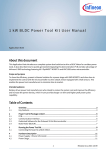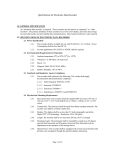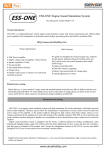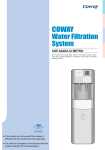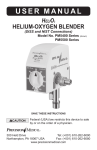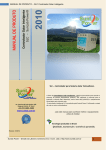Download Engine Sound System
Transcript
Engine Sound System User Manual for Vehicle Model V1.0 Product Introduction ESS-ONE is a high-performance vehicle engine sound simulation system with a strong sound-mixing unit, efficient high power amplifier and a loudspeaker of optimized acoustic design, producing a perfect and realistic simulation effect. Product Specification Main Functions 30W Power Amplifier Supply voltage range of amplifier: 5Volts- 25Volts Speaker impedance: 4 Ohm S-Link interface Size:94mm*48mm*30.5mm Weight: 88.5g Output is short-circuit, overload, over-current and thermally protected Capable of simulating the sound of engine starting, variable throttle speeds, shifting, shutting-down, braking, turbo and rev. limiter (users may need to purchase some sounds before usage ) Engine sound replaceable ESS-ONE firmware upgrading Battery type selection and low voltage alarm 9-grade adjustment of volume Default factory settings Before delivery, a standard engine sound and standard braking sound that may differ in different batches were downloaded into your ESS-ONE. For option engine, brake, turbo, etc. sounds, please see details in the resource section on RC PLUS. Declaration and warning ESS-ONE is an engine sound simulation system with high performance and a highly-powered built-in audio amplifier. Therefore, please follow the manufacturer’s requirement to set-up volume strictly to control the power output of the amplifier, as the speaker might be damaged by high volume under high voltage. Choose as low voltage as permitted by the equipment to control the heating of the amplifier, and place the ESS-ONE in an environment with good ventilation and heat dissipation. Engine sound simulation system is equipped with RC PLUS, a software platform for product configuration and engine sound changes and adjustments. This software provides better application services to users but does not constitute a part that must be included in ESS product sales. Drawing of ESS Wiring 1. 2. 3. 4. 5. AMP Power input S-Link/TH signal Connect to ESC Connect to RX TH Connect S-Link to PC Interface Description 1. 2. 3. 4. Power input of amplifier S-Link data line/TH input – button + button Connect the TH line of product, signal line of ESC and TH channel of R/C receiver through Y-line. The built-in BEC of the ESC will supply power through TH line to the ESS-ONE and the receiver; ESS-ONE needs two kinds of power supply in operation, logic circuit power supply and AMP power supply. Use T-plug amplifier power cord which is included in the package to get power from the battery to supply the amplifier. DO NOT REVERSE the positive and negative pole of the power battery, or the circuit will be damaged. Supply voltage range of the logic circuit is between 4-8V, usually coming from ESC s BEC with approximately 20mA current. AMP power comes from battery, usually within the range of 5-26V with a peak current of 3A. Warning: make sure the signal lines of the receiver and the ESC are connected properly to the ESS-ONE. Warning: ESS ONE must have its throttle calibrated before being used for the first time. If ESC is connected in the throttle calibration process, it will offer voltage output to the motor and rotate the wheels of the vehicle. For your safety during calibration disconnect the speed control from the motor and re-connect the ESC after the completion of the calibration. Quick start Enter Calibration mode: Press & hold the +1S, after DI--- sound, release the button, ESS-ONE enters the Setup mode; Neutral Calibration: make sure the TH at Neutral, Click the +, after DI sound, the neutral calibration finishes. Forward TH calibration: Pull the TH stick to max forward position, click the +, after “DI” sound, forward TH calibration finishes. Backward TH calibration: Push the TH stick to max backward position, click the +, after DI sound, the backward TH calibration finishes. After the steps above, “DI---", calibration is completed. Calibration mode exit automatically. With only "Di, DI, DI" sound, the calibration fails. It returns to the neutral calibration to re-calibration. In process, you can quit the calibration mode by pressing - , with "DI -------". With power-on, the ESS-ONE is still in off state. The engine starts upon the push of the throttle. Then ESS-ONE generates engine sound according to the throttle signal. About RC PLUS RC PLUS is a software platform with online function which has various characters of internet software. RC PLUS will upgrade automatically when it detects a new version. You may from time to time see new function updates from RC PLUS also with new videos and sound resources, etc. RC PLUS is a kind of cloud service software with such functions as videos, consultation, and audio resources. Meanwhile, it is the tool for the setup and configuration of the ESS ONE. It is a comprehensive online applications platform for model products. Get RC PLUS software for free Applicable to Windows 8/7/Vista systems(Microsoft has stopped updating XP system so we cannot guarantee its normal usage in XP systems) The software has undergone strict test and does not have any attached ads and does not threat privacy safety in any manner. But the launch of new software may trigger false alarms in some anti-virus software. We have submitted the sample of the software to major manufacturers of anti-virus software for review. Download R/C Plus: http://www.TeamAsociated.com//news/latest_products/1482-NEW_LED_Light_Kits_and_Sound_System Function Description for RC PLUS Product information and firmware updating: ESS-ONE can communicate with the RC Plus software through the S-Link. When you insert the ESS ONE into a PC, RC Plus will run and connect the device automatically. You could change the name of your device through RC Plus to give it its own name. Meanwhile, you can also get your device and current engine sound information through RC Plus and preview the sound. We adopted open design so we would keep updating the firmware of the ESS and present you with the latest version which may include the increasing of new functions, repairing of bugs, and more optimized calculation method of sound to constantly increase the value of your ESS-ONE. Give ESS its own nickname Firmware updating Installed sound resources Product information (Click the play button to preview) (Each product has a unique SN) Video sharing RC PLUS will constantly update various application videos of ESS. Meanwhile, we are expecting you to share your videos when you use our products with other fans. Resource download Resource download section provides various sounds resources of vehicles as well as attachment sounds. You can download sounds you like for your car models to acquire the best experience. We will keep increasing the types of resources to meet your demand. Product launch SENSE works on the development of innovative electronic product used in models. Whenever we have something new we will launch it in this area. Configure your product RC PLUS provides satisfactory user interface and convenient operations for quick configuration of your ESS product. Main contents include product information, firmware upgrading, parameter configuration, and local resource management. User registration Before using various functions with RC PLUS, users need to register a RC PLUS account, in the process of which email verification is required. This account will also be used for a user to purchase products and sound resource with RC PLUS, so please keep the account and password. Resources you may download later will all be related to this account. Account verification will be needed in the process of sound downloading. We require users to kindly follow the rule to download sounds with your own accounts to your ESS product and do not share resources with others by offering your account information. By principle every account corresponds to a device authentication license. If we find that a certain account shares and installs resources in a malicious way, we reserve the right to cancel the account as well as resources related to it. Ningbo Sense Innovations Electronic Technology Co., Ltd. owns the right of final interpretation of the content of this paragraph. ESS-ONE hardware function description ESS ONE includes three major parts: 1. Sound-mixing unit: a 32-bit processor is the CPU to realize complicated sound-mixing algorithm in this unit, producing various realistic sounds. This is a logic part with 4-8V power supply coming from the BEC of the ESC together with the receiver. 2. Power amplifier: it is used to amplify the sound signals. A high-efficiency D-Class amplifier with the maximum load of 30W is used, supporting the input of 2-6S lithium batteries. 3. Speaker: it consists of power speaker and its cavity, more specifically, a 1.5 inch 10W speaker and a sound cavity with reverse phase hole. Power amplifier Supply voltage range: 5 Volts - 26 Volts Speaker Impedance: 4 Ohms Output power under 4 Ohms: 20W/3S (LiPo) per channel Number of audio channels: single channel, 30W output power. Output is Short-Circuit, Overload and Thermally Protected Note: ESS-ONE is a universal sound simulation system with quite a big output power to meet different models of speakers. Therefore in the usage process, remember to adjust your volume as per the speaker power and input voltage of the amplifier. Too high volume may cause speaker damage which will not be categorized as product issue and covered by warranty policies. Power output of amplifier and volume setting • A 4ohm speaker is equipped for this product with the maximum power of 10W. Therefore, when the supply voltage surpasses 12V, the maximum power output of the amplifier will surpass the highest power it can bear, so we recommend that this speaker use 2S lithium battery for power supply. If you use the lithium battery higher than 3S, please first turn down the volume and increase step by step and go back one step when you feel the sound of the speaker becomes unclear and distorted. This is the max volume that can be applied to the speaker at that power output. Please make sure device is well ventilated. • Try not to maintain the speaker for a long time under the static state of the vehicle when the throttle speed is highest, because at this time the speaker tends to be heated. Note: There are a total of nine levels for volume adjustment (including Mute). The system has the default value of level 2 in factory setting. Use the - button and + button in the ESS-ONE to adjust the volume. ESS-ONE installation Before using ESS-ONE, secure it reliably onto your model in a well-ventilated location. If the device does not receive good cooling, the overheating protection function of the module will automatically stop the device from working until temperature drops to normal value. The speaker is a heating element and prolonged heat will deform or even damage the diaphragm. Working mode of the ESS-ONE • There are 3 working modes • Remote control calibration: in sound simulation mode, press + for more than one second to activate the calibration mode; • Sound simulation mode: when the ESS-ONE is powered-on, the system will enter into sound simulation mode as default; • S-Link mode: when the ESS-ONE connects the PC through S-Link, the device will enter into S-Link mode. Then set-up, sound source changing and firmware upgrading of ESS-ONE can be conducted through RC PLUS. S-Link functions • ESS-ONE connects with PC through S-Link and thus enters into S-Link mode, mutually exchanging data with the RC PLUS in the PC to realize sound resource downloading, function configuration and firmware upgrading; • When the ESS-ONE is in S-LINK mode, it only exchanges data with PC and will not send audio signals to the amplifier circuit and the latter will not work. Calibrate ESS-ONE • Enter Calibration mode: Press & hold the + 1S, after DI--- sound, release the button, ESS-ONE enters the Setup mode; • Neutral Calibration: make sure the TH at Neutral, Click the +, after DI sound, the neutral calibration finishes. • Forward TH calibration: Pull the TH stick to max forward position, click the +, after “DI” sound, forward TH calibration finishes. • Backward TH calibration: Push the TH stick to max backward position, click the +, after DI sound, the backward TH calibration finishes. • After the steps above, after "DI---", calibration is completed. Calibration mode exit automatically. • With “Di, DI, DI” sound, the calibration fails. It returns to the neutral calibration to re-calibration. • In process, you can quit the calibration mode by pressing - , with “DI -------“. Note: After the device is powered on, the - button and + button will be used for volume adjustment. When switching to the calibration mode upon long pressing +, + button will serve as the confirmation button and the - button will mean cancellation. Battery status monitoring ESS-ONE has low voltage alarm function. Under default condition, this function is off; the ESS-ONE can be connected to the PC through S-Link to configure the low voltage alarm function of RC PLUS. If the low voltage alarm function is activated, the type and voltage of your batteries and the threshold value of low voltage alarm shall be selected in the configuration option. When ESS-ONE is working and the output voltage of the battery falls below the aforementioned threshold value, ESS-ONE will give consecutive beeping sounds to give alarm. RC PLUS parameter configuration Engine configuration and Braking function The braking function of ESS is mainly meant to match the ESC brake. When ESC sets up brake function, ESS-ONE will also be able to play braking sound. Meanwhile, it can also lock down the sound under braking state to match the forward or backward brake of ESC. This function currently provides two types of brakes, only forward brake and bidirectional brake. The volume of the break effect could be adjusted separately here if it exists. Location: Configuration->ENGINE->Brake Brake function off Brake function on Bi-directional brake mode Forward only brake mode Adjust the volume of break Click the save button on the upper right corner after selection is completed. Automatic start-stop (IDLE) Automatic start-stop means that when you start your sound system, if the current state maintains a neutral throttle, the vehicle will keep motionless and the engine sound will be in idle state. If the automatic start-stop system is activated, the sound system will automatically play the sound of engine turning-off after the delayed time you set up, and the engine will be re-started as long as you trigger the throttle again. You can also choose to shut the automatic start-stop down, then no matter in what state, as long as the engine is started, the sound system will always keep playing the engine sound. Location: Configuration->ENGINE-> IDLE Automatic start-stop off Automatic start-stop on Delayed time of engine shutdown Rev. Limiter sound Rev. Limiter sound refers to a special sound when the vehicle automatically controls the oil circuit to offer intermittent oil supply to protect the engine when the throttle is in maximum and the engine reaches the red line. This sound usually appears when the engine speed hits the limit under certain conditions, for example, in drifting. You could start or shut down this function through option set-up, and define a time interval after which when the throttle is in maximum position the overload sound will be triggered. Location: Configuration->ENGINE-> Rev. Limiter Rev. limiter off Rev. limiter on Rev. limiter delay time Turbo sound In terms of vehicle types, some of them are turbocharged models and there will be a sound of the turbo decompressing. You could modify your vehicle by downloading various turbo sounds. Through RC PLUS you can start or turn down the turbo sound and adjust the volume of this effect. Location: Configuration->ENGINE->Turbo Effect Turbo Effect off Turbo Effect on Adjust turbo effect volume Note: in factory setting, ESS does not have the turbo sound. If you want it, you may obtain it from RC Plus. Meanwhile, the trigger of the turbo sound is subject to comprehensive calculation upon such multiple parameters as rotation speed, pressuring time and throttle change before triggering, instead of being triggered simply upon one location. Engine Response In order to more realistically simulate engine sound, each engine has its own unique sound acceleration curve. In the production of sound, we are given a default value of the acceleration curve. Users can also adjust the engine response according to their preferences in response on RC Plus, in order to obtain satisfactory results. Location: Configuration->ENGINE->Engine Response Engine response percent. Gearbox Mode In MT mode, the linear engine sound of ESS follows the throttle signal of remote control completely. In AT mode, the shifting effect will be triggered when the throttle signal of remote control locates the max forward position. After a shifting action, the engine speed drops and accelerates again. The Shifting speed means the percentage speed the engine drops to after the shifting action. Location: Configuration->ENGINE->Gearbox Mode Shifting off Shifting on Shifting Speed Note: Users can adjust engine response and shifting speed to get a different shifting effect. Note: Each engine sound has its own default configurations. When the engine sound is being downloaded, some configuration items will be replaced by the default configuration such as shifting speed. Power management and alarm Battery ESS provides a battery monitor and alarm function through which you could choose the type and quantity of your battery. When you have chosen your battery type, the system has a default value to trigger low voltage alarm based on current battery type and quantity. Users may adjust this default value upon actual needs. Amplifier supports a maximum voltage input of 26V. A higher input could cause damages. When the voltage used surpasses 3S lithium battery (12V), please take care of the volume. Too high volume could damage the speaker. ESS has an inherent low voltage alarm function which, upon adjustment, could judge current voltage of the battery accurately without triggering a false alarm out of frequent throttle changes. Location: Configuration->battery • • • • • battery type selection battery quantity selection low voltage alarm off low voltage alarm on voltage value set-up for low voltage alarm