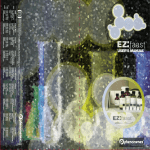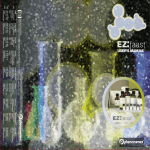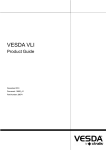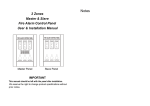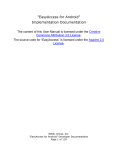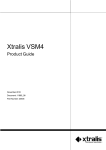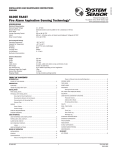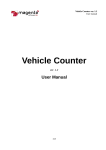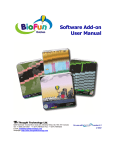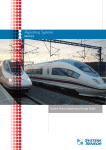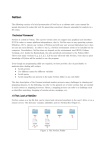Download PipeIQ Software Release Notes
Transcript
PipeIQ® Version 2.3 Release Notes System Sensor® October 2015 1. Added support for FAAST XM Bootloader version 3 and Application version 17. NOTE: After upgrading a device with the new firmware the device’s configuration will be reset to the factory default. The user is required to download the device’s configuration using PipeIQ or via Modbus after upgrading a device. All Device logs (Events, Trends and Messages) in the device memory will be erased. 2. Changed all references from 8100 to FAAST XM. 3. FAAST XM Configuration tabs updated to closer resemble FAAST XS and XT tabs. 4. Added the selected units, US or Metric, to the title bar of the PipeIQ. 5. Added Reset Baseline button for all tabs in Configuration view for all devices except for FAAST LT. 6. Added capillary diameter to layout report. 7. Added user confirmation message when resetting a device from PipeIQ. 8. Added user confirmation message when resetting the airflow baseline from PipeIQ. 9. Changed target hole sensitivity icon from bull’s eye image to “Set Hole Sensitivity” button on the Calculation window. 10. Added fan speed to layout report. 11. Updated model numbers on Model Number pulldown menu. 12. Added default dimensions for pipe FAAST XS pipe layout wizard. 13. Duplicate email addresses are restricted on Configuration:Network tab. 14. The selected device path (Building/Floor/Device) is visible in title bar of PipeIQ. 15. Settings:Constraints window allows the reduction of Maximum Transport Time. 16. A unique color added for a connected group of pipes that are not connected to the detector. The color can be selected Settings:Pipe Design window. 17. Default report name is provided for all reports, except Consolidated BOM, when exporting. 18. Pipe direction images added in Wizard. 19. Copy/Paste is enabled for Password when connecting to a device. User must right-click to paste. 20. Device images displayed for each device added in Design:Edit Detector window. 21. To disconnect pipes in the Design area Ctrl + Drag also available to disconnect pipes. 22. Added “Select All” checkbox in the Calculations:Tools window which is used for hiding the columns in the calculation window. 23. Flow base in Device Information page shows “Disable/Non Functional” if the value is 37. 24. Added confirmation dialog box when downloading a configuration to a device. Added option to stop Confirmation Popup when sending configurations to a device. 25. Toggling between 12 hour and 24 hour format will change time format on all time related configuration items. 26. Added show/hide password option in Connect Device window. 27. Flow Percentage column is always displayed on Calculation window. 28. Configuration tabs updated to give common look and feel to FAAST XS, XM and XT devices. 29. Number of events retrieved from a device’s log is now selectable. 30. FAAST LT device name in tree view shows filter if any channel contains a filter. 31. Rename LT Advanced:Date time tab to Sensor. 32. LT Sensitivities will behave as in PipeIQ 2.0.21 release. User will be warned if he select sensitivity level greater than 1. 33. Disclaimer is added for FAAST LT device if user adds a filter. PipeIQ® Release Notes System Sensor® Version 2.2.7 (Windows 7 & 8) June 2015 1. Backward compatibility is supported only with the below listed versions. 2. Support for FAAST XS. 3. Cyber Security Fixes 4. Hard to disconnect Pipes, Provide an option to disconnect Pipes easily. Disable magnetic effect on Ctrl + Move pipe 5. Reset Baseline 6. DXF and Pipe Wizard do not correlate with each other. Design does not appear where indicated on the dxf file 7. Minimum flow balance in settings: Change default to 0.5 and make it editable for all constraints.(Range: 0.1 to 1). 8. Duel Y Axes in Trend log (Plot 2 parameters) 9. Export Trend data to Excel. 10. Intelligent Search of stored events 11. Ability to add capillaries to all holes at once. 12. Ability to copy Thresholds from Day to night / Night to weekend 13. Ability to Copy the Recovery code from window when incorrect password is entered. Crtl + C should copy only recovery code. 14. LT Filter and Alarm level approval list changes. 15. Boot loader mode : Hide GetConfiguration Send Configuration, Device information options. Disable Get time, set device time options. 16. Design area save issue fix: Saves the changes even if user says no when user directly closes PipeIQ 17. Issue Fix: Changing hole diameter is changing the position of calculation page 18. Live Trend for 8100 not displaying obscuration properly. 19. Added days unit to life time count in device information 20. Change color of “Total Sensing Holes” text in calculation page. It currently indicates the number in Red. They might associate the color with a fault. 21. Remove the day night weekend reference in reports when acclimate is enabled. 22. Show IP Address, Device identifier and Name at the top in Mimic View 23. Target Hole sensitivity. 24. Export to dxf and dwg. 25. Prompt to export excel when Live trend is stopped and started 26. Option to pause the live trend. 27. Restrict user from entering Duplicate email IDs. 28. Backward compatibility to old (No-cybersecured) firmware. 29. Option to customize Columns of Calculation page. 30. Added Sensitivity columns for Fire1, Fire2, Action1, Action2, Alert to Calculation page. 31. Added Copy PC time feature for FAAST Version 2.0.21 (Windows 7 & 8) October, 2014 1. Backward compatibility is supported only with the below listed versions. Release Version Supported PipeIQ 2.0 PipeIQ 2.0.21 (only) PipeIQ 1.7.3 PipeIQ Remarks After migrating in Windows 8 system which has PipeIQ 1.7.3 and PipeIQ 2.0.21 PipeIQ 1.6.13 PipeIQ 1.5.7 PipeIQ 1.4.10 PipeIQ 1.3.9 PipeIQ LT PipeIQ 1.3.8 PipeIQ 1.2.9 2. PipeIQ may show “Failed to open / create project “ message first time. Work around: Create/ Open the project once again. 3. Labels displayed in design area will be overlapped if holes are too close. 4. Endcap label and endcap hole label are overlapped if user select All option from Tools>Show Label>All 5. PipeIQ may show out of memory exception if more than 10 design areas are opened 6. Opposite direction movement of entities Work around: Zoom out the design area and try again 7. PipeIQ may not close if any communication operation is in progress. Work around: 1. Connect the device if the device is disconnected and try closing PipeIQ 2. Disconnect the device if the device is connected and try closing PipeIQ 3. Close the PipeIQ using task Manager 8. Supports only English language. 9. Click on the “Yes” button if Get Configuration pop up is prompted while refreshing the device information. 10. Project created in 1.7.3 can be open in windows 8, windows 7 and windows XP after migrating in windows 8 systems. To migrate 1.7.3 project, open the 1.7.3 project in PipeIQ 2.0.X version in windows 8 system which has PipeIQ 1.7.3 installed. 11. Secondary DNS filed in network tab will always set to Primary DNS filed after Get Configuration. Always set the Secondary DNS filed before Send configuration. 12. File Exit won’t close the PipeIQ if project is not opened. Work around: Close the PipeIQ using the Close button. Version 2.0.19 (Windows 7 & 8) October, 2014 1. Delete Disconnected Pipe option should be used only after selecting the Show Connectors option otherwise it will delete all the pipes. Work around: 1. Use Undo option (Control + Z) if pipes are deleted 2. Use the Show Connectors and then use the Delete All Unconnected pipe 2. Label displayed in design area will overlapped if holes are close 3. End cap label and End cap hole label overlapped if user select All option from Tools>Show Label>All 4. PipeIQ may show out of memory exception if more than 10 design areas are simultaneously opened 5. Opposite direction movement of entities Work around: Zoom out the design area and try again 6. Periodically, PipeIQ may not close if any communication operation in progress. Work around: 4. Connect the device if the device is disconnected and try closing PipeIQ 5. Disconnect the device if the device is connected and try closing PipeIQ 6. Close the PipeIQ using task Manager 7. Supports only English language 8. Click the “Yes” button if Get configuration pop up is prompted while refreshing the device 9. information otherwise it get configuration pop up may reappear. Trend view Scale shows temperature in Fahrenheit (F) but trend in Celsius (C). Version 1.7.3 (Windows 8) October, 2013 1. Initial release of Windows 8 software version. Software features identical to Version 1.6.13. Version 1.6.13 (Windows 7 & XP) October 11, 2013 1. Changed detector Connection to depict actual device in Pipe Design 2. Time shows instead of Date in Live events and Stored events report dialog 3. Confirm Delete Message added for left panel tree items 4. Restrict the pipe connection in same direction. 5. Option to abort event retrieval by closing the monitoring page. Version 1.5.7 May, 2013 1. Added Undo and Redo functionality in Pipe Design area. 2. Pipe colors in design area can be customized. 3. New report formats for Bill of Material and Pipe Layout reports. 4. New consolidated Bill of Material Report created. 5. Edit alarm threshold values from Pipe Design Calculations window. 6. Pipe Design toolbar redesigned using icons. 7. Ability to edit transport time in settings dialog box and Pipe Wizard. 8. Option to select FAAST model number. Version 1.4.10 December, 2012 1. Program translated into 12 additional languages: German, Dutch, French, Italian, Spanish, Norwegian, Swedish, Finnish, Hungarian, Russian, Portuguese (BR), Chinese 2. User manual (PDF) has been removed. Version 1.3.9 December, 2011 1. UL/ULC design constraints permit layouts with up to 40 holes. 2. EN54 design constraints continue to permit layouts with up to 36 holes. Version 1.3.8 November, 2011 1. Support for 64‐bit editions of Windows® 7 2. Design constraints for achieving EN54 compliance 3. Visibility to the effective sensitivity at a hole for all alarm thresholds 4. Ability to clear Live Events without a device reset Version 1.2.0 August, 2011 1. Support for complicated multi‐branch pipe networks 2. Inadequate detector flow rates are flagged during calculations3. Hole spacing as close as 0.01 ft. (0.003 m) is now permitted Version 1.1.8 June, 2011 1. Changes made to improve software installation Version 1.1.6 December, 2010 1. Added validation that prevents configuring device IP addresses to 0.0.0.0 2. Improved the pipe design snap‐to feature to make connections more easily 3. Added tape measure feature for scaling DXF files after import 4. Added pipe design settings dialog box 5. Updated HTML help to reflect new features/changes 6. Number of user interface spelling/terminology corrections 7. Other minor fixes Version 1.0.0.2 July, 2010 1. Initial Release