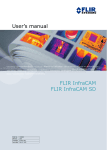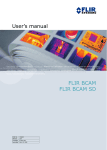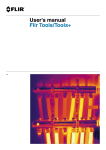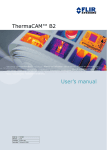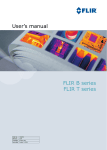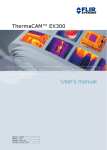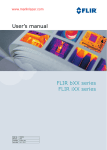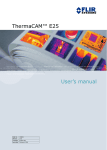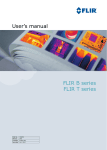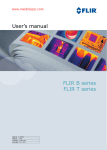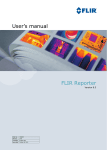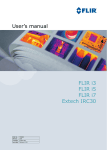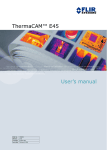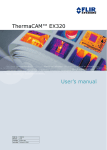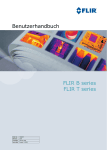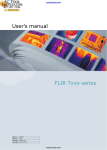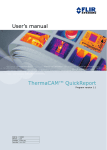Download FLIR Infrared Thermal Imagers Resource Manual PDF
Transcript
nual – Reference manual User’s manual – Benutzerhandbuch – Manual del usuario – Manuel de l’utilisateur – Manuale dell’utente – Manual do utilizador – Felhas- Benutzerhandbuch – Manual del usuario – Manuel de l’utilisateur – Manuale dell’utente – Manual do utilizador – Felhasználói kézikönyv – Käyttäjän opas – Betjeningsználói kézikönyv – Käyttäjän opas – Betjeningsvejledning – Brukerveiledning – Instrukcja obsługi – Bruksanvisning – Kullanım dning – Brukerveiledning – Instrukcja obsługi – Bruksanvisning – Kullanım Kılavuzu – Uživatelská příručka – Gebruikershandleiding Kılavuzu – Uživatelská příručka – Gebruikershandleiding ThermaCAM™ B360 ThermaCAM™ B400 ThermaCAM™ T360 ThermaCAM™ T400 Publ. No. Revision Language Issue date 1558792 a239 English (EN) August 2, 2007 Warnings & Cautions 1 Notice to user 2 Important note about this manual 3 Quick Start Guide 4 List of accessories 5 A note about ergonomics 6 Camera parts 7 Toolbars and work areas 8 Navigating the menu system 9 External devices and storage media 10 Handling the camera 11 Working with images 12 Working with measurement tools and isotherms 13 Annotating images 14 Changing settings 15 Cleaning the camera 16 Technical data 17 Dimensions 18 Application examples 19 Introduction to building thermography 20 Introduction to thermographic inspections of electrical installations 21 About FLIR Systems 22 Glossary 23 Thermographic measurement techniques 24 History of infrared technology 25 Theory of thermography 26 The measurement formula 27 Emissivity tables 28 Index 29 Reference manual Publ. No. 1558792 Rev. a239 – ENGLISH (EN) – August 2, 2007 Legal disclaimer All products manufactured by FLIR Systems are warranted against defective materials and workmanship for a period of one (1) year from the delivery date of the original purchase, provided such products have been under normal storage, use and service, and in accordance with FLIR Systems instruction. All products not manufactured by FLIR Systems included in systems delivered by FLIR Systems to the original purchaser carry the warranty, if any, of the particular supplier only and FLIR Systems has no responsibility whatsoever for such products. The warranty extends only to the original purchaser and is not transferable. It is not applicable to any product which has been subjected to misuse, neglect, accident or abnormal conditions of operation. Expendable parts are excluded from the warranty. In the case of a defect in a product covered by this warranty the product must not be further used in order to prevent additional damage. The purchaser shall promptly report any defect to FLIR Systems or this warranty will not apply. FLIR Systems will, at its option, repair or replace any such defective product free of charge if, upon inspection, it proves to be defective in material or workmanship and provided that it is returned to FLIR Systems within the said one-year period. FLIR Systems has no other obligation or liability for defects than those set forth above. No other warranty is expressed or implied. FLIR Systems specifically disclaims the implied warranties of merchantability and fitness for a particular purpose. FLIR Systems shall not be liable for any direct, indirect, special, incidental or consequential loss or damage, whether based on contract, tort or any other legal theory. Copyright © FLIR Systems, 2007. All rights reserved worldwide. No parts of the software including source code may be reproduced, transmitted, transcribed or translated into any language or computer language in any form or by any means, electronic, magnetic, optical, manual or otherwise, without the prior written permission of FLIR Systems. This manual must not, in whole or part, be copied, photocopied, reproduced, translated or transmitted to any electronic medium or machine readable form without prior consent, in writing, from FLIR Systems. Names and marks appearing on the products herein are either registered trademarks or trademarks of FLIR Systems and/or its subsidiaries. All other trademarks, trade names or company names referenced herein are used for identification only and are the property of their respective owners. Quality assurance The Quality Management System under which these products are developed and manufactured has been certified in accordance with the ISO 9001 standard. FLIR Systems is committed to a policy of continuous development; therefore we reserve the right to make changes and improvements on any of the products described in this manual without prior notice. Patents This product is protected by patents, design patents, patents pending, or design patents pending. One or several of the following patents, design patents, patents pending, or design patents pending apply to the products and/or features described in this manual: Designation Status Reg. No. China Application 00809178.1 China Application 01823221.3 China Application 01823226.4 China Design Patent 235308 China Design Patent ZL02331553.9 China Design Patent ZL02331554.7 China Pending 200530018812.0 EPC Patent 1188086 EPO Application 01930377.5 EPO Application 01934715.2 EPO Application 27282912 EU Design Patent 000279476-0001 France Patent 1188086 viii Publ. No. 1558792 Rev. a239 – ENGLISH (EN) – August 2, 2007 Designation Status Reg. No. Germany Patent 60004227.8 Great Britain Design Patent 106017 Great Britain Design Patent 3006596 Great Britain Design Patent 3006597 Great Britain Patent 1188086 International Design Patent DM/057692 International Design Patent DM/061609 Japan Application 2000-620406 Japan Application 2002-588123 Japan Application 2002-588070 Japan Design Patent 1144833 Japan Design Patent 1182246 Japan Design Patent 1182620 Japan Pending 2005-020460 PCT Application PCT/SE01/00983 PCT Application PCT/SE01/00984 PCT Application PCT/SE02/00857 PCT Application PCT/SE03/00307 PCT Application PCT/SE/00/00739 Sweden Application 0302837-0 Sweden Design Patent 68657 Sweden Design Patent 75530 Sweden Patent 518836 Sweden Patent 522971 Sweden Patent 524024 U.S. Application 09/576266 U.S. Application 10/476,760 U.S. Design Patent 466540 U.S. Design Patent 483782 U.S. Design Patent 484155 U.S. Patent 5,386,117 U.S. Patent 5,637,871 U.S. Patent 5,756,999 U.S. Patent 6,028,309 U.S. Patent 6,707,044 U.S. Patent 6,812,465 U.S. Patent 7,034,300 Publ. No. 1558792 Rev. a239 – ENGLISH (EN) – August 2, 2007 Designation Status Reg. No. U.S. Pending 29/233,400 EULA Terms ■ You have acquired a device (“INFRARED CAMERA”) that includes software licensed by FLIR Systems AB from Microsoft Licensing, GP or its affiliates (“MS”). Those installed software products of MS origin, as well as associated media, printed materials, and “online” or electronic documentation (“SOFTWARE”) are protected by international intellectual property laws and treaties. The SOFTWARE is licensed, not sold. All rights reserved. ■ IF YOU DO NOT AGREE TO THIS END USER LICENSE AGREEMENT (“EULA”), DO NOT USE THE DEVICE OR COPY THE SOFTWARE. INSTEAD, PROMPTLY CONTACT FLIR Systems AB FOR INSTRUCTIONS ON RETURN OF THE UNUSED DEVICE(S) FOR A REFUND. ANY USE OF THE SOFTWARE, INCLUDING BUT NOT LIMITED TO USE ON THE DEVICE, WILL CONSTITUTE YOUR AGREEMENT TO THIS EULA (OR RATIFICATION OF ANY PREVIOUS CONSENT). ■ GRANT OF SOFTWARE LICENSE. This EULA grants you the following license: x ■ You may use the SOFTWARE only on the DEVICE. ■ NOT FAULT TOLERANT. THE SOFTWARE IS NOT FAULT TOLERANT. FLIR Systems AB HAS INDEPENDENTLY DETERMINED HOW TO USE THE SOFTWARE IN THE DEVICE, AND FLIR Systems AB HAS RELIED UPON FLIR Systems AB TO CONDUCT SUFFICIENT TESTING TO DETERMINE THAT THE SOFTWARE IS SUITABLE FOR SUCH USE. ■ NO WARRANTIES FOR THE SOFTWARE. THE SOFTWARE is provided “AS IS” and with all faults. THE ENTIRE RISK AS TO SATISFACTORY QUALITY, PERFORMANCE, ACCURACY, AND EFFORT (INCLUDING LACK OF NEGLIGENCE) IS WITH YOU. ALSO, THERE IS NO WARRANTY AGAINST INTERFERENCE WITH YOUR ENJOYMENT OF THE SOFTWARE OR AGAINST INFRINGEMENT. IF YOU HAVE RECEIVED ANY WARRANTIES REGARDING THE DEVICE OR THE SOFTWARE, THOSE WARRANTIES DO NOT ORIGINATE FROM, AND ARE NOT BINDING ON, FLIR Systems AB. ■ No Liability for Certain Damages. EXCEPT AS PROHIBITED BY LAW, FLIR Systems AB SHALL HAVE NO LIABILITY FOR ANY INDIRECT, SPECIAL, CONSEQUENTIAL OR INCIDENTAL DAMAGES ARISING FROM OR IN CONNECTION WITH THE USE OR PERFORMANCE OF THE SOFTWARE. THIS LIMITATION SHALL APPLY EVEN IF ANY REMEDY FAILS OF ITS ESSENTIAL PURPOSE. IN NO EVENT SHALL FLIR Systems AB BE LIABLE FOR ANY AMOUNT IN EXCESS OF U.S. TWO HUNDRED FIFTY DOLLARS (U.S.$250.00). ■ Limitations on Reverse Engineering, Decompilation, and Disassembly. You may not reverse engineer, decompile, or disassemble the SOFTWARE, except and only to the extent that such activity is expressly permitted by applicable law notwithstanding this limitation. ■ SOFTWARE TRANSFER ALLOWED BUT WITH RESTRICTIONS. You may permanently transfer rights under this EULA only as part of a permanent sale or transfer of the Device, and only if the recipient agrees to this EULA. If the SOFTWARE is an upgrade, any transfer must also include all prior versions of the SOFTWARE. ■ EXPORT RESTRICTIONS. You acknowledge that SOFTWARE is subject to U.S. export jurisdiction. You agree to comply with all applicable international and national laws that apply to the SOFTWARE, including the U.S. Export Administration Regulations, as well as end-user, end-use and destination restrictions issued by U.S. and other governments. For additional information see http://www.microsoft.com/exporting/. Publ. No. 1558792 Rev. a239 – ENGLISH (EN) – August 2, 2007 Table of contents 1 Warnings & Cautions ..................................................................................................................... 1 2 Notice to user .................................................................................................................................. 4 3 Important note about this manual ................................................................................................. 7 4 Quick Start Guide ........................................................................................................................... 9 5 List of accessories ......................................................................................................................... 11 6 A note about ergonomics .............................................................................................................. 14 7 Camera parts ................................................................................................................................... 7.1 View of the rear ..................................................................................................................... 7.2 View of the front .................................................................................................................... 7.3 View of the bottom side ........................................................................................................ 7.4 Battery condition indicator ................................................................................................... 7.5 Laser pointer ......................................................................................................................... 16 16 20 22 23 24 8 Toolbars and work areas ................................................................................................................ 8.1 Toolbars ................................................................................................................................ 8.1.1 Measurement toolbar ............................................................................................ 8.1.2 Documentation toolbar ......................................................................................... 8.1.3 Image marker toolbar ........................................................................................... 8.1.4 Voice annotation toolbar ....................................................................................... 8.2 Work areas ............................................................................................................................ 8.2.1 Main work area ..................................................................................................... 8.2.2 Sketch work area .................................................................................................. 8.2.3 Text annotation and image description work area ............................................... 8.2.4 Operation mode area ............................................................................................ 26 26 26 27 28 29 30 30 32 34 37 9 Navigating the menu system ......................................................................................................... 39 10 External devices and storage media ............................................................................................ 41 10.1 Connecting external devices ................................................................................................ 42 10.2 Inserting SD Memory Cards ................................................................................................. 43 11 Handling the camera ...................................................................................................................... 11.1 Charging the battery ............................................................................................................. 11.1.1 Using the combined power supply and battery charger to charge the battery when it is inside the camera ................................................................................. 11.1.2 Using the combined power supply and battery charger to charge the battery when it is outside the camera ............................................................................... 11.1.3 Using the stand-alone battery charger to charge the battery .............................. 11.2 Inserting the battery .............................................................................................................. 11.3 Removing the battery ........................................................................................................... 11.4 Turning on the camera ......................................................................................................... 11.5 Turning off the camera .......................................................................................................... 11.6 Adjusting the angle of lens ................................................................................................... 11.7 Mounting an additional infrared lens .................................................................................... 11.8 Removing an additional infrared lens .................................................................................. Publ. No. 1558792 Rev. a239 – ENGLISH (EN) – August 2, 2007 44 44 45 46 47 48 50 52 52 53 54 56 xi 11.9 Attaching the sunshield ........................................................................................................ 58 11.10 Using the laser pointer ......................................................................................................... 60 12 Working with images ...................................................................................................................... 12.1 Adjusting the infrared camera focus .................................................................................... 12.2 Previewing an image ............................................................................................................ 12.3 Saving an image ................................................................................................................... 12.4 Opening an image ................................................................................................................ 12.5 Adjusting an image manually ............................................................................................... 12.6 Hiding overlay graphics ........................................................................................................ 12.7 Deleting an image ................................................................................................................. 12.8 Deleting all images ............................................................................................................... 61 61 62 63 64 65 68 69 70 13 Working with measurement tools and isotherms ....................................................................... 13.1 Setting up measurement tools ............................................................................................. 13.2 Setting up measurement tools (advanced mode) ............................................................... 13.3 Setting up isotherms ............................................................................................................ 13.4 Removing measurement tools ............................................................................................. 13.5 Moving measurement tools .................................................................................................. 13.6 Resizing areas ...................................................................................................................... 13.7 Changing object parameters ................................................................................................ 72 72 73 74 76 77 78 79 14 Annotating images .......................................................................................................................... 14.1 Adding a digital photo .......................................................................................................... 14.2 Adding a voice annotation .................................................................................................... 14.3 Adding a text annotation ...................................................................................................... 14.4 Adding an image description ............................................................................................... 14.5 Adding a sketch .................................................................................................................... 14.6 Adding an image marker ...................................................................................................... 81 82 83 84 87 88 89 15 Changing settings .......................................................................................................................... 15.1 Changing image settings ..................................................................................................... 15.2 Changing regional settings .................................................................................................. 15.3 Changing camera settings ................................................................................................... 91 91 92 93 16 Cleaning the camera ...................................................................................................................... 95 16.1 Camera housing, cables, and other items ........................................................................... 95 16.2 Infrared lens .......................................................................................................................... 96 17 Technical data ................................................................................................................................. 97 18 Dimensions ...................................................................................................................................... 111 18.1 Camera ................................................................................................................................. 111 18.1.1 Camera dimensions .............................................................................................. 111 18.1.2 Camera dimensions, continued ........................................................................... 112 18.1.3 Camera dimensions, continued ........................................................................... 113 18.1.4 Camera dimensions, continued (with 30 mm/15° lens) ....................................... 114 18.1.5 Camera dimensions, continued (with 10 mm/45° lens) ....................................... 115 18.2 Battery ................................................................................................................................... 116 18.3 Stand-alone battery charger ................................................................................................. 117 18.4 Stand-alone battery charger with the battery ....................................................................... 118 18.5 Infrared lens (30 mm/15°) ..................................................................................................... 119 18.6 Infrared lens (10 mm/45°) ..................................................................................................... 120 19 Application examples ..................................................................................................................... 121 xii Publ. No. 1558792 Rev. a239 – ENGLISH (EN) – August 2, 2007 19.1 19.2 19.3 19.4 19.5 Moisture & water damage .................................................................................................... 121 Faulty contact in socket ........................................................................................................ 122 Oxidized socket .................................................................................................................... 123 Insulation deficiencies .......................................................................................................... 124 Draft ...................................................................................................................................... 125 20 Introduction to building thermography ........................................................................................ 127 20.1 Important note ...................................................................................................................... 127 20.2 Typical field investigations .................................................................................................... 127 20.2.1 Guidelines ............................................................................................................. 127 20.2.1.1 General guidelines ............................................................................ 127 20.2.1.2 Guidelines for moisture detection, mold detection & detection of water damages .................................................................................. 128 20.2.1.3 Guidelines for detection of air infiltration & insulation deficiencies ... 128 20.2.2 About moisture detection ..................................................................................... 129 20.2.3 Moisture detection (1): Low-slope commercial roofs .......................................... 129 20.2.3.1 General information ........................................................................... 129 20.2.3.2 Safety precautions ............................................................................ 130 20.2.3.3 Commented building structures ....................................................... 131 20.2.3.4 Commented infrared images ............................................................ 132 20.2.4 Moisture detection (2): Commercial & residential façades .................................. 134 20.2.4.1 General information ........................................................................... 134 20.2.4.2 Commented building structures ....................................................... 134 20.2.4.3 Commented infrared images ............................................................ 136 20.2.5 Moisture detection (3): Decks & balconies .......................................................... 136 20.2.5.1 General information ........................................................................... 136 20.2.5.2 Commented building structures ....................................................... 137 20.2.5.3 Commented infrared images ............................................................ 139 20.2.6 Moisture detection (4): Plumbing breaks & leaks ................................................ 139 20.2.6.1 General information ........................................................................... 139 20.2.6.2 Commented infrared images ............................................................ 140 20.2.7 Air infiltration ......................................................................................................... 142 20.2.7.1 General information ........................................................................... 142 20.2.7.2 Commented building structures ....................................................... 142 20.2.7.3 Commented infrared images ............................................................ 144 20.2.8 Insulation deficiencies .......................................................................................... 145 20.2.8.1 General information ........................................................................... 145 20.2.8.2 Commented building structures ....................................................... 145 20.2.8.3 Commented infrared images ............................................................ 147 20.3 Theory of building science ................................................................................................... 149 20.3.1 General information .............................................................................................. 149 20.3.2 The effects of testing and checking ..................................................................... 150 20.3.3 Sources of disruption in thermography ................................................................ 151 20.3.4 Surface temperature and air leaks ....................................................................... 153 20.3.4.1 Pressure conditions in a building ..................................................... 153 20.3.5 Measuring conditions & measuring season ......................................................... 159 20.3.6 Interpretation of infrared images .......................................................................... 159 20.3.7 Humidity & dew point ........................................................................................... 161 20.3.7.1 Relative & absolute humidity ............................................................ 161 20.3.7.2 Definition of dew point ...................................................................... 162 20.3.8 Excerpt from Technical Note ‘Assessing thermal bridging and insulation continuity’ (UK example) ...................................................................................... 162 20.3.8.1 Credits ............................................................................................... 162 Publ. No. 1558792 Rev. a239 – ENGLISH (EN) – August 2, 2007 xiii 20.4 20.3.8.2 Introduction ....................................................................................... 163 20.3.8.3 Background information ................................................................... 163 20.3.8.4 Quantitative appraisal of thermal anomalies .................................... 164 20.3.8.5 Conditions and equipment ............................................................... 167 20.3.8.6 Survey and analysis .......................................................................... 168 20.3.8.7 Reporting ........................................................................................... 169 Disclaimer ............................................................................................................................. 171 20.4.1 Copyright notice ................................................................................................... 171 20.4.2 Training & certification .......................................................................................... 171 20.4.3 National or regional building codes ..................................................................... 171 21 Introduction to thermographic inspections of electrical installations ...................................... 173 21.1 Important note ...................................................................................................................... 173 21.2 General information .............................................................................................................. 173 21.2.1 Introduction ........................................................................................................... 173 21.2.2 General equipment data ....................................................................................... 174 21.2.3 Inspection ............................................................................................................. 175 21.2.4 Classification & reporting ...................................................................................... 175 21.2.5 Priority ................................................................................................................... 176 21.2.6 Repair .................................................................................................................... 176 21.2.7 Control .................................................................................................................. 177 21.3 Measurement technique for thermographic inspection of electrical installations ............... 178 21.3.1 How to correctly set the equipment ..................................................................... 178 21.3.2 Temperature measurement ................................................................................... 178 21.3.3 Comparative measurement .................................................................................. 180 21.3.4 Normal operating temperature ............................................................................. 181 21.3.5 Classification of faults ........................................................................................... 182 21.4 Reporting .............................................................................................................................. 184 21.5 Different types of hot spots in electrical installations ........................................................... 186 21.5.1 Reflections ............................................................................................................ 186 21.5.2 Solar heating ......................................................................................................... 186 21.5.3 Inductive heating ................................................................................................... 187 21.5.4 Load variations ...................................................................................................... 187 21.5.5 Varying cooling conditions ................................................................................... 188 21.5.6 Resistance variations ............................................................................................ 189 21.5.7 Overheating in one part as a result of a fault in another ...................................... 189 21.6 Disturbance factors at thermographic inspection of electrical installations ........................ 191 21.6.1 Wind ...................................................................................................................... 191 21.6.2 Rain and snow ...................................................................................................... 191 21.6.3 Distance to object ................................................................................................. 192 21.6.4 Object size ............................................................................................................ 193 21.7 Practical advice for the thermographer ................................................................................ 195 21.7.1 From cold to hot ................................................................................................... 195 21.7.2 Rain showers ........................................................................................................ 195 21.7.3 Emissivity .............................................................................................................. 195 21.7.4 Reflected apparent temperature ........................................................................... 196 21.7.5 Object too far away ............................................................................................... 196 22 About FLIR Systems ....................................................................................................................... 197 22.1 More than just an infrared camera ....................................................................................... 198 22.2 Sharing our knowledge ........................................................................................................ 198 22.3 Supporting our customers ................................................................................................... 198 22.4 A few images from our facilities ........................................................................................... 199 xiv Publ. No. 1558792 Rev. a239 – ENGLISH (EN) – August 2, 2007 23 Glossary ........................................................................................................................................... 201 24 Thermographic measurement techniques ................................................................................... 205 24.1 Introduction .......................................................................................................................... 205 24.2 Emissivity .............................................................................................................................. 205 24.2.1 Finding the emissivity of a sample ....................................................................... 206 24.2.1.1 Step 1: Determining reflected apparent temperature ....................... 206 24.2.1.2 Step 2: Determining the emissivity ................................................... 208 24.3 Reflected apparent temperature .......................................................................................... 209 24.4 Distance ................................................................................................................................ 209 24.5 Relative humidity .................................................................................................................. 209 24.6 Other parameters .................................................................................................................. 209 25 History of infrared technology ...................................................................................................... 211 26 Theory of thermography ................................................................................................................ 215 26.1 Introduction ........................................................................................................................... 215 26.2 The electromagnetic spectrum ............................................................................................ 215 26.3 Blackbody radiation .............................................................................................................. 216 26.3.1 Planck’s law .......................................................................................................... 217 26.3.2 Wien’s displacement law ...................................................................................... 218 26.3.3 Stefan-Boltzmann's law ......................................................................................... 220 26.3.4 Non-blackbody emitters ....................................................................................... 221 26.4 Infrared semi-transparent materials ..................................................................................... 223 27 The measurement formula ............................................................................................................. 225 28 Emissivity tables ............................................................................................................................. 231 28.1 References ............................................................................................................................ 231 28.2 Important note about the emissivity tables .......................................................................... 231 28.3 Tables .................................................................................................................................... 231 Index ................................................................................................................................................ 247 Publ. No. 1558792 Rev. a239 – ENGLISH (EN) – August 2, 2007 xv xvi Publ. No. 1558792 Rev. a239 – ENGLISH (EN) – August 2, 2007 1 Warnings & Cautions WARNING ■ ■ ■ ■ ■ ■ ■ CAUTION ■ ■ ■ ■ ■ ■ ■ ■ 1 This equipment generates, uses, and can radiate radio frequency energy and if not installed and used in accordance with the instruction manual, may cause interference to radio communications. It has been tested and found to comply with the limits for a Class A computing device pursuant to Subpart J of Part 15 of FCC Rules, which are designed to provide reasonable protection against such interference when operated in a commercial environment. Operation of this equipment in a residential area is likely to cause interference in which case the user at his own expense will be required to take whatever measures may be required to correct the interference. (Applies only to cameras with laser pointer:) Do not look directly into the laser beam. The laser beam can cause eye irritation. Do not disassemble or do a modification to the battery. The battery contains safety and protection devices which, if they become damaged, can cause the battery to become hot, or cause an explosion or an ignition. If there is a leak from the battery and the fluid gets into your eyes, do not rub your eyes. Flush well with water and immediately get medical care. The battery fluid can cause injury to your eyes if you do not do this. Do not continue to charge the battery if it does not become charged in the specified charging time. If you continue to charge the battery, it can become hot and cause an explosion or ignition. Only use the correct equipment to discharge the battery. If you do not use the correct equipment, you can decrease the performance or the life cycle of the battery. If you do not use the correct equipment, an incorrect flow of current to the battery can occur. This can cause the battery to become hot, or cause an explosion and injury to persons. Make sure that you read all applicable MSDS (Material Safety Data Sheets) and warning labels on containers before you use a liquid: the liquids can be dangerous. Do not point the infrared camera (with or without the lens cover) at intensive energy sources, for example devices that emit laser radiation, or the sun for a long period of time. This can have an unwanted effect on the accuracy of the camera. It can also cause damage to the detector in the camera. Do not use the camera in a temperature higher than +50°C (+122°F), unless specified otherwise in the technical data section. High temperatures can cause damage to the camera. (Applies only to cameras with laser pointer:) Protect the laser pointer with the protective cap when you do not operate the laser pointer. Do not attach the batteries directly to a car’s cigarette lighter socket. Do not connect the positive terminal and the negative terminal of the battery to each other with a metal object (such as wire). Do not get water or salt water on the battery, or permit the battery to get wet. Do not make holes in the battery with objects. Do not hit the battery with a hammer. Do not step on the battery, or apply strong impacts or shocks to it. Do not put the batteries in or near a fire, or into direct sunlight. When the battery becomes hot, the built-in safety equipment becomes energized and can stop the battery charging process. If the battery becomes hot, damage can occur to the safety equipment and this can cause more heat, damage or ignition of the battery. Publ. No. 1558792 Rev. a239 – ENGLISH (EN) – August 2, 2007 1 1 – Warnings & Cautions 1 ■ ■ ■ ■ ■ ■ ■ ■ ■ ■ ■ 2 Do not put the battery on a fire or increase the temperature of the battery with heat. Do not put the battery on or near fires, stoves, or other high-temperature locations. Do not solder directly onto the battery. Do not use the battery if, when you use, charge, or store the battery, there is an unusual smell from the battery, the battery feels hot, changes color, changes shape, or is in an unusual condition. Contact your sales office if one or more of these problems occurs. Only use a specified battery charger when you charge the battery. The temperature range through which you can charge the battery is ±0°C to +45°C (+32°F to +113°F). If you charge the battery at temperatures out of this range, it can cause the battery to become hot or to break. It can also decrease the performance or the life cycle of the battery. The temperature range through which you can discharge the battery is −15°C to +50°C (+5°F to +122°F). Use of the battery out of this temperature range can decrease the performance or the life cycle of the battery. When the battery is worn, apply insulation to the terminals with adhesive tape or similar materials before you discard it. Do not apply solvents or similar liquids to the camera, the cables, or other items. This can cause damage. Be careful when you clean the infrared lens. The lens has a delicate anti-reflective coating. Do not clean the infrared lens too vigorously. This can damage the anti-reflective coating. Publ. No. 1558792 Rev. a239 – ENGLISH (EN) – August 2, 2007 1 – Warnings & Cautions 1 INTENTIONALLY LEFT BLANK Publ. No. 1558792 Rev. a239 – ENGLISH (EN) – August 2, 2007 3 2 2 Notice to user Typographical conventions This manual uses the following typographical conventions: ■ ■ ■ ■ Comments and questions Semibold is used for menu names, menu commands and labels, and buttons in dialog boxes. Italic is used for important information. Monospace is used for code samples. UPPER CASE is used for names on keys and buttons. Make a report of errors that you find, as well as your suggestions for new revisions. Send an e-mail to: [email protected] Technical support For technical support, visit: http://flir.custhelp.com To submit a question to the technical support team, you must be a registered user. It only takes a few minutes to register online. If you only want to search the knowledgebase for existing questions and answers, you do not need to be a registered user. When you want to submit a question, make sure that you have the following information to hand: ■ ■ ■ ■ ■ ■ User-to-user forums The camera model The camera serial number The communication protocol, or method, between the camera and your PC (for example, Ethernet, USB, or FireWire) Operating system on your PC Microsoft® Office version Full name, publication number, and revision number of the manual Exchange ideas, problems, and infrared solutions with fellow thermographers around the world in our user-to-user forums. To go to the forums, visit: http://www.infraredtraining.com/community/boards/ Software updates FLIR Systems regularly issues software upgrades and service releases on the support pages of the company website: http://www.flirthermography.com To find the latest upgrades and service releases, make that sure you select USA in the Select country box in the top right corner of the page. Calibration (This notice only applies to cameras with measurement capabilities.) We recommend that you send in the camera for calibration once a year. Contact your local sales office for instructions on where to send the camera. Accuracy 4 (This notice only applies to cameras with measurement capabilities.) Publ. No. 1558792 Rev. a239 – ENGLISH (EN) – August 2, 2007 2 – Notice to user For very accurate results, we recommend that you wait 5 minutes after you have started the camera before measuring a temperature. Disposal of electronic waste 10742803;a1 2 As with most electronic products, this equipment must be disposed of in an environmentally friendly way, and in accordance with existing regulations for electronic waste. Please contact your FLIR Systems representative for more details. Training To read about infrared training, visit: http://www.infraredtraining.com Publ. No. 1558792 Rev. a239 – ENGLISH (EN) – August 2, 2007 5 2 – Notice to user 2 INTENTIONALLY LEFT BLANK 6 Publ. No. 1558792 Rev. a239 – ENGLISH (EN) – August 2, 2007 3 Important note about this manual General FLIR Systems issues generic manuals that cover several cameras within a model line. This means that this manual may contain descriptions and explanations that do not apply to your particular camera model. NOTE FLIR Systems reserves the right to discontinue models, parts or accessories, and other items, or to change specifications at any time without prior notice. Publ. No. 1558792 Rev. a239 – ENGLISH (EN) – August 2, 2007 7 3 3 – Important note about this manual 3 INTENTIONALLY LEFT BLANK 8 Publ. No. 1558792 Rev. a239 – ENGLISH (EN) – August 2, 2007 4 Quick Start Guide Procedure Follow this procedure to get started right away: 1 Charge the battery for four hours. 2 Insert the battery into the camera. 3 Insert an SD Memory Card into the card slot at the top of the camera. 4 Push the On/Off button to turn on the camera. 5 Set the correct object temperature range. 6 Aim the camera toward your target of interest. 7 Use the Focus button to focus the camera. 8 Push the Preview/Save button to save the image. 9 To move the image to a computer, do one of the following: ■ ■ 10 SEE ■ ■ ■ ■ ■ ■ ■ 4 Remove the SD Memory Card and insert it into a card reader connected to a computer. Connect a computer to the camera using a USB Mini-B cable. Move the image from the card or camera using a drag-and-drop operation. Section 11.1 – Charging the battery on page 44 Section 11.2 – Inserting the battery on page 48 Section 10.2 – Inserting SD Memory Cards on page 43 Section 11.4 – Turning on the camera on page 52 Section 15.1 – Changing image settings on page 91 Section 13 – Working with measurement tools and isotherms on page 72 Section 10.1 – Connecting external devices on page 42 Publ. No. 1558792 Rev. a239 – ENGLISH (EN) – August 2, 2007 9 4 – Quick Start Guide 4 INTENTIONALLY LEFT BLANK 10 Publ. No. 1558792 Rev. a239 – ENGLISH (EN) – August 2, 2007 5 List of accessories General This section contains a list of accessories that you can purchase for your camera. The accessories included in the transport case depends on the camera model and customer configuration. Contents Item Part number 12 VDC power cable with cigarette lighter adapter 1910490 Additional infrared lens (10 mm/45°) 1196725 Additional infrared lens (30 mm/15°) 1196724 Battery 1196398 Battery charger 1196474 Camera pouch 1124545 Documentation CD-ROM (including reference manuals in multiple languages, application guides, etc.) 1124640 Lens cap for infrared camera 1196818 Microphone headset 1910489 Neck strap 1124544 Power cord One of the following: ■ ■ ■ ■ EU: 1910400 USA: 1910401 Great Britain: 1910402 Australia: 1910464 Power supply 1910399 SD Memory Card, 256 MB 1910473 Stylus pen 1196795 Sunshield 1123970 USB cable 1910423 User manual 1558790 Video cable 1910582 Publ. No. 1558792 Rev. a239 – ENGLISH (EN) – August 2, 2007 5 11 5 – List of accessories NOTE FLIR Systems reserves the right to discontinue models, parts or accessories, and other items, or to change specifications at any time without prior notice. 5 12 Publ. No. 1558792 Rev. a239 – ENGLISH (EN) – August 2, 2007 5 – List of accessories 5 INTENTIONALLY LEFT BLANK Publ. No. 1558792 Rev. a239 – ENGLISH (EN) – August 2, 2007 13 6 A note about ergonomics General To prevent strain injuries, it is important that you hold the camera ergonomically correct. This section gives advice and examples on how to hold the camera. NOTE Please note the following: ■ ■ Figure Always adjust the angle of the lens to suit your work position. When you hold the camera, make sure that you support the camera housing with your left hand too. This decreases the strain on your right hand. 10758503;a1 10758603;a1 10758803;a1 10758703;a1 6 SEE ALSO 14 ■ Section 11.6 – Adjusting the angle of lens on page 53 Publ. No. 1558792 Rev. a239 – ENGLISH (EN) – August 2, 2007 6 – A note about ergonomics 6 INTENTIONALLY LEFT BLANK Publ. No. 1558792 Rev. a239 – ENGLISH (EN) – August 2, 2007 15 7 Camera parts 7.1 View of the rear Figure 10758903;a1 Explanation This table explains the figure above: 7 16 1 Touch screen LCD 2 Cover for SD Memory Card slot Publ. No. 1558792 Rev. a239 – ENGLISH (EN) – August 2, 2007 7 – Camera parts 3 Zoom button ■ The zoom button has the following functions on live images: ■ ■ ■ ■ ■ Push to enter the zoom state. Use the joystick to zoom into or out of an image. Push the zoom button once again to reset to 1× zoom factor. Push the A/M button, the joystick, or the Preview/Save button to confirm the zoom factor and leave the zoom state. The zoom button has the following functions on still images: ■ Zooming: ■ ■ ■ ■ ■ Panning: ■ ■ ■ ■ 4 Push to enter the zoom state. Use the joystick to zoom into or out of an image. Push the zoom button once again to reset to 1× zoom factor. Push the A/M button or the Preview/Save button to confirm the zoom factor and leave the zoom state. Push to enter the zoom state. Push the joystick to enter the pan state. Use the joystick to pan over an image. Push the joystick to confirm the pan position and leave the pan state. 7 Stylus pen Note: Push the stylus pen firmly into its holder when not in use. 5 Camera button The camera button has the following functions: ■ ■ 6 On live images: Switch between the infrared camera and the digital camera. On live fusion images: Switch between fusion and infrared imagery. Switching between fusion and infrared imagery enables you to accurately focus the infrared image. Joystick The joystick has the following functions: ■ In live infrared manual mode, and in still infrared mode: ■ ■ ■ Push up/down to adjust the level. Push left/right to adjust the span. In menus, in dialog boxes, and in the image archive: ■ ■ Push up/down or left/right to navigate. Push to confirm choices. Publ. No. 1558792 Rev. a239 – ENGLISH (EN) – August 2, 2007 17 7 – Camera parts 7 A/M button The A/M button has the following functions: ■ ■ ■ 8 Push to switch between automatic and manual adjustment modes. Push and hold down for more than one second to perform a non-uniformity correction. In still infrared mode: Switch user focus between the documentation toolbar and the temperature scale. Measure button The Measure button has the following functions: ■ ■ 9 In live infrared mode: Push to display/hide the measurement menu. In still infrared mode: Push to display/hide the measurement toolbar. Info button The function of the Info button is to display different levels of information on the screen. 10 Setup button The function of the Setup button is to display/hide the setup mode. In the setup mode you can change image settings, camera settings, and regional settings. 7 11 Archive button The Archive button has the following functions: ■ ■ 12 Push to open the image archive. Push to close the image archive. Mode button The function of the mode button is to display/hide the mode selector. 13 On/Off button. The On/Off button has the following functions: ■ ■ To turn on the camera, push the On/Off button. To turn off the camera, push and hold down the On/Off button for more than 0.2 second. The On/Off button is also a power indicator that shows when the camera is on. 14 18 Hand strap Publ. No. 1558792 Rev. a239 – ENGLISH (EN) – August 2, 2007 7 – Camera parts 7 INTENTIONALLY LEFT BLANK Publ. No. 1558792 Rev. a239 – ENGLISH (EN) – August 2, 2007 19 7 – Camera parts 7.2 View of the front Figure 10759003;a1 Explanation This table explains the figure above: 7 1 Laser pointer button The laser pointer button has the following functions: ■ ■ 2 Push the laser pointer button to turn on the laser pointer. Release the laser pointer button to turn off the laser pointer. Preview/Save button The save button has the following functions: ■ ■ ■ 3 Push and hold down the Preview/Save button for more than one second to preview an image. At this point you can annotate the image with a digital photo, a text annotation, a voice annotation, image markers, etc. Briefly push the Preview/Save button to save an infrared image in the infrared camera mode (without previewing). Briefly push the Preview/Save button to save a digital photo in the digital camera mode (without previewing). Focus button The focus button has the following functions: ■ ■ ■ Move the Focus button left for far focus. Move the Focus button right for close focus. Briefly push the Focus button to autofocus. Note: It is important that you hold the camera steady while autofocusing. 20 Publ. No. 1558792 Rev. a239 – ENGLISH (EN) – August 2, 2007 7 – Camera parts NOTE 4 Protective edge for the focus button 5 Attachment point for the neck strap 6 Video lamp 7 Digital camera lens 8 Release button for additional infrared lenses 9 Laser pointer 10 Infrared lens 11 Lens cap for the infrared lens The laser pointer may not be enabled in all markets. 7 Publ. No. 1558792 Rev. a239 – ENGLISH (EN) – August 2, 2007 21 7 – Camera parts 7.3 7 View of the bottom side Figure 10759103;a1 Explanation This table explains the figure above: 22 1 Tripod mount 1/4"-20 2 Release button for the cover to the connector bay 3 Cover for the connector bay 4 Release button for the battery compartment cover 5 Cover for the battery compartment Publ. No. 1558792 Rev. a239 – ENGLISH (EN) – August 2, 2007 7 – Camera parts 7.4 Battery condition indicator General The battery has a battery condition indicator. Figure 10715703;a3 7 Explanation This table explains the battery condition indicator: Type of signal Explanation The green light flashes. The power supply or the stand-alone battery charger is charging the battery. The green light is continuous. The battery is fully charged. The green light is off. The camera is using the battery (instead of the power supply). Publ. No. 1558792 Rev. a239 – ENGLISH (EN) – August 2, 2007 23 7 – Camera parts 7.5 Laser pointer General The camera has a laser pointer. When the laser pointer is on, you can see a laser dot approximately 40 mm (1.57 in.) above the target. Figure This figure shows the difference in position between the laser pointer and the optical center of the infrared lens: 10759203;a1 7 24 Publ. No. 1558792 Rev. a239 – ENGLISH (EN) – August 2, 2007 7 – Camera parts WARNING Do not look directly into the laser beam. The laser beam can cause eye irritation. CAUTION Protect the laser pointer with the protective cap when you are not using the laser pointer. NOTE ■ ■ A laser warning symbol is displayed on the screen when the laser pointer is on. The laser pointer may not be enabled in all markets. Laser warning label A laser warning label with the following information is attached to the camera: Laser rules and regulations Wavelength: 635 nm. Max. output power: 1 mW. 10743603;a1 This product complies with 21 CFR 1040.10 and 1040.11 except for deviations pursuant to Laser Notice No. 50, dated July 26th, 2001. 7 Publ. No. 1558792 Rev. a239 – ENGLISH (EN) – August 2, 2007 25 8 Toolbars and work areas 8.1 Toolbars 8.1.1 Measurement toolbar NOTE ■ ■ ■ The measurement toolbar becomes visible when you push the Measure button and select Advanced. You use the measurement toolbar to set up measurement tools in the advanced mode, or when editing a saved image in the archive mode. To navigate on the toolbar, use either the joystick or the stylus pen. Figure 10760803;a1 Explanation This table explains the figure above: 8 1 You select this toolbar button to do one or more of the following: ■ ■ ■ ■ 2 Move measurement tools Remove measurement tools Turn on and turn off alarms (only for spotmeters and areas). Set alarm levels (only for spotmeters and areas). Isotherm toolbar button You select this toolbar button to set up different types of isotherms. The isotherm command colors all pixels with a temperature above, below, or between one or more preset temperature levels. 3 Spotmeter toolbar button You select this toolbar button to create a spotmeter. 4 Area toolbar button You select this toolbar button to create a measurement area. 5 Object parameters toolbar button You select this toolbar button to change object parameters. Setting the correct object parameters is important if precise measurement results are required. 26 Publ. No. 1558792 Rev. a239 – ENGLISH (EN) – August 2, 2007 8 – Toolbars and work areas 8.1.2 Documentation toolbar NOTE ■ ■ ■ The documentation toolbar becomes visible when you preview an image, or when you edit an image from the image archive. To preview an image, push and hold down the Save button for more than one second. To navigate on the toolbar, use either the joystick or the stylus pen. Figure 10760903;a1 Explanation This table explains the figure above: 1 Delete image toolbar button You select this toolbar button to discard the image that you are previewing. 2 Add markers toolbar button You select this tool to add arrow markers to points of interest in an infrared image. The arrow marker will be saved in the infrared image. 3 Add sketch toolbar button You select this toolbar button to add a freehand sketch to an infrared image. The sketch will be linked to the infrared image. 4 Add voice annotation toolbar button You select this toolbar button to add a voice annotation to an infrared image. The voice annotation will be saved in the infrared image. 5 Add text annotation toolbar button You select this toolbar button to add text annotations and/or image descriptions to an infrared image. Text annotations and image descriptions will be saved in the infrared image. 6 Add digital photo toolbar button You select this toolbar button to add a digital photo to the infrared image. The digital photo will be linked to the infrared image. 7 Save toolbar button You select this toolbar button to save the infrared image after you have added any of the previous five annotations. If you have opened an image from the image archive, this toolbar button says Close instead of Save. Publ. No. 1558792 Rev. a239 – ENGLISH (EN) – August 2, 2007 27 8 8 – Toolbars and work areas 8.1.3 Image marker toolbar NOTE ■ ■ The image marker toolbar becomes visible when you add an image marker. You do this from the documentation toolbar. To navigate on the toolbar, use either the joystick or the stylus pen. Figure 10762303;a2 Explanation This table explains the figure above: 1 You select this toolbar button to move and remove any markers you have previously added to the image. 2 Marker toolbar button You select this toolbar button to create a marker. Tap gently on the toolbar button using the stylus pen, and then draw a line on the image. 3 8 OK toolbar button You select this toolbar button to confirm any markers you have added to the image before leaving this work mode. 28 Publ. No. 1558792 Rev. a239 – ENGLISH (EN) – August 2, 2007 8 – Toolbars and work areas 8.1.4 Voice annotation toolbar NOTE ■ ■ ■ The voice annotation toolbar becomes visible when you record or listen to a voice comment. You do this from the documentation toolbar. To navigate on the toolbar, use either the joystick or the stylus pen. Some buttons have more than one function, and the symbols on the buttons will change depending on the context. Figure 10763803;a2 Explanation This table explains the figure above: 1 Discard recording toolbar button You select this toolbar button to delete a voice comment that you have made. 2 Adjust volume toolbar button You select this toolbar button and move the joystick up/down to adjust the volume when you play back voice comments. 3 Start/stop recording toolbar button You select this toolbar button to start and stop the recording of a voice comment. 4 Start/stop playback toolbar button You select this toolbar button to start and stop the playback of a previously recorded voice comment. 5 Go to beginning toolbar button You select this toolbar button to go back to the beginning of the recording. 6 OK toolbar button You select this toolbar button to confirm and save the previously recorded voice comment. 7 Time indicator (X/Y seconds, where X = elapsed recording time and Y = total recording time) Publ. No. 1558792 Rev. a239 – ENGLISH (EN) – August 2, 2007 29 8 8 – Toolbars and work areas 8.2 Work areas 8.2.1 Main work area Figure 10760703;a1 Explanation This table explains the figure above: 8 1 Measurement results table (in ℃ or ℉, depending on the settings) 2 Measurement menu. To open and close this menu, push the Measure button. 30 3 Indicator for the automatic adjustment mode or the manual adjustment mode (A/M) 4 Spotmeter 5 Temperature scale 6 Measurement area 7 Limit indicator for the temperature scale Publ. No. 1558792 Rev. a239 – ENGLISH (EN) – August 2, 2007 8 – Toolbars and work areas INTENTIONALLY LEFT BLANK Publ. No. 1558792 Rev. a239 – ENGLISH (EN) – August 2, 2007 8 31 8 – Toolbars and work areas 8.2.2 Sketch work area NOTE ■ ■ ■ The sketch work area becomes visible when you add a sketch to an infrared image. You do this from the documentation toolbar. To navigate in the area, use either the joystick or the stylus pen. To draw the sketch, use the stylus pen. Figure 10762203;a1 Explanation This table explains the figure above: 8 1 Canvas You draw your sketch in this area, using the stylus pen. 2 OK button You select this button to confirm the sketch and leave the sketch mode. 3 Clear button You select this button to clear the whole canvas. 4 Pen button You select this button to enable the pen. 5 Eraser button You select this button to enable the eraser. 6 Color palette You select this color swatch to switch between colors. 32 Publ. No. 1558792 Rev. a239 – ENGLISH (EN) – August 2, 2007 8 – Toolbars and work areas SEE ALSO For information about adding a sketch to an infrared image, see section 14.5 – Adding a sketch on page 88. 8 Publ. No. 1558792 Rev. a239 – ENGLISH (EN) – August 2, 2007 33 8 – Toolbars and work areas 8.2.3 Text annotation and image description work area NOTE ■ ■ Figure The text annotation and image description work area becomes visible when you add a text annotation or an image description to an infrared image. You do this from the documentation toolbar. To navigate in the area, use either the joystick or the stylus pen. This figure shows the text annotation work area: 10765603;a2 8 Explanation This table explains the figure above: 1 OK button You select this button to confirm and save the text annotation. 2 Tab for the text annotation work area (to select from pre-defined strings) 3 Tab for the image description work area (to enter the freetext mode, using the stylus pen) 4 Filename indicator for the text annotation file 5 Text annotation label 6 Text annotation value 7 Submenu displaying additional text annotation values 8 Keyboard button You select this button to go to the keyboard and enter text using the stylus pen. 34 Publ. No. 1558792 Rev. a239 – ENGLISH (EN) – August 2, 2007 8 – Toolbars and work areas 9 Clear button You select this button to clear the selected tab from all input data. SEE ALSO For information about adding a text annotation to an infrared image, see section 14.3 – Adding a text annotation on page 84. 8 Publ. No. 1558792 Rev. a239 – ENGLISH (EN) – August 2, 2007 35 8 – Toolbars and work areas Figure This figure shows the image description work area: 10765703;a1 8 Explanation This table explains the figure above: 1 OK button You select this button to confirm and save the text annotation. 2 Tab for the text annotation work area (to select from pre-defined strings) 3 Tab for the image description work area (to enter the free text mode, using the stylus pen) 4 Preview window for the image description 5 Keyboard 6 Clear button You select this button to clear the selected tab from all input data. SEE ALSO 36 For information about adding an image description to an infrared image, see section 14.4 – Adding an image description on page 87. Publ. No. 1558792 Rev. a239 – ENGLISH (EN) – August 2, 2007 8 – Toolbars and work areas 8.2.4 Operation mode area NOTE ■ ■ The operation mode area becomes visible when you push the Mode button. To navigate in the area, use either the joystick or the stylus pen. Figure 10765803;a1 Explanation This table explains the figure above: 1 8 Camera mode This is the most commonly used operation mode of the camera. If you select this mode, and briefly push the Preview/Save button, an infrared image of your target of interest is saved to the SD Memory Card. If you push and hold down the Preview/Save button for more than one second, the documentation toolbar will be displayed. 2 Simultaneous snapshot mode If you select this mode, and briefly push the Preview/Save button, the camera will automatically save a digital photo at the same time as it saves the infrared image. 3 Fusion mode If you select this mode, and briefly push the Preview/Save button, the camera will merge the live infrared image with a live digital photo. This can make it easier to analyze the image and locate faults and anomalies in the target. At this stage you can use the joystick to adjust the temperature levels for the fusion image. For example, you can set the temperature levels so that one temperature span is displayed for the infrared image and one for the digital photo. Publ. No. 1558792 Rev. a239 – ENGLISH (EN) – August 2, 2007 37 8 – Toolbars and work areas INTENTIONALLY LEFT BLANK 8 38 Publ. No. 1558792 Rev. a239 – ENGLISH (EN) – August 2, 2007 9 Navigating the menu system Figure 10763703;a1 Explanation The figure above shows the two ways to navigate the menu system in the camera: ■ ■ 10763603;a1 Using the stylus pen to navigate the menu system (left). Using the joystick to navigate the menu system (right). You can also use a combination of the two. In this manual it is assumed that the joystick is used, but most tasks can also be carried out using the stylus pen. 9 Publ. No. 1558792 Rev. a239 – ENGLISH (EN) – August 2, 2007 39 9 – Navigating the menu system INTENTIONALLY LEFT BLANK 9 40 Publ. No. 1558792 Rev. a239 – ENGLISH (EN) – August 2, 2007 10 External devices and storage media General You can connect the following external devices and storage media to the camera: ■ ■ ■ ■ ■ ■ A power supply. A video monitor. A computer to move images and other files to and from the camera. An external USB device, such as a USB keyboard or USB memory stick. A headset to record and listen to voice comments. One SD Memory Card. 10 Publ. No. 1558792 Rev. a239 – ENGLISH (EN) – August 2, 2007 41 10 – External devices and storage media 10.1 Connecting external devices Figure 10759303;a2 Explanation This table explains the figure above: 10 42 1 To connect a headset to the camera to record and listen to voice comment, use a headset cable and this socket. 2 To connect a video monitor to the camera, use a CVBS cable (a composite video cable) and this socket. 3 To connect a computer to the camera to move images and files to and from the camera, use a USB Mini-B cable and this socket. 4 To connect an external USB device to the camera, use a USB-A cable and this socket. Publ. No. 1558792 Rev. a239 – ENGLISH (EN) – August 2, 2007 10 – External devices and storage media 10.2 Inserting SD Memory Cards Figure 10759503;a1 Procedure Follow this procedure to insert an SD Memory Card: 1 Open the rubber cover that protects the card slot. 2 Push the SD Memory Card firmly into the card slot, until a clicking sound is heard. Publ. No. 1558792 Rev. a239 – ENGLISH (EN) – August 2, 2007 43 10 11 Handling the camera 11.1 Charging the battery NOTE You must charge the battery for four hours before you start using the camerafor the first time. General You must charge the battery when a low battery voltage warning is displayed on the screen. Follow one of these procedures to charge the battery: ■ ■ ■ SEE Use the combined power supply and battery charger to charge the battery when it is inside the camera. Use the combined power supply and battery charger to charge the battery when it is outside the camera. Use the stand-alone battery charger to charge the battery For information on how to charge the battery, see the following sections: ■ ■ ■ Section 11.1.1 – Using the combined power supply and battery charger to charge the battery when it is inside the camera on page 45 Section 11.1.2 – Using the combined power supply and battery charger to charge the battery when it is outside the camera on page 46 Section 11.1.3 – Using the stand-alone battery charger to charge the battery on page 47 11 44 Publ. No. 1558792 Rev. a239 – ENGLISH (EN) – August 2, 2007 11 – Handling the camera 11.1.1 Using the combined power supply and battery charger to charge the battery when it is inside the camera NOTE For brevity, the ‘combined power supply and battery charger’ is called the ‘power supply’ below. Procedure Follow this procedure to use the power supply to charge the battery when it is inside the camera: SEE ALSO 1 Open the battery compartment lid. 2 Connect the power supply cable plug to the connector on the battery. 3 Connect the power supply mains-electricity plug to a mains socket. 4 Disconnect the power supply cable plug when the green light of the battery condition indicator is continuous. For information about the battery condition indicator, see section 7.4 – Battery condition indicator on page 23. 11 Publ. No. 1558792 Rev. a239 – ENGLISH (EN) – August 2, 2007 45 11 – Handling the camera 11.1.2 Using the combined power supply and battery charger to charge the battery when it is outside the camera NOTE For brevity, the ‘combined power supply and battery charger’ is called the ‘power supply’ below. Procedure Follow this procedure to use the power supply to charge the battery when it is outside the camera: SEE ALSO 1 Put the battery on a flat surface. 2 Connect the power supply cable plug to the connector on the battery. 3 Connect the power supply mains-electricity plug to a mains socket. 4 Disconnect the power supply cable plug when the green light of the battery condition indicator is continuous. For information about the battery condition indicator, see section 7.4 – Battery condition indicator on page 23. 11 46 Publ. No. 1558792 Rev. a239 – ENGLISH (EN) – August 2, 2007 11 – Handling the camera 11.1.3 Using the stand-alone battery charger to charge the battery Procedure Follow this procedure to use the stand-alone battery charger to charge the battery: SEE ALSO 1 Put the battery in the stand-alone battery charger. 2 Connect the power supply cable plug to the connector on the stand-alone battery charger. 3 Connect the power supply mains-electricity plug to a mains socket. 4 Disconnect the power supply cable plug when the green light of the battery condition indicator is continuous. For information about the battery condition indicator, see section 7.4 – Battery condition indicator on page 23. 11 Publ. No. 1558792 Rev. a239 – ENGLISH (EN) – August 2, 2007 47 11 – Handling the camera 11.2 Inserting the battery NOTE Use a clean, dry cloth to remove any water or moisture on the battery before you insert it. Procedure Follow this procedure to insert the battery: 1 Push the release button on the battery compartment cover to unlock it. 10759603;a1 2 Open the cover to the battery compartment. 10759703;a1 3 11 Push the battery into the battery compartment until the battery locking mechanism engages. 10759803;a1 48 Publ. No. 1558792 Rev. a239 – ENGLISH (EN) – August 2, 2007 11 – Handling the camera 4 Close the cover to the battery compartment. 10759903;a1 11 Publ. No. 1558792 Rev. a239 – ENGLISH (EN) – August 2, 2007 49 11 – Handling the camera 11.3 Removing the battery Procedure Follow this procedure to remove the battery: 1 Push the release button on the battery compartment cover to unlock it. 10759603;a1 2 Open the cover to the battery compartment. 10763903;a1 3 Push the red release button in the direction of the arrow to unlock the battery. 10760003;a2 11 50 Publ. No. 1558792 Rev. a239 – ENGLISH (EN) – August 2, 2007 11 – Handling the camera 4 Pull out the battery from the battery compartment. 10760103;a1 11 Publ. No. 1558792 Rev. a239 – ENGLISH (EN) – August 2, 2007 51 11 – Handling the camera 11.4 Turning on the camera Procedure To turn on the camera, push and release the On/Off button. 11.5 Turning off the camera Procedure To turn off the camera, push and hold down the On/Off button for more than 0.2 second. 11 52 Publ. No. 1558792 Rev. a239 – ENGLISH (EN) – August 2, 2007 11 – Handling the camera 11.6 Adjusting the angle of lens General To make your working position as comfortable as possible, you can adjust the angle of the lens. Figure 10760203;a1 Procedure To adjust the angle, tilt the lens up or down. 11 Publ. No. 1558792 Rev. a239 – ENGLISH (EN) – August 2, 2007 53 11 – Handling the camera 11.7 Mounting an additional infrared lens NOTE Do not touch the lens surface when you mount an infrared lens. If this happens, clean the lens according to the instructions in section 16.2 – Infrared lens on page 96. Procedure Follow this procedure to mount an additional infrared lens: 1 Push the lens release button to unlock the lens cap. 10764003;a1 2 Rotate the lens cap 30° counter-clockwise (looking at the front of the lens). 10764103;a1 3 Carefully pull out the lens cap from the bayonet ring. 10764203;a1 11 54 Publ. No. 1558792 Rev. a239 – ENGLISH (EN) – August 2, 2007 11 – Handling the camera 4 Correctly position the lens in front of the bayonet ring. 10764303;a1 5 Carefully push the lens into position. 10764403;a1 6 Rotate the lens 30° clockwise (looking at the front of the lens). 10764503;a1 11 Publ. No. 1558792 Rev. a239 – ENGLISH (EN) – August 2, 2007 55 11 – Handling the camera 11.8 Removing an additional infrared lens NOTE ■ ■ Procedure Do not touch the lens surface when you remove an infrared lens. If this happens, clean the lens according to the instructions in section 16.2 – Infrared lens on page 96. When you have removed the lens, put the lens caps on the lens immediately, to protect it from dust and fingerprints. Follow this procedure to remove an additional infrared lens: 1 Push the lens release button lens to unlock the lens. 10764603;a1 2 Rotate the lens counter-clockwise 30° (looking at the front of the lens). 10764703;a1 11 3 Carefully pull out the lens from the bayonet ring. 10764803;a1 56 Publ. No. 1558792 Rev. a239 – ENGLISH (EN) – August 2, 2007 11 – Handling the camera 4 Correctly position the lens cap in front of the bayonet ring. 10764903;a1 5 Carefully push the lens cap into position. 10765003;a1 6 Rotate the lens 30° clockwise (looking at the front of the lens). 10765103;a1 11 Publ. No. 1558792 Rev. a239 – ENGLISH (EN) – August 2, 2007 57 11 – Handling the camera 11.9 Attaching the sunshield General You can attach a sunshield to the camera to make the LCD screen easier to see in sunlight. Procedure Follow this procedure to attach the sunshield to the camera: 1 Align the two front tabs of the sunshield with the corresponding two notches at the top of the screen. 10765203;a1 2 Push the front part of the sunshield into position. Make sure that the two tabs mate with the corresponding notches. 10765303;a1 3 11 Carefully hold together the two rear wings of the sunshield. 10765403;a1 58 Publ. No. 1558792 Rev. a239 – ENGLISH (EN) – August 2, 2007 11 – Handling the camera 4 Push the rear part of the sunshield toward the screen, and then release your grip. Make sure that the two tabs mate with the corresponding notches. 10765503;a1 11 Publ. No. 1558792 Rev. a239 – ENGLISH (EN) – August 2, 2007 59 11 – Handling the camera 11.10 Using the laser pointer Figure 10760303;a1 Procedure Follow this procedure to use the laser pointer: NOTE 1 To turn on the laser pointer, push and hold the laser pointer button. 2 To turn off the laser pointer, release the laser pointer button. The laser pointer may not be enabled in all markets. 11 60 Publ. No. 1558792 Rev. a239 – ENGLISH (EN) – August 2, 2007 12 Working with images 12.1 Adjusting the infrared camera focus Procedure To adjust the infrared camera focus, do one of the following: ■ ■ ■ NOTE Push the focus button left for far focus. Push the focus button right for near focus. Briefly push the focus button toward the camera button to autofocus. It is important that you hold the camera steady while autofocusing. 12 Publ. No. 1558792 Rev. a239 – ENGLISH (EN) – August 2, 2007 61 12 – Working with images 12.2 Previewing an image General In preview mode, you can add various types of annotations to the image before you save it. You do this by using the documentation toolbar that is automatically displayed when you preview an image. In preview mode you can also check that the image contains the required information before you save it to the SD Memory Card. Procedure To preview an image, push and hold down the Preview/Save button for more than one second. SEE ALSO ■ ■ For more information about the documentation toolbar, see section 8.1.2 – Documentation toolbar on page 27. For more information about adding annotations, see section 14 – Annotating images on page 81. 12 62 Publ. No. 1558792 Rev. a239 – ENGLISH (EN) – August 2, 2007 12 – Working with images 12.3 Saving an image General You can save one or more images to the SD Memory Card. Image capacity This table gives information on the approximate number of images that can be saved on SD Memory Cards: Procedure Card size No voice annotation Incl. 30 seconds voice annotation 256 MB 500 250 512 MB 1000 500 1 GB 2000 1000 To save an image without previewing, briefly push the Preview/Save button. 12 Publ. No. 1558792 Rev. a239 – ENGLISH (EN) – August 2, 2007 63 12 – Working with images 12.4 Opening an image General When you save an image, it is stored on the SD Memory Card. To display the image again, you can recall it from the SD Memory Card. Procedure Follow this procedure to open an image: NOTE 1 Push the Archive button to open the most recently saved image. 2 If you want to open another image, do one of the following: ■ 1 Move the joystick upwards. This will display the images as thumbnails. 2 Select the image you want to open by using the joystick. 3 Push the Select button to open this image. ■ Move the joystick left/right. This will display the next/previous image in the full image mode. To leave archive mode, push the Archive button. 12 64 Publ. No. 1558792 Rev. a239 – ENGLISH (EN) – August 2, 2007 12 – Working with images 12.5 Adjusting an image manually General An image can be adjusted automatically or manually. These two modes are indicated in the top right corner of the screen by the letters A and M. You use the A/M button to switch between these two modes Example 1 This figure shows two infrared images of cable connection points. In the left image a correct analysis of the circled cable is difficult if you only auto-adjust the image. You can analyze this cable in more detail if you ■ ■ change the temperature scale level change the temperature scale span. In the left image, the image is auto-adjusted. In the right image the maximum and minimum temperature levels have been changed to temperature levels near the object. On the temperature scale to the right of each image you can see how the temperature levels were changed. 10577503;a2 12 Publ. No. 1558792 Rev. a239 – ENGLISH (EN) – August 2, 2007 65 12 – Working with images Example 2 This figure shows two infrared images of an isolator in a power line. In the left image, the cold sky and the power line structure are recorded at a minimum temperature of –26.0°C (–14.8°F). In the right image the maximum and minimum temperature levels have been changed to temperature levels near the isolator. This makes it easier to analyze the temperature variations in the isolator. 10742503;a3 12 66 Publ. No. 1558792 Rev. a239 – ENGLISH (EN) – August 2, 2007 12 – Working with images Changing temperature the scale level Changing temperature the scale span Follow this procedure to change the temperature scale level: 1 Make sure that the camera displays a live infrared image. To do this, select Camera mode using the Mode button and the joystick. 2 Make sure that the camera is in the manual adjustment mode. This is indicated by the letter M in the top right corner of the screen. If not, push the A/M button once. 3 To change the temperature scale level, move the joystick up/down. Note that this changes both the minimum and maximum scale level temperature by the same amount. Follow this procedure to change the temperature scale span: 1 Make sure that the camera displays a live infrared image. 2 Make sure that the camera is in the manual adjustment mode. This is indicated by the letter M in the top right corner of the screen. If not, push the A/M button once. 3 To change the temperature scale span, move the joystick left/right. 12 Publ. No. 1558792 Rev. a239 – ENGLISH (EN) – August 2, 2007 67 12 – Working with images 12.6 Hiding overlay graphics General Overlay graphics provide information about an image. You can choose to hide overlay graphics incrementally in steps. Procedure To hide overlay graphics in steps, push the Info button. 12 68 Publ. No. 1558792 Rev. a239 – ENGLISH (EN) – August 2, 2007 12 – Working with images 12.7 Deleting an image General You can delete one or more images from the SD Memory Card. Procedure Follow this procedure to delete an image: 1 Push the Archive button. 2 Do one of the following: ■ ■ Move the joystick left/right to select the image you want to delete, then go to Step 5 below. Move the joystick upwards to display the images as thumbnails, then go to Step 3 below. 3 Select the image you want to delete by using the joystick. 4 Push the joystick to open the image. 5 Push the joystick to display a menu. 6 On the menu, select Delete image by using the joystick. 7 Push the joystick to confirm. 12 Publ. No. 1558792 Rev. a239 – ENGLISH (EN) – August 2, 2007 69 12 – Working with images 12.8 Deleting all images General You can delete all images from the SD Memory Card. Procedure Follow this procedure to delete all images: 1 Push the Archive button. 2 Push the joystick to display a menu. 3 On the menu, select Delete all by using the joystick. 4 Push the joystick to confirm. 12 70 Publ. No. 1558792 Rev. a239 – ENGLISH (EN) – August 2, 2007 12 – Working with images INTENTIONALLY LEFT BLANK 12 Publ. No. 1558792 Rev. a239 – ENGLISH (EN) – August 2, 2007 71 13 Working with measurement tools and isotherms 13.1 Setting up measurement tools General To measure the temperature, you use one measurement tools or several. This section decribes how you set up a spotmeter or an area. Procedure Follow this procedure to set up a spotmeter, or use an area: 1 Push the Measure button. 2 On the menu, select one of the following commands, using the joystick: ■ ■ NOTE Measure spot Measure area. 3 Push the joystick to confirm the choice. For the area tool, you must also set if the maximum or minimum temperature should be displayed. 4 Push the Measure button to leave the menu. The temperature of the measurement tool is displayed in the top left corner of the screen. The area inside the center of the spotmeter must be covered by the object of interest, to display a correct temperature. For accurate measurements, you must set the object parameters. See section 13.7 – Changing object parameters on page 79. SEE ALSO You can also set up measurement tools using the advanced mode, allowing more complex setups. For more information, see section 13.2 – Setting up measurement tools (advanced mode) on page 73. 13 72 Publ. No. 1558792 Rev. a239 – ENGLISH (EN) – August 2, 2007 13 – Working with measurement tools and isotherms 13.2 Setting up measurement tools (advanced mode) General You can use the advanced mode to set up measurement tools. This mode allows you to combine several tools, and to place them arbitrarily on the screen. Procedure Follow this procedure to set up a measurement tool using the advanced mode: SEE ALSO ■ ■ 1 Push the Measure button. 2 On the menu, select Advanced. 3 Push the joystick. This will display a measurement toolbar at the bottom of the screen. 4 Do one or more of the following: ■ To create an isotherm, select the toolbar button. This will display a menu on which you can select the type of isotherm you want to use. ■ To create a spotmeter, select the stick. ■ To create an area, select the toolbar button and push the joy- toolbar button and push the joystick. For more information on isotherms, see section 13.3 – Setting up isotherms on page 74. For more information on the measurement toolbar, see section 8.1.1 – Measurement toolbar on page 26. 13 Publ. No. 1558792 Rev. a239 – ENGLISH (EN) – August 2, 2007 73 13 – Working with measurement tools and isotherms 13.3 Setting up isotherms General You can make the camera display an isotherm color when certain measurement conditions are met. The following isotherms can be set up: ■ ■ ■ ■ Setting up a hightemperature isotherm Setting up a low-temperature isotherm 13 74 An isotherm color that is displayed when a temperature rises above a preset value. An isotherm color that is displayed when a temperature falls below a preset value. An isotherm color that is displayed when the camera detects an area where there may be a risk of humidity in a building structure. An isotherm color that is displayed when the camera detects what may be an insulation deficiency in a wall. Follow this procedure to set up an isotherm color that is displayed when a temperature rises above a preset value: 1 Push the Measure button. 2 On the menu, select Detect high temperature. 3 Push the joystick three times. 4 Move the joytick up/down to set the temperature at which you want the isotherm color to be displayed. 5 Push the joystick to confirm. 6 Push the Measure button to leave the main menu. The screen will now display the isotherm color when the temperature exceeds the set temperature level. Follow this procedure to set up an isotherm color that is displayed when a temperature falls below a preset value: 1 Push the Measure button. 2 On the menu, select Detect low temperature. 3 Push the joystick three times. 4 Move the joytick up/down to set the temperature at which you want the isotherm color to be displayed. 5 Push the joystick to confirm. 6 Push the Measure button to leave the main menu. The screen will now display an isotherm color when the temperature falls below the set level. Publ. No. 1558792 Rev. a239 – ENGLISH (EN) – August 2, 2007 13 – Working with measurement tools and isotherms Setting up a humidity isotherm Follow this procedure to set up an isotherm color that is displayed when the camera detects an area where there may be a risk of humidity in a building structure: 1 Push the Measure button. 2 On the menu, select Detect humidity. 3 Push the joystick twice. 4 Use the joystick to set the following parameters: ■ ■ ■ Setting up an insulation isotherm Rel. humidity limit: The critical limit of relative humidity that you want to detect in a building structure. For example, mold will grow in areas where the relative humidity is less than 100%, and you may want to find such areas. Rel. hum. limit: The current relative humidity at the inspection site. Atm. temp.: The current atmospheric temperature at the inspection site. 5 Push the joystick to confirm each choice. 6 Push the Measure button to leave the main menu. The screen will now display an isotherm color when the relative humidity exceeds the set level. Follow this procedure to set up an isotherm color that is displayed when the camera detects what may be an insulation deficiency in a wall: 1 Push the Measure button. 2 On the menu, select Detect insulation. 3 Push the joystick twice. 4 Use the joystick to set the following parameters: ■ ■ ■ Inside temp.: The temperature inside the building you are inspecting. Outside temp.: The temperature outside the building you are inspecting. Thermal index: The accepted energy loss through the wall. Different building codes recommend different values, but typical values are 60–80 for new buildings. Refer to your national building code for recommendations. 5 Push the joystick to confirm each choice. 6 Push the Measure button to leave the main menu. The screen will now display an isotherm color when the the camera detects an area with an energy loss higher than the set value. 13 Publ. No. 1558792 Rev. a239 – ENGLISH (EN) – August 2, 2007 75 13 – Working with measurement tools and isotherms 13.4 Removing measurement tools NOTE The easiest way to remove a measurement tool is to select another menu command on the measurement menu. However, if you wish to remove all measurement tools you must follow the procedures in this section. Removing spotmeters and areas Follow this procedure to remove a spotmeter or an area: 1 Push the Measure button. 2 On the menu, select Advanced. This will display the measurement menu. 3 Select the toolbar button. This will display a menu listing all currently active measurement tools. Removing isotherms 4 On the menu, select the measurement tool that you wish to remove. This will display a submenu. 5 On the submenu, select Remove and push the joystick. Follow this procedure to remove an isotherm: 1 Push the Measure button. 2 On the menu, select Advanced. This will display the measurement menu. 3 Select the toolbar button. This will display a menu listing all currently active isotherms. 4 On the submenu, select Off and push the joystick. 13 76 Publ. No. 1558792 Rev. a239 – ENGLISH (EN) – August 2, 2007 13 – Working with measurement tools and isotherms 13.5 Moving measurement tools Procedure Follow this procedure to move a measurement tool: 1 Push the Measure button. 2 On the menu, select Advanced. This will display the measurement menu. 3 Select the toolbar button. This will display a menu listing all currently active measurement tools. 4 On the menu, select the measurement tool that you wish to move. This will display a submenu. 5 On the submenu, select Move and push the joystick. This will make the measurement tool turn blue. You can now move the measurement tool using the joystick. 13 Publ. No. 1558792 Rev. a239 – ENGLISH (EN) – August 2, 2007 77 13 – Working with measurement tools and isotherms 13.6 Resizing areas Procedure Follow this procedure to resize an area: 1 Push the Measure button. 2 On the menu, select Advanced. This will display the measurement menu. 3 Select the toolbar button. This will display a menu listing all currently active measurement tools. 4 On the menu, select the area. This will display a submenu. 5 On the submenu, select Resize and push the joystick. This will create resizing handles for the area. You can now resize the area using the joystick. 13 78 Publ. No. 1558792 Rev. a239 – ENGLISH (EN) – August 2, 2007 13 – Working with measurement tools and isotherms 13.7 Changing object parameters General For accurate measurements, you must set the object parameters. This procedure describes how to change the parameters. Types of parameters The camera can use these object parameters: ■ ■ ■ ■ ■ Recommended values Emissivity, which determines how much of the radiation originates from the object as opposed to being reflected by it. Reflected apparent temperature, which is used when compensating for the radiation from the surroundings reflected by the object into the camera. This property of the object is called reflectivity. Object distance, i.e. the distance between the camera and the object of interest. Atmospheric temperature, i.e. the temperature of the air between the camera and the object of interest. Relative humidity, i.e. the relative humidity of the air between the camera and the object of interest. If you are unsure about the values, the following are recommended: Atmospheric temperature +20°C (+69°F) Emissivity 0.95 Object distance 1.0 m (3.3 ft.) Reflected apparent temperature +20°C (+69°F) Relative humidity 50% 13 Publ. No. 1558792 Rev. a239 – ENGLISH (EN) – August 2, 2007 79 13 – Working with measurement tools and isotherms Procedure NOTE Follow this procedure to change the object parameters globally: ■ ■ SEE ALSO 1 Push the Measure button. 2 On the menu, select Parameters. 3 Push the joystick. 4 Go to the parameter that you want to change, using the joystick. 5 Push the joystick. 6 Move the joystick up/down to change the value. 7 Push the joystick to confirm. 8 Push the Measure button to leave the menu. Of the five parameters above, emissivity and reflected apparent temperature are the two most important to set correctly in the camera. You can also change object parameters from the Measure menu. For more information about parameters, and how to correctly set emissivity and reflected apparent temperature, see section 24 – Thermographic measurement techniques on page 205. 13 80 Publ. No. 1558792 Rev. a239 – ENGLISH (EN) – August 2, 2007 14 Annotating images General This section describes how to save additional information to an infrared image by using annotations. The reason for using annotations is to make reporting and post-processing more efficient by providing essential information about the image, such as conditions, photos, sketches, where it was taken, and so on. SEE ■ ■ ■ ■ ■ ■ Section 14.1 – Adding a digital photo on page 82 Section 14.2 – Adding a voice annotation on page 83 Section 14.4 – Adding an image description on page 87 Section 14.3 – Adding a text annotation on page 84 Section 14.5 – Adding a sketch on page 88 Section 14.6 – Adding an image marker on page 89 14 Publ. No. 1558792 Rev. a239 – ENGLISH (EN) – August 2, 2007 81 14 – Annotating images 14.1 Adding a digital photo General When you save an infrared image you can also add a digital photo of the object of interest. This digital photo will automatically be associated with the infrared image, which will simplify post-processing and reporting in, for example, ThermaCAM™ Reporter. Procedure Follow this procedure to take a digital photo: 1 To preview an image, push and hold down the Preview/Save button for more than one second. This will display the documentation toolbar. 2 On the documentation toolbar, select the joystick. 3 toolbar button and push the Do one of the following: ■ ■ To take the digital photo, push the Preview/Save button. To go back to infrared mode, push the joystick 14 82 Publ. No. 1558792 Rev. a239 – ENGLISH (EN) – August 2, 2007 14 – Annotating images 14.2 Adding a voice annotation General A voice annotation is an audio recording that is saved in an infrared image. The voice annotation is recorded using a microphone headset connected to the camera. The recording can be played back in the camera, and in image analysis and reporting software from FLIR Systems. Procedure Follow this procedure to add a voice annotation: 1 To preview an image, push and hold down the Preview/Save button for more than one second. This will display the documentation toolbar. 2 On the documentation toolbar, select the voice annotation button, using the joystick. toolbar 3 Push the joystick. This will display the voice annotation toolbar. 4 Record the voice annotation. Make sure the microphone headset is connected to the camera. For information about the toolbar buttons on the voice annotation toolbar, see section 8.1.4 – Voice annotation toolbar on page 29. 5 To save the voice annotation and close the voice annotation toolbar, select OK and push the joystick. 6 On the documentation toolbar, select Save and push the joystick. 14 Publ. No. 1558792 Rev. a239 – ENGLISH (EN) – August 2, 2007 83 14 – Annotating images 14.3 Adding a text annotation General A text annotation can be saved in an infrared image. Using this feature, you can annotate images using a file with predefined text strings. This feature is a very efficient way of recording information when you are inspecting a large number of similar objects. The idea behind using text annotations is to avoid filling out forms or inspection protocols manually. Definition of label and value Differences between a text annotation and an image description The concept of text annotation is based on two important definitions – label and value. The following examples explains the difference between the two definitions. Label (examples) Value (examples) Company Company A Company B Company C Building Workshop 1 Workshop 2 Workshop 3 Section Room 1 Room 2 Room 3 Equipment Tool 1 Tool 1 Tool 3 Recommendation Recommendation 1 Recommendation 2 Recommendation 3 Text annotations and image descriptions differ in several ways: ■ ■ A text annotation is a proprietary annotation format from FLIR Systems, and the information cannot be retrieved by other vendors’ software. An image description uses a standard tag in the JPG file format and can be retrieved by other software. The structure of a text annotation relies on information pairs (label and value), while an image description does not. An image description file can have virtually any information structure. 14 84 Publ. No. 1558792 Rev. a239 – ENGLISH (EN) – August 2, 2007 14 – Annotating images Valid file format The valid file format for a text annotation is *.tcf. A *.tcf file is a text file with one of the following two encodings: ■ ■ ANSI encoding (supported in ThermaCAM™ Reporter) UTF-8 encoding (not supported in ThermaCAM™ Reporter). This encoding must be used for all languages outside the ISO 8859-1 (Latin-1) encoding, e.g. Japanese or Cyrillic. To create a *.tcf file, write your text using a text editor (e.g. Notepad on PCs), save the file with ANSI or UTF-8 encoding. The file must have the suffix *.tcf: add or edit the filename as appropriate. You can also use the text annotation editor in ThermaCAM™ Reporter to create text annotations. Maximum number of characters The maximum number of characters in a *.tcf file is 512 characters per label and value, respectively. Example markup structure This is an example markup structure of a *.tcf file. The words between angled brackets are labels, and the words without angled brackets are values. <Company> Company A Company B Company C <Building> Workshop 1 Workshop 2 Workshop 3 <Section> Room 1 Room 2 Room 3 <Equipment> Tool 1 Tool 2 Tool 3 <Recommendation> Recommendation 1 Recommendation 2 Recommendation 3 14 Publ. No. 1558792 Rev. a239 – ENGLISH (EN) – August 2, 2007 85 14 – Annotating images Procedure Follow this procedure to add a text annotation: 1 To preview an image, push and hold down the Preview/Save button for more than one second. This will display the documentation toolbar. 2 Move the joystick left to select the text annotation 3 toolbar button. Push the joystick to display the text annotation and image description work area. If the SD Memory Card contains a valid *.tcf file, the text annotation labels will be displayed as a list. For information about the work area, see section 8.2.3 – Text annotation and image description work area on page 34. 4 Move the joystick up/down to select a text annotation label. 5 Push the joystick. This will display a submenu listing all available text annotation values for that label. 6 On the submenu, move the joystick up/down to select the value you want to use. You can also select the keyboard button at the bottom of the submenu if you want to create a value from scratch. 7 Push the joystick. This will close the submenu, and the value you selected will now be displayed to the right of the text annotation label. 8 Repeat Steps 4 to 7 for any other text annotation labels that you want to include in your text annotation. 9 Select the OK button at the bottom of the screen and push the joystick. 10 On the documentation toolbar, select Save and push the joystick. The text annotation is now saved in the image file. 14 86 Publ. No. 1558792 Rev. a239 – ENGLISH (EN) – August 2, 2007 14 – Annotating images 14.4 Adding an image description General An image description is a brief textual description that is saved in an infrared image. The image description can be retrieved from the image file using software from other companies. Differences between a text annotation and an image description Image descriptions and text annotations differ in several ways: ■ ■ Procedure A text annotation is a proprietary annotation format from FLIR Systems, and the information cannot be retrieved by other vendors’ software. An image description uses a standard tag in the JPG file format and can be retrieved by other software. The structure of a text annotation relies on information pairs (label and value), while an image description does not. An image description file can have virtually any information structure. Follow this procedure to add an image description: 1 To preview an image, push and hold down the Preview/Save button for more than one second. This will display the documentation toolbar. 2 Move the joystick left to select the text annotation 3 toolbar button. Push the joystick to display the text annotation and image description work area. For information about the work area, see section 8.2.3 – Text annotation and image description work area on page 34. 4 Select the image description tab, using the joystick. This will display a keyboard on the screen. 5 Type your image description by tapping the keyboard buttons using the stylus pen. 6 Select the OK button at the bottom of the screen and push the joystick. The image description is now saved in the image file. 7 On the documentation toolbar, select Save and push the joystick. 14 Publ. No. 1558792 Rev. a239 – ENGLISH (EN) – August 2, 2007 87 14 – Annotating images 14.5 Adding a sketch General A sketch is freehand drawing that you create in a sketch work area separate from the infrared image using the stylus pen. You can use the sketch feature to mark areas of interest, write down comments and dimensions, etc. Procedure Follow this procedure to add a sketch: 1 To preview an infrared image, push and hold down the Preview/Save button for more than one second. 2 On the documentation toolbar, select the toolbar button, using the stylus pen. This will display the sketch work area. For information about the work area, see section 8.2.2 – Sketch work area on page 32. 3 In the sketch work area, draw your sketch using the stylus pen. You can change pen color, and erase your sketch using the eraser. 4 To confirm your sketch and leave the sketch work area, select OK. 5 On the documentation toolbar, select Save and push the joystick. 14 88 Publ. No. 1558792 Rev. a239 – ENGLISH (EN) – August 2, 2007 14 – Annotating images 14.6 Adding an image marker General An image marker is a line with an arrowhead, pointing to an area of interest in an infrared image. Procedure Follow this procedure to add an image marker: 1 To preview an infrared image, push and hold down the Preview/Save button for more than one second. 2 On the documentation toolbar, select the stylus pen. toolbar button, using the 3 On the image marker toolbar, select the pen. toolbar button, using the stylus For information about the image marker toolbar, see section 8.1.3 – Image marker toolbar on page 28. 4 To create an image marker, draw a line in the image. The arrowhead will be created at the end of the line that you draw. 5 To save your image marker, select OK. 6 On the documentation toolbar, select Save and push the joystick. 14 Publ. No. 1558792 Rev. a239 – ENGLISH (EN) – August 2, 2007 89 14 – Annotating images INTENTIONALLY LEFT BLANK 14 90 Publ. No. 1558792 Rev. a239 – ENGLISH (EN) – August 2, 2007 15 Changing settings 15.1 Changing image settings General On this tab you can change the following image settings: ■ ■ Procedure Color palette, i.e. how the infrared image is colored. A different palette can make it easier to analyze an image. Object temperature range, i.e. the temperature range used for measuring objects. You must change the temperature range according to the expected temperature of the object you are inspecting. Follow this procedure to change one or more of the aforementioned settings: 1 Push the Setup button. 2 Go to the Image tab. 3 Select the setting that you want to change. 4 Push the joystick. 5 Move the joystick up/down to select a new value. 6 Push the Setup button to confirm the change and leave the setup mode. 15 Publ. No. 1558792 Rev. a239 – ENGLISH (EN) – August 2, 2007 91 15 – Changing settings 15.2 Changing regional settings General On this tab you can change the following image settings: ■ ■ ■ ■ ■ ■ ■ Procedure Language Date format (YY-MM-DD, MM/DD/YY, DD/MM/YY) Time format (24 h or AM/PM) Set date and time Distance unit (meters or feet) Temperature unit (℃ or ℉) Video format (PAL or NTSC). Follow this procedure to change one or more of the aforementioned settings: 1 Push the Setup button. 2 Go to the Regional tab. 3 Select the setting that you want to change. 4 Push the joystick. 5 Move the joystick up/down to select a new value. 6 Push the Setup button to confirm the change and leave the setup mode. 15 92 Publ. No. 1558792 Rev. a239 – ENGLISH (EN) – August 2, 2007 15 – Changing settings 15.3 Changing camera settings General On this tab you can change the following settings: ■ ■ ■ ■ ■ ■ ■ ■ ■ Procedure Camera lamp (On/Off) Display intensity (High, Medium, Low) Click sound (On/Off) Alarm sound (On/Off) Auto power off (Off/3 min/5 min/10 min/20 min) USB mode (Network disk/Mass Storage Device) Remember camera mode (Yes/No) Calibrate touch pad Reset to default settings. Follow this procedure to change one or more of the aforementioned settings: 1 Push the Setup button. 2 Go to the Camera tab. 3 Select the setting that you want to change. 4 Push the joystick. 5 Move the joystick up/down to select a new value. 6 Push the Setup button to confirm the change and leave the setup mode. 15 Publ. No. 1558792 Rev. a239 – ENGLISH (EN) – August 2, 2007 93 15 – Changing settings INTENTIONALLY LEFT BLANK 15 94 Publ. No. 1558792 Rev. a239 – ENGLISH (EN) – August 2, 2007 16 Cleaning the camera 16.1 Camera housing, cables, and other items Liquids Use one of these liquids: ■ ■ Warm water A weak detergent solution Equipment A soft cloth Procedure Follow this procedure to clean the camera housing, cables, and other items: CAUTION 16 1 Soak the cloth in the liquid. 2 Twist the cloth to remove excess liquid. 3 Clean the part with the cloth. Do not apply solvents or similar liquids to the camera, the cables, or other items. This can cause damage. Publ. No. 1558792 Rev. a239 – ENGLISH (EN) – August 2, 2007 95 16 – Cleaning the camera 16 16.2 Infrared lens Liquids Use one of these liquids: ■ ■ 96% isopropyl alcohol A commercial lens cleaning liquid with more than 30% isopropyl alcohol Equipment Cotton wool Procedure Follow this procedure to use a liquid to clean the infrared lens: 1 Soak the cotton wool in the liquid. 2 Twist the cotton wool to remove excess liquid. 3 Clean the lens one time only and discard the cotton wool. WARNING Make sure that you read all applicable MSDS (Material Safety Data Sheets) and warning labels on containers before you use a liquid: the liquids can be dangerous. CAUTION ■ ■ 96 Be careful when you clean the infrared lens. The lens has a delicate anti-reflective coating. Do not clean the infrared lens too vigorously. This can damage the anti-reflective coating. Publ. No. 1558792 Rev. a239 – ENGLISH (EN) – August 2, 2007 17 Technical data Disclaimer FLIR Systems reserves the right to discontinue models, parts or accessories, and other items, or to change specifications at any time without prior notice. Imaging and optical data Field of view (FOV) 25° × 18.75° Close focus limit 0.4 m (1.31 ft.) Focal length 18.04 mm (0.710 in.) Spatial resolution (IFOV) 1.36 mrad Lens identification Automatic F-number 1.3 Thermal sensitivity/NETD < 0.08°C (< 0.14°F) @ +30°C (+86°F) Image frequency Subject to geographical region: ■ ■ Focus Automatic or manual Electronic zoom Subject to camera model: ■ ■ Detector data 9 Hz 30 Hz 1–8× Continuous, interpolating zooming on images 1–2× Continuous, interpolating zooming on images Panning Panning over zoomed-in images Detector type Focal plane array (FPA), uncooled microbolometer Spectral range 7.5–13 μm Resolution 320 × 240 pixels Publ. No. 1558792 Rev. a239 – ENGLISH (EN) – August 2, 2007 97 17 17 – Technical data Image presentation 17 Measurement Digital camera Laser pointer 98 Display Built-in display, 3.5 in. (320 × 240 pixels) Display type Touch screen LCD Color depth 16 k colors Display, aspect ratio 3:2 Object temperature range Subject to camera model Accuracy ±2°C (±3.6°F) or ±2% of reading Digital camera, resolution 1.3 Mpixels (1280 × 1024 pixels), built-in Digital camera, focus Fixed focus Digital camera, aspect ratio 5:4 Digital camera, image frequency 10 Hz Digital camera, color depth 24 bits on a GretagMacBeth ColorCheckerChart with an illumination of 10 lux Video lamp 1000 cd Classification Class 2 Laser type Semiconductor AlGaInP diode laser Laser power 1 mW Laser wavelength 635 nm (red) Note The laser pointer may not be enabled in all markets. Publ. No. 1558792 Rev. a239 – ENGLISH (EN) – August 2, 2007 17 – Technical data Data communication interfaces USB, purpose ■ ■ USB-A: External USB devices USB Mini-B: Data transfer to and from PC USB, standard USB 2.0 full speed (12 Mbps) USB, connector type ■ ■ 17 USB-A connector USB Mini-B connector Audio, purpose Microphone headset connection for voice annotation of images Audio, connector type 4-pole 3.5 mm jack Video, purpose Composite video output Video, standard CVBS (ITU-R-BT.470 PAL/SMPTE 170M NTSC) Video, connector type 4-pole 3.5 mm jack Storage media SD Memory Card Publ. No. 1558792 Rev. a239 – ENGLISH (EN) – August 2, 2007 99 17 – Technical data Pin configuration for USB Mini-B connector 10763203;a1 17 100 Pin Configuration 1 +5 V (out) 2 USB – 3 USB + 4 N/C 5 Ground Publ. No. 1558792 Rev. a239 – ENGLISH (EN) – August 2, 2007 17 – Technical data Pin configuration for microphone headset connector 10763503;a1 17 Pin configuration for video connector Pin Configuration 1 Mic return 2 Headphone + 3 Mic in 4 Headphone – 10763503;a1 Pin Configuration 1 Audio right 2 Ground 3 Video out 4 Audio left Publ. No. 1558792 Rev. a239 – ENGLISH (EN) – August 2, 2007 101 17 – Technical data Pin configuration for USB-A connector 10763303;a1 17 102 Pin Configuration 1 +5 V (in) 2 USB – 3 USB + 4 Ground Publ. No. 1558792 Rev. a239 – ENGLISH (EN) – August 2, 2007 17 – Technical data Power system Battery type Rechargeable Li Ion battery Battery voltage 7.2 V Battery capacity 2200 mAh, at +20°C to +25°C (+68°F to +77°F) Battery operating time Approximately 4 hours at +25°C (+77°F) ambient temperature and typical use Charging system ■ ■ 17 Use the combined power supply & battery charger to charge the battery when it is inside or outside the camera. Use the stand-alone battery charger to charge the battery. Power management Automatic shut down and sleep mode after a time period that the user can set AC operation AC adapter, 90–260 VAC input. 12 V output to camera Voltage 11–16 VDC Start-up time from sleep mode Instant on Publ. No. 1558792 Rev. a239 – ENGLISH (EN) – August 2, 2007 103 17 – Technical data Pin configuration for power connector 10763403;a1 17 104 Pin Configuration 1 +12 V 2 GND 3 GND Publ. No. 1558792 Rev. a239 – ENGLISH (EN) – August 2, 2007 17 – Technical data Environmental data Operating temperature range −15°C to +50°C (+5°F to +122°F) Storage temperature range −40°C to +70°C (−40°F to +158°F) Humidity (operating and storage) IEC 68-2-30/24 h 95% relative humidity +25°C to +40°C (+77°F to +104°F) EMC ■ ■ ■ EN 61000-6-2:2001 (Immunity) EN 61000-6-3:2001 (Emission) FCC 47 CFR Part 15 Class B (Emission) Magnetic fields EN 61 000-4-8, Test level 5 for continous field (Severe industrial environment) Encapsulation ■ ■ Physical data 17 Camera housing and lens: IP 54 (IEC 60529) Transport case: IP 65 (IEC 60529) Bump 25 g (IEC 60068-2-29) Vibration 2 g (IEC 60068-2-6) Safety Power supply and parts containing radio transmitters: EN/UL/CSA 60950-1 Camera weight, incl. battery 0.88 kg (1.94 lb.) Battery weight 0.12 kg (0.26 lb.) Camera size (L × W × H) 106.0 × 201.0 × 125.0 mm (4.17 × 7.91 × 4.92 in.), with built-in lens pointing forward Battery size (L × W × H) 91.8 × 41.3 × 26.2 mm (3.61 × 1.63 × 1.03 in.) Battery charger size (L × W × H) 80.2 × 97.8 × 46.5 mm (3.16 × 3.85 × 1.83 in.), without battery Tripod mounting UNC 1/4"-20 Material ■ ■ ■ Publ. No. 1558792 Rev. a239 – ENGLISH (EN) – August 2, 2007 Polycarbonate + acrylonitrile butadiene styrene (PC-ABS) Thixomold magnesium Thermoplastic elastomer (TPE) 105 17 – Technical data IR lenses (optional) 17 106 30 mm/15° lens, Field of view (FOV) 15° x 11.3° ° 30 mm/15° lens, Close focus limit 1.2 m (3.93 ft.) 30 mm/15° lens, Focal length 30.38 mm (1.196 in.) 30 mm/15° lens, Spatial resolution (IFOV) 0.82 mrad 30 mm/15° lens, F-number 1.3 30 mm/15° lens, Size (Length × Diameter) 24.3 × 58 mm (0.96 × 2.28 in.) 30 mm/15° lens, Camera size (L × W × H) 121.1 × 201.0 × 125.0 mm (4.76 × 7.91 × 4.92 in.), with 15° lens pointing forward 30 mm/15° lens, Weight 0.092 kg (0.203 lb.), incl. two lens caps 10 mm/45° lens, Field of view (FOV) 44.9° x 33.7° 10 mm/45° lens, Close focus limit 0.2 m (0.66 ft.) 10 mm/45° lens, Focal length 9.66 mm (0.380 in.) 10 mm/45° lens, Spatial resolution (IFOV) 2.45 mrad 10 mm/45° lens, F-number 1.3 10 mm/45° lens, Size (Length × Diameter) 38.4 × 47 mm (1.51 × 1.85 in.) 10 mm/45° lens, Camera size (L × W × H) 135.2 × 201.0 × 125.0 mm (5.32 × 7.91 × 4.92 in.), with 45° lens pointing forward 10 mm/45° lens, Weight 0.105 kg (0.231 lb.), incl. two lens caps Publ. No. 1558792 Rev. a239 – ENGLISH (EN) – August 2, 2007 17 – Technical data Field of view and distance, 30 mm/15° lens lens 10763103;a1 17 Figure 17.1 Relationship between the field of view and distance. 1: Distance to target; 2: VFOV = vertical field of view; 3: HFOV = horizontal field of view, 4: IFOV = instantaneous field of view (size of one detector element). This table gives examples of the field of view of a 30 mm/15° lens for different target distances: 10762803;a1 Publ. No. 1558792 Rev. a239 – ENGLISH (EN) – August 2, 2007 107 17 – Technical data 17 Field of view and distance, 18 mm/25° lens lens (built-in) 10763103;a1 Figure 17.2 Relationship between the field of view and distance. 1: Distance to target; 2: VFOV = vertical field of view; 3: HFOV = horizontal field of view, 4: IFOV = instantaneous field of view (size of one detector element). This table gives examples of the field of view of a 18 mm/25° lens for different target distances: 10762903;a1 108 Publ. No. 1558792 Rev. a239 – ENGLISH (EN) – August 2, 2007 17 – Technical data Field of view & distance, 10 mm/45° lens lens 10763103;a1 17 Figure 17.3 Relationship between the field of view and distance. 1: Distance to target; 2: VFOV = vertical field of view; 3: HFOV = horizontal field of view, 4: IFOV = instantaneous field of view (size of one detector element). This table gives examples of the field of view of a 10 mm/45° lens for different target distances: 10763003;a1 Publ. No. 1558792 Rev. a239 – ENGLISH (EN) – August 2, 2007 109 17 – Technical data 17 INTENTIONALLY LEFT BLANK 110 Publ. No. 1558792 Rev. a239 – ENGLISH (EN) – August 2, 2007 18 Dimensions 18.1 Camera 18.1.1 Camera dimensions Figure 18 10760403;a1 Publ. No. 1558792 Rev. a239 – ENGLISH (EN) – August 2, 2007 111 18 – Dimensions 18.1.2 Figure Camera dimensions, continued 10760503;a1 18 112 Publ. No. 1558792 Rev. a239 – ENGLISH (EN) – August 2, 2007 18 – Dimensions 18.1.3 Figure Camera dimensions, continued 10760603;a1 18 Publ. No. 1558792 Rev. a239 – ENGLISH (EN) – August 2, 2007 113 18 – Dimensions 18.1.4 Figure Camera dimensions, continued (with 30 mm/15° lens) 10762703;a1 18 114 Publ. No. 1558792 Rev. a239 – ENGLISH (EN) – August 2, 2007 18 – Dimensions 18.1.5 Figure Camera dimensions, continued (with 10 mm/45° lens) 10762603;a1 18 Publ. No. 1558792 Rev. a239 – ENGLISH (EN) – August 2, 2007 115 18 – Dimensions 18.2 Battery Figure 10602103;a2 NOTE Use a clean, dry cloth to remove any water or moisture on the battery before you install it. 18 116 Publ. No. 1558792 Rev. a239 – ENGLISH (EN) – August 2, 2007 18 – Dimensions 18.3 Figure Stand-alone battery charger 10602203;a3 18 NOTE Use a clean, dry cloth to remove any water or moisture on the battery before you install it. Publ. No. 1558792 Rev. a239 – ENGLISH (EN) – August 2, 2007 117 18 – Dimensions 18.4 Stand-alone battery charger with the battery Figure 10602303;a3 NOTE Use a clean, dry cloth to remove any water or moisture on the battery before you install it. 18 118 Publ. No. 1558792 Rev. a239 – ENGLISH (EN) – August 2, 2007 18 – Dimensions 18.5 Figure Infrared lens (30 mm/15°) 10762503;a1 18 Publ. No. 1558792 Rev. a239 – ENGLISH (EN) – August 2, 2007 119 18 – Dimensions 18.6 Figure Infrared lens (10 mm/45°) 10762403;a1 18 120 Publ. No. 1558792 Rev. a239 – ENGLISH (EN) – August 2, 2007 19 Application examples 19.1 Moisture & water damage General It is often possible to detect moisture and water damage in a house by using an infrared camera. This is partly because the damaged area has a different heat conduction property and partly because it has a different thermal capacity to store heat than the surrounding material. NOTE Many factors can come into play as to how moisture or water damage will appear in an infrared image. For example, heating and cooling of these parts takes place at different rates depending on the material and the time of day. For this reason, it is important that other methods are used as well to check for moisture or water damage. Figure The image below shows extensive water damage on an external wall where the water has penetrated the outer facing because of an incorrectly installed window ledge. 10739503;a1 Publ. No. 1558792 Rev. a239 – ENGLISH (EN) – August 2, 2007 121 19 19 – Application examples 19.2 Faulty contact in socket General Depending on the type of connection a socket has, an improperly connected wire can result in local temperature increase. This temperature increase is caused by the reduced contact area between the connection point of the incoming wire and the socket , and can result in an electrical fire. NOTE A socket’s construction may differ dramatically from one manufacturer to another. For this reason, different faults in a socket can lead to the same typical appearance in an infrared image. 19 Local temperature increase can also result from improper contact between wire and socket, or from difference in load. Figure The image below shows a connection of a cable to a socket where improper contact in the connection has resulted in local temperature increase. 10739603;a1 122 Publ. No. 1558792 Rev. a239 – ENGLISH (EN) – August 2, 2007 19 – Application examples 19.3 Oxidized socket General Depending on the type of socket and the environment in which the socket is installed, oxides may occur on the socket's contact surfaces. These oxides can lead to locally increased resistance when the socket is loaded, which can be seen in an infrared image as local temperature increase. NOTE A socket’s construction may differ dramatically from one manufacturer to another. For this reason, different faults in a socket can lead to the same typical appearance in an infrared image. Local temperature increase can also result from improper contact between a wire and socket, or from difference in load. Figure The image below shows a series of fuses where one fuse has a raised temperature on the contact surfaces against the fuse holder. Because of the fuse holder’s blank metal, the temperature increase is not visible there, while it is visible on the fuse’s ceramic material. 10739703;a1 Publ. No. 1558792 Rev. a239 – ENGLISH (EN) – August 2, 2007 123 19 19 – Application examples 19.4 Insulation deficiencies General Insulation deficiencies may result from insulation losing volume over the course of time and thereby not entirely filling the cavity in a frame wall. An infrared camera allows you to see these insulation deficiencies because they either have a different heat conduction property than sections with correctly installed insulation, and/or show the area where air is penetrating the frame of the building. NOTE When you are inspecting a building, the temperature difference between the inside and outside should be at least 10°C (18°F). Studs, water pipes, concrete columns, and similar components may resemble an insulation deficiency in an infrared image. Minor differences may also occur naturally. Figure In the image below, insulation in the roof framing is lacking.. Due to the absence of insulation, air has forced its way into the roof structure, which thus takes on a different characteristic appearance in the infrared image. 19 10739803;a1 124 Publ. No. 1558792 Rev. a239 – ENGLISH (EN) – August 2, 2007 19 – Application examples 19.5 Draft General Draft can be found under baseboards, around door and window casings, and above ceiling trim. This type of draft is often possible to see with an infrared camera, as a cooler airstream cools down the surrounding surface. NOTE When you are investigating draft in a house, there should be sub-atmospheric pressure in the house. Close all doors, windows, and ventilation ducts, and allow the kitchen fan to run for a while before you take the infrared images. An infrared image of draft often shows a typical stream pattern. You can see this stream pattern clearly in the picture below. Also keep in mind that drafts can be concealed by heat from floor heating circuits. Figure The image below shows a ceiling hatch where faulty installation has resulted in a strong draft. 10739903;a1 Publ. No. 1558792 Rev. a239 – ENGLISH (EN) – August 2, 2007 125 19 19 – Application examples 19 INTENTIONALLY LEFT BLANK 126 Publ. No. 1558792 Rev. a239 – ENGLISH (EN) – August 2, 2007 20 Introduction to building thermography 20.1 Important note All camera functions and features that are described in this section may not be supported by your particular camera configuration. 20.2 Typical field investigations 20.2.1 Guidelines As will be noted in subsequent sections there are a number of general guidelines the user should take heed of when carrying out building thermography inspection. This section gives a summary of these guidelines. 20.2.1.1 ■ ■ ■ General guidelines The emissivity of the majority of building materials fall between 0.85 and 0.95. Setting the emissivity value in the camera to 0.90 can be regarded as a good starting point. An infrared inspection alone should never be used as a decision point for further actions. Always verify suspicions and findings using other methods, such as construction drawings, moisture meters, humidity & temperature datalogging, tracer gas testing etc. Change level and span to thermally tune the infrared image and reveal more details. The figure below shows the difference between a thermally untuned and a thermally tuned infrared image. 10552103;a2 Figure 20.1 LEFT: A thermally untuned infrared image; RIGHT: A thermally tuned infrared image, after having changed level and span. Publ. No. 1558792 Rev. a239 – ENGLISH (EN) – August 2, 2007 127 20 20 – Introduction to building thermography 20.2.1.2 ■ ■ ■ 20 Guidelines for moisture detection, mold detection & detection of water damages Building defects related to moisture and water damages may only show up when heat has been applied to the surface, e.g. from the sun. The presence of water changes the thermal conductivity and the thermal mass of the building material. It may also change the surface temperature of building material due to evaporative cooling. Thermal conductivity is a material’s ability to conduct heat, while thermal mass is its ability to store heat. Infrared inspection does not directly detect the presence of mold, rather it may be used to find moisture where mold may develop or has already developed. Mold requires temperatures between +4°C to +38°C (+40°F to +100°F), nutrients and moisture to grow. Humidity levels above 50% can provide sufficient moisture to enable mold to grow. 10556003;a1 Figure 20.2 Microscopic view of mold spore 20.2.1.3 ■ ■ Guidelines for detection of air infiltration & insulation deficiencies For very accurate camera measurements, take measurements of the temperature and enter this value in the camera. It is recommended that there is a difference in pressure between the outside and the inside of the building structure. This facilitates the analysis of the infrared images and reveals deficiencies that would not be visible otherwise. Although a negative pressure of between 10 and 50 Pa is recommended, carrying out the inspection at a lower negative pressure may be acceptable. To do this, close all windows, doors and ventilation ducts and then run the kitchen exhaust fan for some time to reach a negative pressure of 5–10 Pa (applies to residential houses only). 128 Publ. No. 1558792 Rev. a239 – ENGLISH (EN) – August 2, 2007 20 – Introduction to building thermography A difference in temperature between the inside and the outside of 10–15°C (18–27°F) is recommended. Inspections can be carried out at a lower temperature difference, but will make the analysis of the infrared images somewhat more difficult. Avoid direct sunlight on a part of a building structure—e.g. a façade—that is to be inspected from the inside. The sunlight will heat the façade which will equalize the temperature differences on the inside and mask deficiencies in the building structure. Spring seasons with low nighttime temperatures (±0°C (+32°F)) and high daytime temperatures (+14°C (+57°F)) are especially risky. ■ ■ 20.2.2 About moisture detection Moisture in a building structure can originate from several different sources, e.g.: External leaks, such as floods, leaking fire hydrants etc. Internal leaks, such as freshwater piping, waste water piping etc. Condensation, which is humidity in the air falling out as liquid water due to condensation on cold surfaces. Building moisture, which is any moisture in the building material prior to erecting the building structure. Water remaining from firefighting. ■ ■ ■ ■ ■ As a non-destructive detection method, using an infrared camera has a number of advantages over other methods, and a few disadvantages: Advantage ■ ■ ■ ■ ■ Disadvantage The method is quick. The method is a non-intrusive means of investigation. The method does not require relocation of the occupants. The method features an illustrative visual presentation of findings. The method confirms failure points and moisture migration paths. ■ ■ The method only detects surface temperature differentials and can not see through walls. The method can not detect subsurface damage, i.e. mold or structural damage. 20.2.3 Moisture detection (1): Low-slope commercial roofs 20.2.3.1 General information Low-slope commercial roofing is one of the most common roof types for industrial building, such as warehouses, industrial plants, machinery shops etc. Its major advantages over a pitched roof is the lower cost in material and building. However, due to its design where snow and ice will not fall off by itself—as is the case for the majority of pitched roofs—it must be strongly built to support the accumulated weight of both roof structure and any snow, ice and rain. Publ. No. 1558792 Rev. a239 – ENGLISH (EN) – August 2, 2007 129 20 20 – Introduction to building thermography Although a basic understanding of the construction of low-slope commercial roofs is desirable when carrying out a roof thermography inspection, expert knowledge is not necessary. There is a large number of different design principles for low-slope commercial roofs—both when it comes to material and design—and it would be impossible for the infrared inspection person to know them all. If additional information about a certain roof is needed, the architect or contractor of the building can usually supply the relevant information. Common causes of roof failure are outlined in the table below (from SPIE Thermosense Proceedings Vol. 371 (1982), p. 177). 20 Cause % Poor workmanship 47.6 Roof traffic 2.6 Poor design 16.7 Trapped moisture 7.8 Materials 8.0 Age & weathering 8.4 Potential leak locations include the following: ■ ■ ■ ■ ■ Flashing Drains Penetrations Seams Blisters 20.2.3.2 ■ ■ ■ ■ ■ Safety precautions Recommend a minimum of two people on a roof, preferably three or more. Inspect the underside of the roof for structural integrity prior to walking on it. Avoid stepping on blisters that are common on built up bitumen and gravel roofs. Have a cell phone or radio available in case of emergency. Inform local police and plant security prior to doing nighttime roof survey. 130 Publ. No. 1558792 Rev. a239 – ENGLISH (EN) – August 2, 2007 20 – Introduction to building thermography 20.2.3.3 Commented building structures This section includes a few typical examples of moisture problems on low-slope commercial roofs. Structural drawing Comment 10553603;a2 Inadequate sealing of roof membrane around conduit and ventilation ducts leading to local leakage around the conduit or duct. 20 10553703;a2 Publ. No. 1558792 Rev. a239 – ENGLISH (EN) – August 2, 2007 Roof membrane inadequately sealed around roof access hatch. 131 20 – Introduction to building thermography Structural drawing Comment 10553803;a2 Drainage channels located too high and with too low an inclination. Some water will remain in the drainage channel after rain, which may lead to local leakage around the channel. 10553903;a2 Inadequate sealing between roof membrane and roof outlet leading to local leakage around the roof outlet. 20 20.2.3.4 Commented infrared images How do you find wet insulation below the surface of the roof? When the surface itself is dry, including any gravel or ballast, a sunny day will warm the entire roof. Early in the evening, if the sky is clear, the roof will begin to cool down by radiation. Because of its higher thermal capacity the wet insulation will stay warmer longer than the dry and will be visible in the infrared imager (see photos below). The technique is particularly effective on roofs having absorbent insulation—such as wood fiber, fiberglass, and perlite—where thermal patterns correlate almost perfectly with moisture. 132 Publ. No. 1558792 Rev. a239 – ENGLISH (EN) – August 2, 2007 20 – Introduction to building thermography Infrared inspections of roofs with nonabsorbent insulations, common in many singleply systems, are more difficult to diagnose because patterns are more diffuse. This section includes a few typical infrared images of moisture problems on low-slope commercial roofs: Infrared image Comment 10554003;a1 Moisture detection on a roof, recorded during the evening. Since the building material affected by moisture has a higher thermal mass, its temperature decreases slower than surrounding areas. 20 10554103;a1 Water-damaged roofing components and insulation identified from infrared scan from the underside of the built-up roof on a structural concrete tee deck. Affected areas are cooler than the surrounding sound areas, due to conductive and/or thermal capacitive effect. 10554203;a1 Daytime survey of built-up low-slope commercial roof. Affected areas are cooler than the surrounding dry areas, due to conductive and/or thermal capacitive effect. Publ. No. 1558792 Rev. a239 – ENGLISH (EN) – August 2, 2007 133 20 – Introduction to building thermography 20.2.4 Moisture detection (2): Commercial & residential façades 20.2.4.1 General information Thermography has proven to be invaluable in the assessment of moisture infiltration into commercial and residential façades. Being able to provide a physical illustration of the moisture migration paths is more conclusive than extrapolating moisture meter probe locations and more cost-effective than large intrusive test cuts. 20.2.4.2 Commented building structures This section includes a few typical examples of moisture problems on commercial and residential façades. 20 Structural drawing Comment 10554303;a2 Pelting rain penetrates the façade due to badly executed bed joints. Moisture builds up in the masonry above the window. 10554403;a2 Pelting rain hits the window at an angle. Most of the rain runs off the window edge flashing but some finds its way into the masonry where the plaster meets the underside of the flashing. 134 Publ. No. 1558792 Rev. a239 – ENGLISH (EN) – August 2, 2007 20 – Introduction to building thermography Structural drawing Comment 10554503;a2 Rain hits the façade at an angle and penetrates the plaster through cracks. The water then follows the inside of the plaster and leads to frost erosion. 20 10554603;a2 Publ. No. 1558792 Rev. a239 – ENGLISH (EN) – August 2, 2007 Rain splashes on the façade and penetrates the plaster and masonry by absorption, which eventually leads to frost erosion. 135 20 – Introduction to building thermography 20.2.4.3 Commented infrared images This section includes a few typical infrared images of moisture problems on commercial & residential façades. Infrared image Comment 10554703;a1 Improperly terminated and sealed stone veneer to window frame and missing flashings has resulted in moisture infiltration into the wall cavity and interior living space. 10554803;a1 Moisture migration into drywall from capillary drive and interior finish components from inadequate clearance and slope of grade from vinyl siding façade on an apartment complex. 20 20.2.5 Moisture detection (3): Decks & balconies 20.2.5.1 General information Although there are differences in design, materials and construction, decks—plaza decks, courtyard decks etc—suffer from the same moisture and leaking problems as low-slope commercial roofs. Improper flashing, inadequately sealed membranes, and insufficient drainage may lead to substantial damage in the building structures below. Balconies, although smaller in size, require the same care in design, choice of material, and workmanship as any other building structure. Since balconies are usually supported on one side only, moisture leading to corrosion of struts and concrete reinforcement can cause problems and lead to hazardous situations. 136 Publ. No. 1558792 Rev. a239 – ENGLISH (EN) – August 2, 2007 20 – Introduction to building thermography 20.2.5.2 Commented building structures This section includes a few typical examples of moisture problems on decks and balconies. Structural drawing Comment 10555203;a2 Improper sealing of paving and membrane to roof outlet, leading to leakage during rain. 20 10555103;a2 Publ. No. 1558792 Rev. a239 – ENGLISH (EN) – August 2, 2007 No flashing at deck-to-wall connection, leading to rain penetrating the concrete and insulation. 137 20 – Introduction to building thermography Structural drawing Comment 10555003;a2 Water has penetrated the concrete due to inadequately sized drop apron and has led to concrete disintegration and corrosion of reinforcement. SECURITY RISK! 20 10554903;a2 Water has penetrated the plaster and underlying masonry at the point where the handrail is fastened to the wall. SECURITY RISK! 138 Publ. No. 1558792 Rev. a239 – ENGLISH (EN) – August 2, 2007 20 – Introduction to building thermography 20.2.5.3 Commented infrared images This section includes a few typical infrared images of moisture problems on decks and balconies. Infrared image Comment 10555303;a1 Improper flashing at balcony-to-wall connections and missing perimeter drainage system resulted in moisture intrusion into the wood framing support structure of the exterior walkway balcony of a loft complex. 20 10555403;a1 A missing composite drainage plane or medium on a below-grade parking garage plaza deck structure resulted in standing water between the structural concrete deck and the plaza wearing surface. 20.2.6 Moisture detection (4): Plumbing breaks & leaks 20.2.6.1 General information Water from plumbing leaks can often lead to severe damage on a building structure. Small leaks may be difficult to detect, but can—over the years—penetrate structural walls and foundations to a degree where the building structure is beyond repair. Using building thermography at an early stage when plumbing breaks and leaks are suspected can lead to substantial savings on material and labor. Publ. No. 1558792 Rev. a239 – ENGLISH (EN) – August 2, 2007 139 20 – Introduction to building thermography 20.2.6.2 Commented infrared images This section includes a few typical infrared images of plumbing breaks & leaks. Infrared image Comment 10555503;a1 Moisture migration tracking along steel joist channels inside ceiling of a single family home where a plumbing line had ruptured. 10555603;a1 Water from plumbing leak was found to have migrated farther than originally anticipated by the contractor during remediation techniques of cutting back carpet and installing dehumidifiers. 20 140 Publ. No. 1558792 Rev. a239 – ENGLISH (EN) – August 2, 2007 20 – Introduction to building thermography Infrared image Comment 10555703;a1 The infrared image of this vinyl-sided 3-floor apartment house clearly shows the path of a serious leak from a washing machine on the third floor, which is completely hidden within the wall. 20 10555803;a1 Publ. No. 1558792 Rev. a239 – ENGLISH (EN) – August 2, 2007 Water leak due to improper sealing between floor drain and tiles. 141 20 – Introduction to building thermography 20.2.7 Air infiltration 20.2.7.1 General information Due to the wind pressure on a building, temperature differences between the inside and the outside of the building, and the fact that most buildings use exhaust air terminal devices to extract used air from the building, a negative pressure of 2–5 Pa can be expected. When this negative pressure leads to cold air entering the building structure due to deficiencies in building insulation and/or building sealing, we have what is called air infiltration. Air infiltration can be expected at joints and seams in the building structure. 20 Due to the fact that air infiltration creates an air flow of cool air into e.g. a room, it can lead to substantial deterioration of the indoor climate. Air flows as small as 0.15 m/s (0.49 ft./s) are usually noticed by inhabitants, although these air flows may be difficult to detect using ordinary measurement devices. On an infrared image air infiltration can be identified by its typical ray pattern, which emanates from the point of exit in the building structure—e.g. from behind a skirting strip. Furthermore, areas of air infiltration typically have a lower detected temperature than areas where there is only an insulation deficiency. This is due to the chill factor of the air flow. 20.2.7.2 Commented building structures This section includes a few typical examples of details of building structures where air infiltration may occur. Structural drawing Comment 10552503;a2 Insulation deficiencies at the eaves of a brickwall house due to improperly installed fiberglass insulation batts. The air infiltration enters the room from behind the cornice. 142 Publ. No. 1558792 Rev. a239 – ENGLISH (EN) – August 2, 2007 20 – Introduction to building thermography Structural drawing Comment 10552303;a2 Insulation deficiencies in an intermediate flow due to improperly installed fiberglass insulation batts. The air infiltration enters the room from behind the cornice. 20 10552603;a2 Air infiltration in a concrete floor-over-crawl-space due to cracks in the brick wall façade. The air infiltration enters the room beneath the skirting strip. Publ. No. 1558792 Rev. a239 – ENGLISH (EN) – August 2, 2007 143 20 – Introduction to building thermography 20.2.7.3 Commented infrared images This section includes a few typical infrared images of details of building structures where air infiltration has occurred. Infrared image Comment 10552703;a1 Air infiltration from behind a skirting strip. Note the typical ray pattern. 10552803;a1 Air infiltration from behind a skirting strip. Note the typical ray pattern. 20 The white area to the left is a radiator. 10552903;a1 144 Air infiltration from behind a skirting strip. Note the typical ray pattern. Publ. No. 1558792 Rev. a239 – ENGLISH (EN) – August 2, 2007 20 – Introduction to building thermography 20.2.8 Insulation deficiencies 20.2.8.1 General information Insulation deficiencies do not necessarily lead to air infiltration. If fiberglass insulation batts are improperly installed air pockets will form in the building structure. Since these air pockets have a different thermal conductivity than areas where the insulation batts are properly installed, the air pockets can be detected during a building thermography inspection. As a rule of thumb, areas with insulation deficiencies typically have higher temperatures than where there is only an air infiltration. When carrying out building thermography inspections aimed at detecting insulation deficiencies, be aware of the following parts in a building structure, which may look like insulation deficiencies on the infrared image: ■ ■ ■ ■ ■ ■ Wooden joists, studs, rafter, beams Steel girders and steel beams Water piping inside walls, ceilings, floors Electrical installations inside walls, ceilings, floors—such as trunking, piping etc. Concrete columns inside timber framed walls Ventilation ducts & air ducts 20.2.8.2 Commented building structures This section includes a few typical examples of details of building structures with insulation deficiencies: Structural drawing Comment 10553203;a2 Insulation deficiencies (and air infiltration) due to improper installation of insulation batts around an electrical mains supply. This kind of insulation deficiency will show up as dark areas on an infrared image. Publ. No. 1558792 Rev. a239 – ENGLISH (EN) – August 2, 2007 145 20 20 – Introduction to building thermography Structural drawing Comment 10553103;a2 Insulation deficiencies due to improper installation of insulation batts around an attic floor beam. Cool air infiltrates the structure and cools down the inside of the ceiling. This kind of insulation deficiency will show up as dark areas on an infrared image. 20 10553003;a2 Insulation deficiencies due to improper installation of insulation batts creating an air pocket on the outside of an inclined ceiling. This kind of insulation deficiency will show up as dark areas on an infrared image. 146 Publ. No. 1558792 Rev. a239 – ENGLISH (EN) – August 2, 2007 20 – Introduction to building thermography 20.2.8.3 Commented infrared images This section includes a few typical infrared images of insulation deficiencies. Infrared image Comment 10553303;a1 Insulation deficiencies in an intermediate floor structure. The deficiency may be due to either missing insulation batts or improperly installed insulations batts (air pockets). 20 10553403;a1 Publ. No. 1558792 Rev. a239 – ENGLISH (EN) – August 2, 2007 Improperly installed fiberglass batts in a suspended ceiling. 147 20 – Introduction to building thermography Infrared image Comment 10553503;a1 Insulation deficiencies in an intermediate floor structure. The deficiency may be due to either missing insulation batts or improperly installed insulations batts (air pockets). 20 148 Publ. No. 1558792 Rev. a239 – ENGLISH (EN) – August 2, 2007 20 – Introduction to building thermography 20.3 Theory of building science 20.3.1 General information The demand for energy-efficient constructions has increased significantly in recent times. Developments in the field of energy, together with the demand for pleasant indoor environments, have resulted in ever-greater significance having to be attached to both the function of a building’s thermal insulation and airtightness and the efficiency of its heating and ventilation systems. Defective insulation and tightness in highly insulated and airtight structures can have a great impact on energy losses. Defects in a building’s thermal insulation and airtightness do not merely entail risk of excessive heating and maintenance costs, they also create the conditions for a poor indoor climate. A building’s degree of insulation is often stated in the form of a thermal resistance or a coefficient of thermal transmittance (U value) for the various parts of the building. However, the stated thermal resistance values rarely provide a measure of the actual energy losses in a building. Air leakage from joints and connections that are not airtight and insufficiently filled with insulation often gives rise to considerable deviations from the designed and expected values. Verification that individual materials and building elements have the promised properties is provided by means of laboratory tests. Completed buildings have to be checked and inspected in order to ensure that their intended insulation and airtightness functions are actually achieved. In its structural engineering application, thermography is used to study temperature variations over the surfaces of a structure. Variations in the structure’s thermal resistance can, under certain conditions, produce temperature variations on its surfaces. Leakage of cold (or warm) air through the structure also affects the variation in surface temperature. This means that insulation defects, thermal bridges and air leaks in a building’s enclosing structural components can be located and surveyed. Thermography itself does not directly show the structure’s thermal resistance or airtightness. Where quantification of thermal resistance or airtightness is required, additional measurements have also to be taken. Thermographic analysis of buildings relies on certain prerequisites in terms of temperature and pressure conditions across the structure. Details, shapes and contrasts in the thermal image can vary quite clearly with changes in any of these parameters. The in-depth analysis and interpretation of thermal images therefore requires thorough knowledge of such aspects as material and structural properties, the effects of climate and the latest measuring techniques. For assessing Publ. No. 1558792 Rev. a239 – ENGLISH (EN) – August 2, 2007 149 20 20 – Introduction to building thermography the results of measurements, there are special requirements in terms of the skills and experience of those taking the measurements, e.g. by means of authorization by a national or regional standardization body. 20.3.2 20 The effects of testing and checking It can be difficult to anticipate how well the thermal insulation and airtightness of a completed building will work. There are certain factors involved in assembling the various components and building elements that can have a considerable impact on the final result. The effects of transport, handling and storage at the site and the way the work is done cannot be calculated in advance. To ensure that the intended function is actually achieved, verification by testing and checking the completed building is required. Modern insulation technology has reduced the theoretical heat requirement. This does mean, however, that defects that are relatively minor, but at important locations, e.g. leaking joints or incorrectly installed insulation, can have considerable consequences in terms both of heat and comfort. Verification tests, e.g. by means of thermography, have proved their value, from the point of view both of the designer and the contractor and of the developer, the property manager and the user. ■ ■ ■ For the designer, the important thing is to find out about the function of various types of structures, so that they can be designed to take into account both working methods and functional requirements. The designer must also know how different materials and combinations of materials function in practice. Effective testing and checking, as well as experiential feedback, can be used to achieve the required development in this area. The contractor is keen on more testing and inspection in order to ensure that the structures keep to an expected function that corresponds to established requirements in the regulations issued by authorities and in contractual documents. The contractor wants to know at an early stage of construction about any changes that may be necessary so that systematic defects can be prevented. During construction, a check should therefore be carried out on the first apartments completed in a mass production project. Similar checking then follows as production continues. In this way systematic defects can be prevented and unnecessary costs and future problems can be avoided. This check is of benefit both to manufacturers and to users. For the developer and the property manager it is essential that buildings are checked with reference to heat economy, maintenance (damage from moisture or moisture infiltration) and comfort for the occupants (e.g. cooled surfaces and air movements in occupied zones). 150 Publ. No. 1558792 Rev. a239 – ENGLISH (EN) – August 2, 2007 20 – Introduction to building thermography ■ For the user the important thing is that the finished product fulfills the promised requirements in terms of the building’s thermal insulation and airtightness. For the individual, buying a house involves a considerable financial commitment, and the purchaser therefore wants to know that any defects in the construction will not involve serious financial consequences or hygiene problems. The effects of testing and checking a building’s insulation and airtightness are partly physiological and partly financial. The physiological experience of an indoor climatic environment is very subjective, varying according to the particular human body’s heat balance and the way the individual experiences temperature. The experience of climate depends on both the indoor air temperature and that of the surrounding surfaces. The speed of movement and moisture content of indoor air are also of some significance. Physiologically, a draft produces the sensation of local cooling of the body’s surface caused by ■ ■ ■ excessive air movements in the occupied zone with normal air temperature; normal air movements in the occupied zone but a room temperature that is too low; substantial radiated heat exchange with a cold surface. It is difficult to assess the quantitative effects of testing and checking a building’s thermal insulation. Investigations have shown that defects found in the thermal insulation and airtightness of buildings cause heat losses that are about 20–30% more than was expected. Monitoring energy consumption before and after remedial measures in relatively large complexes of small houses and in multi-dwelling blocks has also demonstrated this. The figures quoted are probably not representative of buildings in general, since the investigation data cannot be said to be significant for the entire building stock. A cautious assessment however would be that effectively testing and checking a building’s thermal insulation and airtightness can result in a reduction in energy consumption of about 10%. Research has also shown that increased energy consumption associated with defects is often caused by occupants increasing the indoor temperature by one or a few degrees above normal to compensate for the effect of annoying thermal radiation towards cooled surfaces or a sensation of disturbing air movements in a room. 20.3.3 Sources of disruption in thermography During thermography, the risk of confusing temperature variations caused by insulation defects with those associated with the natural variation in U values along warm surfaces of a structure is considered slight under normal conditions. Publ. No. 1558792 Rev. a239 – ENGLISH (EN) – August 2, 2007 151 20 20 – Introduction to building thermography The temperature changes associated with variations in the U value are generally gradual and symmetrically distributed across the surface. Variations of this kind do of course occur at the angles formed by roofs and floors and at the corners of walls. Temperature changes associated with air leaks or insulation defects are in most cases more evident with characteristically shaped sharp contours. The temperature pattern is usually asymmetrical. During thermography and when interpreting an infrared image, comparison infrared images can provide valuable information for assessment. The sources of disruption in thermography that occur most commonly in practice are ■ 20 ■ ■ ■ ■ the effect of the sun on the surface being thermographed (sunlight shining in through a window); hot radiators with pipes; lights directed at, or placed near, the surface being measured; air flows (e.g. from air intakes) directed at the surface; the effect of moisture deposits on the surface. Surfaces on which the sun is shining should not be subjected to thermography. If there is a risk of an effect by sunlight, windows should be covered up (closing Venetian blinds). However, be aware that there are building defects or problems (typically moisture problems) that only show up when heat has been applied to the surface, e.g. from the sun. For more information about moisture detection, see section 20.2.2 – About moisture detection on page 129. A hot radiator appears as a bright light surface in an infrared image. The surface temperature of a wall next to a radiator is raised, which may conceal any defects present. For maximum prevention of disruptive effects from hot radiators, these may be shut off a short while before the measurement is taken. However, depending on the construction of the building (low or high mass), these may need to be shut off several hours before a thermographic survey. The room air temperature must not fall so much as to affect the surface temperature distribution on the structure’s surfaces. There is little timelag with electric radiators, so they cool down relatively quickly once they have been switched off (20–30 minutes). Lights placed against walls should be switched off when the infrared image is taken. During thermography there should not be any disruptive air flows (e.g. open windows, open valves, fans directed at the surface being measured) that could affect the surfaces being thermographed. 152 Publ. No. 1558792 Rev. a239 – ENGLISH (EN) – August 2, 2007 20 – Introduction to building thermography Any wet surfaces, e.g. as a result of surface condensation, have a definite effect on heat transfer at the surface and the surface temperature. Where there is moisture on a surface, there is usually some evaporation which draws off heat, thus lowering the temperature of the surface by several degrees. There is risk of surface condensation at major thermal bridges and insulation defects. Significant disruptions of the kind described here can normally be detected and eliminated before measuring. If during thermography it is not possible to shield surfaces being measured from disruptive factors, these must be taken into account when interpreting and evaluating the results. The conditions in which the thermography was carried out should be recorded in detail when each measurement is taken. 20.3.4 Surface temperature and air leaks Defects in building airtightness due to small gaps in the structure can be detected by measuring the surface temperature. If there is a negative pressure in the building under investigation, air flows into the space through leaks in the building. Cold air flowing in through small gaps in a wall usually lowers the temperature in adjacent areas of the wall. The result is that a cooled surface area with a characteristic shape develops on the inside surface of the wall. Thermography can be used to detect cooled surface areas. Air movements at the wall surface can be measured using an air velocity indicator. If there is a positive pressure inside the building being investigated, warm room air will leak out through gaps in the wall, resulting in locally warm surface areas around the locations of the leaks. The amount of leakage depends partly on gaps and partly on the differential pressure across the structure. 20.3.4.1 Pressure conditions in a building The most important causes of differential pressure across a structural element in a building are ■ ■ ■ wind conditions around the building; the effects of the ventilation system; temperature differences between air inside and outside (thermal differential pressure). The actual pressure conditions inside a building are usually caused by a combination of these factors. The resultant pressure gradient across the various structural elements can be illustrated by the figure on page 155. The irregular effects of wind on a building means that in practice the pressure conditions may be relatively variable and complicated. Publ. No. 1558792 Rev. a239 – ENGLISH (EN) – August 2, 2007 153 20 20 – Introduction to building thermography In a steady wind flow, Bernoulli’s Law applies: where: 20 ρ Air density in kg/m3 v Wind velocity in m/s p Static pressure in Pa and where: denotes the dynamic pressure and p the static pressure. The total of these pressures gives the total pressure. Wind load against a surface makes the dynamic pressure become a static pressure against the surface. The magnitude of this static pressure is determined by, amongst other things, the shape of the surface and its angle to the wind direction. The portion of the dynamic pressure that becomes a static pressure on the surface (pstat) is determined by what is known as a stress concentration factor: If ρ is 1.23 kg/m3 (density of air at +15°C (+59°F)), this gives the following local pressures in the wind flow: 154 Publ. No. 1558792 Rev. a239 – ENGLISH (EN) – August 2, 2007 20 – Introduction to building thermography 10551803;a1 20 Figure 20.3 Distribution of resultant pressures on a building’s enclosing surfaces depending on wind effects, ventilation and internal/external temperature difference. 1: Wind direction; Tu: Thermodynamic air temperature outdoors in K; Ti: Thermodynamic air temperature indoors in K. If the whole of the dynamic pressure becomes static pressure, then C = 1. Examples of stress concentration factor distributions for a building with various wind directions are shown in the figure on page 156. The wind therefore causes an internal negative pressure on the windward side and an internal positive pressure on the leeward side. The air pressure indoors depends on the wind conditions, leaks in the building and how these are distributed in relation to the wind direction. If the leaks in the building are evenly distributed, the internal pressure may vary by ±0.2 pstat. If most of the leaks are on the windward side, the internal pressure increases somewhat. In the opposite case, with most of the leaks on the leeward side, the internal pressure falls. Publ. No. 1558792 Rev. a239 – ENGLISH (EN) – August 2, 2007 155 20 – Introduction to building thermography 10551903;a1 20 Figure 20.4 Stress concentration factor (C) distributions for various wind directions and wind velocities (v) relative to a building. Wind conditions can vary substantially over time and between relatively closely situated locations. In thermography, such variations can have a clear effect on the measurement results. It has been demonstrated experimentally that the differential pressure on a façade exposed to an average wind force of about 5 m/s (16.3 ft/s) will be about 10 Pa. Mechanical ventilation results in a constant internal negative or positive pressure (depending on the direction of the ventilation). Research has showed that the negative pressure caused by mechanical extraction (kitchen fans) in small houses is usually between 5 and 10 Pa. Where there is mechanical extraction of ventilation air, e.g. in multi-dwelling blocks, the negative pressure is somewhat greater, 10–50 Pa. Where there is so-called balanced ventilation (mechanically controlled supply and extract air), this is normally adjusted to produce a slight negative pressure inside (3–5 Pa). The differential pressure caused by temperature differences, the so-called chimney effect (airtightness differences of air at different temperatures) means that there is a negative pressure in the building’s lower part and a positive pressure in the upper 156 Publ. No. 1558792 Rev. a239 – ENGLISH (EN) – August 2, 2007 20 – Introduction to building thermography part. At a certain height there is a neutral zone where the pressures on the inside and outside are the same, see the figure on page 158. This differential pressure may be described by the relationship: Δp Air pressure differential within the structure in Pa g 9.81 m/s2 ρu Air density in kg/m3 Tu Thermodynamic air temperature outdoors in K Ti Thermodynamic air temperature indoors in K h Distance from the neutral zone in meters 20 If ρu = 1.29 kg/m3 (density of air at a temperature of 273 K and ≈100 kPa), this produces: With a difference of +25°C (+77°F) between the ambient internal and external temperatures, the result is a differential pressure difference within the structure of about 1 Pa/m difference in height (= 3.28 Pa/ft.). Publ. No. 1558792 Rev. a239 – ENGLISH (EN) – August 2, 2007 157 20 – Introduction to building thermography 10552003;a1 20 Figure 20.5 Distribution of pressures on a building with two openings and where the external temperature is lower than the internal temperature. 1: Neutral zone; 2: Positive pressure; 3: Negative pressure; h: Distance from the neutral zone in meters. The position of the neutral zone may vary, depending on any leaks in the building. If the leaks are evenly distributed vertically, this zone will be about halfway up the building. If more of the leaks are in the lower part of the building, the neutral zone will move downwards. If more of the leaks are in the upper part, it will move upwards. Where a chimney opens above the roof, this has a considerable effect on the position of the neutral zone, and the result may be a negative pressure throughout the building. This situation most commonly occurs in small buildings. In a larger building, such as a tall industrial building, with leaks at doors and any windows in the lower part of the building, the neutral zone is about one-third of the way up the building. 158 Publ. No. 1558792 Rev. a239 – ENGLISH (EN) – August 2, 2007 20 – Introduction to building thermography 20.3.5 Measuring conditions & measuring season The foregoing may be summarized as follows as to the requirements with regard to measuring conditions when carrying out thermographic imaging of buildings. Thermographic imaging is done in such a way that the disruptive influence from external climatic factors is as slight as possible. The imaging process is therefore carried out indoors, i.e. where a building is heated, the structure’s warm surfaces are examined. Outdoor thermography is only used to obtain reference measurements of larger façade surfaces. In certain cases, e.g. where the thermal insulation is very bad or where there is an internal positive pressure, outdoor measurements may be useful. Even when investigating the effects of installations located within the building’s climatic envelope, there may be justification for thermographic imaging from outside the building. The following conditions are recommended: ■ ■ ■ ■ The air temperature difference within the relevant part of the building must be at least +10°C (+18°F) for a number of hours before thermographic imaging and for as long as the procedure takes. For the same period, the ambient temperature difference must not vary by more than ±30% of the difference when the thermographic imaging starts. During the thermographic imaging, the indoor ambient temperature should not change by more than ±2°C (±3.6°F). For a number of hours prior before thermographic imaging and as long as it continues, no influencing sunlight may fall upon the relevant part of the building. Negative pressure within the structure ≈ 10–50 Pa. When conducting thermographic imaging in order to locate only air leaks in the building’s enclosing sections, the requirements in terms of measuring conditions may be lower. A difference of 5°C (9°F) between the inside and outside ambient temperatures ought to be sufficient for detecting such defects. To be able to detect air leaks, certain requirements must however be made with regard to the differential pressure; about 10 Pa should be sufficient. 20.3.6 Interpretation of infrared images The main purpose of thermography is to locate faults and defects in thermal insulation in exterior walls and floor structures and to determine their nature and extent. The measuring task can also be formulated in such a way that the aim of the thermography is to confirm whether or not the wall examined has the promised insulation and airtightness characteristics. The ‘promised thermal insulation characteristics’ for the wall according to the design can be converted into an expected surface temperature distribution for the surface under investigation if the measuring conditions at the time when the measurements are taken are known. Publ. No. 1558792 Rev. a239 – ENGLISH (EN) – August 2, 2007 159 20 20 – Introduction to building thermography In practice the method involves the following: Laboratory or field tests are used to produce an expected temperature distribution in the form of typical or comparative infrared images for common wall structures, comprising both defect-free structures and structures with in-built defects. Examples of typical infrared images are shown in section 20.2 – Typical field investigations on page 127. If infrared images of structural sections taken during field measurements are intended for use as comparison infrared images, then the structure’s composition, the way it was built, and the measurement conditions at the time the infrared image was taken must be known in detail and documented. 20 In order, during thermography, to be able to comment on the causes of deviations from the expected results, the physical, metrological and structural engineering prerequisites must be known. The interpretation of infrared images taken during field measurements may be described in brief as follows: A comparison infrared image for a defect-free structure is selected on the basis of the wall structure under investigation and the conditions under which the field measurement was taken. An infrared image of the building element under investigation is then compared with the selected infrared image. Any deviation that cannot be explained by the design of the structure or the measurement conditions is noted as a suspected insulation defect. The nature and extent of the defect is normally determined using comparison infrared images showing various defects. If no suitable comparison infrared image is available, evaluation and assessment are done on the basis of experience. This requires more precise reasoning during the analysis. When assessing an infrared image, the following should be looked at: ■ ■ ■ ■ ■ Uniformity of brightness in infrared images of surface areas where there are no thermal bridges Regularity and occurrence of cooled surface areas, e.g. at studding and corners Contours and characteristic shapes in the cooled surface area Measured temperature differences between the structure’s normal surface temperature and the selected cooled surface area Continuity and uniformity of the isotherm curve on the surface of the structure. In the camera software the isotherm function is called Isotherm or Color alarm, depending on camera model. 160 Publ. No. 1558792 Rev. a239 – ENGLISH (EN) – August 2, 2007 20 – Introduction to building thermography Deviations and irregularities in the appearance of the infrared image often indicate insulation defects. There may obviously be considerable variations in the appearance of infrared images of structures with insulation defects. Certain types of insulation defects have a characteristic shape on the infrared image. Section 20.2 – Typical field investigations on page 127 shows examples of interpretations of infrared images. When taking infrared images of the same building, the infrared images from different areas should be taken with the same settings on the infrared camera, as this makes comparison of the various surface areas easier. 20.3.7 Humidity & dew point 20.3.7.1 Relative & absolute humidity 20 Humidity can be expressed in two different ways—either as relative humidity or as absolute humidity. Relative humidity is expressed in percent of how much water a certain volume of air can hold at a certain temperature, while absolute humidity is expressed in percent water by weight of material. The latter way to express humidity is common when measuring humidity in wood and other building materials. The higher the temperature of air, the larger the amount of water this certain volume of air can hold. The following table specifies the maximum amounts of water in air at different temperatures. Figure 20.6 A: Temperature in degrees Celsius; B: Maximum amount of water expressed in g/m3 (at sea level) A B A B A B A B 30.0 30.44 20.0 17.33 10.0 9.42 0.0 4.86 29.0 28.83 19.0 16.34 9.0 8.84 -1.0 4.49 28.0 27.29 18.0 15.40 8.0 8.29 -2.0 4.15 27.0 25.83 17.0 14.51 7.0 7.77 -3.0 3.83 26.0 24.43 16.0 13.66 6.0 7.28 -4.0 3.53 25.0 23.10 15.0 12.86 5.0 6.81 -5.0 3.26 24.0 21.83 14.0 12.09 4.0 6.38 -6.0 3.00 23.0 20.62 13.0 11.37 3.0 5.96 -7.0 2.76 22.0 19.47 12.0 10.69 2.0 5.57 -8.0 2.54 21.0 18.38 11.0 10.04 1.0 5.21 -9.0 2.34 Publ. No. 1558792 Rev. a239 – ENGLISH (EN) – August 2, 2007 161 20 – Introduction to building thermography Figure 20.7 A: Temperature in degrees Fahrenheit; B: Maximum amount of water in gr/ft3 (at sea level) 20 A B A B A B A B 86.0 13.30 68.0 7.58 50.0 4.12 32.0 2.12 84.2 12.60 66.2 7.14 48.2 3.86 30.2 1.96 82.4 11.93 64.4 6.73 46.4 3.62 28.4 1.81 80.6 11.29 62.6 6.34 44.6 3.40 26.6 1.67 78.8 10.68 60.8 5.97 42.8 3.18 24.8 1.54 77.0 10.10 59.0 5.62 41.0 2.98 23.0. 1.42 75.2 9.54 57.2 5.29 39.2 2.79 21.2 1.31 73.4 9.01 55.4 4.97 37.4 2.61 19.4 1.21 71.6 8.51 53.6 4.67 35.6 2.44 17.6 1.11 69.8 8.03 51.8 4.39 33.8 2.28 15.8 1.02 Example: The relative humidity of a certain volume of air at a temperature of +30°C (+86°F) is 40 % RH. Amount of water in 1 m3 (35.31 ft3) of air at +30°C = 30.44 × Rel Humidity = 30.44 × 0.40 = 12.18 g (187.96 gr). 20.3.7.2 Definition of dew point Dew point is the temperature at which the humidity in a certain volume of air will condense as liquid water. Example: The relative humidity of a certain volume of air at a temperature of +30°C (+86°F) is 40 % RH. Amount of water in 1 m3 (35.31 ft3) of air at +30°C = 30.44 × Rel Humidity = 30.44 × 0.40 = 12.18 g (187.96 gr). In the table above, look up the temperature for which the amount of water in air is closest to 12.18 g. This would be +14.0°C (+57.2°F), which is the approximate dew point. 20.3.8 Excerpt from Technical Note ‘Assessing thermal bridging and insulation continuity’ (UK example) 20.3.8.1 Credits This Technical Note was produced by a working group including expert thermographers, and research consultants. Additional consultation with other persons and organisations results in this document being widely accepted by all sides of industries. The contents of this Technical Note is reproduced with kind permission from, and fully copyrighted to, United Kingdom Thermography Association (UKTA). 162 Publ. No. 1558792 Rev. a239 – ENGLISH (EN) – August 2, 2007 20 – Introduction to building thermography UK Thermography Association c/o British Institute of Nondestructive Testing 1 Spencer Parade Northampton NN1 5AA United Kingdom Tel: +44 (0)1604 630124 Fax: +44 (0)1604 231489 20.3.8.2 Introduction Over the last few years the equipment, applications, software, and understanding connected with thermography have all developed at an astonishing rate. As the technology has gradually become integrated into mainstream practises, a corresponding demand for application guides, standards and thermography training has arisen. The UKTA is publishing this technical note in order to establish a consistent approach to quantifying the results for a ‘Continuity of Thermal Insulation’ examination. It is intended that specifiers should refer to this document as a guide to satisfying the requirement in the Building Regulations, therefore enabling the qualified thermographer to issue a pass or fail report. 20.3.8.3 Background information Thermography can detect surface temperature variations as small as 0.1 K and graphic images can be produced that visibly illustrate the distribution of temperature on building surfaces. Variations in the thermal properties of building structures, such as poorly fitted or missing sections of insulation, cause variations in surface temperature on both sides of the structure. They are therefore visible to the thermographer. However, many other factors such as local heat sources, reflections and air leakage can also cause surface temperature variations. The professional judgement of the thermographer is usually required to differentiate between real faults and other sources of temperature variation. Increasingly, thermographers are asked to justify their assessment of building structures and, in the absence of adequate guidance, it can be difficult to set definite levels for acceptable or unacceptable variation in temperature. The current Standard for thermal iamging of building fabric in the UK is BS EN 13187:1999 (BS EN 13187:1999, Thermal Performance of Buildings—Qualitative detection of thermal properties in building envelopes—Infrared method (ISO 6781:1983 modified). However, this leaves interpretation of the thermal image to the professional expertise of of the thermographer and provides little guidance on the demarcation between acceptable and unacceptable variations. Guidance on the appearance of a Publ. No. 1558792 Rev. a239 – ENGLISH (EN) – August 2, 2007 163 20 20 – Introduction to building thermography range of thermal anomalies can be found in BINDT Guides to thermal imaging (Infrared Thermography Handbook; Volume 1, Principles and Practise, Norman Walker, ISBN 0903132338, Volume 2, Applications, A. N. Nowicki, ISBN 090313232X, BINDT, 2005). 20.3.8.3.1 Requirements A thermographic survey to demonstrate continuity of insulation, areas of thermal bridging and compliance with Building Regulations should include the following: ■ ■ 20 ■ ■ Thermal anomalies. Differentiate between real thermal anomalies, where temperature differences are caused by deficiencies in thermal insulation, and those that occur through confounding factors such as localised differences in air movement, reflection and emissivity. Quantify affected areas in relation to the total insulated areas. State whether the anomalies and the building thermal insulation as a whole are acceptable. 20.3.8.4 Quantitative appraisal of thermal anomalies A thermographic survey will show differences in apparent temperature of areas within the field of view. To be useful, however, it must systematically detect all the apparent defects; assess them against a predetermined set of criteria; reliably discount those anomalies that are not real defects; evaluate those that are real defects, and report the results to the client. 20.3.8.4.1 Selection of critical temperature parameter The BRE information Paper IP17/01 (Information Paper IP17/01, Assessing the Effects of Thermal Bridging at Junctions and Around Openings. Tim Ward, BRE, 2001) provides useful guidance on minimum acceptable internal surface temperatures and appropriate values of Critical Surface Temperature Factor, fCRsi. The use of a surface temperature factor allows surveys under any thermal conditions to show areas that are at risk of condensation or mould growth under design conditions. The actual surface temperature will depend greatly on the temperatures inside and outside at the time of the survey, but a ‘Surface Temperature Factor’ (fRsi) has been devised that is independent of the absolute conditions. It is a ratio of temperature drop across the building fabric to the total temperature drop between inside and outside air. For internal surveys: fRsi = (Tsi – Te)/(Ti – Te) Tsi = internal surface temperature Ti = internal air temperature Te = external air temperature 164 Publ. No. 1558792 Rev. a239 – ENGLISH (EN) – August 2, 2007 20 – Introduction to building thermography A value for fCRsi of 0.75 is considered appropriate across new building as the upper end usage is not a factor considered in testing for ‘Continuity of Insulation’, or ‘Thermal Bridging’. However, when considering refurbished or extended buildings, for example swimming pools, internal surveys may need to account for unusal circumstances. 20.3.8.4.2 Alternative method using only surface temperatures There are strong arguments for basing thermographic surveys on surface temperatures alone, with no need to measure air temperature. ■ ■ ■ ■ ■ ■ ■ ■ ■ ■ Stratification inside the building makes reference to air internal temperatures very difficult. Is it mean air temperature, low level, high level or temperature at the level of the anomaly and how far from the wall should it be measured? Radiation effects, such as radiation to the night sky, make use of of external air temperature difficult. It is not unusual for the outside surface of building fabric to be below air temperature because of radiation to the sky which may be as low as –50℃ (–58℉). This can be seen with the naked eye by the fact that dew and frost often appear on building surfaces even when the air temperature does not drop below the dewpoint. It should be noted that the concept of U values is based on ‘environmental temperatures’ on each side of the structure. This is neglected by many inexperienced analysts. The two temperatures that are firmly related to the transfer of heat through building fabric (and any solid) are the surface temperatures on each side. Therefore, by referring to surface temperatures the survey is more repeatable. The surface temperatures used are the averages of surface temperatures on the same material in an area near the anomaly on the inside and the outside of the fabric. Together with the temperature of the anomaly, a threshold level can be set dependent on these temperatures using the critical surface temperature factor. These arguments do not obviate the need for the thermographer to beware of reflections of objects at unusual temperatures in the background facing the building fabric surfaces. The thermographer should also use a comparison between external faces facing different directions to determine whether there is residual heat from solar gain affecting the external surfaces. External surveys should not be conducted on a surface where Tsi – Tso on the face is more than 10% greater than Tsi – Tso on the north or nearest to north face. For a defect that causes a failure under the 0.75 condition of IP17/01 the critical surface factors are 0.78 on the inside surface and 0.93 on the outside surface. The table below shows the internal and external surface temperatures at an anomaly which would lead to failure under IP17/01. It also shows the deterioration in thermal insulation that is necessary to cause this. Publ. No. 1558792 Rev. a239 – ENGLISH (EN) – August 2, 2007 165 20 20 – Introduction to building thermography Example for lightweight built-up cladding with defective insulation Good area Failing area Outside temperature in ℃ 0 0 Inside surface temperature in ℃ 19.1 15.0 Outside surface temperature in ℃ 0.3 1.5 Surface factor from IP17/01 0.95 0.75 Critical external surface temperature factor, after IP17/01 20 0.92 Insulation thickness to give this level of performance, mm 80 5.1 Local U value W/m2K 0.35 1.92 UKTA TN1 surface factor 0.78 UKTA TN1 surface factor outside 0.93 Notes to the table 1 Values of surface resistances taken from ADL2 2001, are: ■ ■ 2 3 4 5 Inside surface 0.13 m2K/W Outside surface 0.04 m2K/W These originate from BS EN ISO 6946 (BN EN ISO 6946:1997 Building components and building elements - Thermal resistance and thermal transmittance - Calculation method). Thermal insulation used here is assumed to have a conductivity of 0.03 W/m K. The difference in temperature between an anomaly and the good areas is 1.2 degrees on the outside and 4.1 degrees on the inside. The UKTA TN1 surface temperature factor for internal surveys is: Fsi = (Tsia – Tso)/(Tsi – Tso) where: Tsia = internal surface temperature at anomaly Tso = external surface temperature (good area) Tsi = internal surface temperature (good area) The UKTA TN1 surface temperature factor for external surveys is: Fso = (Tsoa – Tsi)/(Tso – Tsi) where Tsoa = external surface temperature at anomaly 20.3.8.4.3 Selecting maximum acceptable defect area The allowable area of defect is a quality control issue. It can be argued that there should be no area on which condensation, mould growth or defective insulation will occur and any such anomalies should be included in the report. However, a commonly 166 Publ. No. 1558792 Rev. a239 – ENGLISH (EN) – August 2, 2007 20 – Introduction to building thermography used value of 0.1% of the building exposed surface area is generally accepted as the maximum combined defect area allowable to comply with the Building Regulations. This represents one square metre in every thousand. 20.3.8.4.4 Measuring surface temperature Measurement of surface temperature is the function of the infrared imaging system. The trained thermographer will recognise, account for and report on the variation of emissivity and reflectivity of the surfaces under consideration. 20.3.8.4.5 Measuring area of the defects Measurement of defect area can be performed by pixel counting in the thermal analysis software or most spreadhseet packages provided that: ■ ■ ■ the distance from camera to object is accurately measured probably using a laser measurement system, the target distance should take into account the IFOV of the imaging system, any angular change between the camera and the object surface from the perpendicular is accounted for. Buildings consist of numerous construction features that are not conducive to quantitative surveys including windows, roof lights, luminaries, heat emitters, cooling equipment, service pipes and electrical conductors. However, the joints and connections between these objects and the building envelope should be considered as part of the survey. 20.3.8.5 Conditions and equipment To achieve best results from a thermal insulation survey it is important to consider the environmental conditions and to use the most appropriate thermographic technique for the task. Thermal anomalies will only present themselves to the thermographer where temperature differences exist and environmental phenomena are accounted for. As a minimum, the following conditions should be complied with: ■ ■ ■ ■ Temperature differences across the building fabric to be greater than 10℃ (18℉). Internal air to ambient air temperature difference to be greater than 5℃ (9℉) for the last twentyfour hours before survey. External air temperature to be within ±3℃ (±5.4℉) for duration of survey and for the previous hour. External air temperature to be within ±10℃ (±18℉) for the preceding twentyfour hours. In addition, external surveys should also comply with the following: Publ. No. 1558792 Rev. a239 – ENGLISH (EN) – August 2, 2007 167 20 20 – Introduction to building thermography ■ ■ ■ ■ Necessary surfaces free from direct solar radiation and the residual effects of past solar radiation. This can be checked by comparing the surface temperatures of opposite sides of the building. No precipitation either just prior to or during the survey. Ensure all building surfaces to be inspected are dry. Wind speed to be less than 10 metres / second (19.5 kn.). As well as temperature, there are other environmental conditions that should also be taken into account when planning a thermographic building survey. External inspections, for example, may be influenced by radiation emissions and reflections from adjacent buildings or a cold clear sky, and even more significantly the heating effect that the sun may have on surface. 20 Additionally, where background temperatures differ from air temperatures either internally or externally by more than 5 K, then background temperatures should be measured on all effected surfaces to allow surface temperature to be measured with sufficient accuracy. 20.3.8.6 Survey and analysis The following provides some operational guidance to the thermographic operator. The survey must collect sufficient thermographic information to demonstrate that all surfaces have been inspected in order that all thermal anomalies are reported and evaluated. Initially, environmental data must be collected, as with any thermographic survey including: ■ ■ ■ ■ ■ Internal tempetarture in the region of the anomaly. External temperature in the region of the anomaly. Emissivity of the surface. Background temperature. Distance from the surface. By interpolation, determine the threshold temperature to be used. ■ ■ For internal surveys the threshold surface temperature (Tsia) is Tsia = fsi(Tsi – Tso) + Tso. The thermographer will be looking for evidence of surface temperature below this threshold. For external surveys the threshold temperature (Tsoa) is Tsoa = fso(Tso – Tsi) + Tsi. The thermographer will be looking for evidence of surface temperature above this threshold. Images of anomalies must be captured in such a way that they are suitable for analysis: ■ The image is square to any features of the wall or roof. 168 Publ. No. 1558792 Rev. a239 – ENGLISH (EN) – August 2, 2007 20 – Introduction to building thermography ■ The viewing angle is nearly perpendicular to the surface being imaged. Interfering sources of infrared radiation such as lights, heat emitters, electric conductors, reflective elements are minimised. The method of analysis will depend somewhat on analysis software used, but the key stages are as follows: Produce an image of each anomaly or cluster of anomalies. ■ ■ ■ ■ ■ ■ Use a software analysis tool to enclose the anomalous area within the image, taking care not to include construction details that are to be excluded. Calculate the area below the threshold temperature for internal surveys or above the threshold temperature for external surveys. This is the defect area. Some anomalies that appeared to be defects at the time of the survey may not show defect areas at this stage. Add the defect areas from all the images ∑Ad. Calculate the total area of exposed building fabric. This is the surface area of all the walls and roof. It is conventional to use the external surface area. For a simple shape building this is calculated from overall width, length and height. At = (2h(L + w)) + (Lw) Identify the critical defect area Ac. Provisionally this is set at one thousandth or 0.1% of the total surface area. Ac = At/1000 If ∑Ad < Ac the building as a whole can be considered to have ‘reasonably continuous’ insulation. 20.3.8.7 Reporting Reports should certificate a pass/fail result, comply with customers requirements and as a minimum include the information required by BSEN 13187. The following data is normally required so that survey can be repeated following remedial action. ■ ■ ■ ■ ■ ■ ■ ■ ■ ■ Background to the objective and principles of the test. Location, orientation, date and time of survey. A unique identifying reference. Thermographer’s name and qualifications. Type of construction. Weather conditions, wind speed and direction, last precipitation, sunshine, degree of cloud cover. Ambient temperatures inside and outside before, at the beginning of survey and the time of each image. Air temperature and radiant temperature should be recorded. Statement of any deviation from relevant test requirements. Equipment used, last calibration date, any knows defects. Name, affiliation and qualifications of tester. Publ. No. 1558792 Rev. a239 – ENGLISH (EN) – August 2, 2007 169 20 20 – Introduction to building thermography ■ ■ ■ Type, extent and position of each observed defect. Results of any supplementary measurements and investigations. Reports should be indexed and archived by thermographers. 20.3.8.7.1 Considerations and limitations The choice between internal and external surveys will depend on: ■ ■ 20 ■ ■ ■ ■ Access to the surface. Buildings where both the internal and the external surfaces are obscured, e.g., by false ceilings racking or materials stacked against walls may not be amenable to this type of survey. Location of the thermal insulation. Surveys are usually more effective from the side nearest to the thermal insulation. Location of heavyweight materials. Surveys are usually less effective from the side nearest to the heavyweight material. The purpose of the survey. If the survey aims to show risk of condensation and mould growth it should be internal. Location of glass, bare metal or other materials that may be highly reflective. Surveys are usually less effective on highly reflective surfaces. A defect will usually produce a smaller temperature difference on the outside of a wall exposed to external air movement. However, missing or defective insulation near the external surface can often be more readily indentified externally. 170 Publ. No. 1558792 Rev. a239 – ENGLISH (EN) – August 2, 2007 20 – Introduction to building thermography 20.4 Disclaimer 20.4.1 Copyright notice Some sections and/or images appearing in this chapter are copyrighted to the following organizations and companies: ■ ■ ■ ■ ■ FORMAS—The Swedish Research Council for Environment, Agricultural Sciences and Spatial Planning, Stockholm, Sweden ITC—Infrared Training Center, Boston, MA, United States Stockton Infrared Thermographic Services, Inc., Randleman, NC, United States Professional Investigative Engineers, Westminster, CO, United States United Kingdom Thermography Association (UKTA) 20.4.2 20 Training & certification Carrying out building thermography inspections requires substantial training and experience, and may require certification from a national or regional standardization body. This section is provided only as an introduction to building thermography. The user is strongly recommended to attend relevant training courses. For more information about infrared training, visit the following website: http://www.infraredtraining.com 20.4.3 National or regional building codes The commented building structures in this chapter may differ in construction from country to country. For more information about construction details and standards of procedure, always consult national or regional building codes. Publ. No. 1558792 Rev. a239 – ENGLISH (EN) – August 2, 2007 171 20 – Introduction to building thermography 20 INTENTIONALLY LEFT BLANK 172 Publ. No. 1558792 Rev. a239 – ENGLISH (EN) – August 2, 2007 21 Introduction to thermographic inspections of electrical installations 21.1 Important note All camera functions and features that are described in this section may not be supported by your particular camera configuration. Electrical regulations differ from country to country. For that reason, the electrical procedures described in this section may not be the standard of procedure in your particular country. Also, in many countries carrying out electrical inspections requires formal qualification. Always consult national or regional electrical regulations. 21.2 General information 21.2.1 Introduction Today, thermography is a well-established technique for the inspection of electrical installations. This was the first and still is the largest. the largest application of thermography. The infrared camera itself has gone through an explosive development and we can say that today, the 8th generation of thermographic systems is available. It all began in 1964, more than 40 years ago. The technique is now established throughout the whole world. Industrialized countries as well as developing countries have adopted this technique. Thermography, in conjunction with vibration analysis, has over the latest decades been the main method for fault diagnostics in the industry as a part of the preventive maintenance program. The great advantage with these methods is that it is not only possible to carry out the inspection on installations in operation; normal working condition is in fact a prerequisite for a correct measurement result, so the ongoing production process is not disturbed. Thermographic inspection of electrical installations are used in three main areas: ■ ■ ■ Power generation Power transmission Power distribution, that is, industrial use of electrical energy. The fact that these controls are carried out under normal operation conditions has created a natural division between these groups. The power generation companies measure during the periods of high load. These periods vary from country to country Publ. No. 1558792 Rev. a239 – ENGLISH (EN) – August 2, 2007 173 21 21 – Introduction to thermographic inspections of electrical installations and for the climatic zones. The measurement periods may also differ depending on the type of plant to be inspected, whether they are hydroelectric, nuclear, coal-based or oil-based plants. In the industry the inspections are—at least in Nordic countries with clear seasonal differences—carried out during spring or autumn or before longer stops in the operation. Thus, repairs are made when the operation is stopped anyway. However, this seems to be the rule less and less, which has led to inspections of the plants under varying load and operating conditions. 21.2.2 General equipment data The equipment to be inspected has a certain temperature behavior that should be known to the thermographer before the inspection takes place. In the case of electrical equipment, the physical principle of why faults show a different temperature pattern because of increased resistance or increased electrical current is well known. 21 However, it is useful to remember that, in some cases, for example solenoids, ‘overheating’ is natural and does not correspond to a developing defect. In other cases, like the connections in electrical motors, the overheating might depend on the fact that the healthy part is taking the entire load and therefore becomes overheated. A similar example is shown in section 21.5.7 – Overheating in one part as a result of a fault in another on page 189. Defective parts of electrical equipment can therefore both indicate overheating and be cooler than the normal ‘healthy’ components. It is necessary to be aware of what to expect by getting as much information as possible about the equipment before it is inspected. The general rule is, however, that a hot spot is caused by a probable defect. The temperature and the load of that specific component at the moment of inspection will give an indication of how serious the fault is and can become in other conditions. Correct assessment in each specific case demands detailed information about the thermal behavior of the components, that is, we need to know the maximum allowed temperature of the materials involved and the role the component plays in the system. Cable insulations, for example, lose their insulation properties above a certain temperature, which increases the risk of fire. In the case of breakers, where the temperature is too high, parts can melt and make it impossible to open the breaker, thereby destroying its functionality. 174 Publ. No. 1558792 Rev. a239 – ENGLISH (EN) – August 2, 2007 21 – Introduction to thermographic inspections of electrical installations The more the IR camera operator knows about the equipment that he or she is about to inspect, the higher the quality of the inspection. But it is virtually impossible for an IR thermographer to have detailed knowledge about all the different types of equipment that can be controlled. It is therefore common practice that a person responsible for the equipment is present during the inspection. 21.2.3 Inspection The preparation of the inspection should include the choice of the right type of report. It is often necessary to use complementary equipment such as ampere meters in order to measure the current in the circuits where defects were found. An anemometer is necessary if you want to measure the wind speed at inspection of outdoor equipment. Automatic functions help the IR operator to visualize an IR image of the components with the right contrast to allow easy identification of a fault or a hot spot. It is almost impossible to miss a hot spot on a scanned component. A measurement function will also automatically display the hottest spot within an area in the image or the difference between the maximum temperature in the chosen area and a reference, which can be chosen by the operator, for example the ambient temperature. 10712703;a3 Figure 21.1 An infrared and a visual image of a power line isolator When the fault is clearly identified and the IR thermographer has made sure that it is not a reflection or a naturally occurring hot spot, the collection of the data starts, which will allow the correct reporting of the fault. The emissivity, the identification of the component, and the actual working conditions, together with the measured temperature, will be used in the report. In order to make it easy to identify the component a visual photo of the defect is often taken. 21.2.4 Classification & reporting Reporting has traditionally been the most time-consuming part of the IR survey. A one-day inspection could result in one or two days’ work to report and classify the found defects. This is still the case for many thermographers, who have chosen not to use the advantages that computers and modern reporting software have brought to IR condition monitoring. Publ. No. 1558792 Rev. a239 – ENGLISH (EN) – August 2, 2007 175 21 21 – Introduction to thermographic inspections of electrical installations The classification of the defects gives a more detailed meaning that not only takes into account the situation at the time of inspection (which is certainly of great importance), but also the possibility to normalize the over-temperature to standard load and ambient temperature conditions. An over-temperature of +30°C (+86°F) is certainly a significant fault. But if that overtemperature is valid for one component working at 100% load and for another at 50% load, it is obvious that the latter will reach a much higher temperature should its load increase from 50% to 100%. Such a standard can be chosen by the plant’s circumstances. Very often, however, temperatures are predicted for 100% load. A standard makes it easier to compare the faults over time and thus to make a more complete classification. 21.2.5 21 Priority Based on the classification of the defects, the maintenance manager gives the defects a repair priority. Very often, the information gathered during the infrared survey is put together with complementary information on the equipment collected by other means such as vibration monitoring, ultrasound or the preventive maintenance scheduled. Even if the IR inspection is quickly becoming the most used method of collecting information about electrical components safely with the equipment under normal operating conditions, there are many other sources of information the maintenance or the production manager has to consider. The priority of repair should therefore not be a task for the IR camera operator in the normal case. If a critical situation is detected during the inspection or during the classification of the defects, the attention of the maintenance manager should of course be drawn to it, but the responsibility for determining the urgency of the repair should be his. 21.2.6 Repair To repair the known defects is the most important function of preventive maintenance. However, to assure production at the right time or at the right cost can also be important goals for a maintenance group. The information provided by the infrared survey can be used to improve the repair efficiency as well as to reach the other goals with a calculated risk. To monitor the temperature of a known defect that can not be repaired immediately for instance because spare parts are not available, can often pay for the cost of inspection a thousandfold and sometimes even for the IR camera. To decide not to repair known defects to save on maintenance costs and avoid unnecessary downtime is also another way of using the information from the IR survey in a productive way. 176 Publ. No. 1558792 Rev. a239 – ENGLISH (EN) – August 2, 2007 21 – Introduction to thermographic inspections of electrical installations However, the most common result of the identification and classification of the detected faults is a recommendation to repair immediately or as soon as it is practically possible. It is important that the repair crew is aware of the physical principles for the identification of defects. If a defect shows a high temperature and is in a critical situation, it is very common that the repair personnel expect to find a highly corroded component. It should also come as no surprise to the repair crew that a connection, which is usually healthy, can give the same high temperatures as a corroded one if it has come loose. These misinterpretations are quite common and risk putting in doubt the reliability of the infrared survey. 21.2.7 Control A repaired component should be controlled as soon as possible after the repair. It is not efficient to wait for the next scheduled IR survey in order to combine a new inspection with the control of the repaired defects. The statistics on the effect of the repair show that up to a third of the repaired defects still show overheating. That is the same as saying that those defects present a potential risk of failure. To wait until the next scheduled IR survey represents an unnecessary risk for the plant. Besides increasing the efficiency of the maintenance cycle (measured in terms of lower risk for the plant) the immediate control of the repair work brings other advantages to the performance of the repair crew itself. When a defect still shows overheating after the repair, the determination of the cause of overheating improves the repair procedure, helps choose the best component suppliers and detect design shortcomings on the electrical installation. The crew rapidly sees the effect of the work and can learn quickly both from successful repairs and from mistakes. Another reason to provide the repair crew with an IR instrument is that many of the defects detected during the IR survey are of low gravity. Instead of repairing them, which consumes maintenance and production time, it can be decided to keep these defects under control. Therefore the maintenance personnel should have access to their own IR equipment. It is common to note on the report form the type of fault observed during the repair as well as the action taken. These observations make an important source of experience that can be used to reduce stock, choose the best suppliers or to train new maintenance personnel. Publ. No. 1558792 Rev. a239 – ENGLISH (EN) – August 2, 2007 177 21 21 – Introduction to thermographic inspections of electrical installations 21.3 Measurement technique for thermographic inspection of electrical installations 21.3.1 How to correctly set the equipment A thermal image may show high temperature variations: 10712803;a4 Figure 21.2 Temperature variations in a fusebox 21 In the images above, the fuse to the right has a maximum temperature of +61°C (+142°F), whereas the one to the left is maximum +32°C (+90°F) and the one in the middle somewhere in between. The three images are different inasmuch as the temperature scale enhances only one fuse in each image. However, it is the same image and all the information about all three fuses is there. It is only a matter of setting the temperature scale values. 21.3.2 Temperature measurement Some cameras today can automatically find the highest temperature in the image. The image below shows how it looks to the operator. 10712903;a3 Figure 21.3 An infrared image of a fusebox where the maximum temperature is displayed The maximum temperature in the area is +62.2°C (+144.0°F). The spot meter shows the exact location of the hot spot. The image can easily be stored in the camera memory. The correct temperature measurement depends, however, not only on the function of the evaluation software or the camera. It may happen that the actual fault is, for example, a connection, which is hidden from the camera in the position it happens 178 Publ. No. 1558792 Rev. a239 – ENGLISH (EN) – August 2, 2007 21 – Introduction to thermographic inspections of electrical installations to be in for the moment. It might be so that you measure heat, which has been conducted over some distance, whereas the ‘real’ hot spot is hidden from you. An example is shown in the image below. 10717603;a3 Figure 21.4 A hidden hot spot inside a box Try to choose different angles and make sure that the hot area is seen in its full size, that is, that it is not disappearing behind something that might hide the hottest spot. In this image, the hottest spot of what the camera can ‘see’, is +83°C (+181°F), where the operating temperature on the cables below the box is +60°C (+140°F). However, the real hot spot is most probably hidden inside the box, see the in yellow encircled area. This fault is reported as a +23.0°C (+41.4°F) excess temperature, but the real problem is probably essentially hotter. Another reason for underestimating the temperature of an object is bad focusing. It is very important that the hot spot found is in focus. See the example below. 10717403;a2 Figure 21.5 LEFT: A hot spot in focus; RIGHT: A hot spot out of focus In the left image, the lamp is in focus. Its average temperature is +64°C (+147°F). In the right image, the lamp is out of focus, which will result in only +51°C (+124°F) as the maximum temperature. Publ. No. 1558792 Rev. a239 – ENGLISH (EN) – August 2, 2007 179 21 21 – Introduction to thermographic inspections of electrical installations 21.3.3 Comparative measurement For thermographic inspections of electrical installations a special method is used, which is based on comparison of different objects, so-called measurement with a reference. This simply means that you compare the three phases with each other. This method needs systematic scanning of the three phases in parallel in order to assess whether a point differs from the normal temperature pattern. A normal temperature pattern means that current carrying components have a given operation temperature shown in a certain color (or gray tone) on the display, which is usually identical for all three phases under symmetrical load. Minor differences in the color might occur in the current path, for example, at the junction of two different materials, at increasing or decreasing conductor areas or on circuit breakers where the current path is encapsulated. 21 The image below shows three fuses, the temperatures of which are very close to each other. The inserted isotherm actually shows less than +2°C (+3.6°F) temperature difference between the phases. Different colors are usually the result if the phases are carrying an unsymmetrical load. This difference in colors does not represent any overheating since this does not occur locally but is spread along the whole phase. 10713203;a3 Figure 21.6 An isotherm in an infrared image of a fusebox A ‘real’ hot spot, on the other hand, shows a rising temperature as you look closer to the source of the heat. See the image below, where the profile (line) shows a steadily increasing temperature up to about +93°C (+199°F) at the hot spot. 180 Publ. No. 1558792 Rev. a239 – ENGLISH (EN) – August 2, 2007 21 – Introduction to thermographic inspections of electrical installations 10713303;a4 Figure 21.7 A profile (line) in an infrared image and a graph displaying the increasing temperature 21.3.4 Normal operating temperature Temperature measurement with thermography usually gives the absolute temperature of the object. In order to correctly assess whether the component is too hot, it is necessary to know its operating temperature, that is, its normal temperature if we consider the load and the temperature of its environment. As the direct measurement will give the absolute temperature—which must be considered as well (as most components have an upper limit to their absolute temperatures)—it is necessary to calculate the expected operating temperature given the load and the ambient temperature. Consider the following definitions: ■ ■ Operating temperature: the absolute temperature of the component. It depends on the current load and the ambient temperature. It is always higher than the ambient temperature. Excess temperature (overheating): the temperature difference between a properly working component and a faulty one. The excess temperature is found as the difference between the temperature of a ‘normal’ component and the temperature of its neighbor. It is important to compare the same points on the different phases with each other. As an example, see the following images taken from indoor equipment: 10713403;a4 Figure 21.8 An infrared image of indoor electrical equipment (1) Publ. No. 1558792 Rev. a239 – ENGLISH (EN) – August 2, 2007 181 21 21 – Introduction to thermographic inspections of electrical installations 10713503;a4 Figure 21.9 An infrared image of indoor electrical equipment (2) 21 The two left phases are considered as normal, whereas the right phase shows a very clear excess temperature. Actually, the operating temperature of the left phase is +68°C (+154°F), that is, quite a substantial temperature, whereas the faulty phase to the right shows a temperature of +86°C (+187°F). This means an excess temperature of +18°C (+33°F), that is, a fault that has to be attended to quickly. For practical reasons, the (normal, expected) operating temperature of a component is taken as the temperature of the components in at least two out of three phases, provided that you consider them to be working normally.. The ‘most normal’ case is of course that all three phases have the same or at least almost the same temperature. The operating temperature of outdoor components in substations or power lines is usually only 1°C or 2°C above the air temperature (1.8°F or 3.6°F). In indoor substations, the operating temperatures vary a lot more. This fact is clearly shown by the bottom image as well. Here the left phase is the one, which shows an excess temperature. The operating temperature, taken from the two ‘cold’ phases, is +66°C (+151°F). The faulty phase shows a temperature of +127°C (+261°F), which has to be attended to without delay. 21.3.5 Classification of faults Once a faulty connection is detected, corrective measures may be necessary—or may not be necessary for the time being. In order to recommend the most appropriate action the following criteria should be evaluated: ■ ■ ■ ■ ■ Load during the measurement Even or varying load Position of the faulty part in the electrical installation Expected future load situation Is the excess temperature measured directly on the faulty spot or indirectly through conducted heat caused by some fault inside the apparatus? Excess temperatures measured directly on the faulty part are usually divided into three categories relating to 100% of the maximum load. 182 Publ. No. 1558792 Rev. a239 – ENGLISH (EN) – August 2, 2007 21 – Introduction to thermographic inspections of electrical installations I < 5°C (9°F) The start of the overheat condition. This must be carefully monitored. II 5–30°C (9–54°F) Developed overheating. It must be repaired as soon as possible (but think about the load situation before a decision is made). III >30°C (54°F) Acute overheating. Must be repaired immediately (but think about the load situation before a decision is made). 21 Publ. No. 1558792 Rev. a239 – ENGLISH (EN) – August 2, 2007 183 21 – Introduction to thermographic inspections of electrical installations 21.4 Reporting Nowadays, thermographic inspections of electrical installations are probably, without exception, documented and reported by the use of a report program. These programs, which differ from one manufacturer to another, are usually directly adapted to the cameras and will thus make reporting very quick and easy. The program, which has been used for creating the report page shown below, is called ThermaCAM™ Reporter. It is adapted to several types of infrared cameras from FLIR Systems. A professional report is often divided into two sections: ■ Front pages, with facts about the inspection, such as: ■ ■ ■ ■ ■ ■ ■ 21 ■ Who the client is, for example, customer’s company name and contact person Location of the inspection: site address, city, and so on Date of inspection Date of report Name of thermographer Signature of thermographer Summary or table of contents Inspection pages containing IR images to document and analyze thermal properties or anomalies. ■ Identification of the inspected object: ■ ■ ■ IR image. When collecting IR images there are some details to consider: ■ ■ ■ ■ Optical focus Thermal adjustment of the scene or the problem (level & span) Composition: proper observation distance and viewing angle. Comment ■ ■ ■ 184 What is the object: designation, name, number, and so on Photo Is there an anomaly or not? Is there a reflection or not? Use a measurement tool—spot, area or isotherm—to quantify the problem. Use the simplest tool possible; a profile graph is almost never needed in electrical reports. Publ. No. 1558792 Rev. a239 – ENGLISH (EN) – August 2, 2007 21 – Introduction to thermographic inspections of electrical installations 10713603;a3 21 Figure 21.10 A report example Publ. No. 1558792 Rev. a239 – ENGLISH (EN) – August 2, 2007 185 21 – Introduction to thermographic inspections of electrical installations 21.5 Different types of hot spots in electrical installations 21.5.1 Reflections The thermographic camera sees any radiation that enters the lens, not only originating from the object that you are looking at, but also radiation that comes from other sources and has been reflected by the target. Most of the time, electrical components are like mirrors to the infrared radiation, even if it is not obvious to the eye. Bare metal parts are particularly shiny, whereas painted, plastic or rubber insulated parts are mostly not. In the image below, you can clearly see a reflection from the thermographer. This is of course not a hot spot on the object. A good way to find out if what you see is a reflection or not, is for you to move. Look at the target from a different angle and watch the ‘hot spot.’ If it moves when you do, it is a reflection. 21 Measuring temperature of mirror like details is not possible. The object in the images below has painted areas which are well suited for temperature measurement. The material is copper, which is a very good heat conductor. This means that temperature variation over the surface is small. 10717503;a2 Figure 21.11 Reflections in an object 21.5.2 Solar heating The surface of a component with a high emissivity, for example, a breaker, can on a hot summer day be heated up to quite considerable temperatures by irradiation from the sun. The image shows a circuit breaker, which has been heated by the sun. 186 Publ. No. 1558792 Rev. a239 – ENGLISH (EN) – August 2, 2007 21 – Introduction to thermographic inspections of electrical installations 10713803;a3 Figure 21.12 An infrared image of a circuit breaker 21.5.3 Inductive heating 10713903;a3 21 Figure 21.13 An infrared image of hot stabilizing weights Eddy currents can cause a hot spot in the current path. In cases of very high currents and close proximity of other metals, this has in some cases caused serious fires. This type of heating occurs in magnetic material around the current path, such as metallic bottom plates for bushing insulators. In the image above, there are stabilizing weights, through which a high current is running. These metal weights, which are made of a slightly magnetic material, will not conduct any current but are exposed to the alternating magnetic fields, which will eventually heat up the weight. The overheating in the image is less than +5°C (+9°F). This, however, need not necessarily always be the case. 21.5.4 Load variations 3-phase systems are the norm in electric utilities. When looking for overheated places, it is easy to compare the three phases directly with each other, for example, cables, breakers, insulators. An even load per phase should result in a uniform temperature pattern for all three phases. A fault may be suspected in cases where the temperature of one phase differs considerably from the remaining two. However, you should always make sure that the load is indeed evenly distributed. Looking at fixed ampere meters or using a clip-on ampere meter (up to 600 A) will tell you. Publ. No. 1558792 Rev. a239 – ENGLISH (EN) – August 2, 2007 187 21 – Introduction to thermographic inspections of electrical installations 10714003;a3 Figure 21.14 Examples of infrared images of load variations 21 The image to the left shows three cables next to each other. They are so far apart that they can be regarded as thermally insulated from each other. The one in the middle is colder than the others. Unless two phases are faulty and overheated, this is a typical example of a very unsymmetrical load. The temperature spreads evenly along the cables, which indicates a load-dependent temperature increase rather than a faulty connection. The image to the right shows two bundles with very different loads. In fact, the bundle to the right carries next to no load. Those which carry a considerable current load, are about 5°C (9°F) hotter than those which do not. No fault to be reported in these examples. 21.5.5 Varying cooling conditions 10714103;a3 Figure 21.15 An infrared image of bundled cables When, for example, a number of cables are bundled together it can happen that the resulting poor cooling of the cables in the middle can lead to them reaching very high temperatures. See the image above. The cables to the right in the image do not show any overheating close to the bolts. In the vertical part of the bundle, however, the cables are held together very tightly, the cooling of the cables is poor, the convection can not take the heat away, and the cables are notably hotter, actually about 5°C (9°F) above the temperature of the better cooled part of the cables. 188 Publ. No. 1558792 Rev. a239 – ENGLISH (EN) – August 2, 2007 21 – Introduction to thermographic inspections of electrical installations 21.5.6 Resistance variations Overheating can have many origins. Some common reasons are described below. Low contact pressure can occur when mounting a joint, or through wear of the material, for example, decreasing spring tension, worn threads in nuts and bolts, even too much force applied at mounting. With increasing loads and temperatures, the yield point of the material is exceeded and the tension weakens. The image to the left below shows a bad contact due to a loose bolt. Since the bad contact is of very limited dimensions, it causes overheating only in a very small spot from which the heat is spread evenly along the connecting cable. Note the lower emissivity of the screw itself, which makes it look slightly colder than the insulated—and thereby it has a high emissivity—cable insulation. The image to the right shows another overheating situation, this time again due to a loose connection. It is an outdoor connection, hence it is exposed to the cooling effect of the wind and it is likely that the overheating would have shown a higher temperature, if mounted indoors. 10714203;a3 Figure 21.16 LEFT: An infrared image showing bad contact due to a loose bolt; RIGHT: A loose outdoor connection, exposed to the wind cooling effect. 21.5.7 Overheating in one part as a result of a fault in another Sometimes, overheating can appear in a component although that component is OK. The reason is that two conductors share the load. One of the conductors has an increased resistance, but the other is OK. Thus, the faulty component carries a lower load, whereas the fresh one has to take a higher load, which may be too high and which causes the increased temperature. See the image. Publ. No. 1558792 Rev. a239 – ENGLISH (EN) – August 2, 2007 189 21 21 – Introduction to thermographic inspections of electrical installations 10714303;a3 Figure 21.17 Overheating in a circuit breaker The overheating of this circuit breaker is most probably caused by bad contact in the near finger of the contactor. Thus, the far finger carries more current and gets hotter. The component in the infrared image and in the photo is not the same, however, it is similar). 21 190 Publ. No. 1558792 Rev. a239 – ENGLISH (EN) – August 2, 2007 21 – Introduction to thermographic inspections of electrical installations 21.6 Disturbance factors at thermographic inspection of electrical installations During thermographic inspections of different types of electrical installations, disturbance factors such as wind, distance to object, rain or snow often influence the measurement result. 21.6.1 Wind During outdoor inspection, the cooling effect of the wind should be taken into account. An overheating measured at a wind velocity of 5 m/s (10 knots) will be approximately twice as high at 1 m/s (2 knots). An excess temperature measured at 8 m/s (16 knots) will be 2.5 times as high at 1 m/s (2 knots). This correction factor, which is based on empirical measurements, is usually applicable up to 8 m/s (16 knots). There are, however, cases when you have to inspect even if the wind is stronger than 8 m/s (16 knots). There are many windy places in the world, islands, mountains, and so on but it is important to know that overheated components found would have shown a considerably higher temperature at a lower wind speed. The empirical correction factor can be listed. Wind speed (m/s) Wind speed (knots) Correction factor 1 2 1 2 4 1.36 3 6 1.64 4 8 1.86 5 10 2.06 6 12 2.23 7 14 2.40 8 16 2.54 The measured overheating multiplied by the correction factor gives the excess temperature with no wind, that is, at 1 m/s (2 knots). 21.6.2 Rain and snow Rain and snow also have a cooling effect on electrical equipment. Thermographic measurement can still be conducted with satisfactory results during light snowfall with dry snow and light drizzle, respectively. The image quality will deteriorate in heavy Publ. No. 1558792 Rev. a239 – ENGLISH (EN) – August 2, 2007 191 21 21 – Introduction to thermographic inspections of electrical installations snow or rain and reliable measurement is no longer possible. This is mainly because a heavy snowfall as well as heavy rain is impenetrable to infrared radiation and it is rather the temperature of the snowflakes or raindrops that will be measured. 21.6.3 Distance to object This image is taken from a helicopter 20 meters (66 ft.) away from this faulty connection. The distance was incorrectly set to 1 meter (3 ft.) and the temperature was measured to +37.9°C (+100.2°F). The measurement value after changing the distance to 20 meters (66 ft.), which was done afterwards, is shown in the image to the right, where the corrected temperature is +38.8°C (+101.8°F). The difference is not too crucial, but may take the fault into a higher class of seriousness. So the distance setting must definitely not be neglected. 10714403;a3 21 Figure 21.18 LEFT: Incorrect distance setting; RIGHT: Correct distance setting The images below show the temperature readings from a blackbody at +85°C (+185°F) at increasing distances. 10714503;a3 Figure 21.19 Temperature readings from a blackbody at +85°C (+185°F) at increasing distances 192 Publ. No. 1558792 Rev. a239 – ENGLISH (EN) – August 2, 2007 21 – Introduction to thermographic inspections of electrical installations The measured average temperatures are, from left to right, +85.3°C (+185.5°F),+85.3°C (+185.5°F), +84.8°C (+184.6°F), +84.8°C (+184.6°F), +84.8°C (+184.6°F) and +84.3°C (+183.7°F) from a blackbody at +85°C (+185°F). The thermograms are taken with a 12° lens. The distances are 1, 2, 3, 4, 5 and 10 meters (3, 7, 10, 13, 16 and 33 ft.). The correction for the distance has been meticulously set and works, because the object is big enough for correct measurement. 21.6.4 Object size The second series of images below shows the same but with the normal 24° lens. Here, the measured average temperatures of the blackbody at +85°C (+185°F) are: +84.2°C (+183.6°F), +83.7°C (+182.7°F), +83.3°C (+181.9°F), +83.3°C (+181.9°F), +83.4°C (+181.1°F) and +78.4°C (+173.1°F). The last value, (+78.4°C (+173.1°F)), is the maximum temperature as it was not possible to place a circle inside the now very small blackbody image. Obviously, it is not possible to measure correct values if the object is too small. Distance was properly set to 10 meters (33 ft.). 10714603;a3 Figure 21.20 Temperature readings from a blackbody at +85°C (+185°F) at increasing distances (24° lens) The reason for this effect is that there is a smallest object size, which gives correct temperature measurement. This smallest size is indicated to the user in all FLIR Systems cameras. The image below shows what you see in the viewfinder of camera model 695. The spot meter has an opening in its middle, more easily seen in the detail to the right. The size of the object has to be bigger than that opening or some radiation from its closest neighbors, which are much colder, will come into the measurement Publ. No. 1558792 Rev. a239 – ENGLISH (EN) – August 2, 2007 193 21 21 – Introduction to thermographic inspections of electrical installations as well, strongly lowering the reading. In the above case, where we have a pointshaped object, which is much hotter than the surroundings, the temperature reading will be too low. 10714703;a3 21 Figure 21.21 Image from the viewfinder of a ThermaCAM 695 This effect is due to imperfections in the optics and to the size of the detector elements. It is typical for all infrared cameras and can not be avoided. 194 Publ. No. 1558792 Rev. a239 – ENGLISH (EN) – August 2, 2007 21 – Introduction to thermographic inspections of electrical installations 21.7 Practical advice for the thermographer Working in a practical way with a camera, you will discover small things that make your job easier. Here are ten of them to start with. 21.7.1 From cold to hot You have been out with the camera at +5°C (+41°F). To continue your work, you now have to perform the inspection indoors. If you wear glasses, you are used to having to wipe off condensed water, or you will not be able to see anything. The same thing happens with the camera. To measure correctly, you should wait until the camera has become warm enough for the condensation to evaporate. This will also allow for the internal temperature compensation system to adjust to the changed condition. 21.7.2 Rain showers If it starts raining you should not perform the inspection because the water will drastically change the surface temperature of the object that you are measuring. Nevertheless, sometimes you need to use the camera even under rain showers or splashes. Protect your camera with a simple transparent polyethylene plastic bag. Correction for the attenuation which is caused by the plastic bag can be made by adjusting the object distance until the temperature reading is the same as without the plastic cover. Some camera models have a separate External optics transmission entry. 21.7.3 Emissivity You have to determine the emissivity for the material, which you are measuring. Mostly, you will not find the value in tables. Use optical black paint, that is, Nextel Black Velvet. Paint a small piece of the material you are working with. The emissivity of the optical paint is normally 0.94. Remember that the object has to have a temperature, which is different—usually higher—than the ambient temperature. The larger the difference the better the accuracy in the emissivity calculation. The difference should be at least 20°C (36°F). Remember that there are other paints that support very high temperatures up to +800°C (+1472°F). The emissivity may, however, be lower than that of optical black. Sometimes you can not paint the object that you are measuring. In this case you can use a tape. A thin tape for which you have previously determined the emissivity will work in most cases and you can remove it afterwards without damaging the object of your study. Pay attention to the fact that some tapes are semi-transparent and thus are not very good for this purpose. One of the best tapes for this purpose is Scotch electrical tape for outdoor and sub-zero conditions. Publ. No. 1558792 Rev. a239 – ENGLISH (EN) – August 2, 2007 195 21 21 – Introduction to thermographic inspections of electrical installations 21.7.4 Reflected apparent temperature You are in a measurement situation where there are several hot sources that influence your measurement. You need to have the right value for the reflected apparent temperature to input into the camera and thus get the best possible correction. Do it in this way: set the emissivity to 1.0. Adjust the camera lens to near focus and, looking in the opposite direction away from the object, save one image. With the area or the isotherm, determine the most probable value of the average of the image and use that value for your input of reflected apparent temperature. 21.7.5 21 Object too far away Are you in doubt that the camera you have is measuring correctly at the actual distance? A rule of thumb for your lens is to multiply the IFOV by 3. (IFOV is the detail of the object seen by one single element of the detector). Example: 25 degrees correspond to about 437 mrad. If your camera has a 120 × 120 pixel image, IFOV becomes 437/120 = 3.6 mrad (3.6 mm/m) and your spot size ratio is about 1000/(3 × 3.6)=92:1. This means that at a distance of 9.2 meters (30.2 ft.), your target has to be at least about 0.1 meter or 100 mm wide (3.9"). Try to work on the safe side by coming closer than 9 meters (30 ft.). At 7–8 meters (23–26 ft.), your measurement should be correct. 196 Publ. No. 1558792 Rev. a239 – ENGLISH (EN) – August 2, 2007 22 About FLIR Systems FLIR Systems was established in 1978 to pioneer the development of high-performance infrared imaging systems, and is the world leader in the design, manufacture, and marketing of thermal imaging systems for a wide variety of commercial, industrial, and government applications. Today, FLIR Systems embraces four major companies with outstanding achievements in infrared technology since 1965—the Swedish AGEMA Infrared Systems (formerly AGA Infrared Systems), and the three United States companies Indigo Systems, FSI, and Inframetrics. 10722703;a1 22 Figure 22.1 LEFT: Thermovision® Model 661 from 1969. The camera weighed approximately 25 kg (55 lb.), the oscilloscope 20 kg (44 lb.), and the tripod 15 kg (33 lb.). The operator also needed a 220 VAC generator set, and a 10 L (2.6 US gallon) jar with liquid nitrogen. To the left of the oscilloscope the Polaroid attachment (6 kg/13 lb.) can be seen. RIGHT: InfraCAM from 2006. Weight: 0.55 kg (1.21 lb.), including the battery The company has sold more than 40,000 infrared cameras worldwide for applications such as predictive maintenance, R & D, non-destructive testing, process control and automation, and machine vision, among many others. FLIR Systems has three manufacturing plants in the United States (Portland, OR, Boston, MA, Santa Barbara, CA) and one in Sweden (Stockholm). Direct sales offices in Belgium, Brazil, China, France, Germany, Great Britain, Hong Kong, Italy, Japan, Sweden, and the USA—together with a worldwide network of agents and distributors—support our international customer base. Publ. No. 1558792 Rev. a239 – ENGLISH (EN) – August 2, 2007 197 22 – About FLIR Systems FLIR Systems is at the forefront of innovation in the infrared camera industry. We anticipate market demand by constantly improving our existing cameras and developing new ones. The company has set milestones in product design and development such as the introduction of the first battery-operated portable camera for industrial inspections, and the first uncooled infrared camera, to mention just two innovations. FLIR Systems manufactures all vital mechanical and electronic components of the camera systems itself. From detector design and manufacturing, to lenses and system electronics, to final testing and calibration, all production steps are carried out and supervised by our own engineers. The in-depth expertise of these infrared specialists ensures the accuracy and reliability of all vital components that are assembled into your infrared camera. 22.1 22 More than just an infrared camera At FLIR Systems we recognize that our job is to go beyond just producing the best infrared camera systems. We are committed to enabling all users of our infrared camera systems to work more productively by providing them with the most powerful camera–software combination. Especially tailored software for predictive maintenance, R & D, and process monitoring is developed in-house. Most software is available in a wide variety of languages. We support all our infrared cameras with a wide variety of accessories to adapt your equipment to the most demanding infrared applications. 22.2 Sharing our knowledge Although our cameras are designed to be very user-friendly, there is a lot more to thermography than just knowing how to handle a camera. Therefore, FLIR Systems has founded the Infrared Training Center (ITC), a separate business unit, that provides certified training courses. Attending one of the ITC courses will give you a truly handson learning experience. The staff of the ITC are also there to provide you with any application support you may need in putting infrared theory into practice. 22.3 Supporting our customers FLIR Systems operates a worldwide service network to keep your camera running at all times. If you discover a problem with your camera, local service centers have all the equipment and expertise to solve it within the shortest possible time. Therefore, there is no need to send your camera to the other side of the world or to talk to someone who does not speak your language. 198 Publ. No. 1558792 Rev. a239 – ENGLISH (EN) – August 2, 2007 22 – About FLIR Systems 22.4 A few images from our facilities 10401303;a1 Figure 22.2 LEFT: Development of system electronics; RIGHT: Testing of an FPA detector 22 10401403;a1 Figure 22.3 LEFT: Diamond turning machine; RIGHT: Lens polishing Publ. No. 1558792 Rev. a239 – ENGLISH (EN) – August 2, 2007 199 22 – About FLIR Systems 10401503;a1 Figure 22.4 LEFT: Testing of infrared cameras in the climatic chamber; RIGHT: Robot used for camera testing and calibration 22 200 Publ. No. 1558792 Rev. a239 – ENGLISH (EN) – August 2, 2007 23 Glossary Term or expression Explanation absorption (absorption factor) The amount of radiation absorbed by an object relative to the received radiation. A number between 0 and 1. ambient Objects and gases that emit radiation towards the object being measured. atmosphere The gases between the object being measured and the camera, normally air. autoadjust A function making a camera perform an internal image correction. autopalette The IR image is shown with an uneven spread of colors, displaying cold objects as well as hot ones at the same time. blackbody Totally non-reflective object. All its radiation is due to its own temperature. blackbody radiator An IR radiating equipment with blackbody properties used to calibrate IR cameras. calculated atmospheric transmission A transmission value computed from the temperature, the relative humidity of air and the distance to the object. cavity radiator A bottle shaped radiator with an absorbing inside, viewed through the bottleneck. color temperature The temperature for which the color of a blackbody matches a specific color. conduction The process that makes heat spread into a material. continuous adjust A function that adjusts the image. The function works all the time, continuously adjusting brightness and contrast according to the image content. convection The process that makes hot air or liquid rise. difference temperature A value which is the result of a subtraction between two temperature values. dual isotherm An isotherm with two color bands, instead of one. emissivity (emissivity factor) The amount of radiation coming from an object, compared to that of a blackbody. A number between 0 and 1. emittance Amount of energy emitted from an object per unit of time and area (W/m2) Publ. No. 1558792 Rev. a239 – ENGLISH (EN) – August 2, 2007 201 23 23 – Glossary 23 Term or expression Explanation estimated atmospheric transmission A transmission value, supplied by a user, replacing a calculated one external optics Extra lenses, filters, heat shields etc. that can be put between the camera and the object being measured. filter A material transparent only to some of the infrared wavelengths. FOV Field of view: The horizontal angle that can be viewed through an IR lens. FPA Focal plane array: A type of IR detector. graybody An object that emits a fixed fraction of the amount of energy of a blackbody for each wavelength. IFOV Instantaneous field of view: A measure of the geometrical resolution of an IR camera. image correction (internal or external) A way of compensating for sensitivity differences in various parts of live images and also of stabilizing the camera. infrared Non-visible radiation, having a wavelength from about 2–13 μm. IR infrared isotherm A function highlighting those parts of an image that fall above, below or between one or more temperature intervals. isothermal cavity A bottle-shaped radiator with a uniform temperature viewed through the bottleneck. Laser LocatIR An electrically powered light source on the camera that emits laser radiation in a thin, concentrated beam to point at certain parts of the object in front of the camera. laser pointer An electrically powered light source on the camera that emits laser radiation in a thin, concentrated beam to point at certain parts of the object in front of the camera. level The center value of the temperature scale, usually expressed as a signal value. manual adjust A way to adjust the image by manually changing certain parameters. NETD Noise equivalent temperature difference. A measure of the image noise level of an IR camera. noise Undesired small disturbance in the infrared image object parameters A set of values describing the circumstances under which the measurement of an object was made, and the object itself (such as emissivity, ambient temperature, distance etc.) 202 Publ. No. 1558792 Rev. a239 – ENGLISH (EN) – August 2, 2007 23 – Glossary Term or expression Explanation object signal A non-calibrated value related to the amount of radiation received by the camera from the object. palette The set of colors used to display an IR image. pixel Stands for picture element. One single spot in an image. radiance Amount of energy emitted from an object per unit of time, area and angle (W/m2/sr) radiant power Amount of energy emitted from an object per unit of time (W) radiation The process by which electromagnetic energy, is emitted by an object or a gas. radiator A piece of IR radiating equipment. range The current overall temperature measurement limitation of an IR camera. Cameras can have several ranges. Expressed as two blackbody temperatures that limit the current calibration. reference temperature A temperature which the ordinary measured values can be compared with. reflection The amount of radiation reflected by an object relative to the received radiation. A number between 0 and 1. relative humidity Percentage of water in the air, relative to what is physically possible. Air temperature dependent. saturation color The areas that contain temperatures outside the present level/span settings are colored with the saturation colors. The saturation colors contain an ‘overflow’ color and an ‘underflow’ color. There is also a third red saturation color that marks everything saturated by the detector indicating that the range should probably be changed. span The interval of the temperature scale, usually expressed as a signal value. spectral (radiant) emittance Amount of energy emitted from an object per unit of time, area and wavelength (W/m2/μm) temperature range The current overall temperature measurement limitation of an IR camera. Cameras can have several ranges. Expressed as two blackbody temperatures that limit the current calibration. temperature scale The way in which an IR image currently is displayed. Expressed as two temperature values limiting the colors. thermogram infrared image Publ. No. 1558792 Rev. a239 – ENGLISH (EN) – August 2, 2007 203 23 23 – Glossary Term or expression Explanation transmission (or transmittance) factor Gases and materials can be more or less transparent. Transmission is the amount of IR radiation passing through them. A number between 0 and 1. transparent isotherm An isotherm showing a linear spread of colors, instead of covering the highlighted parts of the image. visual Refers to the video mode of a IR camera, as opposed to the normal, thermographic mode. When a camera is in video mode it captures ordinary video images, while thermographic images are captured when the camera is in IR mode. 23 204 Publ. No. 1558792 Rev. a239 – ENGLISH (EN) – August 2, 2007 24 Thermographic measurement techniques 24.1 Introduction An infrared camera measures and images the emitted infrared radiation from an object. The fact that radiation is a function of object surface temperature makes it possible for the camera to calculate and display this temperature. However, the radiation measured by the camera does not only depend on the temperature of the object but is also a function of the emissivity. Radiation also originates from the surroundings and is reflected in the object. The radiation from the object and the reflected radiation will also be influenced by the absorption of the atmosphere. To measure temperature accurately, it is therefore necessary to compensate for the effects of a number of different radiation sources. This is done on-line automatically by the camera. The following object parameters must, however, be supplied for the camera: ■ ■ ■ ■ ■ The emissivity of the object The reflected apparent temperature The distance between the object and the camera The relative humidity Temperature of the atmosphere 24.2 24 Emissivity The most important object parameter to set correctly is the emissivity which, in short, is a measure of how much radiation is emitted from the object, compared to that from a perfect blackbody of the same temperature. Normally, object materials and surface treatments exhibit emissivity ranging from approximately 0.1 to 0.95. A highly polished (mirror) surface falls below 0.1, while an oxidized or painted surface has a higher emissivity. Oil-based paint, regardless of color in the visible spectrum, has an emissivity over 0.9 in the infrared. Human skin exhibits an emissivity 0.97 to 0.98. Non-oxidized metals represent an extreme case of perfect opacity and high reflexivity, which does not vary greatly with wavelength. Consequently, the emissivity of metals is low – only increasing with temperature. For non-metals, emissivity tends to be high, and decreases with temperature. Publ. No. 1558792 Rev. a239 – ENGLISH (EN) – August 2, 2007 205 24 – Thermographic measurement techniques 24.2.1 Finding the emissivity of a sample 24.2.1.1 Step 1: Determining reflected apparent temperature Use one of the following two methods to determine reflected apparent temperature: 24.2.1.1.1 Method 1: Direct method Step Action 1 Look for possible reflection sources, considering that the incident angle = reflection angle (a = b). 10588903;a1 Figure 24.1 1 = Reflection source 2 24 If the reflection source is a spot source, modify the source by obstructing it using a piece if cardboard. 10589103;a2 Figure 24.2 1 = Reflection source 206 Publ. No. 1558792 Rev. a239 – ENGLISH (EN) – August 2, 2007 24 – Thermographic measurement techniques Step Action 3 Measure the radiation intensity (= apparent temperature) from the reflecting source using the following settings: ■ ■ Emissivity: 1.0 Dobj: 0 You can measure the radiation intensity using one of the following two methods: 10589003;a2 Figure 24.3 1 = Reflection source ➲ Please note the following: Using a thermocouple to measure reflecting temperature is not recommended for two important reasons: A thermocouple does not measure radiation intensity A thermocouple requires a very good thermal contact to the surface, usually by gluing and covering the sensor by a thermal isolator. ■ ■ 24.2.1.1.2 Method 2: Reflector method Step Action 1 Crumble up a large piece of aluminum foil. 2 Uncrumble the aluminum foil and attach it to a piece of cardboard of the same size. 3 Put the piece of cardboard in front of the object you want to measure. Make sure that the side with aluminum foil points to the camera. 4 Set the emissivity to 1.0. Publ. No. 1558792 Rev. a239 – ENGLISH (EN) – August 2, 2007 207 24 24 – Thermographic measurement techniques Step Action 5 Measure the apparent temperature of the aluminum foil and write it down. 10727003;a2 Figure 24.4 Measuring the apparent temperature of the aluminum foil 24.2.1.2 24 Step 2: Determining the emissivity Step Action 1 Select a place to put the sample. 2 Determine and set reflected apparent temperature according to the previous procedure. 3 Put a piece of electrical tape with known high emissivity on the sample. 4 Heat the sample at least 20 K above room temperature. Heating must be reasonably even. 5 Focus and auto-adjust the camera, and freeze the image. 6 Adjust Level and Span for best image brightness and contrast. 7 Set emissivity to that of the tape (usually 0.97). 8 Measure the temperature of the tape using one of the following measurement functions: ■ ■ ■ Isotherm (helps you to determine both the temperature and how evenly you have heated the sample) Spot (simpler) Box Avg (good for surfaces with varying emissivity). 9 Write down the temperature. 10 Move your measurement function to the sample surface. 11 Change the emissivity setting until you read the same temperature as your previous measurement. 208 Publ. No. 1558792 Rev. a239 – ENGLISH (EN) – August 2, 2007 24 – Thermographic measurement techniques Step Action 12 Write down the emissivity. ➲ Please note the following: ■ ■ ■ ■ Avoid forced convection Look for a thermally stable surrounding that will not generate spot reflections Use high quality tape that you know is not transparent, and has a high emissivity you are certain of This method assumes that the temperature of your tape and the sample surface are the same. If they are not, your emissivity measurement will be wrong. 24.3 Reflected apparent temperature This parameter is used to compensate for the radiation reflected in the object. If the emissivity is low and the object temperature relatively far from that of the reflected it will be important to set and compensate for the reflected apparent temperature correctly. 24.4 Distance The distance is the distance between the object and the front lens of the camera. This parameter is used to compensate for the following two facts: ■ ■ That radiation from the target is absorbed by the athmosphere between the object and the camera. That radiation from the atmosphere itself is detected by the camera. 24.5 Relative humidity The camera can also compensate for the fact that the transmittance is also dependent on the relative humidity of the atmosphere. To do this set the relative humidity to the correct value. For short distances and normal humidity the relative humidity can normally be left at a default value of 50 %. 24.6 Other parameters In addition, some cameras and analysis programs from FLIR Systems allow you to compensate for the following parameters: ■ ■ ■ Atmospheric temperature – i.e. the temperature of the atmosphere between the camera and the target External optics temperature – i.e. the temperature of any external lenses or windows used in front of the camera External optics transmission – i.e. the transmission of any external lenses or windows used in front of the camera Publ. No. 1558792 Rev. a239 – ENGLISH (EN) – August 2, 2007 209 24 24 – Thermographic measurement techniques INTENTIONALLY LEFT BLANK 24 210 Publ. No. 1558792 Rev. a239 – ENGLISH (EN) – August 2, 2007 25 History of infrared technology Less than 200 years ago the existence of the infrared portion of the electromagnetic spectrum wasn’t even suspected. The original significance of the infrared spectrum, or simply ‘the infrared’ as it is often called, as a form of heat radiation is perhaps less obvious today than it was at the time of its discovery by Herschel in 1800. 10398703;a1 Figure 25.1 Sir William Herschel (1738–1822) The discovery was made accidentally during the search for a new optical material. Sir William Herschel—Royal Astronomer to King George III of England, and already famous for his discovery of the planet Uranus—was searching for an optical filter material to reduce the brightness of the sun’s image in telescopes during solar observations. While testing different samples of colored glass that gave similar reductions in brightness, he was intrigued to find that some of the samples passed very little of the sun’s heat, while others passed so much heat that he risked eye damage after only a few seconds’ observation. Herschel was soon convinced of the necessity of setting up a systematic experiment, with the objective of finding a single material that would give the desired reduction in brightness as well as the maximum reduction in heat. He began the experiment by repeating Newton’s prism experiment, but looking for the heating effect rather than the visual distribution of intensity in the spectrum. He first blackened the bulb of a sensitive mercury-in-glass thermometer with ink, and with this as his radiation detector he proceeded to test the heating effect of the various colors of the spectrum formed on the top of a table by passing sunlight through a glass prism. Other thermometers, placed outside the sun’s rays, served as controls. As the blackened thermometer was moved slowly along the colors of the spectrum, the temperature readings showed a steady increase from the violet end to the red end. This was not entirely unexpected, since the Italian researcher Landriani, in a similar experiment in 1777, had observed much the same effect. It was Herschel, Publ. No. 1558792 Rev. a239 – ENGLISH (EN) – August 2, 2007 211 25 25 – History of infrared technology however, who was the first to recognize that there must be a point where the heating effect reaches a maximum, and that measurements confined to the visible portion of the spectrum failed to locate this point. 10398903;a1 Figure 25.2 Marsilio Landriani (1746–1815) Moving the thermometer into the dark region beyond the red end of the spectrum, Herschel confirmed that the heating effect continued to increase. The maximum point, when he found it, lay well beyond the red end—in what is known today as the ‘infrared wavelengths.’ When Herschel revealed his discovery, he referred to this new portion of the electromagnetic spectrum as the ‘thermometrical spectrum.’ The radiation itself he sometimes referred to as ‘dark heat,’ or simply ‘the invisible rays.’ Ironically, and contrary to popular opinion, it wasn’t Herschel who originated the term ‘infrared.’ The word only began to appear in print around 75 years later, and it is still unclear who should receive credit as the originator. 25 Herschel’s use of glass in the prism of his original experiment led to some early controversies with his contemporaries about the actual existence of the infrared wavelengths. Different investigators, in attempting to confirm his work, used various types of glass indiscriminately, having different transparencies in the infrared. Through his later experiments, Herschel was aware of the limited transparency of glass to the newly discovered thermal radiation, and he was forced to conclude that optics for the infrared would probably be restricted to the use of reflective elements exclusively (i.e., plane and curved mirrors). Fortunately, this proved to be true only until 1830, when the Italian investigator Melloni made his great discovery that naturally occurring rock salt (NaCl)—which was available in large enough crystals to be made into lenses and prisms—is remarkably transparent to the infrared. The result was that rock salt became the principal infrared optical material, and remained so for the next century, until the art of synthetic crystal growing was mastered in the 1930s. 212 Publ. No. 1558792 Rev. a239 – ENGLISH (EN) – August 2, 2007 25 – History of infrared technology 10399103;a1 Figure 25.3 Macedonio Melloni (1798–1854) Thermometers, as radiation detectors, remained unchallenged until 1829, the year Nobili invented the thermocouple. (Herschel’s own thermometer could be read to 0.2°C (0.036°F), and later models were able to be read to 0.05°C (0.09°F).) Then a breakthrough occurred: Melloni connected a number of thermocouples in series to form the first thermopile. The new device was at least 40 times as sensitive as the best thermometer of the day for detecting heat radiation—capable of detecting the heat from a person standing 3 meters (10 ft.) away. The first so-called ‘heat-picture’ became possible in 1840, the result of work by Sir John Herschel, son of the discoverer of the infrared and a famous astronomer in his own right. Based upon the differential evaporation of a thin film of oil when exposed to a heat pattern focused upon it, the thermal image could be seen by reflected light where the interference effects of the oil film made the image visible to the eye. John Herschel also managed to obtain a primitive record of the thermal image on paper, which he called a ‘thermograph.’ 25 10399003;a2 Figure 25.4 Samuel P. Langley (1834–1906) Publ. No. 1558792 Rev. a239 – ENGLISH (EN) – August 2, 2007 213 25 – History of infrared technology The improvement of infrared-detector sensitivity progressed slowly. Another major breakthrough, made by Langley in 1880, was the invention of the bolometer. This consisted of a thin blackened strip of platinum connected in one arm of a Wheatstone bridge circuit upon which the infrared radiation was focused and to which a sensitive galvanometer responded. This instrument is said to have been able to detect the heat from a cow at a distance of 400 meters (1311 ft.). An English scientist, Sir James Dewar, first introduced the use of liquefied gases as cooling agents (such as liquid nitrogen with a temperature of −196°C (−320.8°F)) in low-temperature research. In 1892 he invented a unique vacuum insulating container in which it was possible to store liquefied gases for entire days. The common ‘thermos flask’, used for storing hot and cold drinks, is based upon his invention. Between the years 1900 and 1920, the inventors of the world ‘discovered’ the infrared. Many patents were issued for devices to detect personnel, artillery, aircraft, ships—and even icebergs. The first operating systems, in the modern sense, began to be developed during the 1914–18 war, when both sides had research programs devoted to the military exploitation of the infrared. These programs included experimental systems for enemy intrusion/detection, remote temperature sensing, secure communications, and ‘flying torpedo’ guidance. An infrared search system tested during this period was able to detect an approaching airplane at a distance of 1.5 km (0.94 miles), or a person more than 300 meters (984 ft.) away. 25 The most sensitive systems up to this time were all based upon variations of the bolometer idea, but the period between the two world wars saw the development of two revolutionary new infrared detectors: the image converter and the photon detector. At first, the image converter received the greatest attention by the military, because it enabled an observer for the first time in history to literally ‘see in the dark.’ However, the sensitivity of the image converter was limited to the near-infrared wavelengths, and the most interesting military targets (i.e. enemy soldiers) had to be illuminated by infrared search beams. Since this involved the risk of giving away the observer’s position to a similarly equipped enemy observer, it is understandable that military interest in the image converter eventually faded. The tactical military disadvantages of so-called ‘active’ (i.e. search beam-equipped) thermal-imaging systems provided impetus following the 1939–45 war for extensive secret military infrared-research programs into the possibilities of developing ‘passive’ (no search beam) systems based around the extremely sensitive photon detector. During this period, military secrecy prevented disclosure of the status of infraredimaging technology. This secrecy only began to be lifted in the middle of the 1950s, and viable thermal-imaging devices finally began to be available to civilian science and industry. 214 Publ. No. 1558792 Rev. a239 – ENGLISH (EN) – August 2, 2007 26 Theory of thermography 26.1 Introduction The subjects of infrared radiation and the related technique of thermography are still new to many who will use an infrared camera. In this section the theory behind thermography will be given. 26.2 The electromagnetic spectrum The electromagnetic spectrum is divided arbitrarily into a number of wavelength regions, called bands, distinguished by the methods used to produce and detect the radiation. There is no fundamental difference between radiation in the different bands of the electromagnetic spectrum. They are all governed by the same laws and the only differences are those due to differences in wavelength. 10067803;a1 26 Figure 26.1 The electromagnetic spectrum. 1: X-ray; 2: UV; 3: Visible; 4: IR; 5: Microwaves; 6: Radiowaves. Thermography makes use of the infrared spectral band. At the short-wavelength end the boundary lies at the limit of visual perception, in the deep red. At the long-wavelength end it merges with the microwave radio wavelengths, in the millimeter range. The infrared band is often further subdivided into four smaller bands, the boundaries of which are also arbitrarily chosen. They include: the near infrared (0.75–3 μm), the middle infrared (3–6 μm), the far infrared (6–15 μm) and the extreme infrared (15–100 Publ. No. 1558792 Rev. a239 – ENGLISH (EN) – August 2, 2007 215 26 – Theory of thermography μm). Although the wavelengths are given in μm (micrometers), other units are often still used to measure wavelength in this spectral region, e.g. nanometer (nm) and Ångström (Å). The relationships between the different wavelength measurements is: 26.3 Blackbody radiation A blackbody is defined as an object which absorbs all radiation that impinges on it at any wavelength. The apparent misnomer black relating to an object emitting radiation is explained by Kirchhoff’s Law (after Gustav Robert Kirchhoff, 1824–1887), which states that a body capable of absorbing all radiation at any wavelength is equally capable in the emission of radiation. 10398803;a1 Figure 26.2 Gustav Robert Kirchhoff (1824–1887) 26 The construction of a blackbody source is, in principle, very simple. The radiation characteristics of an aperture in an isotherm cavity made of an opaque absorbing material represents almost exactly the properties of a blackbody. A practical application of the principle to the construction of a perfect absorber of radiation consists of a box that is light tight except for an aperture in one of the sides. Any radiation which then enters the hole is scattered and absorbed by repeated reflections so only an infinitesimal fraction can possibly escape. The blackness which is obtained at the aperture is nearly equal to a blackbody and almost perfect for all wavelengths. By providing such an isothermal cavity with a suitable heater it becomes what is termed a cavity radiator. An isothermal cavity heated to a uniform temperature generates blackbody radiation, the characteristics of which are determined solely by the temperature of the cavity. Such cavity radiators are commonly used as sources of radiation in temperature reference standards in the laboratory for calibrating thermographic instruments, such as a FLIR Systems camera for example. 216 Publ. No. 1558792 Rev. a239 – ENGLISH (EN) – August 2, 2007 26 – Theory of thermography If the temperature of blackbody radiation increases to more than 525 °C (977 °F), the source begins to be visible so that it appears to the eye no longer black. This is the incipient red heat temperature of the radiator, which then becomes orange or yellow as the temperature increases further. In fact, the definition of the so-called color temperature of an object is the temperature to which a blackbody would have to be heated to have the same appearance. Now consider three expressions that describe the radiation emitted from a blackbody. 26.3.1 Planck’s law 10399203;a1 Figure 26.3 Max Planck (1858–1947) Max Planck (1858–1947) was able to describe the spectral distribution of the radiation from a blackbody by means of the following formula: 26 where: Wλb Blackbody spectral radiant emittance at wavelength λ. c Velocity of light = 3 × 108 m/s h Planck’s constant = 6.6 × 10-34 Joule sec. k Boltzmann’s constant = 1.4 × 10-23 Joule/K. T Absolute temperature (K) of a blackbody. λ Wavelength (μm). Publ. No. 1558792 Rev. a239 – ENGLISH (EN) – August 2, 2007 217 26 – Theory of thermography ➲ The factor 10-6 is used since spectral emittance in the curves is expressed in Watt/m2, μm. Planck’s formula, when plotted graphically for various temperatures, produces a family of curves. Following any particular Planck curve, the spectral emittance is zero at λ = 0, then increases rapidly to a maximum at a wavelength λmax and after passing it approaches zero again at very long wavelengths. The higher the temperature, the shorter the wavelength at which maximum occurs. 10327103;a4 Figure 26.4 Blackbody spectral radiant emittance according to Planck’s law, plotted for various absolute temperatures. 1: Spectral radiant emittance (W/cm2 × 103(μm)); 2: Wavelength (μm) 26.3.2 26 Wien’s displacement law By differentiating Planck’s formula with respect to λ, and finding the maximum, we have: This is Wien’s formula (after Wilhelm Wien, 1864–1928), which expresses mathematically the common observation that colors vary from red to orange or yellow as the temperature of a thermal radiator increases. The wavelength of the color is the same as the wavelength calculated for λmax. A good approximation of the value of λmax for a given blackbody temperature is obtained by applying the rule-of-thumb 3 000/T 218 Publ. No. 1558792 Rev. a239 – ENGLISH (EN) – August 2, 2007 26 – Theory of thermography μm. Thus, a very hot star such as Sirius (11 000 K), emitting bluish-white light, radiates with the peak of spectral radiant emittance occurring within the invisible ultraviolet spectrum, at wavelength 0.27 μm. 10399403;a1 Figure 26.5 Wilhelm Wien (1864–1928) The sun (approx. 6 000 K) emits yellow light, peaking at about 0.5 μm in the middle of the visible light spectrum. At room temperature (300 K) the peak of radiant emittance lies at 9.7 μm, in the far infrared, while at the temperature of liquid nitrogen (77 K) the maximum of the almost insignificant amount of radiant emittance occurs at 38 μm, in the extreme infrared wavelengths. 26 Publ. No. 1558792 Rev. a239 – ENGLISH (EN) – August 2, 2007 219 26 – Theory of thermography 10327203;a4 Figure 26.6 Planckian curves plotted on semi-log scales from 100 K to 1000 K. The dotted line represents the locus of maximum radiant emittance at each temperature as described by Wien's displacement law. 1: Spectral radiant emittance (W/cm2 (μm)); 2: Wavelength (μm). 26.3.3 Stefan-Boltzmann's law By integrating Planck’s formula from λ = 0 to λ = ∞, we obtain the total radiant emittance (Wb) of a blackbody: 26 This is the Stefan-Boltzmann formula (after Josef Stefan, 1835–1893, and Ludwig Boltzmann, 1844–1906), which states that the total emissive power of a blackbody is proportional to the fourth power of its absolute temperature. Graphically, Wb represents the area below the Planck curve for a particular temperature. It can be shown that the radiant emittance in the interval λ = 0 to λmax is only 25 % of the total, which represents about the amount of the sun’s radiation which lies inside the visible light spectrum. 220 Publ. No. 1558792 Rev. a239 – ENGLISH (EN) – August 2, 2007 26 – Theory of thermography 10399303;a1 Figure 26.7 Josef Stefan (1835–1893), and Ludwig Boltzmann (1844–1906) Using the Stefan-Boltzmann formula to calculate the power radiated by the human body, at a temperature of 300 K and an external surface area of approx. 2 m2, we obtain 1 kW. This power loss could not be sustained if it were not for the compensating absorption of radiation from surrounding surfaces, at room temperatures which do not vary too drastically from the temperature of the body – or, of course, the addition of clothing. 26.3.4 Non-blackbody emitters So far, only blackbody radiators and blackbody radiation have been discussed. However, real objects almost never comply with these laws over an extended wavelength region – although they may approach the blackbody behavior in certain spectral intervals. For example, a certain type of white paint may appear perfectly white in the visible light spectrum, but becomes distinctly gray at about 2 μm, and beyond 3 μm it is almost black. There are three processes which can occur that prevent a real object from acting like a blackbody: a fraction of the incident radiation α may be absorbed, a fraction ρ may be reflected, and a fraction τ may be transmitted. Since all of these factors are more or less wavelength dependent, the subscript λ is used to imply the spectral dependence of their definitions. Thus: ■ ■ ■ The spectral absorptance αλ= the ratio of the spectral radiant power absorbed by an object to that incident upon it. The spectral reflectance ρλ = the ratio of the spectral radiant power reflected by an object to that incident upon it. The spectral transmittance τλ = the ratio of the spectral radiant power transmitted through an object to that incident upon it. The sum of these three factors must always add up to the whole at any wavelength, so we have the relation: Publ. No. 1558792 Rev. a239 – ENGLISH (EN) – August 2, 2007 221 26 26 – Theory of thermography For opaque materials τλ = 0 and the relation simplifies to: Another factor, called the emissivity, is required to describe the fraction ε of the radiant emittance of a blackbody produced by an object at a specific temperature. Thus, we have the definition: The spectral emissivity ελ= the ratio of the spectral radiant power from an object to that from a blackbody at the same temperature and wavelength. Expressed mathematically, this can be written as the ratio of the spectral emittance of the object to that of a blackbody as follows: Generally speaking, there are three types of radiation source, distinguished by the ways in which the spectral emittance of each varies with wavelength. ■ ■ ■ A blackbody, for which ελ = ε = 1 A graybody, for which ελ = ε = constant less than 1 A selective radiator, for which ε varies with wavelength According to Kirchhoff’s law, for any material the spectral emissivity and spectral absorptance of a body are equal at any specified temperature and wavelength. That is: From this we obtain, for an opaque material (since αλ + ρλ = 1): 26 For highly polished materials ελ approaches zero, so that for a perfectly reflecting material (i.e. a perfect mirror) we have: For a graybody radiator, the Stefan-Boltzmann formula becomes: This states that the total emissive power of a graybody is the same as a blackbody at the same temperature reduced in proportion to the value of ε from the graybody. 222 Publ. No. 1558792 Rev. a239 – ENGLISH (EN) – August 2, 2007 26 – Theory of thermography 10401203;a2 Figure 26.8 Spectral radiant emittance of three types of radiators. 1: Spectral radiant emittance; 2: Wavelength; 3: Blackbody; 4: Selective radiator; 5: Graybody. 10327303;a4 26 Figure 26.9 Spectral emissivity of three types of radiators. 1: Spectral emissivity; 2: Wavelength; 3: Blackbody; 4: Graybody; 5: Selective radiator. 26.4 Infrared semi-transparent materials Consider now a non-metallic, semi-transparent body – let us say, in the form of a thick flat plate of plastic material. When the plate is heated, radiation generated within its volume must work its way toward the surfaces through the material in which it is partially absorbed. Moreover, when it arrives at the surface, some of it is reflected back into the interior. The back-reflected radiation is again partially absorbed, but Publ. No. 1558792 Rev. a239 – ENGLISH (EN) – August 2, 2007 223 26 – Theory of thermography some of it arrives at the other surface, through which most of it escapes; part of it is reflected back again. Although the progressive reflections become weaker and weaker they must all be added up when the total emittance of the plate is sought. When the resulting geometrical series is summed, the effective emissivity of a semitransparent plate is obtained as: When the plate becomes opaque this formula is reduced to the single formula: This last relation is a particularly convenient one, because it is often easier to measure reflectance than to measure emissivity directly. 26 224 Publ. No. 1558792 Rev. a239 – ENGLISH (EN) – August 2, 2007 27 The measurement formula As already mentioned, when viewing an object, the camera receives radiation not only from the object itself. It also collects radiation from the surroundings reflected via the object surface. Both these radiation contributions become attenuated to some extent by the atmosphere in the measurement path. To this comes a third radiation contribution from the atmosphere itself. This description of the measurement situation, as illustrated in the figure below, is so far a fairly true description of the real conditions. What has been neglected could for instance be sun light scattering in the atmosphere or stray radiation from intense radiation sources outside the field of view. Such disturbances are difficult to quantify, however, in most cases they are fortunately small enough to be neglected. In case they are not negligible, the measurement configuration is likely to be such that the risk for disturbance is obvious, at least to a trained operator. It is then his responsibility to modify the measurement situation to avoid the disturbance e.g. by changing the viewing direction, shielding off intense radiation sources etc. Accepting the description above, we can use the figure below to derive a formula for the calculation of the object temperature from the calibrated camera output. 10400503;a1 27 Figure 27.1 A schematic representation of the general thermographic measurement situation.1: Surroundings; 2: Object; 3: Atmosphere; 4: Camera Assume that the received radiation power W from a blackbody source of temperature Tsource on short distance generates a camera output signal Usource that is proportional to the power input (power linear camera). We can then write (Equation 1): Publ. No. 1558792 Rev. a239 – ENGLISH (EN) – August 2, 2007 225 27 – The measurement formula or, with simplified notation: where C is a constant. Should the source be a graybody with emittance ε, the received radiation would consequently be εWsource. We are now ready to write the three collected radiation power terms: 1 – Emission from the object = ετWobj, where ε is the emittance of the object and τ is the transmittance of the atmosphere. The object temperature is Tobj. 2 – Reflected emission from ambient sources = (1 – ε)τWrefl, where (1 – ε) is the reflectance of the object. The ambient sources have the temperature Trefl. It has here been assumed that the temperature Trefl is the same for all emitting surfaces within the halfsphere seen from a point on the object surface. This is of course sometimes a simplification of the true situation. It is, however, a necessary simplification in order to derive a workable formula, and Trefl can – at least theoretically – be given a value that represents an efficient temperature of a complex surrounding. Note also that we have assumed that the emittance for the surroundings = 1. This is correct in accordance with Kirchhoff’s law: All radiation impinging on the surrounding surfaces will eventually be absorbed by the same surfaces. Thus the emittance = 1. (Note though that the latest discussion requires the complete sphere around the object to be considered.) 3 – Emission from the atmosphere = (1 – τ)τWatm, where (1 – τ) is the emittance of the atmosphere. The temperature of the atmosphere is Tatm. The total received radiation power can now be written (Equation 2): 27 We multiply each term by the constant C of Equation 1 and replace the CW products by the corresponding U according to the same equation, and get (Equation 3): Solve Equation 3 for Uobj (Equation 4): 226 Publ. No. 1558792 Rev. a239 – ENGLISH (EN) – August 2, 2007 27 – The measurement formula This is the general measurement formula used in all the FLIR Systems thermographic equipment. The voltages of the formula are: Figure 27.2 Voltages Uobj Calculated camera output voltage for a blackbody of temperature Tobj i.e. a voltage that can be directly converted into true requested object temperature. Utot Measured camera output voltage for the actual case. Urefl Theoretical camera output voltage for a blackbody of temperature Trefl according to the calibration. Uatm Theoretical camera output voltage for a blackbody of temperature Tatm according to the calibration. The operator has to supply a number of parameter values for the calculation: ■ ■ ■ ■ ■ ■ the object emittance ε, the relative humidity, Tatm object distance (Dobj) the (effective) temperature of the object surroundings, or the reflected ambient temperature Trefl, and the temperature of the atmosphere Tatm This task could sometimes be a heavy burden for the operator since there are normally no easy ways to find accurate values of emittance and atmospheric transmittance for the actual case. The two temperatures are normally less of a problem provided the surroundings do not contain large and intense radiation sources. A natural question in this connection is: How important is it to know the right values of these parameters? It could though be of interest to get a feeling for this problem already here by looking into some different measurement cases and compare the relative magnitudes of the three radiation terms. This will give indications about when it is important to use correct values of which parameters. The figures below illustrates the relative magnitudes of the three radiation contributions for three different object temperatures, two emittances, and two spectral ranges: SW and LW. Remaining parameters have the following fixed values: ■ ■ ■ τ = 0.88 Trefl = +20 °C (+68 °F) Tatm = +20 °C (+68 °F) Publ. No. 1558792 Rev. a239 – ENGLISH (EN) – August 2, 2007 227 27 27 – The measurement formula It is obvious that measurement of low object temperatures are more critical than measuring high temperatures since the ‘disturbing’ radiation sources are relatively much stronger in the first case. Should also the object emittance be low, the situation would be still more difficult. We have finally to answer a question about the importance of being allowed to use the calibration curve above the highest calibration point, what we call extrapolation. Imagine that we in a certain case measure Utot = 4.5 volts. The highest calibration point for the camera was in the order of 4.1 volts, a value unknown to the operator. Thus, even if the object happened to be a blackbody, i.e. Uobj = Utot, we are actually performing extrapolation of the calibration curve when converting 4.5 volts into temperature. Let us now assume that the object is not black, it has an emittance of 0.75, and the transmittance is 0.92. We also assume that the two second terms of Equation 4 amount to 0.5 volts together. Computation of Uobj by means of Equation 4 then results in Uobj = 4.5 / 0.75 / 0.92 – 0.5 = 6.0. This is a rather extreme extrapolation, particularly when considering that the video amplifier might limit the output to 5 volts! Note, though, that the application of the calibration curve is a theoretical procedure where no electronic or other limitations exist. We trust that if there had been no signal limitations in the camera, and if it had been calibrated far beyond 5 volts, the resulting curve would have been very much the same as our real curve extrapolated beyond 4.1 volts, provided the calibration algorithm is based on radiation physics, like the FLIR Systems algorithm. Of course there must be a limit to such extrapolations. 27 228 Publ. No. 1558792 Rev. a239 – ENGLISH (EN) – August 2, 2007 27 – The measurement formula 10400603;a2 Figure 27.3 Relative magnitudes of radiation sources under varying measurement conditions (SW camera). 1: Object temperature; 2: Emittance; Obj: Object radiation; Refl: Reflected radiation; Atm: atmosphere radiation. Fixed parameters: τ = 0.88; Trefl = 20 °C (+68 °F); Tatm = 20 °C (+68 °F). 27 Publ. No. 1558792 Rev. a239 – ENGLISH (EN) – August 2, 2007 229 27 – The measurement formula 10400703;a2 Figure 27.4 Relative magnitudes of radiation sources under varying measurement conditions (LW camera). 1: Object temperature; 2: Emittance; Obj: Object radiation; Refl: Reflected radiation; Atm: atmosphere radiation. Fixed parameters: τ = 0.88; Trefl = 20 °C (+68 °F); Tatm = 20 °C (+68 °F). 27 230 Publ. No. 1558792 Rev. a239 – ENGLISH (EN) – August 2, 2007 28 Emissivity tables This section presents a compilation of emissivity data from the infrared literature and measurements made by FLIR Systems. 28.1 References 1 Mikaél A. Bramson: Infrared Radiation, A Handbook for Applications, Plenum press, N.Y. 2 William L. Wolfe, George J. Zissis: The Infrared Handbook, Office of Naval Research, Department of Navy, Washington, D.C. 3 Madding, R. P.: Thermographic Instruments and systems. Madison, Wisconsin: University of Wisconsin – Extension, Department of Engineering and Applied Science. 4 William L. Wolfe: Handbook of Military Infrared Technology, Office of Naval Research, Department of Navy, Washington, D.C. 5 Jones, Smith, Probert: External thermography of buildings..., Proc. of the Society of Photo-Optical Instrumentation Engineers, vol.110, Industrial and Civil Applications of Infrared Technology, June 1977 London. 6 Paljak, Pettersson: Thermography of Buildings, Swedish Building Research Institute, Stockholm 1972. 7 Vlcek, J: Determination of emissivity with imaging radiometers and some emissivities at λ = 5 µm. Photogrammetric Engineering and Remote Sensing. 8 Kern: Evaluation of infrared emission of clouds and ground as measured by weather satellites, Defence Documentation Center, AD 617 417. 9 Öhman, Claes: Emittansmätningar med AGEMA E-Box. Teknisk rapport, AGEMA 1999. (Emittance measurements using AGEMA E-Box. Technical report, AGEMA 1999.) 28.2 Important note about the emissivity tables The emissivity values in the table below are recorded using a shortwave (SW) camera. The values should be regarded as recommendations only and used by caution. 28.3 Tables Figure 28.1 T: Total spectrum; SW: 2–5 µm; LW: 8–14 µm, LLW: 6.5–20 µm; 1: Material; 2: Specification; 3: Temperature in °C; 4: Spectrum; 5: Emissivity: 6: Reference 1 2 3 4 5 6 Aluminum anodized, black, dull 70 LW 0.95 9 Aluminum anodized, black, dull 70 SW 0.67 9 Publ. No. 1558792 Rev. a239 – ENGLISH (EN) – August 2, 2007 231 28 28 – Emissivity tables 28 1 2 3 4 5 6 Aluminum anodized, light gray, dull 70 LW 0.97 9 Aluminum anodized, light gray, dull 70 SW 0.61 9 Aluminum anodized sheet 100 T 0.55 2 Aluminum as received, plate 100 T 0.09 4 Aluminum as received, sheet 100 T 0.09 2 Aluminum cast, blast cleaned 70 LW 0.46 9 Aluminum cast, blast cleaned 70 SW 0.47 9 Aluminum dipped in HNO3, plate 100 T 0.05 4 Aluminum foil 27 3 µm 0.09 3 Aluminum foil 27 10 µm 0.04 3 Aluminum oxidized, strongly 50–500 T 0.2–0.3 1 Aluminum polished 50–100 T 0.04–0.06 1 Aluminum polished, sheet 100 T 0.05 2 Aluminum polished plate 100 T 0.05 4 Aluminum roughened 27 3 µm 0.28 3 Aluminum roughened 27 10 µm 0.18 3 Aluminum rough surface 20–50 T 0.06–0.07 1 Aluminum sheet, 4 samples differently scratched 70 LW 0.03–0.06 9 Aluminum sheet, 4 samples differently scratched 70 SW 0.05–0.08 9 Aluminum vacuum deposited 20 T 0.04 2 Aluminum weathered, heavily 17 SW 0.83–0.94 5 20 T 0.60 1 Aluminum bronze Aluminum hydroxide powder T 0.28 1 Aluminum oxide activated, powder T 0.46 1 232 Publ. No. 1558792 Rev. a239 – ENGLISH (EN) – August 2, 2007 28 – Emissivity tables 1 2 Aluminum oxide pure, powder (alumina) Asbestos board Asbestos fabric Asbestos floor tile Asbestos paper Asbestos powder Asbestos slate Asphalt paving 3 4 5 6 T 0.16 1 T 0.96 1 T 0.78 1 35 SW 0.94 7 40–400 T 0.93–0.95 1 T 0.40–0.60 1 20 T 0.96 1 4 LLW 0.967 8 20 Brass dull, tarnished 20–350 T 0.22 1 Brass oxidized 70 SW 0.04–0.09 9 Brass oxidized 70 LW 0.03–0.07 9 Brass oxidized 100 T 0.61 2 Brass oxidized at 600 °C 200–600 T 0.59–0.61 1 Brass polished 200 T 0.03 1 Brass polished, highly 100 T 0.03 2 Brass rubbed with 80grit emery 20 T 0.20 2 Brass sheet, rolled 20 T 0.06 1 Brass sheet, worked with emery 20 T 0.2 1 Brick alumina 17 SW 0.68 5 Brick common 17 SW 0.86–0.81 5 Brick Dinas silica, glazed, rough 1100 T 0.85 1 Brick Dinas silica, refractory 1000 T 0.66 1 Brick Dinas silica, unglazed, rough 1000 T 0.80 1 Brick firebrick 17 SW 0.68 5 Brick fireclay 20 T 0.85 1 Publ. No. 1558792 Rev. a239 – ENGLISH (EN) – August 2, 2007 28 233 28 – Emissivity tables 28 1 2 3 4 5 6 Brick fireclay 1000 T 0.75 1 Brick fireclay 1200 T 0.59 1 Brick masonry 35 SW 0.94 7 Brick masonry, plastered 20 T 0.94 1 Brick red, common 20 T 0.93 2 Brick red, rough 20 T 0.88–0.93 1 Brick refractory, corundum 1000 T 0.46 1 Brick refractory, magnesite 1000–1300 T 0.38 1 Brick refractory, strongly radiating 500–1000 T 0.8–0.9 1 Brick refractory, weakly radiating 500–1000 T 0.65–0.75 1 Brick silica, 95 % SiO2 1230 T 0.66 1 Brick sillimanite, 33 % SiO2, 64 % Al2O3 1500 T 0.29 1 Brick waterproof 17 SW 0.87 5 Bronze phosphor bronze 70 LW 0.06 9 Bronze phosphor bronze 70 SW 0.08 9 Bronze polished 50 T 0.1 1 Bronze porous, rough 50–150 T 0.55 1 Bronze powder T 0.76–0.80 1 Carbon candle soot T 0.95 2 Carbon charcoal powder T 0.96 1 Carbon graphite, filed surface T 0.98 2 Carbon graphite powder T 0.97 1 Carbon lampblack 20–400 T 0.95–0.97 1 Chipboard untreated 20 SW 0.90 6 234 20 20 Publ. No. 1558792 Rev. a239 – ENGLISH (EN) – August 2, 2007 28 – Emissivity tables 1 2 3 4 5 6 Chromium polished 50 T 0.10 1 Chromium polished 500–1000 T 0.28–0.38 1 Clay fired 70 T 0.91 1 Cloth black 20 T 0.98 1 20 T 0.92 2 Concrete Concrete dry 36 SW 0.95 7 Concrete rough 17 SW 0.97 5 Concrete walkway 5 LLW 0.974 8 Copper commercial, burnished 20 T 0.07 1 Copper electrolytic, carefully polished 80 T 0.018 1 Copper electrolytic, polished –34 T 0.006 4 Copper molten 1100–1300 T 0.13–0.15 1 Copper oxidized 50 T 0.6–0.7 1 Copper oxidized, black 27 T 0.78 4 Copper oxidized, heavily 20 T 0.78 2 Copper oxidized to blackness T 0.88 1 Copper polished 50–100 T 0.02 1 Copper polished 100 T 0.03 2 Copper polished, commercial 27 T 0.03 4 Copper polished, mechanical 22 T 0.015 4 Copper pure, carefully prepared surface 22 T 0.008 4 Copper scraped 27 T 0.07 4 Copper dioxide powder T 0.84 1 Copper oxide red, powder T 0.70 1 Publ. No. 1558792 Rev. a239 – ENGLISH (EN) – August 2, 2007 28 235 28 – Emissivity tables 1 2 3 4 5 6 T 0.89 1 80 T 0.85 1 20 T 0.9 1 Ebonite Emery coarse Enamel Enamel lacquer 20 T 0.85–0.95 1 Fiber board hard, untreated 20 SW 0.85 6 Fiber board masonite 70 LW 0.88 9 Fiber board masonite 70 SW 0.75 9 Fiber board particle board 70 LW 0.89 9 Fiber board particle board 70 SW 0.77 9 Fiber board porous, untreated 20 SW 0.85 6 Gold polished 130 T 0.018 1 Gold polished, carefully 200–600 T 0.02–0.03 1 Gold polished, highly 100 T 0.02 2 Granite polished 20 LLW 0.849 8 Granite rough 21 LLW 0.879 8 Granite rough, 4 different samples 70 LW 0.77–0.87 9 Granite rough, 4 different samples 70 SW 0.95–0.97 9 20 T 0.8–0.9 1 Gypsum Ice: See Water 28 Iron, cast casting 50 T 0.81 1 Iron, cast ingots 1000 T 0.95 1 Iron, cast liquid 1300 T 0.28 1 Iron, cast machined 800–1000 T 0.60–0.70 1 Iron, cast oxidized 38 T 0.63 4 Iron, cast oxidized 100 T 0.64 2 Iron, cast oxidized 260 T 0.66 4 Iron, cast oxidized 538 T 0.76 4 236 Publ. No. 1558792 Rev. a239 – ENGLISH (EN) – August 2, 2007 28 – Emissivity tables 1 2 3 4 5 6 Iron, cast oxidized at 600 °C 200–600 T 0.64–0.78 1 Iron, cast polished 38 T 0.21 4 Iron, cast polished 40 T 0.21 2 Iron, cast polished 200 T 0.21 1 Iron, cast unworked 900–1100 T 0.87–0.95 1 Iron and steel cold rolled 70 LW 0.09 9 Iron and steel cold rolled 70 SW 0.20 9 Iron and steel covered with red rust 20 T 0.61–0.85 1 Iron and steel electrolytic 22 T 0.05 4 Iron and steel electrolytic 100 T 0.05 4 Iron and steel electrolytic 260 T 0.07 4 Iron and steel electrolytic, carefully polished 175–225 T 0.05–0.06 1 Iron and steel freshly worked with emery 20 T 0.24 1 Iron and steel ground sheet 950–1100 T 0.55–0.61 1 Iron and steel heavily rusted sheet 20 T 0.69 2 Iron and steel hot rolled 20 T 0.77 1 Iron and steel hot rolled 130 T 0.60 1 Iron and steel oxidized 100 T 0.74 1 Iron and steel oxidized 100 T 0.74 4 Iron and steel oxidized 125–525 T 0.78–0.82 1 Iron and steel oxidized 200 T 0.79 2 Iron and steel oxidized 1227 T 0.89 4 Iron and steel oxidized 200–600 T 0.80 1 Iron and steel oxidized strongly 50 T 0.88 1 Iron and steel oxidized strongly 500 T 0.98 1 Iron and steel polished 100 T 0.07 2 Publ. No. 1558792 Rev. a239 – ENGLISH (EN) – August 2, 2007 28 237 28 – Emissivity tables 28 1 2 3 4 5 6 Iron and steel polished 400–1000 T 0.14–0.38 1 Iron and steel polished sheet 750–1050 T 0.52–0.56 1 Iron and steel rolled, freshly 20 T 0.24 1 Iron and steel rolled sheet 50 T 0.56 1 Iron and steel rough, plane surface 50 T 0.95–0.98 1 Iron and steel rusted, heavily 17 SW 0.96 5 Iron and steel rusted red, sheet 22 T 0.69 4 Iron and steel rusty, red 20 T 0.69 1 Iron and steel shiny, etched 150 T 0.16 1 Iron and steel shiny oxide layer, sheet, 20 T 0.82 1 Iron and steel wrought, carefully polished 40–250 T 0.28 1 Iron galvanized heavily oxidized 70 LW 0.85 9 Iron galvanized heavily oxidized 70 SW 0.64 9 Iron galvanized sheet 92 T 0.07 4 Iron galvanized sheet, burnished 30 T 0.23 1 Iron galvanized sheet, oxidized 20 T 0.28 1 Iron tinned sheet 24 T 0.064 4 Lacquer 3 colors sprayed on Aluminum 70 LW 0.92–0.94 9 Lacquer 3 colors sprayed on Aluminum 70 SW 0.50–0.53 9 Lacquer Aluminum on rough surface 20 T 0.4 1 Lacquer bakelite 80 T 0.83 1 Lacquer black, dull 40–100 T 0.96–0.98 1 Lacquer black, matte 100 T 0.97 2 Lacquer black, shiny, sprayed on iron 20 T 0.87 1 238 Publ. No. 1558792 Rev. a239 – ENGLISH (EN) – August 2, 2007 28 – Emissivity tables 1 2 3 4 5 6 Lacquer heat–resistant 100 T 0.92 1 Lacquer white 40–100 T 0.8–0.95 1 Lacquer white 100 T 0.92 2 Lead oxidized, gray 20 T 0.28 1 Lead oxidized, gray 22 T 0.28 4 Lead oxidized at 200 °C 200 T 0.63 1 Lead shiny 250 T 0.08 1 Lead unoxidized, polished 100 T 0.05 4 Lead red 100 T 0.93 4 Lead red, powder 100 T 0.93 1 T 0.75–0.80 1 T 0.3–0.4 1 Leather tanned Lime Magnesium 22 T 0.07 4 Magnesium 260 T 0.13 4 Magnesium 538 T 0.18 4 20 T 0.07 2 T 0.86 1 Magnesium polished Magnesium powder Molybdenum 600–1000 T 0.08–0.13 1 Molybdenum 1500–2200 T 0.19–0.26 1 700–2500 T 0.1–0.3 1 17 SW 0.87 5 Molybdenum filament Mortar Mortar dry 36 SW 0.94 7 Nichrome rolled 700 T 0.25 1 Nichrome sandblasted 700 T 0.70 1 Nichrome wire, clean 50 T 0.65 1 Nichrome wire, clean 500–1000 T 0.71–0.79 1 Nichrome wire, oxidized 50–500 T 0.95–0.98 1 Publ. No. 1558792 Rev. a239 – ENGLISH (EN) – August 2, 2007 28 239 28 – Emissivity tables 28 1 2 3 4 5 6 Nickel bright matte 122 T 0.041 4 Nickel commercially pure, polished 100 T 0.045 1 Nickel commercially pure, polished 200–400 T 0.07–0.09 1 Nickel electrolytic 22 T 0.04 4 Nickel electrolytic 38 T 0.06 4 Nickel electrolytic 260 T 0.07 4 Nickel electrolytic 538 T 0.10 4 Nickel electroplated, polished 20 T 0.05 2 Nickel electroplated on iron, polished 22 T 0.045 4 Nickel electroplated on iron, unpolished 20 T 0.11–0.40 1 Nickel electroplated on iron, unpolished 22 T 0.11 4 Nickel oxidized 200 T 0.37 2 Nickel oxidized 227 T 0.37 4 Nickel oxidized 1227 T 0.85 4 Nickel oxidized at 600 °C 200–600 T 0.37–0.48 1 Nickel polished 122 T 0.045 4 Nickel wire 200–1000 T 0.1–0.2 1 Nickel oxide 500–650 T 0.52–0.59 1 Nickel oxide 1000–1250 T 0.75–0.86 1 Oil, lubricating 0.025 mm film 20 T 0.27 2 Oil, lubricating 0.050 mm film 20 T 0.46 2 Oil, lubricating 0.125 mm film 20 T 0.72 2 Oil, lubricating film on Ni base: Ni base only 20 T 0.05 2 Oil, lubricating thick coating 20 T 0.82 2 240 Publ. No. 1558792 Rev. a239 – ENGLISH (EN) – August 2, 2007 28 – Emissivity tables 1 2 3 4 5 6 Paint 8 different colors and qualities 70 LW 0.92–0.94 9 Paint 8 different colors and qualities 70 SW 0.88–0.96 9 Paint Aluminum, various ages 50–100 T 0.27–0.67 1 Paint cadmium yellow T 0.28–0.33 1 Paint chrome green T 0.65–0.70 1 Paint cobalt blue T 0.7–0.8 1 Paint oil 17 SW 0.87 5 Paint oil, black flat 20 SW 0.94 6 Paint oil, black gloss 20 SW 0.92 6 Paint oil, gray flat 20 SW 0.97 6 Paint oil, gray gloss 20 SW 0.96 6 Paint oil, various colors 100 T 0.92–0.96 1 Paint oil based, average of 16 colors 100 T 0.94 2 Paint plastic, black 20 SW 0.95 6 Paint plastic, white 20 SW 0.84 6 Paper 4 different colors 70 LW 0.92–0.94 9 Paper 4 different colors 70 SW 0.68–0.74 9 Paper black T 0.90 1 Paper black, dull T 0.94 1 Paper black, dull 70 LW 0.89 9 Paper black, dull 70 SW 0.86 9 Paper blue, dark T 0.84 1 Paper coated with black lacquer T 0.93 1 Paper green T 0.85 1 Paper red T 0.76 1 Paper white T 0.7–0.9 1 20 Publ. No. 1558792 Rev. a239 – ENGLISH (EN) – August 2, 2007 28 241 28 – Emissivity tables 1 2 3 4 5 6 Paper white, 3 different glosses 70 LW 0.88–0.90 9 Paper white, 3 different glosses 70 SW 0.76–0.78 9 Paper white bond 20 T 0.93 2 Paper yellow T 0.72 1 17 SW 0.86 5 Plaster 28 Plaster plasterboard, untreated 20 SW 0.90 6 Plaster rough coat 20 T 0.91 2 Plastic glass fibre laminate (printed circ. board) 70 LW 0.91 9 Plastic glass fibre laminate (printed circ. board) 70 SW 0.94 9 Plastic polyurethane isolation board 70 LW 0.55 9 Plastic polyurethane isolation board 70 SW 0.29 9 Plastic PVC, plastic floor, dull, structured 70 LW 0.93 9 Plastic PVC, plastic floor, dull, structured 70 SW 0.94 9 Platinum 17 T 0.016 4 Platinum 22 T 0.03 4 Platinum 100 T 0.05 4 Platinum 260 T 0.06 4 Platinum 538 T 0.10 4 Platinum 1000–1500 T 0.14–0.18 1 Platinum 1094 T 0.18 4 Platinum pure, polished 200–600 T 0.05–0.10 1 Platinum ribbon 900–1100 T 0.12–0.17 1 242 Publ. No. 1558792 Rev. a239 – ENGLISH (EN) – August 2, 2007 28 – Emissivity tables 1 2 3 4 5 6 Platinum wire 50–200 T 0.06–0.07 1 Platinum wire 500–1000 T 0.10–0.16 1 Platinum wire 1400 T 0.18 1 Porcelain glazed 20 T 0.92 1 Porcelain white, shiny T 0.70–0.75 1 Rubber hard 20 T 0.95 1 Rubber soft, gray, rough 20 T 0.95 1 T 0.60 1 20 T 0.90 2 Sand Sand Sandstone polished 19 LLW 0.909 8 Sandstone rough 19 LLW 0.935 8 Silver polished 100 T 0.03 2 Silver pure, polished 200–600 T 0.02–0.03 1 Skin human 32 T 0.98 2 Slag boiler 0–100 T 0.97–0.93 1 Slag boiler 200–500 T 0.89–0.78 1 Slag boiler 600–1200 T 0.76–0.70 1 Slag boiler 1400–1800 T 0.69–0.67 1 Soil dry 20 T 0.92 2 Soil saturated with water 20 T 0.95 2 Stainless steel alloy, 8 % Ni, 18 % Cr 500 T 0.35 1 Stainless steel rolled 700 T 0.45 1 Stainless steel sandblasted 700 T 0.70 1 Stainless steel sheet, polished 70 LW 0.14 9 Stainless steel sheet, polished 70 SW 0.18 9 Snow: See Water Publ. No. 1558792 Rev. a239 – ENGLISH (EN) – August 2, 2007 28 243 28 – Emissivity tables 1 2 3 4 5 6 Stainless steel sheet, untreated, somewhat scratched 70 LW 0.28 9 Stainless steel sheet, untreated, somewhat scratched 70 SW 0.30 9 Stainless steel type 18-8, buffed 20 T 0.16 2 Stainless steel type 18-8, oxidized at 800 °C 60 T 0.85 2 Stucco rough, lime 10–90 T 0.91 1 Styrofoam insulation 37 SW 0.60 7 T 0.79–0.84 1 Tar 28 Tar paper 20 T 0.91–0.93 1 Tile glazed 17 SW 0.94 5 Tin burnished 20–50 T 0.04–0.06 1 Tin tin–plated sheet iron 100 T 0.07 2 Titanium oxidized at 540 °C 200 T 0.40 1 Titanium oxidized at 540 °C 500 T 0.50 1 Titanium oxidized at 540 °C 1000 T 0.60 1 Titanium polished 200 T 0.15 1 Titanium polished 500 T 0.20 1 Titanium polished 1000 T 0.36 1 Tungsten 200 T 0.05 1 Tungsten 600–1000 T 0.1–0.16 1 Tungsten 1500–2200 T 0.24–0.31 1 Tungsten filament 3300 T 0.39 1 Varnish flat 20 SW 0.93 6 Varnish on oak parquet floor 70 LW 0.90–0.93 9 Varnish on oak parquet floor 70 SW 0.90 9 244 Publ. No. 1558792 Rev. a239 – ENGLISH (EN) – August 2, 2007 28 – Emissivity tables 1 2 3 4 5 6 Wallpaper slight pattern, light gray 20 SW 0.85 6 Wallpaper slight pattern, red 20 SW 0.90 6 Water distilled 20 T 0.96 2 Water frost crystals –10 T 0.98 2 Water ice, covered with heavy frost 0 T 0.98 1 Water ice, smooth –10 T 0.96 2 Water ice, smooth 0 T 0.97 1 Water layer >0.1 mm thick 0–100 T 0.95–0.98 1 Water snow T 0.8 1 Water snow –10 T 0.85 2 Wood 17 SW 0.98 5 Wood 19 LLW 0.962 8 T 0.5–0.7 1 Wood ground Wood pine, 4 different samples 70 LW 0.81–0.89 9 Wood pine, 4 different samples 70 SW 0.67–0.75 9 Wood planed 20 T 0.8–0.9 1 Wood planed oak 20 T 0.90 2 Wood planed oak 70 LW 0.88 9 Wood planed oak 70 SW 0.77 9 Wood plywood, smooth, dry 36 SW 0.82 7 Wood plywood, untreated 20 SW 0.83 6 Wood white, damp 20 T 0.7–0.8 1 Zinc oxidized at 400 °C 400 T 0.11 1 Zinc oxidized surface 1000–1200 T 0.50–0.60 1 Publ. No. 1558792 Rev. a239 – ENGLISH (EN) – August 2, 2007 28 245 28 – Emissivity tables 1 2 3 4 5 6 Zinc polished 200–300 T 0.04–0.05 1 Zinc sheet 50 T 0.20 1 28 246 Publ. No. 1558792 Rev. a239 – ENGLISH (EN) – August 2, 2007 Index – A Index A about FLIR Systems: 197 absolute humidity: 161 accuracy: 5 adding image description: 87 address: viii air infiltration: 142 air movement: 151 airtightness: 151 assessment, correct: 174 B balconies: 136 bands extreme infrared: 215 far infrared: 215 middle infrared: 215 near infrared: 215 battery charging: 44 battery charger: 45, 46, 47 battery condition indicator: 23 behavior, temperature: 174 blackbody construction: 216 explanation: 216 practical application: 216 breakers: 174 breaks, plumbing: 139 building codes national: 171 regional: 171 building science: 149 building structures, commented: 131, 134, 137, 142, 145 C cable insulation: 174 cables cleaning: 95 calibration: 4 camera cleaning: 95 turning off: 52 turning on: 52 camera parts battery condition indicator: 23 case, transport: 11 Publ. No. 1558792 Rev. a239 – ENGLISH (EN) – August 2, 2007 cavity radiator applications: 216 explanation: 216 certification: 171 charger, battery: 45, 46, 47 charging battery: 44 checking, effects of: 150 classification: 175, 177, 182 cleaning camera: 95 lens: 96 commented building structures: 131, 134, 137, 142, 145 commented infrared images: 132, 136, 139, 140, 144, 147 comments: 4 commercial façades: 134 commercial roofs, low-slope: 129 conditions cooling: 188 measuring: 159 pressure: 153 wind: 156 connectors power: 104 control: 177 conventions typographical italic: 4 monospace: 4 semibold: 4 UPPERCASE: 4 cooling conditions: 188 copyright: viii correct assessment: 174 courses: 5, 171 creating image description: 87 text annotation: 84 customer support: 4 D data technical: 97 decks: 136 defect, probable: 174 defective parts: 174 defects, classification of: 176 deficiencies, insulation : 145, 150 29 247 Index – E definition of dew point: 162 detection, moisture: 129 deviations: 161 Dewar, James: 214 dew point, definition of: 162 digital photo, taking: 82 disruption, sources of: 151 distance: 107, 108, 109, 192 explanation: 209 disturbance factors distance: 192 object size: 193 rain: 192 snow: 192 wind: 191 draft: 125 E education: 5, 171 effects of checking: 150 testing: 150 electromagnetic spectrum: 215 electronic waste: 5 emissivity: 195 data: 231 explanation: 205 tables: 231 equipment data, general: 174 excess temperature: 181 external leaks: 129 extreme infrared band: 215 F 29 façades, commercial & residential : 134 factors, disturbance distance: 192 object size: 193 rain: 192 snow: 192 wind: 191 far infrared band: 215 faults, classification: 182 faulty contact in socket: 122 field of view: 107, 108, 109 FLIR Systems copyright: viii history: 197 ISO 9001: viii legal disclaimer: viii patents: viii patents pending: viii postal address: viii 248 (continued) product warranty: viii quality assurance: viii quality management system: viii request for enhancement: 4 RFE: 4 trademarks: viii warranty: viii formulas Planck's law: 217 Stefan Boltzmann's formula: 220 Wien's displacement law: 218 forums: 4 FOV: 107, 108, 109 G general equipment data: 174 glossary: 204 graybody: 222 guidelines air infiltration: 128 general: 127 insulation deficiencies: 128 moisture detection: 128 mold detection: 128 water damage: 128 Gustav Robert Kirchhoff: 216 H heating inductive: 187 solar: 186 heat picture: 213 Herschel, William: 211 history FLIR Systems: 197 infrared technology: 211 humidity absolute: 161 relative: 161 I identification: 177 image opening: 64 image description, adding: 87 indicators battery condition: 23 inductive heating: 187 infiltration, air: 142 infrared images commented: 132, 136, 139, 140, 144, 147 Publ. No. 1558792 Rev. a239 – ENGLISH (EN) – August 2, 2007 Index – J infrared images (continued) interpretation of: 159 infrared semi-transparent body: 223 infrared technology history: 211 inspection: 175 insulation, cable: 174 insulation deficiencies: 124, 145, 150 internal leaks: 129 interpretation of infrared images: 159 irregularities: 161 ISO 9001: viii italic: 4 J James Dewar: 214 Josef Stefan: 220 K Kirchhoff, Gustav Robert: 216 L Landriani, Marsilio: 211 Langley, Samuel P.: 214 laws Planck's law: 217 Stefan-Boltzmann's formula: 220 Wien's displacement law: 218 leaks: 139 external: 129 internal: 129 legal disclaimer: viii lens cleaning: 96 Leopoldo Nobili: 213 list, packing: 11 load variations: 187 low-slope commercial roofs: 129 Ludwig Boltzmann: 220 M Macedonio Melloni: 212 Marsilio Landriani: 211 Max Planck: 217 measurement comparative: 180 temperature: 178 measurement formula: 225 measurement situation general thermographic: 225 measuring conditions: 159 measuring season: 159 Publ. No. 1558792 Rev. a239 – ENGLISH (EN) – August 2, 2007 mechanical ventilation: 156 Melloni, Macedonio: 212 middle infrared band: 215 moisture & water damage: 121 moisture detection: 129 commercial & residential façades: 134 decks & balconies: 136 low-slope commercial roofs: 129 plumbing breaks & leaks: 139 mold: 128 monospace: 4 movement, air: 151 N near infrared band: 215 Nobili, Leopoldo : 213 non-blackbody emitters: 221 normal operating temperature: 181 O object size: 193 opening image: 64 operating temperature, normal: 181 overheating: 189 oxidized socket: 123 P packing list: 11 parts, camera battery condition indicator: 23 parts, defective: 174 patents: viii patents pending: viii photo, taking: 82 Planck, Max: 217 plumbing breaks: 139 postal address: viii power connector: 104 pin configuration: 104 preparation: 175 pressure dynamic: 154 static: 154 total: 154 pressure conditions: 153 priority, repair: 176 probable defect: 174 product warranty: viii 29 Q quality assurance: viii 249 Index – R quality management system: viii R radiation power terms emission from atmosphere: 226 emission from object: 226 reflected emission from ambient source: 226 radiation sources relative magnitudes: 229, 230 radiators cavity radiator: 216 graybody radiators: 222 selective radiators: 222 rain: 192, 195 reflected apparent temperature: 196 explanation: 209 reflections: 186 relative humidity: 161 explanation: 209 relative magnitudes radiation sources: 229, 230 releases, service: 4 repair priority: 176 report: 175 reporting: 175, 184 request for enhancement: 4 residential façades: 134 resistance variations: 189 RFE: 4 roofs, low-slope commercial: 129 S 29 safety precautions: 130 Samuel P. Langley: 214 science, building: 149 season, measuring: 159 semibold: 4 semi-transparent body: 223 service releases: 4 shutting down camera: 52 Sir James Dewar: 214 Sir William Herschel: 211 snow: 192 software updates: 4 solar heating: 186 solenoids: 174 sources of disruption: 151 spectrum thermometrical: 212 speed, wind: 175 stand-alone battery charger: 47 250 starting camera: 52 Stefan, Josef: 220 stopping camera: 52 support, technical: 4 surface temperature: 153 switching off camera: 52 switching on camera: 52 T taking digital photo: 82 technical data: 97 technical support: 4 temperature excess: 181 normal operating: 181 reflected apparent: 196, 209 temperature, surface: 153 temperature behavior: 174 temperature measurement: 178 temperature variations: 151 testing, effects of: 150 text annotation, creating: 84 theory of thermography: 215 thermograph: 213 thermographic measurement techniques introduction: 205 thermographic theory: 215 thermometrical spectrum: 212 thermos flask: 214 trademarks: viii training: 5, 171 transport case: 11 turning off camera: 52 turning on camera: 52 typographical conventions italic: 4 monospace: 4 semibold: 4 UPPERCASE: 4 U updates software: 4 UPPERCASE: 4 user-to-user forums: 4 Publ. No. 1558792 Rev. a239 – ENGLISH (EN) – August 2, 2007 Index – V V variations load: 187 resistance: 189 ventilation, mechanical: 156 W WARNING: 1 warranty: viii waste: 5 Wien, Wilhelm: 218 Wilhelm Wien: 218 William Herschel: 211 wind: 191 wind conditions: 156 wind speed: 175 29 Publ. No. 1558792 Rev. a239 – ENGLISH (EN) – August 2, 2007 251 A note on the technical production of this manual This manual was produced using XML – eXtensible Markup Language. For more information about XML, visit the following site: ▪ http://www.w3.org/XML/ Readers interested in the history & theory of markup languages may also want to visit the following sites: ▪ http://www.gla.ac.uk/staff/strategy/information/socarcpj/ ▪ http://www.renater.fr/Video/2002ATHENS/P/DC/History/plan.htm A note on the typeface used in this manual This manual was typeset using Swiss 721, which is Bitstream’s pan-European version of Max Miedinger’s Helvetica™ typeface. Max Miedinger was born December 24th, 1910 in Zürich, Switzerland and died March 8th, 1980. For more information about Max Miedinger’s Helvetica™ typeface, see Lars Muller’s book Helvetica: Homage to a Typeface, and the following sites: ▪ http://www.ms-studio.com/articles.html ▪ http://www.helveticafilm.com/ The following file identities and file versions were used in the formatting stream output for this manual: 20235103.xml a20 20235203.xml a20 20235303.xml a15 20236703.xml a34 20237103.xml a8 20238703.xml b7 20250403.xml a16 20254903.xml a41 20257003.xml a26 20257103.xml a14 20257303.xml a20 20273203.xml a11 20273903.xml a4 20275203.xml a10 20278303.xml a7 20279803.xml a4 20281003.xml a1 20283703.xml a3 20283803.xml a3 20283903.xml a3 20284003.xml a4 20284103.xml a4 20284203.xml a4 20284303.xml a3 20284403.xml a3 20284503.xml a3 20284703.xml a3 20284803.xml a3 20284903.xml a5 20285003.xml a2 20285103.xml a3 20285203.xml a3 R110.rcp a3 config.xml a5 252 Publ. No. 1558792 Rev. a239 – ENGLISH (EN) – August 2, 2007 ■ BELGIUM FLIR Systems Uitbreidingstraat 60–62 B-2600 Berchem BELGIUM Phone: +32 (0)3 287 87 11 Fax: +32 (0)3 287 87 29 E-mail: [email protected] Web: www.flirthermography.com ■ BRAZIL FLIR Systems Av. Antonio Bardella, 320 CEP: 18085-852 Sorocaba São Paulo BRAZIL Phone: +55 15 3238 8070 Fax: +55 15 3238 8071 E-mail: [email protected] E-mail: [email protected] Web: www.flirthermography.com ■ CANADA FLIR Systems 5230 South Service Road, Suite #125 Burlington, ON. L7L 5K2 CANADA Phone: 1 800 613 0507 ext. 30 Fax: 905 639 5488 E-mail: [email protected] Web: www.flirthermography.com ■ CHINA FLIR Systems Beijing Representative Office Rm 203A, Dongwai Diplomatic Office Building 23 Dongzhimenwai Dajie Beijing 100600 P.R.C. Phone: +86 10 8532 2304 Fax: +86 10 8532 2460 E-mail: [email protected] Web: www.flirthermography.com ■ CHINA FLIR Systems Shanghai Representative Office Room 6311, West Building Jin Jiang Hotel 59 Maoming Road (South) Shanghai 200020 P.R.C. Phone: +86 21 5466 0286 Fax: +86 21 5466 0289 E-mail: [email protected] Web: www.flirthermography.com ■ CHINA FLIR Systems Guangzhou Representative Office 1105 Main Tower, Guang Dong International Hotel 339 Huanshi Dong Road Guangzhou 510098 P.R.C. Phone: +86 20 8333 7492 Fax: +86 20 8331 0976 E-mail: [email protected] Web: www.flirthermography.com ■ FRANCE FLIR Systems 10 rue Guynemer 92130 Issy les Moulineaux Cedex FRANCE Phone: +33 (0)1 41 33 97 97 Fax: +33 (0)1 47 36 18 32 E-mail: [email protected] Web: www.flirthermography.com ■ GERMANY FLIR Systems Berner Strasse 81 D-60437 Frankfurt am Main GERMANY Phone: +49 (0)69 95 00 900 Fax: +49 (0)69 95 00 9040 E-mail: [email protected] Web: www.flirthermography.com ■ GREAT BRITAIN FLIR Systems 2 Kings Hill Avenue – Kings Hill West Malling Kent, ME19 4AQ UNITED KINGDOM Phone: +44 (0)1732 220 011 Fax: +44 (0)1732 843 707 E-mail: [email protected] Web: www.flirthermography.com ■ HONG KONG FLIR Systems Room 1613–15, Tower 2 Grand Central Plaza 138 Shatin Rural Committee Rd Shatin, N.T. HONG KONG Phone: +852 27 92 89 55 Fax: +852 27 92 89 52 E-mail: [email protected] Web: www.flirthermography.com ■ ITALY FLIR Systems Via L. Manara, 2 20051 Limbiate (MI) ITALY Phone: +39 02 99 45 10 01 Fax: +39 02 99 69 24 08 E-mail: [email protected] Web: www.flirthermography.com ■ JAPAN FLIR SYSTEMS Japan KK Nishi-Gotanda Access 8F 3-6-20 Nishi-Gotanda Shinagawa-Ku Tokyo 141-0031 JAPAN Phone: +81 3 6277 5681 Fax: +81 3 6277 5682 E-mail: [email protected] Web: www.flirthermography.com ■ SWEDEN FLIR Systems Worldwide Thermography Center P.O. Box 3 SE-182 11 Danderyd SWEDEN Phone: +46 (0)8 753 25 00 Fax: +46 (0)8 753 23 64 E-mail: [email protected] Web: www.flirthermography.com ■ USA FLIR Systems Corporate headquarters 27700A SW Parkway Avenue Wilsonville, OR 97070 USA Phone: +1 503 498 3547 Web: www.flirthermography.com ■ USA (Primary sales & service contact in USA) FLIR Systems USA Thermography Center 16 Esquire Road North Billerica, MA. 01862 USA Phone: +1 978 901 8000 Fax: +1 978 901 8887 E-mail: [email protected] Web: www.flirthermography.com ■ USA FLIR Systems Indigo Operations 70 Castilian Dr. Goleta, CA 93117-3027 USA Phone: +1 805 964 9797 Fax: +1 805 685 2711 E-mail: [email protected] Web: www.corebyindigo.com ■ USA FLIR Systems Indigo Operations IAS Facility 701 John Sims Parkway East Suite 2B Niceville, FL 32578 USA Phone: +1 850 678 4503 Fax: +1 850 678 4992 E-mail: [email protected] Web: www.corebyindigo.com