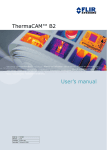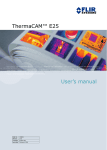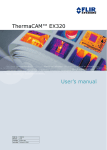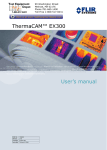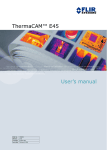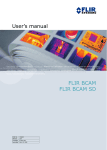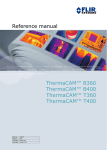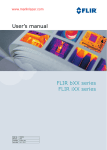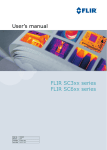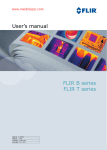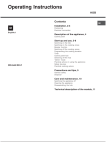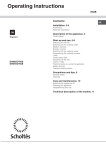Download ThermaCAM™ B2 - Test Equipment Depot
Transcript
99 Washington Street Melrose, MA 02176 Phone 781-665-1400 Toll Free 1-800-517-8431 Visit us at www.TestEquipmentDepot.com ThermaCAM™ B2 User’s manual Publ. No. 1557882 Rev. a156 – ENGLISH (EN) – February 28, 2006 Legal disclaimer All products manufactured by FLIR Systems are warranted against defective materials and workmanship for a period of one (1) year from the delivery date of the original purchase, provided such products have been under normal storage, use and service, and in accordance with FLIR Systems instruction. All products not manufactured by FLIR Systems included in systems delivered by FLIR Systems to the original purchaser carry the warranty, if any, of the particular supplier only and FLIR Systems has no responsibility whatsoever for such products. The warranty extends only to the original purchaser and is not transferable. It is not applicable to any product which has been subjected to misuse, neglect, accident or abnormal conditions of operation. Expendable parts are excluded from the warranty. In the case of a defect in a product covered by this warranty the product must not be further used in order to prevent additional damage. The purchaser shall promptly report any defect to FLIR Systems or this warranty will not apply. FLIR Systems will, at its option, repair or replace any such defective product free of charge if, upon inspection, it proves to be defective in material or workmanship and provided that it is returned to FLIR Systems within the said one-year period. FLIR Systems has no other obligation or liability for defects than those set forth above. No other warranty is expressed or implied. FLIR Systems specifically disclaims the implied warranties of merchantability and fitness for a particular purpose. FLIR Systems shall not be liable for any direct, indirect, special, incidental or consequential loss or damage, whether based on contract, tort or any other legal theory. Copyright © FLIR Systems, 2006. All rights reserved worldwide. No parts of the software including source code may be reproduced, transmitted, transcribed or translated into any language or computer language in any form or by any means, electronic, magnetic, optical, manual or otherwise, without the prior written permission of FLIR Systems. This manual must not, in whole or part, be copied, photocopied, reproduced, translated or transmitted to any electronic medium or machine readable form without prior consent, in writing, from FLIR Systems. Names and marks appearing on the products herein are either registered trademarks or trademarks of FLIR Systems and/or its subsidiaries. All other trademarks, trade names or company names referenced herein are used for identification only and are the property of their respective owners. Quality assurance The Quality Management System under which these products are developed and manufactured has been certified in accordance with the ISO 9001 standard. FLIR Systems is committed to a policy of continuous development; therefore we reserve the right to make changes and improvements on any of the products described in this manual without prior notice. Patents This product is protected by patents, design patents, patents pending, or design patents pending. One or several of the following patents, design patents, patents pending, or design patents pending apply to the products and/or features described in this manual: Designation Status Reg. No. China Application 00809178.1 China Application 01823221.3 China Application 01823226.4 China Design Patent 235308 China Design Patent ZL02331553.9 China Design Patent ZL02331554.7 China Pending 200530018812.0 EPC Patent 1188086 EPO Application 01930377.5 EPO Application 01934715.2 EPO Application 27282912 EU Design Patent 000279476-0001 France Patent 1188086 viii Publ. No. 1557882 Rev. a156 – ENGLISH (EN) – February 28, 2006 Test Equipment Depot - 800.517.8431 - 99 Washington Street Melrose, MA 02176 FAX 781.665.0780 - TestEquipmentDepot.com Designation Status Reg. No. Germany Patent 60004227.8 Great Britain Design Patent 106017 Great Britain Design Patent 3006596 Great Britain Design Patent 3006597 Great Britain Patent 1188086 International Design Patent DM/057692 International Design Patent DM/061609 Japan Application 2000-620406 Japan Application 2002-588123 Japan Application 2002-588070 Japan Design Patent 1144833 Japan Design Patent 1182246 Japan Design Patent 1182620 Japan Pending 2005-020460 PCT Application PCT/SE01/00983 PCT Application PCT/SE01/00984 PCT Application PCT/SE02/00857 PCT Application PCT/SE03/00307 PCT Application PCT/SE/00/00739 Sweden Application 0302837-0 Sweden Design Patent 68657 Sweden Design Patent 75530 Sweden Patent 518836 Sweden Patent 522971 Sweden Patent 524024 U.S. Application 09/576266 U.S. Application 10/476,217 U.S. Application 10/476,760 U.S. Design Patent 466540 U.S. Design Patent 483782 U.S. Design Patent 484155 U.S. Patent 5,386,117 U.S. Patent 5,637,871 U.S. Patent 5,756,999 U.S. Patent 6,028,309 U.S. Patent 6,707,044 U.S. Patent 6,812,465 Publ. No. 1557882 Rev. a156 – ENGLISH (EN) – February 28, 2006 x Designation Status Reg. No. U.S. Pending 29/233,400 Publ. No. 1557882 Rev. a156 – ENGLISH (EN) – February 28, 2006 Table of contents 1 Warnings & cautions ...................................................................................................................... 1 2 Important note about this manual ................................................................................................. 3 3 Welcome! ......................................................................................................................................... 5 3.1 About FLIR Systems ............................................................................................................. 6 3.1.1 A few images from our facilities ............................................................................ 8 3.2 Comments & questions ........................................................................................................ 10 4 Packing list ...................................................................................................................................... 11 5 System overview ............................................................................................................................. 13 6 Connecting system components .................................................................................................. 15 7 Introduction to building thermography ........................................................................................ 7.1 Important note ...................................................................................................................... 7.2 Typical field investigations .................................................................................................... 7.2.1 Guidelines ............................................................................................................. 7.2.1.1 General guidelines ............................................................................ 7.2.1.2 Guidelines for moisture detection, mold detection & detection of water damages .................................................................................. 7.2.1.3 Guidelines for detection of air infiltration & insulation deficiencies ... 7.2.2 About moisture detection ..................................................................................... 7.2.3 Moisture detection (1): Low-slope commercial roofs .......................................... 7.2.3.1 General information ........................................................................... 7.2.3.2 Safety precautions ............................................................................ 7.2.3.3 Commented building structures ....................................................... 7.2.3.4 Commented infrared images ............................................................ 7.2.4 Moisture detection (2): Commercial & residential façades .................................. 7.2.4.1 General information ........................................................................... 7.2.4.2 Commented building structures ....................................................... 7.2.4.3 Commented infrared images ............................................................ 7.2.5 Moisture detection (3): Decks & balconies .......................................................... 7.2.5.1 General information ........................................................................... 7.2.5.2 Commented building structures ....................................................... 7.2.5.3 Commented infrared images ............................................................ 7.2.6 Moisture detection (4): Plumbing breaks & leaks ................................................ 7.2.6.1 General information ........................................................................... 7.2.6.2 Commented infrared images ............................................................ 7.2.7 Air infiltration ......................................................................................................... 7.2.7.1 General information ........................................................................... 7.2.7.2 Commented building structures ....................................................... 7.2.7.3 Commented infrared images ............................................................ 7.2.8 Insulation deficiencies .......................................................................................... 7.2.8.1 General information ........................................................................... 7.2.8.2 Commented building structures ....................................................... 7.2.8.3 Commented infrared images ............................................................ 7.3 Theory of building science ................................................................................................... 7.3.1 General information .............................................................................................. 7.3.2 The effects of testing and checking ..................................................................... Publ. No. 1557882 Rev. a156 – ENGLISH (EN) – February 28, 2006 17 17 17 17 17 18 18 19 19 19 20 21 22 24 24 24 26 26 26 27 29 29 29 30 32 32 32 34 35 35 35 37 39 39 40 xi 7.3.3 7.3.4 Sources of disruption in thermography ................................................................ Surface temperature and air leaks ....................................................................... 7.3.4.1 Pressure conditions in a building ..................................................... 7.3.5 Measuring conditions & measuring season ......................................................... 7.3.6 Interpretation of infrared images .......................................................................... 7.3.7 Humidity & dew point ........................................................................................... 7.3.7.1 Relative & absolute humidity ............................................................ 7.3.7.2 Definition of dew point ...................................................................... Disclaimer ............................................................................................................................. 7.4.1 Copyright notice ................................................................................................... 7.4.2 Training & certification .......................................................................................... 7.4.3 National or regional building codes ..................................................................... 41 43 43 49 49 51 51 52 53 53 53 53 8 Tutorials ........................................................................................................................................... 8.1 Switching on & switching off the camera ............................................................................. 8.1.1 Switching on the camera ...................................................................................... 8.1.2 Switching off the camera ...................................................................................... 8.2 Working with images ............................................................................................................ 8.2.1 Acquiring an image ............................................................................................... 8.2.2 Freezing an image ................................................................................................ 8.2.3 Saving an image ................................................................................................... 8.2.4 Deleting one or several images ............................................................................ 8.2.5 Opening an image ................................................................................................ 8.3 Working with measurements ................................................................................................ 8.3.1 Laying out a spot .................................................................................................. 8.3.2 Laying out a measurement area ........................................................................... 8.4 Working with alarms ............................................................................................................. 8.4.1 Setting the reference temperature ........................................................................ 8.4.2 Setting up a color alarm ....................................................................................... 8.4.2.1 Setting up a color alarm using the menu system ............................. 8.4.2.2 Setting up a color alarm without using the menu system ................ 8.4.3 Setting up a silent alarm (i.e. a visual alarm) ....................................................... 8.4.4 Setting up an audible alarm ................................................................................. 8.5 Changing level & span ......................................................................................................... 8.5.1 Changing level ...................................................................................................... 8.5.2 Changing span ..................................................................................................... 8.6 Changing system settings .................................................................................................... 8.6.1 Changing language .............................................................................................. 8.6.2 Changing temperature unit ................................................................................... 8.6.3 Changing date format ........................................................................................... 8.6.4 Changing time format ........................................................................................... 8.6.5 Changing date & time ........................................................................................... 8.7 Working with the camera ...................................................................................................... 8.7.1 Removing the lens ................................................................................................ 8.7.2 Adjusting the focus ............................................................................................... 8.7.3 Inserting & removing the battery .......................................................................... 8.7.3.1 Inserting the battery .......................................................................... 8.7.3.2 Removing the battery ........................................................................ 55 55 55 55 56 56 56 56 57 57 58 58 58 59 59 60 60 60 61 61 62 62 62 63 63 63 63 63 64 65 65 66 66 67 67 9 Camera overview ............................................................................................................................ 9.1 Camera parts ........................................................................................................................ 9.2 Keypad buttons & functions ................................................................................................. 9.3 Laser LocatIR ........................................................................................................................ 9.4 LED indicator on keypad ...................................................................................................... 69 69 73 75 76 7.4 xii Publ. No. 1557882 Rev. a156 – ENGLISH (EN) – February 28, 2006 10 Camera program ............................................................................................................................. 10.1 Result table ........................................................................................................................... 10.2 System messages ................................................................................................................ 10.2.1 Status messages .................................................................................................. 10.2.2 Warning messages ............................................................................................... 10.3 Selecting screen objects ...................................................................................................... 10.3.1 Selecting screen objects ...................................................................................... 10.3.2 Examples of selected screen objects ................................................................... 10.4 Menu system ........................................................................................................................ 10.4.1 Navigating the menu system ................................................................................ 10.4.2 Meas. mode .......................................................................................................... 10.4.3 Manual adjust/Automatic adjust ........................................................................... 10.4.4 Emissivity .............................................................................................................. 10.4.5 Palette ................................................................................................................... 10.4.6 Hide graphics / Show graphics ............................................................................ 10.4.7 File ......................................................................................................................... 10.4.8 Setup ..................................................................................................................... 10.4.8.1 Settings ............................................................................................. 10.4.8.2 Date/time ........................................................................................... 10.4.8.3 Local settings .................................................................................... 10.4.8.4 Camera info ...................................................................................... 10.4.8.5 Factory default ................................................................................... 77 77 78 78 78 79 79 79 81 81 81 82 83 84 84 84 85 85 87 87 88 88 11 Electrical power system ................................................................................................................. 11.1 Internal battery charging ...................................................................................................... 11.2 External battery charging ..................................................................................................... 11.3 Battery safety warnings ........................................................................................................ 89 91 92 93 12 Maintenance & cleaning ................................................................................................................ 95 12.1 Camera body, cables & accessories .................................................................................... 95 12.2 Lenses ................................................................................................................................... 95 13 Troubleshooting .............................................................................................................................. 97 14 Technical specifications & dimensional drawings ...................................................................... 99 14.1 Imaging performance ........................................................................................................... 99 14.2 Image presentation ............................................................................................................... 99 14.3 Laser LocatIR ........................................................................................................................ 99 14.4 Electrical power system ........................................................................................................ 99 14.5 Environmental specifications ............................................................................................... 100 14.6 Physical specifications ......................................................................................................... 100 14.7 Communications interfaces .................................................................................................. 100 14.8 Pin configurations ................................................................................................................. 101 14.8.1 RS-232/USB connector ........................................................................................ 101 14.8.2 Power connector ................................................................................................... 101 14.8.3 CVBS connector ................................................................................................... 102 14.9 Relationship between fields of view and distance ............................................................... 103 14.10 Camera – dimensional drawings .......................................................................................... 121 14.11 Battery charger – dimensional drawing ............................................................................... 124 14.12 Battery – dimensional drawing ............................................................................................. 125 15 Glossary ........................................................................................................................................... 127 Publ. No. 1557882 Rev. a156 – ENGLISH (EN) – February 28, 2006 xiii 16 Thermographic measurement techniques ................................................................................... 131 16.1 Introduction .......................................................................................................................... 131 16.2 Emissivity .............................................................................................................................. 131 16.2.1 Finding the emissivity of a sample ....................................................................... 132 16.2.1.1 Step 1: Determining reflected apparent temperature ....................... 132 16.2.1.2 Step 2: Determining the emissivity ................................................... 134 16.3 Reflected apparent temperature .......................................................................................... 135 17 History of infrared technology ...................................................................................................... 137 18 Theory of thermography ................................................................................................................ 141 18.1 Introduction ........................................................................................................................... 141 18.2 The electromagnetic spectrum ............................................................................................ 141 18.3 Blackbody radiation .............................................................................................................. 142 18.3.1 Planck’s law .......................................................................................................... 143 18.3.2 Wien’s displacement law ...................................................................................... 144 18.3.3 Stefan-Boltzmann's law ......................................................................................... 146 18.3.4 Non-blackbody emitters ....................................................................................... 146 18.4 Infrared semi-transparent materials ..................................................................................... 149 19 Emissivity tables ............................................................................................................................. 151 19.1 References ............................................................................................................................ 151 19.2 Important note about the emissivity tables .......................................................................... 151 19.3 Tables .................................................................................................................................... 151 Index ................................................................................................................................................ 167 xiv Publ. No. 1557882 Rev. a156 – ENGLISH (EN) – February 28, 2006 1 1 Warnings & cautions 10474103;a1 ■ ■ ■ ■ ■ This equipment generates, uses, and can radiate radio frequency energy and if not installed and used in accordance with the instruction manual, may cause interference to radio communications. It has been tested and found to comply with the limits for a Class A computing device pursuant to Subpart J of Part 15 of FCC Rules, which are designed to provide reasonable protection against such interference when operated in a commercial environment. Operation of this equipment in a residential area is likely to cause interference in which case the user at his own expense will be required to take whatever measures may be required to correct the interference. An infrared camera is a precision instrument and uses a very sensitive IR detector. Pointing the camera towards highly intensive energy sources – such as devices emitting laser radiation, or reflections from such devices – may affect the accuracy of the camera readings, or even harm – or irreparably damage – the detector. Note that this sensitivity is also present when the camera is switched off and the lens cap is mounted on the lens. Each camera from FLIR Systems is calibrated prior to shipping. It is advisable that the camera is sent in for calibration once a year. For protective reasons, the LCD (where applicable) will be switched off if the detector temperature exceeds +60 °C (+149 °F) and the camera will be switched off if the detector temperature exceeds +68 °C (+154.4 °F). The camera requires a warm-up time of 5 minutes before accurate measurements (where applicable) can be expected. Publ. No. 1557882 Rev. a156 – ENGLISH (EN) – February 28, 2006 1 1 – Warnings & cautions 1 INTENTIONALLY LEFT BLANK 2 Publ. No. 1557882 Rev. a156 – ENGLISH (EN) – February 28, 2006 Test Equipment Depot - 800.517.8431 - 99 Washington Street Melrose, MA 02176 FAX 781.665.0780 - TestEquipmentDepot.com 2 Important note about this manual As far as it is practically possible, FLIR Systems configures each manual to reflect each customer’s particular camera configuration. However, please note the following exceptions: ■ ■ ■ The packing list is subject to specific customer configuration and may contain more or less items FLIR Systems reserves the right to discontinue models, parts and accessories, and other items, or change specifications at any time without prior notice In some cases, the manual may describe features that are not available in your particular camera configuration Publ. No. 1557882 Rev. a156 – ENGLISH (EN) – February 28, 2006 3 2 2 – Important note about this manual 2 INTENTIONALLY LEFT BLANK 4 Publ. No. 1557882 Rev. a156 – ENGLISH (EN) – February 28, 2006 3 Welcome! Thank you for choosing the ThermaCAM™ B2 infrared camera – the industry-standard tool for carrying out building thermography inspections! The ThermaCAM™ B2 IR camera measures and images the emitted infrared radiation from an object. The fact that radiation is a function of object surface temperature makes it possible for the camera to calculate and display this temperature. The camera system also features a laser pointer, a 2.5" color LCD, an IR lens, a removable battery and a range of accessories. The camera is very easy to use. It is operated by using a few buttons which are conveniently placed on the camera, allowing fingertip control of major functions. A builtin menu system also gives easy access to an advanced, simple-to-use camera software for increased functionality. To document the object under inspection it is possible to capture and store images to the camera’s internal memory. The images can be analyzed either in the field by using the real-time measurement functions built into the camera, or in a PC using FLIR Systems ThermaCAM Reporter software by downloading the images from the camera using ThermaCAM™ QuickView. Publ. No. 1557882 Rev. a156 – ENGLISH (EN) – February 28, 2006 5 3 3 – Welcome! 3.1 About FLIR Systems With over 40 years experience in IR systems and applications development, and over 30 000 infrared cameras in use worldwide, FLIR Systems is the undisputed global commercial IR industry leader. 10380703;a2 3 Figure 3.1 FLIR Systems, Boston, USA, FLIR Systems, Danderyd, Sweden, and FLIR Systems, Portland, USA. 10570303;a2 Figure 3.2 Indigo Operations, Niceville, USA, and Indigo Operations, Santa Barbara, USA. Indigo Operations is a division of FLIR Systems. As pioneers in the IR industry, FLIR Systems has a long list of ‘firsts’ the world of infrared thermography: ■ ■ ■ ■ 1965: 1st thermal imaging system for predictive maintenance (Model 650). 1973: 1st battery-operated portable IR scanner for industrial applications predictive maintenance (Model 750). 1975: 1st TV compatible system (Model 525). 1978: 1st dual-wavelength scanning system capable of real-time analog recording of thermal events (Model 780). Instrumental in R & D market development. 1983: 1st thermal imaging and measurement system with on-screen temperature measurement. 1986: 1st TE (thermo-electrically) cooled system. 1989: 1st single-piece infrared camera system for PM (predictive maintenance) and R & D (research & development) with on-board digital storage. 1991: 1st Windows-based thermographic analysis and reporting system. 1993: 1st Focal Plane Array (FPA) system for PM and R & D applications. 1995: 1st full-featured camcorder style FPA infrared system (ThermaCAM). 1997: 1st: uncooled microbolometer-based PM/R & D system. 6 Publ. No. 1557882 Rev. a156 – ENGLISH (EN) – February 28, 2006 ■ ■ ■ ■ ■ ■ ■ 3 – Welcome! ■ ■ ■ ■ ■ ■ 2000: 1st thermography system with both thermal and visual imaging. 2000: 1st thermography system to incorporate thermal/visual/voice and text data logging. 2002: 1st automated thermography system (model P60) to feature detachable remotely controllable LCD, JPEG image storage, enhanced connectivity including USB and IrDA wireless, thermal/visual/voice and text data logging. 2002: 1st low-cost ultra-compact hand-held thermography camera (E series). Revolutionary, ergonomic design, lightest IR measurement camera available. 2003: 1st low-cost, ultra-compact infrared camera for fixed installation intended for automation and security applications. Exceptionally user-friendly due to standard interfaces and extensive built-in functionality. 2004: 1st camera models specially designed for building thermography (B1, B2 and B20) 10401603;a3 Figure 3.3 LEFT: FLIR Systems Thermovision® Model 661. The photo is taken on May 30th, 1969 at the distribution plant near Beckomberga, in Stockholm, Sweden. The camera weighed approx. 25 kg (55 lb), the oscilloscope 20 kg (44 lb), the tripod 15 kg (33 lb). The operator also needed a 220 VAC generator set, and a 10 L (2.6 US gallon) jar with liquid nitrogen. To the left of the oscilloscope the Polaroid attachment (6 kg/13 lb) can be seen. RIGHT: FLIR Systems ThermaCAM Model E2 from 2002 – weight: 0.7 kg (1.54 lb), including battery. With this tradition of unparalleled technical excellence and innovative achievements, FLIR Systems continues to develop new infrared products, educational venues and applications expertise to meet the diverse demands of thermographers worldwide. Publ. No. 1557882 Rev. a156 – ENGLISH (EN) – February 28, 2006 7 3 3 – Welcome! 3.1.1 A few images from our facilities 10401303;a1 3 Figure 3.4 LEFT: Development of system electronics; RIGHT: Testing of an FPA detector 10401403;a1 Figure 3.5 LEFT: Diamond turning machine; RIGHT: Lens polishing 8 Publ. No. 1557882 Rev. a156 – ENGLISH (EN) – February 28, 2006 3 – Welcome! 10401503;a1 3 Figure 3.6 LEFT: Testing of IR cameras in the climatic chamber; RIGHT: Robot for camera testing and calibration Publ. No. 1557882 Rev. a156 – ENGLISH (EN) – February 28, 2006 9 3 – Welcome! 3.2 3 Comments & questions FLIR Systems is committed to a policy of continuous development, and although we have tested and verified the information in this manual to the best of our ability, you may find that features and specifications have changed since the time of printing. Please let us know about any errors you find, as well as your suggestions for future editions, by sending an e-mail to: [email protected] ➲ Do not use this e-mail address for technical support questions. Technical support is handled by FLIR Systems local sales offices. 10 Publ. No. 1557882 Rev. a156 – ENGLISH (EN) – February 28, 2006 4 Packing list The ThermaCAM™ B2 and its accessories are delivered in a hard transport case which typically contains the items below. On receipt of the transport case, inspect all items and check them against the delivery note. Any damaged items must be reported to the local FLIR Systems representative immediately. Description Part Number Qty. Battery 1 195 106 1 Hand strap 1 195 221 1 Lens cap for camera body 1 120 987 1 Operator’s manual 1557882 1 Power supply 1 909 528 1 ThermaCAM™ B2 infrared camera with lens Configuration-dependent 1 TrainIR CD 1 195 494 1 USB cable 1 195 128 1 Video cable 1 909 775 1 Publ. No. 1557882 Rev. a156 – ENGLISH (EN) – February 28, 2006 4 11 4 – Packing list 4 INTENTIONALLY LEFT BLANK 12 Publ. No. 1557882 Rev. a156 – ENGLISH (EN) – February 28, 2006 Test Equipment Depot - 800.517.8431 - 99 Washington Street Melrose, MA 02176 FAX 781.665.0780 - TestEquipmentDepot.com 5 System overview This system overview shows all accessories that are possible to order for a ThermaCAM™ B2. 10396703;a4 5 Figure 5.1 System overview Publ. No. 1557882 Rev. a156 – ENGLISH (EN) – February 28, 2006 13 5 – System overview 5 INTENTIONALLY LEFT BLANK 14 Publ. No. 1557882 Rev. a156 – ENGLISH (EN) – February 28, 2006 6 Connecting system components 10438303;a2 6 Figure 6.1 How to connect system components Figure 6.2 Explanations of callouts Callout Explanation 1 Power supply cable (11–16 VDC) 2 USB / RS-232 cable 3 Video cable (CVBS, i.e. composite video) Publ. No. 1557882 Rev. a156 – ENGLISH (EN) – February 28, 2006 15 6 – Connecting system components 6 INTENTIONALLY LEFT BLANK 16 Publ. No. 1557882 Rev. a156 – ENGLISH (EN) – February 28, 2006 7 Introduction to building thermography 7.1 Important note All camera functions and features that are described in this section may not be supported by your particular camera configuration. 7.2 Typical field investigations 7.2.1 Guidelines As will be noted in subsequent sections there are a number of general guidelines the user should take heed of when carrying out building thermography inspection. This section gives a summary of these guidelines. 7.2.1.1 ■ ■ ■ General guidelines The emissivity of the majority of building materials fall between 0.85 and 0.95. Setting the emissivity value in the camera to 0.90 can be regarded as a good starting point. An infrared inspection alone should never be used as a decision point for further actions. Always verify suspicions and findings using other methods, such as construction drawings, moisture meters, humidity & temperature datalogging, tracer gas testing etc. Change level and span to thermally tune the infrared image and reveal more details. The figure below shows the difference between a thermally untuned and a thermally tuned infrared image. 10552103;a2 Figure 7.1 LEFT: A thermally untuned infrared image; RIGHT: A thermally tuned infrared image, after having changed level and span. Publ. No. 1557882 Rev. a156 – ENGLISH (EN) – February 28, 2006 17 7 7 – Introduction to building thermography 7.2.1.2 ■ ■ ■ Guidelines for moisture detection, mold detection & detection of water damages Building defects related to moisture and water damages may only show up when heat has been applied to the surface, e.g. from the sun. The presence of water changes the thermal conductivity and the thermal mass of the building material. It may also change the surface temperature of building material due to evaporative cooling. Thermal conductivity is a material’s ability to conduct heat, while thermal mass is its ability to store heat. Infrared inspection does not directly detect the presence of mold, rather it may be used to find moisture where mold may develop or has already developed. Mold requires temperatures between +4°C to +38°C (+40°F to +100°F), nutrients and moisture to grow. Humidity levels above 50% can provide sufficient moisture to enable mold to grow. 10556003;a1 7 Figure 7.2 Microscopic view of mold spore 7.2.1.3 ■ ■ Guidelines for detection of air infiltration & insulation deficiencies For very accurate camera measurements, take measurements of the temperature and enter this value in the camera. It is recommended that there is a difference in pressure between the outside and the inside of the building structure. This facilitates the analysis of the infrared images and reveals deficiencies that would not be visible otherwise. Although a negative pressure of between 10 and 50 Pa is recommended, carrying out the inspection at a lower negative pressure may be acceptable. To do this, close all windows, doors and ventilation ducts and then run the kitchen exhaust fan for some time to reach a negative pressure of 5–10 Pa (applies to residential houses only). 18 Publ. No. 1557882 Rev. a156 – ENGLISH (EN) – February 28, 2006 7 – Introduction to building thermography A difference in temperature between the inside and the outside of 10–15°C (18–27°F) is recommended. Inspections can be carried out at a lower temperature difference, but will make the analysis of the infrared images somewhat more difficult. Avoid direct sunlight on a part of a building structure—e.g. a façade—that is to be inspected from the inside. The sunlight will heat the façade which will equalize the temperature differences on the inside and mask deficiencies in the building structure. Spring seasons with low nighttime temperatures (±0°C (+32°F)) and high daytime temperatures (+14°C (+57°F)) are especially risky. ■ ■ 7.2.2 About moisture detection Moisture in a building structure can originate from several different sources, e.g.: External leaks, such as floods, leaking fire hydrants etc. Internal leaks, such as freshwater piping, waste water piping etc. Condensation, which is humidity in the air falling out as liquid water due to condensation on cold surfaces. Building moisture, which is any moisture in the building material prior to erecting the building structure. Water remaining from firefighting. ■ ■ ■ ■ ■ As a non-destructive detection method, using an infrared camera has a number of advantages over other methods, and a few disadvantages: Advantage ■ ■ ■ ■ ■ Disadvantage The method is quick. The method is a non-intrusive means of investigation. The method does not require relocation of the occupants. The method features an illustrative visual presentation of findings. The method confirms failure points and moisture migration paths. ■ ■ The method only detects surface temperature differentials and can not see through walls. The method can not detect subsurface damage, i.e. mold or structural damage. 7.2.3 Moisture detection (1): Low-slope commercial roofs 7.2.3.1 General information Low-slope commercial roofing is one of the most common roof types for industrial building, such as warehouses, industrial plants, machinery shops etc. Its major advantages over a pitched roof is the lower cost in material and building. However, due to its design where snow and ice will not fall off by itself—as is the case for the majority of pitched roofs—it must be strongly built to support the accumulated weight of both roof structure and any snow, ice and rain. Publ. No. 1557882 Rev. a156 – ENGLISH (EN) – February 28, 2006 19 7 7 – Introduction to building thermography Although a basic understanding of the construction of low-slope commercial roofs is desirable when carrying out a roof thermography inspection, expert knowledge is not necessary. There is a large number of different design principles for low-slope commercial roofs—both when it comes to material and design—and it would be impossible for the infrared inspection person to know them all. If additional information about a certain roof is needed, the architect or contractor of the building can usually supply the relevant information. Common causes of roof failure are outlined in the table below (from SPIE Thermosense Proceedings Vol. 371 (1982), p. 177). 7 Cause % Poor workmanship 47.6 Roof traffic 2.6 Poor design 16.7 Trapped moisture 7.8 Materials 8.0 Age & weathering 8.4 Potential leak locations include the following: ■ ■ ■ ■ ■ Flashing Drains Penetrations Seams Blisters 7.2.3.2 ■ ■ ■ ■ ■ Safety precautions Recommend a minimum of two people on a roof, preferably three or more. Inspect the underside of the roof for structural integrity prior to walking on it. Avoid stepping on blisters that are common on built up bitumen and gravel roofs. Have a cell phone or radio available in case of emergency. Inform local police and plant security prior to doing nighttime roof survey. 20 Publ. No. 1557882 Rev. a156 – ENGLISH (EN) – February 28, 2006 7 – Introduction to building thermography 7.2.3.3 Commented building structures This section includes a few typical examples of moisture problems on low-slope commercial roofs. Structural drawing Comment 10553603;a2 Inadequate sealing of roof membrane around conduit and ventilation ducts leading to local leakage around the conduit or duct. 7 10553703;a2 Publ. No. 1557882 Rev. a156 – ENGLISH (EN) – February 28, 2006 Roof membrane inadequately sealed around roof access hatch. 21 7 – Introduction to building thermography Structural drawing Comment 10553803;a2 Drainage channels located too high and with too low an inclination. Some water will remain in the drainage channel after rain, which may lead to local leakage around the channel. 10553903;a2 Inadequate sealing between roof membrane and roof outlet leading to local leakage around the roof outlet. 7 7.2.3.4 Commented infrared images How do you find wet insulation below the surface of the roof? When the surface itself is dry, including any gravel or ballast, a sunny day will warm the entire roof. Early in the evening, if the sky is clear, the roof will begin to cool down by radiation. Because of its higher thermal capacity the wet insulation will stay warmer longer than the dry and will be visible in the infrared imager (see photos below). The technique is particularly effective on roofs having absorbent insulation—such as wood fiber, fiberglass, and perlite—where thermal patterns correlate almost perfectly with moisture. 22 Publ. No. 1557882 Rev. a156 – ENGLISH (EN) – February 28, 2006 7 – Introduction to building thermography Infrared inspections of roofs with nonabsorbent insulations, common in many singleply systems, are more difficult to diagnose because patterns are more diffuse. This section includes a few typical infrared images of moisture problems on low-slope commercial roofs: Infrared image Comment 10554003;a1 Moisture detection on a roof, recorded during the evening. Since the building material affected by moisture has a higher thermal mass, its temperature decreases slower than surrounding areas. 10554103;a1 Water-damaged roofing components and insulation identified from infrared scan from the underside of the built-up roof on a structural concrete tee deck. Affected areas are cooler than the surrounding sound areas, due to conductive and/or thermal capacitive effect. 10554203;a1 Daytime survey of built-up low-slope commercial roof. Affected areas are cooler than the surrounding dry areas, due to conductive and/or thermal capacitive effect. Publ. No. 1557882 Rev. a156 – ENGLISH (EN) – February 28, 2006 23 7 7 – Introduction to building thermography 7.2.4 Moisture detection (2): Commercial & residential façades 7.2.4.1 General information Thermography has proven to be invaluable in the assessment of moisture infiltration into commercial and residential façades. Being able to provide a physical illustration of the moisture migration paths is more conclusive than extrapolating moisture meter probe locations and more cost-effective than large intrusive test cuts. 7.2.4.2 Commented building structures This section includes a few typical examples of moisture problems on commercial and residential façades. Structural drawing Comment 10554303;a2 Pelting rain penetrates the façade due to badly executed bed joints. Moisture builds up in the masonry above the window. 10554403;a2 Pelting rain hits the window at an angle. Most of the rain runs off the window edge flashing but some finds its way into the masonry where the plaster meets the underside of the flashing. 7 24 Publ. No. 1557882 Rev. a156 – ENGLISH (EN) – February 28, 2006 7 – Introduction to building thermography Structural drawing Comment 10554503;a2 Rain hits the façade at an angle and penetrates the plaster through cracks. The water then follows the inside of the plaster and leads to frost erosion. 10554603;a2 Rain splashes on the façade and penetrates the plaster and masonry by absorption, which eventually leads to frost erosion. Publ. No. 1557882 Rev. a156 – ENGLISH (EN) – February 28, 2006 25 7 7 – Introduction to building thermography 7.2.4.3 Commented infrared images This section includes a few typical infrared images of moisture problems on commercial & residential façades. Infrared image Comment 10554703;a1 Improperly terminated and sealed stone veneer to window frame and missing flashings has resulted in moisture infiltration into the wall cavity and interior living space. 10554803;a1 Moisture migration into drywall from capillary drive and interior finish components from inadequate clearance and slope of grade from vinyl siding façade on an apartment complex. 7 7.2.5 Moisture detection (3): Decks & balconies 7.2.5.1 General information Although there are differences in design, materials and construction, decks—plaza decks, courtyard decks etc—suffer from the same moisture and leaking problems as low-slope commercial roofs. Improper flashing, inadequately sealed membranes, and insufficient drainage may lead to substantial damage in the building structures below. Balconies, although smaller in size, require the same care in design, choice of material, and workmanship as any other building structure. Since balconies are usually supported on one side only, moisture leading to corrosion of struts and concrete reinforcement can cause problems and lead to hazardous situations. 26 Publ. No. 1557882 Rev. a156 – ENGLISH (EN) – February 28, 2006 7 – Introduction to building thermography 7.2.5.2 Commented building structures This section includes a few typical examples of moisture problems on decks and balconies. Structural drawing Comment 10555203;a2 Improper sealing of paving and membrane to roof outlet, leading to leakage during rain. 7 10555103;a2 Publ. No. 1557882 Rev. a156 – ENGLISH (EN) – February 28, 2006 No flashing at deck-to-wall connection, leading to rain penetrating the concrete and insulation. 27 7 – Introduction to building thermography Structural drawing Comment 10555003;a2 Water has penetrated the concrete due to inadequately sized drop apron and has led to concrete disintegration and corrosion of reinforcement. SECURITY RISK! 10554903;a2 7 Water has penetrated the plaster and underlying masonry at the point where the handrail is fastened to the wall. SECURITY RISK! 28 Publ. No. 1557882 Rev. a156 – ENGLISH (EN) – February 28, 2006 7 – Introduction to building thermography 7.2.5.3 Commented infrared images This section includes a few typical infrared images of moisture problems on decks and balconies. Infrared image Comment 10555303;a1 Improper flashing at balcony-to-wall connections and missing perimeter drainage system resulted in moisture intrusion into the wood framing support structure of the exterior walkway balcony of a loft complex. 10555403;a1 A missing composite drainage plane or medium on a below-grade parking garage plaza deck structure resulted in standing water between the structural concrete deck and the plaza wearing surface. 7.2.6 Moisture detection (4): Plumbing breaks & leaks 7.2.6.1 General information Water from plumbing leaks can often lead to severe damage on a building structure. Small leaks may be difficult to detect, but can—over the years—penetrate structural walls and foundations to a degree where the building structure is beyond repair. Using building thermography at an early stage when plumbing breaks and leaks are suspected can lead to substantials savings on material and labor. Publ. No. 1557882 Rev. a156 – ENGLISH (EN) – February 28, 2006 29 7 7 – Introduction to building thermography 7.2.6.2 Commented infrared images This section includes a few typical infrared images of plumbing breaks & leaks. Infrared image Comment 10555503;a1 Moisture migration tracking along steel joist channels inside ceiling of a single family home where a plumbing line had ruptured. 10555603;a1 Water from plumbing leak was found to have migrated farther than originally anticipated by the contractor during remediation techniques of cutting back carpet and installing dehumidifiers. 7 30 Publ. No. 1557882 Rev. a156 – ENGLISH (EN) – February 28, 2006 Test Equipment Depot - 800.517.8431 - 99 Washington Street Melrose, MA 02176 FAX 781.665.0780 - TestEquipmentDepot.com 7 – Introduction to building thermography Infrared image Comment 10555703;a1 The infrared image of this vinyl-sided 3-floor apartment house clearly shows the path of a serious leak from a washing machine on the third floor, which is completely hidden within the wall. 7 10555803;a1 Publ. No. 1557882 Rev. a156 – ENGLISH (EN) – February 28, 2006 Water leak due to improper sealing between floor drain and tiles. 31 7 – Introduction to building thermography 7.2.7 Air infiltration 7.2.7.1 General information Due to the wind pressure on a building, temperature differences between the inside and the outside of the building, and the fact that most buildings use exhaust air terminal devices to extract used air from the building, a negative pressure of 2–5 Pa can be expected. When this negative pressure leads to cold air entering the building structure due to deficiencies in building insulation and/or building sealing, we have what is called air infiltration. Air infiltration can be expected at joints and seams in the building structure. Due to the fact that air infiltration creates an air flow of cool air into e.g. a room, it can lead to substantial deterioration of the indoor climate. Air flows as small as 0.15 m/s (0.49 ft./s) are usually noticed by inhabitants, although these air flows may be difficult to detect using ordinary measurement devices. 7 On an infrared image air infiltration can be identified by its typical ray pattern, which emanates from the point of exit in the building structure—e.g. from behind a skirting strip. Furthermore, areas of air infiltration typically have a lower detected temperature than areas where there is only an insulation deficiency. This is due to the chill factor of the air flow. 7.2.7.2 Commented building structures This section includes a few typical examples of details of building structures where air infiltration may occur. Structural drawing Comment 10552503;a2 Insulation deficiencies at the eaves of a brickwall house due to improperly installed fiberglass insulation batts. The air infiltration enters the room from behind the cornice. 32 Publ. No. 1557882 Rev. a156 – ENGLISH (EN) – February 28, 2006 7 – Introduction to building thermography Structural drawing Comment 10552303;a2 Insulation deficiencies in an intermediate floow due to improperly installed fiberglass insulation batts. The air infiltration enters the room from behind the cornice. 10552603;a2 Air infiltration in a concrete floor-over-crawl-space due to cracks in the brick wall façade. The air infiltration enters the room beneath the skirting strip. Publ. No. 1557882 Rev. a156 – ENGLISH (EN) – February 28, 2006 33 7 7 – Introduction to building thermography 7.2.7.3 Commented infrared images This section includes a few typical infrared images of details of building structures where air infiltration has occurred. Infrared image Comment 10552703;a1 Air infiltration from behind a skirting strip. Note the typical ray pattern. 10552803;a1 Air infiltration from behind a skirting strip. Note the typical ray pattern. The white area to the left is a radiator. 7 10552903;a1 34 Air infiltration from behind a skirting strip. Note the typical ray pattern. Publ. No. 1557882 Rev. a156 – ENGLISH (EN) – February 28, 2006 7 – Introduction to building thermography 7.2.8 Insulation deficiencies 7.2.8.1 General information Insulation deficiencies do not necessarily lead to air infiltration. If fiberglass insulation batts are improperly installed air pockets will form in the building structure. Since these air pockets have a different thermal conductivity than areas where the insulation batts are properly installed, the air pockets can be detected during a building thermography inspection. As a rule of thumb, areas with insulation deficiencies typically have higher temperatures than where there is only an air infiltration. When carrying out building thermography inspections aimed at detecting insulation deficiencies, be aware of the following parts in a building structure, which may look like insulation deficiencies on the infrared image: ■ ■ ■ ■ ■ ■ Wooden joists, studs, rafter, beams Steel girders and steel beams Water piping inside walls, ceilings, floors Electrical installations inside walls, ceilings, floors—such as trunking, piping etc. Concrete columns inside timber framed walls Ventilation ducts & air ducts 7.2.8.2 Commented building structures This section includes a few typical examples of details of building structures with insulation deficiencies: Structural drawing Comment 10553203;a2 Insulation deficiencies (and air infiltration) due to improper installation of insulation batts around an electrical mains supply. This kind of insulation deficiency will show up as dark areas on an infrared image. Publ. No. 1557882 Rev. a156 – ENGLISH (EN) – February 28, 2006 35 7 7 – Introduction to building thermography Structural drawing Comment 10553103;a2 Insulation deficiencies due to improper installation of insulation batts around an attic floor beam. Cool air infiltrates the structure and cools down the inside of the ceiling. This kind of insulation deficiency will show up as dark areas on an infrared image. 10553003;a2 7 Insulation deficiencies due to improper installation of insulation batts creating an air pocket on the outside of an inclined ceiling. This kind of insulation deficiency will show up as dark areas on an infrared image. 36 Publ. No. 1557882 Rev. a156 – ENGLISH (EN) – February 28, 2006 7 – Introduction to building thermography 7.2.8.3 Commented infrared images This section includes a few typical infrared images of insulation deficiencies. Infrared image Comment 10553303;a1 Insulation deficiencies in an intermediate floor structure. The deficiency may be due to either missing insulation batts or improperly installed insulations batts (air pockets). 10553403;a1 Improperly installed fiberglass batts in a suspended ceiling. 7 Publ. No. 1557882 Rev. a156 – ENGLISH (EN) – February 28, 2006 37 7 – Introduction to building thermography Infrared image Comment 10553503;a1 Insulation deficiencies in an intermediate floor structure. The deficiency may be due to either missing insulation batts or improperly installed insulations batts (air pockets). 7 38 Publ. No. 1557882 Rev. a156 – ENGLISH (EN) – February 28, 2006 7 – Introduction to building thermography 7.3 Theory of building science 7.3.1 General information The demand for energy-efficient constructions has increased significantly in recent times. Developments in the field of energy, together with the demand for pleasant indoor environments, have resulted in ever-greater significance having to be attached to both the function of a building’s thermal insulation and airtightness and the efficiency of its heating and ventilation systems. Defective insulation and tightness in highly insulated and airtight structures can have a great impact on energy losses. Defects in a building’s thermal insulation and airtightness do not merely entail risk of excessive heating and maintenance costs, they also create the conditions for a poor indoor climate. A building’s degree of insulation is often stated in the form of a thermal resistance or a coefficient of thermal transmittance (U value) for the various parts of the building. However, the stated thermal resistance values rarely provide a measure of the actual energy losses in a building. Air leakage from joints and connections that are not airtight and insufficiently filled with insulation often gives rise to considerable deviations from the designed and expected values. Verification that individual materials and building elements have the promised properties is provided by means of laboratory tests. Completed buildings have to be checked and inspected in order to ensure that their intended insulation and airtightness functions are actually achieved. In its structural engineering application, thermography is used to study temperature variations over the surfaces of a structure. Variations in the structure’s thermal resistance can, under certain conditions, produce temperature variations on its surfaces. Leakage of cold (or warm) air through the structure also affects the variation in surface temperature. This means that insulation defects, thermal bridges and air leaks in a building’s enclosing structural components can be located and surveyed. Thermography itself does not directly show the structure’s thermal resistance or airtightness. Where quantification of thermal resistance or airtightness is required, additional measurements have also to be taken. Thermographic analysis of buildings relies on certain prerequisites in terms of temperature and pressure conditions across the structure. Details, shapes and contrasts in the thermal image can vary quite clearly with changes in any of these parameters. The in-depth analysis and interpretation of thermal images therefore requires thorough knowledge of such aspects as material and structural properties, the effects of climate and the latest measuring techniques. For assessing Publ. No. 1557882 Rev. a156 – ENGLISH (EN) – February 28, 2006 39 7 7 – Introduction to building thermography the results of measurements, there are special requirements in terms of the skills and experience of those taking the measurements, e.g. by means of authorization by a national or regional standardization body. 7.3.2 The effects of testing and checking It can be difficult to anticipate how well the thermal insulation and airtightness of a completed building will work. There are certain factors involved in assembling the various components and building elements that can have a considerable impact on the final result. The effects of transport, handling and storage at the site and the way the work is done cannot be calculated in advance. To ensure that the intended function is actually achieved, verification by testing and checking the completed building is required. 7 Modern insulation technology has reduced the theoretical heat requirement. This does mean, however, that defects that are relatively minor, but at important locations, e.g. leaking joints or incorrectly installed insulation, can have considerable consequences in terms both of heat and comfort. Verification tests, e.g. by means of thermography, have proved their value, from the point of view both of the designer and the contractor and of the developer, the property manager and the user. ■ ■ ■ For the designer, the important thing is to find out about the function of various types of structures, so that they can be designed to take into account both working methods and functional requirements. The designer must also know how different materials and combinations of materials function in practice. Effective testing and checking, as well as experiential feedback, can be used to achieve the required development in this area. The contractor is keen on more testing and inspection in order to ensure that the structures keep to an expected function that corresponds to established requirements in the regulations issued by authorities and in contractual documents. The contractor wants to know at an early stage of construction about any changes that may be necessary so that systematic defects can be prevented. During construction, a check should therefore be carried out on the first apartments completed in a mass production project. Similar checking then follows as production continues. In this way systematic defects can be prevented and unnecessary costs and future problems can be avoided. This check is of benefit both to manufacturers and to users. For the developer and the property manager it is essential that buildings are checked with reference to heat economy, maintenance (damage from moisture or moisture infiltration) and comfort for the occupants (e.g. cooled surfaces and air movements in occupied zones). 40 Publ. No. 1557882 Rev. a156 – ENGLISH (EN) – February 28, 2006 Test Equipment Depot - 800.517.8431 - 99 Washington Street Melrose, MA 02176 FAX 781.665.0780 - TestEquipmentDepot.com 7 – Introduction to building thermography ■ For the user the important thing is that the finished product fulfills the promised requirements in terms of the building’s thermal insulation and airtightness. For the individual, buying a house involves a considerable financial commitment, and the purchaser therefore wants to know that any defects in the construction will not involve serious financial consequences or hygiene problems. The effects of testing and checking a building’s insulation and airtightness are partly physiological and partly financial. The physiological experience of an indoor climatic environment is very subjective, varying according to the particular human body’s heat balance and the way the individual experiences temperature. The experience of climate depends on both the indoor air temperature and that of the surrounding surfaces. The speed of movement and moisture content of indoor air are also of some significance. Physiologically, a draft produces the sensation of local cooling of the body’s surface caused by ■ ■ ■ excessive air movements in the occupied zone with normal air temperature; normal air movements in the occupied zone but a room temperature that is too low; substantial radiated heat exchange with a cold surface. It is difficult to assess the quantitative effects of testing and checking a building’s thermal insulation. Investigations have shown that defects found in the thermal insulation and airtightness of buildings cause heat losses that are about 20–30% more than was expected. Monitoring energy consumption before and after remedial measures in relatively large complexes of small houses and in multi-dwelling blocks has also demonstrated this. The figures quoted are probably not representative of buildings in general, since the investigation data cannot be said to be significant for the entire building stock. A cautious assessment however would be that effectively testing and checking a building’s thermal insulation and airtightness can result in a reduction in energy consumption of about 10%. Research has also shown that increased energy consumption associated with defects is often caused by occupants increasing the indoor temperature by one or a few degrees above normal to compensate for the effect of annoying thermal radiation towards cooled surfaces or a sensation of disturbing air movements in a room. 7.3.3 Sources of disruption in thermography During thermography, the risk of confusing temperature variations caused by insulation defects with those associated with the natural variation in U values along warm surfaces of a structure is considered slight under normal conditions. Publ. No. 1557882 Rev. a156 – ENGLISH (EN) – February 28, 2006 41 7 7 – Introduction to building thermography The temperature changes associated with variations in the U value are generally gradual and symmetrically distributed across the surface. Variations of this kind do of course occur at the angles formed by roofs and floors and at the corners of walls. Temperature changes associated with air leaks or insulation defects are in most cases more evident with characteristically shaped sharp contours. The temperature pattern is usually asymmetrical. During thermography and when interpreting an infrared image, comparison infrared images can provide valuable information for assessment. The sources of disruption in thermography that occur most commonly in practice are ■ ■ ■ ■ ■ 7 the effect of the sun on the surface being thermographed (sunlight shining in through a window); hot radiators with pipes; lights directed at, or placed near, the surface being measured; air flows (e.g. from air intakes) directed at the surface; the effect of moisture deposits on the surface. Surfaces on which the sun is shining should not be subjected to thermography. If there is a risk of an effect by sunlight, windows should be covered up (closing Venetian blinds). However, be aware that there are building defects or problems (typically moisture problems) that only show up when heat has been applied to the surface, e.g. from the sun. For more information about moisture detection, see section 7.2.2 – About moisture detection on page 19. A hot radiator appears as a bright light surface in an infrared image. The surface temperature of a wall next to a radiator is raised, which may conceal any defects present. For maximum prevention of disruptive effects from hot radiators, these may be shut off a short while before the measurement is taken. However, depending on the construction of the building (low or high mass), these may need to be shut off several hours before a thermographic survey. The room air temperature must not fall so much as to affect the surface temperature distribution on the structure’s surfaces. There is little timelag with electric radiators, so they cool down relatively quickly once they have been switched off (20–30 minutes). Lights placed against walls should be switched off when the infrared image is taken. During thermography there should not be any disruptive air flows (e.g. open windows, open valves, fans directed at the surface being measured) that could affect the surfaces being thermographed. 42 Publ. No. 1557882 Rev. a156 – ENGLISH (EN) – February 28, 2006 7 – Introduction to building thermography Any wet surfaces, e.g. as a result of surface condensation, have a definite effect on heat transfer at the surface and the surface temperature. Where there is moisture on a surface, there is usually some evaporation which draws off heat, thus lowering the temperature of the surface by several degrees. There is risk of surface condensation at major thermal bridges and insulation defects. Significant disruptions of the kind described here can normally be detected and eliminated before measuring. If during thermography it is not possible to shield surfaces being measured from disruptive factors, these must be taken into account when interpreting and evaluating the results. The conditions in which the thermography was carried out should be recorded in detail when each measurement is taken. 7.3.4 Surface temperature and air leaks Defects in building airtightness due to small gaps in the structure can be detected by measuring the surface temperature. If there is a negative pressure in the building under investigation, air flows into the space through leaks in the building. Cold air flowing in through small gaps in a wall usually lowers the temperature in adjacent areas of the wall. The result is that a cooled surface area with a characteristic shape develops on the inside surface of the wall. Thermography can be used to detect cooled surface areas. Air movements at the wall surface can be measured using an air velocity indicator. If there is a positive pressure inside the building being investigated, warm room air will leak out through gaps in the wall, resulting in locally warm surface areas around the locations of the leaks. The amount of leakage depends partly on gaps and partly on the differential pressure across the structure. 7.3.4.1 Pressure conditions in a building The most important causes of differential pressure across a structural element in a building are ■ ■ ■ wind conditions around the building; the effects of the ventilation system; temperature differences between air inside and outside (thermal differential pressure). The actual pressure conditions inside a building are usually caused by a combination of these factors. The resultant pressure gradient across the various structural elements can be illustrated by the figure on page 45. The irregular effects of wind on a building means that in practice the pressure conditions may be relatively variable and complicated. Publ. No. 1557882 Rev. a156 – ENGLISH (EN) – February 28, 2006 43 7 7 – Introduction to building thermography In a steady wind flow, Bernoulli’s Law applies: where: ρ Air density in kg/m3 v Wind velocity in m/s p Static pressure in Pa and where: 7 denotes the dynamic pressure and p the static pressure. The total of these pressures gives the total pressure. Wind load against a surface makes the dynamic pressure become a static pressure against the surface. The magnitude of this static pressure is determined by, amongst other things, the shape of the surface and its angle to the wind direction. The portion of the dynamic pressure that becomes a static pressure on the surface (pstat) is determined by what is known as a stress concentration factor: If ρ is 1.23 kg/m3 (density of air at +15°C (+59°F)), this gives the following local pressures in the wind flow: 44 Publ. No. 1557882 Rev. a156 – ENGLISH (EN) – February 28, 2006 7 – Introduction to building thermography 10551803;a1 7 Figure 7.3 Distribution of resultant pressures on a building’s enclosing surfaces depending on wind effects, ventilation and internal/external temperature difference. 1: Wind direction; Tu: Thermodynamic air temperature outdoors in K; Ti: Thermodynamic air temperature indoors in K. If the whole of the dynamic pressure becomes static pressure, then C = 1. Examples of stress concentration factor distributions for a building with various wind directions are shown in the figure on page 46. The wind therefore causes an internal negative pressure on the windward side and an internal positive pressure on the leeward side. The air pressure indoors depends on the wind conditions, leaks in the building and how these are distributed in relation to the wind direction. If the leaks in the building are evenly distributed, the internal pressure may vary by ±0.2 pstat. If most of the leaks are on the windward side, the internal pressure increases somewhat. In the opposite case, with most of the leaks on the leeward side, the internal pressure falls. Publ. No. 1557882 Rev. a156 – ENGLISH (EN) – February 28, 2006 45 7 – Introduction to building thermography 10551903;a1 7 Figure 7.4 Stress concentration factor (C) distributions for various wind directions and wind velocities (v) relative to a building. Wind conditions can vary substantially over time and between relatively closely situated locations. In thermography, such variations can have a clear effect on the measurement results. It has been demonstrated experimentally that the differential pressure on a façade exposed to an average wind force of about 5 m/s (16.3 ft/s) will be about 10 Pa. Mechanical ventilation results in a constant internal negative or positive pressure (depending on the direction of the ventilation). Research has showed that the negative pressure caused by mechanical extraction (kitchen fans) in small houses is usually between 5 and 10 Pa. Where there is mechanical extraction of ventilation air, e.g. in multi-dwelling blocks, the negative pressure is somewhat greater, 10–50 Pa. Where there is so-called balanced ventilation (mechanically controlled supply and extract air), this is normally adjusted to produce a slight negative pressure inside (3–5 Pa). The differential pressure caused by temperature differences, the so-called chimney effect (airtightness differences of air at different temperatures) means that there is a negative pressure in the building’s lower part and a positive pressure in the upper 46 Publ. No. 1557882 Rev. a156 – ENGLISH (EN) – February 28, 2006 7 – Introduction to building thermography part. At a certain height there is a neutral zone where the pressures on the inside and outside are the same, see the figure on page 48. This differential pressure may be described by the relationship: Δp Air pressure differential within the structure in Pa g 9.81 m/s2 ρu Air density in kg/m3 Tu Thermodynamic air temperature outdoors in K Ti Thermodynamic air temperature indoors in K h Distance from the neutral zone in meters If ρu = 1.29 kg/m3 (density of air at a temperature of 273 K and ≈100 kPa), this produces: With a difference of +25°C (+77°F) between the ambient internal and external temperatures, the result is a differential pressure difference within the structure of about 1 Pa/m difference in height (= 3.28 Pa/ft.). Publ. No. 1557882 Rev. a156 – ENGLISH (EN) – February 28, 2006 47 7 7 – Introduction to building thermography 10552003;a1 7 Figure 7.5 Distribution of pressures on a building with two openings and where the external temperature is lower than the internal temperature. 1: Neutral zone; 2: Positive pressure; 3: Negative pressure; h: Distance from the neutral zone in meters. The position of the neutral zone may vary, depending on any leaks in the building. If the leaks are evenly distributed vertically, this zone will be about halfway up the building. If more of the leaks are in the lower part of the building, the neutral zone will move downwards. If more of the leaks are in the upper part, it will move upwards. Where a chimney opens above the roof, this has a considerable effect on the position of the neutral zone, and the result may be a negative pressure throughout the building. This situation most commonly occurs in small buildings. In a larger building, such as a tall industrial building, with leaks at doors and any windows in the lower part of the building, the neutral zone is about one-third of the way up the building. 48 Publ. No. 1557882 Rev. a156 – ENGLISH (EN) – February 28, 2006 7 – Introduction to building thermography 7.3.5 Measuring conditions & measuring season The foregoing may be summarized as follows as to the requirements with regard to measuring conditions when carrying out thermographic imaging of buildings. Thermographic imaging is done in such a way that the disruptive influence from external climatic factors is as slight as possible. The imaging process is therefore carried out indoors, i.e. where a building is heated, the structure’s warm surfaces are examined. Outdoor thermography is only used to obtain reference measurements of larger façade surfaces. In certain cases, e.g. where the thermal insulation is very bad or where there is an internal positive pressure, outdoor measurements may be useful. Even when investigating the effects of installations located within the building’s climatic envelope, there may be justification for thermographic imaging from outside the building. The following conditions are recommended: ■ ■ ■ ■ The air temperature difference within the relevant part of the building must be at least +10°C (+18°F) for a number of hours before thermographic imaging and for as long as the procedure takes. For the same period, the ambient temperature difference must not vary by more than ±30% of the difference when the thermographic imaging starts. During the thermographic imaging, the indoor ambient temperature should not change by more than ±2°C (±3.6°F). For a number of hours prior before thermographic imaging and as long as it continues, no influencing sunlight may fall upon the relevant part of the building. Negative pressure within the structure ≈ 10–50 Pa. When conducting thermographic imaging in order to locate only air leaks in the building’s enclosing sections, the requirements in terms of measuring conditions may be lower. A difference of 5°C (9°F) between the inside and outside ambient temperatures ought to be sufficient for detecting such defects. To be able to detect air leaks, certain requirements must however be made with regard to the differential pressure; about 10 Pa should be sufficient. 7.3.6 Interpretation of infrared images The main purpose of thermography is to locate faults and defects in thermal insulation in exterior walls and floor structures and to determine their nature and extent. The measuring task can also be formulated in such a way that the aim of the thermography is to confirm whether or not the wall examined has the promised insulation and airtightness characteristics. The ‘promised thermal insulation characteristics’ for the wall according to the design can be converted into an expected surface temperature distribution for the surface under investigation if the measuring conditions at the time when the measurements are taken are known. Publ. No. 1557882 Rev. a156 – ENGLISH (EN) – February 28, 2006 49 7 7 – Introduction to building thermography In practice the method involves the following: Laboratory or field tests are used to produce an expected temperature distribution in the form of typical or comparative infrared images for common wall structures, comprising both defect-free structures and structures with in-built defects. Examples of typical infrared images are shown in section 7.2 – Typical field investigations beginning on page 17. If infrared images of structural sections taken during field measurements are intended for use as comparison infrared images, then the structure’s composition, the way it was built, and the measurement conditions at the time the infrared image was taken must be known in detail and documented. In order, during thermography, to be able to comment on the causes of deviations from the expected results, the physical, metrological and structural engineering prerequisites must be known. The interpretation of infrared images taken during field measurements may be described in brief as follows: 7 A comparison infrared image for a defect-free structure is selected on the basis of the wall structure under investigation and the conditions under which the field measurement was taken. An infrared image of the building element under investigation is then compared with the selected infrared image. Any deviation that cannot be explained by the design of the structure or the measurement conditions is noted as a suspected insulation defect. The nature and extent of the defect is normally determined using comparison infrared images showing various defects. If no suitable comparison infrared image is available, evaluation and assessment are done on the basis of experience. This requires more precise reasoning during the analysis. When assessing an infrared image, the following should be looked at: ■ ■ ■ ■ ■ Uniformity of brightness in infrared images of surface areas where there are no thermal bridges Regularity and occurrence of cooled surface areas, e.g. at studding and corners Contours and characteristic shapes in the cooled surface area Measured temperature differences between the structure’s normal surface temperature and the selected cooled surface area Continuity and uniformity of the isotherm curve on the surface of the structure. In the camera software the isotherm function is called Isotherm or Color alarm, depending on camera model. 50 Publ. No. 1557882 Rev. a156 – ENGLISH (EN) – February 28, 2006 Test Equipment Depot - 800.517.8431 - 99 Washington Street Melrose, MA 02176 FAX 781.665.0780 - TestEquipmentDepot.com 7 – Introduction to building thermography Deviations and irregularities in the appearance of the infrared image often indicate insulation defects. There may obviously be considerable variations in the appearance of infrared images of structures with insulation defects. Certain types of insulation defects have a characteristic shape on the infrared image. Section 7.2 – Typical field investigations beginning on page 17 shows examples of interpretations of infrared images. When taking infrared images of the same building, the infrared images from different areas should be taken with the same settings on the infrared camera, as this makes comparison of the various surface areas easier. 7.3.7 Humidity & dew point 7.3.7.1 Relative & absolute humidity Humidity can be expressed in two different ways—either as relative humidity or as absolute humidity. Relative humidity is expressed in percent of how much water a certain volume of air can hold at a certain temperature, while absolute humidity is expressed in percent water by weight of material. The latter way to express humidity is common when measuring humidity in wood and other building materials. The higher the temperature of air, the larger the amount of water this certain volume of air can hold. The following table specifies the maximum amounts of water in air at different temperatures. Figure 7.6 A: Temperature in degrees Celsius; B: Maximum amount of water expressed in g/m3 (at sea level) A B A B A B A B 30.0 30.44 20.0 17.33 10.0 9.42 0.0 4.86 29.0 28.83 19.0 16.34 9.0 8.84 -1.0 4.49 28.0 27.29 18.0 15.40 8.0 8.29 -2.0 4.15 27.0 25.83 17.0 14.51 7.0 7.77 -3.0 3.83 26.0 24.43 16.0 13.66 6.0 7.28 -4.0 3.53 25.0 23.10 15.0 12.86 5.0 6.81 -5.0 3.26 24.0 21.83 14.0 12.09 4.0 6.38 -6.0 3.00 23.0 20.62 13.0 11.37 3.0 5.96 -7.0 2.76 22.0 19.47 12.0 10.69 2.0 5.57 -8.0 2.54 21.0 18.38 11.0 10.04 1.0 5.21 -9.0 2.34 Publ. No. 1557882 Rev. a156 – ENGLISH (EN) – February 28, 2006 51 7 7 – Introduction to building thermography Figure 7.7 A: Temperature in degrees Fahrenheit; B: Maximum amount of water in gr/ft3 (at sea level) 7 A B A B A B A B 86.0 13.30 68.0 7.58 50.0 4.12 32.0 2.12 84.2 12.60 66.2 7.14 48.2 3.86 30.2 1.96 82.4 11.93 64.4 6.73 46.4 3.62 28.4 1.81 80.6 11.29 62.6 6.34 44.6 3.40 26.6 1.67 78.8 10.68 60.8 5.97 42.8 3.18 24.8 1.54 77.0 10.10 59.0 5.62 41.0 2.98 23.0. 1.42 75.2 9.54 57.2 5.29 39.2 2.79 21.2 1.31 73.4 9.01 55.4 4.97 37.4 2.61 19.4 1.21 71.6 8.51 53.6 4.67 35.6 2.44 17.6 1.11 69.8 8.03 51.8 4.39 33.8 2.28 15.8 1.02 Example: The relative humidity of a certain volume of air at a temperature of +30°C (+86°F) is 40 % RH. Amount of water in 1 m3 (35.31 ft3) of air at +30°C = 30.44 × Rel Humidity = 30.44 × 0.40 = 12.18 g (187.96 gr). 7.3.7.2 Definition of dew point Dew point can be regarded as the temperature at which the humidity in a certain volume of air will condense as liquid water. Example: The relative humidity of a certain volume of air at a temperature of +30°C (+86°F) is 40 % RH. Amount of water in 1 m3 (35.31 ft3) of air at +30°C = 30.44 × Rel Humidity = 30.44 × 0.40 = 12.18 g (187.96 gr). In the table above, look up the temperature for which the amount of water in air is closest to 12.18 g. This would be +14.0°C (+57.2°F), which is the approximate dew point. 52 Publ. No. 1557882 Rev. a156 – ENGLISH (EN) – February 28, 2006 7 – Introduction to building thermography 7.4 Disclaimer 7.4.1 Copyright notice Some sections and/or images appearing in this chapter are copyrighted to the following organizations and companies: ■ ■ ■ ■ FORMAS—The Swedish Research Council for Environment, Agricultural Sciences and Spatial Planning, Stockholm, Sweden ITC—Infrared Training Center, Boston, MA, United States Stockton Infrared Thermographic Services, Inc., Randleman, NC, United States Professional Investigative Engineers, Westminster, CO, United States 7.4.2 Training & certification Carrying out building thermography inspections requires substantial training and experience, and may require certification from a national or regional standardization body. This section is provided only as an introduction to building thermography. The user is strongly recommended to attend relevant training courses. 7 For more information about infrared training, visit the following website: http://www.infraredtraining.com 7.4.3 National or regional building codes The commented building structures in this chapter may differ in construction from country to country. For more information about construction details and standards of procedure, always consult national or regional building codes. Publ. No. 1557882 Rev. a156 – ENGLISH (EN) – February 28, 2006 53 7 – Introduction to building thermography 7 INTENTIONALLY LEFT BLANK 54 Publ. No. 1557882 Rev. a156 – ENGLISH (EN) – February 28, 2006 8 Tutorials 8.1 Switching on & switching off the camera 8.1.1 Switching on the camera Step Action 1 Insert the battery into the battery compartment. 2 Press PWR/NO to switch on the camera. 8.1.2 Switching off the camera Step Action 1 To switch off the camera, press and hold down PWR/NO until the message Shutting down... appears. Briefly pressing PWR/NO when the camera is in menu mode will cancel menu selections. 8 Publ. No. 1557882 Rev. a156 – ENGLISH (EN) – February 28, 2006 55 8 – Tutorials 8.2 Working with images 8.2.1 Acquiring an image Step Action 1 Point the camera at a warm object, like a face or a hand. 2 Adjust the focus by turning the focus ring at the front of the lens. ➲ Please note what is the locking ring and what is the focus ring in the figure on page 65. Trying to adjust the focus by rotating the locking ring will remove the lens. 3 8.2.2 If the camera is in manual adjust mode, press and hold down SEL for more than one second to autoadjust the camera. Freezing an image Step Action 1 Adjust focus by turning the focus ring at the front of the lens. ➲ Please note what is the locking ring and what is the focus ring in the figure on page 65. Trying to adjust the focus by rotating the locking ring will remove the lens. 8 2 If the camera is in manual adjust mode, press and hold down SEL for more than one second to autoadjust the camera. 3 Briefly pressing SAVE/FRZ will display a confirmation box. ■ ■ 8.2.3 To save the image, press YES To leave the confirmation box without saving the image, press NO Saving an image Step Action 1 Adjust the focus by turning the focus ring at the front of the lens. ➲ Please note what is the locking ring and what is the focus ring in the figure on page 65. Trying to adjust the focus by rotating the locking ring will remove the lens. 2 If the camera is in manual adjust mode, press and hold down SEL for more than one second to autoadjust the camera. 3 Briefly press SAVE/FRZ to freeze the image. This will display a confirmation box where you will be prompted to accept or cancel the image. Accepting the image will save it to the internal memory. 4 To save an image directly (without freezing the image first), press SAVE/FRZ for more than 1 second. 56 Publ. No. 1557882 Rev. a156 – ENGLISH (EN) – February 28, 2006 8 – Tutorials 8.2.4 Deleting one or several images Step Action 1 Press MENU/YES to display the vertical menu bar. 2 Point to File on the vertical menu bar and press the MENU/YES. 3 Point to Delete image or Delete all images and press MENU/YES to delete one or several images. 8.2.5 Opening an image Step Action 1 Press MENU/YES to display the vertical menu bar. 2 Point to File on the vertical menu bar and press the MENU/YES. 3 Point to Open and press MENU/YES to open the most recently saved or viewed image. To view another image, use the navigation pad to select the image. 8 Publ. No. 1557882 Rev. a156 – ENGLISH (EN) – February 28, 2006 57 8 – Tutorials 8.3 Working with measurements 8.3.1 Laying out a spot ➲ The camera requires a warm-up time of 5 minutes before accurate measurements can be expected. Step Action 1 Press MENU/YES to display the vertical menu bar. 2 Point to Meas. mode on the vertical menu bar and press MENU/YES. 3 Select Spot in the Meas. mode dialog box and press MENU/YES. 4 Press SEL until small brackets appear around the spot. You can now move the spot by pressing the navigation pad left/right or up/down. 5 The temperature will be displayed in the top right corner of the LCD. 8.3.2 Laying out a measurement area ➲ The camera needs a warm-up time of 5 minutes before accurate measurements can be expected. 8 Step Action 1 Press MENU/YES to display the vertical menu bar. 2 Point to Meas. mode on the vertical menu bar and press MENU/YES. 3 Select Area max, Area min or Area avg in the Meas. mode dialog box and press MENU/YES. 4 The temperature will be displayed in the top right corner of the LCD. 58 Publ. No. 1557882 Rev. a156 – ENGLISH (EN) – February 28, 2006 8 – Tutorials 8.4 Working with alarms You can choose between the following alarm outputs: a color alarm, which will assign a color to all pixels above or below a preset temperature level a silent alarm, which, compared to the color alarm, will make the font of the temperature result increase in size and its background turn red an audible alarm, which, compared to the visual alarm, also triggers a ’beep’. ■ ■ ■ A settings can also be made in the camera so that an alarm output takes into account the reference temperature. A typical application when you would want to use an alarm that takes into account the reference temperature is screening of people for face temperature detection. Firstly, the reference temperature is set by screening 10 persons with normal face temperature. The camera puts each of these 10 results in an internal camera buffer and calculates the average temperature value after having discarded the two highest and two lowest values in the event of erroneous samples. Every time a new sample is saved to the internal buffer, the oldest sample will be discarded and a new reference temperature will be calculated ’on the fly’. Using an alarm that takes into account the reference temperature means that an alarm output will only be triggered if the temperature value exceeds the sum of the average temperature value in the buffer + the user-defined delta alarm offset value. 8.4.1 Setting the reference temperature Step Action 1 Press YES to display the vertical menu bar. 2 Point to Settings on the Setup menu and press YES. 3 In the Settings dialog box, press the navigation pad up/down to go to Trigger button. 4 Press the navigation pad left/right to select Update ref temp. 5 Press the navigation pad up/down to go to Shutter period. 6 Press the navigation pad left/right to select shutter period. Although the shutter period works independently of other functions described in this document, FLIR Systems recommends that Short is selected when using the camera for detection of face temperature. ➲ Selecting Normal will calibrate the camera at least every 15th minute, while selecting Short will calibrate the camera at least every 3rd minute. Publ. No. 1557882 Rev. a156 – ENGLISH (EN) – February 28, 2006 59 8 8 – Tutorials Step Action 7 Pointing the camera to the first person with a normal face temperature and pulling the trigger will display the message Sampled nn.n °C. 8 After having carried out the same procedure on the following 9 persons, you can do one of the following: ■ ■ Actively continue to sample every new person by pulling the trigger button, and let camera update the reference temperature Stop sampling and let the camera trigger an alarm as soon as the alarm conditions are met (> reference temperature + delta alarm value) 8.4.2 Setting up a color alarm 8.4.2.1 Setting up a color alarm using the menu system Step Action 1 Press MENU/YES to display the vertical menu bar. 2 Point to Meas. mode and press YES to display the Meas. mode dialog box. 3 Select Meas. mode by pressing the navigation pad left/right. The alarm function is typically used together with Area max. 4 For Alarm, select one of the following by pressing the navigation pad left/right: 8 ■ ■ Above Below 5 For Alarm output, select Color only by pressing the navigation pad left/right. 6 Specify the Alarm temp by pressing the navigation pad left/right. You can also change the color alarm without using the menu system by pressing the navigation pad up/down after having selected the temperature result by pressing SEL. A selected temperature result is highlighted in yellow. ➲ Alarm temp will only be available if Update ref temp has been previously selected in the Settings dialog box. 7 Specify Delta alarm by pressing the navigation pad left/right. ➲ Delta alarm will only be available if Update ref temp has been previously selected in the Settings dialog box. 8.4.2.2 Setting up a color alarm without using the menu system Step Action 1 Press SEL until the color alarm symbol and the color alarm temperature in the top right hand corner of the screen is selected. The color alarm symbol is an arrow pointing upwards or downwards. 2 60 Press the navigation pad up/down to change the color alarm temperature. Publ. No. 1557882 Rev. a156 – ENGLISH (EN) – February 28, 2006 Test Equipment Depot - 800.517.8431 - 99 Washington Street Melrose, MA 02176 FAX 781.665.0780 - TestEquipmentDepot.com 8 – Tutorials 8.4.3 Setting up a silent alarm (i.e. a visual alarm) Step Action 1 Press MENU/YES to display the vertical menu bar. 2 Point to Meas. mode and press YES to display the Meas. mode dialog box. 3 Select Meas. mode by pressing the navigation pad left/right. The alarm function is typically used together with Area max. 4 For Alarm, select one of the following by pressing the navigation pad left/right: ■ ■ Above Below 5 For Alarm output, select Silent by pressing the navigation pad left/right. 6 Specify the Alarm temp by pressing the navigation pad left/right. ➲ Alarm temp will only be available if Update ref temp has been previously selected in the Settings dialog box. 7 Specify Delta alarm by pressing the navigation pad left/right. ➲ Delta alarm will only be available if Update ref temp has been previously selected in the Settings dialog box. 8.4.4 Setting up an audible alarm 8 Step Action 1 Press MENU/YES to display the vertical menu bar. 2 Point to Meas. mode and press YES to display the Meas. mode dialog box. 3 Select Meas. mode by pressing the navigation pad left/right. The alarm function is typically used together with Area max. 4 For Alarm, select one of the following by pressing the navigation pad left/right: ■ ■ Above Below 5 For Alarm output, select Beep by pressing the navigation pad left/right. 6 Specify the Alarm temp by pressing the navigation pad left/right. ➲ Alarm temp will only be be available if Update ref temp has been previously selected in the Settings dialog box. 7 Specify Delta alarm by pressing the navigation pad left/right. ➲ Delta alarm will only be available if Update ref temp has been previously selected in the Settings dialog box. Publ. No. 1557882 Rev. a156 – ENGLISH (EN) – February 28, 2006 61 8 – Tutorials 8.5 Changing level & span 8.5.1 Changing level Step Action 1 Press MENU/YES to display the vertical menu bar. 2 Point to Manual adjust on the vertical menu bar and press MENU/YES. 3 Press the navigation pad up/down to change the level. An arrow pointing upwards or downwards will be displayed. For more information about level, see section 10.4.3 – Manual adjust/Automatic adjust on page 82. 8.5.2 8 Changing span Step Action 1 Press MENU/YES to display the vertical menu bar. 2 Point to Manual adjust on the vertical menu bar and press MENU/YES. 3 Press the navigation pad left/right to change the span. Two arrows pointing away from each other or towards each other will be displayed. For more information about span, see section 10.4.3 – Manual adjust/Automatic adjust on page 82. 62 Publ. No. 1557882 Rev. a156 – ENGLISH (EN) – February 28, 2006 8 – Tutorials 8.6 Changing system settings 8.6.1 Changing language Step Action 1 Press MENU/YES to display the vertical menu bar. 2 Point to Local Settings on the Setup menu and press MENU/YES. 3 Press the navigation pad up/down to select Language. 4 Press the navigation pad left/right to change the language. 5 Press MENU/YES to confirm your changes and leave the dialog box. 8.6.2 Changing temperature unit Step Action 1 Press MENU/YES to display the vertical menu bar. 2 Point to Local Settings on the Setup menu and press MENU/YES. 3 Press the navigation pad up/down to select Temp unit. 4 Press the navigation pad left/right to change the temperature unit. 5 Press MENU/YES to confirm your changes and leave the dialog box. 8.6.3 Changing date format Step Action 1 Press MENU/YES to display the vertical menu bar. 2 Point to Local Settings on the Setup menu and press MENU/YES. 3 Press the navigation pad up/down to select Date format. 4 Press the navigation pad left/right to change the date format. 5 Press MENU/YES to confirm your changes and leave the dialog box. 8.6.4 8 Changing time format Step Action 1 Press MENU/YES to display the vertical menu bar. 2 Point to Local Settings on the Setup menu and press MENU/YES. 3 Press the navigation pad up/down to select Time format. 4 Press the navigation pad left/right to change the time format. Publ. No. 1557882 Rev. a156 – ENGLISH (EN) – February 28, 2006 63 8 – Tutorials Step Action 5 Press MENU/YES to confirm your changes and leave the dialog box. 8.6.5 Changing date & time Step Action 1 Press MENU/YES to display the vertical menu bar. 2 Point to Date/time on the Setup menu and press MENU/YES. 3 Press the navigation pad up/down to select year, month, day, hour, minute and second. 4 Press the navigation pad left/right to change each parameter. 5 Press MENU/YES to confirm your changes and leave the dialog box. 8 64 Publ. No. 1557882 Rev. a156 – ENGLISH (EN) – February 28, 2006 8 – Tutorials 8.7 Working with the camera 8.7.1 Removing the lens ➲ Please note the following: ■ ■ ■ Before trying to remove fingerprints or other marks on the lens elements, see section 12.2 – Lenses on page 95. Removing an IR lens will expose very sensitive camera parts. Do not touch any exposed parts. Please note what is the locking ring and what is the focus ring in the figure below. Trying to remove the lens by rotating the focus ring may damage the lens. 10374803;a4 8 Figure 8.1 Removing a lens. 1: Locking ring; 2: Focus ring Publ. No. 1557882 Rev. a156 – ENGLISH (EN) – February 28, 2006 65 8 – Tutorials 10396303;a3 Figure 8.2 Removing a lens Step Action 1 Rotate the locking ring on the camera 30° counter-clock-wise until the index mark is lined up with the laser window. 2 Carefully pull out the lens. Do not use excessive force. 8.7.2 8 Adjusting the focus ➲ Please note what is the locking ring and what is the focus ring in figure 8.1 on page 65. Trying to adjust the focus by rotating the locking ring will remove the lens. Step Action 1 To adjust the focus, rotate the focus ring clock-wise or counter-clock-wise. 8.7.3 Inserting & removing the battery ➲ The camera is shipped with charged batteries. To increase the battery life, the battery should be fully discharged and charged a couple of times. You can do this by using the camera until the battery is fully depleted. 66 Publ. No. 1557882 Rev. a156 – ENGLISH (EN) – February 28, 2006 8 – Tutorials 8.7.3.1 Inserting the battery 10396403;a2 Figure 8.3 Inserting the battery Step Action 1 Remove lid of the battery compartment by pressing the locking mechanism. 2 Insert the battery with the connectors facing the rear end of the camera and the arrow symbol facing the front end of the camera. 3 Replace the lid of the battery compartment. 8.7.3.2 Removing the battery 8 10396503;a2 Figure 8.4 Removing the battery Step Action 1 Remove the lid of the battery compartment by pressing the locking mechanism. 2 Remove the battery by firmly grabbing its rear end and carefully lifting it out from the battery compartment. 3 Replace the lid of the battery compartment. Publ. No. 1557882 Rev. a156 – ENGLISH (EN) – February 28, 2006 67 8 – Tutorials For more information about the battery system, see section 11 – Electrical power system on page 89. 8 68 Publ. No. 1557882 Rev. a156 – ENGLISH (EN) – February 28, 2006 9 Camera overview 9.1 Camera parts 10308903;a5 9 Figure 9.1 Camera parts – front view Callout Description of part 1 LCD 2 – 3 Lid of the battery compartment 4 Ring for hand strap Publ. No. 1557882 Rev. a156 – ENGLISH (EN) – February 28, 2006 69 9 – Camera overview Callout Description of part 5 Laser LocatIR with lens cap ➲ Please note the following: ■ ■ ■ ■ A laser icon appears on the screen when the Laser LocatIR is switched on. Since the distance between the laser beam and the image center will vary by the target distance, Laser LocatIR should only be used as an aiming aid. Always check the LCD to make sure the camera captures the desired target. Do not look directly into the laser beam. When not in use, the Laser LocatIR should always be protected by the lens cap. 6 Focus ring 7 Lens cap 9 70 Publ. No. 1557882 Rev. a156 – ENGLISH (EN) – February 28, 2006 Test Equipment Depot - 800.517.8431 - 99 Washington Street Melrose, MA 02176 FAX 781.665.0780 - TestEquipmentDepot.com 9 – Camera overview 10315803;a4 Figure 9.2 Camera parts – view from below Callout Description of part 1 Tripod mount 2 Trigger 3 Lid of the battery compartment 9 Publ. No. 1557882 Rev. a156 – ENGLISH (EN) – February 28, 2006 71 9 – Camera overview 10310603;a5 Figure 9.3 Camera parts – view from above 9 Callout Description of part 1 SEL button For more information about the functionality of this button, see section 9.2 – Keypad buttons & functions on page 73 2 SAVE/FRZ button For more information about the functionality of this button, see section 9.2 – Keypad buttons & functions on page 73 3 Navigation pad For more information about the functionality of the navigation pad, see section 9.2 – Keypad buttons & functions on page 73 4 LED indicator 5 MENU/YES button For more information about the functionality of this button, see section 9.2 – Keypad buttons & functions on page 73 6 PWR/NO button For more information about the functionality of this button, see section 9.2 – Keypad buttons & functions on page 73 72 Publ. No. 1557882 Rev. a156 – ENGLISH (EN) – February 28, 2006 9 – Camera overview 9.2 Keypad buttons & functions Button Comments SAVE/FRZ button ■ ■ Briefly press SAVE/FRZ to freeze the current image and display a dialog box where you can choose to save or cancel the image Press and hold down SAVE/FRZ for more than one second to save the current image without previewing ➲ The image will be saved according to the syntax IRnnnn.jpg where nnnn is a unique counter. The counter can be reset by pointing to Factory default on the Setup menu. ➲ Approx. 200 JPG images can be saved. SEL button ■ ■ ■ MENU/YES button ■ ■ ■ PWR/NO button ■ ■ ■ ■ ■ Navigation pad Press and hold down SEL for more than one second to autoadjust the camera Briefly press SEL to show current navigation pad focus, i.e. which screen object you can change or move by using the navigation pad. Press SEL repeatedly to switch between different screen objects Press MENU/YES to display the vertical menu bar Press MENU/YES to confirm selections in dialog boxes Press MENU/YES to display the graphics if you have previously selected Hide graphics on the vertical menu bar Press PWR/NO when the camera is switched off to switch on the camera Press PWR/NO to cancel selections in dialog boxes Press and hold down PWR/NO for more than two seconds to switch off the camera Press PWR/NO to leave freeze and recall mode Press PWR/NO to display the graphics if you have previously selected Hide graphics on the vertical menu bar. In menu mode: ■ ■ Press left/right or up/down to navigate in menus and dialog boxes Press left/right or up/down to change or move a screen object previously selected by using SEL In manual adjust mode: ■ ■ Press up/down to change the level (after having selected the scale by pressing SEL) Press left/right to change the span (after having selected the scale by pressing SEL) For more information about level and span, see section 10.4.3 – Manual adjust/Automatic adjust on page 82 Publ. No. 1557882 Rev. a156 – ENGLISH (EN) – February 28, 2006 73 9 9 – Camera overview Button Comments Trigger Pull the trigger to do one of the following: ■ ■ ■ ■ Save the image Switch on or switch off the Laser LocatIR Autoadjust the camera Update ref. temp The function of the trigger depends on the trigger settings in the Settings dialog box. For more information about trigger settings, see section 10.4.8.1 – Settings on page 85 9 74 Publ. No. 1557882 Rev. a156 – ENGLISH (EN) – February 28, 2006 9 – Camera overview 9.3 Laser LocatIR By pulling the trigger on the bottom side of the camera body, a laser dot appears approx. 40 mm/1.57" above the target. ➲ Please note the following: ■ ■ ■ ■ A laser icon appears on the screen when the Laser LocatIR is switched on. Since the distance between the laser beam and the image center will vary by the target distance, Laser LocatIR should only be used as an aiming aid. Always check the LCD to make sure the camera captures the desired target. Do not look directly into the laser beam. When not in use, the Laser LocatIR should always be protected by the lens cap. For more information about trigger settings, see section 10.4.8.1 – Settings on page 85. 10376403;a2 Figure 9.4 Wavelength: 635 nm. Max. output power: 1 mW. This product complies with 21 CFR 1040.10 and 1040.11 except for deviations pursuant to Laser Notice No. 50, dated July 26th, 2001 10311303;a4 9 Figure 9.5 Distance between the laser beam and the image center Publ. No. 1557882 Rev. a156 – ENGLISH (EN) – February 28, 2006 75 9 – Camera overview 9.4 LED indicator on keypad Figure 9.6 Explanations of the LED indicator on the keypad Indicator mode Explanation Continuous green light Powering up or operating. Flashing green light Battery charging in standby mode. (0.25 sec. switched on + 0.25 sec. switched off) Flashing green light Battery charging in power-on mode. (3 sec. switched on + 0.06 sec. switched off) No light The camera is switched off, or the LCD is temporarily switched off. 9 76 Publ. No. 1557882 Rev. a156 – ENGLISH (EN) – February 28, 2006 10 Camera program 10.1 Result table The results of measurement markers are displayed in a result table in the top righthand corner of the screen. Figure 10.1 Explanation of measurement markers appearing in the result table Icon Explanation Spot Max Area, maximum temperature Min Area, minimum temperature Area, average temperature ✴ 1 Color alarm above 1 Color alarm below The ✴ symbol indicates uncertain result due to an internal updating process after the range has been changed or the camera has been started. The symbol disappears after 15 seconds. 10 Publ. No. 1557882 Rev. a156 – ENGLISH (EN) – February 28, 2006 77 10 – Camera program 10.2 System messages 10.2.1 Status messages Status messages are displayed at the bottom of the screen, or in the top left part of the screen. Here you will find information about the current status of the camera. Figure 10.2 Status messages – a few examples Message Explanation Frozen Message is displayed when the image is frozen. Manual Message is displayed when the camera is currently in manual adjust mode. Please wait Message is displayed during operations that take some time. Restarting Message is displayed when the software is restarted, i.e. after Factory default. Saving as Message is displayed while an image is being saved. 10.2.2 Warning messages Warning messages are displayed in the center of the screen. Here you will find important information about battery status, for example. Figure 10.3 Critical camera information – a few examples 10 Message Explanation Battery low The battery level is below a critical level. Shutting down The camera will be switched off immediately. Shutting down in 2 seconds The camera will be switched off in 2 seconds. 78 Publ. No. 1557882 Rev. a156 – ENGLISH (EN) – February 28, 2006 10 – Camera program 10.3 Selecting screen objects 10.3.1 Selecting screen objects Some screen objects – e.g. the scale, the information field, a spot etc. – can be selected by pressing SEL repeatedly until the object is either highlighted or surrounded by small brackets. After three seconds the cursor will automatically be hidden. Pressing SEL or the navigation pad will display the cursor again. When an object is selected you can use the navigation pad to change its value or, where applicable, change its position. 10.3.2 Examples of selected screen objects 10383303;a4 Figure 10.4 A selected measurement marker (spot). Press the navigation pad at this stage to move the spot. 10383503;a4 10 Figure 10.5 A selected temperature scale. Press the navigation pad up/down at this stage to increase/decrease the level, and left/right to increase/decrease the span. Publ. No. 1557882 Rev. a156 – ENGLISH (EN) – February 28, 2006 79 10 – Camera program 10383403;a3 Figure 10.6 A selected color alarm. Press the navigation pad up/down at this stage to increase/decrease the color alarm temperature. 10383803;a3 Figure 10.7 A selected emissivity field. Press the navigation pad up/down at this stage to increase/decrease the emissivity. 10 80 Publ. No. 1557882 Rev. a156 – ENGLISH (EN) – February 28, 2006 Test Equipment Depot - 800.517.8431 - 99 Washington Street Melrose, MA 02176 FAX 781.665.0780 - TestEquipmentDepot.com 10 – Camera program 10.4 Menu system 10.4.1 Navigating the menu system ■ ■ ■ ■ ■ ■ Press MENU/YES to display the vertical menu bar Press MENU/YES to confirm selections in menus and dialog boxes Press PWR/NO to exit the menu system Press PWR/NO to cancel selections in menus and dialog boxes Press the navigation pad up/down to move up/down in menus, submenus and dialog boxes Press the navigation pad right/left to move right/left in menus and submenus, and to change values in dialog boxes 10.4.2 Meas. mode 10429603;a2 Figure 10.8 Meas. mode dialog box Figure 10.9 Explanations of the Meas. mode dialog box Label Value Meas. mode ■ ■ ■ ■ ■ ■ None Spot Area max Area min Area avg Diff spots Explanation ■ ■ ■ ■ ■ ■ Publ. No. 1557882 Rev. a156 – ENGLISH (EN) – February 28, 2006 Select None to disable the measurement mode. Select Spot to lay out a spot, where the temperature of the spot will be displayed in the result table. Select Area max to lay out an area on the screen, where the maximum temperature in the area will be displayed in the result table. Select Area min to lay out an area on the screen, where the minimum temperature in the area will be displayed in the result table. Select Area avg to lay out an area on the screen, where the average temperature in the area will be displayed in the result table. Select Diff spots to calculate the difference between two spots and display this difference in the result table. 81 10 10 – Camera program Label Value Alarm ■ ■ ■ ■ Off Dew point Above Below Explanation ■ ■ ■ ■ Alarm output ■ ■ ■ Color only Silent Beep ■ ■ ■ Delta alarm N/A Select Off to disable the alarm Select Dew point to trigger an alarm when a measurement marker detects a cold surface where there is risk of humidity falling out as liquid water Select Above to assign an alarm color to all pixels above the alarm temperature Select Below to assign an alarm color to all pixels below the alarm temperature Select Color only to assign only a color to the pixels when an alarm is triggered. Select Silent to additionally make the font of the temperature result increase in size and be displayed against a red background (i.e. a visual alarm) Select Beep to additionally make the camera trigger a beep when an alarm is triggered. Enter an delta alarm value by pressing the navigation pad left/right. ➲ This label is only available if Update ref temp has been previously selected in the Settings dialog box. Ref temp User-defined For information purposes only. The reference temperature is calculated and updated ’on the fly’. ➲ This label is only available if Update ref temp has been previously selected in the Settings dialog box. 10 Alarm temp 10.4.3 User-defined Enter a temperature value by pressing the navigation pad left/right. Manual adjust/Automatic adjust Point to Manual adjust and press MENU/YES to manually select level and span settings. The level command can be regarded as the brightness, while the span command can be regarded as the contrast. ■ ■ Press the navigation pad up/down to change the level (indicated by an arrow pointing upwards or downwards in the temperature scale) Press the navigation pad left/right to change the span (indicated by two arrows pointing away from each other or towards each other) 82 Publ. No. 1557882 Rev. a156 – ENGLISH (EN) – February 28, 2006 10 – Camera program 10392103;a3 Figure 10.10 Symbols in the temperature scale, indicating (1) increasing span; (2) decreasing span; (3) increasing level, and (4) decreasing level Point to Automatic adjust and press MENU/YES to put the camera in automatic mode, continuously optimizing the image for best level and span. 10.4.4 Emissivity 10567303;a2 Figure 10.11 Emissivity dialog box Point to Emissivity on the vertical menu bar and press MENU/YES to display the Emissivity dialog box. ■ ■ ■ ■ ■ ■ ■ ■ To change the emissivity, press the navigation pad right/left To display an emissivity table and select a value from the table, press Emissivity table To change the parameters for the dew point alarm, enter a value for atmospheric temperature (T Atmosphere) and relative humidity (Rel. Humidity) To confirm the choice, press MENU/YES To cancel any changes, press PWR/NO To change T Refl (reflected ambient temperature), press the navigation pad right/left To confirm the choice, press MENU/YES To cancel any changes, press PWR/NO For more information about emissivity and reflected ambient temperature, see section 16 – Thermographic measurement techniques on page 131 and section 18 – Theory of thermography on page 141 ➲ Please note the following: Publ. No. 1557882 Rev. a156 – ENGLISH (EN) – February 28, 2006 83 10 10 – Camera program ■ ■ When the scale is selected, you can change the emissivity directly by using the navigation pad. If you enter an emissivity value less than 0.30 the emissivity box will begin flashing to remind you that this value is unusually low. 10.4.5 Palette 10382603;a4 Figure 10.12 Palette dialog box Point to Palette on the vertical menu bar and press MENU/YES to display the Palette dialog box. ■ ■ ■ To select another palette, press the navigation pad left/right To confirm the choice, press MENU/YES To cancel any changes, press PWR/NO 10.4.6 Hide graphics / Show graphics Point to Hide graphics on the vertical menu bar and press MENU/YES to hide all graphics currently displayed on the screen. To display the graphics again, either: ■ ■ ■ ■ 10 Point to Show graphics on the menu, or Briefly press SEL, or Briefly press MENU/YES, or Briefly press PWR/NO ➲ The laser icon overrides the Hide graphics menu selection. This means that even though Hide graphics is selected when the Laser LocatIR is lit, the laser icon will still be displayed on the screen. 10.4.7 File 10382903;a3 Figure 10.13 File menu Figure 10.14 Explanations of the File menu Command Explanation Open Point to Open and press MENU/YES to open the most recently saved or viewed image. To view another image, use the navigation pad to select the image. 84 Publ. No. 1557882 Rev. a156 – ENGLISH (EN) – February 28, 2006 10 – Camera program Command Explanation Delete image Point to Delete image and press MENU/YES to delete a recalled image. This choice will display a confirmation box where you can either confirm or cancel the deletion. Delete all images Point to Delete all images and press MENU/YES to delete all images. This choice will display a confirmation box where you can either confirm or cancel the deletion. ➲ Approx. 200 radiometric JPG images can be saved. 10.4.8 Setup 10383003;a4 Figure 10.15 Setup menu 10.4.8.1 Settings 10382003;a4 10 Figure 10.16 Settings dialog box Figure 10.17 Explanations of the Settings dialog box Label Value Scale ■ ■ Info field ■ ■ ■ Explanation On Off ■ On Off On + TRefl ■ ■ ■ ■ Publ. No. 1557882 Rev. a156 – ENGLISH (EN) – February 28, 2006 Select On to display the scale on the screen Select Off to hide the scale Select On to display the information field at the bottom of the screen Select Off to hide the information field Select On + TRefl to display the information field and the reflected ambient temperature 85 10 – Camera program Label Value Trigger ■ ■ ■ ■ ■ Laser Save Disabled One-shot autoadjust Update ref. temp. Explanation ■ ■ ■ ■ ■ Select Laser to activate the laser when pulling the trigger Select Save to save the current image when pulling the trigger Select Disabled to disable the trigger Select One-shot autoadjust to autoadjust the camera when pulling the trigger Select Update ref. temp to update the reference temperature when pulling the trigger If Update ref. temp. is selected: By pulling the trigger for more than 1 second, a dialog displaying the message Restart ref temp at nn.n °C? will appear. Do one of the following: ■ ■ LCD intensity ■ ■ ■ Low intensity of the LCD Medium High ■ ■ ■ Auto power off ■ ■ ■ ■ ■ ■ ■ ■ Select Low to set the LCD intensity to the lowest level Select Medium to set the LCD intensity to medium level Select High to set the LCD intensity to the highest level None 2 min 5 min 10 min If the camera is switched on but currently not used, it will automatically be switched off after a specified time. None 30 sec. 60 sec. 2 min. If the camera is switched on but currently not used, the display will automatically be switched off after a specified time. 10 Display power off Select OK to purge the internal camera buffer and begin a new sampling sequence Select Cancel to leave the dialog box Set the time by pressing the navigation pad left/right. Set the time by pressing the navigation pad left/right. ➲ For protective reasons, the LCD will be switched off if the detector temperature exceeds +60 °C (+149 °F) and the camera will be switched off if the detector temperature exceeds +68 °C (+154.4 °F) 86 Publ. No. 1557882 Rev. a156 – ENGLISH (EN) – February 28, 2006 10 – Camera program 10.4.8.2 Date/time 10382103;a3 Figure 10.18 Date/time dialog box Figure 10.19 Explanations of the Date/time dialog box Label Explanation Year 1970–2036 Month 1–12 Day 1–31 Hour ■ ■ 12 a.m.–12 p.m. 1–24 The format depends on the settings in the Local Settings dialog box. Minute 00–59 Second 00–59 10.4.8.3 Local settings 10 10567103;a2 Figure 10.20 Local settings dialog box Figure 10.21 Explanations of the Local settings dialog box Label Explanation Language Configuration-dependent Publ. No. 1557882 Rev. a156 – ENGLISH (EN) – February 28, 2006 87 10 – Camera program Label Explanation Video output ■ ■ Temp unit ■ ■ Date format ■ ■ ■ ■ Time format ■ ■ 10.4.8.4 NTSC PAL °C – degrees Celsius or °F – degrees Fahrenheit YYYY-MM-DD YY-MM-DD MM/DD/YY DD/MM/YY 24 hour AM/PM Camera info The camera info panel shows information about memory usage, battery status, serial numbers, software revisions, etc. No changes can be made. 10.4.8.5 Factory default Point to Factory default and press MENU/YES to reset all camera settings to factory settings. 10 88 Publ. No. 1557882 Rev. a156 – ENGLISH (EN) – February 28, 2006 11 Electrical power system The camera’s electrical power system consists of the following parts: ■ ■ ■ a removable battery a power supply an internal battery charger The camera may powered either by using the battery, or by using the power supply. When using the power supply, the battery will – if it’s inserted in the battery compartment – automatically be charged. You can still use the camera during charging. ➲ Please note the following: ■ ■ The camera is shipped with charged batteries. To increase the battery life, the battery should be fully discharged and charged a couple of times by using the camera or leaving the camera on, until the camera says Battery low. The same power supply can be used for both the internal battery charger and the external battery charger. 11 Publ. No. 1557882 Rev. a156 – ENGLISH (EN) – February 28, 2006 89 11 – Electrical power system 10306103;a4 Figure 11.1 Battery and battery compartment 11 Callout Description of part 1 Battery 2 Battery cover 3 Release button The removable battery gives an operation time of approx. 1.5–2 hours. When Battery low is displayed on the screen it is time to charge the battery. ➲ The operation time of the camera when run on a battery is substantially shorter in low temperatures. 90 Publ. No. 1557882 Rev. a156 – ENGLISH (EN) – February 28, 2006 Test Equipment Depot - 800.517.8431 - 99 Washington Street Melrose, MA 02176 FAX 781.665.0780 - TestEquipmentDepot.com 11 – Electrical power system 11.1 Internal battery charging To charge the battery using the internal battery charger, follow the instructions below: Step Action 1 Make sure that the battery is correctly inserted into the camera. 2 Connect the power cable to the camera. 3 While charging, the battery status symbol will pulse until the battery is fully charged. When the battery is fully charged the battery symbol will stop pulsing and be completely filled. 10305803;a2 Figure 11.2 Battery full symbol 11 Publ. No. 1557882 Rev. a156 – ENGLISH (EN) – February 28, 2006 91 11 – Electrical power system 11.2 External battery charging ➲ External battery charger is an extra option. You can also charge the battery by using the external battery charger. The battery status during charging is indicated by a number of LEDs. 10379603;a4 Figure 11.3 LED indicators on the external battery charger Figure 11.4 LED indicators – explanations of callouts 11 Situation LED indicator no. Color & mode The charger is under power, but no battery is inserted 1 Fixed red light The charger is under power, and a battery is inserted 1 Fixed green light The battery is too cold or too warm 1 Flashing green light The battery is out of order 1 Flashing red light The battery is now being charged 5-2 Pulsing green light from LED no. 5 to LED no. 2 Each LED represents 25 % battery capacity and will be lit accordingly. 92 Publ. No. 1557882 Rev. a156 – ENGLISH (EN) – February 28, 2006 11 – Electrical power system 11.3 ■ ■ ■ ■ ■ ■ ■ ■ ■ ■ ■ ■ ■ ■ ■ ■ ■ Battery safety warnings Do not place the battery in fire or heat the battery. Do not install the battery backwards so that the polarity is reversed. Do not connect the positive terminal and the negative terminal of the battery to each other with any metal object (such as wire). Do not pierce the battery with nails, strike the battery with a hammer, step on the battery, or otherwise subject it to strong impacts or shocks. Do not solder directly onto the battery. Do not expose the battery to water or salt water, or allow the battery to get wet. Do not disassemble or modify the battery. The battery contains safety and protection devices which, if damaged, may cause the battery to generate heat, explode or ignite. Do not place the battery on or near fires, stoves, or other high-temperature locations. When the battery is worn out, insulate the terminals with adhesive tape or similar materials before disposal. Immediately discontinue use of the battery if, while using, charging, or storing the battery, the battery emits an unusual smell, feels hot, changes color, changes shape, or appears abnormal in any other way. Contact your sales location if any of these problems are observed. In the event that the battery leaks and the fluid gets into one’s eye, do not rub the eye. Rinse well with water and immediately seek medical care. If left untreated the battery fluid could cause damage to the eye. When charging the battery, only use a specified battery charger. Do not attach the batteries to a power supply plug or directly to a car’s cigarette lighter. Do not place the batteries in or near fire, or into direct sunlight. When the battery becomes hot, the built-in safety equipment is activated, preventing the battery from charging further, and heating the battery can destroy the safety equipment and can cause additional heating, breaking, or ignition of the battery. Do not continue charging the battery if it does not recharge within the specified charging time. Doing so may cause the battery to become hot, explode, or ignite. The temperature range over which the battery can be charged is 0–+45 °C (+32–+113 °F). Charging the battery at temperatures outside of this range may cause the battery to become hot or to break. Charging the battery outside of this temperature range may also harm the performance of the battery or reduce the battery’s life expectancy. Do not discharge the battery using any device except for the specified device. When the battery is used in devices aside from the specified device it may damage the performance of the battery or reduce its life expectancy, and if the device causes an abnormal current to flow, it may cause the battery to become hot, explode, or ignite and cause serious injury. Publ. No. 1557882 Rev. a156 – ENGLISH (EN) – February 28, 2006 93 11 11 – Electrical power system ■ The temperature range over which the battery can be discharged is -15–+45 °C (+18.8–+113 °F). Use of the battery outside of this temperature range may damage the performance of the battery or may reduce its life expectancy. 11 94 Publ. No. 1557882 Rev. a156 – ENGLISH (EN) – February 28, 2006 12 Maintenance & cleaning 12.1 Camera body, cables & accessories The camera body, cables and accessories may be cleaned by wiping with a soft cloth. To remove stains, wipe with a soft cloth moistened with a mild detergent solution and wrung dry, then wipe with a dry soft cloth. ➲ Do not use benzene, thinner, or any other chemical product on the camera, the cables or the accessories, as this may cause deterioration. 12.2 Lenses All lenses are coated with an anti-reflective coating and care must be taken when cleaning them. Cotton wool soaked in 96 % ethyl alcohol (C2H5OH) may be used to clean the lenses. The lenses should be wiped once with the solution, then the cotton wool should be discarded. If ethyl alcohol is unavailable, DEE (i.e. ‘ether’ = diethylether, C4H10O) may be used for cleaning. Sometimes drying marks may appear on the lenses. To prevent this, a cleaning solution of 50 % acetone (i.e. dimethylketone, (CH3)2CO)) and 50 % ethyl alcohol (C2H5OH) may be used. ➲ Please note the following: ■ ■ Excessive cleaning of the lenses may wear down the coating. The chemical substances described in this section may be dangerous. Carefully read all warning labels on containers before using the substances, as well as applicable MSDS (Material Safety Data Sheets). 12 Publ. No. 1557882 Rev. a156 – ENGLISH (EN) – February 28, 2006 95 12 – Maintenance & cleaning INTENTIONALLY LEFT BLANK 12 96 Publ. No. 1557882 Rev. a156 – ENGLISH (EN) – February 28, 2006 13 Troubleshooting Problem Possible reason Solution The LCD displays no image at all. The camera may have been switched off automatically due the settings in the Settings dialog box. Press PWR/NO to switch on the camera. The LCD may have been switched off automatically due to the settings in the Settings dialog box. Press PWR/NO to switch on the camera. There is no battery in the battery compartment. Insert a fully charged battery. There is a battery in the battery compartment, but the battery is depleted. Charge the battery. If you are using the power supply, the connector may not be properly inserted into the power connector on the camera. Verify that the power supply connector is properly inserted. If you are using the power supply, the mains plug may not be properly plugged in into a mains supply. Verify that the mains plug is properly plugged in. If you are using the power supply, the mains cable may not be properly plugged in into the power supply. Verify that the mains cable is properly plugged in. The level needs to be changed. Change the level. The span needs to be changed Change the span. The camera needs to be autoadjusted. Carry out an autoadjust maneuver. The target may be hotter or colder than the temperature range you are currently using. If your camera features an additional range, change the range. A different palette may be more suitable for imaging the target than the one you are currently using. Change the palette. The LCD displays an image, but it is blurry. The target may be out of focus. Focus the camera by rotating the focus ring on the lens. The LCD displays an image, but it is of low contrast. The contrast of the LCD may have accidently been set to too low a value. Change the contrast of the LCD. The LCD displays an image, but it is of poor quality. Publ. No. 1557882 Rev. a156 – ENGLISH (EN) – February 28, 2006 97 13 13 – Troubleshooting Problem Possible reason Solution The trigger button does not work as expected. The function of the trigger button may have accidently been changed. Change the function of the trigger button. The trigger button does not work at all. The trigger button may have accidentally been disabled. Enable the trigger button. When connecting the infrared camera to an external video monitor, no image appears. The video cable connector may not be properly inserted into the video connector on the camera. Verify that the video connector is properly inserted. The video cable connector may not be properly inserted into the video connector on the external monitor. Verify that the video connector is properly inserted. The camera may have accidentally been set to PAL video format, while the external video monitor is set to NTSC video format, and vice versa. Change the video format. The LCD does not display the correct date & time. The camera may have accidentally been set to the wrong date & time. Change the date & time. It is not possible to store any more images in the camera. The internal flash memory may be full. To be able to save more images, download the images to your computer using ThermaCAM™ QuickView. 13 98 Publ. No. 1557882 Rev. a156 – ENGLISH (EN) – February 28, 2006 14 Technical specifications & dimensional drawings ➲ FLIR Systems reserves the right to discontinue models, parts and accessories, and other items, or change specifications at any time without prior notice. 14.1 Imaging performance Focus Manual Start-up time Approx. 15 seconds Start-up time from stand-by < 1 second @ +25 °C (+77 °F) Detector type Focal Plane Array (FPA), uncooled microbolometer 160 × 120 pixels Spectral range 14.2 7.5–13 μm Image presentation Display 2.5" color LCD, 16-bit colors Video output Composite video CVBS (ITU-R BT.470 PAL/SMPTE 170M NTSC) 14.3 Laser LocatIR Classification Class 2 Type Semiconductor AlGaInP diode laser, 1 mW/635 nm (red) 14.4 Electrical power system Battery type Rechargeable Li/Ion battery Battery operating time 1.5 hours. Display shows battery status Battery charging Internal, AC adapter, or 12 VDC car adapter. 2-bay desktop charger. AC operation AC adapter, 90–260 VAC, 50/60 Hz, 12 VDC out Voltage 11–16 VDC Publ. No. 1557882 Rev. a156 – ENGLISH (EN) – February 28, 2006 14 99 14 – Technical specifications & dimensional drawings Power management 14.5 Automatic shut-down and sleep mode (user-selectable) Environmental specifications Operating temperature range For camera type 215 & 247: -15–+45 °C (+5–+113 °F) For camera type 243: -15–+50 °C (+5–+122 °F) The three-digit camera type number is the three first digits in the camera S/N. Storage temperature range -40–+70 °C (-40–+158 °F) Humidity Operating & storage, 10–95 %, non-condensing, IEC 359. Encapsulation IP 54 Shock 25 g, IEC 68-2-29 Vibration 2 g, IEC 68-2-6 EMC The applicable EMC standards depend on the three-digit camera type number. One or more of the following standards apply: EN 61000-6-3:2001 EN 61000-6-2:2001 EN 50081-2 (emission) EN 50082-2 (immunity) FCC 47 CFR Part 15 B The three-digit camera type number is the three first digits in the camera S/N. 14.6 14 Physical specifications Weight 0.7 kg (1.54 lb), including battery and 17 mm lens Size (L × W × H) 246 × 80 × 135 mm (9.7 × 3.2 × 5.3") with 17 mm lens Tripod mount Standard, 1/4"-20 Housing Plastics & rubber 14.7 USB 100 Communications interfaces Image transfer to PC USB Rev 2.0 (full speed 12 Mbit) Publ. No. 1557882 Rev. a156 – ENGLISH (EN) – February 28, 2006 Test Equipment Depot - 800.517.8431 - 99 Washington Street Melrose, MA 02176 FAX 781.665.0780 - TestEquipmentDepot.com 14 – Technical specifications & dimensional drawings RS-232 (optional) Image transfer to PC 14.8 Pin configurations 14.8.1 RS-232/USB connector 10384403;a4 Figure 14.1 Pin configuration – RS-232/USB (on camera – operator’s side) Figure 14.2 Pin configuration Pin Signal name 1 USB - 2 RS-232_TX 3 GND 4 N/C 5 USB POWER 6 USB + 7 N/C 8 RS-232_RX 14.8.2 Power connector 10402503;a1 Figure 14.3 Pin configuration for power connector (on camera – operator’s side). A: Center pin; B: Chassis Publ. No. 1557882 Rev. a156 – ENGLISH (EN) – February 28, 2006 101 14 14 – Technical specifications & dimensional drawings Connector type: 2.5 mm DC Signal name Type Pin number +12V POWER CENTER PIN GND POWER CHASSIS 14.8.3 CVBS connector 10402503;a1 Figure 14.4 Pin configuration for CVBS connector (on camera – operator’s side). A: Center pin; B: Chassis Connector type: RCA/PHONO Signal name Type Pin number CVBS VIDEO CENTER PIN GND POWER CHASSIS 14 102 Publ. No. 1557882 Rev. a156 – ENGLISH (EN) – February 28, 2006 14 – Technical specifications & dimensional drawings 14.9 Relationship between fields of view and distance 10563503;a3 Figure 14.5 Horizontal, vertical and instantaneous fields of view for certain distances to targets. D = distance to target. 87 mm IR lens. Applies to camera type 215 only. 14 Publ. No. 1557882 Rev. a156 – ENGLISH (EN) – February 28, 2006 103 14 – Technical specifications & dimensional drawings 10564203;a3 Figure 14.6 Horizontal, vertical and instantaneous fields of view for certain distances to targets. D = distance to target. 54 mm IR lens. Applies to camera type 215 only. 14 104 Publ. No. 1557882 Rev. a156 – ENGLISH (EN) – February 28, 2006 14 – Technical specifications & dimensional drawings 10564503;a3 Figure 14.7 Horizontal, vertical and instantaneous fields of view for certain distances to targets. D = distance to target. 36 mm IR lens. Applies to camera type 215 only. 14 Publ. No. 1557882 Rev. a156 – ENGLISH (EN) – February 28, 2006 105 14 – Technical specifications & dimensional drawings 10564803;a3 Figure 14.8 Horizontal, vertical and instantaneous fields of view for certain distances to targets. D = distance to target. 17 mm IR lens. Applies to camera type 215 only. 14 106 Publ. No. 1557882 Rev. a156 – ENGLISH (EN) – February 28, 2006 14 – Technical specifications & dimensional drawings 10565103;a3 Figure 14.9 Horizontal, vertical and instantaneous fields of view for certain distances to targets. D = distance to target. 9.2 mm IR lens. Applies to camera type 215 only. 14 Publ. No. 1557882 Rev. a156 – ENGLISH (EN) – February 28, 2006 107 14 – Technical specifications & dimensional drawings 10563703;a3 Figure 14.10 Horizontal, vertical and instantaneous fields of view for certain distances to targets. D = distance to target. 4.5 mm IR lens. Applies to camera type 215 only. 14 108 Publ. No. 1557882 Rev. a156 – ENGLISH (EN) – February 28, 2006 14 – Technical specifications & dimensional drawings 10564003;a3 Figure 14.11 Horizontal, vertical and instantaneous fields of view for certain distances to targets. D = distance to target. 87 mm IR lens. Applies to camera type 243 only. 14 Publ. No. 1557882 Rev. a156 – ENGLISH (EN) – February 28, 2006 109 14 – Technical specifications & dimensional drawings 10564303;a3 Figure 14.12 Horizontal, vertical and instantaneous fields of view for certain distances to targets. D = distance to target. 54 mm IR lens. Applies to camera type 243 only. 14 Test Equipment Depot - 800.517.8431 - 99 Washington Street Melrose, MA 02176 FAX 781.665.0780 - TestEquipmentDepot.com 110 Publ. No. 1557882 Rev. a156 – ENGLISH (EN) – February 28, 2006 14 – Technical specifications & dimensional drawings 10564603;a3 Figure 14.13 Horizontal, vertical and instantaneous fields of view for certain distances to targets. D = distance to target. 36 mm IR lens. Applies to camera type 243 only. 14 Publ. No. 1557882 Rev. a156 – ENGLISH (EN) – February 28, 2006 111 14 – Technical specifications & dimensional drawings 10564903;a3 Figure 14.14 Horizontal, vertical and instantaneous fields of view for certain distances to targets. D = distance to target. 17 mm IR lens. Applies to camera type 243 only. 14 112 Publ. No. 1557882 Rev. a156 – ENGLISH (EN) – February 28, 2006 14 – Technical specifications & dimensional drawings 10565203;a3 Figure 14.15 Horizontal, vertical and instantaneous fields of view for certain distances to targets. D = distance to target. 9.2 mm IR lens. Applies to camera type 243 only. 14 Publ. No. 1557882 Rev. a156 – ENGLISH (EN) – February 28, 2006 113 14 – Technical specifications & dimensional drawings 10563803;a3 Figure 14.16 Horizontal, vertical and instantaneous fields of view for certain distances to targets. D = distance to target. 4.5 mm IR lens. Applies to camera type 243 only. 14 114 Publ. No. 1557882 Rev. a156 – ENGLISH (EN) – February 28, 2006 14 – Technical specifications & dimensional drawings 10564103;a3 Figure 14.17 Horizontal, vertical and instantaneous fields of view for certain distances to targets. D = distance to target. 87 mm IR lens. Applies to camera type 247 only. 14 Publ. No. 1557882 Rev. a156 – ENGLISH (EN) – February 28, 2006 115 14 – Technical specifications & dimensional drawings 10564403;a3 Figure 14.18 Horizontal, vertical and instantaneous fields of view for certain distances to targets. D = distance to target. 54 mm IR lens. Applies to camera type 247 only. 14 116 Publ. No. 1557882 Rev. a156 – ENGLISH (EN) – February 28, 2006 14 – Technical specifications & dimensional drawings 10564703;a3 Figure 14.19 Horizontal, vertical and instantaneous fields of view for certain distances to targets. D = distance to target. 36 mm IR lens. Applies to camera type 247 only. 14 Publ. No. 1557882 Rev. a156 – ENGLISH (EN) – February 28, 2006 117 14 – Technical specifications & dimensional drawings 10565003;a3 Figure 14.20 Horizontal, vertical and instantaneous fields of view for certain distances to targets. D = distance to target. 17 mm IR lens. Applies to camera type 247 only. 14 118 Publ. No. 1557882 Rev. a156 – ENGLISH (EN) – February 28, 2006 14 – Technical specifications & dimensional drawings 10563603;a3 Figure 14.21 Horizontal, vertical and instantaneous fields of view for certain distances to targets. D = distance to target. 9.2 mm IR lens. Applies to camera type 247 only. 14 Publ. No. 1557882 Rev. a156 – ENGLISH (EN) – February 28, 2006 119 14 – Technical specifications & dimensional drawings 10563903;a3 Figure 14.22 Horizontal, vertical and instantaneous fields of view for certain distances to targets. D = distance to target. 4.5 mm IR lens. Applies to camera type 247 only. Figure 14.23 F-number and close focus limits for various lenses IR lens → 36 mm 17 mm 9.2 mm Close focus limit (m) 0.70 0.30 0.01 Close focus limit (ft.) 2.30 0.98 0.03 f-number 1.2 1.2 1.2 14 Test Equipment Depot - 800.517.8431 - 99 Washington Street Melrose, MA 02176 FAX 781.665.0780 - TestEquipmentDepot.com 120 Publ. No. 1557882 Rev. a156 – ENGLISH (EN) – February 28, 2006 14 – Technical specifications & dimensional drawings 14.10 Camera – dimensional drawings 10384503;a4 Figure 14.24 Overall dimensions of the camera with a 36 mm IR lens. 14 Publ. No. 1557882 Rev. a156 – ENGLISH (EN) – February 28, 2006 121 14 – Technical specifications & dimensional drawings 10384603;a4 Figure 14.25 Overall dimensions of the camera with a 17 mm IR lens. 14 122 Publ. No. 1557882 Rev. a156 – ENGLISH (EN) – February 28, 2006 14 – Technical specifications & dimensional drawings 10384703;a4 Figure 14.26 Overall dimensions of the camera with a 9.2 mm IR lens. 14 Publ. No. 1557882 Rev. a156 – ENGLISH (EN) – February 28, 2006 123 14 – Technical specifications & dimensional drawings 14.11 Battery charger – dimensional drawing 10387403;a4 Figure 14.27 Overall dimensions of the battery charger 14 124 Publ. No. 1557882 Rev. a156 – ENGLISH (EN) – February 28, 2006 14 – Technical specifications & dimensional drawings 14.12 Battery – dimensional drawing 10387503;a4 Figure 14.28 Overall dimensions of the battery 14 Publ. No. 1557882 Rev. a156 – ENGLISH (EN) – February 28, 2006 125 14 – Technical specifications & dimensional drawings INTENTIONALLY LEFT BLANK 14 126 Publ. No. 1557882 Rev. a156 – ENGLISH (EN) – February 28, 2006 15 Glossary Term or expression Explanation absorption (absorption factor) The amount of radiation absorbed by an object relative to the received radiation. A number between 0 and 1. ambient Objects and gases that emit radiation towards the object being measured. atmosphere The gases between the object being measured and the camera, normally air. autoadjust A function making a camera perform an internal image correction. autopalette The IR image is shown with an uneven spread of colors, displaying cold objects as well as hot ones at the same time. blackbody Totally non-reflective object. All its radiation is due to its own temperature. blackbody radiator An IR radiating equipment with blackbody properties used to calibrate IR cameras. calculated atmospheric transmission A transmission value computed from the temperature, the relative humidity of air and the distance to the object. cavity radiator A bottle shaped radiator with an absorbing inside, viewed through the bottleneck. color temperature The temperature for which the color of a blackbody matches a specific color. conduction The process that makes heat spread into a material. continuous adjust A function that adjusts the image. The function works all the time, continuously adjusting brightness and contrast according to the image content. convection The process that makes hot air or liquid rise. difference temperature A value which is the result of a subtraction between two temperature values. dual isotherm An isotherm with two color bands, instead of one. 15 Publ. No. 1557882 Rev. a156 – ENGLISH (EN) – February 28, 2006 127 15 – Glossary Term or expression Explanation emissivity (emissivity factor) The amount of radiation coming from an object, compared to that of a blackbody. A number between 0 and 1. emittance Amount of energy emitted from an object per unit of time and area (W/m2) estimated atmospheric transmission A transmission value, supplied by a user, replacing a calculated one external optics Extra lenses, filters, heat shields etc. that can be put between the camera and the object being measured. filter A material transparent only to some of the infrared wavelengths. FOV Field of view: The horizontal angle that can be viewed through an IR lens. FPA Focal plane array: A type of IR detector. graybody An object that emits a fixed fraction of the amount of energy of a blackbody for each wavelength. IFOV Instantaneous field of view: A measure of the geometrical resolution of an IR camera. image correction (internal or external) A way of compensating for sensitivity differences in various parts of live images and also of stabilizing the camera. infrared Non-visible radiation, having a wavelength from about 2–13 μm. IR infrared isotherm A function highlighting those parts of an image that fall above, below or between one or more temperature intervals. isothermal cavity A bottle-shaped radiator with a uniform temperature viewed through the bottleneck. Laser LocatIR An electrically powered light source on the camera that emits laser radiation in a thin, concentrated beam to point at certain parts of the object in front of the camera. laser pointer An electrically powered light source on the camera that emits laser radiation in a thin, concentrated beam to point at certain parts of the object in front of the camera. 15 128 Publ. No. 1557882 Rev. a156 – ENGLISH (EN) – February 28, 2006 15 – Glossary Term or expression Explanation level The center value of the temperature scale, usually expressed as a signal value. manual adjust A way to adjust the image by manually changing certain parameters. NETD Noise equivalent temperature difference. A measure of the image noise level of an IR camera. noise Undesired small disturbance in the infrared image object parameters A set of values describing the circumstances under which the measurement of an object was made, and the object itself. (such as emissivity, ambient temperature, distance etc.) object signal A non-calibrated value related to the amount of radiation received by the camera from the object. palette The set of colors used to display an IR image. pixel Stands for picture element. One single spot in an image. radiance Amount of energy emitted from an object per unit of time, area and angle (W/m2/sr) radiant power Amount of energy emitted from an object per unit of time (W) radiation The process by which electromagnetic energy is emitted by an object or a gas. radiator A piece of IR radiating equipment. range The current overall temperature measurement limitation of an IR camera. Cameras can have several ranges. Expressed as two blackbody temperatures that limit the current calibration. reference temperature A temperature which the ordinary measured values can be compared with. reflection The amount of radiation reflected by an object relative to the received radiation. A number between 0 and 1. relative humidity Percentage of water in the air, relative to what is physically possible. Air temperature dependent. 15 Publ. No. 1557882 Rev. a156 – ENGLISH (EN) – February 28, 2006 129 15 – Glossary Term or expression Explanation saturation color The areas that contain temperatures outside the present level/span settings are colored with the saturation colors. The saturation colors contain an ‘overflow’ color and an ‘underflow’ color. There is also a third red saturation color that marks everything saturated by the detector indicating that the range should probably be changed. 15 span The interval of the temperature scale, usually expressed as a signal value. spectral (radiant) emittance Amount of energy emitted from an object per unit of time, area and wavelength (W/m2/μm) temperature range The current overall temperature measurement limitation of an IR camera. Cameras can have several ranges. Expressed as two blackbody temperatures that limit the current calibration. temperature scale The way in which an IR image currently is displayed. Expressed as two temperature values limiting the colors. thermogram infrared image transmission (or transmittance) (factor) Gases and materials can be more or less transparent. Transmission is the amount of IR radiation passing through them. A number between 0 and 1. transparent isotherm An isotherm showing a linear spread of colors, instead of covering the highlighted parts of the image. Test Equipment Depot - 800.517.8431 - 99 Washington Street Melrose, MA 02176 FAX 781.665.0780 - TestEquipmentDepot.com 130 Publ. No. 1557882 Rev. a156 – ENGLISH (EN) – February 28, 2006 16 Thermographic measurement techniques 16.1 Introduction 16 An infrared camera measures and images the emitted infrared radiation from an object. The fact that radiation is a function of object surface temperature makes it possible for the camera to calculate and display this temperature. However, the radiation measured by the camera does not only depend on the temperature of the object but is also a function of the emissivity. Radiation also originates from the surroundings and is reflected in the object. The radiation from the object and the reflected radiation will also be influenced by the absorption of the atmosphere. To measure temperature accurately, it is therefore necessary to compensate for the effects of a number of different radiation sources. This is done on-line automatically by the camera. The following object parameters must, however, be supplied for the camera: ■ ■ ■ ■ ■ The emissivity of the object The reflected apparent temperature The distance between the object and the camera The relative humidity Temperature of the atmosphere 16.2 Emissivity The most important object parameter to set correctly is the emissivity which, in short, is a measure of how much radiation is emitted from the object, compared to that from a perfect blackbody of the same temperature. Normally, object materials and surface treatments exhibit emissivity ranging from approximately 0.1 to 0.95. A highly polished (mirror) surface falls below 0.1, while an oxidized or painted surface has a higher emissivity. Oil-based paint, regardless of color in the visible spectrum, has an emissivity over 0.9 in the infrared. Human skin exhibits an emissivity 0.97 to 0.98. Non-oxidized metals represent an extreme case of perfect opacity and high reflexivity, which does not vary greatly with wavelength. Consequently, the emissivity of metals is low – only increasing with temperature. For non-metals, emissivity tends to be high, and decreases with temperature. Publ. No. 1557882 Rev. a156 – ENGLISH (EN) – February 28, 2006 131 16 – Thermographic measurement techniques 16 16.2.1 Finding the emissivity of a sample 16.2.1.1 Step 1: Determining reflected apparent temperature Use one of the following two methods to determine reflected apparent temperature: 16.2.1.1.1 Method 1: Direct method Step Action 1 Look for possible reflection sources, considering that the incident angle = reflection angle (a = b). 10588903;a1 Figure 16.1 1 = Reflection source 2 If the reflection source is a spot source, modify the source by obstructing it using a piece if cardboard. 10589103;a2 Figure 16.2 1 = Reflection source 132 Publ. No. 1557882 Rev. a156 – ENGLISH (EN) – February 28, 2006 16 – Thermographic measurement techniques 16 Step Action 3 Measure the radiation intensity (= apparent temperature) from the reflecting source using the following settings: ■ ■ Emissivity: 1.0 Dobj: 0 You can measure the radiation intensity using one of the following two methods: 10589003;a2 Figure 16.3 1 = Reflection source ➲ Please note the following: Using a thermocouple to measure reflecting temperature is not recommended for two important reasons: A thermocouple does not measure radiation intensity A thermocouple requires a very good thermal contact to the surface, usually by gluing and covering the sensor by a thermal isolator. ■ ■ 16.2.1.1.2 Method 2: Reflector method Step Action 1 Crumble up a large piece of aluminum foil. 2 Uncrumble the aluminum foil and attach it to a piece of cardboard of the same size. 3 Put the piece of cardboard in front of the object you want to measure. Make sure that the side with aluminum foil points to the camera. 4 Set the emissivity to 1.0. Publ. No. 1557882 Rev. a156 – ENGLISH (EN) – February 28, 2006 133 16 – Thermographic measurement techniques 16 Step Action 5 Measure the apparent temperature of the aluminum foil and write it down. 10727003;a2 Figure 16.4 Measuring the apparent temperature of the aluminum foil 16.2.1.2 Step 2: Determining the emissivity Step Action 1 Select a place to put the sample. 2 Determine and set reflected apparent temperature according to the previous procedure. 3 Put a piece of electrical tape with known high emissivity on the sample. 4 Heat the sample at least 20 K above room temperature. Heating must be reasonably even. 5 Focus and auto-adjust the camera, and freeze the image. 6 Adjust Level and Span for best image brightness and contrast. 7 Set emissivity to that of the tape (usually 0.97). 8 Measure the temperature of the tape using one of the following measurement functions: ■ ■ ■ Isotherm (helps you to determine both the temperature and how evenly you have heated the sample) Spot (simpler) Box Avg (good for surfaces with varying emissivity). 9 Write down the temperature. 10 Move your measurement function to the sample surface. 11 Change the emissivity setting until you read the same temperature as your previous measurement. 134 Publ. No. 1557882 Rev. a156 – ENGLISH (EN) – February 28, 2006 16 – Thermographic measurement techniques Step Action 12 Write down the emissivity. 16 ➲ Please note the following: ■ ■ ■ ■ Avoid forced convection Look for a thermally stable surrounding that will not generate spot reflections Use high quality tape that you know is not transparent, and has a high emissivity you are certain of This method assumes that the temperature of your tape and the sample surface are the same. If they are not, your emissivity measurement will be wrong. 16.3 Reflected apparent temperature This parameter is used to compensate for the radiation reflected in the object. If the emissivity is low and the object temperature relatively far from that of the reflected it will be important to set and compensate for the reflected apparent temperature correctly. Publ. No. 1557882 Rev. a156 – ENGLISH (EN) – February 28, 2006 135 Visit us at www.TestEquipmentDepot.com