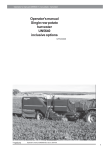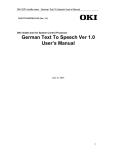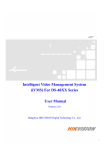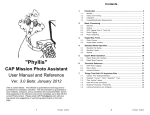Download User Guide - Hitech Mobiles
Transcript
USER MANUAL FOR HT 810I Content 1 Welcome…………………………………………………….….4 1.1 Exciting Features………………………………………….…4 2 Phone Layout.............………………………………………...4 2.1 Icons and Indicators ………………………………………..5 3 Getting Started…………………………………………….…6 3.1 Insert SIM and Memory Card………………………………..6 3.2 Charge the Battery………………………………………….. 7 3.2.1Charging via power socket………………………………....7 3.2.2Charging via USB cable……………………………………7 4 The Home Screen………………………………………..…..7 4.1 Unlock the phone………………………………………....…7 5 The main menu………………………………………………8 5.1 Calendar…………………………………………………...…8 5.2Audio……………….…………………………………….......8 5.3Video…….……………………………………………….…...9 5.4 Timer……….………….……………………………….…...9 5.5KingMovie…..……………………………………………….9 5.6 Contacts…………………..…………………………………9 5.7 Call logs…………………………………………………..…9 5.8Dialpad……………………………………………………..…10 5.9Setting……………..………………….……………………....10 5.10Screen………………………………..……………………....10 5.11Fish…………………………………….………………….…10 5.12Flybird……………………………………………………….10 5.13Fruit…………………………..………………………….…..10 5.14Goldman…………………………………………………..….10 5.15Jump………………………………………………………....10 5.16Throw…..…………………………………………………....10 5.17See...……..……………………………………………….......10 5.18Internet………………………………………………………..10 5.19Message………………..………………………………….….11 5.20Camera………….…………………………………………….12 5.21video recorder……….………………………………………..12 5.22Profiles………………………………………………….…….12 5.23Stopwatch…………………………………………………….12 5.24Ebook.……………………………………………………..…12 5.25My files…..…………………………………………….…......13 5.26Bluetooth……………………………………………….……..13 5.27Java..……………………………………………………….…13 5.28Image……………………………………………………….…13 5.29FM radio……………………………………………………....13 5.30Calculator…………..…………………………………………13 5.31Recorder……………………………………………………..13 1 5.32World….…………………………………………………….13 5.33Local……………………..………………………………….13 5.34Unit………………………………….………………………13 5.35Backup………………………………………………………14 5.36Alarm…………………….…………………………………14 5.37STK…………………………………………………………14 5.38Memo…………..……………………………………………14 5.39Opera Mini..............................................................................14 5.40Facebook……………….……………………………………14 5.41Twitter…………..…………………………………………..14 5.42MSN..…………..…………………………………………...14 5.43yahoo…………..……………………………………………14 5.44System…………..…………………………………………..14 5.45u menu……..……..........…………………………………….14 6 About SAR........………………………………………………14 2 1. Welcome 1.1 Exciting Features Thank you for purchasing the HT 810i mobile phone. You are now the proud owner of the HT 810i which offers you these exciting features: · Dual SIM Support · TFT touch screen · T-Flash card support (up to 16GB) · Opera Mobile web browser · Music Player · Yahoo Twitter · FM Radio with Recording · Guardlock · English,Hindi and Bengali language support 2 Phone Layout 2.1 Icons and Indicators Your phone displays the following status Indicators on top of the screen. Icons Indicators Icons Battery charging in progress Indicators NO Signal 3 Sim1/2 network in use New message Airplane mode Meeting profile SIM1/2 missed call Bluetooth is active Headset is connected Alarm 3 Getting Started 3.1 Insert SIM and Memory Card You can use your phone with one or two SIM cards inserted. 1. Open the cover and remove the battery. 2. Insert the SIM card correctly in the card slot(s) . 3. Insert the memory card into the slot with the gold colored contacts facing down. The Memory Card gives you extra storage capacity for content such as pictures, music and video clips. Do not remove the memory card while reading or writing to the card. Doing so may cause data corruption on the card or on the phone. Use only compatible memory cards approved by Micromax. Incompatible cards may damage the slot or corrupt the data stored in the card. 3.2 Charge the Battery You can charge your battery by using the charger or the USB cable supplied with this phone. 3.2.1 Charging via power socket 1. Connect the charger to the charger jack on the phone. 2. Next, connect the charger to a power socket, the charging starts, with the charging icon in an animated state. 4 3. When the charging icon becomes static, it indicates that the battery is full. 4. Disconnect the charger from the power socket and the phone. 3.2.2 Charging via USB cable 1. Connect the USB cable to the USB socket on the phone. 2. Next, connect the USB jack of the cable with the pc or laptop. The charging starts, with the charging icon in an animated state. 3. Disconnect the USB cable from the PC/Laptop and the phone. Note: Slight heating during charging is normal. It indicates that the battery is full, when the charging icon becomes static. 4 The Phone Screen When you sign in, the home screen opens. You can use your finger to touch the icons, buttons, menu items, onscreen keyboard, and other items on the screen to use the features. The Phone screen 1,3,5 display blank. The Phone screen 2 display FM Radio. The Phone screen 4 displays System swith, Audio,Camera, and other features. The Phone screen 6 display Audio. The Phone screen 7 display Calendar. At the top of the screen, the Status bar displays the time, status, and notifications. You can add youself some features in any screen. 4.1 Unlock the phone If you do not use the phone for a while, the screen is replaced with a locked screen and it darkens to conserve the battery. 1、Press Power/End key on the side lightly. 2、Slipping the lockset on the screen to unlock the phone. 5 The main menu 5.1 Calendar Access this menu, the calendar will be shown on the screen. Press the icon to change 5 the date, and the calendar shown on the screen will be changed accordingly. 5.2 Audio Also it is called music player. Your HITECH HT 810I comes with a music player to let you enjoy any music of your choice through your TF card. You can easily transfer your favorite music from your PC to the TF card and experience a whole world of interesting and melodious music. 5.3Video Access the menu, you can enter film list and press “options” to choose a movie clip to play, send, rename, delete, delete all files, view details. While playing, long press right or left key to adjust the rate of progress, by pressing up and down key to adjust volume, center key to play or pause.Avi,3gp and mp4 formats are supported. 5.4Timer Access this menu, you can press the numbers on the screen to set a time then press “Start”,when that time comes,it will remind you by alert tone. 5.5KingMovie If you want to use King Movie function, first in the memory card " King Movie " folder into the video file you can use the menu. It only support .kmv format. 5.6Contacts Through your contacts ,you can access your existing contacts as well as organize groups, access SIM related services and blacklist undesired numbers from calling you up. The Contacts is organized into tabs for easy access and use. You can access phone book from the main menu or by pressing the Contacts icon. Your Contacts allows you to organize your contacts into groups for customizing call tunes and other preferences specific to those groups. You can view the phonebook by Phone, SIM 1/SIM 2 memory and caller groups. 5.7Call logs It offers a convenient way to redial a number, return a call, or add a number to your 6 Contacts. Press the Call button or tap the Call log icon in the main menu.,you can press the tabs to view dialed, received, missed and blocked calls. Open a Call log entry to call the contact, send a message, add to blacklist, save the number, or delete and so on. Touch an entry in the log and then, touch Delete to remove the entry from the log. View Missed, received, dialed and blocked calls by touching the tabs in call logs. Note: You can configure call blocking by going to Settings> Phone tab> Call Barring. Tapping on Options on a highlighted number gives you the feature such as viewing call timer and call logs. 5.8Dialpad By this function, you can dial the number you want. Press the Volume Up/ Down keys to adjust the call volume. 5.9Setting Phone settings Time&date Set your phone’s date and time as well as associated preferences Language settings You can choose your own language Input method settings You can set the option of handwriting input method Auto power on/off Set your auto-power on/off preferences Power saving mode You can choose to help you power saving mode Restorefactory Settings Restore your phone to factory settings. The default password is 1234 Display Display Set preferences such as wallpaper, backlight, screensaver, brightness, language etc. Security PIN Modified PIN code Modify PIN2 Modified PIN2code Phone locked Boot to inputt your password set the cell phone Modify the cellphone password Change the password on hand Privacy Privacy protection password Auto lock screen After checked according to hang up key can quickly lock screen Guardlock Lost mobile phone someone finds, for a SIM card, open the mobile phone, there will be a corresponding tracking function. 7 Fixed dial number Input PIN code input number Blacklist Add number to blacklist Call settings Dual-SIM Choose the default SIM from the available options, SIM1 and SIM2 to send the message from the desired SIM by default. Call Divert Choose conditions for your call divert and re-route them to voice mail server, data or Fax and so on. Call waiting Phone call will display the new call name or number Call Barring Bar different types of calls based on your requirements. The barred calls will display in your call logs. Select line Update call route Hide ID Id network selection Others Communication associated Settings Connections Network account The network connection mode selection GPRS Service After checked can GPRS networks Data settings Selective way networking connection Network selection Selective way networking 5.10Screen You can choose your own favorites style of lock screen 5.11Fish 5.12Flybird 5.13Fruit 5.14Goldman 5.15Jump 5.16Throw 5.17See 5.18Internet Internet is an application platform integrating wireless communication and Internet technology, 8 which makes it possible for you to access to rich Internet information source and e-commerce application etc. Browser Open the starting page of the browser, users can enter into input URL, search, bookmarks, history and stored pages through the interfaces. Press Menu button to open more menus: homepage, settings, clear records and exit browser homepage, and users can the homepage of ISP internet (set in advance or default homepage). 5.19Message You can use Messaging to exchange text and multimedia messages with your friends. Send SMS 1. Tap Menu > Messages to start messaging. 2. On the Messaging screen, touch Create New > SMS. 3. Use the onscreen keyboard to type your message. 4. Pressing Options while composing a message gives you various SMS features, such as insert picture, video, template and so on. Inbox: store the messages that have arrived for you. Draft Box: store the messages that deposited in Out Box;Store the messages that have failed to send out Sent Box:Store the messages that have sent successfully Send MMS 1. On the Messaging screen, touch Create New> MMS. 2. Tap the To, CC, BCC, Subject fields and as required to enter the details. 3. Use the onscreen keyboard to type your message body. 4. Pressing Options while composing a message gives you various MMS features. 5. Touch the Send icon to send the message. Reply a Message 1. Tap Menu > Messages>Inbox. 2. Click the one you want to answer, a list of options appears on the surface, choose Reply. 3. Touch the Send icon to send the message. Inbox: Store the messages received. Drafts: Store the messages unfinished Outbox: Store the messages that have failed to send out Sentbox:Store the messages that have sent successfully Templates:List the default phrase or you can add their own phrase, for convenient and practical 9 Broadcast message Cell Broadcast is an information service provided by the network operator. The service can be almost anything from weather forecast to cricket scores, traffic conditions and so on. You can choose your broadcast message setting by going to Menu > Messages> Options> Settings> Cell Broadcast. Note: Please contact your service provider for the details of the setting if it is not displayed by default. Similarly, from here, you can choose the settings for SMS, MMS, and voicemail. Voicemail server You can activate voicemail service to redirect your incoming calls (based on your call settings) to a voicemail server and retrieve them later via SMS alerts. You can also send voicemails to your desired contacts. To divert incoming calls to a voicemail server. Note: You need to contact your network provider for the voicemail server number. Message Settings You can choose your preferences for SMS, MMS, Cell Broadcast, and Voice Mail from here. You can also view your message related memory status. 5.20Camera The HITECH HT 810I has a multi-shot, night vision camera with Flashlight feature to take photos. Shoot Photos You can choose various preferences for your photos. Adjust the exposure, flash, and other settings if you wish. Frame your subject on screen. You can zoom in or out by sliding the Zoom icon. Touch the camera icon on the screen to take photos. You can choose to save or delete the image displayed on the screen. 5.21video recorder Touch the Camcorder icon on the menu or the video icon in camera mode as you wish. Point the lens to the scene you want to capture Touch the start video icon. Adjust the quality, effect, and other settings if you are unsatisfied. Note: Your camcorder records videos in 3GP format. For viewing, your phone supports 3GP, MP4 and AVI video formats 10 5.22Profiles This mobile phone provides eight kinds of profiles: Normal, Silent, Meeting, Indoor, Outdoor, Earphone, Bluetooth. You can set your profile according to your situation and environment. 5.23Stopwatch The phone provides stopwatch timing tool. Pres “OK” key to start the timer, press the start key again to stop the clock. Start time press the left software to split time, up to 20 times. 5.24Ebook Read txt format file. You can complete the following features: View, delete, delete all, scroll style, language code and information. While reading, press “Option” to do the work such as full screen, my bookmark, scroll style, language code and information. 5.25My files It provides you the functions such as browsing media files, checking storage space and formatting function. When browsing the media files, you can operate the selected files such as copy, delete etc. 5.26Bluetooth Your phone enables you to connect the phone wirelessly to other Bluetooth devices and exchange data with them, or talk hands-free. 1. Tap Menu> Organizer>Bluetooth. 2. You can search and pair with other Bluetooth devices and perform Bluetooth settings. Note: Go to Bluetooth > Settings and enable the visibility option so that your phone can be detected by other Bluetooth devices for exchanging data. 5.27Java By this feature, user can play some JAVA games and applications. 5.28Image Enter the menu you can view the photos in phone memory or memory card. Press the left soft key can be: View, set as , send, rename, delete, delete all files, mark, slide show, view details. View pictures, the left soft key can be: set as contacts, wallpaper and screensaver, send, delete, can also see pictures of view details. 5.29FM radio You can listen as well as record your favorite FM channels using the inbuilt FM 11 receiver of your phone. You can record your channels in WAV, AMR or MP3 formats. You can set various radio preferences from Options > Settings. 5.30Calculator Access this menu, the calculator will be shown on the screen. You can use the numbers and operators to calculate. 5.31Recorder Press “OK” button to start recording, press the right soft key to stop recording. Press the left soft key options are: play, new, delete, view files.All those files recorded are AMR format. 5.32World User can view the local time of some cities around the world. 5.33Local You can quick search what you want. Like: Contacts, message and so on 5.34Unit Weight calculation and the distance of the unit conversion 5.35Backup You can back up contacts,SMS,or calendar note. 5.36Alarm Set the alarm time and it will remind you by alert tone or vibration when the alarm time comes. 5.37STK It offers some extra function depend on your SIM cards. 5.38Memo Things you can write down their own arrangements to forget. 5.39Opera mini 5.40Facebook 5.41Twitter 5.42MSN 12 5.43yahoo 5.44System You can choose a different style desktop menu. 5.45U menu Different style you can choose to switch the screen. 6 About SAR a. Use of wireless hands-free system (headphone, headset) with a low power Bluetooth emitter. b. Make sure the cell phone has a low SAR. c. Keep your calls short or send a text message (SMS)( instead. This advice applies especially to children, adolescents and pregnant women. d. Use cell phone when the signal quality is good. e. People having active medical implants should preferably keep the cell phone at least 15 cm away from the implant. f. This model's SAR info: GSM900MHz Head:1.160(Watt/kg) Body:0.949(Watt/kg),DCS1800MHz Head:1.410(Watt/kg) Body:0.369(Watt/kg). 13