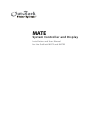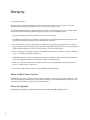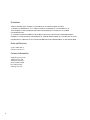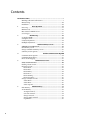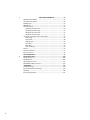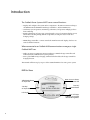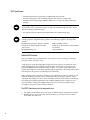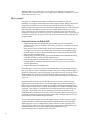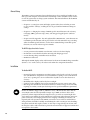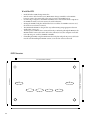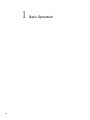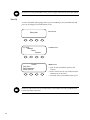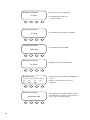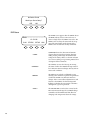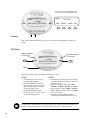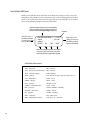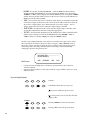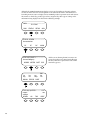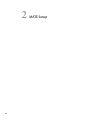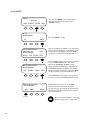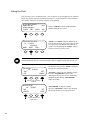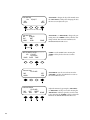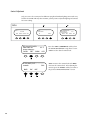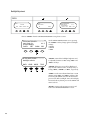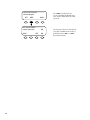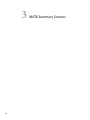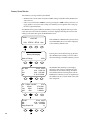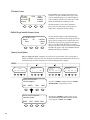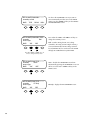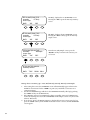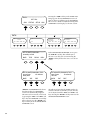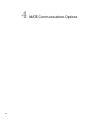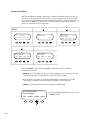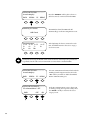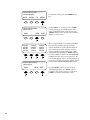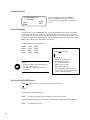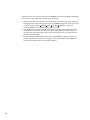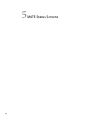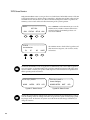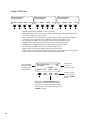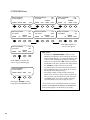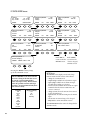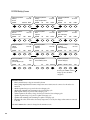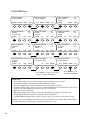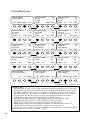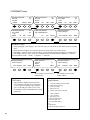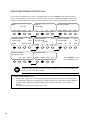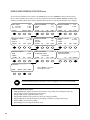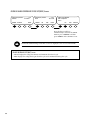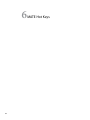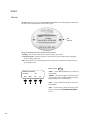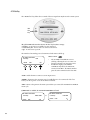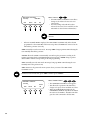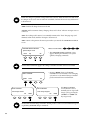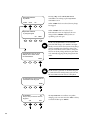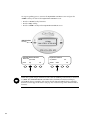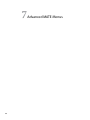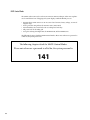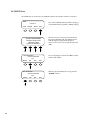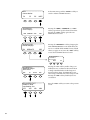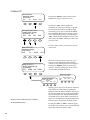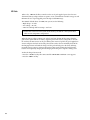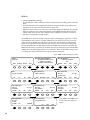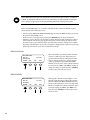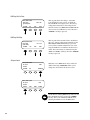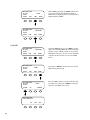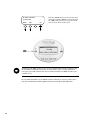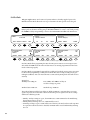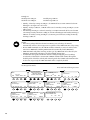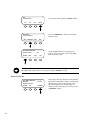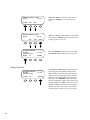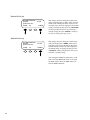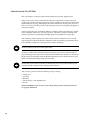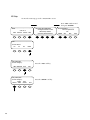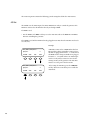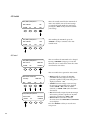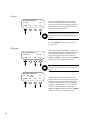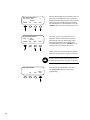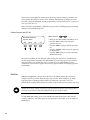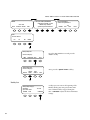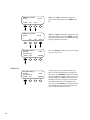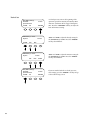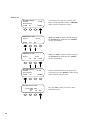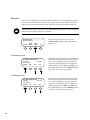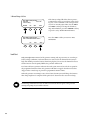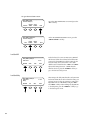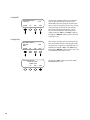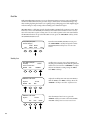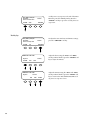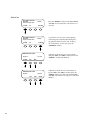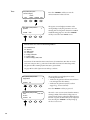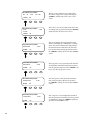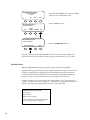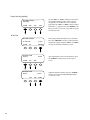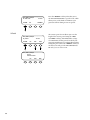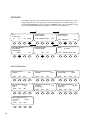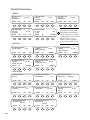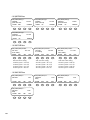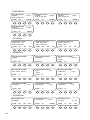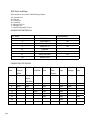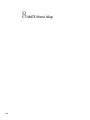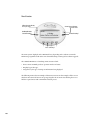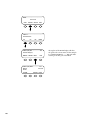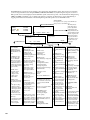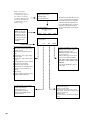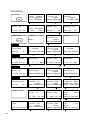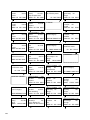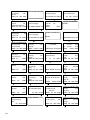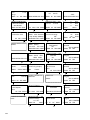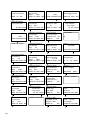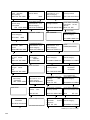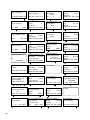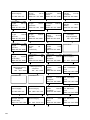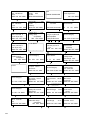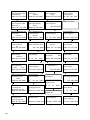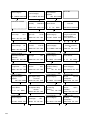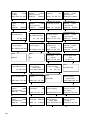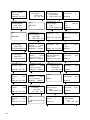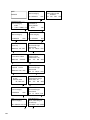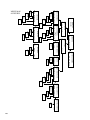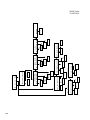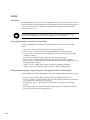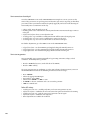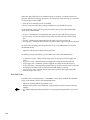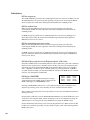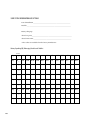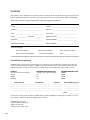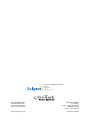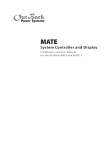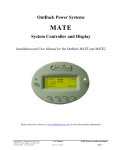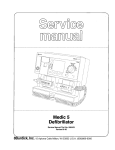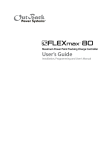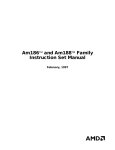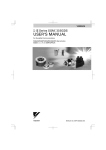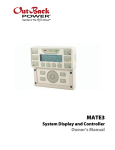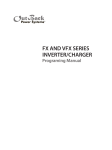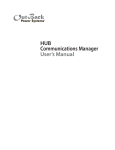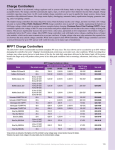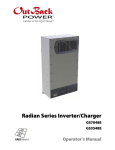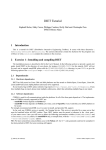Download MATE & MATE2 Installation & User Manual
Transcript
MATE System Controller and Display Installation and User Manual for the OutBack MATE and MATE2 Warranty Dear OutBack Customer, Thank you for your purchase of OutBack products. We make every effort to assure our power conversion products will give you long and reliable service for your renewable energy system. As with any manufactured device, repairs might be needed due to damage, inappropriate use, or unintentional defect. Please note the following guidelines regarding warranty service of OutBack products: • Any and all warranty repairs must conform to the terms of the warranty. • All OutBack equipment must be installed according to their accompanying instructions and manuals with specified over-current protection in order to maintain their warranties. • The customer must return the component(s) to OutBack, securely packaged, properly addressed, and shipping paid. We recommend insuring your package when shipping. Packages that are not securely packaged can sustain additional damage not covered by the warranty or can void warranty repairs. • There is no allowance or reimbursement for an installer’s or user’s labor or travel time required to disconnect, service, or reinstall the damaged component(s). • OutBack will ship the repaired or replacement component(s) prepaid to addresses in the continental United States, where applicable. Shipments outside the U.S. will be sent freight collect. • In the event of a product malfunction, OutBack cannot bear any responsibility for consequential losses, expenses, or damage to other components. • Please read the full warranty at the end of this manual for more information. About OutBack Power Systems OutBack Power Systems is a leader in advanced energy conversion technology. Our products include true sine wave inverter/chargers, maximum power point charge controllers, system communication components, as well as breaker panels, breakers, accessories, and assembled systems. Notice of Copyright MATE System Controller and Display Installation and User Manual © 2004 All rights reserved. 2 Disclaimer UNLESS SPECIFICALLY AGREED TO IN WRITING, OUTBACK POWER SYSTEMS: (a) MAKES NO WARRANTY AS TO THE ACCURACY, SUFFICIENCY OR SUITABILITY OF ANY TECHNICAL OR OTHER INFORMATION PROVIDED IN ITS MANUALS OR OTHER DOCUMENTATION. (b) ASSUMES NO RESPONSIBILITY OR LIABILITY FOR LOSS OR DAMAGE, WHETHER DIRECT, INDIRECT, CONSEQUENTIAL OR INCIDENTAL, WHICH MIGHT ARISE OUT OF THE USE OF SUCH INFORMATION. THE USE OF ANY SUCH INFORMATION WILL BE ENTIRELY AT THE USER’S RISK. Date and Revision October 2008, REV C Software Version 4.1.4 Contact Information OutBack Power Systems 19009 62nd Ave. NE Arlington, WA 98223 Phone (360)435-6030 Fax (360)435-6019 outbackpower.com 3 Contents INTRODUCTION....................................................................................... 7 . MATE Specifications and Features......................................................... 8 . Manual Setup.............................................................................................10 . Installation.................................................................................................10 1 Basic Operation. .Basic ............................................................................. Operation 12 . Power Up....................................................................................................13 . MAIN Screen.............................................................................................15 . How to Read a MATE Screen..................................................................17 . Screen Types..............................................................................................19 2MATE Setup. ................................................................................... MATE Setup 20 . Set Up the MATE......................................................................................21 . Setting the Clock.......................................................................................22 . Contrast Adjustment................................................................................24 . Backlight Adjustment...............................................................................25 3MATE Summary Screens. MATE Summary Screens ............................................................... 27 . Summary Screen Overview............................................................ 28 . FX Summary Screen.................................................................................29 . Charge Controller Summary Screen......................................................29 . Summary Screen Options........................................................................29 4MATE Communications Options. ..MATE ................................................ Communications Options 33 . Communications Options.......................................................................34 . Communications Errors...........................................................................37 . Errors and Debugging..............................................................................37 5MATE Status Screens. ..................................................................... MATE Status Screens 39 . Status Screen Overview.................................................................. 40 . Reading a Status Screen............................................................................41 . FX Status Screens......................................................................................42 . Status Mode...........................................................................................42 . Status Meter..........................................................................................43 . Status Battery........................................................................................44 . Status Error...........................................................................................45 . Status Warning.....................................................................................46 . Status Disconnect.................................................................................47 . Charge Controller Screens.......................................................................48 . Status Mode..........................................................................................48 . Status Meter.........................................................................................49 . Status Setpoint.....................................................................................50 6MATE Hot Keys. .MATE ............................................................................. Hot Keys 51 . INV Hot Key..............................................................................................52 . AC In Hot Key...........................................................................................53 . AC Input Control................................................................................53 . Gen Start Control................................................................................54 . Charger Control..................................................................................54 . Charger Mode Control.......................................................................55 . Equalization.........................................................................................56 . 4 7Advanced MATE Menus. .Advanced ............................................................... MATE Menus 58 . MATE Control Modes..............................................................................59 . The Advanced Menus...............................................................................60 . FLEXnet DC..............................................................................................62 . HBX Mode.................................................................................................63 . Grid-Use Mode..........................................................................................69 . Weekday Grid-Use Start.....................................................................71 . Weekday Grid-Use Stop.....................................................................72 . Weekend Grid-Use Start....................................................................73 . Weekend Grid-Use Stop.....................................................................73 . Automatic Generator Start (AGS) Mode...............................................74 . AGS Setup............................................................................................75 . . Quiet Time...........................................................................................80 . . Voltage Start.........................................................................................85 . Load Start.............................................................................................86 . . Must Run..............................................................................................89 . . State of Charge.....................................................................................93 . Timers.........................................................................................................94 . Generator Exercise....................................................................................96 . Exercise Period..........................................................................................98 MATE DEFAULTS.......................................................................... 99 8 MATE Menu Map......................................................................... 104 Menu Structure........................................................................................105 MATE Menus..........................................................................................109 Menu Map Overview..............................................................................123 MATE Menu Map Overview.................................................................124 APPENDIX................................................................................... 125 Troubleshooting......................................................................................128 User Information and Settings..............................................................129 Warranty...................................................................................................130 Product Registration...............................................................................131 5 6 Introduction The OutBack Power Systems MATE serves several functions: • Displays and configures the system and its components—the FX Series Inverter/Charger, the FLEXmax 80 and FLEXmax 60 Charge Controllers*, and the FLEXnet DC • Coordinates system operation, maximizes performance, and prevents multiple products from conflicting • Permits adjustments of your power system through a series of convenient display screens, which allow switching among different components, viewing the status of each and changing settings * MX60 Charge Controller—remote controls the AUX function and displays, but does not control, all other functions When connected to an OutBack HUB communications manager, a single OutBack MATE can: • Link to as many as ten FX Series Inverters/Chargers, OutBack Charge Controllers and additional future OutBack Power System products. • Issue a global Bulk or EQ recharging command which includes the Charge Controller’s charging function. This manual will show step-by-step use of the OutBack MATE to best run a power system. MATE At a Glance Green Status Indicator, Inverter LED YellowStatusIndicator, AC Input LED “Hot Key” AC Input Button LCD Display 7 MAIN------------------------1:35:04p SUM STATUS SETUP ADV “Hot Key” Inverter Button Four “Soft” Keys or Buttons to scroll the menusandchangevalues. MATE Specifications • Communication Protocol: proprietary OutBack multi-drop network • Interconnecting Cable: CAT 5 (8 IATIA 518B) PC non-crossover network cable • Maximum Tested Cable Length: 1000 feet (300 meters) of cable in an office/commercial building NOTE: Signal degradation can result if cable is run in conduit with AC wiring or in other electronically “noisy” environments; these can affect the maximum length the cable can run without incurring transmission errors. • PC computer interface: RS232 Opto-Isolated DB9 serial communication port NOTE: OutBack Power Systems does not produce or technically support any PC computer software programs compatible with its products. The following companies sell compatible software: RightHand Engineering LLC (Winverter software) Intellact (WattPlot software) 19310 226th Ave NE Woodinville, WA 98077 57 Mary Street, Alton, Ontario, Canada L7K 0E3 (425) 844-1291 416-907-2076 [email protected] [email protected] OutBack MATE Functions Why use a MATE with your OutBack Power System FX Series Inverter/Chargers and Charge Controllers? What exactly does it do? A typical power system providing utility-supplied electricity requires very little from a user. Other than flipping an occasional tripped circuit breaker back on due to an overload and paying a monthly bill, there is little to monitor or adjust. A renewable energy (RE) system requires more diligence and attention, including battery maintenance and setting various times and voltages for the system to act efficiently and economically. Utility-supplied power is generated, monitored, and controlled by systems you neither see nor maintain. An RE system requires some combination of inverter/chargers, batteries, charge controllers, and an RE power source, often including a generator, all of which need monitoring and adjusting for optimum performance. The OutBack MATE provides a window to your system and allows setting each OutBack component for its best and most efficient usage according to your power needs and living conditions. The MATE’s functions occur in to two general areas: 1. The display of information about or the status of different system components and actions 2. Enabling the user to control certain system functions, e.g., the times or the conditions under which they will occur 8 With the MATE, a user can know the system’s activity and conditions at any given time. Sometimes, after careful observations, a user might want to change the conditions or set points which cause an action to occur. What is a set point? A set point is a condition, measurement, or baseline a user establishes in order for something else to happen. A home thermostat offers a simple example. When predetermined temperatures and times are set for weekdays and weekends, the thermostat signals to a heating/cooling system to turn on at one time until a certain temperature is reached, maintain that temperature, and finally shut off at a later time, usually during sleep hours to conserve energy. Otherwise, the user would have to manually control the system. An outdoor light connected to a timer turns on when its set point—a certain time of the night—occurs. You can set various set points for your power system, such as when a generator turns on and shuts off, using the MATE. Among other functions, the OutBack MATE: • Displays FX Series Inverter/Charger functions and allows the user to establish the conditions—time of day or the voltage of the battery, for instance—that initiate or shut off these functions. • Shows FX AC current and AC and DC voltage-related information including the source (AC input, load, or batteries), the voltage levels of the batteries, and recharging voltages. • Instantly displays any FX or Charge Controller errors as well as the specific component affected for easier troubleshooting. • Displays Charge Controller modes, programs the FLEXmax 60 and FLEXmax 80 Charge Controllers and allows control over their AUX functions. • Using the AGS function, the MATE will start a two-wire generator at pre-set times, including different settings for weekdays and weekends, as well as exercise periods for generator maintenance. • Displays all readings of the FLEXnet DC. The MATE allows a user to view, monitor, and establish all the pertinent settings and values that occur while the system is running. From time to time, these settings and values might be adjusted as components are added or upgraded, electrical loads increase, or patterns of usage change. Making these adjustments using the MATE is similar to adjusting any number of electronic devices we all use every day, such as a clock radio whose wake-up time and stations are pre-set. Programming the start and stop times for different sources of energy (when to use gridsupplied power, stored battery power, or generator-supplied power) and determining the frequency and duration of battery recharging are highly recommended with any RE system. Many settings are based on battery voltage. Certain voltages, for example, will trigger battery recharging (a low voltage, as recommended by the battery manufacturer) while others stop recharging (a high voltage value, also recommended by the battery manufacturer). The OutBack MATE accommodates a wide range of time-based and voltage-level functions and conditions for maximum control of your power system while working through the FX Series Inverter/Chargers and OutBack Charge Controllers. As you go through the manual, start with the simple functions, such as setting the system’s clock and calendar, to familiarize yourself with the OutBack MATE’s feel and capabilities. While using your system, you might change settings from time to time depending on the season of the year and the cost of grid-supplied power during peak and off-peak hours. For additional information and discussion on the OutBack MATE, please go to www.outbackpower.com and join our forum discussions. 9 Manual Setup The MATE is a micro-computing device which means it is less powerful and smaller in size than a personal computer. A user will often scroll through a series of MATE screens in order to view the system status or change system conditions. This manual will show all the MATE screens and tell what they do. • Chapters 1-5: setting basic items and display options (when, how, and what you want to view) with the “soft keys,” enabling the user to get around the MATE and change its settings. • Chapters 6-7: changing the settings of MATE specific critical functions such as battery recharging (HBX), generator usage (AGS), and using grid-supplied power (Grid Use modes). • Chapter 8 and the Appendix: lists and explains all the MATE menus. Some functions are not MATE-specific functions and are placed at the end of the manual for easy searching. Values for MATE specific functions, such as FX or OutBack Charge Controller specific functions, are covered in their respective manuals. The MATE displays three kinds of screens: • • • • Screens pertinent to the MATE’s own functions, such as its clock and display FX function screens which deal with its inverting and charging processes Screens showing Charge Controller modes and status FLEXnet DC functions Although the MATE displays values and functions for the FX and OutBack Charge Controller (shown as “CC” on the screens), the values reside within the components themselves. Installation The OutBack MATE: • Designed for surface mounting in an indoor location, just below the eye level of a typical user (the MATE 2 is designed for recessed installation, requiring a 13.97 cm X 10.16 cm (5 1/2” X 4”) opening to be cut in a wall and four drywall screws or other fasteners to secure it) • Readability of the display is affected by direct sunlight • Connects to other OutBack devices using standard non-crossover Cat5 or Cat5e cable • Has voltage less than 30 VDC and is thus considered a “limited energy circuit” normally requiring no conduit (consult your local inspector for specific installation requirements) NOTE: The MATE is shipped with (1) OBCAT 3 and (1) OBCAT 10 Cat5 cables with the correct RJ45 connectors already installed. Longer (up to 1000’) or shorter cables can be purchased (at home improvement and computer stores) pre-made or custom length cable can be made on site. Follow the cable manufactures’ instructions when choosing connectors, punch-down tools, and crimping tools. Incorrect crimping or handling of Cat5 cable can negatively affect the operation of the MATE. Cat5 cable is not as robust as standard house wiring and must be handled carefully. Avoid kinking the cable or tearing its outer sheathing. Use plastic stand-off cable staples, J-hooks, or cable trays to support long runs of Cat5 cable. Do not splice cables. Cable runs must be protected and runs must be in approved conduit and not exposed to the weather. 10 To Install the MATE: • Install all other OutBack components first. • Run the CAT 5 cable from the source (HUB, FX or Charge Controller) to the MATE’s location. Connect the CAT5 cable to the source but not to the MATE just yet. • If connecting a computer to the MATE or MATE2, run a serial cable from the computer to the MATE’s location, but do not connect the cable at this time. • Unsnap the MATE’s back plate and find the four screw holes. If a MATE2 version is used, the back cover need not be removed. • The MATE and MATE2 are designed for easy wall mounting using appropriate fasteners (molly bolts, screws, etc.). • Power up every OutBack device connected directly or indirectly (through the HUB) to the MATE and then connect the CAT5 cable to the jack and, if used, the computer serial cable to the RS-232 port, on the back MATE or MATE2. • If installing the MATE, snap the MATE onto the back plate and push any excess cable back into the wall. If installing the MATE2 version, secure its four corners to the wall. MATE2 Dimensions A C IN DC ‡ A C A C L oad Buying Battery ……………….0.0 kW …. …………………….. …………………………. …………….…14.4V 15.875 cm (6 1/4”) 11 I NV 8.89 cm (3 ½” ) between screw holes 11.43 cm (4 ½”) 12.7 cm (5” ) between screw holes 1 12 Basic Operation NOTE: For a viewing of all MATE screens, please see pages 110-124 at the end of this manual. Power Up A soon as the MATE cable is plugged into a powered OutBack product, the MATE itself will power-up and display several information screens. G’day Mate (C) 2008 OutBack Power Systems Version Code a.a.a Serial #xxxxxxxx Screen EE b.bb First Screen Second Screen Third Screen • “Code” dictates the MATE’s operation and features* • Serial #” matches the bar code sticker inside the MATE on its circuit board • “Screen EE” refers to the MATE’s menu system NOTE: you will need the code and serial number of the MATE if contacting OutBack Power Systems regarding its operation 13 Searching for Devices FX Found Fourth screen (one of the following): • The MATE found an FX Series Inverter/Charger Searching for Devices CC Found • The MATE has found a Charge Controller. Searching for Devices HUB Found Searching for Devices DC Found The MATE has found the FLEXnet DC. Port Assignment 1> FX 2> FX 3> CC 4> CC 5> 6> 7> 8> 9> 10> 2M> • Port Assignment screen follows the HUB Found screen • Each Port used will show its connected component. Searching for Devices • The MATE has not found an OutBack product. If the MATE does not find the connected device, refer to page 129, Troubleshooting No Devices Found 14 • The MATE has found the HUB. No Device Found Would you like to Retry? YES NO MAIN Screen MAIN--------------------------------12:17:04P SUM STATUS SETUP <SUM> <STATUS> <SETUP> <ADV> 15 ADV The MAIN screen appears after the MATE detects the HUB (and any devices connected to it) or detects a single device if a HUB is not in use. The MAIN screen is always the same with the exception of the time display. At the bottom of the MAIN screen are the four soft key commands. SUMMARY shows the direction and amount of power flow in regard to inverting, charging, selling, and/or pass through. It also shows the voltage of the battery. Please see the FX and VFX Series Inverter/Charger Programming Manual for a description of these functions. The STATUS screen is the first step in viewing the status of either the OutBack Charge Controller or FX Series Inverter/Charger and any of their meters and conditions. The SETUP screen leads to additional screens showing some common set points and parameters of either the MATE or an FX Series Inverter/ Charger. These screens allow adjustments to such features as the MATE’s clock and background lighting or whether the power input to the FX is coming from a grid or a generator. The ADVANCED screen leads to screens for the FX Series Inverter/Charger, the OutBack Charge Controller, and the MATE itself that allow for changing each component’s advanced settings. Press the first two soft keys from any screen to return to the MAIN screen. MAIN--------------------------------12:17:04P MAIN--------------------------1:35:04p SUM STATUS SETUP ADV SUM STATUS SETUP ADV Navigation This section of the manual will cover how to use the buttons on the MATE to navigate the menus. MATE Buttons YellowStatusIndicator, AC Input LED AC In Hot Key MAIN--------------------------1:35:04p SUM STATUS SETUP ADV GreenStatusIndicator, Inverter LED INV Hot Key SoftKeys Six buttons or keys navigate the MATE and change its settings: HOT KEYS • Two FX dedicated “hot” keys are labeled AC IN and INV. • Pushing AC IN will return to the first of four AC input “hot” screens. Repeated pushing cycles through the four AC input screens. • Pushing the INV hot key will return to its “hot” screen to control the FX inverting function. SOFT KEYS • Each soft key corresponds to the word on the screen directly above it unless you are on the Summary screen. • The soft keys navigate the menus (<UP>, <DOWN>, <NEXT>, <BACK>, or <TOP>). • They can change settings (<OFF>, <AUTO>, <ON>, <INC> to increase values and <DEC> to decrease values). • The soft keys perform other functions depending on the individual menu screen. NOTE: Pressing and holding the two lower left keys at the same time will always bring up the MAIN screen. Pressing one key sooner than the other may lead to a different screen. 16 How To Read a MATE Screen MATE screens will either show values that can be changed or navigate to value screens. The information on the MATE’s screen is segregated by type or task and distinguished by location on the screen and the choice of lowercase or uppercase letters. Occasionally it can be misread by a user. The following example is shown for clarification. Topline:whereyouareinthesystemandwhatHUB Portyou’reviewing.Inthisexample,theSTATUSof thePort1FXMETERSoutputvoltageisdisplayed. Left side: shows a condition,valuelabel, system feature, or measurable event HUBPort STATUS/FX/METERS----------P01 output 122 VAC voltage DOWN UP TOP PORT Right side: status, setting, or measure ofvalueforwhatever appearsontheleftside Bottomline:softkeycommandsallowingthe usertochangescreensoralteracondition, feature,oreventorchangeportsifusingaHUB. Soft Key Related Abbreviations 17 ADV - Advanced INC - Increase AGS – Advanced Generator Start INV - Inverter AUX – Auxiliary Output MIN - Minutes BATT – Battery PG1, PG2, PG3, PG4 - Page One, Page Two, etc. CAL – Calibration RSET – Reset CHGR – Charger SETP – Setup CNT - Contrast SRCH – Search COMM – Communication STAT – Status DEC - Decrease SUM or SUMRY - Summary DISCON – Disconnect TMRS - Timers EQ – Equalize WARN – Warning GEN – Generator P01—Master FX HBX – High Battery Transfer PO2, PO3, etc. - Slave FXs • LOCATION—the top line, STATUS/FX/METER-----P01 (the HUB’s first Port) indicates STATUS then FX then METER have been selected from the MAIN screen. Pressing the <DOWN> or <UP> soft keys displays the different METER screens. Pressing the <PORT> soft key advances the Port number if there are other devices connected to the HUB. If no HUB is present, this will read “P00”. • LABEL—the screen’s left side shows a condition, system feature, or measurable event. If the text forms too long a statement across the screen, the words will be stacked one above the other such as “output voltage” above. When misread, it’s viewed as “output…122 vac… voltage” when in fact this screen is stating the output voltage is 122 VAC. • VALUE SETTING—the right side of this screen states the output voltage at 122 VAC. Some screens allow adjustment of this value setting when appropriate. • SOFT KEYS—the bottom line, DOWN UP TOP PORT, are the soft key commands which facilitate either a change of screens in the METER menu using <DOWN>, <UP> or <TOP> soft keys or a change of HUB ports using the <PORT> soft key. In other cases, a MATE navigation screen leads to a screen that can require a user’s action. The screen below, for instance, asks you to choose a category—HBX, GRIDUSE, AGS, or ADV. Once chosen, you often are given the choice to change or alter part of your system’s functioning, such as the voltage level the batteries must drop to before automatically recharging or the times the generator runs. ADV/MATE/PG1-------------------choose category: On All Screens: HBX GRIDUSE AGS PG2 • Lowercase letters normally show a condition or system item that can be altered or otherwise adjusted. • Uppercase letters identify a screen’s name or indicate a step to follow to arrive at a screen with these values. Key to the Example Diagrams Soft keys Solid black indicates key can be pressed Down arrow will lead to the next screen Up arrow points to one or more keys that will change a value DOWN Pressing <DOWN> leads to the next menu UP Pressing <UP> leads to the previous menu 18 Although the OutBack MATE menu display screens vary depending on the unit’s software version, the menu structures and navigation are the same for all versions. The MATE uses a branching menu structure to display various OutBack products’ operation modes and statuses. The menus are divided by product type and are categorized by either type of settings or the information being displayed as shown in the following example. MAIN--------------------------------12:17:04P SUM STATUS SETUP ADV STATUS SCREEN-----------------choose device: FX CC DC MAIN STATUS/FX/PAGE 1---------------choose category: MODES METER BATT PG2 inv chg kw kw zer buys P00 kw kw DOWN STATUS PORT STATUS/FX/METER–----------P00 output vac voltage DOWN UP TOP PORT 19 All the screens showing the FX’s AC meters are grouped together in one menu branch allowing the user to find the required meter with a minimum of key presses. 2 20 MATE Setup Set Up the MATE MAIN--------------------------------9:57:32A SUM STATUS SETUP ADV SETUP------------------------------choose device: FX MATE SETUP/MATE/PAGE 1-------------mate code rev: 4.1.3 choose category: CLOCK CNT GLOW PG2 SETUP/MATE/PAGE2-------------choose category: PG1 SUMRY COMM PG3 Start with the <MAIN> screen, which appears after the power-up screens, and press the <SETUP> soft key. Press the <MATE> soft key. This screen displays the MATE’s code version and leads to the CLOCK display, CONTRAST (CNT), and GLOW or back lighting.* Press the <PG2> soft key for a second screen of SETUP choices. Press the <PG1> soft key to return to the previous screen, SETUP/MATE/PAGE1. This screen leads to the SUMMARY (SUMRY) screens, which control how information is displayed. The COMMUNICATION (COMM) screens display MATE communication options.* Press the <PG3> soft key to advance to the next SETUP screen. *For SUMMARY screens, please see pages 27-29. See pages 33-37 for COMMUNICATION screens. SETUP/MATE/PAGE3-------------choose category: PG2 PRESS TWICE 21 BEEP MAIN PAGE 3 allows the user access to the BEEP function (the noise made when any key is pressed). See page 26 to activate or deactivate this function. Press the first soft key twice to return to the CLOCK function. Note: To return the MATE to its factory default settings, please see page 100. Setting the Clock Why you want to do it: Certain functions—such as when to use grid-supplied power (Grid-Use Mode) or generator (Advanced Generator Start Mode)—are dependent on accurate time and date settings. Otherwise, the system will never work optimally. SETUP/MATE/PAGE1-------------mate code rev: 4.1.3 choose category: CLOCK CNT GLOW PG2 SETUP/MATE/CLOCK-------------Tu 1/01/03 12:00:00P BACK DATE TIME Choose <CLOCK> from the SETUP/MATE/ PAGE1 SETUP choices screen. <DATE> and <TIME> adjust the MATE’s clock and calendar functions. The correct time and date are required for some MATE Control Modes to operate correctly. Pushing the <BACK> soft key returns you to the previous screen. NOTE: The MATE clock does not automatically adjust for daylight savings time or leap year. Current Day Tu 9/26/07 INC DAY To adjust the date, press the <DATE> soft key to bring up the Current Day menu. SET MONTH ADJUST DAY AND THEN MONTH Current Month Mo 9/26/07 INC MONTH ADJUST MONTH AND THEN DATE 22 SET DATE <INC DAY> changes the day (Monday-Sunday). Press the <SET MONTH> soft key after changing the day. The next screen, which shows automatically after hitting <SET MONTH>, adjusts the month. <INC MONTH> changes the month. Press the <SET DATE> soft key after changing the month. The next screen adjusts the date. Current Day Mo 9/26/07 INC DATE SET YEAR <INC DATE> changes the day of the month. Press the <SET YEAR> soft key after changing the date. The next screen adjusts the year ADJUST DATE AND THEN YEAR Current Year Mo 5/26/08 INC DEC YEAR YEAR DONE <INC YEAR> or <DEC YEAR> changes the year setting. Press the <DONE> soft key after the date change is final. This returns the MATE to the SETUP/MATE/CLOCK screen. EITHER SETUP/MATE/CLOCK-------------Mo 1/01/07 12:00:00P BACK DATE TIME Current Hour 12:00:00P INC HOUR SET MIN Current Minute 12:00:00P INC DEC RESET MIN MIN SEC DONE 23 <TIME> sets the MATE’s time. Pressing the <TIME> soft key leads to the Current Hour screen. <INC HOUR> sets the correct hour. Press the <SET MIN> soft key when finished to return to the Current Minute screen. Adjust the minutes by pressing the <INC MIN> or <DEC MIN> soft keys as needed. Pressing the <RESET SEC> soft key begins the seconds count at zero. Pressing the <DONE> soft key returns the MATE to the SETUP/MATE/CLOCK screen. Contrast Adjustment Why you want to do it: Everyone has different eyesight and ambient lighting varies with every location of a MATE. Like any other monitor, you may want to adjust the lighting and contrast for easier reading. PATH MAIN-----------------------------------9:57:32A SUM STATUS SETUP------------------------------choose device: SETUP ADV FX SETUP/MATE/PAGE1-------------mate code rev: 4.1.3 choose category: CLOCK CNT GLOW PG2 SETUP/MATE/CNT-----------------contrast: 30% BACK 24 INC DEC MATE SETUP/MATE/PAGE1---------------mate code rev: 4.1.3 choose category: CLOCK CNT GLOW PG2 Press the <CNT> (CONTRAST) soft key from the SETUP/MATE/PAGE Setup choices screen. <CNT> sets the desired contrast level. <INC> increases the contrast level and <DEC> decreases the contrast level. After adjusting the contrast, press the <BACK> soft key to return to the previous SETUP/MATE/PAGE 1 screen. Backlight Adjustment PATH MAIN-----------------------------------9:57:32A SUM STATUS SETUP------------------------------choose device: SETUP ADV FX MATE SETUP/MATE/PAGE1-------------mate code rev: 4.1.3 choose category: CLOCK CNT GLOW PG2 Choose <GLOW> from the SETUP/MATE/PAGE 1 Setup choices screen: SETUP/MATE/PAGE1-------------mate code rev: 4.1.3 choose category CLOCK CNT GLOW PG2 On the SETUP/MATE/GLOW screen, pressing the <GLOW> soft key brings up three backlight settings: • LEVEL • MODE • TIME SETUP/MATE/GLOW-------------backlight controls <LEVEL> controls the backlight brightness and is adjustable from 0% to 100% using <INC> and <DEC> soft keys. BACK LEVEL MODE TIME <MODE> allows user to set the backlight to always off, auto-off after a time, or always on by selecting <OFF>, <AUTO>, or <ON>, respectively. <TIME> sets the auto-off time limit from 1 to 60 minutes using <INC> and <DEC> soft keys. This is how long the MATE waits after the last button press to turn off the backlight. Once the backlight has turned off, any button press on the MATE will turn it back on. <BACK> returns to the previous screen(s) and back to the SETUP/MATE/PAGE 1 screen. 25 SETUP/MATE/PAGE3-------------choose category: PG2 BEEP MAIN SETUP/MATE/BEEP-------------button beep tone ON BACK 26 OFF ON The <BEEP> soft key leads to a screen controlling the MATE’s beep tone, which is made whenever a key is pressed. The beep tone refers to a sound made every time a MATE soft or hot key is pushed. Press the <ON> or <OFF> key for this function. 3 27 MATE Summary Screens Summary Screen Overview The Summary screens provided by the MATE: • Summarize the current status of any FX, OutBack Charge Controller and/or FLEXnet DC connected to it. • Can be accessed from the <MAIN> screen by pressing the <SUM> soft key and can be set to pop up like a screen saver after a delay (See Summary Screen Options on the next page for more setup information). Any MATE soft key pressed while the Summary screen is being displayed returns you to the screen that was active before the Summary screen was displayed. Pressing the two lower left soft keys at the same time opens the MAIN Menu screen. MAIN-------------------------------12:00:30P SUM STATUS SETUP ADV E F Battery Discharging State of Charge DC Now In Out Bat 100% 25.4V 100% 0.1A 0.000 kW 0.4A 0.010kW -0.3A 0.010kW DC TODAY minSOC 97% In 102AH 2.70 kWH Out 93AH 2.44kWH Bat 9AH 0.26kWH DC BAT 25.4V 100% Bat -0.3A -0.010kW Net 0AH 0.00kWH Days Since Full 1.1 28 If the MATE has a FLEXnet DC connected to it, an initial FLEXnet DC screen will be displayed as the Summary default screen. Pressing the second soft key brings up the next three FLEXnet DC summary screens as well as the FX and Charge Controller summary screens. The FLEXnet DC summary screens display the battery state of charge, including the day’s minimum, the current DC voltage, and the in and out kilowatt hours and amp hours. All the FLEXnet DC summary screens are explained in the FLEXnet DC User’s Guide which comes with that component. FX Summary Screen FX Total Inverting AC Loads Buying $ 12.6V 97% 0.000kW 0.000kW 0.000kW If the MATE has one or more FXs connected to it and does not have a FLEXnet DC as part of the system, an FX Summary screen will be displayed as the Summary default screen. Otherwise, it will follow the FLEXnet DC summary screens. The FX summary screen’s values summarize power flow in an FX system as well as the nontemperature compensated battery voltage. OutBack Charge Controller Summary Screen CC TOTALS 13.3V Output 0A Today 0.000kW 0.0kWh 0 AH The CC summary applies to all OutBack Charge Controllers. Its screen shows the voltage level of the battery (also non-temperature-compensated) and the amount of power being supplied to the battery. This screen is the default Summary screen if the Charge Controller is directly connected to the HUB. The AH value applies only to the FLEXmax 80 and FLEXmax 60 Charge Controllers. Summary Screen Options Why you might want them: Summary screens show the current status of one or more FXs or Charge Controllers. Given that each user and system is different, the MATE offers the choice of viewing the status of either component as well as the timing of those displays. PATH MAIN-----------------------------------9:57:32A SUM STATUS SETUP ADV SETUP------------------------------choose device: FX MATE SETUP/MATE/PAGE2-------------choose category: PG1 SUMRY COM MAIN SETUP/MATE/SUMMARY---------summary control BACK 29 TYPE DELAY ROLL SETUP/MATE/PAGE1-----------------mate code rev: 402 choose category: CLOCK CNT GLOW PG2 SETUP/MATE/PAGE2----------------choose category: PG1 SUMRY COMM PG3 Press the <SUMRY> soft key from the <SETUP MATE/PAGE2> Setup choices screen. Pressing the <SUMRY> soft key brings up the SETUP/MATE/SUMMARY (summary control) screen options <TYPE> and <TIME>. SETUP/MATE/SUMMARY--------summary control BACK TYPE DELAY ROLL To choose the SUMMARY screen you want to view automatically and also view via the MAIN menu, press the <TYPE> soft key on the SETUP/ MATE/SUMMARY screen. SETUP/MATE/SUMMARY/TYPE--summary Roll screen type Press either the <INC> and <DEC> soft keys to change the summary screen BACK Roll—switches among the FX, CC (Charge Controller), DC Only, and DC Simple summary screens automatically if an FX, Charge Controller, and FLEXnet DC are connected to the MATE through an OutBack Power Systems HUB. INC DEC Press either <INC> or <DEC> up to six times to change Summary screen SETUP/MATE/SUM/TYPE--------summary None screen type BACK INC DEC SETUP/MATE/SUM/TYPE--------summary FX Only screen type BACK 30 INC DEC None—disables the SUMMARY screen from automatically opening; the SUMMARY screen can still be accessed via the <SUM> soft key on the MAIN screen. FX Only—displays the FX SUMMARY screen. SETUP/MATE/SUM/TYPE---------summary CC Only screen type BACK INC DEC SETUP/MATE/SUM/TYPE---------summary DC Only screen type BACK INC DEC SETUP/MATE/SUM/TYPE--------summary DCSimple screen type BACK INC DEC CC Only—displays the CC SUMMARY screen. Pressing the <INC> opens the DC Only summary screen. DC Only—displays the DC SUMMARY screen. Pressing the <INC> soft key opent the DC Only Simple screen. From the DC OnlySimple screen, press the <BACK> soft key to return to the summary control screen. SETUP/MATE/SUMMARY---------summary control BACK TYPE DELAY ROLL Having chosen a Summary type—None, Roll, FX Only, CC Only, DC Only or DCSimple: 1. After exiting that screen, the SUMMARY screen will automatically appear whenever the MATE has been inactive for the <TIME> set point (very much like a screensaver on a computer monitor). 2. The chosen SUMMARY type will also be the SUMMARY manually called up by pushing the <SUM> soft key on the MAIN menu. 3. If the MATE is connected to a HUB with a Charge Controller, an FX, and a FLEXnet DC, it will switch among the CC, FX, DC SUMMARY, and DCSimple screens every 20 seconds when in “Roll” mode. 4. If you choose “None,” the MATE continues to display the last active screen viewed; if you press the <SUM> soft key on the MAIN menu when “None” is chosen, the FX SUMMARY screen appears. 31 MAIN-------------------------------9:57:32A SUM STATUS SETUP ADV Pressing the <SUM> soft key in the MAIN menu brings up your chosen SUMMARY screen or, if None is chosen, it will bring up the FX SUMMARY screen as a default. To adjust the timing of the SUMMARY screen display, see the next section. PATH PATH MAIN----------------------------------9:57:32A SUM STATUS SETUP ADV SETUP------------------------------device: SETUP/MATE/SUMMARY---------summary control BACK TYPE DELAY ROLL SETUP/MATE/PAGE2----------------choose category: PG1 SUMRY COMM SETUP/MATE/SUMMARY/TYPE-sum screen 10 seconds roll rate BACK BACK INC DEC MAIN In the SETUP/MATE/SUMMARY screen, press the <DELAY> soft key; this will take you to the sum screen delay time screen. Pressing the <ROLL> soft key leads to the sum screen roll rate screen. SETUP/MATE/SUMMARY/TYPE-sum screen 19 minutes delay time <DELAY> in SUMMARY mode shows how long it takes for a SUMMARY screen to be automatically displayed. This time can be increased or decreased by pressing the <INC> and <DEC> soft keys. After the SUMMARY screen delay time is chosen, press the <BACK> soft key to return you to the SETUP/MATESUMMARY screen. 32 SETUP/MATE/PAGE1----------------mate code rev: 402 choose category: CLOCK CNT GLOW PG2 INC DEC The roll rate is how often the MATE switches between the FX and CC summary screens. The rate can be adjusted with the <INC> and <DEC> soft keys. Pressing the <BACK> soft key returns to the SETUP/MATESUMMARY screen. 4 33 MATE Communications Options Communications Options Why you want them: The MATE communicates commands to different components. It needs to be aware of any newly added or moved devices so it can recognize them. An error reading doesn’t mean the system is failing, but that the MATE is looking for a component that has been moved from one HUB Port to another or has been disconnected completely. The MATE is trying to account for the system components. PATH MAIN----------------------------9:57:32 A SUM STATUS SETUP ADV SETUP/MATE/PAGE2-----------choose category: PG1 SUMRY COMM MAIN SETUP-------------------------Choose product: FX MATE SETUP/MATE/PAGE1----------mate code rev: 4.1.3 choose category: CLOCK CNT GLOW PG2 SETUP/MATE/PAGE2---------------choose category: BACK REPOLL PC DEBUG Press the <COMM> soft key from the <PAGE 2> Setup choices screen for MATE communications options: • <REPOLL> forces the MATE to “rediscover” all the OutBack devices it is connected to. This must be used any time an OutBack device is moved or added to a HUB. • <PC> will allow you to enable or disable the MATE’s RS232 communications port. This setting must be enabled if you use any third party logging or control software. • <DEBUG> tracks communication errors involving the OutBack HUB. SETUP/MATE/PAGE2-------------choose category: PG1 34 SUMRY COMM MAIN From the SETUP/MATE/PAGE2 screen, press the <COMM> soft key. SETUP/MATE/COMM-------------choose category: BACK REPOLL PC DEBUG Searching for Devices The MATE has found the HUB and will automatically go to the Port Assignment screen. HUB Found Port Assignment 1> FX 2> FX 3> CC 5> 6> 7> 9> 10> 2M> Press the <REPOLL> soft key after a device is added to, moved, or removed from the HUB. 4> CC 8> After displaying the devices connected to each Port, the MATE returns to the choose category screen on its own. NOTE: Disconnecting the MATE’s CAT5 cable and then reconnecting it also performs the re-poll task, but the cable can be inconvenient to remove from a mounted MATE. SETUP/MATE/COMM-------------choose category: BACK REPOLL PC DEBUG SETUP/MATE/COMM/PC---------PC communications: OFF BACK 35 OFF ON The next communication function deals with the MATE/personal computer interface. Press the <PC> soft key to enable or disable the MATE’s RS232 communications port. In the PC communications screen, choose ON or OFF by pressing the respective soft key. Press the <BACK> soft key to return to the choose category screen. SETUP/MATE/COMM-------------choose category: BACK REPOLL PC DEBUG SETUP/MATE/COMM-------------comm errors: BACK 00:000 03:000 06:001 09:001 VIEW 01:000 04:025 07:001 10:001 RSET 02:000 05:001 08:001 2M:001 SETUP/MATE/COMM-------------comm errors: BACK 36 VIEW RSET To debug the system, press the <DEBUG> soft key. On the DEBUG screen, first press the <VIEW> soft key to bring up a list of HUB ports with a count of communications errors for each port; <RESET> allows you to reset the error counting display (see next screen). This is a typical VIEW screen showing the HUB Ports and any communication errors in the system. The numbered port with more than one error will need correcting. After the errors are corrected, all the used ports will return to 000 or 001 values after pushing the <RSET> soft key. Press any soft key to return to the SETUP/MATE/ COMM screen. To correct errors, please see “Errors and Debugging” in the section that follows. If no errors are present, pressing any soft key returns to the previous SETUP/MATE/COMM screen. Press the <RSET> soft key to clear the errorcounting display. Press the <BACK> soft key to return to the “choose category” screen. Press <VIEW> to return to the previous screen. Communication Errors --A COMM ERROR HAS OCCURRED VIEW DEBUG MORE INFO The A COMM (communication) ERROR HAS OCCURRED screen appears when a communication error among the components occurs. Errors and Debugging Communication errors (COMM ERR) that occur with OutBack Power Systems components are often the result of loose, damaged, or unplugged cables. They can also occur if AGS (Advanced Generator Start) Mode is used and the wrong port is designated for the generator or if the system is damaged by a lightning strike. When a communication error occurs, the COMM ERR message will appear on any MATE screen in view. A sample DEBUG screen looks like this: 00:000 01:000 02:000 03:000 04:025 05:001 06:001 07:001 08:001 09:001 10:001 2M:001 NOTE: • Port 00 is a MATE connected directly to an FX, no HUB is used. • Port 2M is the “2nd MATE” Port and is inoperable. Explanation of Ports 01:000 Port Status Port Number • Port 00 is the MATE Port • Port 2M is inoperable. • 01—10: FX or CC Ports • 000: a device is present. • 001: no device present. • Any other status number means a device was previously present and lost contact, resulting in errors. Here’s how to read the DEBUG screen: 01:000 Number of errors (zero in this case) present at this port. Port 01 An unused port will show one error: 09:001 Port 09 has no component; the single error is the system default. A port with a large number of errors requires action. In this example, Port 4 needs attention. 04:025 Port 04 shows 25 errors. 37 Advancing errors (the count is increasing on the DEBUG screen) mean the HUB is not finding a device that was previously there. In order, try the following: 1. Check that the device’s DC breaker is on and operating correctly, that the device itself is on, and that the CAT5 cable connecting the device to the HUB is plugged in at both ends. Then re-poll the system (SETUP MATE PG2 COMM REPOLL, see page 34) 2. Check the DEBUG screen to confirm the problem is solved. 3. Swap HUB ports with another device, each using its own CAT5 cable. Re-poll the system and check for errors on each port. If the error moved, the problem is with the device or the cable between the Port and the device. If the error remains on the same Port, then the problem is with the HUB. 4. Try connecting the MATE directly to the device. If the MATE recognizes the device, the problem could lie with the cable connecting the device to the HUB or with the HUB port itself. An unrecognized device could itself be damaged. 38 5 39 MATE Status Screens STATUS Screen Overview Why you want them: Status screens give the user a breakdown of individual activities of the FX Series Inverter/Charger(s) and the Charge Controller(s), including AC and DC voltage and AC and FLEX net DC current meters. It is these individual readings that combine to produce the Summary screens noted earlier and allow monitoring of the system operation. MAIN--------------------------------9:57:32A SUM STATUS SETUP ADV STATUS ----------------------------choose device: FX CC DC MATE Press <STATUS> on the Main menu to access the STATUS menu. STATUS contains all the meters and mode displays for OutBack products connected to the MATE. The STATUS menu is divided first by product and then into menu categories, such as meter, modes, and statuses. NOTE: Not all STATUS screens are applicable to all FX models. The screens differ by product type and revision. See the Menu Map at the end of the manual for locations of all of the status screens available. Consult your specific OutBack product owner manual for an explanation of all the operating modes and meters. STATUS/CC/PAGE 1-------------- STATUS/FX/PAGE 1---------------choose category MODE MODESMETER METER SETP PG2 Typical CC Status Screen BATT PG2 Typical FX Status Screen NOTE: Other than offering manual on/off control of its AUX relay, the MATE has no control over the workings of the CC Charge Controller except when the system is undergoing a global EQ charger mode. At this time, the system uses both the FX and the Charge Controller(s) to charge the batteries. 40 Reading a STATUS Screen STATUS/FX/PAGE1--------------choose category STATUS/FX/PAGE2--------------choose category STATUS/FX/PAGE3--------------choose category MODES METER BATT PG1 PG2 DISCON PG2 ERROR WARN PG3 SELL MAIN • MODE: a functioning condition or state of operation • METER: displays inverter and charger activity, including output and input AC voltage, and AC inverter, charger, and input current • BATT: displays the battery temperature, voltage and the various set points for the different recharging cycles as well as the time remaining to complete any of those cycles • PG2: pressing the <PG2> soft key opens the next selection of STATUS screens • ERROR: various FX errors and their causes; an error can shut the FX down • WARN(ING): FX warning situations; warnings will not shut the FX down • PG3: Pressing the <PG3> soft key opens the last STATUS screen • DISCON: lists the reasons the FX disconnects from an AC source • SELL: displays a number representing the reason the FX stops selling power to the grid; this number is used by technicians for troubleshooting grid-tied FX units The second line indicates the FX or Charge Controller MODE STATUS/FX/MODE----------- P00 inv control: ON CHANGE DOWN STAT MODE PORT The status of “inv(erter) control” is “ON.” To choose an FX on a specific Port, press the <PORT> soft key. Pressing the <CHANGE MODE> soft key changes the operation of the mode shown on the screen; it does not change to another mode altogether. To change modes, press the <DOWN> soft key. 41 FX STATUS MODE Screens STATUS/FX/PAGE1-----------------choose category: PG2 STATUS/FX/MODE------------P00 inv control: ON CHANGE DOWN STAT MODE PORT STATUS/FX/MODE-----------P00 ac in control: USE CHANGE DOWN UP MODE PORT STATUS/FX/MODE------------P00 chr control: ON CHANGE DOWN UP MODE PORT STATUS/FX/MODE-------------P00 aux control: AUTO CHANGE DOWN UP MODE PORT STATUS/FX/MODE-------------P00 eq enabled: No CHANGE UP MODE PORT MODES METER BATT STATUS/FX/MODE------------P00 inv control: ON CHANGE DOWN STAT MODE PORT Push <STAT> to return to the choose category STATUS page. STATUS/FX/PAGE1-------choose category: MODES METER BATT PG2 Pressing the <METER> soft key brings up the first METER screen. 42 Push <UP> until the inv control screen appears. MODE Screens • Pressing the <CHANGE MODE> soft key on any MODE screen allows the user to change the operation of that individual mode, i.e., activate the function, shut it off, etc. After changing the operation (or leaving it alone), the user presses the <OK> soft key to return to the MODE screen whose operation was changed. Press the <DOWN> soft key to view the next mode. • inv control: shows the status of the inverter function* • AC in control: the FX accepts or drops an AC source* • chr control: shows charger activity* • aux control: controls 12 VDC and 0.7 ADC loads which can be used to run a fan, activate an alarm, signal a generator start and other low-power functions* • eq enabled: shows status of the equalize recharging cycle and allows user to start or stop the cycle* * These modes can be controlled and adjusted in greater detail in the INVERTER, CHARGER, and AUXILIARY menus and through the AC IN hot key respectively. FX STATUS METER Screens Charge inv 0.0kw chg 0.0kw P00 zer 0.0kw buy 0.0 kw STATUS/FX/METER---------P00 output 117 vac voltage STATUS/FX/METER---------P00 input 118 vac voltage DOWN STATUS PORT DOWN DOWN UP TOP PORT TOP PORT STATUS/FX/METER------------P00 inverter 0.0 aac current DOWN UP TOP PORT STATUS/FX/METER----------P00 charger 0.0 aac current DOWN UP TOP PORT STATUS/FX/METER--------P00 input 0.0 aac current STATUS/FX/METER----------P00 sell 0.0 aac current DOWN UP TOP PORT STATUS/FX/METER---------P00 FX firmware 61 revision DOWN UP TOP PORT STATUS/FX/METER--------------end of meter menu STATUS/FX/PAGE 1---------------choose category: MODES METER BATT PG2 Pressing the <BATT> soft key brings up the first FX BATT screen. The first METER screen shows what the inverter is doing at the time this screen is viewed. A grid-tied FX will also show any target activity. The lists below show the possible activities and target activities. An off-grid FX will only show the current activity. Activity Off Search On Charge Silent Float EQ Chr Off Support Sell Passthru 43 UP Target Activity Sell RE Float Bulk EQ DOWN UP UP TOP PORT TOP STATUS Push <UP> to Push <STAT> return to the first to return to the METER screen. “choose category” STATUS screen. METER Screens The METER screens display current and voltage measure-ments and the version of FX software. • charge: the current FX mode • output voltage: available AC at the FX AC output • input voltage: available AC at the FX AC input, normally from a utility or a generator • inverter current: available current at FX AC output terminals when the inverter is ON and no AC source is connected • charger current: shows the amount of AC current used by the FX charger • input current: AC current flowing into the FX AC input • sell current: AC current being sold to the grid • FX firmware: current FX software version The METER MODE values cannot be changed in the STATUS screens. FX STATUS Batt(ery) Screens STATUS/FX/MODE-------------P00 battery 13.6 vdc actual STATUS/FX/MODE-------------P00 battery 13.6 vdc temp compensated STATUS/FX/METER-------------P00 absorb 14.4 vdc setpoint DOWN DOWN DOWN STATUS PORT UP TOP PORT UP TOP PORT STATUS/FX/BATT---------------P00 absorb 00.0 hrs time remaining STATUS/FX/BATT---------------P00 float 13.6 vdc setpoint STATUS/FX/BATT---------------P00 float 24.0 hrs time remaining DOWN DOWN DOWN UP TOP PORT UP TOP PORT UP TOP PORT STATUS/FX/BATT---------------P00 refloat 12.5 vdc setpoint STATUS/FX/BATT---------------P00 equalize 14.4 vdc setpoint STATUS/FX/BATT---------------P00 equalize 00.0 hrs time remaining DOWN DOWN DOWN UP TOP PORT STATUS/FX/BATT---------------P00 batt temp. 255 (not in degree C/F) DOWN UP TOP PORT UP TOP PORT STATUS/FX/BATT--------------------end of battery menu UP TOP STATUS UP TOP PORT STATUS/FX/PAGE1------------------choose category: MODES M ETER BATT PG2 Pressing the <PG2> soft key brings up more STATUS categories. BATT(ERY) Screens • battery actual: battery voltage as measured by the FX • battery temp compensated: the Remote Temperature Sensor (RTS) must be connected to this value to be measured • absorb set point: charger set point for absorb recharging cycle • absorb time remaining: time remaining in absorb recharging cycle • float set point: battery set point for float recharging cycle • refloat set point: at this battery voltage, the charger restarts the float recharging cycle • equalize set point: charger set point for equalize recharging cycle • equalize time remaining: time remaining in equalize recharging cycle • batt temp: this value, which reflects the battery temperature, is used by the charger when an RTS is connected to the FX The BATT MODE values cannot be changed in the STATUS screens. 44 FX STATUS ERROR Screens STATUS/FX/PAGE1------------------choose category: MODES METER BATT PG2 STATUS/FX/ERROR----------P00 stacking No error detected DOWN UP TOP PORT STATUS/FX/ERROR----------P00 phase loss No error DOWN UP TOP PORT STATUS/FX/ERROR---P00 ac output ac output backfeed DOWN UP TOP PORT STATUS/FX/PAGE2------------------choose category: PG1 ERROR WARN PG3 STATUS/FX/ERROR-----------P00 low ac output No voltage DOWN STATUS PORT STATUS/FX/ERROR----------P00 inverter No overtemp DOWN UP TOP PORT STATUS/FX/ERROR----------P00 low battery No voltage STATUS/FX/ERROR----------P00 high battery No voltage STATUS/FX/ERROR----------P00 ac output No shorted DOWN UP TOP PORT STATUS/FX/ERROR-----------------end of error menu UP TOP DOWN DOWN UP UP TOP TOP PORT PORT STATUS/FX/PAGE2----------------choose category: STATUS Push <STAT> to return to the “choose category” STATUS /FX/PAGE2 PG1 ERROR WARN PG3 Push <WARN> to see the WARN(ING) Menu. ERROR Screens • low ac output voltage: inverter could not supply enough AC voltage to meet demand • stacking error detected: communication problem among stacked FXs • inverter overtemp: FX has reached its maximum allowed operating temperature • low battery voltage: battery voltage is below the LOW BATTERY CUT-OUT VOLTAGE set point (this is a common error and will light up even with low AC out or AC shorted) • phase loss error: not operational • high battery voltage: battery voltage rose above the safe high battery voltage level for 10 seconds • ac output shorted: inverter reached its maximum current and shutdown • ac output backfeed: usually indicates another AC power source was connected to the FX’s AC output ERROR screens can only display errors; they do not offer any means to correct them. These are hard faults. The LED is solid and the inverter must be turned off and then on to reset. 45 FX STATUS WARN(ING) Screens STATUS/FX/PAGE2----------------choose category: PG1 ERROR WARN PG3 STATUS/FX/WARN--------------P00 acin voltage No too high DOWN UP TOP PORT STATUS/FX/WARN-------------P00 temperature No sensor fault DOWN UP TOP PORT STATUS/FX/WARN------------P00 airtemp 190 DOWN UP PORT STATUS/FX/WARN-----------------end of warnings menu UP TOP STATUS STATUS/FX/WARN-------------P00 acin freq No too high DOWN STATUS PORT STATUS/FX/WARN-------------P00 acin voltage No too low DOWN UP TOP PORT STATUS/FX/WARN-------------P00 internal comm No error detected DOWN UP TOP PORT STATUS/FX/WARN-----------P00 fettemp 184 DOWN UP PORT STATUS/FX/PAGE2-----------------choose category: PG1 ERROR WARN PG3 STATUS/FX/WARN-------------P00 acin freq No too low DOWN UP TOP PORT STATUS/FX/WARN-------------P00 acin input No current exceeds max DOWN UP TOP PORT STATUS/FX/WARN--------------P00 internal fan No failure detected DOWN UP TOP PORT STATUS/FX/WARN-----------P00 captemp 186 DOWN UP PORT STATUS/FX/PAGE2----------------choose category: PG2 DISCON SELL MAIN Push <DISCON> to view the DISCONNECT Menu WARN(ING) Screens • acin freq too high: AC source is above 66 Hz* (upper limit) and will be dropped if frequency gets much higher • acin freq too low: AC source is under 54 Hz** (lower limit) and will be dropped if frequency gets much lower • acin voltage too high: AC source’s voltage is over 140VAC*** (default limit) and risks loss of FX connection • acin voltage too low: AC source’s voltage is under 108VAC**** (default limit) and risks loss of FX connection • acin input current exceeds max: AC loads are drawing more current than the rating of the FX allows • temperature sensor fault: an internal FX temperature sensor is malfunctioning • internal comm error detected: there is a communication problem between the MATE and the FX • internal fan failure detected: the FX’s internal cooling fan is not operating properly • airtemp: displays a numeric value representing the air temperature around the FX* • fettemp: displays a numeric value representing the temperature of the FETs (Field Effect Transistors)* • captemp: displays a numeric value representing the temperature of the ripple capacitors (These values are used for troubleshooting purposes. The higher the numerical value, the cooler the temperature.) International FX *56 Hz **44 Hz ***270 VAC ****207 46 FX DISCON(NECT) Screens STATUS/FX/DISCON-----------P00 acin freq No too high DOWN STATUS PORT STATUS/FX/DISCON-----------P00 acin voltage No < min DOWN UP TOP STATUS/FX/DISCON----------P00 acin freq No too low DOWN UP TOP PORT STATUS/FX/DISCON---------------end of DISCON menu PORT UP TOP STATUS/FX/DISCON-----------P00 acin voltage No > max DOWN UP TOP PORT STATUS/FX/PAGE2---------------choose category: STATUS PG2 DISCON SELL MAIN DISCON(NECT) Screens • acin freq too high: screen displays “Yes” if the AC source exceeds 69 Hz* and the FX disconnects from the source • acin freq too low: displays “Yes” if the FX disconnects from an AC source below 51 Hz** • acin voltage > max: the source of the AC voltage exceeds the FX maximum of 140VAC***(default value) • acin voltage < min: the source of the AC voltage falls below the FX minimum of 108VAC****(default) International FX *56 Hz **44 Hz ***270VAC ****207VAC STATUS/FX/PAGE2----------------choose category: PG2 DISCON SELL MAIN STATUS/FX/SELL------------stop sell 15 reason STATUS PORT Press STATUS to return to the MAIN Menu. FX SELL Screen • stop sell reason: displays a numerical value (15 in sample screen shown here) indicating a reason a grid-tied FX has stopped selling power to the utility grid; this screen is used for troubleshooting by OutBack Power System technicians. 47 STATUS/FX/PAGE3----------------choose category: PG2 DISCON SELL MAIN Press MAIN to return to the STATUS Menu Stop SELL Reasons 0 1 Frequency shift greater than limits 2 Island-detected wobble 3 VAC over voltage 4 Phase lock error 5 Charge diode battery volt fault 6 7 Silent command 8 Save command 9 R60 off at go fast 10 R60 off at silent relay 11 Current limit sell 12 Current limit charge 13 14 Back feed 15 Brute sell charge VAC over OUTBACK CHARGE CONTROLLER STATUS MODE Screens To view the CC STATUS screens, return to the MAIN Menu, press the <STATUS> soft key and then choose the CC on the STATUS choose product screen. The STATUS screens include MODE, METER, and SET (SET POINT). In STATUS Mode, these Charge Controller functions can be viewed by the MATE, but not changed. MAIN-------------------------------12:00:30P SUM STATUS SETUP ADV STATUS/CC/MODE-------------P00 charger mode: Silent DOWN STATUS PORT STATUS/CC/MODE----------------end of mode menu UP TOP STATUS STATUS------------------------------choose device: FX CC DC MAIN STATUS/CC/MODE-------------P00 aux relay mode: Low Batt DOWN UP TOP PORT STATUS/CC/PAGE1------------------ MODE METER SETP MAIN STATUS/CC/MODE------------P00 aux relay state: ON DOWN UP TOP PORT STATUS/CC/PAGE 1----------------- MODE METER SETP PG2 Press <METER> to view the CC METER screens. NOTE: All OutBack Charge Controller screens are displayed as CC screens on a MATE with software code revision 4.02 and higher. CHARGE CONTROLLER MODE Screens • • • 48 charger mode: displays one of five charging stages (Bulk, Absorption, Float, Silent, or Equalization) aux relay mode: displays one of eight Charge Controller AUX modes (Vent Fan, PV Trigger, ERROR OUTPUT, Night Light, Float, Diversion:Relay, Diversion:Solid St, Low Batt(ery) Disconnect, or Remote) aux relay state: indicates if the AUX is ON or OFF OUTBACK CHARGE CONTROLLER STATUS METER Screens To view the CC STATUS screens, return to the MAIN Menu, press the <STATUS> soft key and then choose the CC on the STATUS choose product screen. The STATUS screens include MODE, METER, and SETP (SET POINT). In STATUS Mode, these Charge Controller functions can be viewed by the MATE, but not changed. mode: Silent in 33.2 vdc out 13.7 vdc P00 0 adc 0 adc DOWN STATUS PORT STATUS/CC/METER-------------P00 charger +000 adc amps dc DOWN UP TOP PORT STATUS/CC/METER-----------P00 panel 33 vdc voltage DOWN UP TOP PORT STATUS/CC/METER-----------P00 charger 0w watts DOWN UP TOP PORT STATUS/CC/METER-----------P00 charger 0 ah amp hour DOWN UP TOP PORT STATUS/CC/METER-----------P00 CC firmware revision 001.009.003 DOWN UP TOP PORT STATUS/CC/METER----------P00 charger .0 kwh kwhrs DOWN UP TOP PORT STATUS/CC/METER-----------P00 battery 13.7 vdc voltage DOWN UP TOP PORT STATUS/CC/METER--------------end of meter menu UP TOP STATUS STATUS/CC----------------- MODE METER SETP MAIN Press <SETP> to view the SET POINT screens NOTE: All OutBack Charge Controller screens are displayed as CC screens on the MATE. CHARGE CONTROLLER METER Screens • Mode/pv/in/bat/out: displays the charger mode, the PV array voltage, the incoming PV amps, the battery voltage, and the outgoing amps to the battery • charger watts: charger output measured in watts • charger kwhrs: kilowatt hours produced today by the Charge Controller • charger amps dc: the amount of amperage the Charge Controller is sending to the battery • battery voltage: current battery voltage • panel voltage: current voltage from the PV array 49 OUTBACK CHARGE CONTROLLER STATUS SETP(OINT) Screens STATUS/CC/SETPT------------P00 Absorb 14.4 VDC DOWN STATUS PORT STATUS/CC/SETPT------------P00 Float 13.6 VDC DOWN UP TOP PORT STATUS/CC/METER----------------end of setpoint menu UP TOP STATUS Press the first two soft keys simultaneously to return to the MAIN Menu or press <STATUS> and then press <MAIN> on the STATUS screen. NOTE: All OutBack Charge Controller screens are displayed as CC screens on the MATE. CHARGE CONTROLLER SETP(OINT) Screens • Absorb: displays the voltage that initiates and maintains the Absorb cycle • Float: displays the voltage that begins the Float cycle and is maintained during this cycle 50 6 51 MATE Hot Keys HOT KEYS INV Hot Key The INV “hot” key takes you to the INVERTER CONTROL screen allowing direct control of the FX’s inverter from anywhere in the menu system. MAIN------------------------1:35:04p SUM STATUS SETUP ADV INV Hot Key The green LED indicator above the INV has three modes: • Flashing—the inverter is either in the search or power save modes • Continuously On—DC battery power is converted to AC power and the FX is supplying loads or selling to the grid • Off—the inverter is not converting DC power to AC power or when the AC input source is powering the loads PRESS ONCE: INV INVERTER CONTROL Currently: ON OFF SRCH ON OK <OFF> —turns off all the FX inverters connected to the MATE <SRCH> —the inverter begins search mode if the AC load connected is smaller than allowed by the programming of the search function. <ON> —turns on all the FX inverters connected to the MATE. <OK> —returns to the point in the menu system where you entered the INVERTER CONTROL screen. 52 AC IN Hot Key The AC IN “hot” key allows direct control of the AC input from anywhere in the menu system. INV Hot Key MAIN-------------------------1:35:04p SUM STATUS SETUP ADV The yellow LED indicator above the AC IN “hot” key has three settings: • Flashing - an AC source is available, but not connected • Continuously On - the AC source is connected and in use • Off - no AC source is present The number of AC IN key presses determines which menu is called up. PRESS ONCE: AC INPUT CONTROL currently: USE DROP USE • OK • The AC INPUT CONTROL screen is called up, allowing the user to connect or disconnect the FX to an AC input source. If a HUB is employed, AC INPUT CONTROL only affects the Master FX connected to PORT 1; the Master FX then gives the same command to the Slave FXs <USE> enables the FX to connect to an AC input source. <DROP> disconnects the AC input source but will allow it to be reconnected if the “low battery cut-off set point” occurs or the FX is overloaded. <OK> returns to the point in the menu system before you entered the AC INPUT CONTROL menu cycle. If HBX Mode is enabled, the AC INPUT CONTROL will read: AC INPUT CONTROL currently: DROP-HBX DROP 53 USE OK or AC INPUT CONTROL currently: USE-HBX DROP USE OK GEN START CONTROL currently: MAN-OFF OFF AUTO ON OK PRESS TWICE: • The GEN START CONTROL screen allows changes to the Advanced Generator Start (AGS) mode. • The AGS settings only take effect when Advanced Generator Start is enabled (See the AGS Mode section for more information). NOTE: This does not control the GenAlert function. • When an OutBack HUB is employed, the GEN START CONTROL only affects the FX programmed as the AGS PORT in the AGS setup. This is the HUB Port connected to the FX with the generator start relay. <OFF> manually overrides AGS mode. Pressing <OFF> brings up MAN-OFF indicating the user manually shut off the generator. <AUTO> allows the MATE to automatically start and stop the generator according to the settings programmed in the ADVANCED AGS menu. Pressing <AUTO> brings up either AUTO-OFF or AUTO-ON depending on the FX programming. <ON> manually overrides AGS mode. Pressing it brings up MAN-ON indicating the user manually turned the generator ON) <OK> Returns to the point in the menu system where you entered the GEN START CONTROL screen. NOTE: To reset an AGS error, press <OFF> and then press <AUTO>. PRESS THREE TIMES: CHARGER CONTROL currently: OFF 54 AUTO AUTO ON OK • The CHARGER CONTROL screen appears. • This allows the operation of the FX battery charger to be preset for an available AC source. • When an OutBack HUB is employed, the CHARGER CONTROL only affects the Master FX connected to PORT 1. The Master FX then gives the same command to all slave FXs. NOTE: The charger’s operation is independent of the inverter. With the inverter in OFF mode, the charger can be set to come on when AC is available, but have the inverter stay off when AC is disconnected. <OFF> disables all charger functions in the FX. <AUTO> enables automatic battery charging, silent, and “re-float” when an AC input source is connected. <ON> also recharges the batteries, but eventually remains in the “float” charging stage (and eliminates silent mode) until the AC input is disconnected. <OK> returns to the point in the menu system where you entered the CHARGER CONTROL screen. PRESS FOUR TIMES: CHARGER MODE CONTROL global charger mode BULK EQ OK • The CHARGER MODE CONTROL screen appears allowing the MATE to issue system (global) recharging commands. NOTE: Global commands apply to the Charge Controllers and FXs connected to a HUB. BULK CONTROL START STOP OK • Pressing <BULK> brings up the BULK CONTROL screen and starts a new recharging cycle. Please see the FX and Charge Controller product manuals for more information. BULK CONTROL BULK CONTROL bulk charge started bulk charge stopped OK MAIN OK MAIN The BULK CONTROL screen allows the user to manually start or stop a bulk charge cycle by pressing the <START> or <STOP> soft keys respectively. NOTE: Both Outback Charge Controller and FX products connected to the HUB will respond to global EQ and BULK charger commands. 55 Pressing <EQ> on the CHARGER MODE CONTROL screen brings up the EQUALIZE CONTROL screen EQUALIZE CONTROL eq enabled START STOP OK When <STOP> has been selected, the EQ charge has stopped. EQUALIZE CONTROL eq charge stopped OK MAIN EQ parameters must be set in ADV/FX menu. follow manuf. recommendations When <START> has been selected, two informational screens are displayed. The user must push the <MORE> soft key before an equalizing cycle can begin. NOTE : EQ (EQUALIZE) is not an automatic part of the FX’s charge cycle. With the AC input already connected to the FX system, an EQ charge must be manually started from this menu. The EQ cycle ends after the time it takes to charge the batteries to the EQ voltage and the EQ time limit or by manually stopping the EQ charge from this menu. MORE NOTE: Start the generator or check that the grid is connected before starting an EQ cycle. The AC IN status LED on the FX must be solid yellow. For EQ settings ac source must be connected to start EQ cycle MORE EQ ENABLED: No are you sure you wish to start an EQ cycle? 56 YES EXIT The EQ ENABLED screen allows an equalize charging cycle or an exit. Press the <YES> soft key to enable and then press <EXIT>. To stop an equalizing process, return to the EQUALIZE CONTROL screen and press the <STOP> soft key. To return to the EQUALIZE CONTROL screen: • Press the <AC IN> hot key four times. • Press the <EQ> soft key. • Press the <STOP> soft key on the EQUALIZE CONTROL screen. ACINPUTCONTROL Hot Key MAIN-------------------------1:35:04p SUM STATUS SETUP ADV EQUALIZE CONTROL CHARGER MODE CONTROL Global charger mode BULK EQ eq enabled OK START STOP Yes OK NOTE: For a global charger command to work, all of the OutBack products must be connected to a HUB. The CHARGER MODE CONTROL affects both FX Series Inverters/Chargers and OutBack Charge Controllers. This requires that the FX and OutBack Charge Controller firmware versions support this feature (See page 129, Troubleshooting, if this command fails to function). 57 7 58 Advanced MATE Menus MATE Control Modes The MATE, when connected to at least one FX Series Inverter/Charger, offers more sophisticated controls than basic debugging and system displays. With the MATE, you can: • Program when an FX connects to an AC source based on time, battery voltage, or time-ofday grid usage • Start a generator using Advanced Generator Start (AGS) Mode • Control auxiliary AC or DC loads such as cooling fans and relays • Sell power back to the utility grid • Set up the stacking of multiple FXs, the FLEXmax 80, and the FLEXnet DC The following chapters detail the MATE Control Modes. Please note whenever a password is called for, the system password is: The following chapters detail the MATE Control Modes. Please note whenever a password is called for, the system password is: 141 59 The ADVANCED Menus The MATE must be connected to an OutBack system for the Advanced features to function. MAIN---------------------------------- 9:57:32 A SUM STATUS SETUP ADV ADV/SETTINGS/WARNING changes made could adversely effect system performance The next screen is a warning screen intended to keep those unfamiliar with an OutBack system from altering the settings. Push any key to advance to the next screen to input the password (141). ADV/PASSWORD--------------------enter the password 132 The screen displays 132. Push the <INC> soft key until it scrolls to 141. ENTER INC DEC EXIT ADV/PASSWORD----------------------enter the password 141 ENTER 60 To access the MATE’s Advanced Mode settings, go to the MAIN menu and push the <ADV> soft key. INC DEC EXIT With the password 141 on the screen, push the <ENTER> soft key. ADV----------------------------choose device: FX CC DC MATE ADV/MATE/PG1----------------------choose category: HBX GRIDUSE AGS PG2 ADV/MATE/PG2----------------choose category: PG1 DEFAULTS In the ADV menu, push the <MATE> soft key to view the Advanced MATE functions. PG3 Pressing the <HBX>, <GRIDUSE>, or <AGS> soft keys open their specific advanced functions. Pressing the <PG2> soft key opens the next MATE advanced screen. Pressing the <DEFAULTS> soft key brings up the ADV/MATE/DEFAULT screen which allows the user to re-establish all the MATE’s factory default values (see pages 96-98). Press the <PG3> soft key to view the next MATE advanced screen. ADV/MATE/DEFAULT----------reset MATE to factory default RESET NO ADV/MATE/PG3------------------------ advanced charger float control PG2 CC FN-DC PG4 ADV/MATE/PG3/CC-----------enable CC float coordination: Yes PG3 YES NO ADV 61 Pressing the <CC> soft key enables charge controller float state coordination. This means when a charge controller finishes a bulk charge and moves into float charge, the MATE directs any other charge controllers into a float charge as well. Pressing the <NO> soft key disables float state coordination. Press the <PG3> soft key to return to the previous screen. FLEXnet DC* ADV/MATE/PG3------------------------ advanced charger float control PG2 CC FN-DC Pressing the <FN-DC> soft key brings up the FLEXnet DC charge termination screen. PG4 ADV/MATE/PG3/FN-DC--------enable FN-DC charge termination: Yes PG3 YES NO ADV ADV/MATE/PG3-----------------advanced charger float control PG2 CC FN-DC PG4 ADV/MATE/PG4--------------FN-DC advanced grid tie authority PG3 MODE ADV MAIN Pressing the <YES> soft key enables the (FLEXnet) FN-DC charge termination. The FNDC determines the batteries are fully charged when Charge parms met is satisfied. The MATE then commands all inverters and charge controllers to terminate their charge cycle.Pressing the <NO> soft key disables the FN-DC charge termination. Press the <PG3> soft key to return to the previous screen. Press the <PG4> soft key to advance to the next ADV screen. The FN-DC advanced grid tie authority screen leads to screens allowing the FN-DC limited control over the GTFX (grid-tie inverter/charger). Pressing the <MODE> soft key leads to those controls—disabled or Charge parms met. This is the last MATE ADV FN-DC screen. ADV/MATE/PG4/MODE---FN-DC gridtie enable disabled PG4 INC DEC ADV *Please see the FLEXnet DC User’s Guide for all related MATE screens. 62 ADV/MATE/PG4/MODE---FN-DC gridtie enable Charge parms met PG4 INC DEC ADV In Charge parms met mode, the FN-DC detemines if the batteries are fully charged, signaling the MATE to enable the Master GTFX to sell power to the grid (the GTFX must be gridtie mode enabled first). At midnight every day, the MATE disables the GTFX’s grid-tie mode. When a renewable energy source is available later during daylight hours and the batteries are charged, sell mode returns. Pressing the <INC> or <DEC> soft keys toggles the mode between Charge parms met and disabled, which shuts off FN-DC gridtie enable. HBX Mode What it does: HBX Mode allows control over the use of grid-supplied power based on userdetermined battery voltage and time set points. A user can maximize renewable energy use and minimize the use of grid-supplied power through careful HBX usage. The OutBack default values* for HBX (24V system) are the following: • High voltage—26 volts • Low voltage—24 volts • Time for both high and low settings—one hour * Double these values for a 48V system; divide them by one half for a 12V system. These values are not temperature compensated. When the battery voltage remains at 26 volts for one hour, the FX will disconnect from the grid and the system will run on battery-supplied power. If the battery voltage falls to 24 volts for one hour, the FX connects to the grid. During this connected period, the grid-supplied AC current will power the loads and recharge the batteries unless the user manually shuts off the FX charging function off. With the charger off, the grid will only power the loads, allowing renewable energy sources to recharge the batteries. This avoids running the loads from the batteries and repeatedly charging and discharging them using more expensive utility power. To shut the charger function off: • Press the <AC IN> hot key three times until the CHARGER CONTROL screen appears. • Press the <OFF> soft key. 63 HBX Mode: • Stands for high battery transfer • Is used with grid-connected FX Series Inverter/Chargers that have utility power as their AC input • Is a mode primarily used in applications that have enough renewable energy (RE) power production to meet the needs of the loads most of the time • Allows the FX to connect to an AC source if the battery voltage has fallen below a programmable set point for a user configurable amount of time (MATE will then allow the FX to remain connected to the AC source until the battery voltage has risen above a second set point for a programmable amount of time) The MATE detects when the battery is truly low and needs charging as opposed to a sudden and momentary drop caused by a sizable demand for power from a device such as a motor. At these times, the MATE directs the FX to use AC power until the battery is fully charged again. The user programs in the amount of time a battery can be below the low voltage and the amount of time after it’s fully charged before the MATE starts issuing its commands. The MATE uses these times to switch back and forth between AC and battery power. Additionally, in HBX mode, the FX charging function can be shut off to allow the alternative energy source to recharge the batteries while the loads are powered by the utility grid. Press <INC> until 141, then press enter MAIN----------------------------------8:25:04A SUM STATUS SETUP ADV ADV---------------------------------choose a product: FX CC DC MATE ADV/MATE/HBX -------------------hbx-use 01.0 hrs grid delay DOWN UP INC DEC ADV/MATE/HBX --------------------ac input control DOWN UP CHANGE 64 ADV/SETTINGS/WARNING changes made could adversely affect system performance ADV/PASSWORD--------------enter the password 132 ADV/MATE/PG1-------------------choose category ADV/MATE/HBX------------------hbx-use 24.0 vdc griduse point HBX GRIDUSE AGS PG2 ADV/MATE/HBX -------------------hbx-drop 26.0 vdc grid setpoint DOWN UP INC DEC ADV/MATE/HBX --------------------end of HBX menu UP TOP ADV ENTER DOWN INC ADV DEC INC EXIT DEC ADV/MATE/HBX ------------------hbx-drop 01.0 hrs grid delay DOWN UP INC DEC Press <INC> and <DEC> soft keys as needed to change set points NOTE: HBX Mode will control the Master FX Series Inverter/Charger in Port 1 of a HUB-4 or HUB-10. The Master will then instruct any stacked Slaves to USE or DROP the AC input source (please see appropriate the FX programming manual for stacking instructions). Before starting HBX Mode, set or reset the established values on the four MATE set point modes shown on the following screens: • The first screen, HBX-USE GRID SET POINT appears when the HBX soft key is pressed on the previous ADV/MATE screen. • Each successive screen appears by pressing the <DOWN> key on the previous menu. • With these screens, the user sets the battery voltages and the amount of time these voltages must remain in order for the grid-supplied AC power to both recharge the battery and to disconnect. Since power demand surges can briefly affect a battery’s voltage level, establishing voltage and time limits can prevent a premature or inappropriate connection to grid-supplied AC power that can occur due to a momentary change. HBX-Use Grid Set Point ADV/MATE/HBX-------------------hbx-use 24.0 vdc grid setpoint DOWN ADV INC DEC This is the voltage set point that allows the FX to connect to (USE) AC power. The battery voltage must remain below the voltage listed on the screen—24.0 vdc in this case—for the amount of time programmed by the HBX-USE GRID DELAY (see next screen) before a USE command is issued. Use the <INC> and <DEC> soft keys to change the voltage set point. Press the <DOWN> soft key to proceed to the next screen. HBX-Use Grid Delay ADV/MATE/HBX---------------------hbx-use 01.0 hrs grid delay DOWN 65 UP INC DEC This set point—01.0 hrs in this example—is the amount of time the battery voltage must remain below the HBX-USE GRID SET POINT (above) before a USE command is sent. It can range from 00.1 hrs to 24.0 hrs in 0.1 hour increments. Times are adjusted using the <INC> and <DEC> soft keys. Press the <DOWN> soft key to proceed to the next screen. HBX-Drop Grid Set Point ADV/MATE/HBX--------------------hbx-drop 26.0 vdc grid setpoint DOWN UP INC DEC This set point shows the voltage—26.0 VDC is the default for a 24V system—at which the FX will DROP its AC input source. The battery voltage must remain above this voltage for the amount of time set by HBX-DROP GRID DELAY (next screen) for a DROP to be issued. Press the <DOWN> soft key to proceed. HBX-Drop Grid Delay ADV/MATE/HBX--------------------hbx-drop 01.0 hrs grid delay DOWN UP INC DEC This set point is the amount of time—01.0 hrs in this case—battery voltage must remain above the HBX-DROP GRID SET POINT (see previous screen) before a DROP command is sent. It can range from 00.1 hrs to 24.0 hrs in 0.1 hour increments. These increments are adjusted using the <INC> and <DEC> soft keys. Press the <DOWN> soft key to proceed. AC Input Control ADV/MATE/HBX--------------------ac input USE control DOWN UP CHANGE With this screen, HBX Mode can be enabled or disabled. Pressing <CHANGE> allows you to change the current mode in the next screen. ADV/MATE/HBX--------------------ac input USE control DROP USE HBX DONE NOTE: Before enabling HBX Mode, make sure the FX is in DROP mode by pressing the <DROP> soft key. The screen will indicate DROP mode, allowing the MATE to reset the HBX values. 66 ADV/MATE/HBX---------------------ac input DROP control DROP USE HBX DONE Enable HBX by pressing the <HBX> soft key. The screen now indicates the MATE is running in HBX mode by displaying the current state, USE or DROP followed by HBX. ADV/MATE/HBX---------------------ac input DROP-HBX control DROP USE HBX DONE Disable HBX ADV/MATE/HBX------------ac input DROP-HBX control DROP USE HBX DONE ADV/MATE/HBX---------------------ac input DROP control DROP USE HBX UP CHANGE ADV/MATE/HBX--------------------end of HBX menu UP 67 TOP Pressing the <DONE> soft key returns to the last HBX activated USE menu. DONE ADV/MATE/HBX--------------------ac input DROP control DOWN To disable HBX Mode, press the <HBX> soft key again. After disabling HBX, the system remains in whichever state—DROP or USE—it was in while HBX Mode was active. Be sure to reset the DROP or USE to the desired state once it’s out of HBX Mode. ADV Press the <UP> soft key to return to the hbx-drop grid delay screen. Press the <DOWN> soft key to open the end of HBX menu screen. AC INPUT CONTROL Currently:USE DROP USE OK Push the <AC IN> hot key to view the AC status and change to USE or DROP as needed. Pressing the <OK> soft key means you accept the conditions or mode shown on the screen. MAIN------------------1:35:04p SUM STATUS SETUP ADV NOTE: Even with HBX enabled, the user can issue manual DROP or USE commands using the AC INPUT CONTROL found under the ACIN hot key. Once a manual command is issued, the system will remain in that chosen command until the next HBX scheduled cycle normally occurs. Because GRID-USE Mode uses the DROP and USE commands, it cannot be enabled at the same time as HBX Mode. Enabling GRID-USE will automatically disable HBX Mode 68 Grid-Use Mode Why you might want it: Grid-connected systems make use of utility-supplied power. The MATE’s Grid-Use Mode allows the user to pre-determine the time periods it uses the grid. NOTE: The FX’s default settings are for a generator-supported system. If your system includes a utility’s grid, set the FX to Grid by going to SETUP/FX/INPUT ac transfer control and pressing the <GRID> soft key. Programming is done in the ADVANCED FX GRID and GEN menus. MAIN---------------------------------- 8:25:04A SUM STATUS SETUP ADV SETUP/FX/INPUT---------------P00 ac transfer Grid control DOWN GRID GEN PORT SETUP-------------------------------choose a device: FX CC DC MATE SETUP/FX/INPUT---------------P00 ac1/grid aac limit DOWN Will read Gen or Grid INC DEC PORT SETUP/FX------------------------choose category: SRCH INPUT MAIN SETUP/FX/INPUT---------------P00 ac2/gen aac limit DOWN INC DEC PORT Note: These last two screens also appear in the ADVANCED menu. Grid-Use Mode allows programing the times the FX system connects to an AC input source and enables the USE mode. The time and date must be accurately programmed for Grid-Use mode to function properly. Grid-Use Mode is programmed separately for weekday and weekend connect times. Care must be taken when programming weekday and weekend times that encompass USE periods past midnight (12:00 am). The user must take into account weekday USE periods that will end on a Saturday. Example #1: Weekday Start-6:00 p.m. Press <INC> and <DEC> soft keys as needed to change set points Weekend Start-12:00 a.m. Weekend Stop-12:00 a.m. The weekend USE period has been left at its default (12:00 a.m.). Any time that a Start time equals a Stop time, no action will be taken and the time period is ignored. The above settings will have the following results: • Monday—Friday evenings at 6 p.m., the MATE issues a USE command to the FX allowing the AC input source to be used. • Monday-Friday mornings at 6 a.m., a DROP will be issued. • On Friday evening at 6 p.m., a USE will be issued but since the Weekend Start and Stop times are equal, the weekend use time is disabled; no DROP will be issued until Monday morning at 6 a.m. 69 Example #2: Weekday Start-6:00 p.m. Weekend Start-4:00 p.m. Weekday Stop-6:00 a.m. Weekend Stop-8:00 a.m. • Monday—Thursday evenings at 6:00 p.m., the MATE will issue a USE command to the FX allowing the AC input source to be used. • Monday—Friday at 6:00 a.m., a DROP will be issued. On Friday evening at 6:00 p.m., a USE will be issued. • The following morning is a weekend (Saturday) so a DROP command will be issued at 8:00 a.m. During Saturday afternoon at 4:00 p.m., the FX will USE again until Sunday morning at 8:00 a.m. On Sunday evening at 4:00 p.m., a USE time period will start, ending on Monday morning at 6:00 a.m. NOTE: • If the battery voltage falls below the FX’s Low Battery Cut-Off voltage, the FX will automatically connect to the AC input source regardless of the GRID-USE time of day setting. • Because GRID-USE Mode uses the DROP and USE commands, it cannot be enabled at the same time as HBX Mode. Enabling GRID-USE will automatically disable HBX Mode. • GRID-USE Mode only allows one Drop and Use per day. GRID-USE can be affected by the MATE not automatically adjusting its clock for Daylight Savings Time. • A START time that equals a STOP time disables a change during that period (weekdays or weekends). If disabled, the current USE or DROP command will continue through the disabled period. If both the weekday and weekend periods have START and STOP times that are the same, respectively, the GRID-USE Mode will be completely disabled. To enter grid use mode: Press until 141 and then press enter. MAIN SUM 9:57:32 A STATUS SETUP ADV ADV/MATE----------------------------choose category: HBX GRIDUSE AGS PG2 ADV/MATE/GRIDUSE--------------weekend 12:00A griduse start time DOWN 70 ADV OFF ON ADV/SETTINGS/WARNING changes made could adversely affect system performance ADV/MATE/GRIDUSE---------------griduse enable: Off DOWN ADV OFF ON ADV/MATE/GRIDUSE---------------weekend 12:00A griduse stop time DOWN UP CHANGE ADV/PASSWORD-----------------enter the password ENTER INC 132 DEC EXIT ADV/MATE/GRIDUSE---------------weekday 12:00A griduse start time DOWN UP CHANGE ADV/MATE/GRIDUSE---------------end of GRIDUSE menu UP TOP ADV ADV---------------------------------choose device: FX CC DC MATE ADV/MATE/GRIDUSE-------------weekday 12:00A griduse stop time DOWN UP CHANGE ADV-----------------------------------choose device: FX CC DC MATE ADV/MATE-------------------------choose category: HBX GRIDUSE AGS ADV OFF Press the <GRIDUSE> soft key on the <ADV/ MATE> screen. PG2 ADV/MATE/GRIDUSE--------------griduse enable: Off DOWN On the ADV menu, push the <MATE> soft key. ON The first GRID-USE screen to appear is the griduse enable screen. This screen turns GRIDUSE mode ON or OFF. NOTE: Set all the weekday and weekend timing first before turning the GRID-USE Mode on. The GRID-USE settings can be accessed by pressing the <DOWN> soft key. Weekday Grid-Use Start ADV/MATE/GRIDUSE--------------weekday 12:00A griduse start time DOWN 71 UP CHANGE This setting is the time during the week (Monday– Friday) that a USE will be issued to the FX system, allowing it to connect to the AC input source. The time displayed is the default setting. To change the time on the adj hour screen, press the <CHANGE> soft key WEEKDAY GRIDUSE START adj hour 12:00A DOWN INC DEC WEEKDAY GRIDUSE START adj min 12:00A INC DEC DONE ADV/MATE/GRIDUSE----------------weekday 12:00A griduse start time DOWN UP <INC>and <DEC> set the hour to the desired time. Press <DOWN> to access the adj min screen. <INC> and <DEC> set the minutes to the desired time. Press the <DONE> soft key to return to the weekday griduse start screen. Press the <DOWN> soft key to access the ADV/ MATE/GRIDUSE weekday grid-use stop screen. CHANGE Weekday Grid-Use Stop ADV/MATE/GRIDUSE---------------weekday 12:00A griduse stop time DOWN 72 UP CHANGE The WEEKDAY GRID-USE STOP setting is the time during the week (Monday-Friday) that a DROP will be issued to the FX system, forcing a disconnect from the AC input source. The time displayed is the default setting. To change the time, press the <CHANGE> soft key and adjust the hour and minute settings on the next screens using the <INC> and <DEC> soft keys. Proceed through the Adjust Hour (adj hour) and Adjust Minutes (adj min) screens in the same manner described in the weekday grid-use start section. Weekend Grid-Use Start ADV/MATE/GRIDUSE---------------weekend 12:00A griduse start time DOWN UP CHANGE This setting is the time during the weekend (Saturday and Sunday) that a <USE> will be issued to an FX system, allowing the FX to connect to the AC input source. The time displayed is the default setting. To change the time press the <CHANGE> soft key and adjust the time as you would for a weekday setting. Press the <DOWN> soft key to view the weekend griduse stop screen. Weekend Grid-Use Stop ADV/MATE/GRIDUSE---------------weekend 12:00A griduse stop time DOWN UP CHANGE This setting is the time during the weekend (Saturday and Sunday) that a DROP will be issued to the FX system, forcing the FXs to disconnect from the AC input source. The time displayed is the default setting. To change the time press the <CHANGE> soft key and adjust the time as you would for a weekday setting. After setting the START and STOP times, scroll back to the first GRID-USE enable screen using the <UP> soft key. Press the <ON> soft key to activate GRID-USE Mode. 73 Automatic Generator Start (AGS) Mode This section applies to off-grid systems which regularly use generator-supplied power. Why you may want it: Some systems include fuel-powered generators for either back-up or regular usage. Advance Generator Start Mode sets the conditions under which a generator will automatically start and stop, eliminating inconvenient manual starts and stops. If a user isn’t at home or near the system, the generator will run anyway, in some cases keeping vital appliances and motors running. Advanced Generator Start (AGS) Mode utilizes the auxiliary (AUX) output found on each FX and is compatible with any two- wire start generator. AGS offers a variety of conditions that will start a generator by energizing the FX AUX output or the FLEXnet DC relay output. AGS starts the generator anytime one or more of the Gen Start conditions are true and will stop the generator only when all of the conditions are false except during a programmed Quiet Time (normally at night when a noisy generator would be disturbing). NOTE: Low Battery Cut Out overrides Quiet Time. GenAlert is another way to automatically start a generator, but it does not offer the range of programming options as AGS. AGS is a function of the MATE while GenAlert is a function of the FX, which is programmed using the MATE. Information on the GenAlert function can be found in the FX programming and operations manual. NOTE: Choose either AGS or GenAlert to automatically start your generator. Enabling AGS overrides all AUX control functions of that particular inverter. AGS can start a generator under the following variety of settings: • Voltage Start • Load Start • Must Run • State of Charge % Start (FLEXnet DC) • Exercise SAFETY WARNING: AGS can cause severe damage if the generator and battery bank are not properly maintained. 74 AGS Setup To enter the AGS setup, go to the <ADV/MATE> screen: Press <INC> until 141 and then press <ENTER> MAIN---------------------------------- 9:57:32 A SUM STATUS SETUP ADV ADV/SETTINGS/WARNING changes made could adversely affect system performance ADV---------------------------------choose device: FX CC DC MATE ADV/MATE/PG1----------------------choose category: HBX GRIDUSE AGS PG2 ADV/MATE/AGS-----------------------choose category: QUIET SETUP TIME 75 VOLT START Press the <AGS> soft key. PG2 Press the <SETUP> soft key. ADV/PASSWORD-------------enter the password ENTER INC 132 DEC EXIT The AGS Setup menu contains the following general settings that define the AGS routines. AGS Port The MATE uses the AUX output of an FX or FLEXnet DC relay to control the generator. The MATE is connected to this FX either directly or through a HUB. If a HUB is used: • Use the <INC> and <DEC> soft keys to set the AGS Port value to the HUB FX or FLEXnet DC Port controlling the generator. If no HUB is used and the MATE is directly plugged into an FX, then the AGS Port needs to be set to 0 (zero). Example: ADV/MATE/AGS/SETUP------------ags port: 0 DOWN AGS INC DEC ADV/MATE/AGS/SETUP--------------ags port: 3 DOWN 76 AGS INC DEC A MATE is connected to a HUB-10 that has four FXs and three Charge Controllers connected to it. The FXs are plugged into Ports 1 – 4, as labeled on the HUB, and the Charge Controllers are plugged into Ports 5 – 7. Any FX can have its AUX output wired to a relay whose contacts are wired to the starting circuitry of the generator. The AGS Port must be set to the port of the chosen FX. After setting the AGS Port, press the <DOWN> soft key. The next screen allows you to enable the AGS Mode. AGS Enabled ADV/MATE/AGS/SETUP-----------AGS enabled: DOWN UP NO NO YES ADV/MATE/AGS/SETUP------------AGS enabled: DOWN UP YES NO YES This is the overall control for the AGS Mode. If AGS is not enabled, none of the AGS settings or controls will work. Enable the AGS first by pressing the <YES? soft key and then establish your settings. After enabling the AGS Mode, press the <DOWN> soft key to continue to the AGS Control menu. AGS Control ADV/MATE/AGS/SETUP------------AGS control: DOWN MAN-OFF UP CHANGE This screen allows the AGS Mode to be changed. Pressing <CHANGE> brings up a screen that allows the user to switch choose from three AGS control modes sown below. This screen offers three options for AGS control: GEN START CONTROL currently: OFF MAN-OFF AUTO ON OK ADV/MATE/AGS/SETUP------------AGS control: DOWN 77 UP MAN-OFF CHANGE • OFF manually de-energizes the FX AUX or FLEXnet DC relay output and stops the generator regardless of any AGS setting; this is displayed as MAN – OFF. • AUTO allows AGS settings to start and stop the generator automatically and is displayed as either AUTO – ON (when the AUX is activated), or AUTO – OFF (when the AUX is deactivated). • ON will manually energize the FX AUX output and start the generator regardless of any AGS setting; this is displayed as MAN – ON. • OFF and ON are considered “manual” selections, hence the MAN-OFF and MAN-ON screen displays. Press the <DOWN> soft key to view the next setup screen. DC Genset ADV/MATE/AGS/SETUP dc genset DOWN NO UP NO YES In this screen, YES means a DC generator is present and the AGS routine, which normally stops the generator upon the FX going to Float or Silent, will instead stop the generator when the vdc genstop setting is reached. NOTE: If you have a generator that produces AC voltage, maintain the NO status shown on this screen. Press the <DOWN> soft key to go to the vdc genstop screen. VDC Genstop ADV/MATE/AGS/SETUP----vdc genstop: DOWN UP 38.0 vdc INC DEC This voltage setting will terminate a Voltage Start command when the battery voltage remains above it for 15 minutes regardless of the DC Genset setting. The setting can be adjusted using the <INC> and <DEC> soft keys. Press the <DOWN> soft key to view the AGS fault time screen. NOTE: The vdc genstop will turn off a generator even if the dc genset on the previous screen says <NO>. ADV/MATE/AGS/SETUP----AGS fault time 17 minutes DOWN 78 UP INC DEC AGS Fault Time is the period the generator is given to connect to the FX system after the AUX output has been activated. If the generator fails to connect and provide AC current, the MATE displays an AGS error. The user can set this time anywhere from 5-30 minutes by pressing the <INC> and <DEC> soft keys. Press the <DOWN> soft key to reach the cool down time screen. ADV/MATE/AGS/SETUP----cool down time 0 minutes DOWN UP INC DEC ADV/MATE/AGS/SETUP----warm up time 0 minutes DOWN UP INC DEC After the FX charging has been disabled, the cool down time screen allows the user to adjust the number of minutes the generator will cool down before being shut off. This time should follow the manufacturer’s recommendations. Press the <DOWN> key to view the warm up time screen The warm up time screen allow the user to adjust the number of minutes the generator will warm up before the FX charging begins. This time should follow the manufacturer’s recommendations. Press the <DOWN> key to view the End of AGS SETUP time screen NOTE: Cool down and warm up times are not used when DC generator (dc genset) is selected. NOTE: Cool down and warm up times are not used when DC generator (dc genset) is selected. End of AGS SETUP UP 79 TOP menu AGS In the End of the AGS SETUP screen Press the <menu AGS> soft key for more AGS programming. Generators are an integral part of many renewable energy systems. Setting a generator’s start and stop times and voltage set points can be confusing. The following test helps assure your generator is properly functioning and the programming is accurate (AGS must be set up first in order to perform this test). Before any further programming, confirm that the generator is working properly by manually turning it on and then shutting it off. Advanced Generator Start (AGS) Test PRESS TWICE: GEN START CONTROL currently: AUTO OFF AUTO ON OK • Brings up the GEN START CONTROL screen. • Press the <ON> soft key and wait for the generator to go on. • Press the <OFF> soft key to shut the generator off. • Press the <AUTO> soft key to put the generator in AUTO mode • Press the <OK> soft key to return to the ADV/ MATE/AGS screen. The AGS test confirms the AGS function works and the generator has been enabled during the AGS programming. Sometimes the GEN ALERT set points and properties get confused with AGS and this test confirms the correct set points are used. GEN ALERT set points should not be used as AGS set points. These are two separate methods for starting a generator automatically. Quiet Time Why do you might want it: If Quiet Time Mode is set, the MATE will not allow most AGS settings to start the generator during the Quiet Time window. This is usually set up during night time when a running generator would be an annoyance. Quiet Times can be set individually for weekday and weekend, and consist of a Quiet Time Start and a Quiet Time Stop. NOTE: The 2-minute Voltage set point (see page 86) will override Quiet Time settings. This is necessary to prevent the battery from falling below an unacceptable voltage. As with GRID-USE settings, if you set the START and STOP modes for the same time (for example, 12:00 a.m.), each will be ignored. To program Quiet Time Mode, go to the advanced MATE menu. 80 PRESS <INC> UNTIL 141 AND THEN PRESS ENTER MAIN----------------------------------9:57:32A SUM STATUS SETUP ADV ADV/SETTINGS/WARNING changes made could adversely affect system performance ADV/PASSWORD--------------------enter the password ENTER INC 131 DEC EXIT ADV---------------------------------choose device: FX CC DC MATE ADV/MATE/PG1--------------------choose category HBX GRIDUSE AGS PG2 ADV/MATE/AGS---------------------choose category: SETUP QUIET TIME VOLT START ADV/MATE/AGS/QT--------------weekday 12:00A quiet time start 81 AGS Next, press the <QUIET TIME> soft key. PG2 Weekday Start DOWN Go to the ADV/MATE screen and press the <AGS> soft key. CHANGE weekday quiet time start is the beginning of the Monday-Friday quiet time period. Most AGS start conditions will be stopped during this time. <CHANGE> adjusts the hour and minutes settings. WEEKDAY QT START adj hour DOWN INC DEC WEEKDAY QT START adj min INC 12:00A DEC 12:00A DONE ADV/MATE/AGS/QT-----------------weekday: 12:00A quiet time start DOWN AGS <INC> and <DEC> adjust the weekday start hours. When finished, press the <DOWN> soft key. <INC> and <DEC> adjust the weekday start minutes. When finished, press the <DONE> soft key. This will return you to the ADV/MATE/AGS/QT weekday quiet time start menu. Press the <DOWN> soft key to go to the weekday quiet time stop screen. CHANGE Weekday Stop ADV/MATE/AGS/QT-----------------weekday 12:00A quiet time stop DOWN 82 AGS CHANGE weekday quiet time stop is the end of the quiet time period for Monday-Friday. To change the time, press the <CHANGE> soft key and adjust the hour and minute settings on the next screens using the <INC> and <DEC> soft keys. Proceed through the adj hour and adj min screens in the same manner described in the Weekday Start section. Press the <DOWN> soft key on the final ADV/MATE/AGS/QT weekday quiet time stop screen to open the weekend screens. Weekend Start ADV/MATE/AGS/QT-----------------weekend: 12:00A quiet time start DOWN UP CHANGE WEEKEND QT START--------------adj hour 12:00A DOWN INC DEC WEEKEND QT START---------------adj min 12:00A INC DEC DONE ADV/MATE/AGS/QT-----------------weekend: 12:00A quiet time start DOWN 83 UP CHANGE weekend quiet time start is the beginning of the quiet time period for Saturday and Sunday. Most AGS start conditions will be stopped during this time. Press the <CHANGE> soft key to adjust the hour and minutes settings. <INC> and <DEC> adjust the hourly setting for the WEEKEND QT START. Press the <DOWN> soft key when finished. <INC> and <DEC> adjust the minutes setting for the WEEKEND QT START. Press the <DONE> soft key when finished. If you are satisfied with the weekend quiet time start settings, press the <DOWN> soft key and go to the weekend stop screen. Weekend Stop ADV/MATE/AGS/QT-----------------weekend 12:00A quiet time stop DOWN UP CHANGE WEEKEND QT STOP----------------adj hour 12:00A DOWN INC DEC WEEKEND QT STOP---------------adj min 12:00A INC DEC DONE weekend quiet time stop is the end of the quiet time period for Saturday & Sunday. <CHANGE> adjusts the hour and minutes settings. <INC> and <DEC> adjust the hourly setting for the WEEKEND QT STOP. Press the <DOWN> soft key when finished. <INC> and <DEC> adjust the minute setting for the WEEKEND QT STOP. Press the <DONE> soft key when finished. ADV/MATE/AGS/QT--------------weekend 12:00A quiet time stop DOWN UP CHANGE ADV/MATE/QUIET TIME----------end of QUIET TIME menu UP TOP 84 AGS If you are satisfied with the weekend quiet time stop settings, press the <DOWN> soft key and go to the end of the quiet time menu. Press the <AGS> soft key to return to ADV/ MATE/AGS screen. Voltage Start There are three voltage start set points in AGS Mode that the user can adjust. After a generator is started due to a Voltage Start setting, it will be stopped when the FX completes the absorb charge or based on the VDC Genstop setting in the AGS Setup menu previously explained. NOTE: If the DC Genset is set to YES, the generator will only stop after the battery voltage has reached the VDC Genstop voltage for 15 minutes. ADV/MATE/AGS-----------------------Choose category: SETUP QUIET TIME VOLT START PG2 To get to the Voltage Start screen, press the <VOLT START> soft key on the ADV/MATE/ AGS screen. 24-Hour Voltage Set Point ADV/MATE/AGS/VSTART----------volt start 24.4 vdc 24 hr setting DOWN AGS INC DEC If the battery voltage falls below this set point, a 24 hour timer starts counting down. Upon reaching zero, a start command is sent to the generator unless it is currently Quiet Time. To change the default settings, use the <INC> and <DEC> soft keys. When finished, press the <DOWN> soft key to go to the volt start 2 hr setting screen. 2-Hour Voltage Set Point ADV/MATE/AGS/VSTART-----------volt start 23.6 vdc 2 hr setting DOWN 85 UP INC DEC If the battery voltage falls below this set point, a 2 hour timer starts to count down. After reaching zero, a start command is sent to the generator unless it is currently Quiet Time. To change the default settings, use the <INC> and <DEC> soft keys. When finished, press the <DOWN> soft key to go to the volt start 2 min setting screen. 2-Minute Voltage Set Point ADV/MATE/AGS/VSTART----------volt start 22.0 vdc 2 min setting DOWN UP INC DEC ADV/MATE/AGS/VSTART----------end of VOLTAGE START menu UP TOP If the battery voltage falls below this set point, a 2-minute timer starts to count down. Upon reaching zero, a start command is sent to the generator even if it is currently Quiet Time. Use the <INC> and <DEC> soft keys to change the default settings. When finished, press the <DOWN> soft key to go to the end of VOLTAGE START menu. Press the <AGS> soft key to return to ADV/ MATE/AGS AGS Load Start Why you might want it: Instead of the generator starting only at preset times or according to battery voltage conditions, Load Start allows it to start because the demand for electricity is high. This should prevent the batteries from being depleted. As soon as the demand decreases and the batteries can adequately fulfill it, the generator will shut off. Load Start will start a generator whenever the total system AC Load exceeds the set point for the programmed amount of time. The generator will then be stopped when the AC load has dropped below a Load Stop set point for a programmed amount of time. When the generator is running because of Load Start, the FX system will charge the batteries. This charge might not be completed if the generator is disconnected because of Load Stop. NOTE: Large instantaneous loads can still overcurrent the inverter prior to the generator starting and getting in sync with the inverter. 86 To open the Load Start screen: ADV/MATE/AGS----------------------choose category SETUP QUIET VOLT TIME START PG2 ADV/MATE/AGS/PG2---------------choose category LOAD MUST PG1 START RUN Go to the ADV/MATE/AGS screen and press the <P2> soft key. At the ADV/MATE/AGS/PG2 screen, press the <LOAD START> soft key. PG3 Load Start KW ADV/MATE/AGS/LS-----------------load start DOWN 0 kw AGS INC DEC In the load start kw screen, an AGS start command will be issued when the total AC load of all the FXs connected to the MATE exceeds this setting for the load start delay (next screen) time. A zero value disables any load start function. <INC> and <DEC> adjusts this setting between 1 – 50kW. After the value has been set, press the <DOWN> soft key to get to the load start delay screen. Load Start Delay ADV/MATE/AGS/LS-----------------load start 1 min delay DOWN 87 UP INC DEC This setting is the delay time that the total system AC load must remain above the load start kw setting (see previous screen), before the generator is started. It is adjustable from 1 to 240 minutes using the <INC> and <DEC> soft keys. After making any adjustments to the delay time, press the <DOWN> soft key to go to the load stop kw screen. Load Stop KW ADV/MATE/AGS/LS----------------load stop 0 kw DOWN UP INC DEC An AGS stop command will be issued when the total AC load of all the FXs connected to the MATE falls below this setting for the amount of time set with load stop delay (next screen) as long as the generator was started due to Load Start. This setting excludes any FX charger current for its AC load calculation. The setting can be changed using the <INC> and <DEC> soft keys. Pressing the <DOWN> soft key leads to the load stop delay screen. Load Stop Delay ADV/MATE/AGS/LS---------------load stop 1 min delay DOWN UP INC DEC ADV/MATE/AGS/LS--------------end of the LOAD START menu UP 88 TOP AGS This setting is the delay time the total system AC load must remain below the Load Stop kw before the generator is stopped. It is adjustable from 1 to 240 minutes using the <INC> and <DEC> keys. Pressing the <DOWN> soft key leads to the end of the VOLTAGE START menu screen. Pressing the <AGS> soft key returns the ADV/ MATE/AGS/PG2 screen Must Run Why you might want it: In time, a user can determine patterns in energy usage and demands on batteries. Must Run times the generator usage to the heaviest user demands during a day, thus avoiding depleting the batteries or requiring a long recharging period. This might happen in the mornings or early evenings when a family’s power demand is higher. Must Run Time is a daily time period when the MATE commands the generator to run. Must Run Times can be set individually for weekdays and weekends and consist of a must run start time and a must Run stop time. Setting must run start and stop times to the same time disables the Must Run function. To go to the Must Run screens, press the <Must Run> soft key on the ADV/MATE/AGS/P2 screen. ADV/MATE/AGS/PG2--------------choose category PG1 LOAD START MUST RUN PG3 From the ADV/MATE/AGS/PG2 screen, press the <MUST RUN> soft key and open the ADV/ MATE/AGS/MR weekday must run start time screen. Weekday Start ADV/MATE/AGS/MR---------------weekday 12:00A must run start time DOWN AGS CHANGE WEEKDAY MR START adj hour DOWN 12:00A INC DEC 12:00A INC 89 DEC Adjust the weekday must run start time minutes with the <INC> and <DEC> soft keys. Press the <DOWN> soft key to view the adj min screen. WEEKDAY MR START adj min weekday must run start time is the beginning of the time period Monday-Friday that the generator will be forced to run. Press <CHANGE> to adjust the hour and minutes settings using the <INC> and <DEC> soft keys. DONE After the minutes have been set, press the <DONE> soft key to return to the ADV/MATE/ AGS/MR weekday must run start time screen. ADV/MATE/AGS/MR---------------weekday: 12:00A must run start time DOWN AGS CHANGE weekday must run stop time is the end of the Must Run time period for Monday-Friday. Press the <DOWN> soft key to go to the weekday must run stop screen. Weekday Stop ADV/MATE/AGS/MR-----------------weekday: 12:00A must run stop time DOWN UP CHANGE WEEKDAY MR STOP adj hour DOWN INC 12:00A DEC WEEKDAY MR STOP adj min 12:00A INC 90 To adjust the start time hour and minute settings, press the <CHANGE> soft key. DEC DONE Adjust the hours using the <INC> and <DEC> soft keys. When finished, press the <DOWN> soft key to adjust the minutes. Adjust the minutes using the <INC> and <DEC> soft keys. When finished, press the <DONE> soft key to return to the ADV/MATE/AGS/MR weekday must run stop time screen. Weekend Start ADV/MATE/AGS/MR---------------weekday 12:00A must run stop time DOWN UP CHANGE ADV/MATE/AGS/MR----------------weekend 12:00A must run start time DOWN UP CHANGE WEEKEND MR START adj hour DOWN INC 12:00A 12:00A Adjust the weekend must run start minutes using the <INC> and <DEC> soft keys. Press the <DONE> soft key to return to the ADV/MATE/ AGS/MR weekend must run stop time screen when finished. WEEKEND MR START INC 91 DEC weekend must run start time is the beginning of the time period, Saturday and Sunday, that the generator will be forced to run. To adjust the weekend must run start time, press the <CHANGE> soft key. Adjust the weekend must run start time hours using the <INC> and <DEC> soft keys. Press the <DOWN> soft key when finished. DEC adj min Press the <DOWN> soft key in the ADV/MATE/ AGS/MR screen to adjust the weekend must run start time. DONE ADV/MATE/AGS/MR----------------weekend 12:00A must run start time DOWN UP Press the <DOWN> soft key to go to the ADV/ MATE/AGS/MR weekend must run stop screen. CHANGE Weekend Stop ADV/MATE/AGS/MR----------------weekend 12:00A must run stop time DOWN UP CHANGE WEEKEND MR STOP adj hour DOWN INC DEC WEEKEND MR STOP adj min INC 12:00A DEC 12:00A DONE ADV/MATE/AGS/MR---------------weekend 12:00A must run stop time DOWN 92 UP CHANGE weekend must run stop time is the end of the must run time period for Saturday and Sunday. Press <CHANGE> to adjust the hour and minutes settings. Adjust the hour settings using the <INC> and <DEC> soft keys. Press the <DOWN> soft key when finished to go to adj min screen to change the minutes. Adjust the minutes settings using the <INC> and <DEC> soft keys. When finished, press the <DONE> soft key to return to the ADV/MATE/ AGS/MR weekend: must run stop time screen. To proceed to the end of MUST RUN menu, press the <DOWN> soft key. ADV/MATE/AGS/MR--------------end of MUST RUN menu UP TOP AGS ADV/MATE/AGS/PG2----------------choose category LOAD PG1 START MUST RUN To proceed to the ADV/MATE/AGS/PG2 screen, press the <AGS> soft key PG3 Press the <P3> soft key to access the ADV/MATE/ AGS/PG3 screen which includes the EXERCISE option. State of Charge ADV/MATE/AGS/PG3---------------choose category %SOC PG2 START TIMERS PG4 ADV/MATE/AGS/%SOC-------------%SOC start % DOWN AGS INC DEC ADV/MATE/AGS/%SOC-------------%SOC stop 90% DOWN AGS INC DEC ADV/MATE/AGS/FULL CHG charge to 100% full disabled DOWN UP INC DEC ADV/MATE/AGS/%SOC-------------end of %SOC START menu UP 93 TOP AGS Press the <START> soft key. With a FLEXnet DC, a user can start a generator based on a battery state of charge rather than its voltage, which can be less accurately inteprepeted depending on loads and surges. Use the <INC> and <DEC> soft keys to adjust this value. Press the <DOWN> soft key to view the %SOC stop screen. A user can stop a generator based on the percentage of the battery’s state of charge using <INC> and <DEC> soft keys. Press the <DOWN> soft key to view the FULL CHG screen. The FULL CHG (CHARGE) screen overrides the %SOC stop function by establishing a time period from 1-30 days using the <INC> and <DEC> soft keys. When the FLEXnet DC measured days since a full charge exceeds this 1-30 day userdetermined time, the %SOC stop is ignored and a full charge takes place. This screen function can be set to disabled as well (no full charge will occur). Press the <DOWN> soft key to view the end of %SOC START menu. Press the <AGS> soft key to view the ADV/MATE/ AGS/PG3 screen. Timers ADV/MATE/AGS/PG3--------------choose category PG2 %SOC START TIMERS PG4 ADV/MATE/AGS/TIMERS-----------agsstate 0 DOWN AGS Press the <TIMERS> soft key to view the various AGS timer-related screens. The agsstate screen displays a numeric value corresponding to why the generator is or is not running. This is a diagnostic feature for OutBack troubleshooting purposes. Press the <DOWN> soft key to view the next TIMER screen. AGS state can be one or more of the following numbers: 128—Manual Start 64—Exercise 32—Time of Day 16—Load Start 8—Voltage 24 hr/2 hr 4—Voltage 2 min 2—State of Charge (SOC) Start An AGS state of 128 means that AGS is active because of a manual start. More then one reason can be true at any one time (e.g., AGS state of 20 would be load start and 2 min voltage timer). The generator will be running any time AGS state is greater then 0. See page 104 for a table of generator start and stop condtions. ADV/MATE/AGS/TIMERS agsgenfault DOWN 0 UP The agsgenfault screen displays three states: • 0 or no generator fault • 1 indicates the generator did not start and there is no AC input after five minutes • 2 indicates the generator started, but then stopped (e.g., it ran out of fuel) Press the <DOWN> soft key to proceed. ADV/MATE/AGS/TIMERS 24 hr 1440 min vs time DOWN 94 UP The 24 hr vs time screen counts down the minutes, starting at 1440, of the 24-hour voltage start set point. After the battery voltage has fallen below its 24-hour set point, the timer starts and is displayed here. Pressing the <DOWN> soft key brings up the 2hr vs time screen. ADV/MATE/AGS/TIMERS 2hr vs time 120 min DOWN UP ADV/MATE/AGS/TIMERS 2 min vs time DOWN 2 min UP ADV/MATE/AGS/TIMERS lsstop timer 0 min DOWN UP ADV/MATE/AGS/TIMERS vdcstop timer 0 min DOWN UP ADV/MATE/AGS/TIMERS exstop timer 0 min DOWN 95 The 2 min vs time screen counts down the 2-minute voltage start set point. Pressing the <DOWN> soft key leads to the lsstart timer screen. UP ADV/MATE/AGS/TIMERS lsstart timer 0 min DOWN The 2hr vs time 120 min screen counts down the 2-hour voltage start set point. Pressing the <DOWN> soft key leads to the 2 min vs time screen. UP This screen displays the load start delay timer which is adjustable up to 240 minutes, counting down. The user determines how many minutes the AC loads must remain above the load start kw set point before starting the generator. Press the <DOWN> soft key to view the next TIMERS screen The lsstop timer screen counts down the time the AC load must remain below the load stop kw before the generator stops. Press the <DOWN> soft key to view the vdcstop timer screen. The vdcstop timer counts down the amount of time a DC generator is allowed to run. Press the <DOWN> soft key to view the last TIMERS screen. The exstop timer screen displays the amount of time the generator runs during an exercise period (1-240 minutes). Press the <DOWN> soft key to open the end of TIMERS screen. ADV/MATE/AGS/TIMERS end of TIMERS menu UP TOP This is the final TIMERS screen. Press the <AGS> AGS ADV/MATE/AGS/PG3--------------choose category PG2 soft key to view the final AGS screen. Press the <PG4> soft key %SOC START TIMERS PG4 ADV/MATE/AGS/PG5-------------choose category Press the <EXERCISE> soft key. PG2 EXERCISE ADV This takes you to the ADV/MATE/AGS/EX (exercise) screen for running a lightly used generator at least one day a month to assure it’s in good working order (see next section). Generator Exercise Why you might want it: Exercising a generator prolongs its life and dependability. Regularly running a generator keeps engine components lubricated, expels excess moisture, charges the starting battery, and helps prevent carbon build-up. Consult your generator owner’s manual to find the manufacturer’s recommendations for appropriate length and frequency of exercise periods and what load to run during the exercise periods. An Exercise time can be set by choosing a day of the week (Sun – Sat), a start time of day (12AM – 11:59PM), and an exercise period (1 – 240 minutes). The generator will run once a month at this chosen time during the first occurrence of the chosen day. Sample Generator Exercise Schedule Day: Saturday Time: 10:00 a.m. Exercise Period: 15 minutes A fifteen minute exercise period with loads running is a good starting point for most generators. 96 Exercise Start Day (exstartday) ADV/MATE/AGS/EX----------exstartday -DOWN AGS INC DEC Use the <INC> or <DEC> soft keys to choose the day (Sunday-Saturday) of the week to exercise the generator. To disable the exercise function, push either the <INC> or <DEC> soft keys until a broken line (--) appears. Press the <DOWN> soft key to go to the ex start time screen which sets the exercise start time. Ex Start Time ADV/MATE/AGS/EX-----------------ex start time DOWN 12:00A UP CHANGE EX START TIME adj hour DOWN INC 12:00A DEC EX START TIME adj min INC 97 12:00A DEC DONE This setting controls the daily exercise start time. Press the <CHANGE> soft key to adjust the hour and minute settings using the <INC> and <DEC> soft keys on the hour and minute screens. After adjusting the exercise start time hour, press the <DOWN> soft key and go to the adj min screen. Adjust the minutes and then press the <DONE> soft key to return to the ADV/MATE/AGS/EX ex start time screen ADV/MATE/AGS/EX-----------------ex start time 12:00A DOWN UP CHANGE Ex Period ADV/MATE/AGS/EX-----------------ex period DOWN 15 min UP INC DEC ADV/MATE/AGS/EX-----------------end of exercise menu UP 98 TOP AGS Press the <DOWN> soft key. This takes you to the ADV/MATE/AGS/EX ex period screen, which allows you to set the number of minutes your generator will run during its exercise period. The exercise period screen allows you to set the length of the exercise period using the <INC> and <DEC> soft keys. The MATE offers a range of 1-240 minutes for this period, but check your generator manufacturer’s recommendations before setting this period. Press the <DOWN> soft key to exit this screen and go to the ADV/MATE/AGS/ EX end of exercise menu screen. MATE DEFAULTS The MATE comes with factory default settings for its various functions. Many of these can be changed depending on a user’s preferences. To return the MATE to its default settings, go to the ADV/MATE/DEFAULT screen and press the <RESET> soft key. Press the <YES> soft key in the ADV/MATE/RESET ARE YOU SURE? screen to reset the default values. ADV------------------------------------choose device: FX CC DC MATE ADV/MATE/DEFAULT----------------reset MATE to factory default RESET ADV/MATE/PG1--------------------choose category: HBX GRIDUSE AGS PG2 ADV/MATE/RESET-----------------ARE YOU SURE? YES NO NO ADV/MATE/PG2------------------choose category: PG1 DEFAULTS ADV MAIN------------------------------9:20:09A SUM STATUS SETUP ADV MATE SETUP Default Values SETUP/MATE/CNT----------------contrast: 30% BACK INC DEC SETUP/MATE/GLOW/Time--------glow off 5 mins time BACK INC DEC SETUP/MATE/SUM ROLL---------sum screen: 10 secs roll rate BACK INC DEC 99 SETUP/MATE/GLOW/LEVEL----backlight 100% BACK INC DEC SETUP/MATE/SUM/TYPE---------summary Roll screen type BACK INC DEC SETUP/MATE/GLOW/MODE----current mode AUTO BACK OFF AUTO ON SETUP/MATE/SUM/DELAY---------sum screen: 20 Mins delay time BACK INC DEC MATE ADVANCED Default Values • HBX Menu ADV/MATE/HBX-------------------hbx-use 12.0 vdc grid setpoint ADV/MATE/HBX-------------------hbx-use 1.0 hrs grid delay ADV/MATE/HBX-------------------hbx-drop 13.0 vdc grid setpoint DOWN DOWN DOWN ADV INC DEC ADV INC DEC ADV/MATE/HBX--------------------hbx-drop 1.0 hrs grid delay ADV/MATE/HBX--------------------ac input USE control DOWN DOWN ADV INC DEC UP CHANGE • Griduse Menu ADV/MATE/GRIDUSE----griduse enable: OFF DOWN ADV OFF ADV/MATE/GRIDUSE----weekday 12:00A griduse start time ON ADV/MATE/GRIDUSE----weekend 12:00A griduse start time DOWN UP CHANGE DOWN UP CHANGE ADV INC DEC NOTE: The MATE’s hbx-use grid setpoint screen vdc value will equal the system’s battery voltage. In this case, it reflects 12 VDC batteries. Other values: 24VDC battery—26.0 vdc; 32VDC—34.7 vdc; 36VDC— 39.0 vdc; and 48VDC—52 vdc. ADV/MATE/GRIDUSE----weekday 12:00A griduse stop time DOWN UP CHANGE ADV/MATE/GRIDUSE----weekend 12:00A griduse stop time DOWN UP CHANGE • AGS SETUP Menu MATE/AGS/SETUP-----------------ags port: 0 DOWN AGS INC DEC ADV/MATE/AGS/SETUP-------------dc genset:: No DOWN UP NO YES ADV/MATE/AGS/SETUP-----------cool down time 0 minutes DOWN 100 UP INC DEC ADV/MATE/AGS/SETUP-----------AGS enabled: No DOWN UP NO YES ADV/MATE/AGS/SETUP-----------vdc genstop 19.0 vdc DOWN UP INC DEC ADV/MATE/AGS/SETUP------------warm up time 0 minutes DOWN UP INC DEC ADV/MATE/AGS/SETUP-----------AGS control: MAN-OFF DOWN UP CHANGE ADV/MATE/AGS/SETUP------------ags fault 17 min time DOWN UP INC DEC • AGS QUIET TIME Menu ADV/MATE/AGS/QT---------------weekday 12:00A quiet time start DOWN AGS CHANGE ADV/MATE/AGS/QT---------------weekday 12:00A quiet time stop DOWN UP CHANGE ADV/MATE/AGS/QT-----------------weekend 12:00A quiet time start DOWN UP CHANGE ADV/MATE/AGS/QT-----------------weekend 12:00A quiet time stop DOWN UP CHANGE • AGS VOLT START Menu ADV/MATE/AGS/VSTART---------volt start 12.2 vdc 24 hr setting ADV/MATE/AGS/VSTART----------volt start 11.8 vdc 2 hr setting ADV/MATE/AGS/VSTART-----------volt start 11.0 vdc 2 min setting DOWN DOWN DOWN AGS INC DEC Volt start 24 hr setting: 24 VDC system = 24.4 vdc 32 VDC system = 32.6 vdc 36 VDC system = 36.6 vdc 48 VDS system = 48.8 vdc AGS INC DEC Volt start 2 hr setting: 24 VDC system = 23.6 vdc 32 VDC system = 31.5 vdc 36 VDC system = 35.4 vdc 48 VDS system = 47.2 vdc AGS INC DEC Volt start 2 min setting: 24 VDC system = 22.0 vdc 32 VDC system = 29.3 vdc 36 VDC system = 33.0 vdc 48 VDS system = 44.0 vdc • AGS LOAD START Menu ADV/MATE/AGS/LS----------------load start 0 kw DOWN AGS INC ADV/MATE/AGS/LS----load stop delay DOWN 101 AGS INC DEC 1 min DEC ADV/MATE/AGS/LS----------------load start 1 min delay DOWN AGS INC DEC ADV/MATE/AGS/LS----------------load stop 0 kw DOWN AGS INC DEC • AGS MUST RUN Menu ADV/MATE/AGS/MR---------------weekday 12:00A must run start time DOWN AGS CHANGE ADV/MATE/AGS/MR---------------weekday 12:00A must run stop time DOWN UP CHANGE ADV/MATE/AGS/MR---------------weekend 12:00A must run start time DOWN UP CHANGE ADV/MATE/AGS/MR----------------weekend 12:00A must run stop time DOWN UP CHANGE • AGS %SOC Menu ADV/MATE/AGS/%SOC-------------%SOC start 0% must run start time DOWN AGS INC DEC ADV/MATE/AGS/%SOC----------%SOC stop 90% must run start time DOWN AGS ADV/MATE/AGS/FULLCHG charge to 100% full every 15 days INC DEC ADV/MATE/AGS/TIMERS agsgenfault 0 DOWN UP INC DEC • AGS TIMERS Menu ADV/MATE/AGS/TIMERS agsstate DOWN 0 AGS ADV/MATE/AGS/TIMERS 24hr 1440 min vs time DOWN UP DOWN ADV/MATE/AGS/TIMERS 24hr vs time 120 min ADV/MATE/AGS/TIMERS 2 min 2 min vs time ADV/MATE/AGS/TIMERS 1sstart timer 0 min DOWN DOWN DOWN UP ADV/MATE/AGS/TIMERS 1sstop timer 0 min DOWN AGS UP ADV/MATE/AGS/TIMERS vdcstop timer 0 min DOWN UP UP UP ADV/MATE/AGS/TIMERS exstop timer 0 min DOWN UP • AGS EXERCISE Menu 102 ADV/MATE/AGS/EX----------------exstartday ---- ADV/MATE/AGS/EX----------------ex start time 12:00A ADV/MATE/AGS/EX----------------ex period 15 min DOWN DOWN DOWN AGS INC DEC UP CHANGE UP INC DEC AGS Start and Stop AGS state can be one or more of the following numbers: 128—Manual Start 64—Exercise 32—Time of Day 16—Load Start 8—Voltage 24 hr/2 hr 4—Voltage 2 min 2—State of Charge (SOC) % Start GENERATOR START REASON AGS State 4 8 8 2 16 64 32 2 Min Batt V 2 hour Batt V 24 Hour Batt V Start SOC % Load kW Exercise Must Run Start 128 Manual Start Global Rebulk* Yes Yes Yes Yes Yes *1 Causes GTFX to start a full bulk charge GENERATOR STOP REASON AGS State 4 8 8 2 16 64 32 128 103 FX in Float or Silent Stop Stop Stop Stop End SOC % Below Load kW Charge Parameters Met Stop Stop Stop Stop Quiet Time Stop Stop Stop Stop Stop Stop Exercise Time Expires Stop Manual Stop High Batt Must Run Voltage Stop Stop Stop Stop Stop Stop Stop Stop Stop Stop Stop Stop Stop Stop 8 104 MATE Menu Map Menu Structure YellowStatusIndicator, AC Input LED DedicatedInverter Control“HotKey” GreenStatusIndicator, Inverter LED MAIN--------------------------1:35:04p SUM STATUS SETUP ADV Inverter“HotKey” Four “Soft Keys” The menu system displayed on the MATE will vary depending on the software version the MATE was programmed with at the time of manufacturing or during its last software upgrade. The OutBack MATE uses a branching menu structure which: • Shows various OutBack products’ operation modes and status • Displays by product type • Categorizes by the type of settings or information being displayed The following menus show an example of this menu structure. In this example, all the screens that show FX connected batteries are grouped together in one menu tree allowing the user to find the required meter with a minimum of button presses. 105 MAIN-------------------------------- 9:57:32 A SUM STATUS SETUP ADV STATUS-------------------------------choose device: FX CC DC MATE STATUS/FX/PG1----------------P01 choose category: MODES METER BATT PG2 STATUS/FX/BATT--------------P01 battery actual DOWN 106 25.0 vdc STATUS PORT The top line of the MATE display will show the ‘path’ to the current menu; in this example it is STATUS/FX/BATT--------P01 with “P01” referring to the first port of the HUB. The MATE features over 400 screens for viewing power system status and adjusting its values. The screens are accessible in a series of categorized menus (for example, METERS, WARNING, BATTERY, etc.). By knowing the categories, it’s easier to find a specific screen. Screens display locations within the system, values and set points, some of which can be changed using <DEC> and <INC> commands; ports, to which components are connected; on/off and yes/no options; and initiating or stopping certain functions and activities. The following menu guide offers quick access to the MATE screens. MAIN SCREEN Pressing the first two soft keys on the MATE will always return to the MAIN screen FX Total Inverting AC Loads Buying $ 12.6V 97% 0.000kW 0.000kW 0.000kW MAIN--------------------------------- 8:04:21A SUM STATUS SETUP ADV SETUP-------------------------choose product: STATUS choose device: FX CC DC MAIN The FX screens include MODES, METER, BATT(ery), ERROR, WARNING, DISCON(NECT), and SELL. An ERROR will shut down the FX(s). The FX(s) can DISCONNECT if the incoming AC is not acceptable. A WARNING indicates a condition that should be corrected. SELL pertains to grid-tied FXs. MODES screens: u inverter control u AC in control u charger control u AUX control u EQ enabled BATT (continued) u remaining absorb time u float setpoint u remaining float time u refloat setpoint u equalize setpoint u remaining equalize time u battery temperature ERROR screens: u low AC output voltage u stacking error detected u inverter overtemp u low battery voltage u phase loss u high battery voltage u AC output shorted u AC output backfeed FX MATE The CC screens include MODE, METER, and SETP(oint). MODE screens: u charger mode u AUX relay u AUX relay state METER screens: u PV and battery voltage and current u charger watts u charger kilowatt hours u charger DC amps u charger amp hours u battery and panel voltages u Firmware Rev SETP(oint) screens: WARNING screens: u absorb u AC input frequency too u float high or too low u logs/stats (FLEXmax 80) uAC input voltage too high or too low METER screens: The SETUP menus allow the u inverter and charger DISCON(nect) user to establish certain values watt and kilowatt read- (The FX will disconnect for how the FX and MATE ings due to incoming AC cur- operate. u AC output voltage rent irregularities) u AC input voltage u AC in frequency is too The FX screens include SRCH u AC inverter current high or too low (search) and INPUT. u AC charger current u AC in voltage is too u AC input current high or too low FX SEARCH screens: u AC sell current u search sensitivity u FX firmware (softSELL u search pulse length ware) version number u displays reasons a grid- u pulse spacing tie unit cannot sell power BATT(ery): back to a utility; a number FX INPUT screens for both u actual battery voltage is displayed for each reason GRID and GEN(erator) setu temperature-comand this number is used by tings: pensated voltage OutBack technical support u AC transfer u absorb setpoint to diagnose the problem uAC grid limit u AC generator limit 107 FLEXnet DC screens include METER, STATS, BATTERY, SHUNT and AUX METER screens uinstantaneous amp hours running through shunts uaccumulated amp hours and kilowatt hours unumber of removed amp hours and kilowatt hours unumber of charged amp hours and kilowatt hours ueach shunt's charged status ufirmware revision STATUS screens uamps and kilowatts removed and charged unumber of days the battery has been at 100% state of charge, fully charged, and its maximum charge since last reset by user udays passed since the charge parameters were met uminimum and maximum battery values utemp compensated battery set point ucycle charging factors utotal kilowatt and amp hours removed The ADV(anced) menu allows more precise adjustment of the inverter and charger functions, the generator function and grid-tie setpoints. The ADV menu requires the password 141 be entered before accessing the screens (see next page). The MATE SETUP screens include CLOCK, CNT (contrast), GLOW, SUMRY (summary), and COMM (communication) CLOCK screens: u date and time CONTRAST screens: u percentage values for contrast GLOW screens: u percentage of backlight and whether the backlight is in ON, OFF, or AUTO mode u amount of time the backlight is on SUMMARY screens: u type of summary displayed (FX, CC, DC) and display time COMMUNICATION screens: u REPOLL u connect with a PC u DEBUG As components are added or removed and reinstalled for maintenance, the MATE must REPOLL to find the components. The PC function allows the system to be monitored via a computer. The DEBUG function resets the MATE if any communication errors occur. Before entering the ADVANCED screens, a warning message appears. Any changes can always be undone, different values entered, or the MATE can be returned to its factory default settings. After pressing the <INC> soft key until the password number 141 appears, the advanced screens for the FX. Charge Controller, and MATE become available. ADV/SETTINGS/WARNING changes made could adversely effect ADV/PASSWORD enter the password 132 ENTER INC DEC EXIT ADV------------------------------------choose product FX The advanced FX screens include: uFX search sensitivity, pulse length, and pulse spacing ulow battery cut-off and cut-in set points uadjustments to the output voltage ucharger limits uabsorb, float, refloat, and equalize settings uresetting the FX to factory defaults uAC grid usage and limits ugenerator usage and limts uAUX functions, including genalert, loadshed, vent fan, and diversion functions uFX stacking uselling voltage and grid tie settings uVAC and VDC calibrations The advanced CC screens include: uAUX output function uAUX output control uprogramming of both the FLEXmax60 and FLEXmax 80 Charge Controllers 108 The ADV(anced) menu allows a user to more precisely adjust the inverter and charger functions as well as the generator function and grid-tie setpoints. The ADV menu is passwordprotected requiring the password 141 be entered before accesssing the screens. system performance CC DC MATE The advanced MATE screens include: uHBX grid use and drop setpoints and delays, AC input control uGRIDUSE weekday and weekend start and stop times uAGS or advanced generator start functions such as SETUP, QUIET TIME, VOLT START, LOAD START, MUST RUN, %SOC, TIMERS, AND EXERCISE uresetting the MATE2M to factory default values The advanced FLEXnet DC screens include: ubattery bank capacity uenable or disable shunts uestablish the end of charge amps, end of charge voltage, and amount of time the charge parameters must be met uAUX functions uresetting to factory default and clearing the data log MATE MENUS INV HOT KEY INV INVERTER CONTROL currently: ON OFF SRCH ON OK AC IN HOT KEY FX Total 12.6V 97% Inverting 0.000kW AC Loads 0.000kW Buying $ 0.000kW STATUS/FX/MODE---P00 ac in control: USE CHANGE DOWN UP MODE PORT STATUS/FX/MODE---P00 eq enabled: CHANGE UP MODE PORT CC TOTALS 14.5 V AC INPUT CONTROL currently: USE EQUALIZE CONTROL eq enabled: NO DROP USE START STOP Output 0A 0.000kW Today 0.0kWH FX MENU MODES AC IN OK STATUS/FX/MODE---P00 ac in control: USE CHANGE DOWN UP MODE PORT FX METERS EXIT FIRST PRESS AC INPUT CONTROL currently: DROP MAIN------------------------6:54:42PM STATUS/FX/MODE---P00 chr control: AUTO MAIN------------------------6:54:42PM DROP USE OK SUM STATUS SETUP ADV CHANGE DOWN UP MODE PORT SUM STATUS SETUP ADV GEN START CONTROL currently: MAN-OFF STATUS----------------------choose device: CHARGER CONTROL P00 currently: AUTO STATUS---------------------choose device: OFF AUTO ON FX OFF AUTO FX SECOND PRESS OK CC DC MAIN ON OK CC DC MAIN THIRD PRESS CHARGER CONTROL currently: OFF STATUS/FX/PAGE1--------choose category: OFF AUTO ON MODES METER BATT PG2 OK STATUS/FX/MODE---P00 chr control: AUTO CHANGE DOWN UP MODE PORT STATUS/FX/PAGE1-------choose category: SILENT P00 inv 0.0kw zer 0.0kw chg 0.0kw buy 0.0kw DOWN STATUS PORT STATUS/FX/METER-—P00 output 122 vac voltage DOWN UP TOP PORT MODES METER BATT PG2 FOURTH PRESS global charger mode STATUS/FX/MODE---P00 inv control: ON BULK EQ CHANGE DOWN STAT MODE PORT STATUS/FX/MODE---P00 aux control: AUTO CHANGE DOWN UP MODE PORT INVERTER CONTROL P00 currently: ON AUX OUTPUT CONTROL currently: AUTO OFF OFF CHARGER MODE CONTROL OK SUMMARY SCREENS 109 SRCH ON OK MAIN-------------------------6:54:42P STATUS/FX/MODE---P00 inv control: ON SUM STATUS SETUP ADV CHANGE DOWN STAT MODE PORT AUTO ON OK STATUS/FX/MODE---P00 aux control: AUTO CHANGE DOWN UP MODE PORT STATUS/FX/METER---P00 input 122 vac voltage DOWN UP TOP PORT STATUS/FX/BATT-----P00 battery 25.0 vdc temp compensated DOWN UP TOP PORT STATUS/FX/BATT----------end of battery menu STATUS/FX/METER---P00 charger 0.0 aac current DOWN UP TOP PORT STATUS/FX/BATT-----P00 absorb 28.8 vdc setpoint DOWN UP TOP PORT FX ERRORS STATUS/FX/ERROR—-P00 ac output No shorted DOWN UP TOP PORT STATUS/FX/METER---P00 input 0.0 aac current DOWN UP TOP PORT STATUS/FX/BATT-----P00 absorb 01.5 hrs time remaining DOWN UP TOP PORT STATUS/FX/PAGE1----choose category: MODES METER BATT PG2 STATUS/FX/ERROR—-P00 ac output No backfeed DOWN UP TOP PORT STATUS/FX/METER---P00 sell 0.0 aac current DOWN UP TOP PORT STATUS/FX/BATT-----P00 float 26.8 vdc setpoint DOWN UP TOP PORT STATUS/FX/PAGE2--------choose category: STATUS/FX/ERROR--------end of error menu STATUS/FX/METER---P00 FX firmware revision STATUS/FX/BATT------P00 float 00.8 hrs time remaining DOWN UP TOP PORT STATUS/FX/ERROR—-P00 low ac output No voltage DOWN STATUS PORT FX WARNINGS STATUS/FX/BATT-------P00 refloat 25.0 vdc setpoint DOWN UP TOP PORT STATUS/FX/ERROR—-P00 stacking No error detected DOWN UP TOP PORT STATUS/FX/PAGE2----choose category: FX BATTERY SCREENS STATUS/FX/BATT-------P00 equalize 28.8 vdc setpoint DOWN UP TOP PORT STATUS/FX/ERROR—-P00 inverter No overtemp DOWN UP TOP PORT STATUS/FX/WARN---P00 acin freq NO too high DOWN STATUS PORT STATUS/FX/PAGE1--------choose category: MODES METER BATT PG2 STATUS/FX/BATT-----P00 equalize 02.0 hrs time remaining DOWN UP TOP PORT STATUS/FX/ERROR—-P00 low battery No voltage DOWN UP TOP PORT STATUS/FX/WARN---P00 acin freq NO too low DOWN UP TOP PORT STATUS/FX/BATT-----P00 battery 25.0 vdc actual DOWN STATUS PORT STATUS/FX/BATT-----P00 batt temp. 255 (not in degree C/F) DOWN UP TOP STATUS STATUS/FX/ERROR--P00 phase loss No error DOWN UP TOP PORT STATUS/FX/WARN---P00 acin voltage NO too high DOWN UP TOP PORT DOWN UP TOP PORT STATUS/FX/METER--------end of meter menu UP TOP STATUS 110 STATUS/FX/ERROR--P00 high battery No voltage DOWN UP TOP PORT STATUS/FX/METER----P00 inverter 0.0 aac current DOWN UP TOP PORT UP TOP STATUS PG1 ERROR WARN PG3 UP TOP STATUS PG1 ERROR WARN PG3 STATUS/FX/WARN---P00 acin voltage NO too low DOWN UP TOP PORT FXDISCONNECTREASONS STATUS/FX/WARN---P00 ac input No current exceeds max DOWN UP TOP PORT STATUS/FX/PAGE2---------choose category: STATUS/FX/WARN---P00 temperature No sensor fault DOWN UP TOP PORT STATUS/FX/PAGE3----choose category: STATUS/FX/WARN---P00 internal comm No error detected DOWN UP TOP PORT STATUS/FX/DISCON-P00 acin freq No too high DOWN STATUS PORT MAIN-------------------------6:54:42PM STATUS/FX/WARN---P00 internal fan N0 failure detected DOWN UP PORT STATUS/FX/DISCON-P00 acin freq No too low DOWN UP STATUS PORT STATUS-----------------------choose device: STATUS/FX/WARN---P00 airtemp 204 STATUS/FX/DISCON-P00 acin voltage No > max DOWN UP TOP PORT STATUS/CC/PAGE 1------- STATUS/FX/DISCON-P00 acin voltage No < min DOWN UP TOP PORT STATUS/CC/MODE--P00 charger mode: Absorb STATUS PORT STATUS/CC/METER---P00 charger +000 adc amps dc DOWN UP TOP PORT STATUS/FX/DISCON----end of DISCON menu STATUS/CC/MODE--P00 aux relay mode: Vent Fan DOWN UP TOP PORT STATUS/CC/METER---P00 charger 0 ah amp hour DOWN UP TOP PORT STATUS/CC/MODE--P00 aux relay state: ON STATUS/CC/METER---P00 battery 14.4 vdc voltage DOWN UP TOP PORT DOWN UP PORT STATUS/FX/WARN---P00 fettemp 204 DOWN UP PORT STATUS/FX/WARN---P00 captemp 204 DOWN UP PORT PG2 DISCON SELL MAIN PG1 ERROR WARN PG3 PG2 DISCON SELL MAIN UP TOP STATUS STATUS/FX/WARN-----FX SELL SCREENS end of warnings menu UP TOP STATUS 111 STATUS/FX/PAGE3----choose category: STATUS/CC/MODE-------end of mode menu UP TOP STATUS STATUS/FX/SELL---P00 stop sell 255 reason STATUS PORT CHARGE CONTROLLER METERS CHARGE CONTROLLER STATUS/CC/PAGE 1------- MODES MODE METER SETP PG2 SUM STATUS SETUP ADV FX CC DC MAIN MODE METER SETP PG2 DOWN DOWN UP TOP PORT mode: Absorb P01 in 11.2 vdc 0 adc out 14.4 vdc 0 adc DOWN STATUS PORT STATUS/CC/METER--P00 charger 0w watts DOWN UP TOP PORT STATUS/CC/METER---P00 charger 0.0 kwh kwhrs DOWN UP TOP PORT STATUS/CC/METER-—P00 panel 11 vdc voltage DOWN UP TOP PORT STATUS/CC/PAGE 1------- STATUS/CC/STAT------P01 voc 0.0 vdc MODE METER SETP PG2 DOWN UP TOP PORT STATUS/CC/METER-P00 CC firmware revision 001.009.003 DOWN UP TOP PORT STATUS/CC/PAGE 2------- STATUS/CC/STAT------P01 max voc 19.0 vdc PG1 LOGS STAT MAIN DOWN UP TOP PORT STATUS/CC/METER-—--end of meter menu STATUS/CC/LOGS1--P01 TODAY 0AH 00.0 kWH 11Vp 00.0Ap 0.00kWp DOWN DAY- DAY+ PORT CHARGECONTROLLERSET POINTS STATUS/CC/PAGE 1------- STATS METER SHUNT BATT PG2 A: B: C: DOWN A A A STATUS/CC/STAT------P01 maximum wattage 0W DOWN UP TOP PORT A: B: C: AH AH AH STATUS/CC/LOG2---P01 TODAY battery max 14.5V min 14.4V DOWN DAY- DAY+ PORT STATUS/CC/STAT------P01 total kWH DC 307 DOWN UP TOP PORT METER/DC/SHUNT A removed 0AH 0.000kWH DOWN UP TOP MODE METER SETP PG2 STATUS/CC/LOG3---P01 TODAY absorb float 00:00 00:00 DOWN DAY- DAY+ PORT STATUS/CC/STAT------P01 total kAH 0.0 DOWN UP TOP PORT METER/DC/SHUNT A charged 0AH 0.000kWH DOWN UP TOP STATUS/CC/SETP------P00 Absorb 14.4 vdc STATUS/CC/LOG4---------end of cc logs display DOWN TOP STATUS/CC/STAT------P01 end of CC stats menu UP TOP STATUS METER/DC/SHUNT B removed 0AH 0.000kWH DOWN UP TOP FLEXnet DC METER/DC/SHUNT B charged 0AH 0.000kWH DOWN UP TOP UP TOP STATUS STATUS PORT STATUS/CC/SETP------P00 Float 13.6 vdc STATUS CHARGE CONTROLLER STATISTICS STATUS DOWN UP TOP PORT 112 STATUS/DC/PAGE 1-------- STATUS/CC/SETP---------end of setpoint menu UP TOP STATUS STATUS/CC/PAGE 2------- MAIN------------------------6:54:42PM PG1 LOGS STAT MAIN SUM STATUS SETUP ADV CHARGE CONTROLLER LOGS STATUS/CC/STAT------P01 maximum battery 21.1 vdc DOWN UP PORT STATUS-----------------------choose device: FX CC DC MAIN DOWN 0kW 0kW 0kW STATUS 0kWH 0kWH 0kWH UP TOP METER/DC/SHUNT C removed 0AH 0.000kWH DOWN UP TOP METER/DC/SHUNT C charged 0AH 0.000kWH DOWN UP TOP STATUS/DC/METER DC firmware revision STATUS/DC/SHUNT B max removed kWatts 1.080 DOWN UP RESET TOP STATUS/DC/PAGE 1-------STATS METER SHUNT BATT PG2 STATUS/DC BATT---------lifetime kAH removed 0 DOWN UP RESET TOP STATUS/DC/SHUNT B max charged amps 720.6 DOWN UP RESET TOP STATUS/DC BATT---------total days at 100% 0.7 DOWN UP RESET TOP STATUS/DC BATT---------end of battery status menu UP TOP STATUS STATUS/DC/SHUNT B max charged kWatts 2.350 DOWN UP RESET TOP STATUS/DC BATT---------days since charge parameters met 0.0 DOWN UP TOP SETUP MENU STATUS/DC/SHUNT C max removed amps 0.4 DOWN UP RESET TOP STATUS/DC BATT---------battery min today .0 vdc DOWN UP RESET TOP MAIN------------------------6:54:42PM STATUS/DC/SHUNT A max removed amps 0.6 DOWN UP RESET TOP STATUS/DC/SHUNT C max removed kWatts 0.000 DOWN UP RESET TOP STATUS/DC BATT---------battery max today 45.1 vdc DOWN UP RESET TOP STATUS-------------choose device: STATUS/DC/SHUNT A max removed kWatts 0.000 DOWN UP RESET TOP STATUS/DC/SHUNT C max charged amps 721.6 DOWN UP RESET TOP STATUS/DC BATT---------temp comp’d batt setpoint 28.7 vdc DOWN UP TOP SETUP/FX--------------------choose category: STATUS/DC/SHUNT A max charged amps 722.9 DOWN UP RESET TOP STATUS/DC/SHUNT C max charged kWatts 0.030 DOWN UP RESET TOP STATUS/DC BATT---------sytesm battery temperature 23 C DOWN UP TOP FX SEARCH SCREENS STATUS/DC/SHUNT A max charged kWatts 0.020 DOWN UP RESET TOP STATUS/DC/SHUNT end of shunt status menu UP TOP STATUS STATUS/DC BATT---------cycle charge factor 100% DOWN UP TOP SETUP/FX/SEARCH--P00 search 6 sensitivity DOWN INC DEC PORT STATUS/DC/SHUNT B max removed amps 259.9 DOWN UP RESET TOP FLEXNET DC BATTERY STATUS/DC BATT---------cycle kWhr charge efficiency 100% DOWN UP TOP SETUP/FX/SEARCH--P00 search 8 cycles pulse length DOWN INC DEC PORT DOWN UP TOP STATUS/DC/METER end of meter menu UP TOP STATUS STATUS/DC/PAGE 1-------STATS METER SHUNT BATT PG2 FLEXNET DC SHUNT 113 FX SUM STATUS SETUP ADV FX CC DC SRCH INPUT MAIN MAIN SETUP/FX/SEARCH--P00 search 60 cycles pulse spacing DOWN INC DEC PORT SETUP----------------------choose device: SETUP/FX/SEARCH--------search setup completed TOP SETUP MAIN SETUP/MATE/PAGE1---mate code rev: 4.1.3 choose category: CLOCK CNT GLOW PG2 FX MATE SETUP/MATE/PAGE1---mate code rev: 4.1.3 choose category: CLOCK CNT GLOW PG2 SETUP/MATE/SUMMARYsummary control SETUP/MATE/GLOW-----backlight controls SETUP/MATE/SUM/ROLLsum screen: 10 secs roll rate BACK INC DEC BACK TYPE DELAY ROLL BACK LEVEL MODE TIME PRESS TWICE SETUP/FX-----------choose category: SRCH INPUT MATE DATE & TIME MATE SUMMARY SETUP/MATE/PAGE2------choose category: MAIN PG1 SUMRY COMM PG3 SETUP/FX/INPUT---P00 ac transfer GRID control DOWN GRID GEN PORT SETUP/MATE/PAGE1---mate code rev: 4.1.3 choose category: CLOCK CNT GLOW PG2 SETUP/MATE/PAGE1---mate code rev: 4.1.3 choose category: CLOCK CNT GLOW PG2 MATE COMM(UNICATIONS) SETUP/FX/INPUT---P00 ac1/grid 48 aac limit DOWN INC DEC PORT SETUP/MATE/CLOCK-----Tu 12/10/02 4:00:22P BACK DATE TIME SETUP/MATE/PAGE2---choose category: SETUP/MATE/COMM----choose category: PG1 SUMRY COMM PG3 BACK REPOLL PC DEBUG SETUP/FX/INPUT---P00 ac2/gen 50 aac limit DOWN INC DEC PORT MATE CONTRAST SETUP/MATE/SUMMARYsummary control Searching for devices CC FOUND BACK TYPE DELAY ROLL AFTER A DEVICE IS FOUND, choose category SCREEN RETURNS SETUP/FX/INPUT-----input setup completed TOP SETUP MAIN SETUP/MATE/PAGE1---mate code rev: 4.1.3 choose category: CLOCK CNT GLOW PG2 SETUP/MATE/SUM/TYPEsummary Roll screen tpe BACK INC DEC SETUP/MATE/COMM----choose category: MATE SETUP SETUP/MATE/CNT---------contrast: 30% SETUP/MATE/SUMMARYsummary control SETUP/MATE/COMM/PCpc communications: OFF BACK INC DEC BACK TYPE DELAY ROLL BACK MATEGLOW(BACKLIGHT) SETUP/MATE/SUM/DELAY MAIN------------------------6:54:42PM SUM STATUS SETUP ADV BACK REPOLL PC DEBUG OFF ON SETUP/MATE/COMM----sum screen: 20 mins choose category: delay time BACK REPOLL PC DEBUG BACK INC DEC DEBUG opens comm errors screen 114 SETUP/MATE/PAGE2------choose category: ADV/FX/PAGE1------------choose category: PG1 SUMRY COMM PG3 ADV INV CHGR PG2 ADV/FX/INVERTER----P00 press button 1 Ready EXIT 1 2 SETUP/MATE/PAGE3------choose category: ADV/FX/INVERTER----P00 search 6 sensitivity DOWN INC DEC PORT ADV/FX/INVERTER----P00 press button 2 Ready EXIT 1 2 ADV/FX/CHARGER---P00 float 27.2 vdc setpoint DOWN INC DEC PORT ADV/FX/INVERTER--P00 press button 1 Done EXIT 1 2 ADV/FX/CHARGER----P00 float 1.0 hrs time period DOWN INC DEC PORT PG2 BEEP MAIN SETUP/MATE/BEEP-------button beep tone: OFF BACK OFF ON SETUP/MATE/PAGE3------choose category: PG2 BEEP MAIN ADV/FX/INVERTER—-P00 search 60 cycles pulse spacing DOWN INC DEC PORT ADV/FX/INVERTER------reset FX to factory defaults DOWN MORE ADV/FX/CHARGER----P00 refloat 25.0 vdc setpoint DOWN INC DEC PORT ADV/FX/INVERTER—------inverter programming completed TOP ADV MAIN ADV/FX/CHARGER----P00 equalize 28.8 vdc setpoint DOWN INC DEC PORT ADV/FX/INVERTER—-P00 low battery 25.0 vdc cut-in set point DOWN INC DEC PORT FX CHARGER ADV/FX/CHARGER----P00 equalize 1.0 hrs time period DOWN INC DEC PORT changes made could adversely effect system performance ADV/FX/INVERTER—-P00 adjust 120 vac output voltage DOWN INC DEC PORT ADV/FX/PAGE1------------choose category: ADV/FX/CHARGER-----charger programming completed TOP ADV MAIN ADV/PASSWORD----------enter the password: 132 ENTER INC DEC EXIT ADV/FX/INVERTER--------reset FX to factory defaults DOWN MORE ADV/FX/CHARGER---P00 charger 12.0 aac limit DOWN INC DEC PORT FX GRID ADV---------------------------choose device: ADV/FX/INVERTER--P00 choose fx port then press next EXIT PORT NEXT ADV/FX/CHARGER-------absorb 28.8 vdc setpoint DOWN INC DEC PORT ADV/FX/PAGE1------------choose category: ADVANCED MENU FX INVERTER MAIN-------------------------6:54:42P SUM STATUS SETUP ADV ADV/SETTINGS/WARNING FX 115 ADV/FX/INVERTER----P00 search 8 cycles pulse length DOWN INC DEC PORT ADV/FX/CHARGER---P00 absorb 1.0 hrs time limit DOWN INC DEC PORT CC DC MATE ADV/FX/INVERTER----P00 low battery 21.0 vdc cut-out set point DOWN INC DEC PORT ADV INV CHGR PG2 ADV INV CHGR PG2 ADV/FX/PAGE2-----------choose category: 116 ADV GRID GEN PG3 ADV/FX/GEN-----------P00 ac2/gen 108 vac lower limit DOWN INC DEC PORT ADV/FX/AUX-----------P00 aux output AUTO control DOWN I NC DEC PORT ADV/FX/AUX-----------P00 diversion 29.2 vdc on setpoint DOWN INC DEC PORT ADV/FX/GRID---------P00 ac1/grid 108 vac lower limit DOWN INC DEC PORT ADV/FX/GEN-----------P00 ac2/gen 140 vac upper limit DOWN INC DEC PORT ADV/FX/AUX-----------P00 aux output Cool Fan function DOWN INC DEC PORT ADV/FX/AUX-----------P00 diversion 30 sec off delay DOWN INC DEC PORT ADV/FX/GRID----------P00 ac1/grid 140 vac upper limit DOWN INC DEC PORT ADV/FX/GEN-----------P00 ac2/gen 48.0 aac input limit DOWN INC DEC PORT ADV/FX/AUX-----------P00 genalert 22.0 vdc on setpoint DOWN INC DEC PORT ADV/FX/AUX---------------aux output setup completed TOP ADV MAIN ADV/FX/GRID----------P00 ac1/grid 48.0 aac input limit DOWN INC DEC PORT ADV/FX/GEN-----------P00 ac2/gen 60 cycles transfer delay ADV/FX/AUX----------P00 genalert 4 min on delay DOWN INC DEC PORT FX STACKING ADV/FX/GRID----------P00 ac1/grid 6 cycles transfer delay DOWN INC DEC PORT ADV/FX/GEN-----------P00 ac2/gen ON support DOWN OFF ON PORT ADV/FX/AUX-----------P00 ADV/FX/PAGE3------------genalert 28.0 vdc choose category: off setpoint DOWN INC DEC PORT PG2 AUX STACK PG4 ADV/FX/GRID--------------- ADV/FX/GEN-----------------GEN programming GRID programming completed completed TOP ADV MAIN TOP ADV MAIN ADV/FX/AUX-----------P00 genalert 9 min off delay DOWN INC DEC PORT ADV/FX/STACK-------P00 stack 1-2PH Master phase DOWN INC DEC PORT FX GENERATOR FX AUX OUTPUT ADV/FX/AUX-----------P00 loadshed 22.0 vdc off setpoint DOWN INC DEC PORT ADV/FX/STACK--------P00 stack Clasic Slave phase DOWN INC DEC PORT ADV/FX/PAGE2------------choose category: ADV/FX/PAGE2------------choose category: ADV GRID GEN PG3 ADV GRID GEN PG3 ADV/FX/AUX-----------P00 ventfan 26.0 vdc on setpoint DOWN INC DEC PORT ADV/FX/STACK--------P00 stack OB Slave L1 phase DOWN INC DEC PORT ADV/FX/GEN-----------P00 gen input 00.5 min connect delay DOWN INC DEC PORT ADV/FX/PAGE3------------choose category: ADV/FX/AUX-----------P00 ventfan off 5 min period DOWN INC DEC PORT ADV/FX/STACK--------P00 stack OB Slave L2 phase DOWN INC DEC PORT PG2 AUX STACK PG4 ADV/FX/STACK---------P00 stack 3PH Master phase DOWN INC DEC PORT ADV/FX/SELL----------P00 grid tie IEEE window DOWN IEEE USER PORT AUX ADV/FX/STACK---------P00 stack 3PH Slave phase DOWN INC DEC PORT ADV/FX/SELL-----------P00 grid tie --authority DOWN INC DEC PORT MAIN-------------------------6:54:42P ADV---------------------------choose device: SUM STATUS SETUP ADV FX ADV/FX/STACK---------P00 power save level 0 master adjust only DOWN INC DEC PORT ADV/FX/SELL---------P00 selling setup Completed TOP ADV MAIN ADV/SETTINGS/WARNING ADV/CC/PAGE 1-----------choose category: ADV/FX/STACK---------P00 power save level 1 slave adjust only DOWN INC DEC PORT FX CALIBRATE ADV/PASSWORD---------enter the password: 132 ENTER INC DEC EXIT ADV/FX/STACK------------stacking setup completed TOP ADV MAIN ADV/FX/PAGE4------------choose category: ADV--------------------------choose device: PG3 SELL CAL MAIN FX FX SELL ADV/FX/CALIBRATE-P00 vac input 120 vac adjustment DOWN INC DEC PORT ADV/CC/PAGE 1-----------choose category: ADV/FX/CALIBRATE-P00 vac output 120 vac adjustment DOWN INC DEC PORT ADV/CC/CHGR-------P00 ADV/CC/ADVANCED-P01 output current 80.0A MPPT mode limit auto track DOWN INC DEC PORT DOWN INC DEC PORT ADV/FX/PAGE3------------choose category: PG2 AUX STACK PG4 CHARGE CONTROLLER ADV/CC/CHGR-------------end charger menu TOP ADV MAIN changes made could adversely effect system performance CC DC MATE ADV CHGR CCADV PG2 CC DC MATE ADV CHGR CCADV PG2 ADV/CC/ADVANCED-P01 snooze mode <0.6 amp DOWN INC DEC PORT ADV/CC/ADVANCED-P01 wakeup mode VOC change 3.0 V DOWN INC DEC PORT ADV/CC/ADVANCED-P01 wakeup mode time 5 minutes DOWN INC DEC PORT 60 amp charge controller shows 60.0A limit ADV/FX/PAGE4------------choose category: 117 PG3 SELL CAL MAIN ADV/FX/CALIBRATE-P00 battery vdc 25.4 vdc adjustment DOWN INC DEC PORT ADV/CC/CHGR-------------- ADV/CC/ADVANCED-P01 absorb voltage 28.8v grid tie mode nonGT DOWN INC DEC PORT DOWN INC DEC PORT ADV/FX/SELL----------P00 sell re 23.6 vdc volts DOWN INC DEC PORT ADV/FX/CALIBRATE------calibration setup completed TOP ADV MAIN ADV/CC/CHGR-------------float voltage 27.2v ADV/CC/ADVANCED-P01 park MPP 77.0% DOWN INC DEC PORT DOWN INC DEC PORT 118 ADV/CC/ADVANCED-P01 Mpp range limit %VOC maximum 90% DOWN INC DEC PORT ADV/CC/ADVANCED-P01 auto restart mode 0 DOWN INC DEC PORT ADV/CC/EQ----------------auto eq interval 0 days DOWN INC SETUP ADV ADV/DC/BAT-------------battery capacity 110 amp hours TOP INC DEC ADV ADV/CC/ADVANCED-P01 Mpp range limit %VOC minimum 1/2 DOWN INC DEC PORT ADV/CC/ADVANCED-P01 AUX output polarity active DOWN INC DEC PORT ADV/CC/EQ----------------end CC eq menu FLEXnet DC SHUNT ADV/CC/ADVANCED-P01 absorb time 1/0 hours DOWN INC DEC PORT ADV/CC/ADVANCED-P01 reset CC to factory defaults? DOWN NO YES PORT ADV/CC/PAGE 2----------choose category ADV/DC/PAGE1-----------choose category: PG1 EQ AUX MAIN ADV BAT SHUNT PG2 ADV/CC/ADVANCED-P01 absorb end amps 0A DOWN INC DEC PORT ADV/CC/ADVANCED----end CC advanced menu ADV/CC/AUX/MODE---Vent Fan ADV/DC/SHUNT A -------shunt A mode TOP ADV MAIN DOWN INC SET PORT DOWN EN DIS TOP ADV/CC/ADVANCED-P01 rebulk voltage 24.8 vdc DOWN INC DEC PORT ADV--------------------------choose device: ADV/CC/AUX----------P00 aux control OFF ADV/DC/SHUNT A -------shunt B mode FX DOWN ON OFF PORT DOWN EN DIS TOP ADV/CC/AVANCED-P01 vbatt calibration 29.3 vdc 0.0 v DOWN INC DEC PORT ADV/CC/PAGE 1-----------choose category: ADV/CC/AUX---------------end of menu ADV/DC/SHUNT A -------shunt C mode ADV/CC/ADVANCED-P01 RTS compensation wide DOWN INC DEC PORT ADV/CC/PAGE 2----------choose category ADVANCEDMENUBATTERY ADV/DC/SHUNT----------FLEXnet DC shunt setup complete PG1 ADV--------------------------choose device: ADV/CC/ADVANCED-P01 RTS comp limit upper limit 28.2 vdc DOWN INC DEC PORT ADV/CC/EQ----------------eq voltage 28.8 voc FX DOWN INC SETUP ADV ADVANCEDMENUBATTERY FX FLEXnet DC ADV/CC/ADVANCED-P01 RTS comp limit lower limit 26.4 vdc DOWN INC DEC PORT ADV/CC/EQ----------------eq time 1 hours ADV/DC/PAGE1-----------choose category: ADV/DC/PAGE1-----------choose category: DOWN INC SETUP ADV ADV BAT SHUNT PG2 ADV BAT SHUNT PG2 CC DC MATE TOP ADV MAIN TOP ADV MAIN ADV CHGR CCADV PG2 EQ AUX MAIN CC DC MATE DOWN EN DIS TOP TOP ADV MAIN ADV--------------------------choose device: CC DC MATE ADV/DC/PAGE2-----------choose category: ADV/DC/PAGE2-----------choose category: MATE HBX PG1 CHARGE AUX PG3 ADV/DC/AUX-----------aux parameters complete TOP ADV MAIN PG1 CHARGE AUX PG3 FLEXnet DC CHARGE ADV/DC/AUXCONTROL-currently MAN-OFF ADV---------------------------choose device: MAIN-------------------------6:54:42P DOWN OFF AUTO ON FX SUM STATUS SETUP ADV ADV/DC/CHARGE--------return amps 10.4 ADV/DC/AUX/HIGHVOLT high volts 29 vdc ADV/DC/PAGE1-----------choose category: DOWN INC DEC TOP DOWN INC DEC TOP ADV BAT SHUNT PG2 ADV/DC/CHARGE--------battery voltage 26 ADV/DC/AUX/HIGHVOLT low volts 22.0 vdc ADV/DC/PAGE2-----------choose category: DOWN INC DEC TOP DOWN INC DEC TOP PG1 CHARGE AUX PG3 ADV/PASSWORD------------enter the password: 132 ENTER INC DEC EXIT ADV/DC/CHARGE--------parameters met time 1 minutes DOWN INC DEC TOP ADV/DC/AUX/SOC HIGH SOC high 90% ADV/DC/PAGE3-----------choose category: ADV---------------------------choose device: DOWN INC DEC TOP PG2 RESET CLR MAIN FX ADV/DC/CHARGE--------charge factor 93 % ADV/DC/AUX/SOC LOWSOC low 59% ADV---------------------------choose category: DOWN INC DEC TOP DOWN INC DEC TOP ADV/DC/PAGE/RESET----reset DC to factory defaults? NO YES TOP ADV/DC/CHARGE--------charge parameters complete TOP ADV MAIN ADV/DC/AUX/HI DELAYhigh setpoint delay 1 minutes DOWN INC DEC TOP ADV/DC/PAGE3-----------choose category: PG2 RESET CLR MAIN ADV/MATE/HBX-----------hbx-use 24.0 vdc grid setpoint DOWN ADV INC DEC ADV---------------------------choose device: ADV/DC/AUX/HI DELAYlow setpoint delay minutes DOWN INC DEC TOP ADV/MATE/CLEAR-------clear data log memory? YES NO TOP ADV/MATE/HBX-----------hbx-use 1.0 hrs grid delay DOWN ADV INC DEC ADV/DC/PAGE1-----------choose category: ADV/DC/AUX/INVERT---invert logic YES ADV/DC/PAGE3-----------choose category: ADV BAT SHUNT PG2 DOWN YES NO TOP PG2 RESET CLR MAIN ADV/MATE/HBX-----------hbx-drop 26.0 vdc grid setpoint DOWN ADV INC DEC FX 119 CC DC MATE CC DC MATE ADV/SETTINGS/WARNING changes made could adversely effect system performance CC DC MATE HBX GRIDUSE AGS PG2 ADV/MATE/HBX-----------hbx-drop 1.0 vdc grid delay DOWN ADV INC DEC ADV/MATE/GRIDUSE-----weekend 12:00A griduse start time DOWN UP CHANGE ADV/MATE/HBX-----------ac input USE control DOWN UP CHANGE ADV/MATE/GRIDUSE-----weekend 12:00A griduse stop time DOWN UP CHANGE ADV/MATE/HBX-----------end of HBX menu MATE/AGS/GRIDUSE-----end of GRIDUSE menu UP TOP ADV TOP ADV ADV---------------------------choose category: ADV---------------------------choose category: HBX GRIDUSE AGS PG2 HBX GRIDUSE AGS PG2 MATE MATE GRIDUSE AGS ADV/MATE/GRIDUSE-----end of GRIDUSE menu ADV/MATE/AGS---------choose category: QUIET VOLT SETUP TIME START PG2 UP TOP ADV ADV/MATE/GRIDUSE-----griduse enable: OFF DOWN ADV OFF ON 120 UP ADV/MATE/AGS/SETUP--dc genset: No DOWN UP NO YES ADV/MATE/AGS/SETUP--vdc genstop 19.0 vdc DOWN UP INC DEC ADV/MATE/AGS/QT----weekday: 12:00A quiet time start DOWN AGS CHANGE ADV/MATE/AGS/QT-------weekday: 12:00A quiet time stop DOWN UP CHANGE ADV/MATE/AGS/SETUP--ags fault time 17 minutes DOWN UP INC DEC ADV/MATE/AGS/QT-------weekend: 12:00A quiet time start DOWN UP CHANGE ADV/MATE/AGS/SETUP--cool down time 0 minutes DOWN UP INC DEC ADV/MATE/AGS/QT-------weekend: 12:00A quiet time stop DOWN UP CHANGE ADV/MATE/AGS/SETUP--wrm up time 0 minutes DOWN UP INC DEC MATE/AGS/QT--------------end of QUIET TIME menu UP TOP AGS MATE/AGS/SETUP---------end of AGS SETUP menu UP TOP AGS MATE ADV/MATE/AGS/SETUP--- MATE ags port: 0 QUIET TIME DOWN AGS INC DEC VOLTAGE START ADV/MATE/AGS-----------Choose category: QUIET VOLT SETUP TIME START PG2 ADV/MATE/GRIDUSE-----weekday 12:00A griduse start time DOWN UP CHANGE ADV/MATE/AGS/SETUP--ags enabled: No ADV/MATE/PG1------------choose category: DOWN UP NO YES HBX GRIDUSE AGS PG2 ADV/MATE/AGS/VSTARTvolt start 24.4 vdc 24 hr setting DOWN AGS INC DEC ADV/MATE/GRIDUSE-----weekday 12:00A griduse stop time DOWN UP CHANGE ADV/MATE/AGS/SETUP--AGS control: MAN-OFF ADV/MATE/AGS-----------Choose category: QUIET VOLT SETUP TIME START PG2 ADV/MATE/AGS/VSTARTvolt start 23.6 vdc 2 hr setting DOWN AGS INC DEC DOWN UP CHANGE AGS/MATE/AGS/VSTARTvolt start 22.0 vdc 2 min setting DOWN AGS INC DEC ADV/MATE/AGS/LS-------end of LOAD START menu UP TOP AGS ADV/MATE/AGS-----------Choose category: LOAD MUST P1 START RUN PG3 ADV/MATE/AGS/TIMERS-AGS genfault 0 ADV/MATE/AGS/VSTARTend of VOLTAGE START menu UP TOP AGS MATE ADV/MATE/AGS-----------choose category: %SOC P2 START TIMERS P4 ADV/MATE/AGS/TIMERS-24 hr 1440 min vs time DOWN UP MATE ADV/MATE/AGS-----------Choose category: LOAD MUST P2 START RUN P3 ADV/MATE/AGS/%SOC--%SOC start 0% ADV/MATE/AGS/TIMERS-2 hr vs time 120 min DOWN AGS INC DEC DOWN UP ADV/MATE/AGS-----------Choose category: QUIET VOLT SETUP TIME START PG2 ADV/MATE/AGS/MR----weekday: 12:00A must run start time DOWN AGS CHANGE ADV/MATE/AGS/%SOC-%SOC stop 90% ADV/MATE/AGS/TIMERS-2 min 2 min vs time DOWN UP ADV/MATE/AGS/PG2---Choose category: LOAD MUST PG1 START RUN PG3 ADV/MATE/AGS/MR-----weekday: 12:00A must run stop time DOWN UP CHANGE ADV/MATE/AGS/FULLCHG ADV/MATE/AGS/LS-------load start 0 kw ADV/MATE/AGS/MR------weekend: 12:00A must run start time DOWN UP CHANGE ADV/MATE/AGS/%SOC-end of %SOC START menu UP TOP AGS ADV/MATE/AGS/TIMERSlsstop timer 0 min ADV/MATE/AGS/TIMERSvdcstop timer 0 min LOAD START DOWN AGS INC DEC DOWN AGS INC DEC charge to 100% full every 15 days DOWN UP INC DEC ADV/MATE/AGS/TIMERSlsstart timer 0 min DOWN UP DOWN UP ADV/MATE/AGS/LS-------load start 1 min delay DOWN UP INC DEC ADV/MATE/AGS/MR------weekend: 12:00A must run stop time DOWN UP CHANGE MATE ADV/MATE/AGS/LS-------load stop 0 kw ADV/MATE/AGS/MR--------end of MUST RUN menu UP TOP AGS ADV/MATE/AGS/PG3----Choose category: %SOC P2 START TIMERS PG4 ADV/MATE/AGS/TIMERSexstop timer 0 min MATE ADV/MATE/AGS/TIMERS-agsstate 0 ADV/MATE/AGS/TIMERS end of TIMERS menu UP TOP AGS DOWN UP INC DEC ADV/MATE/AGS/LS-------load stop 1 min delay DOWN UP INC DEC 121 MUST RUN DOWN UP % SOC (State of Charge) START TIMERS DOWN AGS DOWN UP DOWN UP ADV/MATE/PG2---------choose category: MATE EXERCISE PG1 DEFAULTS ADV/MATE/AGS-------Choose category: %SOC P2 START TIMERS P4 ADV/MATE/DEFAULT----reset MATE to factory default RESET NO ADV/MATE/AGS/PG4---choose category: ADV/MATE/PG2---------choose category: P3 EXERCISE PG1 DEFAULTS ADV ADV/MATE/AGS/EX------exstart day -DOWN AGS INC DEC ADV/MATE/AGS/EX------ex start time 12:00A DOWN UP CHANGE ADV/MATE/AGS/EX------ex period 15 min PG3 ADV/MATE/PG3---------advanced charger float control PG2 CC FN-DC PG4 ADV/MATE/PG3/CC------enable CC float coordination: Yes PG3 YES NO ADV DOWN AGS INC DEC ADV/MATE/PG3---------advanced charger float control PG2 CC FN-DC PG4 ADV/MATE/AGS/EX------end of exercise menu UP TOP AGS ADV/MATE/PG3/CC------enable FN-DC charge termination: Yes PG3 YES NO ADV ADV/MATE/AGS/PG4---choose category: ADV/MATE/PG3---------advanced charger float control PG2 CC FN-DC PG4 P3 EXERCISE ADV ADV---------------------------choose category: HBX GRIDUSE AGS PG2 122 PG3 ADV/MATE/PG4---------FN-DC advanced grid tie authority PG3 MODE ADV MAIN ADV/MATE/PG4/MODE--FN-DC gridtie enable disabled PG4 INC DEC ADV SUM STATUS SETUP ADV MAIN MENU FX CC DC MATE ADVVANCED MENU SETUP/ MATE/PAGE1 SETUP/MATE/PAGE2 SETUP/MATE/PAGE3 SETUP SCREEN SETUP FX STATUS SCREEN STATUS/DC/PAGE 2 BEEP PG2 BEEP MAIN PG3 COMM SUMMARY PG1 SUMM COMM PG3 CONTRAST CLOCK CLOCK CNT GLOW PG2 SEARCH SEARCH INPUT AUX INPUT GLOW PG2 PG1 AUX FX MATE BATT SHUNT METER STATUS/DC/PAGE 1 STATS METER SHUNT BATT PG2 FX CC DC MAIN SUMMARY SCREENS STATUS/CC/PAGE1 MODE METER SETP PG2 MODE METER SETP STATUS/FX PG2 STATUS/FX PG2 STATUS/FX PG2 DISCON SELL SELL DISCON PG1 ERROR WARN PG3 PG3 WARN ERROR MODE METER BATT MODE BATT PG2 123 METER MENU MAP OVERVIEW 124 GRIDUSE CHGR CCADV PG2 EQ AUX PG1 EQ AUX MAIN ADV CHGR CCADV PG2 AUX ADV/CC/PAGE2 PG2 CHARGE ADV/CC/PAGE1 SHUNT PG3 RESET CLEAR PG2 RESET CLR MAIN PG1 CHARGE AUX PG3 ADV BAT SHUNT PG2 BAT ADVANCED/DC/PAGE3 PG4 TIMERS %SOC START ADV/MATEAGS/PG3 %SOC PG2 START TIMERS PG4 ADVANCED/DC/PAGE2 PG3 MUST RUN LOAD START ADV/MATE/AGS/PG2 LOAD MUST PG1 START RUN PG3 ADVANCED/DC/PAGE1 PG2 VOLTAGE START QUIET TIME SETUP ADV/MATE/AGS QUIET VOLT SETUP TIME START PG2 HBX HBX GRIDUSE AGS ADV ADV/MATE/PG1 FX CC DC MATE ADVANCED MENU EXERCISE EXERCISE ADV/MATE/AGS/PG4 MENU MAP OVERVIEW APPENDIX Common Tasks The following tasks are common to many OutBack Power Systems customers and are viewable and programmable using the MATE. They are fully explained within this manual. The purpose here is to offer an overview of the tasks and put them in an easily understandable context, especially for new users. NOTE: The MATE acts almost exclusively as a display screen only for the MX60 Charge Controller. The MX60 has its own screen and soft keys for its programming. How to recharge the batteries using an FX Series Inverter/Charger Go to the CHARGER screens in the ADVANCED menu and set the limits. These limits include: • charger limit—how much charge the FX uses to charge the batteries • absorb set point—voltage level reached during the BULK or first stage of charging • absorb set time limit—amount of time recharging spends at the absorb set point to fully recharge the batteries • float set point—the final charging voltage when the refloat voltage is met • float time period—amount of time the charging process holds at the float set point • refloat set point—when the batteries fall below this voltage, the FX starts a REFLOAT cycle to keep the batteries charged • equalize set point—a high voltage used for occasional equalization recharging • equalize time period—amount of time the batteries are held at the EQ voltage Recharge the batteries using HBX—high battery transfer—with a grid-connected FX Series Inverter/Charger Go to the HBX screens in the ADVANCED menu and establish the voltage and time set points: • hbx-use grid set point: the voltage value that initiates the HBX recharging mode • hbx-use grid delay—the amount of time the battery voltage must remain below the hbx-use grid set point before the charge cycle can begin • hbx-drop grid set point—the voltage value which, when reached, stops the recharging process • hbx-drop grid delay—the amount of time the battery voltage must remain about the hbxdrop grid set point before the recharging stops 125 How to connect to an electrical grid Go to the GRIDUSE screens in the ADVANCED menu. Using these screens, you can set the times of day you want to use grid AC power and the times you want to stop using it. This allows you connect when your batteries will not adequately supply all your loads or take advantage of lower utility rates at certain times of the day. • griduse enable: turns this mode on or off • weekday griduse start: establishes the weekday time the FX Series Inverter/Charger connects to the grid • adj hour and adj min: these screens adjust the time • weekday griduse stop: establishes weekday time the FX will disconnect from grid power • weekend griduse start: user can set weekend time to connect to the grid • weekend griduse stop: user can set weekend time to disconnect from grid For further adjustments, go to the GRID screens in the ADVANCED menu: • acl/grid lower limit—sets the minimum grid-supplied voltage the FX will connect to • acl/grid upper limit—sets the maximum grid-supplied voltage the FX will connect to • acl/grid input limit—the maximum amperage the FX can draw from the grid How to start my generator You can manually start a generator manually or by presetting some time, voltage, or load conditions. To manually start a generator: • Press the AC IN hot key twice (on the left side of the MATE) • Press the <ON> soft key To preset generator start-up conditions, go to the AGS (Advanced Generator Start) screens in the ADVANCED menu and do the following for time-based start and stops: • Press <SETUP> • Choose the appropriate HUB port • AGS enabled—press <YES> • Choose from <AUTO> or <ON> to start • If <AUTO> is chosen, conditions can be set to start the generator • <ON> is a manual start Further AGS settings: • weekday quiet time start—weekday early time you do not want generator to start • adj hour & adj min—establishes the exact start time when generator should not be running • weekday quiet time stop—ends the quiet period, generator can run again • adj hour & adj min—establishes exact stop time • Same adjustments are available for weekends 126 When the battery falls below your established voltage set point for a set amount of time, the generator will start and recharge the batteries. For voltage-based start and stops, go to the AGS screens and press VOLT START: • 24 hr, 2hr, and 2 min time periods are available • Choose a time period the battery voltage can fall below your established set point AC load demands can also start the generator. From the AGS screens in the ADVANCED menu, choose LOAD START: • load start—determine the load in kilowatts that, when exceeded, will start the generator • load start delay—the amount of time the loads must exceed the load start current setting (kw) • load stop—the kilowatt load must fall below this value to shut the generator off • load stop delay—amount of time load must be below load start stop before generator shuts off For those times you simply want the generator to run, go to the MUST RUN screens in the ADVANCED menu: • Adjust the weekday and weekend start and stop times For further generator adjustments, go to the GEN screens in the ADVANCED menu: • ac input connect delay—time period FX delays before accepting a generator-supplied AC source • ac2/gen lower limit—minimum generator-supplied AC voltage the FX will connect to • ac2/gen upper limit—maximum generator-supplied AC voltage the FX will connect to • ac1/gen input limit—maximum amperage FX will accept from a generator before backing off of a charger (if the limit is still exceeded, the error LED displays a warning) • ac1/gen transfer delay—time FX remains connected to generator after input voltage falls below the ac2/gen lower limit How to Stack FX Series Determine the best stacking method—1-2 PH Master, Classic Slave, OutBack Series/Parallel— and go to the STACK screens in the ADVANCED menu. • Choose the stacking method’s appropriate screen • Using the soft keys and screen commands, assign the Master and Slave FX Series Inverter/ Chargers • For complete FX programming information, see the programming manual for your model FX. 127 Troubleshooting MATE does not power-up The OutBack MATE is powered by the OutBack product that it is connected to. Make sure that all OutBack Products are powered-up and operating correctly before connecting the MATE. Check or replace the CAT5 cables running from the MATE to the OutBack product. MATE does not find a Device Make sure that all OutBack Products are powered-up and operating correctly before connecting the MATE. Check or replace the CAT5 cables running from the MATE to the OutBack product. If a HUB is being used, make sure no OutBack products have been moved, unplugged, or added. If they have, follow the instructions in MATE Setup Communications Options to REPOLL for moved or new devices. MATE does not display the correct meter or setting Make sure that all OutBack Products are powered-up and operating correctly before connecting the MATE. Check or replace the CAT5 cables running from the MATE to the OutBack product. If a HUB is being used, make sure no OutBack products have been moved or unplugged. If they have, follow the instructions in MATE Setup Communications Options to REPOLL for moved or new devices. MATE will not EQ my system when I use the EQ function under the <ACIN> button Older FXs and MXs with a newer MATE will not be able to utilize this system wide command. FXs that do not respond to this command can have an EQ cycle started by using the EQ start function located in the STATUS/FX/MODE menu. From the Main screen press <STATUS>, <FX>, <MODES>. Continue to press <DOWN> until you see the EQ function. If a HUB is used, FXs must have an EQ cycle start individually for each FX on the HUB (Use the <PORT> button to cycle through the available FXs). MATE displays a ‘COMM ERROR’ If the MATE receives too many interrupted or corrupt communications with OutBack products attached to the HUB, it will display a ‘COMM ERROR’ screen. 00:000 01:000 02:000 03:000 04:025 05:000 06:000 07:000 08:000 09:000 10:000 2M:000 Choosing ‘VIEW DEBUG’ takes you to a screen that lists all ports and accumulated errors. Any Port experiencing errors can be found by the error count after the Port number. In the example to the right, Port 4 has a large number of errors detected (04:025 means Port 4: showing 25 errors). Pressing any key will take you to the SETUP/MATE/COMM screen, which will allow the error counts to be reset using the ‘RSET’ button, the Debug screen can be redisplayed by using the ‘VIEW’ button, or user can get back to the SETUP menu by using the ‘BACK’ button. Use the information on the Debug screen to locate the problem device. Make sure that it’s DC breaker in on, and that is operating correctly. Check or replace CAT5 cables running from the HUB to that device. 128 USER SYSTEMUSER INFORMATION AND SETTINGS SYSTEM INFORMATION AND SETTINGS Date of Installation_________________________________________________ Date of Installation_________________________________________________ Installer __________________________________________________________ Installer __________________________________________________________ Battery Charging* Battery Charging* Absorb Set point_____________________________________________________ Absorb Set point_____________________________________________________ Absorb Time Limit __________________________________________________ Absorb Time Limit __________________________________________________ *These values are available from the battery manufacturer values are available from the battery manufacturer *These Battery Equalizing (EQ) Recharging Schedule and Checklist BatteryEqualizing (EQ) Recharging Schedule and Checklist (YEAR) 129 EQ 20__ JAN FEB MAR APR MAY JUN JUL AUG SEPT OCT NOV DEC EQ 20__ JAN FEB MAR APR MAY JUN JUL AUG SEPT OCT NOV DEC EQ 20__ JAN FEB MAR APR MAY JUN JUL AUG SEPT OCT NOV DEC EQ 20__ JAN FEB MAR APR MAY JUN JUL AUG SEPT OCT NOV DEC EQ 20__ JAN FEB MAR APR MAY JUN JUL AUG SEPT OCT NOV DEC EQ 20__ JAN FEB MAR APR MAY JUN JUL AUG SEPT OCT NOV DEC EQ 20__ JAN FEB MAR APR MAY JUN JUL AUG SEPT OCT NOV DEC EQ 20__ JAN FEB MAR APR MAY JUN JUL AUG SEPT OCT NOV DEC EQ 20__ JAN FEB MAR APR MAY JUN JUL AUG SEPT OCT NOV DEC EQ 20__ JAN FEB MAR APR MAY JUN JUL AUG SEPT OCT NOV DEC Copyright 2003 ! OutBack Power Systems, Inc. 19009 62nd Ave NE, Arlington WA 98223 USA Tel 360 435 6030 Fax 360 435 6019 User Manual Rev 2.30 04/30/07 MATE System Controller and Display Page 122 WARRANTY OutBack Power Systems Two Year Limited Warranty OutBack Power Systems Inc. warrants that the products it manufactures will be free from defects in materials and workmanship for a period of two (2) years subject to the conditions set forth below. The limited warranty is extended to the original user and is transferable. The limited warranty term begins on the date of invoice to the original user of the product. The limited warranty does not apply to any product or part thereof damaged by a) alteration or disassembly, b) accident or abuse, c) corrosion, d) lightning, e) reverse polarity, f ) repair or service provided by an unauthorized repair facility, g) operation or installation contrary to instructions pertaining to the product. OutBack Power Systems’ liability for any defective product or any part thereof shall be limited to the repair or replacement of the product, at OutBack Power Systems’ discretion. OutBack Power Systems does not warrant or guarantee the workmanship performed by any person or firm installing its products. THIS LIMITED WARRANTY GIVES YOU SPECIFIC LEGAL RIGHTS, AND YOU MAY ALSO HAVE OTHER RIGHTS THAT VARY FROM STATE TO STATE (OR JURISDICTION TO JURISDICTION). OUTBACK POWER SYSTEMS’ RESPONSIBILITY FOR MALFUNCTIONS AND DEFECTS IN HARDWARE IS LIMITED TO REPAIR AND REPLACEMENT AS SET FORTH IN THIS LIMITED WARRANTY STATEMENT. ALL EXPRESS AND IMPLIED WARRANTIES FOR THE PRODUCT, INCLUDING BUT NOT LIMITED TO ANY IMPLIED WARRANTIES OF AND CONDITIONS OF MERCHANTABILITY AND FITNESS FOR A PARTICULAR PURPOSE, ARE LIMITED IN DURATION TO THE LIMITED WARRANTY PERIOD SET FORTH ABOVE AND NO WARRANTIES, WHETHER EXPRESS OR IMPLIED, WILL APPLY AFTER SUCH PERIOD. SOME STATES (OR JURISDICTIONS) DO NOT ALLOW LIMITATIONS ON HOW LONG AN IMPLIED WARRANTY LASTS, SO THE ABOVE LIMITATION MAY NOT APPLY TO YOU. OUTBACK POWER SYSTEMS DOES NOT ACCEPT LIABILITY BEYOND THE REMEDIES SET FORTH IN THIS LIMITED WARRANTY STATEMENT OR LIABILITY FOR INCIDENTAL OR CONSEQUENTIAL DAMAGES, INCLUDING WITHOUT LIMITATION ANY LIABILITY FOR PRODUCTS NOT BEING AVAILABLE FOR USE. SOME STATES (OR JURISDICTIONS) DO NOT ALLOW THE EXCLUSION OR LIMITATION OF INCIDENTAL OR CONSEQUENTIAL DAMAGES, SO THE ABOVE EXCLUSION OR LIMITATION MAY NOT APPLY TO YOU. During the two year period beginning on the invoice date, OutBack Power Systems will repair or replace products covered under this limited warranty that are returned to OutBack Power Systems’ facility or to an OutBack Power Systems authorized repair facility, or that are repaired on site by an OutBack Power Systems authorized repair technician. To request limited warranty service, you must contact OutBack Power Systems at 360.435.6030 (North America) or +34.93.654.9568 (Europe) within the limited warranty period. If limited warranty service is required, OutBack Power Systems will issue a Return Material Authorization (RMA) Number. Mark the outside of the package with the RMA number and include a copy of the purchase invoice in the package. You must ship the products back to OutBack Power Systems in their original or equivalent packaging, prepay shipping charges, and insure the shipment or accept the risk of loss or damage during shipment. OutBack Power Systems will ship the repaired or replacement products to you freight prepaid if you use an address in the continental United States, where applicable. Shipments to other locations will be made freight collect. 130 REGISTRATION Your purchase of an OutBack Power Systems product is an important investment. Registering your products will help us maintain the standard of excellence you expect from us in terms of performance, quality and reliability. Please take a moment to register and provide us with some important information. NAME:_ ________________________________________ E-MAIL: _______________________________________ ADDRESS:______________________________________ SOLD BY: ______________________________________ CITY:___________________________________________ INSTALLER: ___________________________________ STATE:___________________ZIP CODE: ____________ PURCHASE DATE: ______________________________ COUNTRY:______________________________________ MODEL NUMBER:_ _____________________________ TELEPHONE NUMBER:___________________________ SERIAL NUMBER: _______________________________ Circle all that apply: Off-Grid Installation Residential Installation North America Location Utility Connected Installation Commercial Installation Other ________________ Extended Warranty Application OutBack Power Systems offers an optional three year extension to the standard two year limited warranty. Purchase of extended warranty coverage is available on products listed below provided conditions shown are met. Extended warranty coverage must be purchased within 90 days of the original sale of the product covered. PRODUCT Any FX Series Inverter/Charger MATE HUB 4 HUB 10 Product Covered ________________________ ________________________ ________________________ ________________________ REQUIRED SURGE PROTECTION AC Input; AC Output, DC Input NA NA NA Serial Number _________________________________ _________________________________ _________________________________ _________________________________ EXTENDED WARRANTY COST $300.00 $50.00 $35.00 $50.00 Quantity _______________ _______________ _______________ _______________ Extended Warranty Cost ______________________ ______________________ ______________________ ______________________ Total _________________ Send check or money order payable to OutBack Power Systems. Washington residents please include 8.5% sales tax. Include a completed copy of this application and send to: OutBack Power Systems Extended Warranty Program 19009 62nd Ave NE Arlington, WA 98223 USA 131 YOUR Khd<WKtZDISTRIBUTOR SOLIGENT 800-967-6917 www.soligent.net Corporate Headquarters 19009 62nd Avenue NE Arlington, WA 98223 USA Phone: (+1) 360.435.6030 www.outbackpower.com European Sales Office C/ Castelló, 17 08830 - Sant Boi de Llobregat BARCELONA, España Phone: +34.93.654.9568 900-0012-01-00 REV C