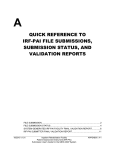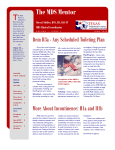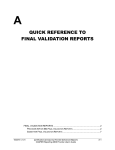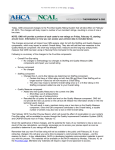Download LTCH CARE Submission User`s Guide
Transcript
A QUICK REFERENCE TO LTCH CARE FILE SUBMISSIONS, SUBMISSION STATUS, AND VALIDATION REPORTS FILE SUBMISSION................................................................................................... 2 FILE SUBMISSION STATUS .................................................................................... 4 SYSTEM-GENERATED LTCH PROVIDER FINAL VALIDATION REPORT ............. 6 LTCH SUBMITTER FINAL VALIDATION REPORT .................................................10 07/2014 Long Term Care Hospital (LTCH Continuity Assessment Record & Evaluation (CARE) Data Set Submission User's Guide for the QIES ASAP System APPENDIX A-1 FILE SUBMISSION 1. Log in to the LTCH CARE File Submission system using your individual user ID. Upon successful login to the LTCH CARE File Submission system, the File Upload page (Figure A-1) is presented. Figure A-1. LTCH CARE File Submission File Upload Page 2. Select the Browse button to locate the LTCH CARE file you wish to submit. Select (highlight) the zipped submission file and then select the Upload button to upload the file. 3. Once the QIES ASAP LTCH CARE File Submission system successfully receives the submission file, a pop-up dialog box (Figure A-2) opens notifying you that the upload was completed. Figure A-2. Upload Completed Pop-Up Dialog Box NOTE: The “Upload Completed” message merely indicates the QIES ASAP system received the uploaded file. It does NOT indicate the file was processed or the records were edited and accepted by the QIES ASAP system. Refer to the Submission Status page of the LTCH CARE File Submission system to determine if the file processing completed. 07/2014 Long Term Care Hospital (LTCH Continuity Assessment Record & Evaluation (CARE) Data Set Submission User's Guide for the QIES ASAP System APPENDIX A-2 4. Select the OK button. The pop-up dialog box closes. You are returned to the File Upload page (Figure A-3) that now displays a “Your submission has been received” message and identifies the system-assigned Submission ID, the date and time of the submission, and the name of the file you submitted. NOTE: It is important that you know the Submission ID and Submission Date/Time associated with the file you just submitted. You must use this information in subsequent steps of the submission file validation process. Figure A-3. 5. Your Submission Has Been Received Message Select the Print link from the right-hand side of the page to print and retain this information for future reference. NOTE: Once a file is successfully submitted, please note that it may take up to 24-hours for processing to complete. When processing is complete, return to the LTCH CARE File Submission system to verify the status of the file and then proceed with locating the LTCH Provider Final Validation report in the CASPER Reporting application. Records in the submitted LTCH CARE file are sorted, processed, and presented on the system-generated Final Validation Report in the following order: 07/2014 • State Code (if applicable) • Facility ID (if applicable) Long Term Care Hospital (LTCH Continuity Assessment Record & Evaluation (CARE) Data Set Submission User's Guide for the QIES ASAP System APPENDIX A-3 • Target Date • Type of Record • Correction Number FILE SUBMISSION STATUS To determine if your submission file was processed successfully, query the status of your submission in the following manner: 1. Log in to the LTCH CARE File Submission system using your individual user ID. Upon successful login to the LTCH CARE File Submission system, the File Upload page (Figure A-1, above) is presented. 2. Select the Submission Status link located on the menu bar on the LTCH CARE File Submission File Upload page. The List of My Submissions page (Figure A-4) is presented. Figure A-4. List of My Submissions Page The List of My Submissions page provides the following information: 07/2014 • Submission ID – the unique ID assigned to the submission file • Submission Date – the date and time that the submission file was received by the system. • Submission File Name – the name of the submission file • Total Record Count – the count of records contained in the submission file. • Completion Date – the date and time that the file processing was complete. Long Term Care Hospital (LTCH Continuity Assessment Record & Evaluation (CARE) Data Set Submission User's Guide for the QIES ASAP System APPENDIX A-4 • Status – the status of the file processing. The following status values may display: ○ Waiting - the submission file is waiting to be processed ○ Processing - the submission file is processing ○ Error - an error occurred during processing of the submission file ○ Completed - file submission processing is complete 3. Locate your submission file by the Submission ID assigned to it and verify that the Status is “Completed”. 4. For submission files with a Completed status, note the number in the Total Record Count column. • When the Status is “Completed” and the Total Record Count is zero (0), a system-generated LTCH Provider Final Validation report is NOT generated. The QIES ASAP system cannot produce a system-generated LTCH Provider Final Validation report. No LTCH Provider Final Validation report is available in your CASPER validation reports (VR) folder for this submission. Request the LTCH Submitter Final Validation Report to identify the severe error encountered. NOTE: Subsequent sections of this document provide instructions for locating and/or running validation reports in the CASPER Reporting application. When the Total Record Count is zero (0) the system was unable to unzip and extract records from the submitted file. NOTE: If your hospital uses vendor software to create its submission files, you must notify the software vendor of these errors. • When the Status is “Completed” and the Total Record Count is greater than zero (0), the QIES ASAP system successfully unzipped and extracted one or more records from the file. You must review the systemgenerated LTCH Provider Final Validation report to verify that all records processed without error. The LTCH Provider Final Validation report is placed in your VR folder. If you cannot locate the LTCH Provider Final Validation report in your VR folder, the user who originally submitted the file can run an LTCH 07/2014 Long Term Care Hospital (LTCH Continuity Assessment Record & Evaluation (CARE) Data Set Submission User's Guide for the QIES ASAP System APPENDIX A-5 Submitter Final Validation Report with which you may verify the records of the submission file. Likewise, if one or more records of the submission file are missing from the LTCH Provider Final Validation Report, the user who originally submitted the file can run an LTCH Submitter Final Validation Report with which you may identify the errors that were encountered with those records. When records are missing from the system-generated LTCH Provider Final Validation Report it is because the QIES ASAP system was unable determine to which provider the records belonged and could not include them on the LTCH Provider Final Validation Report. SYSTEM-GENERATED LTCH PROVIDER FINAL VALIDATION REPORT The following steps detail how to view the system-generated LTCH Provider Final Validation report in the CASPER Reporting application: NOTE: When the Submission Status is “Completed” and the Total Record Count is greater than zero (0), review the system-generated LTCH Provider Final Validation report to verify that all records processed without error. 1. Log in to the CASPER Reporting application (Figure A-5) with your individual user ID and password. This is the same user ID and password with which you access the LTCH CARE File Submission system. Figure A-5. 07/2014 CASPER Reporting Login Page Long Term Care Hospital (LTCH Continuity Assessment Record & Evaluation (CARE) Data Set Submission User's Guide for the QIES ASAP System APPENDIX A-6 2. Select the Folders button located on the tool bar at the top of the page. The CASPER Folders page (Figure A-6) is presented. The folders available to you are along the left-hand side of the page. Figure A-6. 3. CASPER Folders Page – Validation Report Folder Locate and select the folder with the naming structure of: [State Code] LTCH [Facility ID] VR Where: State Code = your 2-character state code LTCH = Long Term Care Hospital Facility ID = State-assigned facility ID used for submitting LTCH CARE records VR = Validation Report 4. With the VR folder selected, the main body of the CASPER Folders page lists the LTCH Provider Final Validation reports that were system-generated and are available for you to view. The report links are formatted as follows: [Submission Date & Time].[Submission ID] NOTE: LTCH CARE reports are automatically purged after 60 days. 07/2014 Long Term Care Hospital (LTCH Continuity Assessment Record & Evaluation (CARE) Data Set Submission User's Guide for the QIES ASAP System APPENDIX A-7 5. Select the report that corresponds to the submission file you wish to verify. Figure A-7 depicts a fictional system-generated LTCH Provider Final Validation report. NOTE: When a submitted file cannot be unzipped or contains no records, the QIES ASAP system cannot generate an LTCH Provider Final Validation report and place it in your VR folder. If an LTCH Provider Final Validation report was created but the number of records displayed is less than the number of records you submitted in the file, there were one or more records that could not be processed by the QIES ASAP system. In either case, you must request the LTCH Submitter Final Validation report in order to identify the issues with the records that were not processed. Records in the submitted LTCH CARE file are sorted, processed, and presented on the system-generated Final Validation Report in the following order: 07/2014 • State Code (if applicable) • Facility ID (if applicable) • Target Date • Type of Record • Correction Number Long Term Care Hospital (LTCH Continuity Assessment Record & Evaluation (CARE) Data Set Submission User's Guide for the QIES ASAP System APPENDIX A-8 System-Generated LTCH Provider Final Validation report NOTE: For more information about the LTCH Provider Final Validation reports that are available to long term care hospitals, refer to the LTCH CARE Provider Reports (Section 3) of the CASPER Reporting User’s Manual for LTCH Providers. This manual is available on the LTCH CARE System Welcome page. 07/2014 Long Term Care Hospital (LTCH Continuity Assessment Record & Evaluation (CARE) Data Set Submission User's Guide for the QIES ASAP System APPENDIX A-9 LTCH SUBMITTER FINAL VALIDATION REPORT For the instances when the QIES ASAP system cannot produce the systemgenerated LTCH Provider Final Validation report or include all records on the system-generated LTCH Provider Final Validation report, you can request an LTCH Submitter Final Validation Report in order to determine why the QIES ASAP system could not process these records. The following steps identify how to request and view the LTCH Submitter Final Validation report: 1. Log into the CASPER Reporting application with your user ID and password (Figure A-5, above). This is the same user ID and password that you use for LTCH CARE File Submissions. 2. Select the Reports button. The CASPER Reports page (Figure A-8) is presented. Figure A-7. CASPER Reports Page The LTCH Provider report category is displayed by default. Links to the LTCH Provider reports available to you are listed in the right-hand frame. NOTE: Only those report categories to which you specifically have access are listed in the Report Categories frame. 3. 07/2014 Select the LTCH Submitter Final Validation link from the right-hand frame. The CASPER Reports Submit page (Figure A-9) is presented. Long Term Care Hospital (LTCH Continuity Assessment Record & Evaluation (CARE) Data Set Submission User's Guide for the QIES ASAP System APPENDIX A-10 Figure A-8. 4. CASPER Reports Submit Page – LTCH Submitter Final Validation Report Enter the desired submission ID in the Submission ID field and select the Submit button. NOTE: You may only request the LTCH Submitter Final Validation report for files submitted with your user ID. You cannot request the LTCH Submitter Final Validation report for a file you did not submit. If you request a report for a file you did not submit you receive a “User must enter a valid Submission ID” message and the request is not processed. 5. When completed, the LTCH Submitter Final Validation report is placed in your My Inbox folder in the CASPER Reporting Application. To access this folder, select the Folders button. The CASPER Folders page (Figure A-6, above) is presented. The folders available to you, including the My Inbox folder, are listed along the left-hand side of the page. 6. Select the My Inbox link. The main body of the CASPER Folders page (Figure A-10) lists the reports that are available in your My Inbox folder. Each report name is a link with which you may open and view the contents of that report. The Date Requested listed for each report is the date and time that you submitted the report request. 07/2014 Long Term Care Hospital (LTCH Continuity Assessment Record & Evaluation (CARE) Data Set Submission User's Guide for the QIES ASAP System APPENDIX A-11 Figure A-9. 7. CASPER Folders Page – My Inbox Folder Find and select the LTCH Submitter Final Validation report you wish to view. Open the desired report by selecting the report name link. NOTE: When you hover your mouse pointer over the icon to the left of a report name, the submission ID for which that report was run displays briefly. Listed below are several of the severe errors for which the QIES ASAP system cannot produce a system-generated LTCH Provider Final Validation report. These errors are reported only on the LTCH Submitter Final Validation report: • -901 Invalid Zip File • -902 Invalid XML File • -904 Invalid XML File Format • -1021 Invalid Fac_ID NOTE: While the severe errors listed above are common, it is not a comprehensive listing. To view a complete listing of errors, please refer to Section 5 of the LTCH CARE Submission User’s Guide available on the CMS QIES Systems for Providers page. 07/2014 Long Term Care Hospital (LTCH Continuity Assessment Record & Evaluation (CARE) Data Set Submission User's Guide for the QIES ASAP System APPENDIX A-12













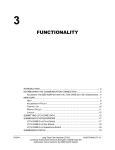
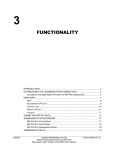
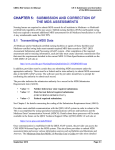
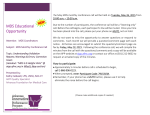
![Hospice Technical Questions & Answers [PDF 114 KB]](http://vs1.manualzilla.com/store/data/005731144_1-513883a519d0031f5bbd9acf18f18865-150x150.png)