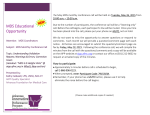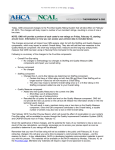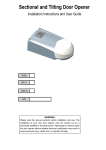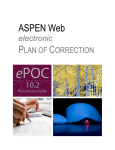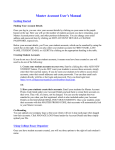Download LTCH CARE Submission User`s Guide
Transcript
3 FUNCTIONALITY INTRODUCTION ...................................................................................................... 2 ESTABLISHING THE COMMUNICATION CONNECTION ....................................... 2 ACCESSING THE QIES ASAP SYSTEM FOR LTCH CARE DATA SET SUBMISSIONS .. 4 MENU BAR............................................................................................................... 7 HELP ................................................................................................................... 8 ACCESSIBILITY POLICY .......................................................................................... 9 CONTACT US .......................................................................................................10 PRIVACY POLICY .................................................................................................11 LOGOUT ..............................................................................................................12 SUBMITTING LTCH CARE DATA ...........................................................................12 SUBMISSION SYSTEM ERRORS ..........................................................................17 LTCH CARE FILE PATH ERROR ...........................................................................17 LTCH CARE FILE SIZE ERROR ............................................................................18 LTCH CARE FILE SUBMISSION ERROR ................................................................18 SUBMISSION STATUS ...........................................................................................19 07/2014 Long Term Care Hospital (LTCH) FUNCTIONALITY 3-1 Continuity Assessment Record & Evaluation (CARE) Data Set Submission User's Guide for the QIES ASAP System INTRODUCTION For Long Term Care Hospital users, the basic functions of the QIES ASAP LTCH CARE File Submission system include: • • Establishing the communication connection with CMSNet Submitting electronic LTCH CARE Data Set records This section of the LTCH CARE Data Set Submission User’s Guide for the QIES ASAP System provides instructions for these functions. ESTABLISHING THE COMMUNICATION CONNECTION The communications component of QIES ASAP system supports the transfer of LTCH CARE data between LTCH providers and the National Submissions Database. In order to connect to the National Submissions Database, you must first ensure that you have a CMSNet user ID and that communications software is correctly installed on your PC. NOTE: To install software on your computer, you must have Administrative Rights. If you were not granted Administrative Rights to install software to your PC, please contact your computer support personnel. To obtain a CMSNet user ID, complete and submit the CMSNet Access Request Form found on the QIES Technical Support Office (QTSO) web site at https://www.qtso.com/cmsnet.html. A software installation guide for the CMSNet remote user is available on the same web page to assist you with the installation of the communications software. The software installation guide includes instructions for connecting to CMSNet once the software is installed. NOTE: If you encounter difficulties connecting to CMSNet, contact the CMSNet Help Desk at (888) 238-2122. Prior to accessing a CMS system such as QIES ASAP, a U.S. GovernmentAuthorized Use Only pop-up window (Figure 3-1) is presented. 07/2014 Long Term Care Hospital (LTCH) FUNCTIONALITY 3-2 Continuity Assessment Record & Evaluation (CARE) Data Set Submission User's Guide for the QIES ASAP System Figure 3-1. U.S. Government-Authorized Use Only Pop-Up Window The U.S. Government-Authorized Use Only pop-up window states: “You are accessing a U.S. Government information system, which includes: (1) this computer, (2) this computer network, (3) all computers connected to this network, and (4) all devices and storage media attached to this network or to a computer on this network. This information system is provided for U.S. Government-authorized use only. Unauthorized or improper use of this system may result in disciplinary action, as well as civil and criminal penalties. By using this information system, you understand and consent to the following: You have no reasonable expectation of privacy regarding any communication or data transiting or stored on this information system. At any time, and for any lawful Government purpose, the Government may monitor, intercept, and search and seize any communication or data transiting or stored on this information system. Any communication or data transiting or stored on this information system may be disclosed or used for any lawful Government purpose.” You may select the Cancel button if you do not wish to access this CMS system. Otherwise, select the OK button. The CMS QIES Systems for Providers Welcome page (Figure 3-2) is presented. 07/2014 Long Term Care Hospital (LTCH) FUNCTIONALITY 3-3 Continuity Assessment Record & Evaluation (CARE) Data Set Submission User's Guide for the QIES ASAP System Figure 3-2. CMS QIES Systems for Providers Welcome Page Accessing the QIES ASAP System for LTCH CARE Data Set Submissions The CMS QIES Systems for Providers Welcome page includes the following links: • • • • • • 07/2014 LTCH User Registration – access to the Provider User Registration system to register for and activate a user ID for use with the LTCH Submissions and CASPER Reporting systems. LTCH CARE Submissions – access to the QIES ASAP system to submit initial or corrected LTCH CARE Data Set records. LTCH CARE Submissions User’s Guide – access to the Submission User’s Guide for the QIES ASAP system. CASPER Reporting – access to the CASPER Reporting application for requesting and viewing LTCH provider reports. CASPER Reporting Users Manual – access to the Provider User’s Guide for the CASPER Reporting application. QIES User Maintenance Application – access to the QIES User Maintenance application (QUMA) for self-service User ID reset and forgotten password retrieval functions. Long Term Care Hospital (LTCH) FUNCTIONALITY 3-4 Continuity Assessment Record & Evaluation (CARE) Data Set Submission User's Guide for the QIES ASAP System • QIES User Maintenance Application User’s Guide – access to the user’s guide for the QIES User Maintenance application. NOTE: The CMS QIES Systems for Providers Welcome page may also include other relevant notices and links, as appropriate. 1. From the CMS QIES Systems for Providers Welcome page, select the LTCH CARE Submissions link. The QIES National System Login page (Figure 3-3) for the LTCH CARE File Submission system is presented. Figure 3-3. QIES National System Login Page NOTE: Persons using the JAWS screen reader must start the JAWS application prior to accessing the QIES National System Login page in order to maintain password privacy. The QIES National System Login page presents User ID and Password fields, a Login button, and an Unable to login? Go to the QIES User Maintenance application to reset your User ID/Password link with which you may access the QIES User Maintenance application (QUMA) for password self-service functions. The following shortcut keys are available for you to access elements of the QIES National System Login page: Shortcut Keys Alt + u Alt + w Alt + g Alt + q 07/2014 To Access User ID field Password field Login button Unable to login? link Long Term Care Hospital (LTCH) FUNCTIONALITY 3-5 Continuity Assessment Record & Evaluation (CARE) Data Set Submission User's Guide for the QIES ASAP System 2. Type your user ID and password in the appropriate fields and select the Login button. NOTE: If you do not have a user ID and password with which to access the QIES ASAP system for LTCH CARE data set submissions, access the Provider User Registration system from the link available on the CMS QIES Systems for Providers Welcome page. Your user name and password allow you to access both the LTCH CARE File Submission and CASPER Reporting systems. The LTCH CARE File Submission system File Upload page (Figure 3-4) is presented. Figure 3-4. LTCH CARE File Submission System Upload Page NOTE: After 12 minutes with no interaction with the server, a pop-up dialog box warns you that your online session will timeout in 3 minutes and asks if you would like to extend it. Select the OK button to extend your session. After 15 minutes of inactivity you are automatically logged out of the QIES ASAP system and must log in with your user ID and password in order to use the system once again. Each page of the LTCH CARE File Submission system includes the following constants: • • The CMS logo and the title of the application, LTCH CARE File Submission, span the top A Skip Navigation Links link – to the far-right, under the CMS logo and the application title The Skip Navigation Links link allows users utilizing assistive readers to bypass the menu bar items, moving focus to the main body of the current page. 07/2014 Long Term Care Hospital (LTCH) FUNCTIONALITY 3-6 Continuity Assessment Record & Evaluation (CARE) Data Set Submission User's Guide for the QIES ASAP System The keyboard shortcut to quickly bring focus to the Skip Navigation Links link is Alt + n. Once in focus, press Enter to activate the link. • The LTCH CARE File Submission system menu bar – under the Skip Navigation Links link The LTCH CARE File Submission system menu bar provides access to the functionality of the LTCH CARE File Submission system. MENU BAR The LTCH CARE File Submission system menu bar (Figure 3-5) includes the following options. • • • • • File Upload – accesses the File Upload page; refer to the Submitting LTCH CARE Data section of this document for more information Submission Status – accesses the Submission Status query page; refer to the Submission Status section of this document for more information Help – accesses the Help page Logout – logs the active user out of the QIES ASAP system Welcome Page – accesses the CMS QIES Systems for Providers Welcome page (Figure 3-2) and the links found there to the LTCH CARE Submissions User’s Guide, the CASPER Reporting system, and the CASPER Reporting user’s manual. Figure 3-5. LTCH CARE File Submission System Menu Bar The following shortcut keys bring focus to items on the LTCH CARE File Submission system menu bar: Shortcut Keys Alt + 1 Alt + b Alt + p Alt + o Alt + 0 (zero) To Access File Upload Submission Status Help Logout Welcome Page With focus on one of these items, press the Enter key to access the associated function. NOTE: Shortcut keys utilizing numbers function only with the numeric keys along the top of the keyboard. They do not function with the numeric keys in the “10-key” pad of the keyboard. 07/2014 Long Term Care Hospital (LTCH) FUNCTIONALITY 3-7 Continuity Assessment Record & Evaluation (CARE) Data Set Submission User's Guide for the QIES ASAP System Help The Help item on the LTCH CARE File Submission system menu bar allows you to access the LTCH CARE File Submission system Help links (Figure 36). Figure 3-6. LTCH CARE File Submission Help Page The following Help links are available for the LTCH CARE File Submission system: • • • Accessibility Policy Contact Us Privacy Policy The following shortcut keys bring focus to the LTCH CARE File Submission system Help links: Shortcut Keys Alt + 7 Alt + 8 Alt + 9 To Access Accessibility Policy Contact Us Privacy Policy With focus on one of these items, press the Enter key to access the associated function. NOTE: Shortcut keys utilizing numbers function only with the numeric keys along the top of the keyboard. They do not function with the numeric keys in the “10-key” pad of the keyboard. 07/2014 Long Term Care Hospital (LTCH) FUNCTIONALITY 3-8 Continuity Assessment Record & Evaluation (CARE) Data Set Submission User's Guide for the QIES ASAP System Accessibility Policy The Accessibility Policy link accesses the LTCH CARE File Submission system Accessibility Policy page (Figure 3-7). The LTCH CARE File Submission system Accessibility Policy page is presented by default when the Help item on the LTCH CARE File Submission system menu bar is selected. Figure 3-7. LTCH CARE File Submission System Accessibility Policy Page The LTCH CARE File Submission system Accessibility Policy page displays the following message: “The QIES Technical Support Office makes every effort to ensure our Web site is accessible for people with disabilities and meets current accessibility standards, including those defined by Section 508 of the U.S. Rehabilitation Act and the W3C’s Web Content Accessibility Guidelines. We are actively engaged in the ongoing process of testing our Web site for compliance with current accessibility standards. We are committed to addressing issues that prevent people with disabilities from accessing our site and its content in a timely manner. If you should find that you are unable to or have difficulty accessing information via our Web site, please contact our help desk. E-mail: [email protected] Phone: 800-339-9313” 07/2014 Long Term Care Hospital (LTCH) FUNCTIONALITY 3-9 Continuity Assessment Record & Evaluation (CARE) Data Set Submission User's Guide for the QIES ASAP System Contact Us The Contact Us link accesses the LTCH CARE File Submission system Contact Us page (Figure 3-8). Figure 3-8. LTCH CARE File Submission Contact Us Page The LTCH CARE File Submission system Contact Us page displays the following message: “If you should find that you are unable to or have difficulty accessing information via this Web site, please contact the help desk. QTSO Help Desk E-Mail: [email protected] Phone: 877-201-4721 Fax: 888-477-7871” 07/2014 Long Term Care Hospital (LTCH) FUNCTIONALITY 3-10 Continuity Assessment Record & Evaluation (CARE) Data Set Submission User's Guide for the QIES ASAP System Privacy Policy The Privacy Policy link accesses the LTCH CARE File Submission system Privacy Policy page (Figure 3-9). Figure 3-9. LTCH CARE File Submission System Privacy Policy Page The LTCH CARE File Submission Privacy Policy page displays the following message: “WARNING: This is a Department of Health and Human Services computer system. Department of Health and Human Services computer systems are provided for the processing of Official U.S. Government information only. All data contained on Department of Health and Human Services computer systems is owned by the Department of Health and Human Services and may, for the purpose of protecting the rights and property of the Department of Health and Human Services, be monitored, intercepted, recorded, read, copied, or captured in any manner and disclosed in any manner by authorized personnel. THERE IS NO RIGHT OF PRIVACY IN THIS SYSTEM. System personnel may give to law enforcement officials any potential evidence of crime found on Department of Health and Human Services computer systems. USE OF THIS SYSTEM BY ANY USER, AUTHORIZED OR UNAUTHORIZED, CONSTITUTES CONSENT TO THIS MONITORING, INTERCEPTION, RECORDING, READING, COPYING, OR CAPTURING AND DISCLOSURE.” 07/2014 Long Term Care Hospital (LTCH) FUNCTIONALITY 3-11 Continuity Assessment Record & Evaluation (CARE) Data Set Submission User's Guide for the QIES ASAP System Logout The Logout item on the LTCH CARE File Submission system menu bar allows you to end your session and exit the LTCH CARE File Submission system. When you select the Logout item, the QIES National System Login page is presented. SUBMITTING LTCH CARE DATA 1. To submit LTCH CARE data, access the LTCH CARE File Submission system File Upload page (Figure 3-10). The LTCH CARE File Submission system File Upload page is presented by default when you successfully log into the system. Figure 3-10. LTCH CARE File Submission System File Upload Page NOTE: You must use software capable of encoding LTCH CARE records and exporting data files in accordance with CMS’s standard record layout specifications. The LTCH CARE File Submission system File Upload page provides the following instructions: “Locate the LTCH CARE file to submit by selecting the Browse button and choosing a file from your computer. Once you have located the file, select the Upload button to upload the file.” The LTCH CARE File Submission system File Upload page includes a File Name field and Browse and Upload buttons. The following shortcut keys bring focus to elements of the LTCH CARE File Submission system File Upload page: Shortcut Keys To Access Alt + 2 File Name field Alt + 3 Upload button 07/2014 Long Term Care Hospital (LTCH) FUNCTIONALITY 3-12 Continuity Assessment Record & Evaluation (CARE) Data Set Submission User's Guide for the QIES ASAP System NOTE: Shortcut keys utilizing numbers function only with the numeric keys along the top of the keyboard. They do not function with the numeric keys in the “10-key” pad of the keyboard. 2. Select the Browse button to locate the file you wish to submit. Depending upon the version of Windows running on your computer, a Windows File Upload or Choose File (Figure 3-11) or similar dialog box is presented with which you can browse through the names of the folders and files available on your computer hard drive, network drive, or media inserted into the CD/DVD or floppy disk drive. Figure 3-11. Windows Choose File to Upload Dialog Box 3. Select All Files from the drop-down list in the Files of type field so that you do not limit the types of files shown in the list. NOTE: The LTCH CARE File Submission system only processes compressed (zipped) files with a “.zip” extension. You may not upload a file with anything other than a “.zip” extension. 07/2014 Long Term Care Hospital (LTCH) FUNCTIONALITY 3-13 Continuity Assessment Record & Evaluation (CARE) Data Set Submission User's Guide for the QIES ASAP System 4. Select the drive on which your submission file is stored from the drop-down list associated with the Look In field (e.g., C: is your computer’s hard drive and A: or B: the floppy disk drive). The file(s) available on the selected drive are listed in the main body of the dialog box. 5. To select a file for submission, double click on the file name or highlight the file name and then select the Open button. The File Upload dialog box closes. The name of the selected file is populated into the File Name field on the LTCH CARE File Submission system File Upload page, and a Proceed to Upload? dialog box (Figure 3-12) is presented. Figure 3-12. Proceed to Upload? Dialog Box 6. Select the OK button to proceed with the upload or the Cancel button if you do not wish to submit the selected file at this time. If you choose to proceed with the upload, the LTCH CARE File Submission File Upload page displays an “Upload in progress …” message (Figure 3-13). Figure 3-13. Upload In Progress Message 07/2014 Long Term Care Hospital (LTCH) FUNCTIONALITY 3-14 Continuity Assessment Record & Evaluation (CARE) Data Set Submission User's Guide for the QIES ASAP System NOTE: The time it takes for the LTCH CARE File Submission system to receive the LTCH CARE file you submitted depends upon the size of your file and concurrent system activity. Until you receive confirmation that your file was successfully uploaded, do not exit the LTCH CARE File Submission system or perform any other function. You risk interrupting the file upload process if you do not wait for the confirmation message. When the submitted file is successfully received at the National Submissions Database, an Upload Completed dialog box (Figure 3-14) is presented. Figure 3-14. Upload Completed Dialog Box 7. Select the OK button to continue. The LTCH CARE File Submission File Upload page now displays a message (Figure 3-15) confirming that the file you submitted was received at the National Submissions Database. Figure 3-15. Submission Received Confirmation Message 07/2014 Long Term Care Hospital (LTCH) FUNCTIONALITY 3-15 Continuity Assessment Record & Evaluation (CARE) Data Set Submission User's Guide for the QIES ASAP System The confirmation message provides the following information: • • • Submission ID – the numeric identifier assigned to your file by the LTCH CARE File Submission system Submission Date – the date and time that the National Submissions Database received your file in the Eastern time zone File Name – the name of the file that you submitted The confirmation message also includes the following notation: “Your submission file will be processed for errors within 24 hours. The Final Validation Report, which contains detailed information about your submission, may be accessed in the CASPER Reporting application. It is recommended that you print and retain the Final Validation Reports.” NOTE: The confirmation message only indicates successful receipt of the file at the National Submissions Database. Errors that exist in the submitted file are identified only when the QIES ASAP system subsequently validates the file. 8. Print the confirmation message for your records at this time. The confirmation message is cleared once you perform another LTCH CARE File Submission function and is not available for printing later. A Print link [Alt + r] is provided for your convenience. NOTE: Please print the confirmation message or otherwise note this information so that you may identify the corresponding LTCH Provider Final Validation Report in the CASPER Reporting application. The Submission ID and the Submission Date/Time are also needed if you must report a problem with the submission to the QTSO Help Desk. 9. You may now submit another file or log out of the LTCH CARE File Submission system. After your submitted LTCH CARE data file is successfully received at the National Submission Database, the QIES ASAP system validates the file structure and data content based upon the LTCH CARE data specifications. Within 24 hours of a successful submission of at least one processed record, you may access a system-generated LTCH Provider Final Validation Report in the CASPER Reporting application that provides a detailed account of any errors found during the validation of the records in the submitted LTCH CARE file. 07/2014 Long Term Care Hospital (LTCH) FUNCTIONALITY 3-16 Continuity Assessment Record & Evaluation (CARE) Data Set Submission User's Guide for the QIES ASAP System Records in the submitted LTCH CARE file are sorted, processed, and presented on the system-generated Final Validation Report in the following order: • • • • • State Code (if applicable) Facility ID (if applicable) Target Date Type of Record Correction Number SUBMISSION SYSTEM ERRORS During the LTCH CARE file submission process, you may encounter one or more of the error conditions described below. If you experience error messages or warnings from other software or hardware components used in association with the LTCH CARE File Submission system, please refer to the appropriate vendor-provided manuals. NOTE: Errors that are encountered during the validation process are documented in Section 5, Error Messages, of this user’s guide. LTCH CARE File Path Error The LTCH CARE File Path Error page (Figure 3-16) is presented when the system is unable to locate the file you specified on the LTCH CARE File Submission File Upload page. Figure 3-16. LTCH CARE File Path Error Page The LTCH CARE File Path Error page displays the following message: ”The specified file could not be obtained. Please go to the File Upload page, browse to the file and try to upload again.” If you manually entered the path and name of your file, please correct your entry, or select the Browse button and locate the desired file with the Browse function. 07/2014 Long Term Care Hospital (LTCH) FUNCTIONALITY 3-17 Continuity Assessment Record & Evaluation (CARE) Data Set Submission User's Guide for the QIES ASAP System LTCH CARE File Size Error The LTCH CARE File Size Error page (Figure 3-17) is presented when the size of your submission file is larger than is allowed. Figure 3-17. LTCH CARE File Size Error Page The LTCH CARE File Size Error page displays the following message: ”The specified file exceeded the file size limit of 5 MB. Please reduce the file size and try to upload again.” Please recreate the compressed (zipped) submission file with fewer assessments so that the size of the submission file is less than 5 MB. LTCH CARE File Submission Error The LTCH CARE File Submission Error page (Figure 3-18) is presented when the upload fails due to an exception condition or interruption. Figure 3-18. LTCH CARE File Submission Error Page The LTCH CARE File Submission Error page displays the following message: ”An error has occurred. Please try again later. If the problem persists, contact the help desk for assistance.” Please attempt to upload your submission file later. If the error continues to occur, call the QTSO Help Desk for assistance. 07/2014 Long Term Care Hospital (LTCH) FUNCTIONALITY 3-18 Continuity Assessment Record & Evaluation (CARE) Data Set Submission User's Guide for the QIES ASAP System SUBMISSION STATUS The LTCH CARE File Submission system allows you to query and view the status of select submission files you successfully uploaded to the National Submission Database. To perform the default query that returns a list of the submission files you successfully uploaded today and yesterday, select the Submission Status item from the LTCH CARE File Submission system menu bar. A Search Completed dialog box (Figure 3-19) is presented indicating the number of records returned by the default search criteria. Figure 3-19. Search Completed Dialog Box Select the OK button to continue. The Search Completed dialog box closes, leaving the LTCH CARE File Submission List of My Submissions page (Figure 3-20) in full view. Figure 3-20. List of My Submissions Page 07/2014 Long Term Care Hospital (LTCH) FUNCTIONALITY 3-19 Continuity Assessment Record & Evaluation (CARE) Data Set Submission User's Guide for the QIES ASAP System The List of My Submissions page lists, by default, the submissions successfully uploaded yesterday and today that are associated with your user ID. For each submission the following information is provided in a tabular format: • • • • • • Submission ID – the numeric identifier assigned to a submission by the QIES ASAP LTCH CARE File Submission system Submission Date – the date and time that the National Submissions Database received your file in the Eastern time zone Submission File Name – the name of the file that you submitted Total Record Count – the number of records in the submitted file Completion Date – the date and time that the LTCH CARE File Submission system completed validation of your file in the Eastern time zone Status – the current status of the submitted file: o Waiting – the submission file is waiting to be processed by the QIES ASAP LTCH CARE File Submission System o Processing – the submission file is being processed by the QIES ASAP LTCH CARE File Submission System o Completed – the submission file processing is complete o Error – a system error occurred during the processing of the file NOTE: The list of submissions is presented in descending order by Submission ID. You can change the sort order of the tabular list by selecting the desired column heading. The List of My Submissions page includes the following fields with which you can customize the query for submission files: • To Date – the inclusive end date of the query in mm/dd/yyyy format; The default value is today’s date. • Prior Days – the number of days prior to the To Date you wish to query; The default value is 1, which includes submission records for today and yesterday (one day prior to today) in the query. The drop-down list associated with the Prior Days field includes options 0, 1, 2, 5, 10, and 30. If you wish to view submissions for dates other than today and yesterday, modify the To Date and/or the Prior Days values and select the Refresh button. NOTE: To print the List of My Submissions page, use the print function of your browser by accessing the File menu and then selecting the Print option. 07/2014 Long Term Care Hospital (LTCH) FUNCTIONALITY 3-20 Continuity Assessment Record & Evaluation (CARE) Data Set Submission User's Guide for the QIES ASAP System The following shortcut keys bring focus to elements of the LTCH CARE File Submission system List of My Submissions page: Shortcut Keys Alt + 2 Alt + 3 Alt + s To Access To Date field Prior Days field Refresh button NOTE: Shortcut keys utilizing numbers function only with the numeric keys along the top of the keyboard. They do not function with the numeric keys in the “10-key” pad of the keyboard. 07/2014 Long Term Care Hospital (LTCH) FUNCTIONALITY 3-21 Continuity Assessment Record & Evaluation (CARE) Data Set Submission User's Guide for the QIES ASAP System





















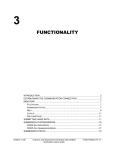
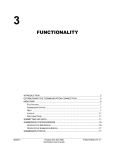
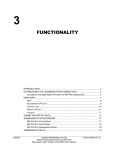
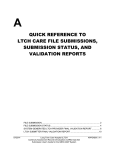

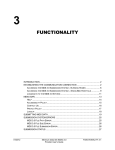
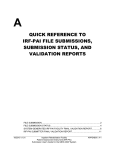
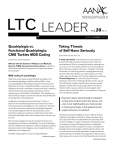
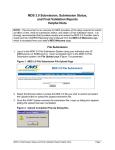
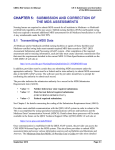
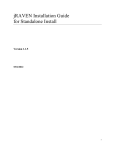
![Hospice Technical Questions & Answers [PDF 114 KB]](http://vs1.manualzilla.com/store/data/005731144_1-513883a519d0031f5bbd9acf18f18865-150x150.png)