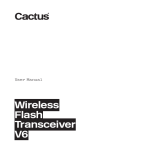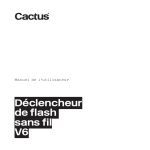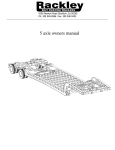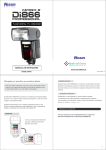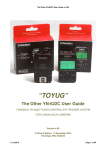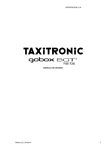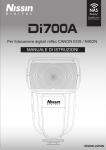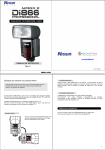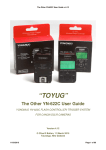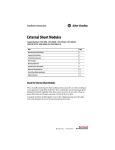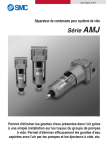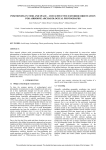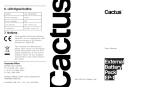Download Cactus V6 User Manual
Transcript
User Manual Wireless Flash Transceiver V6 2 Table of Contents 1. Getting to Know the Cactus V6 4 2. Cautions and Warnings 7 3. Major Specifications 8 4. Package Contents 9 5. Nomenclature 10 6. LCD Panel 12 7. Compatibility 13 8. TTL Pass-through 17 9. Getting Started 19 10.Flash Profile: Choosing, Learning, and Copying 27 11.Flash Triggering 35 12.Remote Manual Power Control 37 3 13.Camera Shutter Release 47 14.Advanced Operations 52 15.Personalizing the V6 54 16.Working with Cactus Gear 57 17.LED Signal Guide 62 18.USB Connection 63 19.Optional Accessories 65 20.Troubleshooting 66 21.Notices 72 22.Warranty 75 4 1. Getting to Know the Cactus V6 Thank you for purchasing the Cactus Wireless Flash Transceiver V6. The Cactus V6 is a multifunctional wireless flash transceiver that allows you to command different brands’ flashes off camera with remote power control. You can position your lights at any angle, direction, and distance — the possibilities are endless! 1.1 Special Features 1.Wireless manual power control of a list of current and previous Canon, Nikon, and Pentax flashes. 2.Flash profile learning for analogue-TTL flashes. 3.Full manipulation of power levels to 1/10, 1/3, 1/2 and 1EV steps. 4.Lo Power mode fires the flash for extremely short lengths of time. 5.Absolute Power Mode benchmarks the power output of different flash models to the same light intensity. 6.TTL pass-through with Canon, Nikon, Olympus, Panasonic, Pentax, and Fujifilm via one single unit. 5 7.Built-in optical trigger enables pre-flash triggering. 8.Group control allows you to control up to four groups. 9.Relay mode triggers the camera shutter and flash in sync. 10.Delay timer is configurable from 1 millisecond to 10 seconds. 11.Mini-USB port for optional power supply and firmware updates. 1.2 Cactus V6 Core Each flash model has its individual power level characteristics. We have profiled more than 30 popular flash models across a wide range of brands so that the V6 can precisely control their output levels. With this unique feature, photographers can remotely control the flash power of various flash models, even of different brands! For flash models that have not been included in the profile list, the V6 can still work with it by learning its flash profile. Check Section 7.1.3 for details of which flashes are eligible for the flash profile learning program. 6 Whether built-in or obtained from the learning program, the flash profile stored in the V6 can virtually command the flash to produce ANY power level within the maximum output, and even exceeds what the flash menu allows you to do: 1. Finer increment scales: The V6 can adjust the power level of flash to 1/10 EV step, a much finer increment level than the flash menu itself allows (see Section 12.3 for setting up the EV step). 2. Extremely short firing time: In Lo Power mode, the V6 can fire flashes for very short lengths of time at extremely low power levels (roughly equal to 1/256), which is beyond the standard flash power range (see Section 12.4 for enabling the Lo Power output). 3. Unified power level scale for different flash models: The V6 benchmarks the light intensity output of different flash models in your set up and commands them to fire at the same power scale (see Section 12.2 for adjusting absolute power). Ready to go? Let’s get on board and see what the V6 can do! 7 2.Cautions and Warnings Before using your V6, read the following safety precautions to ensure correct and safe use: 1. Turn OFF all your equipment (e.g. Cactus units, flash units, cameras, etc.) before changing batteries or making connections. Observe the correct polarity when changing batteries. There is a danger of explosion if the batteries are installed incorrectly. 2. Switch off the transceiver and remove batteries during storage. 3. Do not permanently store the product in a high temperature environment (i.e., under strong direct sunlight, near cooking stoves/oven). 4. The Cactus V6 should never be submerged in liquid or exposed to heavy rain unless it is properly protected. 5. Do not operate the device in the presence of flammable gases or fumes. 6. Do not dissemble. 7. Do not crush and do not expose the V6 to any shock or force such as hammering, dropping, or stepping on it. 8 3.Major Specifications • • • • • • • • • • • • Working radio frequency: 2.4 GHz Number of channels: 16 Number of groups: 4 Support sync speed up to 1/1,000 second (subject to camera’s sync speed limitation) Maximum effective distance: 100 meters Operating temperature: -20°C to +50°C Camera voltage handling: up to 6V Flash voltage handling: up to 300V Dimensions: 72mm (L) x 72mm (W) x 42 mm (H) Weight: 68g Power input: 2 x AA battery, 3V, 50mA, 0.15W; mini USB 2.0, DC input 5V, 500mA~1A Estimated battery life: Battery life (hours) Alkaline AA Batteries 1000mAh Rechargeable NiMH AA Batteries 2500mAh TX RX TX LCD Backlight Off 40 21 67 RX 34 LCD Backlight On 25 17 36 25 9 4.Package Contents V6 Transceiver Album & User Manual Flash Stand FS-2 10 5.Nomenclature MULTI-SYSTEM SHOE (FEMALE) TEST BUTTON/ SHUTTER RELEASE BUTTON LCD DISPLAY LANYARD LOOP OPTICAL SENSOR GROUP BUTTONS X-SYNC PORT MINI USB PORT MODE SWITCH 11 MULTI-SYSTEM SHOE (MALE) TRIPOD MOUNT HOT SHOE LOCK LEVER SELECTION DIAL BATTERY DOOR OK BUTTON MENU BUTTON LED STATUS INDICATOR 12 6.LCD Panel 6.1 TX mode BATTERY INDICATOR CHANNEL GROUP POWER LEVEL POWER LEVEL INCREMENT 6.2 RX mode SELECTED FLASH PROFILE POWER LEVEL BATTERY INDICATOR WIRELESS POWER LEVEL INCREMENT SENSITIVITY GROUP CHANNEL DELAY TIMER RELAY MODE INDICATOR SLAVE MODE INDICATOR 13 7. Compatibility The Cactus V6 is both a wireless flash trigger and wireless remote control. While it triggers both portable flashes and studio strobe lights, it also supports remote control features with selected flash models. 7.1 Flash & Studio Strobes 7.1.1 Cactus RF60 With the built-in Cactus V6 module, the Cactus RF60 can be remotely commanded and triggered by V6 TX (see Section 16.1.1). 7.1.2 Flash Models with a Pre-installed Prof ile in the Cactus V6 The Cactus V6 can remotely control the following portable flash models: 14 FLASH SYSTEM FLASH MODEL CANON CACTUS AF45C, AF50C; CANON 320EX, 430EX*, 540EZ, 580EX*, 600EX-RT; GODOX V860C; METZ 36AF-5, 44AF-1, 50AF-1, 52AF-1, 58AF-1, 58AF-2; NISSIN Di866 MARK II, MG8000; PHOTTIX STRATO; SIGMA EF-500 DG SUPER; YONGNUO YN568EX*; NIKON CACTUS AF45N, AF50N; METZ 36AF-5, 44AF-1, 58AF-2; NIKON SB-24, SB-28, SB-600, SB-700, SB-800, SB-900, SB-910; NISSIN Di700, Di866; SIGMA EF-530 DG SUPER; PENTAX CACTUS AF45P, AF50P; METZ 36AF-5, 44AF-1, 50AF-1, 58AF-2; PENTAX AF 360FGZ, AF 540FGZ; * profiles working with different versions of the model (e.g., 580EX II and 580EX) 7.1.3 Flash Models with Analogue TTL Mode The Cactus V6 can learn the profiles of other flash models that come with an analogue TTL mode, i.e., the TTL operated analogue quench signals. If your flashes come with a TTL mode that does not have an initial before TTL (e.g. E-TTL or E-TTL II from 15 Canon, i-TTL or i-TTL BL from Nikon, or P-TTL from Pentax), their flash profiles may be learned and remotely controlled by the Cactus V6. 7.1.4 Other Flash Models and Studio Strobes The Cactus V6 triggers all other flash models via the hot shoe, and studio strobes with the PC sync male port, 3.5mm or 6.35mm port via optional cables (see Section 19). This includes high trigger voltage portable flash models, and all strobe models with a trigger voltage of 300V or under. The Cactus V6 does not provide remote power control of these flashes and strobes. Caution: Flashes or strobes with reversed polarity connectors DO NOT WORK with the Cactus V6. 7.2 Cameras The Cactus V6 works with practically all cameras that come with either (1) a standard ISO hot shoe, or (2) a female sync port connection. 16 To use the V6 as a wireless shutter release, specific shutter cables are required. For the list of optional accessories, see Section 19. 7.3 Flash Triggers 7.3.1 Cactus V5 and LV5 The Cactus V6 is compatible with the Wireless Flash Transceiver V5 and Laser Trigger LV5. See Section 16.2 for details. 7.3.2 Other Flash Triggers The Cactus V6 is NOT compatible with any other flash trigger model, including the Cactus V2, Cactus V2s, and Cactus V4. 17 8.TTL Pass-through The V6 transceiver comes with a multi-system shoe that supports TTL pass-through. While the V6 does not transmit TTL signal wirelessly, it is designed to pass TTL signal from camera to flash via the transmitter (TX) and vice versa. The multi-system shoe supports TTL pass-through of Canon, Fujifilm, Nikon, Olympus, Panasonic, and Pentax systems. Make sure that camera and flash unit belong to the same TTL system. With TTL pass-through, the TTL flashes behave as they would when directly connected to the camera hot shoe. The V6 will work as a wireless flash commander while supporting all the automatic features (e.g., automatic flash output via TTL metering, 18 AF assist light, second curtain sync, high speed sync/FP shutter) provided by the TTL flash system. To enable TTL pass-through in the V6 TX, press and hold for 2 seconds. The LCD will show the TTL pass-through indicator at the left bottom corner where the channel indicator used to be. In TTL pass-through mode, the V6 TX cannot control the power level of the flash attached. To disable the TTL pass-through mode, press and hold for 2 seconds. The TTL passthrough indicator will be replaced by the channel indicator on the LCD. 19 9.Getting Started 9.1 Installing the Batteries Open the battery door by pushing it backward. Flip open the latch and insert two AA batteries using the correct polarities. Then close the battery door by pushing it to the front. 9.2 Attaching to and Detaching from the Camera UNLOCK LOCK To mount the V6 on a camera’s hot shoe mount: 1. Turn the lock lever of the V6 to the left to unlock the multi-system shoe (male). 2. Slide the V6 into the camera’s hot shoe. 20 3. Turn the lock lever of the V6 to the right to lock the multi-system shoe (male). 4. When detaching the V6 from the camera’s hot shoe, turn the lock lever to the left to unlock the multi-system shoe (male). Otherwise, the multi-system shoe (male) may be damaged. Note: Attach your flash to the V6 as you would to the camera’s hot shoe. If your flash is not locked securely on the Multi-System Shoe (female), try half-locking the flash and retracting it slightly from the Multi-System Shoe until the locking pin hits the pinhole. Then lock your flash fully to the V6. 9.3 Buttons and Dial The V6 control panel is equipped with a Menu button , an OK button , and a selection dial for quick access to different functions and the configuration menu. The Menu button accesses the configuration menu. In the main screen, pressing will 21 display the configuration menu. In any part of the menu, press to exit the configuration menu. There are also other uses for the Menu button: –– In TX mode, press and hold to enter or exit the TTL pass-through mode (see Section 8). –– In TX mode, press and hold while simultaneously turning the selection dial to change the power level of the master flash on the V6 TX (see Section 12.1.1). –– In TX mode with absolute power mode, press any group button together with simultaneously to configure the EV offset of the group (see Section 12.2). The OK button has two features: 1. To enter a menu item and to confirm an option in the configuration menu. 2. To enter the swap control (quick adjustment mode/zoom (Cactus) mode) from, and exit to, the TX main screen (see Section 15.2). 22 The selection dial is a two-way dial that scrolls easily through different options by turning left or right. Use the dial to: 1. Access menu items and menu options in the configuration menu. 2. Adjust the power levels in the TX main screen. The direction of the selection dial is configurable in the sub-menu (see Section 15.1). You may configure it to operate in either a clockwise or anti(counter)-clockwise direction. The selection dial has a built-in push-in button that serves as a quick OK button. When confirming an option in the configuration menu, or entering/leaving the swap control, you may either press or the push-in selection dial. 23 9.4 Choosing the Operating Mode 9.5 Setting the Channel The Cactus V6 is a wireless transceiver that is capable of transmitting and receiving radio signals. Set the V6 transceivers to the correct mode (transmitter to “TX”, receiver to “RX”) by sliding the mode switch to the correct position. This will automatically power on the transceivers. The Cactus V6 transceivers communicate with each other via radio frequency. There are 16 channels available. Always make sure that all of your V6 transceivers are set to the same channel: 1. To set both TX and RX to the same channel, press . The LCD will show <CHANNEL> and the default channel number. Press and turn the selection dial to the preferred channel number. Press to set other menu items or press to exit. 2. The selected channel number will be displayed on the LCD screen. 24 9.6 Setting and Selecting the Group The group function in the V6 can assign RXs into Group A, B, C, or D, and allows you to choose which group(s) to fire from the TX unit. 1. All V6 transceivers must be set to the same channel. 2. Assign RX units to Groups A, B, C, or D by pressing one of the group buttons. Each RX can only be assigned to ONE group. The LED of the selected group will turn on. 3. Command the TX to fire any combination of groups by pressing the group button(s). You can fire any combination of A, B, C, and D groups. The LED of the activated group(s) will turn on. 4. To change the power level of a specific group, press and hold an activated group button. Quickly pressing the group button again will de-select the group. 25 5. Pressing the group button(s) of activated groups again on the V6 TX will turn off the group(s). The V6 RX units that have been set to the off group(s) will not fire. 6.The V6 will memorize the group selection in both TX and RX when it is switched off. Next time you switch on the V6 it will start up with the saved setting. 9.7 Navigating the Menu There are a number of configurable menu options in the V6. To change a menu option: 1.Press to bring up the first menu item. 2. Dial right or left to scroll through each menu item. 3.Press or push-in button once to access a menu item. 4. Dial right or left to scroll through each option of a menu item. 5.Press or push-in button once to select the option. The configuration of the menu item will change immediately. 6.Press to leave and go back to the main screen, or dial right or left to the next item in the sequence. 26 Menu item CHANNEL OPTICAL SLAVE RELAY DELAY Lo POWER POWER MODE EV STEP FLASH SETUP COPY FLASH SETUP CHOOSE PROFILE SUB-MENU Option 1-16 OFF S1 FIRST FLASH S2 MAIN FLASH OFF ON OFF SET OFF ON RELATIVE ABSOLUTE 1/10 1/3 1/2 SKIP COPY PROFILE START LEARNING SKIP START MANUAL CANON NIKON PENTAX LEARNED LCD BACKLIGHT SLEEP DIAL DIRECTION SWAP CONTROL WORKING RANGE FACTORY RESET Applicable modes TX RX √ √ √ √ √ √ √ √ √ √ √ √ √ √ √ √ √ 27 10. Flash Profile: Choosing, Learning, and Copying The V6 transceiver commands flashes to fire at a particular output via flash profiles. There are three ways to obtain the correct flash profiles: 1. Choose from the pre-installed flash profiles in the V6. 2. Learn a custom flash profile using the V6. 3. Copy the learned profiles from another V6. 10.1 Choosing the Flash Profile from the V6 Choose the appropriate flash profile from the pre-installed profile list for each V6 RX you will use with your flash. 1. Switch on the V6 in RX mode. 2.Press , and then turn the selection dial to <CHOOSE PROFILE>. Press . 3. Turn the selection dial until the LCD shows your flash system (e.g. <CANON>). Press . 28 4. Turn the selection dial until the LCD shows your flash model (e.g. <580EX*>). Press . 5. Connect the flash unit to the V6. Switch your flash to TTL mode and your flash will be ready for remote control. The chosen flash profile will be applied until you choose another flash profile. In case you wish to fire and control an on-camera master flash via the V6 TX, follow steps 2-4 above in TX mode to choose the appropriate flash profile for the master flash. 10.2 Learning a Custom Flash Profile If your flash models are not included in the pre-installed profile list but support Analogue TTL, use the V6 to learn the flash profiles. Make sure that your flashes are eligible for the V6 flash profile learning program (see Section 7.1.3). 1. Switch on one of your V6s in RX mode. 2. Set up your flash on the V6 multi-system shoe (female). Position the V6 together with your flash facing a white, matte surface at a distance of 1 meter in a dark environment. 29 1M FLASH V6 RX WHITE SURFACE 3.Press and then turn the selection dial to <FLASH SETUP>. Press . 4. Turn the selection dial to <START LEARNING>. Press again. 5. Choose the correct flash system. Press . 6. The LCD screen will show <SET FLASH TO TTL MODE>, with the option <GO> being selected. 7. Set your flash to the TTL mode and the maximum zoom level. Press . 30 8. The V6 will test fire the flash twice and determine whether the flash is eligible for the flash learning program. If the flash is not eligible, the LCD screen will show <FLASH LEARNING NOT SUPPORTED>. Tips: There is a chance that the distance between the flash and the reflective surface is too short or too long. Relocate the flash as specified in step 2. Also make sure that you have chosen the correct flash system in step 7. 9. If the flash is eligible for the learning program, the LCD screen will show <SET MAX GN> and the default number 45. Turn the selection dial until the LCD screen shows the maximum guide number (in meters) of your flash. Press . 10.The LCD screen will then show <SET MANUAL 1/2> with a highlighted option <GO>. Switch your flash to Manual mode at 1/2 power and press . The V6 will trigger your flash a few times as it learns, while showing <LEARNING 1/2> on the LCD screen. 31 11.Once the program has finished learning 1/2 power, the LCD will then show <SET MANUAL 1/4>. The procedure will repeat until the program has finished learning to 1/128 power. 12.If your flash does not support a particular power level, turn the dial to <SKIP> and then press . The program will skip learning that power level and go to the next level. The more power levels that have been learned, the more accurate the learned profile will be. 13.Once the V6 has finished firing the flash in the step <SET MANUAL 1/128>, the LCD screen will show <BACK TO TTL MODE>. Change the flash mode to TTL and press . The V6 will then fine tune different power levels and fire the flash many times for approximately 2-3 minutes. 14.When the learning is finished, the LCD screen will show <FLASH PROFILE NAME>. Enter a profile name with 1-6 letters or numbers. Please enter a unique profile name that has not been used in other custom profiles. Turn the selection dial to choose from A-Z and 0-9 and press for every character selected. 32 15.Then the LCD screen will show <PROFILE SAVED>. The flash profile learning is completed. To choose the saved flash profile from the profile list, see Section 10.1. All custom profiles will be stored under the flash system <LEARNED> in the <CHOOSE PROFILE> menu. Each V6 can save up to 15 custom flash profiles from the learning program. The deviations of the light output from the theoretical values should be less than 0.2 EV. Notes: 1.Not all flash profiles can be learned by the V6 even though they might fulfill the requirements provided in Section 7.1.3. 2.Always install fresh batteries to the flash when starting the flash profile learning. 33 10.3 Copying Custom Flash Profiles Once you have finished learning a number of flash profiles with one V6, you may copy all the custom flash profiles to other V6 units. 1. Set all the V6 units to the same channel. 2. Pick out the V6 source unit containing all the learned flash profiles that you wish to copy to other V6 units. Switch it on in TX mode. Press , and turn the selection dial until the LCD shows <COPY FLASH SETUP>. Press , and turn the selection dial to <START>. Press again. The LCD screen will then show <SET RX TO COPY PROFILE> with an option <GO>. 3. Switch on the V6 destination unit(s) in RX mode. Press , and turn the selection dial to <FLASH SETUP>. Press and turn the dial to <COPY PROFILE>. Press . The LCD screen will show <WAITING FOR TX>. 4. On the V6 source unit, press to confirm <GO>. 5. The V6 units will start copying the flash profiles. 6. When the flash profiles are all copied to the V6 destination units, the source V6 unit will show <FINISHED SENDING> 34 while the destination V6 units will show <FINISHED COPYING> on the LCD screen. You may then leave the menu. Note: If identical flash profiles are found in both the source V6 and destination V6, they will not be copied. For non-identical profiles that come with the same profile name, they will still be copied but the last letter of the newly added profile names will be modified. 35 11. Flash Triggering To command the flash units in different groups to fire: 1. Set the V6 transceivers to the correct mode (transmitter to “TX”, receiver to “RX”). This will automatically power on the transceivers (see Section 9.4). 2. Set both TX and RX to the same channel (see Section 9.5). 3. Assign RX unit(s) to A, B, C, or D group and activate the group(s) on the TX (see Section 9.6). 4. Connect the V6 RX to portable flashes or studio strobes. 5. On the TX, press completely. The status LED of both TX and RX should blink in green simultaneously. The portable flashes or studio strobes will fire at the same time. 6. Test fire a particular group by pressing the group button and completely and simultaneously. 7. Attach the TX to the camera’s hot shoe. If your camera does not have a hot shoe, connect the TX to the camera using an optional PC sync cable (CA-200). 36 8. Press the camera’s shutter release button. The flashes on the RXs will fire wirelessly and in sync. Tips: The V6 transceiver can trigger portable flashes with or without remote power control. If you wish to wirelessly trigger the slave flashes without controlling their power levels, choose the <MANUAL> flash system in the <CHOOSE PROFILE> menu. 37 12. Remote Manual Power Control Apart from flash triggering, the V6 can also command the manual power of your flash. On each RX, choose the appropriate flash profile for each flash to be connected. The V6 TX will then be able to command the flash to fire from 1/128 to 1/1 full power. V6 offers two power definitions for users to command the flashes’ power in the most convenient way. To remotely control the power of your flash units: 1. Connect the flash units to the V6. 2. Switch on the flash units in TTL mode. Then switch on the V6 in RX mode. 3.Choose the correct flash profile for each V6. 12.1 Relative Power Similar to a common flash display, the V6 TX indicates the power level of the remote flashes in proportion to full power in relative power mode, i.e., 1/1 for full power, 1/2 for half power, etc. Upon switching on the V6 in TX mode, the LCD will 38 show the relative power levels of all activated groups. Note that the small single digit indicates the increment between major power levels. 12.1.1 Single Group Power Adjustment There are two ways to adjust the power level of a particular slave group. 1. Press and hold the group button until the power level of the chosen group is highlighted on the LCD. Turn the selection dial to the desired power level. Press shortly the group button to leave the group selection. 2. Short cut: Press and hold the group button and turn the selection dial simultaneously. Once the adjustment is finished, release the group button. 39 You may also adjust the power level of the master flash that you have mounted on the V6 TX multi-system shoe (female). 1. Make sure that the TTL pass-through mode has not been activated (see Section 8). 2.Press and turn the selection dial simultaneously to change the power level of the master flash. 12.1.2 Multi-Group Power Adjustment To adjust the power level of ALL active groups, simply turn the selection dial left or right to the desired power level. Note: The power level of the master flash is not affected by the multi-group adjustment. 12.1.3 Quick Power Adjustment Mode By turning the dial left or right one “click,” the power level of the chosen groups will increase or decrease by one step. The EV step in the V6 factory setting is 1/3 EV. The EV step can be configured to 1/2, 1/3, or 1/10 in the <EV STEP> menu (see 40 Section 12.3). If you wish to quickly change the power level using a larger interval, use the quick power adjustment mode. 1. In the main screen of the V6 in TX mode, press once to enter the quick power adjustment mode. 2. In this mode, each click of the dial will increase or decrease the power level for 1EV to and from the original value respectively. For example, if the power level of a group was 1/16 +3, one click of the selection dial will increase the power level to 1/8 +3 or decrease it to 1/32 +3. 3. Once you have finished the quick change, press once again to leave the quick power adjustment mode. Each click of the dial thereafter will increase or decrease the power level in accordance with the setting you have made in the <EV STEP> menu. 12.2 Absolute Power If you want to coordinate the light output of multiple flashes with different maximum power outputs, the regular power ratios such 41 as “1/4” or “1/8” may not be as helpful. The output of one powerful flash model at “1/8” can be higher than that of another, weaker flash model at “1/4.” For this reason, the V6 offers an “absolute power” mode in which EV numbers can be used to specify an absolute light intensity, independent of the maximum power output of a flash model. The power levels in guide number have been rescaled to the absolute power scheme in EV as below: ABSOLUTE LIGHT INTENSITY IN EV GUIDE NUMBERS (IN METERS) +0.0 +0.3 +0.5 +0.7 17 58.0 64.4 69.0 73.9 16 41.0 45.5 48.8 52.3 15 29.0 32.2 34.5 36.9 14 20.5 22.7 24.4 26.1 13 14.5 16.1 17.2 18.5 12 10.3 11.4 12.2 13.0 11 7.2 8.0 8.6 9.2 10 5.1 5.7 6.1 6.6 9 3.6 4.0 4.3 4.6 8 2.6 2.8 3.0 3.2 7 1.8 2.0 2.1 2.3 6 1.3 1.4 1.5 1.6 42 When setting up the absolute power mode, the V6 TX will collect the flash profiles being selected by the RX units in the same channel and rescale them to the unified light intensity scale. The following example shows how the model-specific relative power scales are translated into the absolute power scale. ABSOLUTE LIGHT INTENSITY SCALE IN EV RELATIVE LIGHT INTENSITY SCALE OF 4 FLASHES WITH DIFFERENT FULL POWER GUIDE NUMBERS FLASH A FLASH B FLASH C FLASH D 18 17 GN58 16 1/2 GN41 15 GN29 1/4 14 1/2 1/8 GN21 1/4 13 1/4 1/16 1/2 1/8 12 1/8 1/32 1/4 1/16 11 1/16 1/64 1/8 1/32 10 1/32 1/128 1/16 1/64 9 1/64 1/32 1/128 8 1/128 1/64 7 6 1/2 1/128 43 When you set all flashes to 11 EV (see italicized section in the above table) in absolute power mode, all flashes will emit the same intensity of light notwithstanding the differences in their own relative power scale. For instance, at 11 EV, Flash A is firing the amount of light equal to its 1/16 power, while Flash C is firing equal to its 1/8 power. To change the V6 system to the absolute power mode: 1. Switch on the remote V6 in RX mode. Choose the correct flash profiles for each of the V6 RXs. 2. Switch on the V6 that you would like to be the commander in TX mode. Make sure that it is on the same channel as the RX units. Press . Turn the selection dial to <POWER MODE> and press . Turn the selection dial to <ABSOLUTE (SETUP)> and press to confirm. 3. The V6 TX will then collect the flash profiles from the V6 RX units and set up the absolute power level scheme. Once the set up is finished, the LCD display will return to the main screen again and show 44 the absolute light intensity of the four groups. 4. Adjust the power level as you do in relative power mode (see Section 12.1). Each figure before decimal place represents 1 EV and the smaller figure thereafter 1/10 EV. 5. Set all the activated groups to the same power level. Test fire the slaves and determine whether they produce the same flash output. 6. If the initial set up is not accurate enough, you may offset the absolute power scale of each group. Press any group button and simultaneously to get into the offset mode for that group. For example, if the flash output of group A is slightly stronger than the other groups at the same absolute power levels, press and simultaneously. The LCD screen will show <GROUP A OFFSET>. Turn the selection dial left or 45 right to adjust the power scale from -1EV to 1EV. Press to return to the main screen. Note: The absolute power set up will not be saved upon switching off the V6 TX. The V6 TX will restart in relative power mode. 12.3 EV Step The control panel of the V6 TX offers three EV step options: 1/10 EV, 1/3 EV, and 1/2 EV. The configuration applies to both relative and absolute power modes. To adjust the EV step, switch on the V6 in TX mode and press . Turn the selection dial to <EV STEP>. Press and turn the dial to the desired increment level (1/10, 1/3, or 1/2). Press to confirm. Notes: 1.The selected EV step will be memorized upon switching off and will be applied when switching on again. 2.In the quick power adjustment mode (see Section 12.1.3), the configured EV step will be replaced by the 1EV step changes. 46 12.4 Lo Power At the Lo Power level, the relative power output of a flash triggered by the V6 is roughly equal to 1/256. The difference between 1/128 and 1/256 power outputs may be hardly detected by flash meter, but the extremely short firing duration helps freeze faster-than-lightning moments and is ideal for high-speed photography. To enable Lo Power: 1. Switch on the V6 in TX mode and press . Turn the selection dial to <Lo POWER> and press . Turn the selection dial to <ON> and press . 2. Once the Lo Power is enabled, the Lo Power will be shown as <Lo> at one step below 1/128 power in the relative power mode, or one step below the lowest power of each group in the absolute power mode. 3. To disable the Lo Power output, follow step 1 to enter the Lo Power menu. Turn the selection dial to <OFF> and press . 47 13. Camera Shutter Release Note: This function requires the use of a separately purchased shutter release cable for connection between the transceiver and camera. This cable is NOT included in the V6 transceiver package. 13.1 Basic Setup A minimum of two Cactus V6 transceivers is required to operate Cactus V6 as a wireless shutter release. 48 1. Connect the V6 RX to your camera using an appropriate shutter release cable. 2. Set both the V6 TX and RX to the same channel. On the V6 TX, activate the group assigned to the V6 RX. 3. Half-press on the TX to test the auto focus. The status LED on both the TX and RX will turn ORANGE to indicate auto focus. Press completely on the TX for shutter release. The status LED on both transceivers will turn GREEN to indicate shutter release. 13.2 Bulb Mode 1. Set the camera to Bulb. 2. Press completely and hold on the V6 TX. The status LED on the V6 TX and V6 RX will turn green at first and go off after approximately 2 seconds. The LCD display will show <BULB MODE ON>. 3.Release on the V6 TX. The camera’s shutter is now in a continuous open state. 4. To close the camera’s shutter, press completely and release on the V6 TX again. The green status LED on both the TX and RX will blink simultaneously. 49 13.3 Relay Mode: Camera Shutter + Flash The relay mode in the V6 is an economic solution for coordinating the wireless shutter release with flash trigger systems. With relay capability, you need only 3 transceivers to wirelessly control both the camera and a flash unit at one time. 1. Make sure that all the V6 units are set to the same channel. 2. Set the V6 that you would like to use as the handheld remote as TX, then all others as RX. 50 3. Mount one of the V6 RXs onto the camera’s hot shoe, and also connect the V6 RX to the camera’s shutter release port with an appropriate shutter release cable (optional). Connect the other V6 RXs to the flash units. 4. On the on-camera V6 RX, press . Turn the selection dial to <RELAY>. Press . Turn the selection dial to <ON>. Press to confirm and then press to return to the main screen. The relay mode indicator <REL-C> will appear on the main screen. 5. In the handheld V6 TX unit, press . Turn the selection dial to <RELAY>. Press and turn the dial to <ON>. Press , then press to return to the main screen. The relay mode indicator REL will replace the channel indicator. 51 6. By pressing on the TX, both the camera and flash units will be triggered and sync with each other. In addition, you will also be able to control the power level of the flashes with your V6 TX. 7. To exit the Relay mode in both TX and RX units, press and turn the selection dial to <RELAY>. Press and turn the selection dial to <OFF>. Press and then press to return to the main screen. 52 14. Advanced Operations 14.1 Optical Trigger The optical trigger can act as an alternative trigger mechanism than the radio signal. For instance, it is very useful to capture pre-flash signals that are being emitted earlier than the flash sync. Setting the pre-flash triggered optical trigger with the delay timer (see Section 14.2) can set the exact time for the flash to start firing. Two optical trigger modes, S1 and S2, are available for selection: S1: Triggering on the first pre-flash, or on the main flash if there is no pre-flash. S2: Ignoring pre-flashes and triggering on the main flash. 1. Switch on the V6 in TX or RX mode, press , and turn the selection dial to <OPTICAL SLAVE>. Press . 2. Turn the selection dial to S1 or S2 and press . 3. The main screen in the V6 RX will show the status of the optical trigger (see Section 6.2). 53 14.2 Delay Timer Every V6 is equipped with a delay timer that is configurable in either the TX or RX mode. The delay timer delays the trigger response for the time period set. If you wish to fire the flash a bit later than the first curtain sync to create a different light effect (e.g., to achieve a second curtain sync), set an appropriate delay time from 1 millisecond to 10 seconds (9,999ms). 1. Switch on the V6 in TX or RX mode, press , and turn the selection dial to <DELAY>. Press . 2. Turn the dial to <SET> and press . Turn the dial to set each digit and press to confirm and move to another digit. 3. The main screen in the V6 RX will show the status of the delay timer (see Section 6.2). 54 15. Personalizing the V6 You may configure a number of personalized options in the SUB-MENU of the V6 to suit your needs. Press and turn the selection dial to <SUB-MENU>, then press . Turn the selection dial again will scroll through all the personalized options. 15.1 Selection Dial Direction 15.2 Swap Control In <DIAL DIRECTION>, the selection dial of the V6 can be configured to operate in a <CLOCKWISE> or <ANTI-CLOCKWISE> direction. To increase the power level in the main screen, for example, you would have to turn the selection dial to the left in the clockwise setting, or turn it to the right in the anti(counter)-clockwise setting. In the main screen of the V6 TX, pressing or the push-in selection dial once will change it to one of the following modes: •• Quick Power Adjustment Mode <QUICK POWER ADJ>: expanding the power adjustment to 1EV step (see Section 12.1.3). 55 •• Zoom (Cactus) Mode <ZOOM (CACTUS)>: controlling the zoom level of the Cactus RF60 (see Section 16.1.1). This can be configured in <SWAP CONTROL>. 15.3 LCD Backlight Timer 15.4 Sleep Timer The LCD backlight of the V6 will turn on whenever , , the selection dial or any of the group buttons has been pressed or turned. In order to conserve energy, there is a timer setting that automatically turns off the backlight. In <LCD BACKLIGHT>, choose from <OFF>, <5 SECS>, <15 SECS> or <STAY ON>. To conserve energy when you forget to switch off the V6 after use, the sleep timer will switch the V6 to the sleep mode after a specified period. In <SLEEP>, choose from <OFF>, <15 MINS> or <60 MINS>. To wake up the V6 from the sleep mode, press any button or turn the selection dial once. Local triggering via a hot shoe or x-sync port also awakens the V6. 56 Note: Wireless triggering will not wake up the V6 RX units remotely. 15.5 Working Range 15.6 Factory Reset The working distance of the V6 can be customized to suit your shooting purpose. In <WORKING RANGE>, choose <SHORT> when you need to place the V6 TX units very close to the RX units (e.g., when shooting macro), or choose <LONG> for normal shots. While the <SHORT> option will reduce the maximum effective distance of the V6 by approximately 70%, it will eliminate the interference caused by placing the V6 TX and RX units in close proximity. To retrieve to the original manufacturing setting of the V6 and erase all the custom flash profiles, use Factory Reset. In the <FACTORY RESET> sub-menu, press and turn the dial to <YES>. The screen will show <CONFIRM?>. Press to confirm. Note: Factory Reset will erase ALL custom flash profiles you have saved in the V6. 57 16. Working with Cactus Gear The V6 transceiver is compatible with the Cactus Wireless Flash RF60, Wireless Flash Trigger V5, and Laser Trigger LV5. V6 V6 V5 CAMERA LV5 SENSOR RF60 LV5 EMITTER V5 58 16.1 16.1.1 RF60 as Slave RF60 V6 RF60 CAMERA With the built-in Cactus V6 module, the Cactus RF60 can be remotely commanded and triggered by the V6 TX. Note: The Cactus V6 can specify up to 1/10 EV step and communicate it with the RF60; however, the RF60 will only display the nearest 1/3 EV step. To control the power level of the RF60 Slave: 1. Set the V6 and the RF60 to the same channel. 2. Activate the group assigned to the RF60 Slave on the V6 TX. 59 3. Adjust the power level of each group as you would with the V6 RX. To control the zoom level of the RF60 Slave: 1. Configure the swap control to Zoom (Cactus) mode (see Section 15.2). 2. In the main screen of the V6 TX, press once. The zoom levels of the activated groups will be shown on the screen. 3. Adjust the zoom level of each group as you would to adjust the power level (see Section 12.1). The zoom control supports both single group and multi-group adjustments. Note: The zoom level set in the V6 TX will NOT control the zoom levels of the flashes on the V6 RX. You may also combine the RF60 with other V6compatible TTL flashes to form a remote flash control system. For example, assign a RF60 to group A, a Canon 580EX II (with a V6 RX) to group B, and a Nikon SB-900 (with another V6 RX) to group C. The V6 TX will be able to trigger them all and set their power levels in either relative or absolute power mode. 60 16.1.2 RF60 as Master RF60 MASTER RF60 SLAVE V6 CAMERA You may assign the RF60 as master on the camera’s hot shoe and let it trigger and command other RF60 Slave and V6 RX units. While the RF60 Master can control the power and zoom levels of the RF60 Slave, zoom control is not supported when working with the V6 RX units. 61 16.2 V5 and LV5 The Cactus V6 transceiver can work in pairs with the Cactus V5 or LV5 for wireless triggering without group control. They all share the same 2.4GHz, 16-channel platform. Since the V5 and LV5 do not support groups and remote power control, the V6 TX will trigger all V5s, independent of which group it considers active. Similarly, both V5 and LV5 will trigger any V6 RX, independent of which group the V6 RX has been assigned to. 62 17. LED Signal Guide STATUS INDICATOR ON TX Flash triggering INDICATOR ON RX Green Shutter triggering Green Half-press auto focusing Orange Power level command received N/A Orange Bulb mode activation Green (for 2 seconds) Bulb mode deactivation Green Low battery Red (every 3 seconds) Firmware update mode Red (every 0.5 second) 63 18. USB Connection The V6 transceiver comes with a mini-USB port that serves two purposes: providing external USB power and for firmware updates 18.1 External USB Power Apart from AA batteries, the Cactus V6 can also be powered by a 5V DC, 500~1,000mA external USB power device. Check with the specifications of your USB power device to determine the compatibility with the V6 transceiver. Note: External USB Power cannot charge the rechargeable batteries inside the V6 battery compartment. 18.2 Firmware updates Cactus will release new firmware for the V6 from time to time. Get your V6 updated via the USB connection. To check the firmware version of the V6, press and hold and , then switch on the V6 in TX or RX mode at the same time. The LCD display will show the firmware version installed in the unit. Release the buttons, 64 the LCD display will return to the main screen after 3 seconds. To perform a firmware update when available: 1. Switch off the V6 and remove the batteries inside. 2. Connect it with a computer via the Cactus mini-USB cable MU-1 (optional). 3. Press and hold , then switch on the V6 in TX or RX mode at the same time. 4. The V6 is now in firmware update mode. The status LED blinks in red rapidly. The firmware update program will then recognize the connected V6 and start the upgrade. Please visit www.cactus-image.com/v6.html for more information. Firmware updates only work on Microsoft Windows platform. Mac OS is not supported. 65 19. Optional Accessories 1. Wireless Flash RF60 2. Laser Trigger LV5 3. Shutter Release Cables (Cactus Shutter Cables are available for most camera models by Canon, Leica, Minolta, Nikon, Olympus, Panasonic, Pentax, Samsung, and Sony. Please visit our website for compatible models.) 4. Sync Cables and Adapters - PC Sync Cable CA-200 - 3.5mm Plug Cable w/6.35mm Plug adapter CA-360 5. USB to mini USB cable MU-1 6. Lanyard CL-1 66 20. Troubleshooting Before reading this section, ensure that the Cactus V6 transceiver have been set up correctly (following the instruction in Section 8-14 of this manual). If the problem persists after conducting the troubleshooting steps, contact your seller directly for further assistance. 1. Wrong Flash Power Fired LCD DISPLAY POSSIBLE CAUSE RX displays wrong power levels More than one TXs are controlling the flash power of the RXs RX displays correct power levels SOLUTION - Always use ONE TX only in a set up - Set all transceivers to another channel 1. The chosen Choose the correct flash profile flash profile or does not match learn a new one the flash model 2. The flash is in Check and set the a wrong flash to the TTL operation mode mode (e.g. M mode) 3. A wrong EV offset has been set in the absolute power mode Check and reset the EV offset of the group concerned 67 2. Flash Profile Learning Fails LCD DISPLAY POSSIBLE CAUSE SOLUTION LCD shows error messages during flash learning 1. The flash model is not supported Check Section 7.1.3 for the compatibility of flash models for flash profile learning 2. The flash is powered by depleted batteries and producing unstable output of power Replace the batteries of the flash 3. The distance between the wall and the V6 is too close or too far - Position the V6 and the flash facing a white wall at a distance of 1 meter - Use a light stand or tripod to fix the position of the V6 4. The ambient light around the scene is too prominent or unstable Try performing the flash learning in an enclosed space with low and stable ambient light 68 3. Flash Misfire (Unexpected Flash Firing) LED BLINKS? POSSIBLE CAUSE SOLUTION TX: No RX: No Poor hot shoe condition - Adjust tightness of hot shoe contact - Clean the hot shoe contacts of the V6 with a clean cloth TX: No RX: Yes (Green) 1. Background radio interference - Set both transceivers to another channel - Change setup location as interference may come from other equipment in the surrounding area 2. TX and RX Choose <SHORT> in transceivers the working range are placed too sub-menu close to each other 3. Optical Trigger has been switched on and triggered by unexpected ambient light Switched off the optical trigger, as it may not work in that environment 69 4. Slow Synchronization (Delayed Flash) LED BLINKS? POSSIBLE CAUSE SOLUTION TX: Yes (Green) RX: Yes (Green) 1. Shutter speed is faster than the camera’s x-sync limitation Adjust the camera’s shutter speed to the maximum supported x-sync speed 2. Delay timer has been set Turn off the delay timer or adjust the delay timer to a correct sync time Replace batteries and retry TX or RX: Yes (Red every 3 seconds) 3. Insufficient battery power 5. Flash Not Triggered/Shutter Not Released LED BLINKS? POSSIBLE CAUSE SOLUTION TX: No RX: No 1. Poor battery contact or insufficient battery on TX Replace batteries on TX and retry 2. Poor hot shoe condition - Adjust tightness of hot shoe contact - Clean the hot shoe contacts of the V6 with a clean cloth 70 LED BLINKS? POSSIBLE CAUSE TX: Yes (Green) RX: No 1. Poor battery Replace the contact or batteries in the battery out of RX and retry power on RX SOLUTION 2. Channel and Ensure both group mismatch transceivers are set to the same channel and the group assigned to the RX has been activated on the TX 3. Background radio interference - Set both transceivers to another channel - Change setup location as interference may come from other equipment in the surrounding area 4. Beyond 100m effective range Make sure TX and RX transceivers are placed within 100m (328 ft) of each other 5. TX and RX Choose <SHORT> in transceivers the working range are placed too sub-menu close to each other 71 LED BLINKS? POSSIBLE CAUSE SOLUTION TX: Yes (Green) RX: Yes (Green) 1. Poor hot shoe contact - Adjust tightness of hot shoe contact - Clean the hot shoe contacts of the V6 with a clean cloth 2. Flash used is Check that the not compatible flash used is with the V6 compatible with the V6 (see Section 7.1) 3. Poor cable connection - Check the cable connection - Change the cable 4. Wrong cable is used (only when the V6 is used as a Wireless Shutter Release) Ensure that an appropriate shutter release cable is used 72 21. Notices Notices for Customers in the U.S.A. Federal Communications Commission (FCC) Radio Frequency Interference Statements. This equipment has been tested and found to comply with the limits for a Class B digital device, pursuant to Part 15 of the FCC Rules. These limits are designed to provide reasonable protection against harmful interference in a residential installation. This equipment generates, uses and can radiate radio frequency energy and, if not installed and used in accordance with the instructions, may cause harmful interference to radio communications. However, there is no guarantee that interference will not occur in a particular installation. If this equipment does cause harmful interference to radio or television reception, which can be determined by turning the equipment off and on, the user is encouraged to try to correct the interference by one or more of the following measures: 73 Reorient or relocate the receiving antenna. Increase the separation between the equipment and receiver. Connect the equipment into an outlet on a circuit different from that to which the receiver is connected. Consult the dealer or an experienced radio/TV technician for help. HARVEST ONE LIMITED AND THE MANUFACTURER OF THIS WIRELESS FLASH TRANSCEIVER IS NOT RESPONSIBLE FOR ANY RADIO OR TV INTERFERENCE CAUSED BY UNAUTHORIZED MODIFICATIONS TO THIS EQUIPMENT. SUCH MODIFICATIONS COULD VOID THE USER AUTHORITY TO OPERATE THE EQUIPMENT FCC ID: VAAWFTV6 MADE IN CHINA This device complies with part 15 of the FCC Rules. Operation is subject to the following two conditions: (1) this device may not cause harmful interference, and (2) this device must accept any interference received, including interference that may cause undesired operation. 74 R&TTE Declaration of Conformity (DOC) We, Harvest One Limited, 9D On Shing Industrial Building, 2-16 Wo Liu Hang Road, Fo Tan, Hong Kong, declare under our own responsibility that the product: Cactus Wireless Flash Transceiver V6 is in conformity with the essential requirements and other relevant requirements of the R&TTE Directive (1999/5/EC). This product, Cactus Wireless Flash Transceiver V6, is in conformity with the provisions of EU Council Directive: 1999/5/EC. The crossed-out wheeled bin means that within the European Union the product must be disposed separately at the end of the product cycle. Do not dispose thisproduct with other municipal waste. 75 22. Warranty The limited warranty set forth below is given by Harvest One Limited in the world with respect to the Cactus brand Wireless Flash Transceiver purchased with this limited warranty. Your Cactus Wireless Flash Transceiver or other contents, when delivered to you in new condition in its original container, is warranted against defects in materials or workmanship as follows: for a period of one (1) year from the date of original purchase, defective parts or a defective Wireless Flash Transceiver returned to our authorized dealers, as applicable, and proven to be defective upon inspection, will be repaired with new or comparable rebuilt parts or exchanged for a new Wireless Flash Transceiver as determined by Harvest One Limited or the authorized dealers. This limited warranty shall only apply if the Wireless Flash Transceiver is used in conjunction with compatible camera and flash equipment, as to which items, Harvest One Limited, shall have no responsibility. 76 This limited warranty covers all defects encountered in normal use of the Wireless Flash Transceiver, and does not apply in any of the following cases: (a) Loss of or damage to the Wireless Flash Transceiver due to abuse, mishandling, improper packaging by you, alteration, accident, electrical current fluctuations. (b) Failure to follow operating, maintenance or environmental instructions prescribed in Cactus user’s manual. (c) Receive services performed by someone other than Harvest One Limited or authorized dealers. (d) Without limiting the foregoing, water damage, sand/corrosion damage, battery leakage, dropping the transceiver, scratches, abrasions or damage to the body, or damage to the hot shoe or PC cables, will be presumed to have resulted from misuse, abuse or failure to operate the Wireless Flash Transceiver as set forth in the operating instructions. 77 NO IMPLIED WARRANTY, INCLUDING ANY IMPLIED WARRANTY OF MERCHANTABILITY OR FITNESS FOR A PARTICULAR PURPOSE, APPLIES TO THE WIRELESS FLASH TRANSCEIVER AFTER THE APPLICABLE PERIOD OF THE EXPRESS LIMITED WARRANTY STATED ABOVE, AND NO OTHER EXPRESS WARRANTY OR GUARANTY, EXCEPT AS MENTIONED ABOVE, GIVEN BY ANY PERSON OR ENTITY WITH RESPECT TO THE WIRELESS FLASH TRANSCEIVER SHALL BIND HARVEST ONE LIMITED. HARVEST ONE LIMITED SHALL NOT BE LIABLE FOR LOSS OF REVENUES OR PROFITS, INCONVENIENCE, EXPENSE FOR SUBSTITUTE EQUIPMENT OR SERVICE, STORAGE CHARGES, LOSS OR CORRUPTION OF DATA OR ANY OTHER SPECIAL, INCIDENTAL OR CONSEQUENTIAL DAMAGES CAUSED BY THE USE OR MISUSE OF, OR INABILITY TO USE, THE WIRELESS FLASH TRANSCEIVER, REGARDLESS OF THE LEGAL THEORY ON WHICH THE CLAIM IS BASED, AND EVEN IF HARVEST ONE LIMITED HAS BEEN ADVISED OF THE POSSIBILITY OF SUCH DAMAGES. IN NO EVENT SHALL RECOVERY OF ANY KIND AGAINST HARVEST ONE LIMITED GREATER IN AMOUNT THAN THE PURCHASE PRICE OF THE CACTUS WIRELESS FLASH TRANSCEIVER SOLD BY HARVEST ONE LIMITED OR ITS AUTHORIZED DEALERS AND CAUSING THE ALLEGED DAMAGE. WITHOUT LIMITING THE FOREGOING, YOU ASSUME ALL RISK AND LIABILITY 78 FOR LOSS, DAMAGE OR INJURY TO YOU AND YOUR PROPERTY AND TO OTHERS AND THEIR PROPERTY ARISING OUT OF USE OR MISUSE OF, OR INABILITY TO USE, THE CACTUS WIRELESS FLASH TRANSCEIVER NOT CAUSED DIRECTLY BY THE NEGLIGENCE OF HARVEST ONE LIMITED. THIS LIMITED WARRANTY SHALL NOT EXTEND TO ANYONE OTHER THAN THE ORIGINAL PURCHASER OF HARVEST ONE LIMITED, OR THE PERSON FOR WHOM IT WAS PURCHASED AS A GIFT, AND STATES YOUR EXCLUSIVE REMEDY. Corporate Office: HARVEST ONE LIMITED 9D ON SHING IND. BLDG., 2-16 WO LIU HANG ROAD, FO TAN, HONG KONG PLEASE CONTACT YOUR LOCAL DEALER FOR CUSTOMER SERVICE. © HARVEST ONE LTD. 2014 (3rd EDITION) 79 www.cactus-image.com