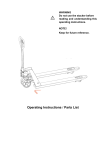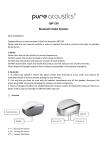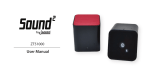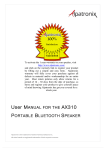Download User Manual
Transcript
Users Manual Model No. BMR-20 Product Introduction: The Blue linkTM2 Music Receiver simply connects to the Line-In or Aux port on your speaker system or plugs directly into the dock connector on your docking station. You can then stream audio from your Bluetooth enabled cell phone or MP3 player to your speaker system. Enjoy the convenience of having your music source in the palm of your hand and listening to it through your stereo. Package Contents: - Blue link2 Music Receiver - QuickStart Guide - Audio cable & RCA adapter - Power supply Requirements: A Bluetooth enabled cell phone, PC, Laptop, MP3 player or other music source that supports the Bluetooth A2DP and AVRCP profiles. Receiver Setup: Note: The term “phone” refers to the Bluetooth enabled MP3 player, PC, cell phone or other device that is being used to stream music to the Blue link2 Receiver. 1: Auto/Manual connection: Set the switch on the top of the Blue link2 to RX Auto or RX Man. RX Auto: When the phone comes in range (15-30ft) of the Blue link2 the units will automatically connect and all audio will play through the Blue link2 RX Manual: The user must press the button on the front of the Blue link2 to connect with the phone or make the connection from the phone’s menu. The units will stay connected until either: 1) they are separated by more than 50 feet. 2) the Bluelink2 is unplugged from power. 3) Bluetooth is turned off on the transmitter. 2a: Docking station - Plug the Blue link2 receiver directly into the dock. The docking station will also provide power to the Blue link2 so no other connections are required. 2b: Non Docking station - Plug the audio cable into the “Audio OUT” on the top of the Blue link2 Receiver. Connect the other end of the audio cable to the Aux-in or Line-in on the stereo system. If the stereo has RCA connectors then use the included adapter to convert the audio cable to RCA. Connect the power supply to the bottom of the Blue link2 and plug the power supply into an outlet. 3: Set the Bluetooth name (optional) - If you are using multiple Blue link2 units you can change the Bluetooth name to provide easy identification of which unit you are connected to. A. Press and hold the button on the front of the Blue link2 for 3 seconds. The LED’s will start to sequence through the settings 1, 2, L, B, K, O. B. Press and release the front button when the setting you want to use is lighted. Note: If the phone reports the wrong Bluetooth name then select “Forget this device” (or similar) and repeat step 4. The settings stand for: 1 - BMR1 2 - BMR2 L - Living Room B - Bedroom K - Kitchen O - Office v. 11/2011 4: Pair your phone to the Blue link2 Receiver. Follow your cell phone users guide on how to search and add a Bluetooth device. Generic instructions are: From your cell phone: A. Turn the Bluetooth functionality ON. B. Make the device visible C. When the “BMR 1” (or other selected name) appears on your cell phone select and pair with the password “0000”. The Blue link2 is in pairing mode when the blue power light is blinking quickly. The Blue link2 is connected when the blue power light blinks every 5 seconds. Transmitter Setup: The Blue link2 can transmit the same audio to 2 devices at once. 1. 2. 3. 4. Turn on the Bluetooth receiver and set it to pair (If using another Bluelink2 set to RX and plug in). Set the switch on the top of the Blue link2 to TX. Plug in the Bluelink2 The power light will quickly flash red/blue. This indicates the unit is in pairing mode. When the connection is made the transmitter will flash red every 5 seconds. To connect a second Bluetooth receiver: 5. Turn on the second Bluetooth receiver and set it to pair (If using another Bluelink2 set to RX and plug in). 6. Double click the button on the Bluelink2. The power light will quickly flash red/blue. This indicates the unit is in pairing mode. When the second connection is made the transmitter will flash a double red every 5 seconds. Other features: Using Bluelink2 in the car: A) My car has an Apple dock connector. The Blue link2 can be plugged directly into the Apple dock connector on many late model cars. No other connections are required. The Blue link2 will use the dock connector for both power and audio. On some car stereo’s the play, pause, next track and last track controls will also work through the Blue link2 to control the mp3 player. B) I’m using the car stereo Aux-In or cassette adapter. The Blue link2 can be powered through its USB port or docking port. Use a USB power supply (not included) that plugs into the cars power plug to power the Blue link2. Then connect the audio cable. Using Bluelink2 with a computer: The Blue link2 will work with many computer Bluetooth transmitters. The Blue link2 does NOT require its own driver. Charging an iPad or iPhone: The Blue link2 will charge as iPhone or iPad with the addition of a USB to Apple connector cable (not included). Plug the included power supply in and then plug the Apple cable into the USB port on the Blue link2. Caution: Only charge an iPhone or iPad using the included power supply. Do not charge an iPhone or iPad when the Blue link2 is plugged into a docking station or other power supply. v. 11/2011