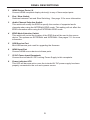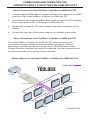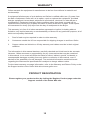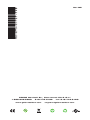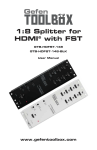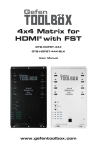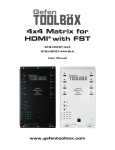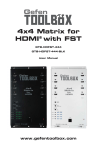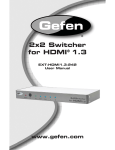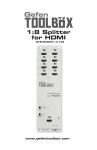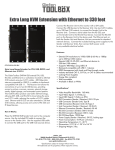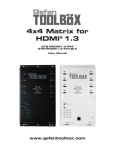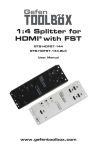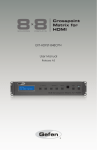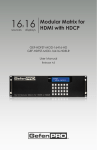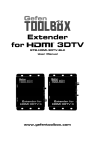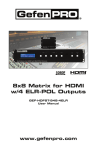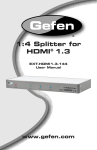Download Manual
Transcript
1:8 Splitter for ® HDMI with FST Gefen GTB-HDFST-148 GTB-HDFST-148-BLK User Manual GTB-HDMI1.3-144 User Manual www.gefentoolbox.com ASKING FOR ASSISTANCE Technical Support: Telephone (818) 772-9100 (800) 545-6900 Fax(818) 772-9120 Technical Support Hours: 8:00 AM to 5:00 PM Monday thru Friday Pacific Time Write To: Gefen, LLC c/o Customer Service 20600 Nordhoff St Chatsworth, CA 91311 www.gefentoolbox.com [email protected] GefenToolBox 1:4 Splitter for HDMI with FST is a trademark of Gefen, LLC Notice Gefen, LLC reserves the right to make changes in the hardware, packaging and any accompanying documentation without prior written notice. HDMI, the HDMI logo, and High-Definition Multimedia Interface are trademarks or registered trademarks of HDMI Licensing in the United States and other countries. © 2011 Gefen, LLC. All rights reserved. All trademarks are the property of their respective owners. Rev B2 CONTENTS 1Introduction 2 Operation Notes 3Features 4 Panel Layout 5 Panel Descriptions 6 Connecting And Operating The GefenToolBox 1:8 Splitter for HDMI with FST 7 EDID Management 7 Understanding EDID 8 EDID Mode Selection 9 Audio Channel Selection 10 External EDID Management 11 Internal EDID Specifications 12 Fast Switching Technology 13 Wall Mounting Instructions 14 Specifications 15Warranty INTRODUCTION Congratulations on your purchase of the GefenToolBox 1:8 Splitter for HDMI with FST. Your complete satisfaction is very important to us. About Gefen We specialize in total integration for your home theater, while also focusing on going above and beyond customer expectations to ensure you get the most from your hardware. We invite you to explore our distinct product line. Please visit http://www.gefen.com for the latest offerings in High-Definition signal solutions or call us between the hours of 8:00 am and 5:00 pm Monday-Friday, Pacific Standard Time for assistance with your A/V needs. We’ll be happy to assist you. Why GefenToolBox? The GefenToolBox line offers portable and effective solutions for common A/V system integration setups using HDMI connectivity. GefenToolBox products are wall-mountable and small in size. GefenToolBox products are easily transported in the field and are ready for immediate and simple deployment in working environments behind the scenes. These products come finished in a glossy color to blend in with either a white wall or black cabinet. The GefenToolBox 1:8 Splitter for HDMI with FST The GefenToolBox 1:8 Splitter for HDMI with FST sends one digital Hi-Def A/V source to up to 8 HDTV displays at the same time. It works with any Hi-Def source that needs to be connected to an HDTV display, supporting Deep Color with resolutions up to 1080p Full HD and digital audio formats such as Dolby TrueHD and DTS HD Master Audio. How It Works Connect the Hi-Def source to the Splitter’s input using the supplied HDMI cable. Connect up to eight (8) HDTV displays to the Splitter’s eight (8) HDMI outputs. Apply power to sources and displays. The source signal will now be seen on all eight (8) displays at the same time. 1 OPERATION NOTES READ THESE NOTES BEFORE INSTALLING OR OPERATING THE GEFENTOOLBOX 1:8 SPLITTER FOR HDMI WITH FST • EDID contains the A/V capabilities of a display device in regards to video resolutions and audio formats supported. This information is used by the source device to determine the format of the A/V signal it outputs. The GefenToolBox 1:8 Splitter for HDMI with FST has advanced EDID management features to ensure complete compatibility with all sources and display devices. See pages 7-11 for more details. • The GefenToolBox 1:8 Splitter for HDMI with FST detects the presence of Deep Color automatically and disables Deep Color EDID features across all outputs if any connected device or display is not capable of Deep Color. This automatic behavior insures compatibility among all output devices in a mixed-device environment. This feature cannot be disabled. 2 FEATURES Supported HDMI 1.3 Features • • • • 225 MHz (up to 12 bit YUV 444 @ 1080p) Deep Color Dolby TrueHD and DTS-HD Master Audio Lip Sync General Features • Simultaneously displays a single Hi-Def source on up to 8 HDTV displays without signal loss. • Maintains high resolution video - beautiful, sharp HDTV resolutions up to 1080p Full HD, 1920x1200@60 Hz, and 2K. • 3DTV Pass-Through • EDID Management for rapid integration of sources and display devices. • Fast Switching for quick and responsive HDMI signal routing. See page 12 for details. • Supports modern advanced digital audio formats including LPCM 7.1 audio, Dolby Digital Plus, Dolby TrueHD, and DTS-HD Master Audio. • Supports the use of DVI sources and DVI displays with an HDMI-to-DVI converter cable or adapter. • Input and output cables up to 15 feet in length can be used when using 8-bit or 12-bit color. Extension distance is dependent upon the quality of the cables being used. • Locking HDMI connections. • This product is HDMI-compliant and HDCP-compliant. Package Includes (1) GefenToolBox 1:8 Splitter for HDMI with FST (1) 6-foot Locking HDMI cable (M-M) (1) 5V DC Locking Power Supply (1) User Manual 3 PANEL LAYOUT 1 2 3 4 8 5 6 4 7 PANEL DESCRIPTIONS 1 HDMI Output Ports 1-8 Connect HDMI-compliant display device(s) to any of these output ports. 2 Fast / Slow Switch Switches between Fast and Slow Switching. See page 12 for more information. 3 Audio Channel Selection Switch This switch will modify the EDID to specify the number of supported audio channels when using the INTERNAL EDID mode. This setting will not affect the EDID information when using the EXTERNAL EDID mode. 4 EDID Mode Selection Switch This switch will control the location of the EDID that will be sent to the source device. The options are EXTERNAL and INTERNAL. See pages 7-11 for more information. 5 USB Service Port Mini-USB service port used for upgrading the firmware. 6 HDMI Input Port Connect HDMI source devices to these ports. 7 5V DC Power Input Receptacle Connect the included 5V DC Locking Power Supply to this receptacle. 8 Power Indicator LED This LED will become active once the included 5V DC power supply has been properly connected to the unit and a power source. 5 CONNECTING AND OPERATING THE GEFENTOOLBOX 1:8 SPLITTER FOR HDMI WITH FST How to Connect the GefenToolBox 1:8 Splitter for HDMI with FST 1. Use the supplied HDMI cable to connect a Hi-Def source device to the HDMI input port of the GefenToolBox 1:8 Splitter for HDMI with FST. 2. Use additional user supplied HDMI cables to connect up to 8 HDTV displays to the output ports on the 1:8 Switcher for HDMI with FST. 3. Connect the included 5V DC power supply to the power receptacle on the Splitter. 4. Connect the other end of the power supply to an available power outlet. How to Operate the GefenToolBox 1:8 Splitter for HDMI with FST The GefenToolBox 1:8 Splitter for HDMI with FST does not require any configuration to begin splitting the incoming HDMI input signal. However, depending on the features required by the user, the EDID Mode and Audio Channel Selection switches may need to be adjusted. See the following section for more information on the usage of these switches. Wiring Diagram for the GefenToolBox 1:8 Splitter for HDMI with FST HDMI CABLE Gefen HD Source HD Display Splitter for HDMI HD Display HD Display HD Display HD Display HD Display HD Display HD Display GTB-HDFST-148 6 EDID MANAGEMENT Understanding EDID The GefenToolBox 1:8 Splitter for HDMI with FST features automatic and manual EDID adjustments to maximize compatibility of all attached devices. First it is necessary to understand EDID and what it is used for. EDID. What is it and what is it used for? Under normal circumstances, analog (i.e. VGA computer) and digital (i.e. Blu-ray player) source devices will require information about a connected device/display to assess what resolutions and features are compatible. This required information is read from a standardized file called the EDID (Extended Display Information Data). Almost all types of output devices/displays (computer monitor, HDTV, A/V receiver) will carry and transmit its EDID to a connected source. The source will then read this EDID file and make the necessary adjustments to ensure that only compatible features are released to the device/display. A source can only accept and read one EDID from a connected device/display. Likewise, the source can only output one resolution and audio type for a connected device/display to use. Why is EDID so important with the GefenToolBox 1:8 Splitter for HDMI with FST? The GefenToolBox 1:8 Splitter for HDMI with FST is a complex piece of technology that replicates a single input signal to multiple outputs. The single source device will require one EDID to read. Multiple devices/displays can be connected to the outputs on the GefenToolBox 1:8 Splitter for HDMI with FST, each with its own EDID, so management of this information is key to ensure that maximum compatibility is maintained between all devices. What options do I have to manage the EDID in the GefenToolBox 1:8 Splitter for HDMI with FST? It is important to understand that the EDID contains much more than just listings of supported resolutions and audio formats. However, resolutions and audio formats are the two key types of information that a user will need to understand how to use these EDID management functions. Common problems that a user may encounter while using a splitter can be: 1. Video may not be visible on all output devices/displays. 2. Audio may not be heard on all output devices/displays. These symptoms usually arise from video resolution / audio format incompatibilities between the devices / displays connected to the splitter. The GefenToolBox 1:8 Splitter for HDMI with FST can use one of two methods to acquire and retransmit an EDID to the A/V source device telling it about the kind of output devices that are connected to the Splitter, thus curing the incompatibility. 7 EDID MANAGEMENT EDID Mode Selection 1. EXTERNAL MODE: To use this mode, set the EDID Mode Switch on the front panel to the EXT position. In External EDID mode, the Splitter directly retrieves EDID data from each connected A/V display device and builds a new EDID created from the highest common video resolution that all display devices can use together and the highest audio capability. This new EDID is sent back to the source device. If sufficient EDID data is unavailable from external display devices or EDIDrelated problems are encountered, Internal EDID Mode should be used to provide a single compatible EDID for all connected devices. 2. INTERNAL MODE: To use this mode, set the EDID Mode Switch on the front panel to the INT position. This mode will use a preset EDID that is stored in the GefenToolBox 1:8 Splitter for HDMI with FST from the factory. This pre-programmed standard EDID data structure is compatible with most A/V display devices. All resolutions and audio formats specified in this EDID will be passed to the source device. For a complete listing of the resolutions and audio formats listed in this EDID please see page 11. NOTE: HDMI capable devices/displays connected to the output ports MUST be compatible with at least one resolution/audio format specified in this EDID. It is recommended to set, on the source device, a common resolution and audio format shared by all attached devices/displays. This is to ensure a compatible signal is output to all connected devices/displays. 8 EDID MANAGEMENT Audio Channel Selection The GefenToolBox 1:8 Splitter for HDMI with FST features a switch that will modify the supported audio formats listed in the pre-programmed EDID. This feature is useful for limiting the output of the source device to either 2 or multichannel audio formats. NOTE: This selector switch will only affect the pre-programmed EDID in the INTERNAL (INT) EDID Mode. The GefenToolBox 1:8 Splitter for HDMI with FST can use either of the following settings for audio format support: 1. 2 Channel: This setting will limit the audio formats listed in the preprogrammed EDID to 2 channel LPCM. For a full listing of the audio formats in this mode please see page 11. To use this mode, set the Audio Selection Switch on the front panel to the 2 CH position. This mode is useful in scenarios where all output devices/displays are HDTV monitors that only support 2 channel LPCM. This setting will ensure that all connected devices will receive and produce sound. 2. Multi-Channel: This setting will enable all common audio formats in the preprogrammed EDID. For a full listing of the audio formats in this mode please see page 11. To use this mode, set the Audio Selection Switch on the front panel to the Multi CH position. This mode is useful in scenarios where the output devices/displays are varying devices (e.g. HDTV display and audio receivers). Please note that sound may not be heard from all output devices/displays if a shared common audio format is not used by the source device. 9 EDID MANAGEMENT External EDID Management The 1:8 Splitter for HDMI with FST features EDID Management. Before the source can send video or audio signals to the display, the source devices reads the EDID (Extended Display Identification Data) of each device connected to an output. The EDID contains information about what type of A/V data that the source can send to each display. The 1:8 Splitter for HDMI with FST distributes a single source to multiple output devices. This involves reading EDID data from more than one device. Management of the EDID data is important to maintain compatibility between all devices. Display Connections • If a display is not connected to Output 1, then no EDID changes are made, meaning that the previous EDID information will be used. This state will be in effect until a display is connected to Output 1 and the Splitter is powercycled. • EDID is copied from Output 1 to all other outputs. The audio block will be copied from Output 1. EDID-copying is performed only when the Splitter is reset or power-cycled. 3DTV Support • 3D signals are supported if a 3DTV is connected to Output 1. Deep Color • Deep Color will be disabled if one of more other displays connected to the Splitter do not support Deep Color. 10 EDID MANAGEMENT Internal EDID Specifications The table below lists the settings that comprise the built-in Internal EDID data structure: Video Data Block 1080p@60Hz 1080p@50Hz 1080i@60Hz (native) 1080i@50Hz Audio Data Block Speaker Allocation 2-channel: 2-channel: LPCM 2CH FL/FR Multi-channel: Multi-Channel: LPCM 2CH LPCM 8CH AC-3 6CH DTS 6CH DTS-ES 7CH Dolby Digital+ 8CH Dolby TrueHD 8CH DTS-HD Master Audio™ 8CH MAT(MLP) 8CH FL/FR FC LFE RL/RR RLC/RRC 11 FAST SWITCHING TECHNOLOGY FAST SWITCHING TECHNOLOGY Fast Switching Technology Fast Switching Technology (FST) is a Gefen software implementation for HDMI 1.3 products. FST was created to improve the inherent lengthy HDMI authentication process, based on the HDMI and HDCP specifications. FST provides quicker A/V source switching and greatly improves the overall A/V system behavior and performance when more than one HDTV display is used in the system setup. FST allows connecting / disconnecting or turning ON / OFF of HDTV displays without having these activities affect other Hi-Def sources routed to any other HDTV display in the same system. FAST MODE: Setting the Splitter to FAST mode will improve performance when connecting / disconnecting Hi-Def sources, and powering ON / OFF HDTV displays. NOTE: When switching from SLOW mode to FAST mode, the HDTV displays connected to the Splitter will blink momentarily. SLOW MODE: When set to SLOW mode, the Splitter will follow the standard authentication process, based on the HDMI and HDCP specifications. SLOW mode is recommended when the source does not support multiple devices. 12 WALL MOUNTING INSTRUCTIONS The GefenToolBox 1:8 Splitter for HDMI with FST should be mounted vertically in a wall or cabinet with wood/drywall screws as shown in the diagram above. There should be an inch or two of clearance between the edges of the unit and any walls or vertical surfaces to allow for enough clearance for insertion and retraction of cables at the HDMI connectors. For installation on a drywall surface, use a #6 drywall screw. It is recommended when installing on a drywall surface that studs be used to secure the Splitter should undue stress be applied when connecting and disconnecting HDMI cables. 13 SPECIFICATIONS Single Link Bandwidth ............................................................................. 225 MHz Pixel Clock / Speed .................................................................................. 165 MHz Maximum Video Resolution ......................................... 1080p, 1920x1200@60Hz with 12-bit Deep Color Input Video Signal .............................................................................. 1.2 volts p-p Input DDC Signal ......................................................................... 5 volts p-p (TTL) HDMI Connectors................................... type A 19 pin female; (1) input, (8) output LED Indicator: (Power)................................................................................ (1) Red EDID Mode Switches (2)...................................... Audio Channels, INT/EXT Mode Power Supply .............................................................................................. 5V DC Power Consumption ............................................................................. 10W (max) Dimensions ............................................................................. 3”W x 10½”H x ¾”D Operating Temperature .............................................................................0 - 40 °C Compliancy.............................US/EU Standards, HDMI 1.3, HDMI 1.2, HDCP 1.1, DVI 1.0 Certifications.............................................................UL (power supply), RoHS, CE Shipping Weight ............................................................................................ 3 lbs. 14 WARRANTY Gefen warrants the equipment it manufactures to be free from defects in material and workmanship. If equipment fails because of such defects and Gefen is notified within two (2) years from the date of shipment, Gefen will, at its option, repair or replace the equipment, provided that the equipment has not been subjected to mechanical, electrical, or other abuse or modifications. Equipment that fails under conditions other than those covered will be repaired at the current price of parts and labor in effect at the time of repair. Such repairs are warranted for ninety (90) days from the day of reshipment to the Buyer. This warranty is in lieu of all other warranties expressed or implied, including without limitation, any implied warranty or merchantability or fitness for any particular purpose, all of which are expressly disclaimed. 1. Proof of sale may be required in order to claim warranty. 2. Customers outside the US are responsible for shipping charges to and from Gefen. 3. Copper cables are limited to a 30 day warranty and cables must be in their original condition. The information in this manual has been carefully checked and is believed to be accurate. However, Gefen assumes no responsibility for any inaccuracies that may be contained in this manual. In no event will Gefen be liable for direct, indirect, special, incidental, or consequential damages resulting from any defect or omission in this manual, even if advised of the possibility of such damages. The technical information contained herein regarding the features and specifications is subject to change without notice. For the latest warranty coverage information, refer to the Warranty and Return Policy under the Support section of the Gefen Web site at www.gefen.com. PRODUCT REGISTRATION Please register your product online by visiting the Register Product page under the Support section of the Gefen Web site. 15 Rev B2 20600 Nordhoff St., Chatsworth CA 91311 1-800-545-6900 818-772-9100 www.gefentoolbox.com Pb fax: 818-772-9120 [email protected]