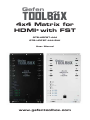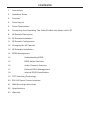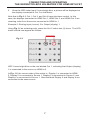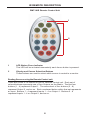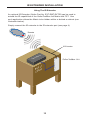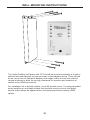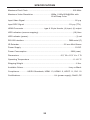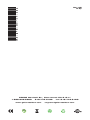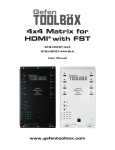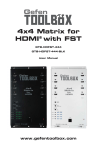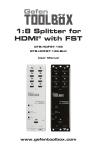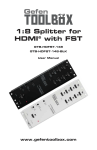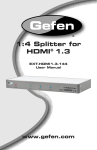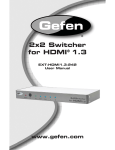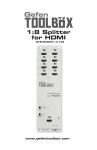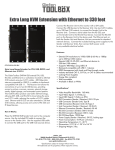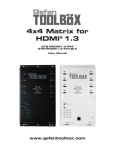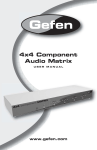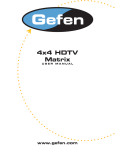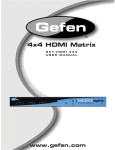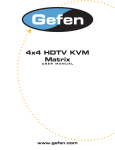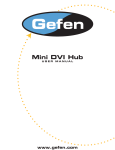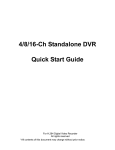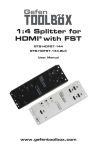Download See the Manual - Futureshop.co.uk
Transcript
Gefen 4x4 Matrix for HDMI® with FST GTB-HDFST-444 GTB-HDFST-444-BLK User Manual www.gefentoolbox.com ASKING FOR ASSISTANCE Technical Support: Telephone Fax (818) 772-9100 (800) 545-6900 (818) 772-9120 Technical Support Hours: 8:00 AM to 5:00 PM Monday thru Friday, Pacific Time Write To: Gefen, LLC. c/o Customer Service 20600 Nordhoff St Chatsworth, CA 91311 www.gefentoolbox.com [email protected] Notice Gefen, LLC reserves the right to make changes in the hardware, packaging and any accompanying documentation without prior written notice. 4x4 Matrix for HDMI with FST is a trademark of Gefen, LLC HDMI, the logo, and High-Definition Multimedia Interface are trademarks or registered trademarks of HDMI Licensing in the United States and other countries. © 2010 Gefen, LLC, All Rights Reserved All trademarks are the property of their respective owners Rev A2 2.3p CONTENTS 1 Introduction 2 Operation Notes 3 Features 4 Panel Layout 5 Panel Descriptions 6 Connecting And Operating The GefenToolBox 4x4 Matrix with FST 8 IR Remote Description 10 IR Remote Installation 11 IR Remote Configuration 12 Changing the IR Channel 13 IR Extender Installation 14 EDID Management 14 Understanding EDID 15 EDID Mode Selection 16 Audio Channel Selection 17 External EDID Management 18 Internal EDID Specification 19 FST Switching Technology 20 RS-232 Serial Control Interface 21 Wall Mounting Instructions 22 Specifications 23 Warranty INTRODUCTION Congratulations on your purchase of the GefenToolBox 4x4 Matrix with FST. Your complete satisfaction is very important to us. About Gefen We specialize in total integration for your home theater, while also focusing on going above and beyond customer expectations to ensure you get the most from your hardware. We invite you to explore our distinct product line. Please visit http://www.gefen.com for the latest offerings in High-Definition signal solutions or call us between the hours of 8:00 am and 5:00 pm Monday-Friday, Pacific Standard Time for assistance with your A/V needs. We’ll be happy to assist you. Why GefenToolBox? The GefenToolbox line offers portable and easy-to-install solutions for common A/V system integration setups using HDMI connectivity. GefenToolBox products are wall-mountable and small in size. GefenToolBox products are easily transported in the field and are ready for immediate and simple installations in working environments. These products come finished in a glossy color to blend in with either a white wall or black cabinet. The GefenToolBox 4x4 Matrix with FST The GefenToolBox 4x4 Matrix with FST routes HDMI at resolutions up to 1080p Full HD and 1920x1200@60Hz supporting multichannel digital audio from any four Hi-Def sources to any four HDTV displays. The GefenToolBox 4x4 Matrix eliminates the need to disconnect and reconnect HDMI sources. It works with any HDMI source that needs to be connected to an HDTV display, supporting digital audio formats such as Dolby TrueHD and DTS-HD Master Audio. Each source is accessible at all times from any display by selecting it with the included IR remote, the RS-232 port, or using the front-panel push buttons. How It Works Connect the Hi-Def A/V sources to the GefenToolBox 4x4 Matrix’s inputs using the supplied HDMI cable. Connect up to 4 HDTV displays to the Matrix’s four HDMI outputs using the provided HDMI cables. 3D content can be displayed when connecting a 3DTV and 3D source. Apply power to sources and to the displays. A/V Sources may now be routed to display devices by using the front panel buttons or the included IR remote control unit. 1 OPERATION NOTES READ THESE NOTES BEFORE INSTALLING OR OPERATING THE GEFENTOOLBOX 4X4 MATRIX WITH FST • EDID contains the A/V capabilities of a display device in regards to video resolutions and audio formats supported. This information is used by the source device to determine the format of the A/V signal on the outputs. The GefenToolBox 4x4 Matrix with FST incorporates advanced EDID management to ensure compatibility with all sources and display devices. Please see pages 14 - 18 for more details. • The GefenToolBox 4x4 Matrix with FST can detect the presence of Deep Color (12-bit signal) automatically and will disable Deep Color EDID features across all other outputs if any connected device or display is not capable of processing Deep Color. This automatic behavior ensures compatibility among all output devices in a mixed-device environment. This feature cannot be disabled. • When powering the GefenToolBox 4x4 Matrix with FST or if the EDID Mode is changed (see pages 4 - 5), the Matrix will undergo a momentary initialization sequence. This is normal operation and may take a few seconds. 2 FEATURES Supported HDMI 1.3 Features • • • • 225 MHz (up to 12 bit YUV 444 @ 1080p) Deep Color Dolby TrueHD and DTS-HD Master Audio Lip-Sync General Features • Displays any of four (4) Hi-Def sources on any four (4) HDTV displays, independently. • Maintains beautiful, sharp HDTV resolutions up to 1080p and 2K. • Supports 3DTV pass-through. • EDID Management for rapid integration of sources and display devices. • Fast Switching for quick and responsive HDMI signal routing. See page 19 for details. • Supports digital audio formats including LPCM 7.1 audio, Dolby Digital Plus, Dolby TrueHD, and DTS-HD Master Audio. • Built-in IR Extender. • IR Remote Control. • RS-232 serial control. • Locking HDMI connections. • Firmware field-upgradable. • Wall-mountable. • This product is HDCP-compliant. Package Includes (1) GefenToolBox 4x4 Matrix with FST (4) 6-foot Locking HDMI cable (M-M) (1) 5V DC Locking Power Supply (1) IR remote control (1) User Manual 3 PANEL LAYOUT Front Panel 1 12 2 3 4 11 5 10 Side Panel 6 7 8 9 4 PANEL DESCRIPTIONS 1 HDMI Input Ports 1-4 Connect HDMI source devices to these ports. 2 Fast / Slow Switch Switches between Fast and Slow Switching. See page 19 for more information. 3 Audio Channel Selection Switch This switch will modify the EDID to specify the number of supported audio channels when using the INTERNAL EDID mode. This setting will not affect the EDID information when using the EXTERNAL EDID mode. 4 EDID Mode Selection Switch This switch will control the type of EDID used by the Matrix. The options are EXTERNAL and INTERNAL. See page 15 for details. 5 Source Selectors (4) and Indicator LEDs (16) The four (4) black buttons labeled “Out 1 - Out 4” select input sources 1 - 4 to be mapped to the outputs 1 - 4. See pages 6 and 7 for more details on how to use these buttons. 6 RS-232 Serial Port Connects to the RS-232 control device. The 4x4 Matrix for HDMI may be switched remotely using this port. See page 20 for details. 7 IR Extender Port Connect an IR extender cable (Gefen part no. EXT-RMT-EXTIR) to this port. See page 13 for details. 8 USB Service Port Mini-USB service port used for upgrading the firmware. 9 5V DC Locking Power Connector Connect the included 5V DC Locking Power Supply to this receptacle. 10 Power Indicator This LED indicator will glow red when the unit is powered. 11 IR Window Receives signals from the IR Remote Control unit. 12 HDMI Output Ports 1-4 Connect HDTV displays to these ports. 5 CONNECTING AND OPERATING THE GEFENTOOLBOX 4X4 MATRIX FOR HDMI WITH FST How to Connect the GefenToolBox 4x4 Matrix with FST 1. Use one of the provided HDMI cables to connect the source device to the HDMI input port of the GefenToolBox 4x4 Matrix with FST. 2. Use additional HDMI cables to connect up to 4 HDMI cables to the four (4) displays. 3. Connect the included 5V DC locking power supply to the power receptacle on the Matrix. 4. Connect the other end of the power supply to an available power outlet. How to Operate the GefenToolBox 4x4 Matrix with FST The top panel of the GefenToolBox 4x4 Matrix with FST contains a set of LED indicators, displaying which input (source) is routed to which output (display). This allows for easy management and viewing of all input and output routing states. There are four (4) rows of LED indicators on the front panel. To the left of the LED indicators are four push buttons: Out 1, Out 2, Out 3, and Out 4. The numbers along the top of the LED matrix represent the currently selected Input (source): 1, 2, 3, or 4. Example 1: Routing Input (source) 2 to Output (display) 3 1. Ensure that an HDMI cable is connected from the source to HDMI In 2 and an HDMI cable is connected from the display to HDMI Out 3 on the Matrix. 2. Press Out 3 Button on the row of black buttons running vertically until the LED under Input 2 is bright blue. If the LED does not immediately appear under Input 2, continue depressing the Out 3 button until the LED under Input 2 turns bright blue (Fig 1.1). Fig 1.1 6 CONNECTING AND OPERATING THE GEFENTOOLBOX 4X4 MATRIX FOR HDMI WITH FST 3. Once the LED under Input 2 turns bright blue, a picture will be displayed on the display connected to Out 3 on the Matrix. Note that in Fig 1.1, Out 1, Out 2, and Out 4 have also been routed. In this case, the displays connected to HDMI Out 1, HDMI Out 2, and HDMI Out 3 are receiving video from the source connected to HDMI In 1. Example 2: Routing Input (source) 3 to Output (display) 1 Using Fig 1.1 as a starting point, press the Out 1 button two (2) times. The LED matrix should now appear as follows: Fig 1.2 LED 3 turns bright blue on the row labeled Out 1, indicating that Output (display) 1 is connected to the source on HDMI In 3. In Fig. 1.2, the current state of the matrix is: Display 1 is connected to HDMI 2, Display 2 is connected to Source 1, Display 2 is connected to Source 2, and Display 4 is connected to Source 1. Note that both Display 2 and Display 4 are connected to the same source. 7 IR REMOTE DESCRIPTION RMT-16IR Remote Control Unit 1 2 1 LED Button Press Indicator This LED will be activated momentarily each time a button is pressed. 2 Display and Source Selection Buttons These buttons are used to select which source is routed to a monitor. Routing Sources using the Remote Control unit There are a total of 16 buttons on the IR Remote Control unit. Each set of colored buttons represents one of four Outputs on the Matrix: The first four buttons (1 - 4) represent Output 1. The second set of four buttons (5 - 8) represent Output 2, and so on. Each numbered button within that set represents an input: Buttons 1 - 4 represent Inputs 1 - 4 on Output 1. Buttons 5 - 8 represent Inputs 1 - 4 on Output 2, and so on. 8 IR REMOTE DESCRIPTION Example 1: Route the source connected to In 3 to the display connected to Out 4. 1. Press button 15 (Input 3) on the IR remote control unit. The source connected to In 3 will be routed to the monitor connected to Out 4. Use the table below when selecting the desired source for each display. Table of IR Remote Commands for the GefenToolBox 4x4 Matrix with FST RMT-16IR button 11 Source 3 9 Display 3 IR REMOTE INSTALLATION Installing the IR Remote Control Battery 1. Remove the battery cover on the back of the IR Remote Control unit. 2. Insert the included battery into the open battery slot. The positive (+) side of the battery should be facing up. 3. Replace the battery cover. The Remote Control unit ships with two batteries. One battery is required for operation and the other battery is a spare. Battery Slot 10 IR REMOTE CONFIGURATION Resolving IR Code Conflicts In the event that IR commands from other remote controls conflict with the supplied IR remote control unit, changing the remote channel will alleviate this issue. The IR remote control unit has a bank of DIP switches for setting the remote IR channel. The DIP Switch bank on the IR remote control unit is located underneath the battery cover. DIP Switches It is important that the IR channel selected on the remote, match the IR channel on the GefenToolBox 4x4 Matrix with FST for proper operation. For example, if you set both DIP switches on the remote to the down position (toward the “1” and “2”), IR channel 0, you must set the GefenToolBox 4x4 Matrix with FST to use IR channel 0. Remote Channel 0: Default Remote Channel 1: 1 2 Remote Channel 2: 1 2 1 2 Remote Channel 3: 1 2 See page 12 for information on how to change the IR channel on the GefenToolBox 4x4 Matrix with FST. 11 CHANGING THE IR CHANNEL Setting The IR Channel on the Matrix Use the following procedure to set the proper IR channel on the Matrix. 1 Press and hold the Out 1 button for 5 seconds to enter the IR channel selection mode. The bank of blue LED indicators will now display the currently selected IR channel. 2 Press the Out 1 button to cycle through each IR channel. The currently selected IR channel will by indicated by a flashing blue LED. IMPORTANT: The selected IR channel must be the same as the IR channel set on the IR Remote (see page 11). Refer to the table below for setting the IR channel. 3 Once the proper IR channel has been selected, press and hold the Out 1 button for 5 seconds to confirm and exit IR channel selection mode. The currently selected input source will now be indicated. IR Channel Table Input LED IR Channel 1 0 2 1 3 2 4 3 12 IR EXTENDER INSTALLATION Using The IR Extender An optional IR Extender (Gefen Part No. EXT-RMT-EXTIR) can be used to extend the IR capabilities of the GefenToolBox 4x4 Matrix with FST. One such application allows the Matrix to be hidden within or behind a cabinet (see illustration below). Simply connect the IR extender to the IR extender port (see page 4). Remote IR Extender op et-t Box S Gefen Toolbox Unit f ko Bac inet b Ca 13 EDID MANAGEMENT Understanding EDID The GefenToolBox 4x4 Matrix with FST features automatic and manual EDID adjustments to maximize compatibility of all attached devices. First, it is necessary to understand EDID and what it is used for. EDID. What is it and what is it used for? Under normal circumstances, source devices will require information about a connected display device to assess what video resolutions and other features are compatible with the output device. This required information is called the EDID (Extended Display Information Data). Almost all types of output devices/displays (computer monitor, HDTV, A/V receiver) will transmit EDID to a connected source. The source will then read this EDID file and make the necessary adjustments to the output signal to ensure that only compatible resolutions/ features are generated in the output signal. Why is EDID so important with the GefenToolBox 4x4 Matrix with FST? The GefenToolBox 4x4 Matrix with FST uses complex technology that routes multiple input signals to multiple outputs. The source devices will require EDID to read. Multiple devices/displays can be connected to the input and output ports on the Matrix, each with their own EDID. Management of EDID is key to ensure that maximum compatibility is maintained between all devices. What options do I have to manage the EDID in the GefenToolBox 4x4 Matrix with FST? It is important to understand that the EDID contains much more than just listings of supported video resolutions and audio formats. However, resolutions and audio formats are the two key types of information that a user will need to understand how to use these EDID management functions. Common problems that a user may encounter while using the Matrix can be: 1. Video may not be visible on all output devices/displays. 2. Audio may not be heard on all output devices/displays. These symptoms usually arise from video resolution / audio format incompatibilities between the devices / displays connected to the outputs. The GefenToolBox 4x4 Matrix with FST can use one of two methods to acquire and retransmit an EDID to the A/V source device relaying information about the output devices that are connected to it, thus ensuring compatibility. 14 EDID MANAGEMENT EDID Mode Selection • EXTERNAL MODE: To use this mode, set the EDID Mode Switch on the front panel to the EXT position. In External EDID mode, the Matrix retrieves EDID data directly from each connected A/V display device. The EDID data is then compiled and a new EDID is created based on the highest-supported video resolution and audio capabilities common to all displays. The new EDID is sent back to the source device. If insufficient EDID data is available from external display devices or EDIDrelated problems are encountered, Internal EDID Mode should be used to provide a single compatible EDID for all connected devices. • INTERNAL MODE: Internal EDID mode uses a preset EDID that is stored in the GefenToolBox 4x4 Matrix with FST from the factory. To use this mode, set the EDID Mode Switch on the front panel to the INT position. All resolutions and audio formats specified in this EDID will be passed to the source device. Many common resolutions and audio formats are supported. For a complete listing of the resolutions and audio formats listed in this EDID please see page 18. NOTE: All other HDMI capable devices/displays connected to the output ports MUST be compatible with at least one resolution/audio format specified in this EDID. It is recommended to set, on the source device, a common resolution and audio format shared by all attached devices/displays. This is to ensure a compatible signal is outputted to all connected devices/displays. 15 EDID MANAGEMENT Audio Channel Selection The GefenToolBox 4x4 Matrix with FST features a switch that will modify the supported audio formats listed in the pre-programmed EDID. This feature is useful for limiting the output of the source device to either 2 or multi-channel audio formats. NOTE: This selector switch will only affect the pre-programmed EDID in the INTERNAL (INT) EDID Mode. The GefenToolBox 4x4 Matrix with FST can use either of the following settings for audio format support: • 2 Channel: This setting will limit the audio formats listed in the preprogrammed EDID to 2 channel LPCM. For a full listing of the audio formats in this mode please see page 18. To use this mode, set the Audio Selection Switch on the front panel to the 2 CH position. This mode is useful in scenarios where all output devices/displays are HDTV monitors that only support 2 channel LPCM. This setting will ensure that all connected devices will receive and produce sound. • Multi-Channel: This setting will enable all common audio formats in the preprogrammed EDID. For a full listing of the audio formats in this mode please see page 18. To use this mode, set the Audio Selection Switch on the front panel to the Multi CH position. This mode is useful in scenarios where the output devices/displays are varying devices (i.e. HDTV display and audio receivers). Please note that sound may not be heard from all output devices/displays if a shared common audio format is not used by the source device. 16 EDID MANAGEMENT External EDID Management The GefenToolBox 4x4 Matrix with FST features EDID Management. Before the source can send video or audio signals to the display, the source devices reads the EDID (Extended Display Identification Data) of each device connected to an output. The EDID contains information about what type of AV data that the source can send to each display. The GefenToolBox 4x4 Matrix with FST routes multiple source signals to multiple output devices. This involves reading EDID data from more than one device. Management of the EDID data is important to maintain compatibility between all devices. Display Connections • If a display is not connected to Output 1, then no EDID changes are made, meaning that the previous EDID information will be used. This state will be in effect until a display is connected to Output 1 and the Matrix is powercycled. • EDID is copied from Output 1 to all other outputs. The audio block will be copied from Output 1. EDID-copying is performed only when the Matrix is reset or power-cycled. 3DTV Support • 3D signals are supported if a 3DTV is connected to Output 1. Deep Color • Deep Color will be disabled if one of more other displays connected to the Matrix do not support Deep Color. 17 EDID MANAGEMENT Internal EDID Specifications The table below lists the settings that comprise the built-in Internal EDID data structure: Video Data Block 1080p@60Hz Audio Data Block Speaker Allocation xvYCC 2-channel: 2-channel: xvYCC 709 LPCM 2CH FL/FR xvYCC 601 Multi-channel: Multi-Channel: LPCM 2CH LPCM 8CH AC-3 6CH DTS 7CH Dolby Digital+ 8CH Dolby TrueHD 8CH DTS-HD 8CH MAT(MLP) 8CH RLC/RRC RL/RR FC LFE FL/FR 1080p@50Hz 1080i@60Hz (native) 1080i@50Hz 18 FAST SWITCHING TECHNOLOGY FAST SWITCHING TECHNOLOGY Fast Switching Technology Fast Switching Technology (FST) is a Gefen software implementation for HDMI 1.3 products. FST was created to improve the inherited lengthy HDMI authentication process, based on the HDMI and HDCP specifications. FST provides quicker A/V source switching and greatly improves the overall A/V system behavior and performance when more than one HDTV display is used in the system setup. FST allows connecting / disconnecting or turning ON / OFF of HDTV displays without having these activities affect other Hi-Def sources routed to any other HDTV display in the same system. FAST MODE: Setting the Matrix to FAST mode will improve performance when routing sources, powering ON / OFF HDTV displays, and disconnecting / connecting Hi-Def sources. NOTE: When switching from SLOW mode to FAST mode, the HDTV displays connected to the Matrix will blink momentarily. SLOW MODE: When set to SLOW mode, the Matrix will follow the standard authentication process, based on the HDMI and HDCP specifications. SLOW mode is recommended when the source(s) does not support multiple devices. 19 RS-232 SERIAL CONTROL INTERFACE 54321 12345 9876 6789 Only Pins 2 (RX), 3 (TX), and 5 (Ground) are used on the RS-232 serial interface This feature allows for easy integration into automated systems capable of transmitting RS-232 commands. Use the settings below to configure the RS-232 port of the user’s system. Transmitting the appropriate numeric ASCII character will simulate key-presses on the IR remote control. Binary Table ASCII Corresponding RMT-16IR Button 1 1 2 2 3 3 4 4 5 5 6 6 7 7 8 8 Binary ASCII 0011 0001 0011 0010 0011 0011 0011 0100 0011 0101 0011 0110 0011 0111 0011 1000 9 10 11 12 13 14 15 16 Corresponding RMT-16IR Button 9 10 11 12 13 14 15 16 Binary 0110 1001 0110 0001 0110 0010 0110 0011 0110 0100 0110 0101 0110 0110 0110 0111 RS-232 Settings Bits per second ............................................................................................ 19200 Data bits ............................................................................................................... 8 Parity ............................................................................................................. None Stop bits ................................................................................................................1 Flow Control .................................................................................................. None 20 WALL MOUNTING INSTRUCTIONS The GefenToolBox 4x4 Matrix with FST should be mounted vertically in a wall or cabinet with wood/drywall screws as shown in the diagram above. There should be an inch or two of clearance between the edges of the unit and any walls or vertical surfaces to allow for enough clearance for insertion and retraction of cables at the HDMI connectors. For installation on a drywall surface, use a #6 drywall screw. It is recommended when installing on a drywall surface that studs be used to secure the Matrix should undue stress be applied when connecting and disconnecting HDMI cables. 21 SPECIFICATIONS Maximum Pixel Clock .............................................................................. 225 MHz Maximum Video Resolution ............................. 1080p, 1920x1200@60Hz with 12-bit Deep Color Input Video Signal ........................................................................................2V p-p Input DDC Signal .............................................................................. 5V p-p (TTL) HDMI Connector ................................... type A 19-pin female; (4) input, (4) output LED Indicators (source mapping)..............................................................(16) blue LED Indicator (power)....................................................................................(1) red RS-232 Interface............................................................................... DB9 serial (F) IR Extender...............................................................................3.5 mm Mini-Stereo Power Supply .............................................................................................. 5V DC Power Consumption ............................................................................ 20W (max) Dimensions ........................................................................ 6½” W x 11¾” H x 1” D Operating Temperature .............................................................................0 - 40 °C Shipping Weight .............................................................................................6 lbs. Available Colors.................................................................................Ivory or Black Compliance...............US/EU Standards, HDMI 1.3, HDMI 1.2, HDCP 1.1, DVI 1.0 Certifications.............................................................UL (power supply), RoHS, CE 22 23 Rev A2 2.3p 20600 Nordhoff St., Chatsworth CA 91311 1-800-545-6900 818-772-9100 www.gefentoolbox.com Pb fax: 818-772-9120 [email protected]