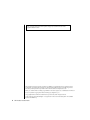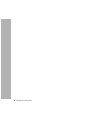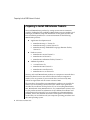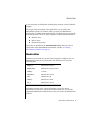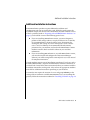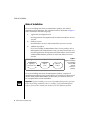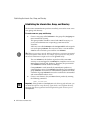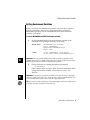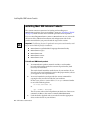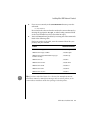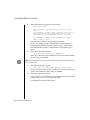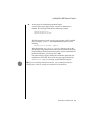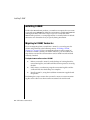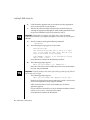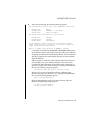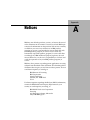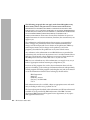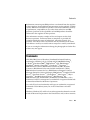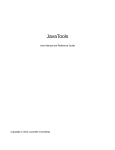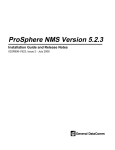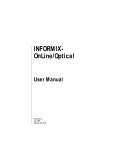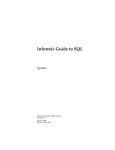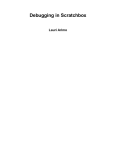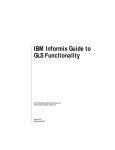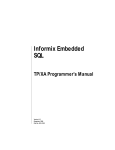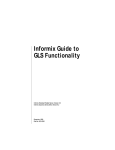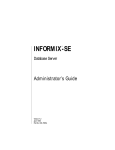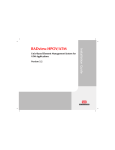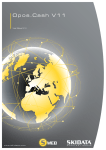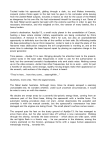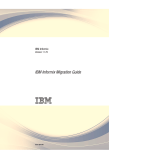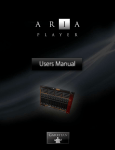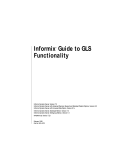Download UNIX Products Installation Guide, Version 5.2
Transcript
UNIX Products
Installation Guide
C-ISAM
IBM Informix ESQL/C
IBM Informix ESQL/COBOL
IBM Informix ESQL Embedded Languages Runtime Facility
IBM Informix NET
IBM Informix OnLine
IBM Informix SE
IBM Informix STAR
IBM Informix TP/XA
Version 5.2
November 2002
Part No. 000-9126
Note:
Before using this information and the product it supports, read the information in the
appendix entitled “Notices.”
This document contains proprietary information of IBM. It is provided under a license agreement and is
protected by copyright law. The information contained in this publication does not include any product
warranties, and any statements provided in this manual should not be interpreted as such.
When you send information to IBM, you grant IBM a nonexclusive right to use or distribute the information
in any way it believes appropriate without incurring any obligation to you.
© Copyright International Business Machines Corporation 1996, 2002. All rights reserved.
US Government User Restricted Rights—Use, duplication or disclosure restricted by GSA ADP Schedule
Contract with IBM Corp.
ii UNIX Products Installation Guide
Table of
Contents
Table of Contents
In This Guide . . . . . . . . . . . . . . . .
Preparing to Install IBM Informix Products . . . . .
Machine Notes . . . . . . . . . . . . . .
Release Notes . . . . . . . . . . . . . .
Documentation Notes . . . . . . . . . . .
Additional Installation Instructions . . . . . . .
Order of Installation . . . . . . . . . . . .
Compatibility Guidelines . . . . . . . . . .
Setting the UNIX Environment
. . . . . . . . .
Establishing the Informix User, Group, and Directory
Setting Environment Variables . . . . . . . .
Installing Most IBM Informix Products . . . . . . .
Installing C-ISAM . . . . . . . . . . . . . .
Migrating to C-ISAM, Version 5.x . . . . . . .
Installing C-ISAM, Version 5.x . . . . . . . .
Appendix A
Notices
.
.
.
.
.
.
.
.
.
.
.
.
.
.
.
.
.
.
.
.
.
.
.
.
.
.
.
.
.
.
.
.
.
.
.
.
.
.
.
.
.
.
.
.
.
.
.
.
.
.
.
.
.
.
.
.
.
.
.
.
1
2
3
4
4
5
6
7
7
8
9
10
14
14
15
iv
UNIX Products Installation Guide
In This Guide
This guide contains instructions for installing IBM Informix products on
machines running the UNIX operating system. Keep it with your software
documentation for easy reference.
This guide contains four sections:
■
“Preparing to Install IBM Informix Products” contains a list of
IBM Informix products, background information, and references to
additional resources.
■
“Setting the UNIX Environment” contains instructions about what
UNIX directories and environment variables you must set before you
can use IBM Informix products.
■
“Installing Most IBM Informix Products” contains detailed instructions that show you how to install your IBM Informix software on
machines that run UNIX operating systems.
■
“Installing C-ISAM” explains the special procedures that are
required for installing C-ISAM on your system.
Important: Before you attempt installation, please read this guide thoroughly.
UNIX Products Installation Guide 1
Preparing to Install IBM Informix Products
Preparing to Install IBM Informix Products
You install IBM Informix products by setting certain UNIX environment
variables, loading the files supplied by IBM Informix onto your machine, and
running an installation script. The information in this guide describes the
basic installation procedures in a UNIX environment for the following
IBM Informix products:
■
■
■
Application development tools
❑
IBM Informix ESQL/C Version 5.x
❑
IBM Informix ESQL/COBOL Version 5.x
❑
IBM Informix ESQL Embedded Languages Runtime Facility
Version 5.x
Database servers
❑
IBM Informix OnLine Version 5.x
❑
IBM Informix SE Version 5.x
❑
IBM Informix SE Runtime Facility Version 5.x
Additional products
❑
C-ISAM Version 5.x
❑
IBM Informix NET Version 5.x
❑
IBM Informix STAR Version 5.x
❑
IBM Informix TP/XA Version 5.x
You may only install IBM Informix products on a computer or network that is
licensed by IBM. You must not transfer software from one computer to
another, or to any portion of your network that is not licensed by IBM,
without re-registration and the written consent of IBM.
The procedures for installing most IBM Informix products are virtually the
same. If you are installing C-ISAM, refer to the section in this guide that
describes the installation of this product. If you are installing IBM Informix
NET, IBM Informix STAR, IBM Informix TP/XA, or IBM Informix OnLine, refer
to your product manual for information on the additional installation and
configuration tasks required. If you are installing any other IBM Informix
products, refer to the standard instructions in this guide. The instructions
assume that you are familiar with your computer operating procedures and
the UNIX operating system.
2
UNIX Products Installation Guide
Machine Notes
If you encounter any difficulties installing these products, contact Technical
Support.
The step-by-step instructions in this guide allow you to install each
IBM Informix product. In addition, when you load your IBM Informix
product files, a number of informational files are included to answer specific
technical questions. There are three categories of online informational files:
■
Machine notes
■
Release notes
■
Documentation notes
These files are installed in the $INFORMIXDIR/release directory. (For an
explanation of the INFORMIXDIR environment variable, see “Setting
Environment Variables” on page 9.)
Machine Notes
Machine notes describe any special actions required to configure and use
IBM Informix products on your machine. The machine notes are in the
following files:
ESQLC_5
IBM Informix ESQL/C
ESQLCOB_5
IBM Informix ESQL/COBOL
ISAM_5
C-ISAM
ONLINE_5
IBM Informix OnLine
SE_5
IBM Informix SE
STAR_5
IBM Informix STAR
XA_5
IBM Informix TP/XA
Sometimes machine notes contain information you need to install
IBM Informix products on a particular machine. Make sure you read the
appropriate IBM Informix machine notes before you install your IBM Informix
product.
UNIX Products Installation Guide 3
Release Notes
Release Notes
Release notes describe compatibility issues and feature differences from
earlier versions of IBM Informix products and tell how these differences can
affect existing applications. The ENGREL_5 file contains the Version 5.x
online release notes for the IBM Informix database server products.
Documentation Notes
Documentation notes describe additional features and topics not covered in
the product manuals or modified since the manuals were published. The
documentation notes, if any, are in the following files.
DBACCESDOC_5
IBM Informix DB-Access User’s Guide
ERRDOC_5
IBM Informix Error Messages
ESQLCDOC_5
IBM Informix ESQL/C Programmer’s Manual
ESQLCOBDOC_5
IBM Informix ESQL/COBOL Programmer’s Manual
INSTALLDOC_5
UNIX Products Installation Guide
ISAMDOC_5
C-ISAM Programmer’s Manual
NETSTARDOC_5
IBM Informix NET and IBM Informix STAR Installation and
Configuration Guide
ONLINEDOC_5
IBM Informix OnLine Administrator’s Guide
SEDOC_5
IBM Informix SE Administrator’s Guide
SQLRDOC_5
IBM Informix Guide to SQL: Reference
SQLTDOC_5
IBM Informix Guide to SQL: Tutorial
XADOC_5
IBM Informix TP/XA User Manual
Tip: The release notes and documentation notes files contain important information
for application development. Therefore, you need to make this information available
to both developers and users. We recommend that you print copies of these files and
attach a copy to each set of documentation. The machine notes files contain information primarily of interest to system and database administrators.
4
UNIX Products Installation Guide
Additional Installation Instructions
Additional Installation Instructions
Some IBM Informix products require additional installation and
configuration tasks not covered in this guide. While this guide names the
installation scripts and discusses the environment features common to most
of the 5.x products listed in “Preparing to Install IBM Informix Products” on
page 2, you should be aware of the following special cases:
■
If you are installing IBM Informix OnLine, you must designate a
portion of disk storage (either a raw physical device or a UNIX file)
for your IBM Informix OnLine database server. Instructions for
creating the disk storage area are in IBM Informix OnLine Administrator’s Guide. In addition, the recommended shared-memory
parameters for your machine are listed in the IBM Informix OnLine
machine notes file. Refer to this file whenever you need that
information.
■
If you are installing IBM Informix TP/XA with IBM Informix OnLine,
you must first install and configure the Transaction Manager
software you will be using. Refer to IBM Informix TP/XA User Manual
for complete instructions.
Certain machines require special installation procedures. If you have such a
machine, IBM includes a separate installation letter with these materials. If
you find such a letter, follow those instructions before you continue with the
installation instructions in this guide. Also, refer to the appropriate machine
notes file for additional instructions pertaining to your machine.
C-ISAM does not require the creation of a user and group informix, or the
setting of the environment variable INFORMIXDIR. If you are installing this
product, follow the instructions outlined in “Installing C-ISAM” on page 14.
UNIX Products Installation Guide 5
Order of Installation
Order of Installation
If you are installing more than one IBM Informix product, the order of
installation can be important. The installation order is illustrated in Figure 1
and is described in the following steps:
1.
Application development tools
Install application development tools in order from oldest to newest
versions.
2.
Database servers
Install database servers in order from oldest to newest versions.
3.
Additional products
If you are installing an IBM Informix client/server product, such as
IBM Informix NET or IBM Informix STAR, you must install it after you
install all application development tools and database servers. Install
additional IBM Informix products in order from oldest to newest
versions.
1
2
3
Application
Development Tools
Database
Servers
Additional
Products
Figure 1
Diagram illustrating
the installation
order for IBM
Informix
Version 5.x
products
If you are installing more than one IBM Informix product, complete all
installation procedures for one product before you start the next. Do not load
the files from another IBM Informix product onto your machine until you
have completed the current installation.
Important: If you are installing a new version of an IBM Informix product, you must
follow the preceding installation order. For example, if you install IBM Informix
ESQL/C, you must also reinstall your database server and additional products.
6
UNIX Products Installation Guide
Compatibility Guidelines
Compatibility Guidelines
To use a Version 5.x application development tool, you must also use a
Version 5.x database server. In addition, you must install both the application
development tools and the database servers in the same directory. (If you are
installing a Version 5.x database server with an earlier version of an
application development tool, you must still install both in the same
directory.)
If you are upgrading an existing IBM Informix database server, you might
need to convert your old databases or applications. Refer to the ENGREL_5
file for more information. If you are using the IBM Informix OnLine database
server, also consult the IBM Informix OnLine Administrator’s Guide before you
attempt to upgrade an existing system.
Setting the UNIX Environment
You must set the UNIX environment properly before you can use any
IBM Informix product other than C-ISAM. (If you are installing only C-ISAM,
you can bypass this section and go directly to “Installing C-ISAM” on
page 14.)
Instructions for setting the UNIX environment are divided into two parts. If
this is the first IBM Informix product installed on this system, follow all the
steps in both parts. If any IBM Informix products (other than C-ISAM) are
currently installed, you can bypass “Establishing the Informix User, Group,
and Directory” on page 8, and go on to “Setting Environment Variables” on
page 9.
To set the UNIX environment
1.
Log in as root.
Important: Issuing the su command to become root is not the same as logging in as
root.
2.
Make sure that the terminal erase key is set to CTRL-H by entering the
following command:
stty erase ^h
You enter ^h by pressing the CTRL and H keys simultaneously.
UNIX Products Installation Guide 7
Establishing the informix User, Group, and Directory
Establishing the informix User, Group, and Directory
The first time an IBM Informix product is installed, you need to create a new
user, group, and directory.
To create a new user, group, and directory
1.
Create a new group called informix in the group file (/etc/group on
most UNIX-based systems).
This group number should be unused and ≥100. If necessary, see
your system administrator or operating system manual for
assistance.
Add a new user called informix to the /etc/passwd file and assign the
user to the group informix. This user must have a user ID number
≥100. Be sure to include a password for user informix.
Tip: When you are using a network, make sure that the new user name is propagated
to all of the systems on the network. For example, if your system uses NIS, you (or
the network administrator) might need to run the ypmake utility.
The user informix is the database equivalent of the UNIX root
account, so anyone logged in as informix has complete access to any
IBM Informix products and databases. Therefore, the password for
user informix should be treated accordingly.
Group informix is used internally by IBM Informix products to
control database access. User informix should be the only member of
group informix. No actual user of IBM Informix products should be
a member of group informix because this could lead to unintended
and uncontrolled database access.
2.
Create a new directory for your IBM Informix product by entering
the following command:
mkdir /usr/informix
Important: Although IBM uses /usr/informix as the directory path and name, you
can install the software in any directory. If you decide to use a different directory,
substitute that directory path and name throughout this guide wherever you see
/usr/informix.
8
UNIX Products Installation Guide
Setting Environment Variables
Setting Environment Variables
Before you can use any IBM Informix product, UNIX must know where to
look for product files. You can set several environment variables for
IBM Informix products, but the INFORMIXDIR and PATH environment
variables are essential.
To set the INFORMIXDIR and PATH environment variables
1.
Set the INFORMIXDIR and PATH environment variables at the
command line according to the shell you are using:
Bourne shell:
INFORMIXDIR=/usr/informix
export INFORMIXDIR
PATH=$PATH:$INFORMIXDIR/bin
export PATH
C shell:
setenv INFORMIXDIR /usr/informix
setenv PATH ${PATH}:${INFORMIXDIR}/bin
Important: All users should add these environment variable commands to their
.profile (Bourne shell) or .login (C shell) files. Environment variables must be set for
each user before that user can access IBM Informix products.
2.
Change directories by entering the following command:
cd $INFORMIXDIR
If this command fails, try step 1 again. (For more information about
setting environment variables, see IBM Informix Guide to SQL:
Reference.)
Important: A database server must be installed in the same directory as any application development tools that use it. To ensure this, verify that INFORMIXDIR is set
to the common directory before you install these types of products.
Tip: If you need to make modifications to the termcap files, make those modifications
in another directory and reference that directory.
UNIX Products Installation Guide 9
Installing Most IBM Informix Products
Installing Most IBM Informix Products
This section contains instructions for loading and installing most
IBM Informix products. If you are installing C-ISAM, see “Installing C-ISAM”
on page 14, which describes the installation procedure for that product.
If you are installing IBM Informix OnLine or IBM Informix TP/XA, review the
discussion of the additional installation and configuration tasks in the
product manual before you proceed with the steps in this section.
Important: The following Version 5.2 products do not require a serial number, serial
key, or serial number keycard for installation:
■
IBM Informix ESQL Embedded Languages Runtime Facility
■
IBM Informix ESQL/C
■
IBM Informix NET
■
IBM Informix OnLine
■
IBM Informix STAR
To install most IBM Informix products
1.
Your IBM Informix product materials include a serial number
keycard and electronic media that contain all product files, both
necessary for installation.
The media should match the media device of your machine. If you
do not have the serial number keycard or the proper media, contact
your supplier or sales representative.
2.
Your serial number keycard provides the correct command for
copying the files onto the hard disk of your machine.
In most cases, it lists a version of the tar or cpio command similar
to one of the following forms:
tar xv[fb] devicename [20]
or
cpio -icvdBum < devicename
The devicename refers to the full pathname to that device. Devices are
commonly in /dev, so the name is normally /dev/devicename.
3.
Load the media supplied with your software into the appropriate
drive or other device in your machine.
10 UNIX Products Installation Guide
Installing Most IBM Informix Products
4.
If you are not currently in the $INFORMIXDIR directory, enter the
command:
cd $INFORMIXDIR
Now transfer the software from the media to the current directory by
entering the appropriate tar, cpio, or other loading command listed
on the serial number keycard (as described in step 2).
5.
You install IBM Informix products by executing one of the commands
listed in the following table.
Find your product in the table, enter the command listed for your
product, and press RETURN.
Product
Installation Command
IBM Informix ESQL/C
./installesql
IBM Informix ESQL/COBOL
./installesqlcob
IBM Informix ESQL Embedded Languages
Runtime Facility
./installesqrt
IBM Informix SE
./installse
IBM Informix OnLine
./installonline
IBM Informix STAR
./installstar
IBM Informix NET
./installnet
IBM Informix TP/XA
./installxa
Tip: If you have ordered the Version 5.0 or Version 5.01 IBM Informix OnLine
Workstation Manual or IBM Informix Messages and Corrections product, see the
UNIX Products Installation Guide that is packaged with that product.
UNIX Products Installation Guide 11
Installing Most IBM Informix Products
6.
The following message appears on the screen:
Installation Script
This installation procedure must be run by root (superuser).
It will change the owner, group, and mode of all files of
this package in this directory. There must be a user
"informix" and a group "informix" known to the system.
Press RETURN to continue,or the interrupt key (usually
CTRL-C or DEL) to abort.
Press RETURN to continue the installation procedure.
If you are installing Version 5.2 IBM Informix ESQL Embedded
Languages Runtime Facility, IBM Informix ESQL/C, IBM Informix
NET, IBM Informix OnLine, or IBM Informix STAR products, go to
Step 9.
7.
The following prompt appears:
Enter your serial number (e.g., INF#X999999) >
Enter the 11-character serial number, located on your serial number
keycard, and press RETURN.
Tip: The serial number is three letters, followed by a pound sign (#), followed by one
letter and six digits.
8.
The following prompt appears:
Enter your serial number KEY (uppercase letters only) >
Enter the six-letter software serial number key, which is also located
on the serial number keycard, and press RETURN.
9.
The license agreement appears.
If your software is licensed for use by an unlimited number of simultaneous users, you see a message to that effect.
Press RETURN to continue installation.
12 UNIX Products Installation Guide
Installing Most IBM Informix Products
10.
At this point, the installation procedure begins.
A series of messages appear on the screen as each directory is
installed. The messages look like the following example:
Installing directory .
Installing directory bin
Installing directory lib
.
.
.
The following message tells you that your product is fully installed.
In this example, <product> is the IBM Informix product you are
installing.
Installation of <product> complete
After the message Installation complete appears, you see the
shell prompt. This prompt indicates that you have finished the installation procedure for the product in question. If you have finished all
product installations, you can log out as root.
If no error messages appear during the installation procedure, the
installation is successful. If any error messages appear before the
Installation complete message, contact technical support.
Tip: If you are installing IBM Informix OnLine, refer to IBM Informix OnLine
Administrator’s Guide to complete the installation and initialization.
UNIX Products Installation Guide 13
Installing C-ISAM
Installing C-ISAM
Unlike other IBM Informix products, C-ISAM does not require that you create
a user and group informix or define the environment variable INFORMIXDIR
(although you must follow these steps if you use C-ISAM with other
IBM Informix products). C-ISAM program files are installed either in default
directories or in directories that you specify during installation.
Migrating to C-ISAM, Version 5.x
If you are migrating from C-ISAM 5.0 to C-ISAM 5.x, you can bypass this
section and go directly to the following section, “Installing C-ISAM,
Version 5.x” on page 15. If you are migrating from an earlier version of
C-ISAM to C-ISAM 5.x, before you install C-ISAM 5.x, you must follow the
steps below to ensure that all transactions can be rolled forward and back
correctly, if needed.
To migrate from an earlier version of C-ISAM
1.
Before you install C-ISAM 5.x, make backups of existing data files,
transaction log files, and audit trail files when no processes are using
the files.
2.
Null, remove, or otherwise purge the transaction log files and the
audit trail files after the backups are complete.
3.
Install C-ISAM 5.x, using the installation instructions supplied with
the product.
Performing these steps ensures that C-ISAM 5.x creates its own transaction
log files and is able to use them to roll transactions back and forward.
14 UNIX Products Installation Guide
Installing C-ISAM, Version 5.x
Installing C-ISAM, Version 5.x
Follow the steps below to install C-ISAM, Version 5.x.
To install C-ISAM, Version 5.x
1.
Log in as root.
Important: Issuing the su command to become root is not the same as logging in as
root.
2.
Make sure that the terminal erase key is set to CTRL-H by entering the
following command:
stty erase ^h
You enter ^h by pressing the CTRL and H keys simultaneously.
3.
Choose the directory where you want the sample programs to reside.
If this is not your current directory, enter the following command:
cd directoryname
substituting the full pathname of the directory you want to use in
place of directoryname.
Important: The directory that you select to hold the sample programs should not be
/tmp or /usr/tmp.
4.
Your product materials include a serial number keycard and
electronic media that contain all product files.
Both are necessary for installation. The media should match the
drive or other device of your machine. If you do not have the serial
number keycard or the proper media, contact your supplier or sales
representative.
5.
Your serial number keycard provides the correct command for
copying the files onto the hard disk of your machine.
In most cases, it lists a version of the tar or cpio command similar to
one of the following forms:
tar xv[fb] devicename [20]
or
cpio -icvdBum < devicename
The devicename refers to the full pathname to that device. Devices are
commonly in /dev, so the name is normally /dev/devicename.
UNIX Products Installation Guide 15
Installing C-ISAM, Version 5.x
6.
Load the media supplied with your software into the appropriate
drive or other device in your machine.
7.
Transfer the software from the media to the current directory by
entering the appropriate tar, cpio, or other loading command listed
on the serial number keycard (as described in step 5).
Important: If floppy disks are supplied, you might need to repeat the system
command for each disk, or you might be prompted to insert each new disk and press
RETURN.
8.
Install C-ISAM by entering the following command:
./installisam
9.
The following message appears on the screen:
Installation Script
This installation procedure must be run by root (superuser). It will change the owner, group, and mode of all
files of this package in this directory.
Press RETURN to continue, or the interrupt key (usually
CTRL-C or DEL) to abort.
Press RETURN to continue the installation procedure.
10.
The following prompt appears:
Enter your serial number (e.g., INF#X999999) >
Enter the 11-character serial number, located on your serial number
keycard, and press RETURN.
Important: The serial number is three letters, followed by a pound sign (#), followed
by one letter and six digits.
The following prompt appears:
Enter your serial number KEY (uppercase letters only) >
Enter the six-letter software serial number key, which is also located
on the serial number keycard, and press RETURN.
After successful entry of your serial number key, the license
agreement appears.
If your software is licensed for use by an unlimited number of simultaneous users, you see a message to that effect.
Press RETURN to continue the installation.
16 UNIX Products Installation Guide
Installing C-ISAM, Version 5.x
11.
After some processing, the following message appears:
The following files will be moved to the appropriate directories.
Binary files:
Library files:
Header files:
bcheck
*libisam*.a, llib-lisam
isam.h, decimal.h
The default target directories for these files are
Binary files:
Library files:
Header files:
/usr/bin
/usr/lib
/usr/include
You may specify a target location for these files other than
"/usr" at this time if you so desire. Do you wish to change the
target location for the directories?
Enter Y to change target directory or RETURN to continue.
C-ISAM files are installed in the bin, lib, and include subdirectories.
As described in the message on the screen, these files are installed in
the appropriate directories within /usr by default. (The usual default
directory is /usr, but the listed default directory for some machines
might be different.)
After listing the C-ISAM files and the default target directories, the
screen display asks you to indicate whether you want to install
C-ISAM in the default location. To install these files within /usr (or
whatever is listed as the default directory), simply press RETURN. In
this case, the following message appears:
The default target directory of /usr will be used.
However, if you wish to install these files in a different target
directory than /usr, type the letter Y or y before pressing RETURN. In
this case, the following prompt appears:
Enter new target directory.
Enter the full pathname for the new target directory and press
RETURN. The following prompt appears:
You have selected pathname.
If this is correct enter Y.
UNIX Products Installation Guide 17
Installing C-ISAM, Version 5.x
This prompt indicates that the C-ISAM files will be installed in the
following directories: pathname/lib, pathname/include, and
pathname/bin (instead of /usr/lib, /usr/include, and /usr/bin). If the
listed pathname is correct, type Y or y and press RETURN. If it is not
correct, simply press RETURN, and you are again prompted for the
target directory.
If the target directory you name does not exist, the following
message appears:
The directory pathname does not exist.
In this case, you are again prompted for the target directory.
12.
Once you specify the target directory, the installation proceeds.
You see messages on the screen as each set of files is installed in the
appropriate directory. If you use the default directories, the
following messages are displayed:
Moving Binaries to /usr/bin
Moving Libraries to /usr/lib
Moving Headers to /usr/include
Tip: If you have changed the default directory, /usr/bin is replaced with a target
directory.
If a file with the same name as one of the C-ISAM files already exists
in the target location (for example, if you are installing in /usr and a
decimal.h or isam.h file already exists in /usr/include), the following
message appears:
File filename already exists. Installation cannot
continue.
At this point the installation script aborts, and you are returned to the
shell prompt. You must move, rename, or delete the existing file or
choose a different target directory to complete the installation. You
must then rerun the installation script (repeat procedures from step 8
on page 16), and it might be necessary to repeat the complete
procedure (from step 5 on page 16).
When all installation procedures are finished for C-ISAM, the
following message appears:
C-ISAM Installation Complete
After this message appears, you see the shell prompt. The shell
prompt indicates that the installation script was successfully
completed. At this point, you have finished installing C-ISAM and
can log out as root.
18 UNIX Products Installation Guide
Installing C-ISAM, Version 5.x
In addition to the program files installed in the lib, bin, and include
directories, C-ISAM includes several sample programs (ex1.c through ex7.c)
that you can use with the examples in the C-ISAM manual. The sample
program files, installation script files, technical and machine-specific notes
files, and special utility files all remain in the directory where you first copied
them onto your machine from the media.
UNIX Products Installation Guide 19
Appendix
Notices
IBM may not offer the products, services, or features discussed
in this document in all countries. Consult your local IBM representative for information on the products and services currently
available in your area. Any reference to an IBM product,
program, or service is not intended to state or imply that only
that IBM product, program, or service may be used. Any
functionally equivalent product, program, or service that does
not infringe any IBM intellectual property right may be used
instead. However, it is the user’s responsibility to evaluate and
verify the operation of any non-IBM product, program, or
service.
IBM may have patents or pending patent applications covering
subject matter described in this document. The furnishing of this
document does not give you any license to these patents. You can
send license inquiries, in writing, to:
IBM Director of Licensing
IBM Corporation
North Castle Drive
Armonk, NY 10504-1785
U.S.A.
For license inquiries regarding double-byte (DBCS) information,
contact the IBM Intellectual Property Department in your
country or send inquiries, in writing, to:
IBM World Trade Asia Corporation
Licensing
2-31 Roppongi 3-chome, Minato-ku
Tokyo 106-0032, Japan
A
The following paragraph does not apply to the United Kingdom or any
other country where such provisions are inconsistent with local law:
INTERNATIONAL BUSINESS MACHINES CORPORATION PROVIDES THIS
PUBLICATION “AS IS” WITHOUT WARRANTY OF ANY KIND, EITHER EXPRESS
OR IMPLIED, INCLUDING, BUT NOT LIMITED TO, THE IMPLIED WARRANTIES
OF NON-INFRINGEMENT, MERCHANTABILITY OR FITNESS FOR A
PARTICULAR PURPOSE. Some states do not allow disclaimer of express or
implied warranties in certain transactions, therefore, this statement may not
apply to you.
This information could include technical inaccuracies or typographical
errors. Changes are periodically made to the information herein; these
changes will be incorporated in new editions of the publication. IBM may
make improvements and/or changes in the product(s) and/or the
program(s) described in this publication at any time without notice.
Any references in this information to non-IBM Web sites are provided for
convenience only and do not in any manner serve as an endorsement of those
Web sites. The materials at those Web sites are not part of the materials for
this IBM product and use of those Web sites is at your own risk.
IBM may use or distribute any of the information you supply in any way it
believes appropriate without incurring any obligation to you.
Licensees of this program who wish to have information about it for the
purpose of enabling: (i) the exchange of information between independently
created programs and other programs (including this one) and (ii) the mutual
use of the information which has been exchanged, should contact:
IBM Corporation
J46A/G4
555 Bailey Avenue
San Jose, CA 95141-1003
U.S.A.
Such information may be available, subject to appropriate terms and conditions, including in some cases, payment of a fee.
The licensed program described in this information and all licensed material
available for it are provided by IBM under terms of the IBM Customer
Agreement, IBM International Program License Agreement, or any equivalent agreement between us.
A-2 UNIX Products Installation Guide
Trademarks
Information concerning non-IBM products was obtained from the suppliers
of those products, their published announcements or other publicly available
sources. IBM has not tested those products and cannot confirm the accuracy
of performance, compatibility or any other claims related to non-IBM
products. Questions on the capabilities of non-IBM products should be
addressed to the suppliers of those products.
This information contains examples of data and reports used in daily
business operations. To illustrate them as completely as possible, the
examples include the names of individuals, companies, brands, and
products. All of these names are fictitious and any similarity to the names
and addresses used by an actual business enterprise is entirely coincidental.
If you are viewing this information softcopy, the photographs and color illustrations may not appear.
Trademarks
AIX; DB2; DB2 Universal Database; Distributed Relational Database
Architecture; NUMA-Q; OS/2, OS/390, and OS/400; IBM Informix;
C-ISAM; Foundation.2000TM; IBM Informix 4GL; IBM Informix
DataBlade Module; Client SDKTM; CloudscapeTM; CloudsyncTM;
IBM Informix Connect; IBM Informix Driver for JDBC; Dynamic
ConnectTM; IBM Informix Dynamic Scalable ArchitectureTM (DSA);
IBM Informix Dynamic ServerTM; IBM Informix Enterprise Gateway
Manager (Enterprise Gateway Manager); IBM Informix Extended Parallel
ServerTM; i.Financial ServicesTM; J/FoundationTM; MaxConnectTM; Object
TranslatorTM; Red Brick Decision ServerTM; IBM Informix SE;
IBM Informix SQL; InformiXMLTM; RedBack; SystemBuilderTM; U2TM;
UniData; UniVerse; wintegrate are trademarks or registered trademarks
of International Business Machines Corporation.
Java and all Java-based trademarks and logos are trademarks or registered
trademarks of Sun Microsystems, Inc. in the United States and other
countries.
Windows, Windows NT, and Excel are either registered trademarks or trademarks of Microsoft Corporation in the United States and/or other countries.
Notices A-3
Trademarks
UNIX is a registered trademark in the United States and other countries
licensed exclusively through X/Open Company Limited.
Other company, product, and service names used in this publication may be
trademarks or service marks of others.
A-4 UNIX Products Installation Guide