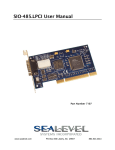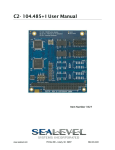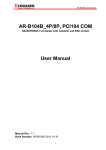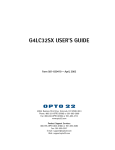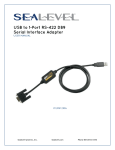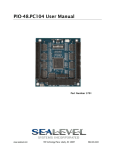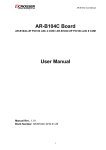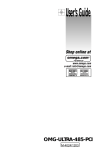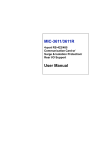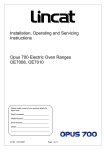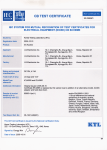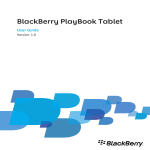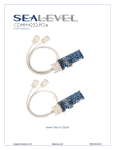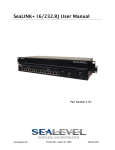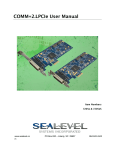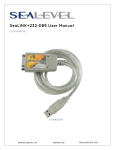Download 3543 User Manual - Sealevel Systems, Inc
Transcript
SIO4-104.485 User Manual Item Number 3543 www.sealevel.com PO Box 830 Liberty, SC 29657 864.843.4343 Table of Contents INTRODUCTION......................................................................................................................... 1 SIO4-104.485.............................................................................................................................. 1 OTHER SEALEVEL PC104 SERIAL INTERFACE PRODUCTS............................................................ 1 BEFORE YOU GET STARTED................................................................................................. 2 WHAT’S INCLUDED ...................................................................................................................... 2 OPTIONAL ITEMS.......................................................................................................................... 2 CARD SETUP ............................................................................................................................... 3 ADDRESS SELECTION ................................................................................................................... 3 INTERRUPT MODES ...................................................................................................................... 3 IRQ SELECTION ........................................................................................................................... 3 CLOCK MODES............................................................................................................................. 4 BAUD RATES AND OSCILLATOR VALUE ....................................................................................... 4 ELECTRICAL INTERFACE SELECTION ............................................................................................ 5 RS-485 ENABLE .......................................................................................................................... 5 LINE TERMINATION ..................................................................................................................... 5 RS-485 ‘ECHO’ ........................................................................................................................... 5 SOFTWARE INSTALLATION .................................................................................................. 6 3RD PARTY SOFTWARE SUPPORT .................................................................................................. 7 PHYSICAL INSTALLATION .................................................................................................... 8 PHYSICAL CONNECTION ............................................................................................................... 9 ELECTRICAL CHARACTERISTICS .................................................................................... 11 SPECIFICATIONS ......................................................................................................................... 11 APPENDIX A - TROUBLESHOOTING ................................................................................. 12 APPENDIX B - HOW TO GET ASSISTANCE ...................................................................... 13 APPENDIX C – ELECTRICAL INTERFACE ....................................................................... 14 RS-422 ...................................................................................................................................... 14 RS-485 ...................................................................................................................................... 14 APPENDIX D - ASYNCHRONOUS COMMUNICATIONS ................................................ 15 APPENDIX E – SILK SCREEN – 3543 PCB .......................................................................... 16 WARRANTY............................................................................................................................... 17 TRADEMARKS ............................................................................................................................ 17 © Sealevel Systems, Inc. SL9119 Revision 7/2006 SIO4-104.485 User Manual Introduction SIO4-104.485 The SIO4-104.485, Item Number 3543, is a PC/104 module that provides four, RS-422/485 serial interface ports. The board is designed using the XR16C554 UART, which provides a 16-byte FIFO. In addition to the standard XR16C554 UART, the XR16C854 (‘SE’ option) and the OX16C954 (‘SN’ option) are available. Both UARTS feature enhanced FIFOs (128 byte transmit and receive) and both maintain compatibility with the XR16C554. The OX16C954 additionally features a flexible clock prescalar (from 1 to 31.875), 9 bit protocol, and an isochronous mode. RS-422 provides excellent communications for long distance device connections up to 4000ft., where noise immunity and high data integrity are essential. RS-485 is optimized for ‘Multi-Drop’ or ‘Party-line’ operations selecting data from multiple peripherals (as many as 31 devices can be connected on an RS-485 bus). The SIO4-104.485 is designed to be used with a variety of Operating Systems including Windows 98/NT/ME/2000/XP, Linux and DOS. The SeaCOM API (Application Programmer Interface) included on CD with the SIO4-104.485 provides a variety of useful high-level function calls implemented as a Windows dynamic link library (DLL) and as a Linux kernel module and library. In addition to the API, SeaCOM includes sample code and utilities to simplify software development. Other Sealevel PC104 Serial Interface Products • ULTRA SIO-104 (Item Number 3550) Single Port RS-422/485 • SIO-104 (Item Number 3551) Single Port RS-232 • SIO.104+2 (Item Number 3502) Dual Port RS-232/422/485 • C4-104.ULTRA (Item Number 3540) Four Port RS-232/422/485 • SIO4-104.232 (Item Number 3542) Four Port RS-232 • SIO4-104.2+2 (Item Number 3544) Two Port RS-232 / Two Port 422/485 © Sealevel Systems, Inc. -1- SIO4-104.485 User Manual Before You Get Started What’s Included The SIO4-104.485 is shipped with the following items. If any of these items is missing or damaged please contact Sealevel for replacement. • SIO4-104.485 Adapter • Sealevel SeaCOM Software CD Optional Items Depending upon your application, you are likely to find one or more of the following items useful for interfacing the SIO4-104.485. All items can be purchased from our website (http://www.sealevel.com/) or by calling 864-843-4343. Cabling Options : IDC 40 to (4) DB9 Male connectors, 8” in length - (Item Number CA228) Terminates the SIO4-104.485’s 40-pin header to four DB9M connectors. DB37 Male to 6” IDC40 Ribbon Cable and (1) DB37 to (4) DB9 Males, 36” in length (Item Number CA110/CA143) This combination of cables also terminates the SIO4-104.232’s 40-pin header to four DB9M connectors. The CA110 provides a bulkhead mountable DB37 Male connector and the CA143 provides a DB37 to 4 DB9 male connectors via a 36-inch ‘Spider’ cable. IDC40 to 18” IDC40 Ribbon Cable and IDC40 to (4) DB9 Male Terminal Block - (Item Number CA222/TB10) This combination of cables also terminates the SIO4-104.485’s 40-pin header to four DB9M connectors via a bulk head mountable terminal block assembly. It provides four DB9 male connectors that can easily be integrated into the Sealevel Systems Relio line of embedded I/O servers. DB9 Male to DB9 Female Optomux adapter (Item Number DB103) The DB103 is designed to convert a Sealevel DB9 Male connector to a pinout compatible with AC24AT and AC422AT Opto-22 ISA bus cards. This allows Optomux devices to be controlled from any Sealevel RS-422 board with a DB9 Male connector. DB9 Male to DB9 Male Sony 207M adapter cable (Item Number CA190) This cable allows any Sealevel RS-422 adapter with a DB-9 to connect directly to a Sony (or compatible) 207M "9 Pin" connector. © Sealevel Systems, Inc. -2- SIO4-104.485 User Manual Card Setup Address Selection The SIO4-104.485 occupies 16 consecutive I/O locations. The DIP-switch (SW1) is used to set the base address for these locations and the IRQ mode options. Be careful when selecting the base address as some selections conflict with existing PC ports. The following table shows the addressing options available. If different address options are required, please contact Sealevel Systems Technical Support about a custom option. SW1-1 Off Off Off On On On On SW1-2 Off On On Off Off On On SW1-3 On Off On Off On Off On Port 1 300 400 500 600 1500 3220 4220 Port 2 310 410 510 610 1510 3230 4230 Port 3 320 420 520 620 1520 3240 4240 Port 4 330 430 530 630 1530 3250 4250 Interrupt Modes DIP-Switch positions ‘S’ and ‘M’ on switch SW1 selects the interrupt mode for each adapter. With the ‘S’ selected, the adapter is in a (S)hared interrupt mode, which allows more than one adapter to access a single IRQ. ‘M’ indicates the inclusion of a 1K-ohm pull-down resistor required on one adapter when sharing interrupts. Set the switch to ‘S’ for shared interrupt mode on all adapters sharing an IRQ. On one of the adapters sharing an interrupt set the switches for both ‘S’ and for ‘M’. This provides the pulldown resistor circuit that makes sharing IRQs possible. If you are using more than one compatible adapter in a bus you should only have one adapter set to ‘M’. IRQ Selection The SIO4-104.485 has an interrupt selection jumper, which should be set prior to use, if an interrupt is required by your application software. Consult the user manual for the application software being used to determine the proper setting. © Sealevel Systems, Inc. -3- SIO4-104.485 User Manual Clock Modes The SIO4-104.485 utilizes a 14.7456 MHz oscillator. This is eight times faster than the standard COM: port oscillator, which typically is 1.8432 MHz. This allows the adapter to achieve a maximum data rate of 921.6Kbps. The following sections outline the baud rate calculations and instructions for achieving your desired baud rate. Baud Rates and Oscillator value The following table shows some common data rates and the rates you should choose to achieve them when using the SIO4-104.485. If the O/S of choice is Windows 95/98/ME/2000/NT/XP, the oscillator value (14.7456 MHz) should be entered into the ‘Advanced Tab’ on 95/98/Me/2000/XP Device Manager applet. Typically this is done automatically when the Sealevel Software driver is loaded. When using Windows NT, the ‘Advanced Ports’ applet in the Control Panel should be launched and the oscillator value entered manually in the ‘Advanced’ tab, or all data rates will be eight (8) times the selected rate. For example if a data rate of 19.2Kbps is selected, the actual data rate will be 153.6Kbps. When using any other OS (i.e. Linux, or QNX) the following table should be used. For this Data Rate 1200 bps 2400 bps 4800 bps 9600 bps 19.2K bps 57.6 K bps 115.2 K bps 230.4K bps 460.8K bps 921.6K bps Choose this Data Rate 150 bps 300 bps 600 bps 1200 bps 2400 bps 4800 bps 14.4K bps 28.8K bps 57.6 K bps 115.2 K bps If your communications package allows the use of Baud rate divisors, choose the appropriate divisor from the following table: For this Data Rate 1200 bps 2400 bps 4800 bps 9600 bps 19.2K bps 38.4K bps 57.6K bps 115.2K bps 230.4K bps 460.8K bps 921.6K bps © Sealevel Systems, Inc. Choose this Divisor 768 384 192 96 48 24 12 8 4 2 1 -4- SIO4-104.485 User Manual Electrical Interface Selection Each of the ports on the SIO4-104.485 can be individually configured as RS-422, or as a two wire RS-485 interface. This is a software selectable feature and is found at Base+15. To enable a port for RS-422, simply write a ‘0’ to Base+15 (this is the power up default). To enable a port for two-wire RS-485 simple write a ‘1’ to Base+15. If the Sealevel Software Windows drivers are used, this is accomplished as a function of the Device Manager. RS-485 Enable RS-485 is backwardly compatible with RS-422; however it is optimized for party line or multidrop applications. The output of the RS-422/485 driver is capable of being active (enabled) or tristate (disabled). This capability allows multiple PCs to be connected in a multi-drop bus and selectively polled. Half-duplex two-wire operation is also possible by connecting TX+ to RX+ and TX- to RX- in your cable hood. The enable to the driver is connected to the UART Request to Send (RTS) line for RS-485 communications. This allows the RS-485 driver to be tri-stated when inactive on a multi-drop polled network. The software that you are using must "know how" to enable the driver when it is answering a poll. Failure to correctly utilize the enable can cause transmitter contention problems preventing operation by any node on the network. If the Sealevel Systems Windows Software driver is used, a ‘Radio’ style button on the ‘Advanced’ property page under the Device manager can be selected that will automatically toggle RTS for use as an enable. If the SIO4-104.485 is equipped with the optional 16C954, (Item Number 3543-SN) a hardware mode can be selected in the UART that will also enable the RS-485 drive automatically. Line Termination Typically, each end of the RS-485 bus must have line-terminating resistors (RS-422 terminates at the receive end only). Typically a 120-ohm resistor is across each RS-422/485 input in addition to a 1K-ohm pull-up/pull-down combination that biases the receiver inputs. If multiple SIO4-104.485 adapters are configured in an RS-485 network, only the boards on each end should have the termination in place. Contact Sealevel Technical Support if you have questions on how to remove this termination. RS-485 ‘Echo’ The RS-485 ‘Echo’ is the result of connecting the receiver inputs to the transmitter outputs. Every time a character is transmitted; it is also received. The SIO4-104.485 automatically suppresses this ‘Echo’. © Sealevel Systems, Inc. -5- SIO4-104.485 User Manual Software Installation Windows 98/ME/2000/XP Installation 1. Start Windows. 2. Insert the Sealevel Systems CD in to your CD drive. 3. If ‘Auto-Start’ is enabled for this drive the software will automatically launch. Otherwise, point your browser to the ‘Index.htm’ on the root directory of the CD 4. Select ‘Install Software’. 5. Select the Item Number for your adapter from the listing. 6. Select ‘Windows 98/ME/2000/XP’. The setup file will automatically detect the operating environment and install the proper components. Next (depending on your browser) select the ‘Run this program from its current location’ or ‘Open’ option. Follow the information presented on the screens that follow. 7. Run the Add/Remove Hardware utility located in Control Panel. Double click the icon to launch the Wizard. When the Choose Hardware Task appears choose Add/Troubleshoot a device. At that point Windows will search for Plug and Play devices. Since the ISA board is not Plug and Play it will not be found. If Windows finds something you were not expecting, cancel that install and click Next. When Choose a Hardware Device appears select Add a new device. Windows will then ask if you want it to search and you select No, I want to select the hardware from a list. Then click Next. After choosing Next you will see Hardware Type. If you are installing a single port serial card select Ports (COM & LPT). If you are installing a multi-port serial card, (two or more ports), choose Multi-port serial adapters. Click Next. The Select a Device Driver window will appear. On the left side find Sealevel Systems, Inc. and on the right side of the window select the card type you are installing. 8. Windows will now show a warning message that it could not detect the settings of the device and that you must enter the settings manually. Click OK. The Add New Hardware Wizard Properties window will appear. This window will show the default settings for the I/O address and one IRQ. The one IRQ will mean that you will be sharing one IRQ for all ports on the board for a multi-port card. You will only need one IRQ if installing a single port card. Since Windows cannot detect the settings there may be a conflict with another device or the settings shown may not be the settings you wish to use. To change the settings choose Basic configuration 0001 next tot eh heading Setting based on:. When this configuration is chosen the Resources window will appear with all question marks. Simply choose each Input/Output Range and IRQ and change the settings to match the board settings. Make sure there are no conflicts with other devices that would appear at the bottom of the window under Conflicting device list. After you have either accepted the default settings or changed the settings, the Start Hardware Installation window will appear. Click Next. 9. The next window that may appear will be the Digital Signature Not Found. Do not search for digitally signed software and continue with installation. The Completing the Add/Remove Hardware Wizard window will appear. You will be given a chance to change the resource settings again at this point if necessary. Choose Finish. At this point you will need to restart your computer. After restarting the Found New Hardware window will appear for each port that you are installing. To confirm that the drivers installed, you can now look in Device Manager under Ports (COM & LPT) and each of the ports should show with their corresponding COM number. © Sealevel Systems, Inc. -6- SIO4-104.485 User Manual Linux Installation Refer to D:\software\seacom\Other\Linux\Linux.serial.readme (where D: = your CDROM driver letter) found on the Sealevel Systems CD. This file contains valuable information on installing your adapter in the various Linux releases. Also in this sub-directory is the Linux SerialHOWTO. These files explain typical Linux serial implementations, as well as informing the user to Linux syntax and preferred practices. QNX Refer to D:\software\seacom\Other\QNX6\Install.readme (where D: = your CDROM driver letter) found on the Sealevel Systems CD. This file contains valuable information on installing your adapter in the QNX6 Neutrino OS, as well as the files required to ensure a flawless implementation. Also provided on the Sealevel Systems CD are implementation instructions for QNX4. These are found in D:\software\seacom\Other\QNX4\QNX_COM.txt. 3rd Party Software Support Third party software support for many HMI/MMI and other process control software is included on the product installation CD. For the most up to date information on third party software support, please visit http://www.sealevel.com/thirdpartysoftware.asp © Sealevel Systems, Inc. -7- SIO4-104.485 User Manual Physical Installation Extreme care should be taken when installing the SIO4-104.485 to avoid causing damage to the connectors. After the adapter is installed, connect your I/O cable to P4.. Refer to Card Setup for information on setting the address and jumper options before inserting the SIO4-104.485 onto the stack. Do not install the Adapter in the machine until the software has been fully installed. 1. Turn off power. Disconnect the power cord. 2. Gently insert the SIO4-104.485 connector noting proper key orientation of the expansion connector on a PC/104 compatible card. The SIO4-104.485 adapter is keyed per the current PC/104 Specification. This will aid in preventing the adapter from being inserted incorrectly. 3. Mounting hardware (nylon stand-offs and screws) is provided to ensure a good mechanical connection. Retain any mounting hardware not used to allow for future expansion. 4. Replace the cover. 5. Connect the power cord and power up the machine. The SIO4-104.232 is now ready for use. © Sealevel Systems, Inc. -8- SIO4-104.485 User Manual Physical Connection The port signals for the SIO4-104.485 are physically connected via a 40-pin box header. The following table shows connector P4’s pin-out. Port 4 3 2 1 P4 1 3 5 7 9 10 12 14 16 18 19 21 23 25 27 28 30 32 34 36 Signal Name RS-422 RX4+ RX4 TD4 TD4+ GND4 GND3 TD3+ TD3RX3RX3+ RX2+ RX2TD2TD2+ GND2 GND1 TD1+ TD1RX1RX1+ Signal Name RS-485 DATA4+ DATA4- GND4 GND3 DATA3DATA3+ DATA2+ DATA2- GND2 GND1 DATA1DATA1+ All pins not listed are no connects. © Sealevel Systems, Inc. -9- SIO4-104.485 User Manual Available for use with the SIO4-104.485 are the CA228, the CA110/CA143, and the CA222/TB10 combination cables. These cables terminate the SIO4-104.485 40-pin header to four DB9M connectors. This termination provides the standard DB9 pin out for RS-232 (EIA/TIA574) in RS-232 mode. The following table illustrates the DB9 pin out when using any of these optional cables. RS-422 Signal GND TX + TXRX+ RX- Name Ground Transmit Data Positive Transmit Data Negative Receive Data Positive Receive Data Negative Pin # 5 4 3 1 2 Name Ground Receive Data Positive Receive Data Negative Pin # 5 1 2 Mode Output Output Input Input RS-485 Signal GND DATA+ DATA- Mode I/O I/O Note: Please terminate any control signals that are not being used. The most common way to do this is connect RTS to CTS and RI. Also, connect DCD to DTR and DSR. Terminating these pins, if not used, will help ensure you get the best performance from your adapter. © Sealevel Systems, Inc. - 10 - SIO4-104.485 User Manual Electrical Characteristics Specifications RS-422/485 Transceiver • • • • • • • • • • • • • Bidirectional Transceiver Meet or Exceed the Requirements of ANSI Standards TIA/EIA-422-B and TIA/EIA-485-A and ITU Recommendations V.11 and X.27 Designed for Multipoint Transmission on Long Bus Lines in Noisy Environments 3-State Driver and Receiver Outputs Individual Driver and Receiver Enables Wide Positive and Negative Input/Output Bus Voltage Ranges Driver Output Capability . . . ±60 mA Max Thermal Shutdown Protection Driver Positive and Negative Current Limiting Receiver Input Impedance . . . 12 k Min Receiver Input Sensitivity . . . ±200 mV Receiver Input Hysteresis . . . 50 mV Typ Operate From Single 5-V Supply Temperature Range • • Operating: -0°C – 70°C Storage: -50°C – 105°C Power Requirements • +5VDC @ 794mA Physical Dimensions • • Length: Height: 3.550 inches (9.017cm) 3.775 inches (9.589cm) © Sealevel Systems, Inc. - 11 - SIO4-104.485 User Manual Appendix A - Troubleshooting Following these simple steps can eliminate most common problems. 1. Install software first. After installing the software then proceed to Physical Installation section of the manual. 2. Identify all I/O adapters currently installed in your system. This includes your on-board serial ports, controller cards, sound cards etc. The I/O addresses used by these adapters, as well as the IRQ (if any) should be identified. 3. Configure your Sealevel Systems adapter so that there is no conflict with currently installed adapters. No two adapters can occupy the same I/O address. 4. Try the Sealevel Systems adapter with a unique IRQ. While the Sealevel Systems adapter does allow the sharing of IRQs, many other adapters (i.e. SCSI adapters & on-board serial ports) do not. 5. Make sure the Sealevel Systems adapter is securely installed. 6. For Windows95/98/ME/NT/2000, the diagnostic tool ‘WinSSD’ is installed in the SeaCOM folder on the Start Menu during the setup process. First find the ports using the Device Manager, then use ‘WinSSD’ to verify that the ports are functional. 7. Always use the Sealevel Systems diagnostic software when troubleshooting a problem. This will eliminate any software issues from the equation. If these steps do not solve your problem, please call Sealevel Systems’ Technical Support, (864) 843-4343. Our technical support is free and available from 8:00AM-5PM Eastern Time Monday through Friday. For email support contact [email protected]. © Sealevel Systems, Inc. - 12 - SIO4-104.485 User Manual Appendix B - How To Get Assistance Begin by reading through the Troubleshooting Guide in Appendix A. If assistance is still needed please see below. When calling for technical assistance, please have your user manual and current adapter settings. If possible, please have the adapter installed in a computer ready to run diagnostics. Sealevel Systems provides an FAQ section on its web site. Please refer to this to answer many common questions. This section can be found at http://www.sealevel.com/faq.asp Sealevel Systems maintains a web page on the Internet. Our web page address is http://www.sealevel.com/. The latest software updates, and newest manuals are available via our FTP site that can be accessed from our web page. Technical support is available Monday to Friday from 8:00 a.m. to 5:00 p.m. eastern time. Technical support can be reached at (864) 843-4343. RETURN AUTHORIZATION MUST BE OBTAINED FROM SEALEVEL SYSTEMS BEFORE RETURNED MERCHANDISE WILL BE ACCEPTED. AUTHORIZATION CAN BE OBTAINED BY CALLING SEALEVEL SYSTEMS AND REQUESTING A RETURN MERCHANDISE AUTHORIZATION (RMA) NUMBER. © Sealevel Systems, Inc. - 13 - SIO4-104.485 User Manual Appendix C – Electrical Interface RS-422 The RS-422 specification defines the electrical characteristics of balanced voltage digital interface circuits. RS-422 is a differential interface that defines voltage levels and driver/receiver electrical specifications. On a differential interface, logic levels are defined by the difference in voltage between a pair of outputs or inputs. In contrast, a single ended interface, for example RS-232, defines the logic levels as the difference in voltage between a single signal and a common ground connection. Differential interfaces are typically more immune to noise or voltage spikes that may occur on the communication lines. Differential interfaces also have greater drive capabilities that allow for longer cable lengths. RS-422 is rated up to 10 Megabits per second and can have cabling 4000 feet long. RS-422 also defines driver and receiver electrical characteristics that will allow 1 driver and up to 32 receivers on the line at once. RS-422 signal levels range from 0 to +5 volts. RS-422 does not define a physical connector. RS-485 RS-485 is backwardly compatible with RS-422; however, it is optimized for party line or multi-drop applications. The output of the RS-422/485 driver is capable of being Active (enabled) or Tri-State (disabled). This capability allows multiple ports to be connected in a multi-drop bus and selectively polled. RS-485 allows cable lengths up to 4000 feet and data rates up to 10 Megabits per second. The signal levels for RS-485 are the same as those defined by RS-422. RS-485 has electrical characteristics that allow for 32 drivers and 32 receivers to be connected to one line. This interface is ideal for multi-drop or network environments. RS-485 tri-state driver (not dual-state) will allow the electrical presence of the driver to be removed from the line. Only one driver may be active at a time and the other driver(s) must be tri-stated. RS-485 can be cabled in two ways, two wire and four wire mode. Two-wire mode does not allow for full duplex communication, and requires that data be transferred in only one direction at a time. For half-duplex operation, the two transmit pins should be connected to the two receive pins (Tx+ to Rx+ and Tx- to Rx-). Four wire mode allows full duplex data transfers. RS-485 does not define a connector pin-out or a set of modem control signals. RS-485 does not define a physical connector. © Sealevel Systems, Inc. - 14 - SIO4-104.485 User Manual Appendix D - Asynchronous Communications Serial data communications implies that individual bits of a character are transmitted consecutively to a receiver that assembles the bits back into a character. Data rate, error checking, handshaking, and character framing (start/stop bits) are pre-defined and must correspond at both the transmitting and receiving ends. Asynchronous communications is the standard means of serial data communication for PC compatibles and PS/2 computers. The original PC was equipped with a communication or COM: port that was designed around an 8250 Universal Asynchronous Receiver Transmitter (UART). This device allows asynchronous serial data to be transferred through a simple and straightforward programming interface. A starting bit followed by a pre-defined number of data bits (5, 6, 7, or 8) defines character boundaries for asynchronous communications. The end of the character is defined by the transmission of a pre-defined number of stop bits (usually 1, 1.5 or 2). An extra bit used for error detection is often appended before the stop bits. Idle state of line 5 to 8 Data Bits Odd, Even or Unused Remain Idle or next start bit 1 P BIT STOP 0 1 1.5 2 This special bit is called the parity bit. Parity is a simple method of determining if a data bit has been lost or corrupted during transmission. There are several methods for implementing a parity check to guard against data corruption. Common methods are called (E)ven Parity or (O)dd Parity. Sometimes parity is not used to detect errors on the data stream. This is refereed to as (N)o parity. Because each bit in asynchronous communications is sent consecutively, it is easy to generalize asynchronous communications by stating that each character is wrapped (framed) by pre-defined bits to mark the beginning and end of the serial transmission of the character. The data rate and communication parameters for asynchronous communications have to be the same at both the transmitting and receiving ends. The communication parameters are baud rate, parity, number of data bits per character, and stop bits (i.e. 9600, N, 8, 1). © Sealevel Systems, Inc. - 15 - SIO4-104.485 User Manual Appendix E – Silk Screen – 3543 PCB © Sealevel Systems, Inc. - 16 - SIO4-104.485 User Manual Warranty Sealevel's commitment to providing the best I/O solutions is reflected in the Lifetime Warranty that is standard on all Sealevel manufactured products. We are able to offer this warranty due to our control of manufacturing quality and the historically high reliability of our products in the field. Sealevel products are designed and manufactured at its Liberty, South Carolina facility, allowing direct control over product development, production, burn-in and testing. Sealevel Systems, Inc. (hereafter "Sealevel") warrants that the Product shall conform to and perform in accordance with published technical specifications and shall be free of defects in materials and workmanship for life. In the event of failure, Sealevel will repair or replace the product at Sealevel's sole discretion. Failures resulting from misapplication or misuse of the Product, failure to adhere to any specifications or instructions, or failure resulting from neglect or abuse are not covered under this warranty. Warranty service is obtained by delivering the Product to Sealevel and providing proof of purchase. Return authorization must be obtained from Sealevel Systems before returned merchandise will be accepted. Authorization is obtained by calling Sealevel Systems and requesting a Return Merchandise Authorization (RMA) number. The Customer agrees to insure the Product or assume the risk of loss or damage in transit, to prepay shipping charges to Sealevel, and to use the original shipping container or equivalent. Warranty is valid only for original purchaser and is not transferable. Sealevel Systems assumes no liability for any damages, lost profits, lost savings or any other incidental or consequential damage resulting from the use, misuse of, or inability to use this product. Sealevel Systems will not be liable for any claim made by any other related party. This warranty applies to Sealevel manufactured Product. Product purchased through Sealevel but manufactured by a third party will retain the original manufacturer's warranty. Sealevel Systems, Incorporated 2779 Greenville Highway P.O. Box 830 Liberty, SC 29657 USA (864) 843-4343 FAX: (864) 843-3067 www.sealevel.com email: [email protected] Technical Support is available Monday - Friday from 8 a.m. to 5 p.m. Eastern time Trademarks Sealevel Systems, Incorporated acknowledges that all trademarks referenced in this manual are the service mark, trademark, or registered trademark of the respective company. © Sealevel Systems, Inc. - 17 - SIO4-104.485 User Manual