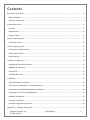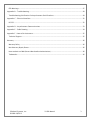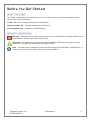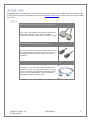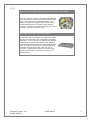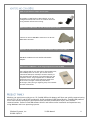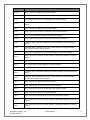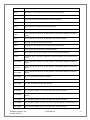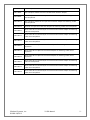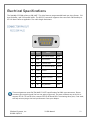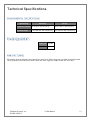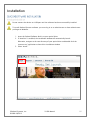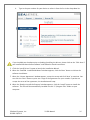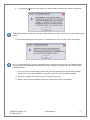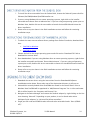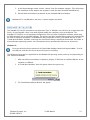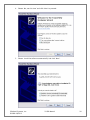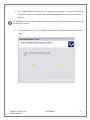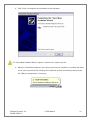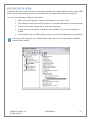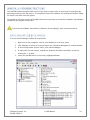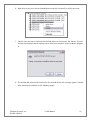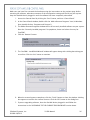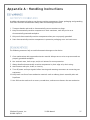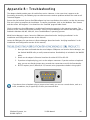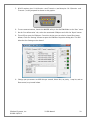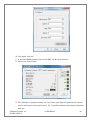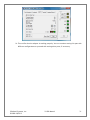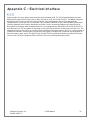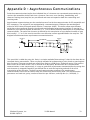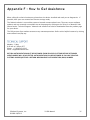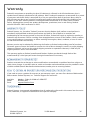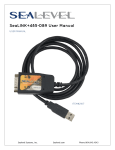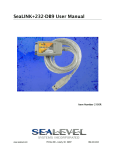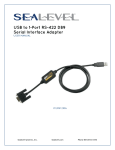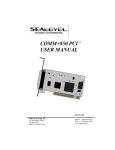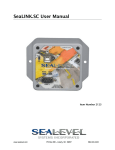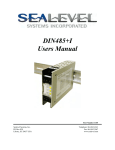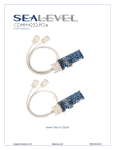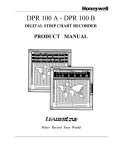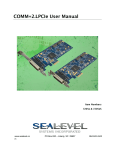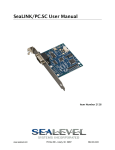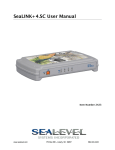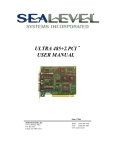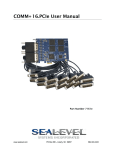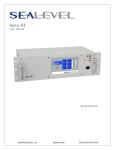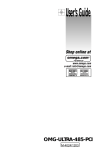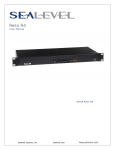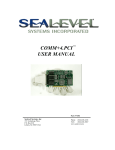Download 2105R Manual
Transcript
SeaLINK+232-DB9 User Manual Sealevel Systems, Inc. Sealevel.com Phone 864.843.4343 Contents Before You Get Started ............................................................................................................................................. 4 What’s Included ..................................................................................................................................................... 4 Advisory Conventions ........................................................................................................................................... 4 Product Description .................................................................................................................................................. 5 Features ................................................................................................................................................................. 5 Optional Items ....................................................................................................................................................... 6 Product Family ....................................................................................................................................................... 8 Electrical Specifications .......................................................................................................................................... 12 Connector Pin Out ............................................................................................................................................... 12 Technical Specifications ......................................................................................................................................... 13 Environmental Specifications ............................................................................................................................. 13 Power Requirements ........................................................................................................................................... 13 Manufacturing ..................................................................................................................................................... 13 Hardware Configuration ......................................................................................................................................... 14 Ruggedized Overmold Enclosure ....................................................................................................................... 14 DB9M Serial Connector ....................................................................................................................................... 14 Status LEDs .......................................................................................................................................................... 14 Attached USB Cable ............................................................................................................................................. 14 Installation .............................................................................................................................................................. 15 SeaCOM Software Installation ............................................................................................................................ 15 Direct Driver installation from the Sealevel disk .............................................................................................. 18 Instructions for downloaded Software Installation ........................................................................................... 18 Upgrading to the current SeaCOM driver .......................................................................................................... 18 Hardware Installation .......................................................................................................................................... 19 Verifying Installation ........................................................................................................................................... 23 Uninstall & Upgrade Instructions ....................................................................................................................... 24 Appendix A - Handling Instructions ...................................................................................................................... 27 ©Sealevel Systems, Inc. SL9208 08/2012 2105R Manual 2 ESD Warnings....................................................................................................................................................... 27 Appendix B – Troubleshooting .............................................................................................................................. 28 Troubleshooting/Verification for Asynchronous Serial Products .................................................................... 28 Appendix C – Electrical Interface ........................................................................................................................... 32 RS-232 .................................................................................................................................................................. 32 Appendix D – Asynchronous Communications .................................................................................................... 33 Appendix E – Cable Drawing ................................................................................................................................. 34 Appendix F - How to Get Assistance ..................................................................................................................... 35 Technical Support ............................................................................................................................................... 35 Warranty .................................................................................................................................................................. 36 Warranty Policy .................................................................................................................................................... 36 Non-Warranty Repair/Retest ............................................................................................................................... 36 How to obtain an RMA (Return Merchandise Authorization) ........................................................................... 36 Trademarks.......................................................................................................................................................... 36 ©Sealevel Systems, Inc. SL9208 08/2012 2105R Manual 3 Before You Get Started The 2105R is shipped with the following items. If any of these items are missing or damaged, please contact Sealevel for replacement. 2105R – USB to RS-232 Single Port Serial Interface Adapter Sealevel Software CD – SeaCOM Software and User Manual Serial Loopback Plug – Diagnostics/Troubleshooting Warning - The highest level of importance used to stress a condition where damage could result to the product or the user could suffer serious injury. Important– The middle level of importance used to highlight information that might not seem obvious or a situation that could cause the product to fail. Note – The lowest level of importance used to provide background information, additional tips, or other non-critical facts that will not affect the use of the product. ©Sealevel Systems, Inc. SL9208 08/2012 2105R Manual 4 Product Description The Sealevel Systems SeaLINK+232-DB9 serial interface adapter provides the PC with a single USB to RS-232 asynchronous serial port providing a versatile interface for common RS-232 needs. The SeaLINK+232 connects to a PC’s external USB port, so it does not require opening the computer case. Resources such as IRQs and I/O addresses are also not utilized. The SeaLINK® USB to RS-232 serial adapter utilizes Sealevel’s expertise in military-grade designs by incorporating a ruggedized, overmolded enclosure design. This improves the reliability and durability in industrial and mobile applications such as GPS navigation systems, barcode readers, signature input devices, serial printers, scales, and similar applications. The 2105R features programmable baud rate and data formats with 128-byte receive and 256-byte transmit buffers. The USB serial adapter is compatible with all standard PC baud rates (300 bps and above) and supports high-speed communication to 921.6K bps. The 2105R is powered by the USB port and status LEDs molded into the enclosure indicate serial data activity and connection to the host. Sealevel SeaCOM USB software drivers and utilities make installation and operation easy using Windows and Linux operating systems. After installing the software, simply plug the 2105R into an available USB port and the serial port is recognized as a standard COM port by the host system enabling compatibility with legacy software. The attached cable is 44 inches long and fully shielded to protect the 2105R from RF and EMI interference that is common in mobile and industrial environments. Standard operating temperature range is 0 - +70°C, and extended temperature range (-40 - +85°C) is optional. Compliant with RoHS and WEEE directives High-speed UART with 128-byte Rx FIFO and 256-byte Tx FIFO Data rates from 300 bps to 921.6K bps All modem control signals implemented Powered by USB connection DB9M connector ©Sealevel Systems, Inc. SL9208 08/2012 2105R Manual 5 Depending upon your application, you are likely to find one or more of the following items useful with the 2105R. All items can be purchased from our website (www.sealevel.com) by calling our sales team at (864) 843-4343. DB9F to DB25M (RS-232) Extension Cable (Part# CA177) The CA177 is a standard AT-style RS-232 modem cable with a DB9F connector on one end and a DB25M connector on the other. This cable is 72 inches in length. DB9F to DB9M Extension Cable (Part# CA127) The CA127 allows users to extend a DB9 cable up to six feet. The connectors are pinned one-to-one so the cable is compatible with any device or cable that has DB9 connectors. DB9 Female to DB9 Female Null Modem Cable (Part# CA213) The CA213 is a 10' null modem cable with DB9 female connectors on both ends. Null modem cables cross pins 2 and 3 (Tx and Rx) and loop back handshaking signals (RTS to CTS and DTR to DSR) to allow two computers, with DB9 serial ports, to communicate. ©Sealevel Systems, Inc. SL9208 08/2012 2105R Manual 6 High Speed 4-Port USB 2.0 Hub with SeaLATCH USB Ports (Part# HUB4P) The hub is USB 2.0 compliant, providing a full 480M bps data rate to the host, and is backwards compatible with USB 1.1 and 1.0 devices. The HUB4P includes a wallmount AC adapter that supplies a full 500mA to each attached USB peripheral. The power supply outputs 5VDC @ 2.4A and has a locking DC connector to prevent accidental removal of the power cable. High Speed 7-Port USB 2.0 Hub (Part# Hub 7P) The HUB7P is USB 2.0 compliant, providing a full 480M bps data rate to the host, and is backwards compatible with USB 1.1 and 1.0 devices. The powered hub includes a wall-mount AC adapter that supplies a full 500mA to each attached USB peripheral. The power supply outputs 5VDC @ 4A and has a locking DC connector to prevent accidental removal of the power cable. The hub is housed in a rugged plastic enclosure and status LEDs indicate external power, connection to the host, and fault conditions. ©Sealevel Systems, Inc. SL9208 08/2012 2105R Manual 7 DB9F to RJ45 Modular Adapter (Item# RJ9S8) The RJ9S8 is a DB9 female to RJ45 adapter. It can be configured without tools and is an excellent choice for using available infrastructure wiring. DB9 Female to DB25 Male - RS-232 Converter (ParT# CA241) Converts an RS-232 DB9 Male connector to an RS-232 DB25 Male connector. DB9 Male to DB9 Female Low Profile Null Modem Adapter (Part# DB113) DB9 Male to DB9 Female Low Profile Null Modem Adapter. DB9 Female to DB9 Male - Serial Surge Suppressor (Part# SS-DB9) User configurable for use with male or female DB9 ports, the SS-DB9 protects all 9 lines, plus D shell chassis. Convenient DB9 input and output connects directly to the protected port, obtaining a ground outlet from the computer chassis. Surge suppression is handled with balanced arrays of high-speed avalanche diodes that divert excess energies created by electrostatic discharges, faulty wiring or lightning away from network interface connections. Whether you require one serial port or 16, SeaLINK USB serial adapters will have you quickly communicating with RS-232, RS-422, and RS-485 peripherals. Unlike traditional UART-based devices, SeaLINK USB products use a state-machine architecture that reduces host processor overhead for faster, more reliable communications. Sealevel's SeaCOM software drivers and utilities make installation and operation easy using Windows and Linux operating systems. ©Sealevel Systems, Inc. SL9208 08/2012 2105R Manual 8 Part # Description 2105R USB to 1-Port RS-232 DB9 Serial Interface Adapter 2106 USB to 1-Port RS-422 DB9 Serial Interface Adapter 2113 USB to 1-Port RS-232, RS-422, RS-485 DB9 Serial Interface Adapter 2123 USB to 1-Port RS-232, RS-422, RS-485 (Software Configurable) DB9 Serial Interface Adapter 2101 USB to 1-Port RS-232 DB25 Serial Interface Adapter 2102 USB to 1-Port RS 422, RS-485, RS-530 DB25 Serial Interface Adapter 2103 USB to 1-Port Isolated RS-232 DB25 Serial Interface Adapter 2104 USB to 1-Port RS 422, RS-485, RS-530 DB25 Serial Interface Adapter 2108 Embedded USB to 1-Port RS-232 DB9 Serial Interface Adapter with Low Profile PC Bracket 2128 Embedded USB to 1-Port RS-232, RS-422, RS-485 (Software Configurable) DB9 Serial Interface Adapter with PC Bracket 2213 USB to 2-Port Isolated RS-232, RS-422, RS-485 DB9 Serial Interface Adapter 2223 USB to 2-Port RS-232, RS-422, RS-485 (Software Configurable) DB9 Serial Interface Adapter 2201 USB to 2-Port RS-232 DB9 Serial Interface Adapter 2202 USB to 2-Port RS-422, RS-485 DB9 Serial Interface Adapter 2203 USB to 2-Port RS-232, RS-422, RS-485 DB9 Serial Interface Adapter 2208 Embedded USB to 2-Port RS-232 DB9 Serial Interface Adapter with Standard Size PC Bracket 2228 Embedded USB to 2-Port RS-232, RS-422, RS-485 (Software Configurable) DB9 Serial Interface Adapter with PC Bracket 2401 USB to 4-Port RS-232 DB9 Serial Interface Adapter 2402 USB to 4-Port RS-422, RS-485 DB9 Serial Interface Adapter 2403 USB to 4-Port RS-232, RS-422, RS-485 DB9 Serial Interface Adapter 2404 USB to 4-Port RS-232 RJ45 Serial Interface Adapter 2407 USB to 4-Port RS-232, RS-485 RJ45 VersaCom Serial Interface Adapter 2423 USB to 4-Port RS-232, RS-422, RS-485 (Software Configurable) DB9 Serial Interface Adapter 2433 USB to 4-Port RS-232, RS-422, RS-485 (Software Configurable) DB9 Serial Interface Adapter ©Sealevel Systems, Inc. SL9208 08/2012 2105R Manual 9 641U USB to RS-232 RJ45 Serial Interface Adapter 647U USB to RS-232, RS-485 RJ45 VersaCom Serial Interface Adapter 2801 USB to 8-Port RS-232 DB9 Serial Interface Adapter 2802 USB to 8-Port RS-422, RS-485 DB9 Serial Interface Adapter 2803 USB to 8-Port RS-232, RS-422, RS-485 DB9 Serial Interface Adapter 2804 USB to 8-Port RS-232 RJ45 Serial Interface Adapter 2807 USB to 8-Port RS-232, RS-485, RJ45 VersaCom Serial Interface Adapter 2823 USB to 8-Port RS-232, RS-422, RS-485 (Software Configurable) DB9 Serial Interface Adapter 2833 USB to 8-Port RS-232, RS-422, RS-485 DB9 Serial Interface Adapter 681U USB to RS-232 RJ45 Serial Interface Adapter 687U USB to RS-232, RS-485 RJ45 VersaCom Serial Interface Adapter 2161 USB to 16-Port RS-232 RJ45 Serial Interface Adapter 2167 USB to 16-Port RS-232, RS-485 RJ45 VersaCom Serial Interface Adapter 2108S Embedded USB to 1-Port RS-232 DB9 Serial Interface Adapter with Standard Size PC Bracket 2123-OEM USB to 1-Port RS-232, RS-422, RS-485 (Software Configurable) DB9 Serial Interface Adapter 2223-KT USB to 2-Port RS-232, RS-422, RS-485 (Software Configurable) DB9 Serial Interface Adapter 2223-OEM USB to 2-Port RS-232, RS-422, RS-485 (Software Configurable) DB9 Serial Interface Adapter 641U-OEM USB to RS-232 RJ4 Serial Interface Adapter 647U-OEM USB to RS-232, RS-485 RJ45 VersaCom Serial Interface Adapter 681U-OEM USB to RS-232 RJ45 Serial Interface Adapter 687U-OEM USB to RS-232, RS-485 RJ45 VersaCom Serial Interface Adapter 2106-RoHS RoHS Compliant USB to 1-Port RS-422 DB9 Serial Interface Adapter 2102-RoHS RoHS Compliant USB to 1-Port RS-422, RS-485, RS-530 DB25 Serial Interface Adapter 2201-RoHS RoHS Compliant USB to 2-Port RS-232 DB9 Serial Interface Adapter 2203-RoHS RoHS Compliant USB to 2-Port RS-232, RS-422, RS-485 DB9 Serial Interface Adapter 2401-RoHS RoHS Compliant USB to 4-Port RS-232 DB9 Serial Interface Adapter ©Sealevel Systems, Inc. SL9208 08/2012 2105R Manual 10 2403-RoHS RoHS Compliant USB to 4-Port RS-232, RS-422, RS-485 DB9 Serial Interface Adapter 2801-RoHS RoHS Compliant USB to 8-Port RS-232 DB9 Serial Interface Adapter 2404-RoHS RoHS Compliant USB to RS-232 RJ45 Serial Interface Adapter for Powering 5VDC Serial Peripherals 2402-DC12 RoHS Compliant USB to RS-232 RJ45 Serial Interface Adapter for Powering 12VDC Serial Peripherals 2404-DC24 USB to RS-232 RJ45 Serial Interface Adapter for Powering 24VDC Serial Peripherals 2407-DC05 USB to 4-Port RS-232, RS-485 RJ45 VersaCom Serial Interface Adapter for Powering 5VDC Serial Peripherals 2407-DC12 USB to 4-Port RS-232, RS-485 RJ45 VersaCom Serial Interface Adapter for Powering 12VDC Serial Peripherals 2407-DC24 USB to 4-Port RS-232, RS-485 RJ45 VersaCom Serial Interface Adapter for Powering 24VDC Serial Peripherals 2804-DC05 USB to 8-Port RS-232 RJ45 Serial Interface Adapter for Powering 5VDC Serial Peripherals 2804-DC12 USB to 8-Port RS-232 RJ45 Serial Interface Adapter for Powering 12VDC Serial Peripherals 2804-DC24 USB to 8-Port RS-232 RJ45 Serial Interface Adapter for Powering 24VDC Serial Peripherals 2807-DC05 USB to 8-Port RS-232, RS-485 RJ45 VersaCom Serial Interface Adapter for Powering 5VDC Serial Peripherals 2807-DC12 USB to 8-Port RS-232, RS-485 RJ45 VersaCom Serial Interface Adapter for Powering 12VDC Serial Peripherals 2807-DC24 USB to 8-Port RS-232, RS-485 RJ45 VersaCom Serial Interface Adapter for Powering 24VDC Serial Peripherals ©Sealevel Systems, Inc. SL9208 08/2012 2105R Manual 11 Electrical Specifications The SeaLINK+232-DB9 utilizes a USB UART. This chip features programmable baud rate, data format, 128byte RX buffer, and 256-byte RX buffer. The RS-232 transceiver supports data rates from 300 baud up to 921.6K baud. Refer to Appendix C for cable length limitations. Pin # Signal Name Mode 1 DCD Data Carrier Detect Input 2 RXD Receive Data Input 3 TXD Transmit Data Output 4 DTR Data Terminal Ready Output 5 GND Ground 6 DSR Data Set Ready Input 7 RTS Request To Send Output 8 CTS Clear To Send Input 9 RI Ring Indicator Input These assignments meet EIA/TIA/ANSI-574 DTE specifications for DB-9 type connectors. Please terminate any control signals that are not going to be used. The most common way to do this is connect RTS to CTS and RI. Also, connect DCD to DTR and DSR. Terminating these pins, if not used, will help ensure you get the best performance from your adapter. ©Sealevel Systems, Inc. SL9208 08/2012 2105R Manual 12 Technical Specifications Specification Operating Storage Temperature Range 0º to 70º C (32º to 158º F) -50º to 105º C (-58º to 221º F) Humidity Range 10 to 90% R.H. Non-Condensing 10 to 90% R.H. Non-Condensing Supply line +5 VDC Rating 100 mA All Sealevel Systems Printed Circuit boards are built to UL 94V0 rating and are 100% electrically tested. These printed circuit boards are solder mask over bare copper or solder mask over tin nickel. ©Sealevel Systems, Inc. SL9208 08/2012 2105R Manual 13 Hardware Configuration The 2105R is built for harsh conditions and features a military-grade, ruggedized, overmolded enclosure. This improves the reliability and durability in industrial and mobile applications. The 2105R includes a DB9 male serial connector on one end of the device. The pin assignments for this connector are detailed in the previous Electrical Specifications section. A pair of status LEDs indicate: Tx (Red) – Light when data is being transmitted Rx (Green) – Light when data is being received The attached cable has a clear jacket over a braided shield. The cable is approximately 44” overall with a USB Type A connector, which is compatible with any available USB port on a host computer or USB hub. Selfpowered hubs can be used as long as they provide a minimum of 100mA to each USB port. The 2105R is compatible with USB 2.0 ports and is USB 1.1 compliant. ©Sealevel Systems, Inc. SL9208 08/2012 2105R Manual 14 Installation Do not connect the device to a USB port until the software has been successfully installed. To install Sealevel Systems software, you must log in as an administrator or have administrator privileges in Windows. 1. Insert the Sealevel Software disk in to your optical drive. 2. If ‘Auto-Run’ is enabled, the installation window will automatically launch. Otherwise, navigate to the root directory of your optical drive and double-click the ‘autorun.exe’ application to launch the installation window. 3. Select ‘Install’. ©Sealevel Systems, Inc. SL9208 08/2012 2105R Manual 15 4. Type in the part number for your device or select it from the list in the drop-down list. If you installed your hardware prior to loading/installing the drivers, please click on the ‘Click here if you installed hardware before software’ and follow the listed instructions. 5. Click the ‘Install Drivers’ button to launch the Installation Wizard. 6. When the ‘SeaCOM - InstallShield Wizard’ window appears, click the ‘Next’ button to initiate the software installation. 7. When the ‘License Agreement’ window appears, accept the terms and click ‘Next’ to continue. You can click the ‘Print’ button to print out a copy of the agreement for your records. If you do not accept the terms of the agreement, the installation will stop. 8. When the ‘Ready to Install the Program’ window appears, click the ‘Install’ button to install the software. The files will be automatically installed into the ‘C:\Program Files’ folder on your computer. ©Sealevel Systems, Inc. SL9208 08/2012 2105R Manual 16 9. The following dialog box may appear, as shown below. Click the ‘OK’ button to continue. All SeaCOM software and drivers have been fully tested by Sealevel. Clicking ‘Yes’ will not harm your system. 10. The following dialog box may appear, as shown below. Click the ‘OK’ button to continue. This is a notification that if you are upgrading from a previous driver version, you should remove the associated Device Manager hardware entries and reinstall the adapter after the installing the SeaCOM software. 11. The setup file will automatically detect the operating environment and install the proper components. Once the installation is complete, close the disk installation window. 12. You have completed the software driver installation process. 13. Refer to the Physical Installation section to connect and install your adapter. ©Sealevel Systems, Inc. SL9208 08/2012 2105R Manual 17 1. To install the driver executable from the Sealevel disk, browse the Sealevel Systems disk for: Software\SeaCOM\Windows\SeaCOM Installer.exe 2. If you are using Windows Vista or newer operating systems, right click on the installer executable and choose ‘Run as Administrator’. If you are using an operating system prior to Windows Vista, double click on the executable to launch the InstallShield and initiate the driver installation. 3. Please refer to step six above in the Disk Installation section and follow the remaining installation steps. 1. To obtain the most current software driver package from Sealevel’s website, download from here: SeaCOM for Windows SeaCOM for Linux 2. Choose the link for the target operating system and click on the ‘Download File’ link to download the current driver. 3. Once downloaded, if you are using Windows Vista or newer operating systems, right click on the installer executable and choose ’Run as Administrator’. If you are using an Operating system prior to XP, double click on the executable to launch the InstallShield and initiate the driver installation. 4. Please refer to step six above in the Disk Installation section and follow the remaining installation steps. 1. Download the current driver using the Instructions from the Downloaded Software Installation section above. Please take note of the destination directory it will save to. 2. Uninstall the currently loaded driver SeaCOM driver found in the Control Panel. Prior to Windows Vista SeaCOM will be populated in ‘Add/Remove Programs’ list. In Vista and newer OSs it will be found in the ‘Programs and Features’ list. 3. Navigate to the Device Manager and remove the Sealevel adapter by right clicking on the line item choosing ‘Uninstall’. Depending on your product, it can be found under either ‘Multiport Serial adapters’ or ‘Universal Serial Bus controllers’. 4. Single port ISA cards and PCMCIA cards will need to be uninstalled under ‘Ports (COM & LPT)’. ©Sealevel Systems, Inc. SL9208 08/2012 2105R Manual 18 5. In the Device Manager under ‘Action’, choose ‘Scan for Hardware changes’. This will prompt the installation of the adapter and associate it with the newly installed SeaCOM driver. 6. Proceed with the hardware installation of your SeaLINK USB serial adapter. Windows NT is not USB aware, and thus, it cannot support this device. The SeaLINK+232 can be connected to any Upstream Type “A” USB port at the PC host or an Upstream Hub. Since it is hot pluggable, there is no need to power down your computer prior to installation. The SeaLINK+232 requires no user hardware configuration. Once you have installed the software simply plug the USB connector into an available USB port. The drivers that were installed during setup will automatically be used to configure the adapter. In Windows XP and previous OS versions, you should see one or more “Found New Hardware” windows, indicating the actual device being created and enumerated. See below. In Vista and newer operating systems, the enumeration occurs automatically without user interaction. Windows XP Once the device has been connected, the Found New Hardware wizard will appear twice – first for the USB part, and then for the serial port that you are installing. The following instructions are applicable to the Windows XP operating system and may vary depending on your version of Windows. 1. After the software installation is complete, plug the 2105R into an available USB port on the computer or USB hub. 2. A ‘Found New Hardware’ alert will appear above the system tray. 3. The ‘Found New Hardware Wizard’ will appear. ©Sealevel Systems, Inc. SL9208 08/2012 2105R Manual 19 4. Choose ‘No, not this time’ and click ‘Next’ to proceed. 5. Choose ‘Install the software automatically’ and click ‘Next’. ©Sealevel Systems, Inc. SL9208 08/2012 2105R Manual 20 6. The ‘Hardware Wizard’ will search for the proper drivers; however, it may be interrupted by a message stating that the hardware has not passed Windows certification. Click ‘Continue Anyway’. All SeaCOM software and drivers have been fully tested by Sealevel. Clicking ‘Continue anyway’ will not harm your system. 7. The appropriate drivers for your SeaLINK device and version of Windows will be installed as shown. ©Sealevel Systems, Inc. SL9208 08/2012 2105R Manual 21 8. Click ‘Finish’ to complete the installation of your hardware. The ‘Found New Hardware Wizard’ appears a second time; repeat steps 4-8. 9. When the ‘Found New Hardware’ alert informs you that your hardware is installed and ready to use, you can proceed with verifying the installation to check functionality and/or locate the COM port assignments, if necessary. ©Sealevel Systems, Inc. SL9208 08/2012 2105R Manual 22 To confirm that the serial port has been successfully installed, look in Device Manager under ‘Ports (COM &LPT)’ and the COM assignment will be included with the associated COM number in parentheses. To access Device Manager, follow the steps below: 1. Right click on ‘My Computer’ icon on your desktop or in the Start menu. 2. Click ‘Manage’ in the fly out menu to launch the ‘Computer Management’ console window. 3. In the left pane under ‘System Tools’, click ‘Device Manager’. 4. In right pane near the bottom, expand the ‘Ports (COM & LPT)’ section by clicking the ‘+’ symbol. 5. You should now see the COM assignment with the associated COM number in parentheses. Your system will assign the next available COM number, which will vary by computer (COM4 as shown in this example). ©Sealevel Systems, Inc. SL9208 08/2012 2105R Manual 23 The SeaCOM software program adds entries to the system registry that are necessary for specifying the operating parameters for your device. To completely remove the hardware and associated software, follow the steps in the order that they appear. To upgrade to the latest version of SeaCOM, follow the instructions to uninstall the hardware and software, followed by the upgrade instructions. Start with the hardware connected to a USB port. Do not unplug it until instructed to do so. To access Device Manager, follow the steps below: 1. Right click on ‘My Computer’ icon on your desktop or in the Start menu. 2. Click ‘Manage’ in the fly out menu to launch the ‘Computer Management’ console window. 3. In the left pane under ‘System Tools’, click ‘Device Manager’. 4. In right pane near the bottom, expand the ‘Universal Serial Bus controllers’ section by clicking the ‘+’ symbol. 5. Locate the SeaLINK device in the listing, highlighted below. ©Sealevel Systems, Inc. SL9208 08/2012 2105R Manual 24 6. Right click on the entry for the SeaLINK device and click ‘Uninstall’ in the fly out menu. 7. Confirm that you want to uninstall the SeaLINK device by clicking the ‘OK’ button. This will remove the hardware and all registry entries from your computer. Keep the device plugged in. 8. The window will refresh and the entry for the SeaLINK device will no longer appear. Proceed with removing the software on the following pages. ©Sealevel Systems, Inc. SL9208 08/2012 2105R Manual 25 Make sure you have first removed the hardware using the instructions on the previous page before removing the software, otherwise remnants of the configuration settings will be left on your system. Keep the SeaLINK device plugged in until the software has been completely uninstalled. 1. Access the Control Panel by clicking the ‘Start’ button, and then ‘Control Panel’. 2. In the Control Panel window, double-click the ‘Add or Remove Programs’ icon (In Windows Vista, double-click on ‘Programs and Features’). 3. The Add or Remove Programs window will list all currently installed software on your system. Once the ‘Currently installed programs’ list populates, locate and select the entry for ‘SeaCOM’. 4. Click the ‘Remove’ button. 5. The ‘SeaCOM – InstallShield Wizard’ window will appear along with a dialog box asking you to confirm. Click the ‘Yes’ button to continue. 6. When the removal process completes, click the ‘Finish’ button to close the window. A dialog box appears to confirm the removal success. Click the ‘Ok’ button on the dialog box. 7. If you are upgrading software, leave the SeaLINK device plugged in and follow the instructions in the ‘UPGRADING TO THE CURRENT SEACOM DRIVER’ section above. ©Sealevel Systems, Inc. SL9208 08/2012 2105R Manual 26 Appendix A - Handling Instructions A sudden electrostatic discharge can destroy sensitive components. Proper packaging and grounding rules must therefore be observed. Always take the following precautions: 1. Transport boards and cards in electrostatically secure containers or bags. 2. Keep electrostatically sensitive components in their containers, until they arrive at an electrostatically protected workplace. 3. Only touch electrostatically sensitive components when you are properly grounded. 4. Store electrostatically sensitive components in protective packaging or on anti-static mats. The following measures help to avoid electrostatic damages to the device: 5. Cover workstations with approved antistatic material. Always wear a wrist strap connected to a properly grounded workplace. 6. Use antistatic mats, heel straps, and/or air ionizers for more protection. 7. Always handle electrostatically sensitive components by their edge or by their casing. 8. Avoid contact with pins, leads, or circuitry. 9. Turn off power and input signals before inserting and removing connectors or connecting test equipment. 10. Keep work area free of non-conductive materials such as ordinary plastic assembly aids and Styrofoam. 11. Use field service tools such as cutters, screwdrivers, and vacuum cleaners that are conductive. ©Sealevel Systems, Inc. SL9208 08/2012 2105R Manual 27 Appendix B – Troubleshooting The adapter should provide years of trouble-free service. However, in the event that it appears to be functioning incorrectly, the following tips can eliminate most common problems without the need to call Technical Support. Ensure that the Sealevel Systems SeaCOM software has been installed on the machine, so that the necessary files are in place to complete the installation. To confirm installation, click on the Windows ‘Start’ button and then select ‘All Programs’. You should see the ‘SeaCOM’ program folder listed. Check to make sure that USB support is enabled and functioning properly in the operating system. The presence of the ‘Universal Serial Bus controllers’ listing in Device Manager will confirm that USB support is enabled in Windows 98, ME, 2000, XP, Vista ™and Windows 7 operating systems. While Device Manager is open, locate the COM ports (described under ‘Verifying Installation’ in the Installation and Configuration section of this manual). Locate the COM ports for your device in Device Manager (described under ‘Verifying Installation’ in the Installation and Configuration section of this manual). 1. Once you have confirmed that the serial adapter COM ports are listed in Device Manager, use the Sealevel WinSSD utility to verify communications. Detailed help is included in the WinSSD utility. 2. Please set the adapter’s Electrical Interface for either RS-232 or RS-422. 3. If you have a loopback plug, put it on the adapter connector. If you do not have a loopback plug, you can use female jumper wires to make the connection to verify the functionality. 4. RS-232 requires pins 2 (Receive) & 3 (Transmit) to be jumpered as shown in this graphic: . If you do not have a loopback plug or jumper wires handy, you can use a metal device, such as a knife, screwdriver, key or paperclip, to short pins two and three. ©Sealevel Systems, Inc. SL9208 08/2012 2105R Manual 28 5. RS-422 requires pins 1 & 4 (Receive + and Transmit +) and also pins 2 & 3 (Receive - and Transmit -) to be jumpered as shown in this graphic: 6. To test communications, launch the WinSSD utility in the SeaCOM folder in the ‘Start’ menu. 7. On the ‘Port Information’ tab, select the associated COM port and click the ‘Open’ button. 8. This will first open the COM port. From this tab the port can also be closed (See image below). Click the ‘Settings’ button to open the COM Port Properties dialog box. This will allow the Port Settings to be altered. 9. Change your parameters to 9600 bits per second, 8 data bits, no parity, 1 stop bit, and no flow control, as pictured below. ©Sealevel Systems, Inc. SL9208 08/2012 2105R Manual 29 10. Click ‘Apply’ and ‘OK’. 11. In the main WinSSD window, click on the ‘BERT’ tab (Bit Error Rate test). 12. Click on the ‘Start’ button. 13. If the COM port is properly working, the Sync Status green light will glow and the Transmit Frames and Receive Frames will increase. The Tx and Rx Data Rates will show the calculated data rate. ©Sealevel Systems, Inc. SL9208 08/2012 2105R Manual 30 14. This verifies that the adapter is working properly. You can continue testing this port with different configurations or proceed with testing other ports, if necessary. ©Sealevel Systems, Inc. SL9208 08/2012 2105R Manual 31 Appendix C – Electrical Interface Quite possibly the most widely used communication standard is RS-232. This implementation has been defined and revised several times and is often referred to as RS-232 or EIA/TIA-232. The IBM PC computer defined the RS-232 port on a 9-pin D-sub connector, and subsequently, the EIA/TIA approved this implementation as the EIA/TIA-574 standard. This standard is defined as the 9-Position Non-Synchronous Interface between Data Terminal Equipment and Data Circuit-Terminating Equipment Employing Serial Binary Data Interchange. Both implementations are in widespread use and will be referred to as RS-232 in this document. RS-232 is capable of operating at data rates up to 20K bps at distances less than 50 ft. The absolute maximum data rate may vary due to line conditions and cable lengths. RS-232 is a single-ended or unbalanced interface, meaning that a single electrical signal is compared to a common signal (ground) to determine binary logic states. The RS-232 and the EIA/TIA-574 specification define two types of interface circuits: Data Terminal Equipment (DTE) and Data Circuit-Terminating Equipment (DCE). ©Sealevel Systems, Inc. SL9208 08/2012 2105R Manual 32 Appendix D – Asynchronous Communications Serial data communications implies that individual bits of a character are transmitted consecutively to a receiver that assembles the bits back into a character. Data rate, error checking, handshaking, and character framing (start/stop bits) are pre-defined and must correspond at both the transmitting and receiving ends. Asynchronous communications are the standard means of serial data communication for PC compatible and PS/2 computers. The original PC was equipped with a communication or COM port that was designed around an 8250 Universal Asynchronous Receiver Transmitter (UART). This device allows asynchronous serial data to be transferred through a simple and straightforward programming interface. A starting bit followed by a pre-defined number of data bits (5, 6, 7, or 8) defines character boundaries for asynchronous communications. The end of the character is defined by the transmission of a pre-defined number of stop bits (usually 1, 1.5 or 2). An extra bit used for error detection is often appended before the stop bits. The diagram below demonstrates asynchronous communication bits. Idle state of line 5 to 8 Data Bits Odd, Even or Unused Remain Idle or next start bit 1 P BIT STOP 0 1 1.5 2 This special bit is called the parity bit. Parity is a simple method of determining if a data bit has been lost or corrupted during transmission. There are several methods for implementing a parity check to guard against data corruption. Common methods are called (E)ven Parity or (O)dd Parity. Sometimes parity is not used to detect errors on the data stream. This is referred to as (N)o parity. Because each bit in asynchronous communications is sent consecutively, it is easy to generalize asynchronous communications by stating that each character is wrapped (framed) by pre-defined bits to mark the beginning and end of the serial transmission of the character. The data rate and communication parameters for asynchronous communications have to be the same at both the transmitting and receiving ends. The communication parameters are baud rate, parity, number of data bits per character, and stop bits (i.e., 9600,N,8,1). ©Sealevel Systems, Inc. SL9208 08/2012 2105R Manual 33 Appendix E – Cable Drawing ©Sealevel Systems, Inc. SL9208 08/2012 2105R Manual 34 Appendix F - How to Get Assistance When calling for technical assistance, please have the device installed and ready to run diagnostics. If possible, have your user manual and current settings ready. The Sealevel website is an excellent resource located at www.sealevel.com. The most current software updates and user manuals are available via our homepage by clicking on the 'Drivers' or 'Manuals' links located under ‘Technical Support.’ Manuals and software can also be downloaded from the product page for your device. The FAQ section of our website answers many common questions. Refer to this helpful resource by visiting www.sealevel.com/faq.asp. Monday – Friday 8:00 am to 5:00 pm EST Phone: +1 (864) 843-4343 Email: [email protected] RETURN AUTHORIZATION MUST BE OBTAINED FROM SEALEVEL SYSTEMS BEFORE RETURNED MERCHANDISE WILL BE ACCEPTED. AUTHORIZATION CAN BE OBTAINED BY CALLING SEALEVEL SYSTEMS AND REQUESTING A RETURN MERCHANDISE AUTHORIZATION (RMA) NUMBER. ©Sealevel Systems, Inc. SL9208 08/2012 2105R Manual 35 Warranty Sealevel's commitment to providing the best I/O solutions is reflected in the Lifetime Warranty that is standard on all Sealevel manufactured I/O products. Relio™ industrial computers are warranted for a period of two years and the R9 family is warranted for a five year period from date of purchase. We are able to offer this warranty due to our control of manufacturing quality and the historically high reliability of our products in the field. Sealevel products are designed and manufactured at its Liberty, South Carolina facility, allowing direct control over product development, production, burn-in and testing. Sealevel achieved ISO-9001:2000 certification in 2002. Sealevel Systems, Inc. (hereafter "Sealevel") warrants that the Product shall conform to and perform in accordance with published technical specifications and shall be free of defects in materials and workmanship for the warranty period. In the event of failure, Sealevel will repair or replace the product at Sealevel's sole discretion. Failures resulting from misapplication or misuse of the Product, failure to adhere to any specifications or instructions, or failure resulting from neglect, abuse, accidents, or acts of nature are not covered under this warranty. Warranty service may be obtained by delivering the Product to Sealevel and providing proof of purchase. Customer agrees to insure the Product or assume the risk of loss or damage in transit, to prepay shipping charges to Sealevel, and to use the original shipping container or equivalent. Warranty is valid only for original purchaser and is not transferable. This warranty applies to Sealevel manufactured Product. Product purchased through Sealevel but manufactured by a third party will retain the original manufacturer's warranty. Products returned due to damage or misuse and Products retested with no problem found are subject to repair/retest charges. A purchase order or credit card number and authorization must be provided in order to obtain an RMA (Return Merchandise Authorization) number prior to returning Product. If you need to return a product for warranty or non-warranty repair, you must first obtain an RMA number. Please contact Sealevel Systems, Inc. Technical Support for assistance: Available Phone Email Monday – Friday, 8:00AM to 5:00PM EST 864-843-4343 [email protected] Sealevel Systems, Incorporated acknowledges that all trademarks referenced in this manual are the service mark, trademark, or registered trademark of the respective company. ©Sealevel Systems, Inc. SL9208 08/2012 2105R Manual 36