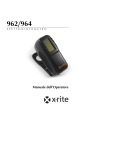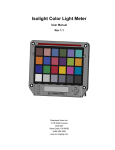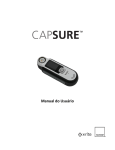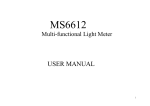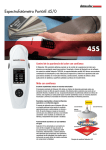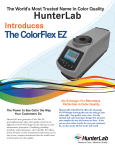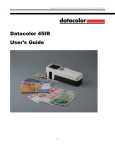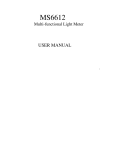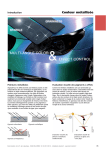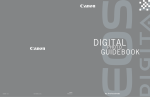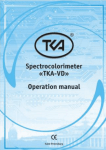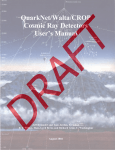Download - Shenzhen Wave Optoelectronics Technology Co.,Ltd
Transcript
Content Safety Instructions................................................................................................................ 1 Notes......................................................................................................................................... 1 1. Storage............................................................................................................................. 1 2. Use................................................................................................................................... 1 Overview .................................................................................................................................. 2 I. Structure............................................................................................................................... 3 1.1 Appearance .................................................................................................................... 3 1.2 Keys............................................................................................................................... 4 1.3 Power.......................................................................................................................... 6 1.3.1 Battery ................................................................................................................. 6 1.3.2 Power Adapter ..................................................................................................... 7 II. Screen Description .............................................................................................................. 8 2.1 Display layout ............................................................................................................... 8 2.2 Detailed interpretation of the screen ............................................................................. 8 2.2.1 “Measurement” menu.......................................................................................... 8 2.2.2 “Record” menu.................................................................................................... 9 2.2.3 “Mode” menu .................................................................................................... 10 2.2.4 “Setting” menu .................................................................................................. 11 III. Operating Instructions .................................................................................................... 12 3.1 Startup ......................................................................................................................... 12 3.2 Color difference measurement .................................................................................... 12 3.2.1 Measurement: Sample measurement................................................................. 12 3.2.2 Measurement: Sample measurement................................................................. 13 3.3 Record ......................................................................................................................... 13 3.3.1 Record: Sample record ...................................................................................... 14 3.3.2 Record: Specimen Record................................................................................. 14 3.4 Mode............................................................................................................................ 15 3.4.1 Mode: Measurement mode................................................................................ 15 3.4.2 Mode: Light source selection ............................................................................ 17 3.4.3 Mode: Color difference formula........................................................................ 19 3.5 Setting.......................................................................................................................... 20 3.5.1 Setting: Black and white calibration ................................................................. 20 3.5.2 Setting: Printing and saving .............................................................................. 21 3.5.3 Setting: System setting ...................................................................................... 21 Ⅳ.Product standard.............................................................................................................. 23 WF32 User Manual Safety Instructions In order for safe and proper use of the instrument, please read carefully and follow the instructions of the manual. Use only original power adapter and original battery to avoid fault or damage of the instrument. Upon long time no use, cut off external power and remove the battery to avoid damage to the instrument resulting from battery fluid overflow. Do not use the instrument under the conditions with flammable and explosive gases, dusts or smokes to avoid accident. Do not use the instrument under the conditions of strong magnetic field, rattling, dust and smoke to avoid unexpected data and performance failure. The product is a precision instrument, do not disassemble it without permission, or it may be damaged and unrepairable. Notes 1. Storage ● Upon long time no use, put the instrument into a packing box; ● Store the instrument in a cool and dry environment with a temperature at -10°C~50°C and relative humidity under 85%; 2. Use ● When using the instrument, the ambient temperature should be 0°C~40°C, relative humidity at 85%, without condensation; ● Do not use the instrument under the conditions of strong magnetic field, rattling, dust and smoke to avoid unexpected data and performance failure. ● Prevent foreign objects as liquid, powder or solid etc. from entering into the instrument to avoid unexpected measurement data. 1 Shenzhen Wave Optoelectronics Technology Co., Ltd. WF32 User Manual Overview The Colorimeter is a professional colorimeter designed and produced subject to the relevant standards of International Commission on Illumination (CIE) and national stands. Being with brand new imported key components, the instrument is well designed and features in precision, stability, easy handling, easy to learn and cost-effective. The instrument applies to the color quality control, color difference control, color difference analysis, sampling testing and online testing for industries as textile, printing and dyeing, garments, shoes, leather, chemical, plastic, pigment, paint, ink, printing, metal, photography and toys etc., as well as to the auxiliary color matching during the processes as injection, inking, painting and spraying coating etc. 2 Shenzhen Wave Optoelectronics Technology Co., Ltd. WF32 User Manual I. Structure 1.1 Appearance Figure 1. Instrument Appearance 3 Shenzhen Wave Optoelectronics Technology Co., Ltd. WF32 User Manual 1.2 Keys 4. Saving 1. Up 6.Show 5. Confirm 2. Down 3. Paging Figure 2. Bird's View Up - move the position of the cursor in the screen; adjust the value of the activated items . Down - move the position of the cursor in the screen; adjust the value of the activated items. Paging - Switching between tabs. Saving - Save settings. Confirm - Confirm or activate selected items in the screen (a blue background of the item will be changed to a green background after activation); fast switching between "standard measurement" and "sample measurement". Show screen - show measurement result etc. 4 Shenzhen Wave Optoelectronics Technology Co., Ltd. WF32 User Manual 8. Measurement 9. Measurement port Figure 3. Back View Measurement - Measuring Measurement port - Optical channel for measuring. 11. Printing interface 13. DC connector 10. Switch 12. Battery cover Figure 4. Right View Switch - Printing interface - Battery cover - In (I) or Out (O) of the instrument. connect to the printer to print the measuring data. cover for the special lithium battery compartment DC connector - dedicated power adapter connector. 5 Shenzhen Wave Optoelectronics Technology Co., Ltd. WF32 User Manual 1.3 Power The Colorimeter is powered by dedicated power adapter or special lithium batteries, the use of other facilities for power supply may damage the Colorimeter. Ensure that the Switch is on Out (O) before connecting to the power adapter or mounting the battery. 1.3.1 Battery 1. First check and confirm if the Switch is on Out (O), then following the arrow direction as shown on Figure 5, take out the battery cover by pressing down. Figure 5. Remove the battery cover 2. Mount the battery into the compartment as shown in Figure 6, pay attention to the front and back of the battery. Figure 6. Mounting the battery 3. Follow the directions on Figure 7, press up to mount the battery into the compartment. Figure 7. Mounting the battery cover 6 Shenzhen Wave Optoelectronics Technology Co., Ltd. WF32 User Manual 1.3.2 Power Adapter 1. First check and confirm if the Switch is on Out (O), 2. Plug the input cable of the power adapter as shown on Figure 8 into the DC connector. Figure 8. Power Adapter connection 7 Shenzhen Wave Optoelectronics Technology Co., Ltd. WF32 User Manual II. Screen Description 2.1 Display layout The screen of colorimeter is divided into four parts: the “Menu” on the left, the “Screen Column” on the top, the “Window” in the middle and the “Message Column” at the bottom, as shown in Figure 9. Screen Window Message Menu Figure 9 Display layout 2.2 Detailed interpretation of the screen 2.2.1 “Measurement” menu Measurement conditions Sample No. Measurement data Color displayed during measurement Button function and message System ti Power supply Figure 10 Detailed interpretation of “Sample Measurement” 8 Shenzhen Wave Optoelectronics Technology Co., Ltd. WF32 User Manual Color difference evaluation standard Specimen No. Comparison between sample color and sample color Sample data Color difference data Description on color preference Figure 11 Detailed interpretation of “Specimen Measurement” screen 2.2.2 “Record” menu Measurement conditions Function selection System time during the measurement Figure 12 Detailed interpretation of “Sample Record” screen Figure 13 Detailed interpretation of “Specimen Record” screen 9 Shenzhen Wave Optoelectronics Technology Co., Ltd. WF32 User Manual 2.2.3 “Mode” menu SCI/SCE setting Setting of single measurement or mean of several repeated measurements Setting color difference evaluation standard Select the corresponding color space required for color description Figure 14 Detailed interpretation of “Measurement Mode” screen Select the required standard light source for measurement Figure 15 Detailed interpretation of “Light Source Selection” screen Select the required color difference formula Figure 16 Detailed interpretation of “Color Difference Formula” screen 10 Shenzhen Wave Optoelectronics Technology Co., Ltd. WF32 User Manual 2.2.4 “Setting” menu Manual black and white calibration Figure 17 Detailed Interpretation of “Black and White Calibration” screen Selection of printing mode when micro printer is connected Selection of data saving mode during equipment measurement Figure 18 Detailed interpretation of “Printing and Saving” screen Selecting the language of the equipment The saved data will not be deleted when the setting of the equipment is restored to the default status. Setting the time of the equipment Setting the time for the screen of the equipment being on Figure 19 Detailed interpretation of “System Setting” screen 11 Shenzhen Wave Optoelectronics Technology Co., Ltd. WF32 User Manual III. Operating Instructions 3.1 Startup It is required to check whether the colorimeter is connected to external power supply or provided with battery prior to startup, so as to verify that the equipment is provided with power supply. Then, start up the equipment and the screen of the equipment will display the startup LOGO. After the startup screen, the equipment will enter the self-test procedure to ensure the normal operation of the equipment. 3.2 Color difference measurement The color difference measurement by the equipment is completed through two steps, namely: “Sample Measurement” and “Specimen Measurement”. 1. The standard color parameter of standard samples is obtained through sample measurement; 2. The parameter of the samples to be tested is obtained through specimen measurement and meanwhile the color difference data between specimens and samples is obtained through calculation. The menu can be shifted to “Measurement” when the “Menu” button is pressed. Under the menu of “Measurement”, there are two screens for sample measurement and specimen measurement, namely: “Sample Measurement” and “Specimen Measurement”. Shift between the two screens can be realized by pressing the “Screen Shift Button” . 3.2.1 Measurement: Sample measurement As is shown in Figure 20, the sample measurement can be conducted in “Measurement: Sample Measurement” screen to obtain the color parameter of standard samples. The color parameter measured will be displayed on the measurement screen. The upper right part of the screen displays the current test conditions, such as light source, observer and light-emitting method. The left part of the screen displays the current simulation color measured. 12 Shenzhen Wave Optoelectronics Technology Co., Ltd. WF32 User Manual Figure 20 Measurement: Sample measurement 3.2.2 Measurement: Sample measurement To measure the color difference between the specimen and the sample after sample measurement, it is advised to press the “Screen Shift Button” to shift the screen to “Measurement: Specimen Measurement” screen. As is shown in Figure 21, the color difference measured will be displayed in measurement screen. Figure 21 Measurement: Specimen measurement Meanwhile, the right part of the screen displays the simulation colors of the sample and the specimen for visualized color difference analysis. 3.3 Record The menu can be shifted to “Record” by pressing the “Menu” button . There are two screens under the menu of “Record” for viewing the recorded sample data and specimen data, namely: “Sample Record” and “Specimen Record”. Shift between the two screens can be realized by pressing the “Screen Shift Button” . 13 Shenzhen Wave Optoelectronics Technology Co., Ltd. WF32 User Manual 3.3.1 Record: Sample record The menu can be shifted to “Record” by pressing the “Menu” button . As is shown in Figure 22, through the screen, the records on saving of samples can be viewed and the options of the dropdown menu can be selected according to needs through “OK button” , “UP button” and “DOWN button” . The dropdown menu can perform the following functions: Sample record: Shift the screen to “Sample Record” screen; Yellowness index record: Shift the screen to the screen of yellowness index and whiteness index; Sample retrieval: Retrieve the current sample record to the “Measurement: Sample Record” screen and measure the specimens of this sample; Sample deletion: delete the current samples and specimens; Sample clearance: Delete all the samples and specimens without influencing the data concerning yellowness index and whiteness index; Figure 22 Record: Sample Record 3.3.2 Record: Specimen Record After having selected the sample to be viewed, press the “Screen Shift Button” and the screen will shift to “Sample Record” screen and the screen will be shifted to sample record screen for this sample. As is shown in figure 23, select the sample record through “OK button” button” , “UP button” and “DOWN afterwards and you can view the color difference record of different specimens. The dropdown menu performs the following functions: Specimen record: Shift the screen to “Specimen Record” screen; 14 Shenzhen Wave Optoelectronics Technology Co., Ltd. WF32 User Manual Yellowness index record: shift the screen to the screen for viewing yellowness index and whiteness index; Sample retrieval: retrieve the current specimen record to the “Measurement: Sample Record” screen as samples and measure the specimens of this sample; Specimen deletion: when this function is selected, the colorimeter will pop up the message box with two options “Delete all the specimens of current sample” and “Delete the specimens of all samples” for the user to choose from; Record clearance: Delete all the samples and specimens without influencing the data concerning yellowness index and whiteness index; Figure 23 Record: Specimen record 3.4 Mode The menu can be shifted to “Mode” by pressing the “Menu” button . There are three screens under the menu of “Mode” for measurement setting. The three screens are namely “Measurement Mode”, “Light Source Selection” and “Color Difference Formula”. Shift between the three screens can be realized by pressing the “Screen Shift Button” . 3.4.1 Mode: Measurement mode When the screen is shifted to “Measurement Mode” screen as is shown in Figure 24, the color space during equipment measurement (CIE1976LAB, CIEXYZ, CIELUV, HunterLAB, sRGB, yellowness index and whiteness index), light-emitting method, setting of average measurement times and setting of tolerance of the equipment can be selected under the “Measurement Mode”. 15 Shenzhen Wave Optoelectronics Technology Co., Ltd. WF32 User Manual Figure 24 Mode: Measurement mode Color space CIE1976LAB: This color space is the universal uniform color space recommended by the International Commission of Illumination (CIE) for the world. CIE1976LAB uniform color space is obtained through the non-linear transform of CIEXYZ color space. The advantage of the color space is that the psychological effect of object color is better reflected when the color difference is greater than the recognition threshold (just noticed) and less than the color difference between two adjacent levels in the Munsell Color System. Since the CIE1976LAB color space is introduced, it is widely applied in the industry. Especially in the color quality control of products in such industries as dyes manufacturing, coating, textile printing, oil ink and plastic coloring, etc., it holds important position; CIEXYZ: The color space is a kind of device-independent color space. The space model attempts to describe the color sensation of a person with normal color visual sense towards precisely defined color stimulation under precisely defined observation environment through the mathematical method. The values X, Y and Z are the so-called tristimulus values; CIELUV: The International Commission of Illumination proposed a new chromaticity diagram by contracting the green area and expanding the blue area on the basis of the CIE1931 chromaticity diagram in 1960. After several modifications, it finally becomes the CIE1976LUV. It overcomes the defects of the 1931CIE-RGB color system and becomes the comparatively sophisticated color system. CIELUV is mainly applied to cases when the color difference is minor. This color space is often used in processing light source color and additive color mixing in such industries as color TV industry, etc.; HunterLAB: Hunter proposed this color space and the corresponding color difference formula in 1948 and applied it in ceramics, plastics and textiles for several times. At present, 75% of food companies all across the world use this color space and color difference formula to test foods; 16 Shenzhen Wave Optoelectronics Technology Co., Ltd. WF32 User Manual sRGB: sRGB color space is a kind of light mode based on color light. It is applied use in our daily life, for example: TV, computer display, scanner, etc. Images requires scanning in printing. Thus, scanner firstly takes the RGB color light message of the script image during the scanning. sRGB is a kind of additive color mixing mode. It describes a color through the values of R, G and B. The definable color of computer is the 16.7 million kinds of color combined based on the components R, G and B (ranging from 0~255). 0 represents no stimulation, 255 represents the maximum stimulation. In the case when all of R, G and B is 255, it will be white color. In the case when all of R, G and B is 0, it will be black color. This color space can be used to predict the color when the object color is entered into the display. Yellowness index and whiteness index: The colorimeter can be used to measure yellowness index, Ganz whiteness index and ISO lightness. Light-emitting method Light-emitting method SCI refers to that the mirror reflected light in object reflected light is included during the measurement. Light-emitting method SCE refers to that the mirror reflected light in object reflected light is not included during the measurement Average measurement The user can use the function of average measurement when he/she needs to measure several points and take the mean of them. Tolerance setting Intended for setting the standard for evaluating whether the color difference measured is qualified 3.4.2 Mode: Light source selection When the screen is shifted to “Light Source Selection” screen as is shown in Figure 25, the light source (A, C, D50, D65, F2, F7, F11 and F12) for the measurement by the equipment can be selected from “Light Source Selection” to satisfy with the different measurement requirements. 17 Shenzhen Wave Optoelectronics Technology Co., Ltd. WF32 User Manual Figure 25 Mode: Light Source selection Light Color source temperature A 2854K Standard illumination Environment Application Tungsten filament lamp The light perpendicular to the Common indoor lamps, it can be used light during sunrise or sunset for discoloration detection. and the indoor tungsten filament lamp. C D50 6700K 5000K 6700K quartz halogen Daylight Fluorescent lamp commonly used before lamp 1964 5000K quartz halogen A lamp kind of warm daylight It is applied to the printing industry for reflected on printed materials observing the transparency of printed and photos D65 6500K 6500K quartz halogen Average sunshine lamp materials and the color As the most widely applied light source, it is not provided with precise D65 artificial light source at present. It is also be assessed as fluorescent light and light degree. F2 4200K Cool white fluorescent Common lamps in offices and Intended for the inspection of ordinary lamp (CWF) F7 6500K factories Board-band fluorescent Blue light and cold sun light objects. Widely used in offices and factories. lamp (D65) F11 4000K fluorescent example: TLD84 F12 3000K A kind of cool white light Standard light source designated by Narrow-band lamp, TL84 for characterized by low energy European clothing industry and consumption and excellent color rending property Fluorescent lamp, for A kind of warm white light It is the standard light source designated example: Westinghouse characterized by low energy by Seais Corporation of USA. and Philips (TL84/U30) consumption and excellent color rendering property. 18 Shenzhen Wave Optoelectronics Technology Co., Ltd. WF32 User Manual 3.4.3 Mode: Color difference formula When the screen is shifted to “Color Difference Formula” screen as is shown in Figure 26, the color difference formula (ΔELab, ΔECMC, ΔEISO, ΔECIE94, ΔEFCM⒒, ΔELUV, ΔEHunter and ΔEsRGB) for the calculation of color difference for the measurement by the equipment can be selected in “Color Difference Formula” screen, so as to satisfy with the different measurement requirements. Figure 26 Mode: Color difference formula Color difference formula ΔELab: In the past, the different color different formulas brought about great inconvenience to the actual application in the industry, for the transform between the data based on different color difference formulas is difficult or impossible and there is no mutual comparison between the results calculated in accordance with different color difference formulas. To change the chaotic situation and standardize the color difference evaluation standard, the International Commission of Illumination (CIE) formally recommended the CIE1976LAB uniform color space and the corresponding color difference formula, which standardized the application of color difference formulas; ΔECMC: CMC color difference formula is obtained after the modification of CIE1976LAB color difference formula. It greatly improves the even degree of the color difference and makes the uniform application of color difference tolerance for all the color areas in actual industrial application become possible. The evaluation of color difference approaches that by naked eyes. Therefore, at present, the CMC color quality evaluation standard is already widely applied to industry. ΔEISO: ISO color difference formula is the formula adopted for equipment-based evaluation of color fastness of dyed textiles by based on ISO standard. ISO color difference formula is the color difference calculation formula adopted for evaluating color fastness of dyed textiles by equipment in the national standards of China. It is the color difference formula established after the weighed processing of lightness 19 Shenzhen Wave Optoelectronics Technology Co., Ltd. WF32 User Manual difference, saturation difference and hue difference based on CIE1976LAB color difference formula; ΔECIE94: In 1991, R S Berns and his partners published new research findings. The color difference formula adopted therein became the tentative suggestion of the commission of new technology. Finally, the International Commission of Illumination (CIE) published a CIE technical report in 1995, announcing color difference model with the full name being “CIE 1994(ΔL* ΔC*ab ΔH*ab)”. ΔEFCM⒒: It can be directly used in color difference evaluation without requiring the transform between other color systems. It is widely applied to such industries as textile printing, etc.; ΔELUV: It is mainly used in the conditions when the color difference is slight. This color difference formula is usually used when processing light source color and additive color mixing in such industries as color TV industry, etc.; ΔEHunter: Hunter proposed the color space and the corresponding color difference formula in 1948. It is often used in ceramics, plastics and textiles, etc. At present, 75% of food companies all across the world use this space and color difference formula to test the foods; ΔEsRGB: It is used to predict the color difference after object color is entered into the display. 3.5 Setting The menu can be shifted to “Setting” by pressing the “Menu” button . There are three screens under the menu of “Setting” for measurement setting. The three screens are namely “Black and White Calibration”, “Print Selection” and “System Setting”. Shift between the three screens can be realized by pressing the “Screen Shift button” . 3.5.1 Setting: Black and white calibration The equipment is provided with startup automatic black and white board calibration and manual black and white board calibration and the user can choose the calibration method by themselves. Figure 27 Setting: Black and white calibration 20 Shenzhen Wave Optoelectronics Technology Co., Ltd. WF32 User Manual 3.5.2 Setting: Printing and saving As is shown in Figure 28, the printing method and the method for saving the measurement data can be set on the “Printing and Saving” screen; Figure 28 Setting: Printing and saving Printing Automatic printing: when this option is selected and the colorimeter is connected to micro printer, the micro printer will print the measurement data out automatically each time the colorimeter performs the measurement; Manual printing: When this option is selected and the colorimeter is connected to micro printer, the micro printer will print the measurement data out by manually pressing the button each time the colorimeter performs the measurement; Saving Automatic saving: When this option is selected, the data of each measurement by the colorimeter will be saved automatically; Manual saving: When this option is selected, the measurement data will be saved when the button is manually pressed after each measurement by the colorimeter; 3.5.3 Setting: System setting As is shown in Figure 29, the system time, screen backlight time and system language can be set and selected in the “System Setting” screen; The “Restore to default setting” available on this screen is intended for restore all the settings of the equipment to default status without deleting the data already saved in the equipment. 21 Shenzhen Wave Optoelectronics Technology Co., Ltd. WF32 User Manual Figure 29 Setting: System setting 22 Shenzhen Wave Optoelectronics Technology Co., Ltd. WF32 User Manual Ⅳ.Product standard 23 Shenzhen Wave Optoelectronics Technology Co., Ltd. WF30 User Manual Shenzhen Wave Optoelectronics Technology Co., Ltd. 18