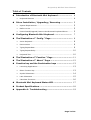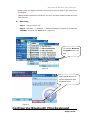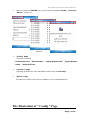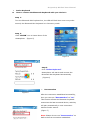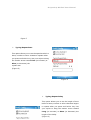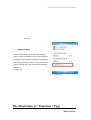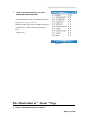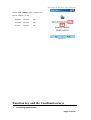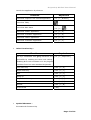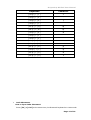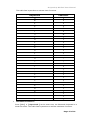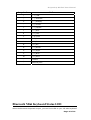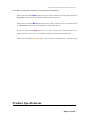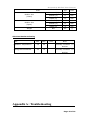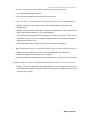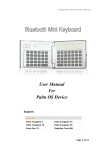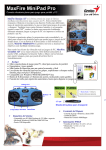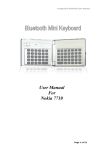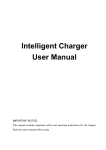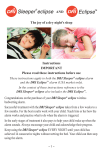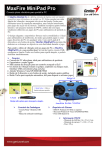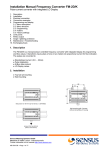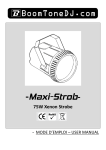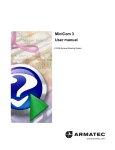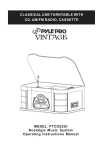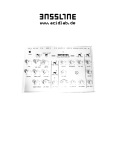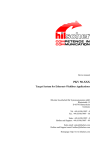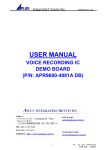Download Manual B-Speech MiniPad microsoft smartphones
Transcript
B-Speech® MiniPad User Manual User Manual For Windows Mobile 2003 Windows Mobile 5.0 Based Smartphones Page 1 of 19 B-Speech® MiniPad User Manual Manufacturer's Disclaimer Statement The information in this document is subject to change without notice and does not represent a commitment on the part of the vendor. No warranty or representation, either expressed or implied, is made with respect to the quality, accuracy or fitness for any particular purpose of this document. The manufacturer reserves the right to make changes to the content of this document and/or the products associated with it at any time without obligation to notify any person or organization of such changes. In no event will the manufacturer be liable for direct, indirect, special, incidental or consequential damages arising out of the use or inability to use this product or documentation, even if advised of the possibility of such damages. This document contains materials protected by copyright. All rights are reserved. No part of this manual may be reproduced or transmitted in any form, by any means or for any purpose without expressed written consent of its authors. Product names appearing in this document are mentioned for identification purchases only. All trademarks, product names or brand names appearing in this document are registered property of their respective owner. Page 2 of 19 B-Speech® MiniPad User Manual Table of Contents Introduction of Bluetooth Mini Keyboard …………………. 4 Keyboard Features ………………………………………………………………………………. 4 ¾ Driver Installation / Upgrading / Removing ………………. 5 ¾ System Requirements ……………………….……………………………………………..... 5 ¾ Before to Use …………………………….………………………………………………………... 5 ¾ How to Install/Upgrade/ Remove the Bluetooth keyboard Driver …...... 5 Configuring Bluetooth Mini Keyboard ……………………... 7 The Illustration of “ Config ” Page ……………………………. 8 ¾ Active Keyboard ………………………………………………….............................. 8 ¾ Reconnection ………………………………………………………………………………......... 9 ¾ Typing Repeat Rate …………………………………………………….………................ 9 ¾ Typing Repeat Delay …………………………………………………..………............... 10 ¾ Keyboard Test ……..…………………………………………………..………................. 10 The Illustration of “ Function ” Page …………………………. 11 The Illustration of “ About ” Page …………………………….. 12 Function key and the Combination keys ……………………. 13 ¾ Launching Applications ……………………………………………......................... 13 ¾ Other Function Key ……………………………………………………………………………... 13 ¾ Symbol Characters ………………………………………………............................ 14 ¾ Latin Characters …………………………………………..………………………………………. 15 ¾ Calculator Functions ……………………………………………............................. 16 Bluetooth Mini Keyboard Status LED ……………………….. 17 Product Specifications ……………………………………………. 18 Appendix A : Troubleshooting …………………………………. 19 Page 3 of 19 B-Speech® MiniPad User Manual Introduction of Bluetooth Mini Keyboard ¾ Keyboard Features Page 4 of 19 B-Speech® MiniPad User Manual Driver Installation/Upgrading/Remove System Requirements ¾ Windows Mobile 2003-Based / Window Mobile 5.0 Smartphone with built-in Bluetooth. At least 60 KB of free memory on your Smartphone. A computer with the Microsoft Windows 2000/XP operating system. A synchronizing program on your computer, such as Microsoft ActiveSync 3.6 or higher, for copying files to your Smartphone. Before to Use ¾ Check the batteries status of Bluetooth Mini keyboard. (Turn the switch on to check the Blue light on the keyboard.) ¾ Disable other application which will use Bluetooth port on your mobile device. How to Install / Upgrade / Remove the Bluetooth keyboard Driver? Installation Connect your Microsoft Smartphone through infrared/cable for ActiveSync with the computer. Insert Bluetooth Universal Keyboard CD into computer’s CD-ROM drive. Follow the instruction on screen to complete the installation. After the Bluetooth keyboard driver is installed successfully and the Microsoft Smartphone is reset, you can find this Bluetooth Mini keyboard icon is showed on the Home Menu of the mobile device. (Figure 1) Upgrading Figure 1 Page 5 of 19 B-Speech® MiniPad User Manual Please check the Agent’s website from time to time to check if any new driver is released. (Note: Please remove the old driver out first, and then install the last one into your device.) Removing Step 1 Turn the driver off Step 2 Tap Start -> Settings -> Remove Programs, (Figure 2) choose the “MiniKB” and click the Yes button. (Figure 3) To find the Remove Programs from the list. Figure 2 Clicking Yes button to remove Bluetooth Mini keyboard driver. Figure 3 Configuring Bluetooth Mini Keyboard Page 6 of 19 B-Speech® MiniPad User Manual ¾ When you click the “MiniKB” icon, you will see three pages “Config”, “Function”, “About”. (Figure 4) Figure 4 ¾ “Config” Page There are including: “Active keyboard”, “Reconnection”, “Typing Repeat Rate”, “Typing Repeat Delay”, “Keyboard Test”. ¾ “Function” Page This page provides ten user-definable function keys as Hot Keys. ¾ “About” Page Provides the version of the driver installed in your handheld device. The Illustration of “ Config ” Page Page 7 of 19 B-Speech® MiniPad User Manual ¾ Active Keyboard How to connect the Bluetooth keyboard with your device?? Step 1: Turn the Bluetooth Mini keyboard on, the LED will flash blue once every other second, the Bluetooth Mini keyboard is in Discovery mode. Step 2: Click “MiniKB” icon in Home Menu of the Smartphone. (Figure 5) Figure 5 Step3: Click “Active Keyboard”. Smartphone will search and connect the Bluetooth Mini Keyboard automatically (Figure 6) ¾ Reconnection Figure 6 After the connection established successfully, then you can turn “Reconnection” to “On”. This function allows the Bluetooth keyboard memorizes the last connected device, and they will pair automatically in next connection without further search. (Figure 7) Page 8 of 19 Note: Please do not turn “Reconnection” on before the first connection established B-Speech® MiniPad User Manual Figure 7 ¾ Typing Repeat Rate This option allows you to set the speed at which a letter, number or other character repeats when you press and hold a key. Use your stylus to drag the marker arrow toward Fast (to increase) or Slow (to decrease) the repeat rate. (Figure 8) Figure 8 ¾ Typing Repeat Delay This option allows you to set the length of time before a letter, number or other character begins to repeat when you press and hold a key. Use your stylus to drag the marker arrow toward Long (to increase) or Short Page (to decrease) 9 of 19 the length of the delay. (Figure 9) B-Speech® MiniPad User Manual Figure 9 ¾ Keyboard Test Test the repeat rate and delay by holding down a letter or number key on the Bluetooth keyboard. The character appears according to the setting you have chosen. Change and test these settings until you achieve the desired outcome. (Figure 10) Figure 10 The Illustration of “ Function ” Page Page 10 of 19 B-Speech® MiniPad User Manual ¾ How to set function keys for your Bluetooth Mini keyboard? You should able to set 10 different function keys (Fn -1, Fn -2 ~ Fn -0) . Please use the [Fn] key to combine with the number [0] ~ [9] to active the function key. (Figure 11) Figure 11 The Illustration of “ About ” Page ¾ How to check the version of driver? Page 11 of 19 B-Speech® MiniPad User Manual Please click “About” page. (Figure 12) Driver version: V1.00 English Version EN German Version DE French Version FR Figure 12 Function key and the Combination keys ¾ Launching Applications : Page 12 of 19 B-Speech® MiniPad User Manual Launch the application by shortcut. Function Launches a specific user-defined application. Keystroke [ Fn ] + [ Number ] Launches Today ¾ Launches Start Menu [ Fn ] + [ Launches “Inbox” application [ Fn ] + [ Z ] Launches “Contacts” application [ Fn ] + [ X ] Launches “Tasks” application. [ Fn ] + [ C ] Launches “Calendar” application [ Fn ] + [ V ] ] Other Function Key : Function All keys embedded with gray characters are Keystroke [ Fn ] + [ Caps Lock ] accessible by enabling the Num Lock setting. Enabling Num Lock emulates a 10-key keypad interface found on most standard keyboards. ¾ Left menu key [ Ctrl ] + [ 6 ] Right menu key [ Ctrl ] + [ 7 ] Dial [ Ctrl ] + [ T ] Hang up [ Ctrl ] + [ Y ] Earpiece Volume Up [ Ctrl ] + [ G ] Earpiece Volume Down [ Ctrl ] + [ H ] Record [ Ctrl ] + [ N ] Insert a tab [ Tab ] Symbol Character : International Character Key Page 13 of 19 B-Speech® MiniPad User Manual Keystroke Character [ Alt gr ] + [ 1 ] ~ [ Alt gr ] + [ 4 ] ` [ Alt gr ] + [ 6 ] \ [ Alt gr ] + [ 7 ] [ Alt gr ] + [ Q ] ® [ Alt gr ] + [ W ] © [ Alt gr ] + [ E ] € [ Alt gr ] + [ Y ] [ Alt gr ] + [ P ] ¾ [ Alt gr ] + [ A ] « [ Alt gr ] + [ S ] » [ Alt gr ] + [ D ] µ [ Alt gr ] + [ F ] Ç [ Alt gr ] + [ G ] ñ [ Alt gr ] + [ H ] ¿ Latin Characters How to input Latin Character? Press [ Fn ] + [ Ctrl ] at the same time, the Bluetooth keyboard is in Latin mode. Page 14 of 19 B-Speech® MiniPad User Manual This table lists keystrokes to activate Latin functions. ¾ Keystroke Character Q á W à E ä R â T å Y ã U æ I ç O ñ P ø A é S è D ë F ê G í H ì J ï K î L ß ; ý ‘ ÿ Z ó X ò C ö V ô B õ N ú M ù , ü . û / ¿ Calculator Functions : Press [ Fn ] + [ Caps Lock ] at the same time, the Bluetooth keyboard is in NumLock mode. This table lists keystrokes to activate calculator functions. Page 15 of 19 B-Speech® MiniPad User Manual keystroke Action / ( + ) Add ; ( - ) Subtract P ( * ) Multiply - ( / ) Divide = ( = ) Equals J ( 1 ) One K ( 2 ) Two L ( 3) Three U ( 4 ) Four I ( 5 ) Five O ( 6 ) Six 8 ( 7 ) Seven 9 ( 8 ) Eight 0 ( 9 ) Nine M ( 0 ) Zero , comma . decimal point Bluetooth Mini Keyboard Status LED When the Bluetooth keyboard is open, you can find a LED on your left side keyboard. Page 16 of 19 B-Speech® MiniPad User Manual This LED can indicate the status of the keyboard and battery When the LED flashs Blue light once every other second, this is the state that the Bluetooth keyboard can be detected by handheld device. When the LED flashs Blue light twice every other second, this is the status that the Bluetooth keyboard is connected by handheld device. When the LED flashs Red light once or twice every other second, this is the batteries are in low level. You should change the batteries immediately. When the LED flashs Orange light , this is the Mini keyboard is in charge mode Product Specifications Page 17 of 19 B-Speech® MiniPad User Manual Item Module Size (Close) Module Size (Open) Typ. Unit Horizontal (H) 90 mm Vertical (V) 71 mm Depth (D) 12 mm Horizontal (H) 172 mm Vertical (V) 71 mm Depth (D) 6 mm Net 83 g Weight Absolute Maximum Rating Item Min Max Operation Temperature -10 50 Unit Note Humidity Condition 5 ~ 90%RH Storage Environmental -30 70 Humidity Condition 5 ~ 90%RH Appendix A : Troubleshooting Page 18 of 19 B-Speech® MiniPad User Manual 1. How do I verify my Smartphone Operation System version? ¾ Tap “Start Î Settings Î About”. ¾ You can see Smartphone OS software version here. 2. I am not able to install Bluetooth keyboard driver to my Smartphone? ¾ Please ensure the connection cable is connected between computer and Smartphone. ¾ Please check Microsoft “ActiveSync” software is right down on your system tray. ¾ Click “Start Î ActiveSync” on your Smartphone” ¾ To synchronize Smartphone and computer to ensure connection is fine. (If you did fail to connect with your computer, please check the connection between Smartphone and PC first.) ¾ Follow Bluetooth Mini keyboard user guide to repeat installation. 3. Why Smartphone has no response when I type on Bluetooth keyboard? ¾ Make sure the keyboard is in the connected status by LED flash time. ¾ Check the battery of mobile device is charged. ¾ Check the batteries of Bluetooth Mini keyboard have enough power by LED color. 4. Why couldn't I remove the Bluetooth keyboard driver from my device? ¾ Please check if the Bluetooth Mini keyboard still in the link mode or not. If the keyboard still connected with your device, please close the application from your device and try again. Page 19 of 19