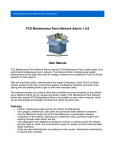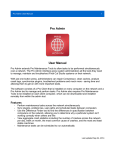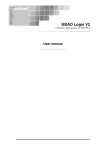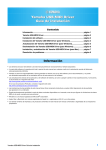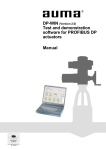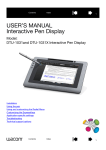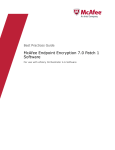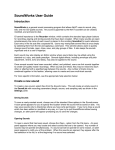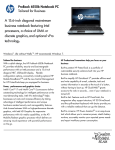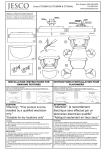Download TECH-ARROW`s WinShortcutter Manual
Transcript
TECH-ARROW’s WinShortcutter Manual October 26, 2015 TECH-ARROW a.s. KAZANSKÁ 5, 821 06 BRATISLAVA, SLOVAKIA All rights reserved Table of Contents What is TECH-ARROW's WinShortcutter? .............................................................................2 Features .................................................................................................................................2 Installation .............................................................................................................................3 Usage......................................................................................................................................4 Opening Windows shortcut file: ........................................................................................4 TECH-ARROW's WinShortcutter Service: ...........................................................................4 Quicklook: ..........................................................................................................................7 System Preferences: ..........................................................................................................8 Mappings..........................................................................................................................10 Browser Extensions ..........................................................................................................11 Supported Platforms ............................................................................................................11 Limitations............................................................................................................................ 11 Feedback .............................................................................................................................. 11 TECH-ARROW’s WinShortcutter Manual | ALL RIGHTS RESERVED TECH-ARROW, a. s. | Kazanská 5B, 821 06 Bratislava, Slovakia, EU | E-mail: [email protected] | www.tech-arrow.com 1/11 What is TECH-ARROW's WinShortcutter? TECH-ARROW's WinShortcutter is a collection of small and useful utilities that are primarily focused at people working in a Windows dominant office environment with a weak Mac support. With TECH-ARROW’s WinShortcutter you can open Windows shortcut files (LNK files) on Apple OS X operating system and also shortcut files created by contentACCESS File Archive. Check out the Browser extensions that come with TECH-ARROW's WinShortcutter. They make your life much easier. Features • Open MS Windows shortcuts (LNK files). Clicking on a Windows-style shortcut (LNK file) will follow the link. If the shortcut points to a folder, a new Finder window will be opened, if the shortcut points to a file, the file will be loaded with the default application for the file. If the shortcut points to a file on the network, the corresponding drive will automatically be mounted, if needed. New Browser Extensions: On web pages containing links to local files or shared file ("file://"), clicking the link will open it via TECH-ARROW's WinShortcutter's Windows Link function. Note: You will have to install the extension for you preferred Browser (Safari, Firefox and Google Chrome) in TECH-ARROW’s WinShortcutter’s System Preferences first. • Works with El Capitan and also with older MAC OS. • Quicklook support: Quicklook will show, where the shortcut points to. • Enhanced Mapping feature with arbitrary path. See section “Mappings” below for a detailed explanation. • TECH-ARROW's WinShortcutter Services and context menus: TECH-ARROW’s WinShortcutter Manual | ALL RIGHTS RESERVED TECH-ARROW, a. s. | Kazanská 5B, 821 06 Bratislava, Slovakia, EU | E-mail: [email protected] | www.tech-arrow.com 2/11 You can open a textual link sent to you by a Windows user by using the service or context menu. The Finder context menu has a menu item to copy filename paths or proper URLs into the clipboard. You can then paste the text into an email or your WIKI Server. If the mapping paths is enabled, TECH-ARROW's WinShortcutter will also do a reverse mapping. You will have to enable the Service in the Preferences. Path copy can also produce Paths with backslashes (\) for Windows! This behavior is configurable in the System Preferences. • Support for CIFS drives. • Alias can be generated with Command double-click, without activating in the System Preferences. • Configurable support for DFS from Thursby (AdmitMAC, DAVE). Installation You will need administrator rights to install the package. The package consists of 2 parts that will be installed into fixed locations: • /Application/TECH-ARROW's WinShortcutter.app • /Library/PreferencePanes/TECH-ARROW's WinShortcutter.prefPane The installer will remove older versions of TECH-ARROW's WinShortcutter (especially Library files). To uninstall, simply remove these files. Note: You have to allow applications from identified developers in order for TECHARROW's WinShortcutter to work. Set "Allow applications downloaded from:" to "Mac App Store and identified developers" in the Security & Privacy System Preferences. You will need administrator rights to do this. TECH-ARROW’s WinShortcutter Manual | ALL RIGHTS RESERVED TECH-ARROW, a. s. | Kazanská 5B, 821 06 Bratislava, Slovakia, EU | E-mail: [email protected] | www.tech-arrow.com 3/11 Usage Opening Windows shortcut file: Simply double-click on a shortcut file (Figure 1 is an example) and the corresponding folder/document will be opened. If the shortcut points to a document, the default application for this document starts and displays the document. If the shortcut points to a file on a network drive, the drive will be mounted automatically (if it is not already mounted) with the protocol defined in the TECH-ARROW's WinShortcutter preferences (see below). Figure 1: Image of a Windows shortcut Note: Windows shortcuts pointing to an executable will not work (obviously :-) ). TECH-ARROW's WinShortcutter Service: To use the service, simply select the according text and choose the Service named "Open as Windows Link" in the application menu or use the context menu. The selected string needs to be in the form \\≤hostname>\<mount point>\<directory>. Your Windows colleagues in the office typically email links in this format. You can also use local directory strings in the service. TECH-ARROW’s WinShortcutter Manual | ALL RIGHTS RESERVED TECH-ARROW, a. s. | Kazanská 5B, 821 06 Bratislava, Slovakia, EU | E-mail: [email protected] | www.tech-arrow.com 4/11 Figure 2: TECH-ARROW's WinShortcutter Service Please note, that the “Open as Windows link” service is not available by default, it needs to be activated. There is an option in “System Preferences” under Keyboard Shortcuts Services Text category called “Open as Windows Link”. This has to be checked to be able to see this option under services and in the context menu. The picture below shows where the user may configure this: TECH-ARROW’s WinShortcutter Manual | ALL RIGHTS RESERVED TECH-ARROW, a. s. | Kazanská 5B, 821 06 Bratislava, Slovakia, EU | E-mail: [email protected] | www.tech-arrow.com 5/11 TECH-ARROW's WinShortcutter "Copy Path/Copy URL" service and context Menu: TECH-ARROW's WinShortcutter adds a second and third service and context menu to the Finder which copies the path/URL of one or several files to the clipboard. Select one or several files and invoke the context menu. You will have 2 new menu item named "Copy Path to Clipboard"/"Copy URL to Clipboard" which copies the path of the selected file(s) to the clipboard. The path can then later be pasted into other applications using the paste command. The copied path is a fully qualified pathname with the following syntax \\≤hostname>\<mount point>/<directory>. If you prefer backward slashes (\), go to the System Preferences and change the default. Copy URL will copy a string to the pasteboard which is Web URI conform. This means TECH-ARROW’s WinShortcutter Manual | ALL RIGHTS RESERVED TECH-ARROW, a. s. | Kazanská 5B, 821 06 Bratislava, Slovakia, EU | E-mail: [email protected] | www.tech-arrow.com 6/11 that you can directly paste it into a Webpage without any adaptations. These following services need to be also activated in the system preferences. • "Copy Path to Clipboard" • "Copy URL to Clipboard" Figure 3: TECH-ARROW's WinShortcutter Context Menu Quicklook: Try out the Quicklook feature. Select a Windows shortcut and activate Quicklook (i.e. by pressing the spacebar). TECH-ARROW’s WinShortcutter Manual | ALL RIGHTS RESERVED TECH-ARROW, a. s. | Kazanská 5B, 821 06 Bratislava, Slovakia, EU | E-mail: [email protected] | www.tech-arrow.com 7/11 Quicklook will show you where the Shortcut points to (see Figure 5). Figure 5: Quicklook System Preferences: The application includes an own System Preference panel. TECH-ARROW’s WinShortcutter Manual | ALL RIGHTS RESERVED TECH-ARROW, a. s. | Kazanská 5B, 821 06 Bratislava, Slovakia, EU | E-mail: [email protected] | www.tech-arrow.com 8/11 Figure 6: Preference Panel with Details shown The user may configure the following settings on the Preference Panel: Select the way a drive is mounted if needed. There are 3 possibilities to mount a network drive: a. smb: this will mount the network volume using the Samba service. Note that this service needs to be enabled on the target server. This is the default value, as in Windows dominant environments the file-server is most likely a Windows box. b. cifs: this will mount the network volume using the CIFS service. Note that this service needs to be enabled on the target server. c. afp: this option will mount the network volume using the Apple File Protocol service. Note that this service needs to be enabled on the target server (If you have a smart IT department, then this is even possible). • Enable the checkbox "Create alias as well", if you want to create a proper Apple Alias at the location of the Shortcut. This alias can later be used to follow the Link or to open the document directly without using the TECH-ARROW's WinShortcutter application. This feature can also be used when Command-double-clicking a Shortcut. • Enable the checkbox "Use Backward Slashes" if you prefer Backward Slashes in the copied path. • Enable the checkbox "Use quotation marks" if you want to have quotation marks around a copied string (from the Finder). • Install Browser Extensions…: Use this Button to install extensions for you preferred Browser (Safari, Firefox and Google Chrome). On Web Pages containing links to local files or shared file ("file://"), clicking the link will open the file using TECHARROW's WinShortcutter's Link function, including mapping of drives and so on. • If you have DFS software from Thursby installed (AdmitMAC, DAVE) then enable the checkbox "Thursby DFS Software is installed" to activate the DFS support. Note that on Mac OS X 10.11 you have DFS support directly in the OS and you do NOT need to activate this checkbox. • Mapping: You can add the Windows drive mappings that are used in your office, so that TECH-ARROW’s WinShortcutter Manual | ALL RIGHTS RESERVED TECH-ARROW, a. s. | Kazanská 5B, 821 06 Bratislava, Slovakia, EU | E-mail: [email protected] | www.tech-arrow.com 9/11 you can also use text shortcuts in emails, that use the drive letters. You can also define other mappings to localpaths as you need them. To turn the mappings off (even just temporary) just unselect the checkbox "Enable Mappings”. Mappings The mapping pane allows to define mappings for shortcuts (LNK) or textual links (as used with the service menu). Mappings are useful in the following situations: • Your colleagues send you links in emails, which use drive letters. In this case, you can define a mapping for the drive letter to a network drive. • You have a local copy of a Windows hard disk and the LNK files do not work. In this case, you might want to map all links to a local path. • You want to map a network link to a local directory, because you have a local copy. Note that mapping can be enabled/disabled at any time in the preferences pane to toggle the behavior. Mapping of drive letters To map a drive letter to network drive (i.e. Drive letter "I" to mount point "myMount" on host "MyHost”): • Enter the drive letter into the "Map From" field (in the form I:). • Enter the network mount into the "Map To" field (//MyHost/myMount). Alternatively, you can also select the "Map To" field and drag a mounted drive to the entry field or use the browse button. Mapping to an alternative path To map a link to a local copy: • Enter the link into the "Map From" field. Alternatively, you can also drag a shortcut (LNK) file into the selected entry field, or use the browse button to select a LNK file. • Enter the local path or network path. Alternatively, you can also select the "Map To" field and drag a drive or a file to the entry field or use the browse button. TECH-ARROW’s WinShortcutter Manual | ALL RIGHTS RESERVED TECH-ARROW, a. s. | Kazanská 5B, 821 06 Bratislava, Slovakia, EU | E-mail: [email protected] | www.tech-arrow.com 10/11 Browser Extensions The browser extensions are used to open links to local files directly by clicking on the link in the browser. After the installation of the browser extensions, simply click on the link as you would for a normal hyperlink. Instead of opening another page in the browser the file is opened with the appropriate application. Please note that these browser extensions can be a security risk. Only click on links to local files if you know that the website that the link is originating from can be trusted (i.e. your company’s local intranet server). Supported Platforms Intel: Mac OS X 10.6 or higher. Limitations Opening Windows Shortcuts pointing to executables will not work. Feedback We are determined to produce good quality! Therefore, we would like to ask you to report any bug you encounter and any enhancement request you might have to [email protected]. TECH-ARROW’s WinShortcutter Manual | ALL RIGHTS RESERVED TECH-ARROW, a. s. | Kazanská 5B, 821 06 Bratislava, Slovakia, EU | E-mail: [email protected] | www.tech-arrow.com 11/11