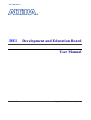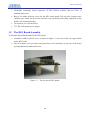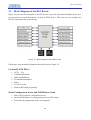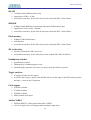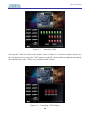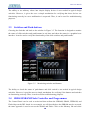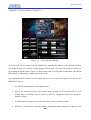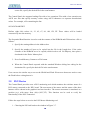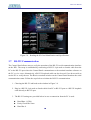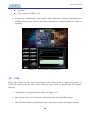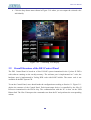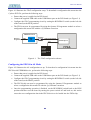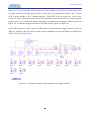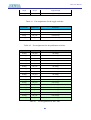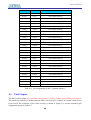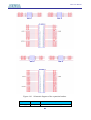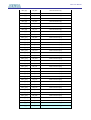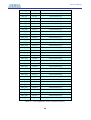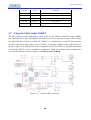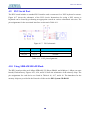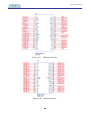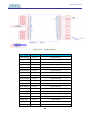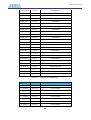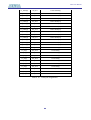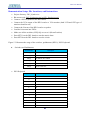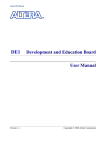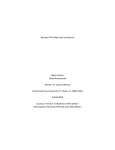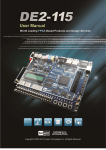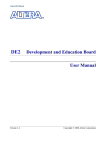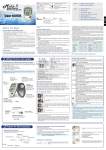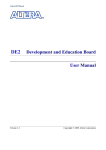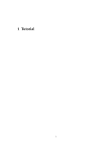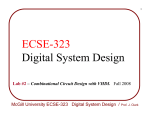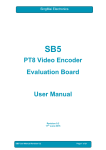Download User Manual - La Sierra University
Transcript
Altera DE1 Board DE1 Development and Education Board User Manual Version 1.2.1 Copyright © 2012 Altera Corporation Altera DE1 Board CONTENTS Chapter 1 DE1 Package.....................................................................................................................1 1.1 1.2 1.3 Package Contents .................................................................................................................1 The DE1 Board Assembly....................................................................................................2 Getting Help.........................................................................................................................3 Chapter 2 Altera DE1 Board.............................................................................................................4 2.1 2.2 Layout and Components ......................................................................................................4 Block Diagram of the DE1 Board........................................................................................6 2.3 Power-up the DE1 Board .....................................................................................................8 Chapter 3 DE1 Control Panel .........................................................................................................10 3.1 3.2 3.3 Control Panel Setup ...........................................................................................................10 Controlling the LEDs and 7-Segment Displays .................................................................12 Switches and Push-buttons.................................................................................................14 3.4 3.5 3.6 3.7 SDRAM/SRAM/Flash Controller and Programmer ..........................................................14 PS/2 Device........................................................................................................................16 SD Card..............................................................................................................................17 RS-232 Communication.....................................................................................................18 3.8 3.9 VGA ...................................................................................................................................19 Overall Structure of the DE1 Control Panel ......................................................................20 Chapter 4 Using the DE1 Board .....................................................................................................22 4.1 4.2 4.3 Configuring the Cyclone II FPGA .....................................................................................22 Using the LEDs and Switches............................................................................................24 Using the 7-segment Displays............................................................................................28 4.4 4.5 4.6 4.7 4.8 Clock Inputs .......................................................................................................................29 Using the Expansion Header..............................................................................................30 Using VGA ........................................................................................................................34 Using the 24-bit Audio CODEC ........................................................................................36 RS-232 Serial Port .............................................................................................................37 4.9 4.10 PS/2 Serial Port ..................................................................................................................38 Using SDRAM/SRAM/Flash.............................................................................................38 Chapter 5 Examples of Advanced Demonstrations ......................................................................44 5.1 5.2 DE1 Factory Configuration................................................................................................44 Music Synthesizer Demonstration .....................................................................................45 5.3 5.4 A Karaoke Machine ...........................................................................................................48 SD Card Music Player........................................................................................................50 ii DE1 User Manual Chapter 1 DE1 Package The DE1 package contains all components needed to use the DE1 board in conjunction with a computer that runs the Microsoft Windows software. 1.1 Package Contents Figure 1.1 shows a photograph of the DE1 package. Figure 1.1. The DE1 package contents. The DE1 package includes: • • • DE1 board USB Cable for FPGA programming and control CD-ROM containing the DE1 documentation and supporting materials, including the User Manual, the Control Panel utility, reference designs and demonstrations, device datasheets, tutorials, and a set of laboratory exercises 1 DE1 User Manual • CD-ROMs containing Altera’s Quartus® II Web Edition software and the Nios® II embedded processor • Bag of six rubber (silicon) covers for the DE1 board stands. The bag also contains some extender pins, which can be used to facilitate easier probing with testing equipment of the board’s I/O expansion headers • Clear plastic cover for the board • 7.5V DC wall-mount power supply 1.2 The DE1 Board Assembly To assemble the included stands for the DE1 board: • Assemble a rubber (silicon) cover, as shown in Figure 1.2, for each of the six copper stands on the DE1 board • The clear plastic cover provides extra protection, and is mounted over the top of the board by using additional stands and screws Figure 1.2. The feet for the DE1 board. 2 DE1 User Manual 1.3 Getting Help Here are the addresses where you can get help if you encounter problems: • Altera Corporation 101 Innovation Drive San Jose, California, 95134 USA Email: [email protected] • Terasic Technologies 9F., No.176, Sec.2, Gongdao 5th Rd, East Dist, Hsinchu City, 30070. Taiwan Email: [email protected] Web: www.de1.terasic.com 3 DE1 User Manual Chapter 2 Altera DE1 Board This chapter presents the features and design characteristics of the DE1 board. 2.1 Layout and Components A photograph of the DE1 board is shown in Figure 2.1. It depicts the layout of the board and indicates the location of the connectors and key components. Figure 2.1. The DE1 board. The DE1 board has many features that allow the user to implement a wide range of designed circuits, from simple circuits to various multimedia projects. 4 DE1 User Manual The following hardware is provided on the DE1 board: • Altera Cyclone® II 2C20 FPGA device • • Altera Serial Configuration device – EPCS4 USB Blaster (on board) for programming and user API control; both JTAG and Active Serial (AS) programming modes are supported • 512-Kbyte SRAM • • • • 8-Mbyte SDRAM 4-Mbyte Flash memory SD Card socket 4 pushbutton switches • • • • 10 toggle switches 10 red user LEDs 8 green user LEDs 50-MHz oscillator, 27-MHz oscillator and 24-MHz oscillator for clock sources • • • 24-bit CD-quality audio CODEC with line-in, line-out, and microphone-in jacks VGA DAC (4-bit resistor network) with VGA-out connector RS-232 transceiver and 9-pin connector • • • PS/2 mouse/keyboard connector Two 40-pin Expansion Headers with resistor protection Powered by either a 7.5V DC adapter or a USB cable In addition to these hardware features, the DE1 board has software support for standard I/O interfaces and a control panel facility for accessing various components. Also, software is provided for a number of demonstrations that illustrate the advanced capabilities of the DE1 board. In order to use the DE1 board, the user has to be familiar with the Quartus II software. The necessary knowledge can be acquired by reading the tutorials Getting Started with Altera’s DE1 Board and Quartus II Introduction (which exists in three versions based on the design entry method used, namely Verilog, VHDL or schematic entry). These tutorials are provided in the directory DE1_tutorials on the DE1 System CD-ROM that accompanies the DE1 board and can also be found on Altera’s DE1 web pages. 5 DE1 User Manual 2.2 Block Diagram of the DE1 Board Figure 2.2 gives the block diagram of the DE1 board. To provide maximum flexibility for the user, all connections are made through the Cyclone II FPGA device. Thus, the user can configure the FPGA to implement any system design. Figure 2.2. Block diagram of the DE1 board. Following is more detailed information about the blocks in Figure 2.2: Cyclone II 2C20 FPGA • • 18,752 LEs 52 M4K RAM blocks • • • • • 240K total RAM bits 26 embedded multipliers 4 PLLs 315 user I/O pins FineLine BGA 484-pin package Serial Configuration device and USB Blaster circuit • Altera’s EPCS4 Serial Configuration device • • On-board USB Blaster for programming and user API control JTAG and AS programming modes are supported 6 DE1 User Manual SRAM • 512-Kbyte Static RAM memory chip • • Organized as 256K x 16 bits Accessible as memory for the Nios II processor and by the DE1 Control Panel SDRAM • • • 8-Mbyte Single Data Rate Synchronous Dynamic RAM memory chip Organized as 1M x 16 bits x 4 banks Accessible as memory for the Nios II processor and by the DE1 Control Panel Flash memory • • • 4-Mbyte NOR Flash memory. 8-bit data bus Accessible as memory for the Nios II processor and by the DE1 Control Panel SD card socket • Provides SPI mode for SD Card access • Accessible as memory for the Nios II processor with the DE1 SD Card Driver Pushbutton switches • • • 4 pushbutton switches Debounced by a Schmitt trigger circuit Normally high; generates one active-low pulse when the switch is pressed Toggle switches • • 10 toggle switches for user inputs A switch causes logic 0 when in the DOWN (closest to the edge of the DE1 board) position and logic 1 when in the UP position Clock inputs • • • 50-MHz oscillator 27-MHz oscillator 24-MHz oscillator • SMA external clock input Audio CODEC • Wolfson WM8731 24-bit sigma-delta audio CODEC • Line-level input, line-level output, and microphone input jacks 7 DE1 User Manual • • Sampling frequency: 8 to 96 KHz Applications for MP3 players and recorders, PDAs, smart phones, voice recorders, etc. VGA output • • • Uses a 4-bit resistor-network DAC With 15-pin high-density D-sub connector Supports up to 640x480 at 60-Hz refresh rate • Can be used with the Cyclone II FPGA to implement a high-performance TV Encoder Serial ports • One RS-232 port • • • One PS/2 port DB-9 serial connector for the RS-232 port PS/2 connector for connecting a PS2 mouse or keyboard to the DE1 board Two 40-pin expansion headers • 72 Cyclone II I/O pins, as well as 8 power and ground lines, are brought out to two 40-pin expansion connectors • • 40-pin header is designed to accept a standard 40-pin ribbon cable used for IDE hard drives Resistor protection is provided 2.3 Power-up the DE1 Board The DE1 board comes with a preloaded configuration bit stream to demonstrate some features of the board. This bit stream also allows users to see quickly if the board is working properly. To power-up the board perform the following steps: 1. Connect the provided USB cable from the host computer to the USB Blaster connector on the DE1 board. For communication between the host and the DE1 board, it is necessary to install the Altera USB Blaster driver software. If this driver is not already installed on the host computer, it can be installed as explained in the tutorial Getting Started with Altera's DE1 Board. This tutorial is available on the DE1 System CD-ROM and from the Altera DE1 web pages. 2. Connect the 7.5V adapter to the DE1 board 3. Connect a VGA monitor to the VGA port on the DE1 board 4. Connect your headset to the Line-out audio port on the DE1 board 5. Turn the RUN/PROG switch on the left edge of the DE1 board to RUN position; the PROG position is used only for the AS Mode programming 6. Turn the power on by pressing the ON/OFF switch on the DE1 board 8 DE1 User Manual At this point you should observe the following: • • All user LEDs are flashing All 7-segment displays are cycling through the numbers 0 to F • • The VGA monitor displays the image shown in Figure 2.3 and Figure2.4 according to SW0. Set the toggle switch SW9 to the DOWN position; you should hear a 1-kHz sound • Set the toggle switch SW9 to the UP position and connect the output of an audio player to the Line-in connector on the DE1 board; on your headset you should hear the music played from the audio player (MP3, PC, iPod, or the like) • You can also connect a microphone to the Microphone-in connector on the DE1 board; your voice will be mixed with the music played from the audio player Figure 2.3. The default VGA output pattern when SW0 is set to DOWN position. Figure 2.4. The default VGA output pattern when SW0 is set to UP position. 9 DE1 User Manual Chapter 3 DE1 Control Panel The DE1 board comes with a Control Panel facility that allows users to access various components on the board from a host computer. The host computer communicates with the board through a USB connection. The facility can be used to verify the functionality of components on the board or be used as a debug tool while developing RTL code. This chapter first presents some basic functions of the Control Panel, then describes its structure in block diagram form, and finally describes its capabilities. 3.1 Control Panel Setup The Control Panel Software Utility is located in the directory “DE1_control_panel” in the DE1 System CD. It's free of installation, just copy the whole folder to your host computer and launch the control panel by executing the “DE1_ControlPanel.exe”. Specific control circuit should be downloaded to your FPGA board before the control panel can request it to perform required tasks. The program will call Quartus II tools to download the control circuit to the FPGA board through USB-Blaster[USB-0] connection. To activate the Control Panel, perform the following steps: 1. Make sure Quartus II 12.0 or later version is installed successfully on your PC. 2. Set the RUN/PROG switch to the RUN position 3. Connect the supplied USB cable to the USB Blaster port, connect the 7.5V power supply, and turn the power switch ON. 4. Start the executable DE1_ControlPanel.exe on the host computer. The Control Panel user interface shown in Figure 3.1 will appear. 5. The DE1_ControlPanel.sof bit stream is loaded automatically as soon as the DE1_control_panel.exe is launched. 6. In case the connection is disconnected, click on CONNECT where the .sof will be re-loaded onto the board. 7. Note, the Control Panel will occupy the USB port until you close that port; you cannot use Quartus II to download a configuration file into the FPGA until the USB port is closed. 8. The Control Panel is now ready for use; experience it by setting the ON/OFF status for some LEDs and observing the result on the DE1 board. 10 DE1 User Manual Figure 3.1. The DE1 Control Panel. The concept of the DE1 Control Panel is illustrated in Figure 3.2. The “Control Circuit” that performs the control functions is implemented in the FPGA board. It communicates with the Control Panel window, which is active on the host computer, via the USB Blaster link. The graphical interface is used to issue commands to the control circuit. It handles all requests and performs data transfers between the computer and the DE1 board. 11 DE1 User Manual Figure 3.2. The DE1 Control Panel concept. The DE1 Control Panel can be used to light up LEDs, change the values displayed on 7-segment and monitor buttons/switches status, read/write the SDRAM, SRAM and Flash Memory, communicate with the PS/2 mouse, output VGA color pattern to VGA monitor, communicate with PC via RS-232 interface and read SD Card specification information. The feature of reading/writing a word or an entire file from/to the Flash Memory allows the user to develop multimedia applications (Flash Audio Player, Flash Picture Viewer) without worrying about how to build a Memory Programmer. 3.2 Controlling the LEDs and 7-Segment Displays A simple function of the Control Panel is to allow setting the values displayed on LEDs and 7-segment displays. Choosing the LED tab leads to the window in Figure 3.3. Here, you can directly turn the LEDs on or off individually or by clicking “Light All” or “Unlight All”. 12 DE1 User Manual Figure 3.3. Controlling LEDs. Choosing the 7-SEG tab leads to the window shown in Figure 3.4. From the window, directly use the left-right arrows to control the 7-SEG patterns on the DE1 board which are updated immediately. Note that the dots of the 7-SEGs are not enabled on DE1 board. Figure 3.4. Controlling 7-SEG display. 13 DE1 User Manual The ability to set arbitrary values into simple display devices is not needed in typical design activities. However, it gives the user a simple mechanism for verifying that these devices are functioning correctly in case a malfunction is suspected. Thus, it can be used for troubleshooting purposes. 3.3 Switches and Push-buttons Choosing the Switches tab leads to the window in Figure 3.5. The function is designed to monitor the status of slide switches and push-buttons in real time and show the status in a graphical user interface. It can be used to verify the functionality of the slide switches and push-buttons. Figure 3.5. Monitoring switches and buttons. The ability to check the status of push-button and slide switch is not needed in typical design activities. However, it provides users a simple mechanism for verifying if the buttons and switches are functioning correctly. Thus, it can be used for troubleshooting purposes. 3.4 SDRAM/SRAM/Flash Controller and Programmer The Control Panel can be used to write/read data to/from the SDRAM, SRAM, EEPROM, and Flash chips on the DE1 board. As an example, we will describe how the SDRAM may be accessed; the same approach is used to access the SRAM and Flash. Click on the Memory tab and select 14 DE1 User Manual “SDRAM” to reach the window in Figure 3.6. Figure 3.6. Accessing the SDRAM. A 16-bit word can be written into the SDRAM by entering the address of the desired location, specifying the data to be written, and pressing the Write button. Contents of the location can be read by pressing the Read button. Figure 3.6 depicts the result of writing the hexadecimal value 06CA into address 0, followed by reading the same location. The Sequential Write function of the Control Panel is used to write the contents of a file into the SDRAM as follows: 1. Specify the starting address in the Address box. 2. Specify the number of bytes to be written in the Length box. If the entire file is to be loaded, then a checkmark may be placed in the File Length box instead of giving the number of bytes. 3. To initiate the writing process, click on the Write a File to Memory button 4. When the Control Panel responds with the standard Windows dialog box asking for the 15 DE1 User Manual source file, specify the desired file in the usual manner. The Control Panel also supports loading files with a .hex extension. Files with a .hex extension are ASCII text files that specify memory values using ASCII characters to represent hexadecimal values. For example, a file containing the line 0123456789ABCDEF Defines eight 8-bit values: 01, 23, 45, 67, 89, AB, CD, EF. These values will be loaded consecutively into the memory. The Sequential Read function is used to read the contents of the SDRAM and fill them into a file as follows: 1. Specify the starting address in the Address box. 2. Specify the number of bytes to be copied into the file in the Length box. If the entire contents of the SDRAM are to be copied (which involves all 128 Mbytes), then place a checkmark in the Entire Memory box. 3. Press Load Memory Content to a File button 4. When the Control Panel responds with the standard Windows dialog box asking for the destination file, specify the desired file in the usual manner Users can use the similar way to access the SRAM and Flash. Please note that users need to erase the Flash before writing data to it. 3.5 PS/2 Device The Control Panel provides users a PS/2 monitoring tool which monitors the real-time status of a PS/2 mouse connected to the DE1 board. The movement of the mouse and the status of the three buttons will be shown in the graphical and text interface. The mouse movement is translated as a position (x,y) with range from (0,0)~(1023,767). This function can be used to verify the functionality of the PS/2 connection. Follow the steps below to exercise the PS/2 Mouse Monitoring tool: 1. Choosing the PS/2 tab leads to the window in Figure 3.7. 16 DE1 User Manual 2. Plug a PS/2 mouse to the PS/2 port on the DE1 board. 3. Press the Start button to start the PS/2 mouse monitoring process, and the button caption is changed from Start to Stop. In the monitoring process, the status of the PS/2 mouse is updated and shown in the Control Panel’s GUI window in real-time. Press Stop to terminate the monitoring process. Figure 3.7. 3.6 PS/2 Mouse Monitoring Tool. SD Card The function is designed to read the identification and specification information of the SD Card. The 1-bit SD MODE is used to access the SD Card. This function can be used to verify the functionality of the SD Card Interface. Follow the steps below to exercise the SD Card: 1. Choosing the SD Card tab leads to the window in Figure 3.8. 2. Insert an SD Card to the DE1 board, and then press the Read button to read the SD Card. The SD Card’s identification, specification, and file format information will be displayed in the control window. 17 DE1 User Manual Figure 3.8. Reading the SD Card Identification and Specification. 3.7 RS-232 Communication The Control Panel allows users to verify the operation of the RS-232 serial communication interface on the DE1. The setup is established by connecting a RS-232 9-pin male to female cable from the PC to the RS-232 port where the Control Panel communicates to the terminal emulator software on the PC, or vice versa. Alternatively, a RS-232 loopback cable can also be used if you do not wish to use the PC to verify the test. The Receive terminal window on the Control Panel monitors the serial communication status. Follow the steps below to initiate the RS-232 communication: 1. Choosing the RS-232 tab leads to the window in Figure 3.9. 2. Plug in a RS-232 9-pin male to female cable from PC to RS-232 port or a RS-232 loopback cable directly to RS-232 port. 3. The RS-232 settings are provided below in case a connection from the PC is used: Baud Rate: 115200 Parity Check Bit: None Data Bits: 8 18 DE1 User Manual Stop Bits: 1 Flow Control (CTS/RTS): ON 4. To begin the communication, enter specific letters followed by clicking Send. During the communication process, observe the status of the Receive terminal window to verify its operation. Figure 3.9. 3.8 RS-232 Serial Communication. VGA DE1 Control Panel provides VGA pattern function that allows users to output color pattern to LCD/CRT monitor using the DE1 board. Follow the steps below to generate the VGA pattern function: 1. Choosing the VGA tab leads to the window in Figure 3.10. 2. Plug a D-sub cable to VGA connector of the DE1 board and LCD/CRT monitor. 3. The LCD/CRT monitor will display the same color pattern on the control panel window. 19 DE1 User Manual 4. Click the drop down menu shown in Figure 3.10 where you can output the selected color individually. Figure 3.10. 3.9 Controlling VGA display. Overall Structure of the DE1 Control Panel The DE1 Control Panel is based on a Nios II SOPC system instantiated in the Cyclone II FPGA with software running on the on-chip memory. The software part is implemented in C code; the hardware part is implemented in Verilog HDL code with SOPC builder. The source code is not available on theDE1 System CD. To run the Control Panel, users should make the configuration according to Section 3.1. Figure 3.11 depicts the structure of the Control Panel. Each input/output device is controlled by the Nios II Processor instantiated in the FPGA chip. The communication with the PC is done via the USB Blaster link. The Nios II interprets the commands sent from the PC and performs the corresponding actions. 20 DE1 User Manual Figure 3.11. The block diagram of the DE1 control panel. 21 DE1 User Manual Chapter 4 Using the DE1 Board This chapter gives instructions for using the DE1 board and describes each of its I/O devices. 4.1 Configuring the Cyclone II FPGA The procedure for downloading a circuit from a host computer to the DE1 board is described in the tutorial Quartus II Introduction. This tutorial is found in the DE1_tutorials folder on the DE1 System CD-ROM, and it is also available on the Altera DE1 web pages. The user is encouraged to read the tutorial first, and to treat the information below as a short reference. The DE1 board contains a serial EEPROM chip that stores configuration data for the Cyclone II FPGA. This configuration data is automatically loaded from the EEPROM chip into the FPGA each time power is applied to the board. Using the Quartus II software, it is possible to reprogram the FPGA at any time, and it is also possible to change the non-volatile data that is stored in the serial EEPROM chip. Both types of programming methods are described below. 1. JTAG programming: In this method of programming, named after the IEEE standards Joint Test Action Group, the configuration bit stream is downloaded directly into the Cyclone II FPGA. The FPGA will retain this configuration as long as power is applied to the board; the configuration is lost when the power is turned off. 2. AS programming: In this method, called Active Serial programming, the configuration bit stream is downloaded into the Altera EPCS4 serial EEPROM chip. It provides non-volatile storage of the bit stream, so that the information is retained even when the power supply to the DE1 board is turned off. When the board's power is turned on, the configuration data in the EPCS4 device is automatically loaded into the Cyclone II FPGA. The sections below describe the steps used to perform both JTAG and AS programming. For both methods the DE1 board is connected to a host computer via a USB cable. Using this connection, the board will be identified by the host computer as an Altera USB Blaster device. The process for installing on the host computer the necessary software device driver that communicates with the USB Blaster is described in the tutorial Getting Started with Altera's DE1 Board. This tutorial is available on the DE1 System CD-ROM and from the Altera DE1 web pages. Configuring the FPGA in JTAG Mode 22 DE1 User Manual Figure 4.1 illustrates the JTAG configuration setup. To download a configuration bit stream into the Cyclone II FPGA, perform the following steps: • Ensure that power is applied to the DE1 board • • Connect the supplied USB cable to the USB Blaster port on the DE1 board (see Figure 2.1) Configure the JTAG programming circuit by setting the RUN/PROG switch (on the left side of the board) to the RUN position. • The FPGA can now be programmed by using the Quartus II Programmer module to select a configuration bit stream file with the .sof filename extension USB Blaster Circuit Quartus II Programmer USB PROG/RUN MAX 3128 "RUN" JTAG Config Signals JTAG UART Auto Power-on Config JTAG Config Port EPCS4 Serial Configuration Device FPGA Figure 4.1. The JTAG configuration scheme. Configuring the EPCS4 in AS Mode Figure 4.2 illustrates the AS configuration set up. To download a configuration bit stream into the EPCS4 serial EEPROM device, perform the following steps: • • • Ensure that power is applied to the DE1 board Connect the supplied USB cable to the USB Blaster port on the DE1 board (see Figure 2.1) Configure the JTAG programming circuit by setting the RUN/PROG switch (on the left side of the board) to the PROG position. • The EPCS4 chip can now be programmed by using the Quartus II Programmer module to select a configuration bit stream file with the .pof filename extension • Once the programming operation is finished, set the RUN/PROG switch back to the RUN position and then reset the board by turning the power switch off and back on; this action causes the new configuration data in the EPCS4 device to be loaded into the FPGA chip. 23 DE1 User Manual USB Blaster Circuit RUN/PROG Quartus II Programmer AS Mode USB AS Mode Config MAX 3128 "PROG" Auto Power-on Config JTAG Config Port EPCS4 Serial Configuration Device FPGA Figure 4.2. The AS configuration scheme. In addition to its use for JTAG and AS programming, the USB Blaster port on the DE1 board can also be used to control some of the board's features remotely from a host computer. Details that describe this method of using the USB Blaster port are given in Chapter 3. 4.2 Using the LEDs and Switches The DE1 board provides four pushbutton switches. Each of these switches is debounced using a Schmitt Trigger circuit, as indicated in Figure 4.3. The four outputs called KEY0, …, KEY3 of the Schmitt Trigger device are connected directly to the Cyclone II FPGA. Each switch provides a high logic level (3.3 volts) when it is not pressed, and provides a low logic level (0 volts) when depressed. Since the pushbutton switches are debounced, they are appropriate for use as clock or reset inputs in a circuit. Figure 4.3. Switch debouncing. There are also 10 toggle switches (sliders) on the DE1 board. These switches are not debounced, and are intended for use as level-sensitive data inputs to a circuit. Each switch is connected directly to a pin on the Cyclone II FPGA. When a switch is in the DOWN position (closest to the edge of the board) it provides a low logic level (0 volts) to the FPGA, and when the switch is in the UP position it provides a high logic level (3.3 volts). 24 DE1 User Manual There are 27 user-controllable LEDs on the DE1 board. Eighteen red LEDs are situated above the 18 toggle switches, and eight green LEDs are found above the pushbutton switches (the 9th green LED is in the middle of the 7-segment displays). Each LED is driven directly by a pin on the Cyclone II FPGA; driving its associated pin to a high logic level turns the LED on, and driving the pin low turns it off. A schematic diagram that shows the pushbutton and toggle switches is given in Figure 4.4. A schematic diagram that shows the LED circuitry appears in Figure 4.5. A list of the pin names on the Cyclone II FPGA that are connected to the toggle switches is given in Table 4.1. Similarly, the pins used to connect to the pushbutton switches and LEDs are displayed in Tables 4.2 and 4.3, respectively. Figure 4.4. Schematic diagram of the pushbutton and toggle switches. 25 DE1 User Manual Figure 4.5. Schematic diagram of the LEDs. Signal Name FPGA Pin No. Description SW[0] PIN_L22 Toggle Switch[0] SW[1] PIN_L21 Toggle Switch[1] SW[2] PIN_M22 Toggle Switch[2] SW[3] PIN_V12 Toggle Switch[3] SW[4] PIN_W12 Toggle Switch[4] SW[5] PIN_U12 Toggle Switch[5] SW[6] PIN_U11 Toggle Switch[6] SW[7] PIN_M2 Toggle Switch[7] 26 DE1 User Manual SW[8] PIN_M1 Toggle Switch[8] SW[9] PIN_L2 Toggle Switch[9] Table 4.1. Pin assignments for the toggle switches. Signal Name FPGA Pin No. Description KEY[0] PIN_R22 Pushbutton[0] KEY[1] PIN_R21 Pushbutton[1] KEY[2] PIN_T22 Pushbutton[2] KEY[3] PIN_T21 Pushbutton[3] Table 4.2. Pin assignments for the pushbutton switches. Signal Name FPGA Pin No. Description LEDR[0] PIN_R20 LED Red[0] LEDR[1] PIN_R19 LED Red[1] LEDR[2] PIN_U19 LED Red[2] LEDR[3] PIN_Y19 LED Red[3] LEDR[4] PIN_T18 LED Red[4] LEDR[5] PIN_V19 LED Red[5] LEDR[6] PIN_Y18 LED Red[6] LEDR[7] PIN_U18 LED Red[7] LEDR[8] PIN_R18 LED Red[8] LEDR[9] PIN_R17 LED Red[9] LEDG[0] PIN_U22 LED Green[0] LEDG[1] PIN_U21 LED Green[1] LEDG[2] PIN_V22 LED Green[2] LEDG[3] PIN_V21 LED Green[3] LEDG[4] PIN_W22 LED Green[4] LEDG[5] PIN_W21 LED Green[5] LEDG[6] PIN_Y22 LED Green[6] LEDG[7] PIN_Y21 LED Green[7] Table 4.3. Pin assignments for the LEDs. 27 DE1 User Manual 4.3 Using the 7-segment Displays The DE1 Board has four 7-segment displays. These displays are arranged into a group of four, with the intent of displaying numbers of various sizes. As indicated in the schematic in Figure 4.6, the seven segments are connected to pins on the Cyclone II FPGA. Applying a low logic level to a segment causes it to light up, and applying a high logic level turns it off. Each segment in a display is identified by an index from 0 to 6, with the positions given in Figure 4.7. Note that the dot in each display is unconnected and cannot be used. Table 4.4 shows the assignments of FPGA pins to the 7-segment displays. Figure 4.6. Schematic diagram of the 7-segment displays. Figure 4.7. Position and index of each segment in a 7-segment display. 28 DE1 User Manual Signal Name FPGA Pin No. Description HEX0[0] PIN_J2 Seven Segment Digit 0[0] HEX0[1] PIN_J1 Seven Segment Digit 0[1] HEX0[2] PIN_H2 Seven Segment Digit 0[2] HEX0[3] PIN_H1 Seven Segment Digit 0[3] HEX0[4] PIN_F2 Seven Segment Digit 0[4] HEX0[5] PIN_F1 Seven Segment Digit 0[5] HEX0[6] PIN_E2 Seven Segment Digit 0[6] HEX1[0] PIN_E1 Seven Segment Digit 1[0] HEX1[1] PIN_H6 Seven Segment Digit 1[1] HEX1[2] PIN_H5 Seven Segment Digit 1[2] HEX1[3] PIN_H4 Seven Segment Digit 1[3] HEX1[4] PIN_G3 Seven Segment Digit 1[4] HEX1[5] PIN_D2 Seven Segment Digit 1[5] HEX1[6] PIN_D1 Seven Segment Digit 1[6] HEX2[0] PIN_G5 Seven Segment Digit 2[0] HEX2[1] PIN_G6 Seven Segment Digit 2[1] HEX2[2] PIN_C2 Seven Segment Digit 2[2] HEX2[3] PIN_C1 Seven Segment Digit 2[3] HEX2[4] PIN_E3 Seven Segment Digit 2[4] HEX2[5] PIN_E4 Seven Segment Digit 2[5] HEX2[6] PIN_D3 Seven Segment Digit 2[6] HEX3[0] PIN_F4 Seven Segment Digit 3[0] HEX3[1] PIN_D5 Seven Segment Digit 3[1] HEX3[2] PIN_D6 Seven Segment Digit 3[2] HEX3[3] PIN_J4 Seven Segment Digit 3[3] HEX3[4] PIN_L8 Seven Segment Digit 3[4] HEX3[5] PIN_F3 Seven Segment Digit 3[5] HEX3[6] PIN_D4 Seven Segment Digit 3[6] Table 4.4. Pin assignments for the 7-segment displays. 4.4 Clock Inputs The DE1 board includes three oscillators that produce 27 MHz, 24Mhz, and 50 MHz clock signals. The board also includes an SMA connector which can be used to connect an external clock source to the board. The schematic of the clock circuitry is shown in Figure 4.8, and the associated pin assignments appear in Table 4.5. 29 DE1 User Manual Figure 4.8. Schematic diagram of the clock circuit. Signal Name FPGA Pin No. Description CLOCK_27 PIN_D12, PIN_E12 27 MHz clock input CLOCK_50 PIN_L1 50 MHz clock input CLOCK_24 PIN_A12, PIN_B12 24 MHz clock input from USB Blaster EXT_CLOCK PIN_M21 External (SMA) clock input Table 4.5. Pin assignments for the clock inputs. 4.5 Using the Expansion Header The DE1 Board provides two 40-pin expansion headers. Each header connects directly to 36 pins on the Cyclone II FPGA, and also provides DC +5V (VCC5), DC +3.3V (VCC33), and two GND pins. Figure 4.10 shows the related schematics. Each pin on the expansion headers is connected to a resistor that provide protection from high and low voltages. The figure shows the protection circuitry for only four of the pins on each header, but this circuitry is included for all 72 data pins. Table 4.7 gives the pin assignments. 30 DE1 User Manual Figure 4.10. Schematic diagram of the expansion headers. Signal Name FPGA Pin No. Description GPIO_0[0] PIN_A13 GPIO Connection 0[0] 31 DE1 User Manual GPIO_0[1] PIN_B13 GPIO Connection 0[1] GPIO_0[2] PIN_A14 GPIO Connection 0[2] GPIO_0[3] PIN_B14 GPIO Connection 0[3] GPIO_0[4] PIN_A15 GPIO Connection 0[4] GPIO_0[5] PIN_B15 GPIO Connection 0[5] GPIO_0[6] PIN_A16 GPIO Connection 0[6] GPIO_0[7] PIN_B16 GPIO Connection 0[7] GPIO_0[8] PIN_A17 GPIO Connection 0[8] GPIO_0[9] PIN_B17 GPIO Connection 0[9] GPIO_0[10] PIN_A18 GPIO Connection 0[10] GPIO_0[11] PIN_B18 GPIO Connection 0[11] GPIO_0[12] PIN_A19 GPIO Connection 0[12] GPIO_0[13] PIN_B19 GPIO Connection 0[13] GPIO_0[14] PIN_A20 GPIO Connection 0[14] GPIO_0[15] PIN_B20 GPIO Connection 0[15] GPIO_0[16] PIN_C21 GPIO Connection 0[16] GPIO_0[17] PIN_C22 GPIO Connection 0[17] GPIO_0[18] PIN_D21 GPIO Connection 0[18] GPIO_0[19] PIN_D22 GPIO Connection 0[19] GPIO_0[20] PIN_E21 GPIO Connection 0[20] GPIO_0[21] PIN_E22 GPIO Connection 0[21] GPIO_0[22] PIN_F21 GPIO Connection 0[22] GPIO_0[23] PIN_F22 GPIO Connection 0[23] GPIO_0[24] PIN_G21 GPIO Connection 0[24] GPIO_0[25] PIN_G22 GPIO Connection 0[25] GPIO_0[26] PIN_J21 GPIO Connection 0[26] GPIO_0[27] PIN_J22 GPIO Connection 0[27] GPIO_0[28] PIN_K21 GPIO Connection 0[28] GPIO_0[29] PIN_K22 GPIO Connection 0[29] GPIO_0[30] PIN_J19 GPIO Connection 0[30] GPIO_0[31] PIN_J20 GPIO Connection 0[31] GPIO_0[32] PIN_J18 GPIO Connection 0[32] GPIO_0[33] PIN_K20 GPIO Connection 0[33] GPIO_0[34] PIN_L19 GPIO Connection 0[34] GPIO_0[35] PIN_L18 GPIO Connection 0[35] GPIO_1[0] PIN_H12 GPIO Connection 1[0] GPIO_1[1] PIN_H13 GPIO Connection 1[1] 32 DE1 User Manual GPIO_1[2] PIN_H14 GPIO Connection 1[2] GPIO_1[3] PIN_G15 GPIO Connection 1[3] GPIO_1[4] PIN_E14 GPIO Connection 1[4] GPIO_1[5] PIN_E15 GPIO Connection 1[5] GPIO_1[6] PIN_F15 GPIO Connection 1[6] GPIO_1[7] PIN_G16 GPIO Connection 1[7] GPIO_1[8] PIN_F12 GPIO Connection 1[8] GPIO_1[9] PIN_F13 GPIO Connection 1[9] GPIO_1[10] PIN_C14 GPIO Connection 1[10] GPIO_1[11] PIN_D14 GPIO Connection 1[11] GPIO_1[12] PIN_D15 GPIO Connection 1[12] GPIO_1[13] PIN_D16 GPIO Connection 1[13] GPIO_1[14] PIN_C17 GPIO Connection 1[14] GPIO_1[15] PIN_C18 GPIO Connection 1[15] GPIO_1[16] PIN_C19 GPIO Connection 1[16] GPIO_1[17] PIN_C20 GPIO Connection 1[17] GPIO_1[18] PIN_D19 GPIO Connection 1[18] GPIO_1[19] PIN_D20 GPIO Connection 1[19] GPIO_1[20] PIN_E20 GPIO Connection 1[20] GPIO_1[21] PIN_F20 GPIO Connection 1[21] GPIO_1[22] PIN_E19 GPIO Connection 1[22] GPIO_1[23] PIN_E18 GPIO Connection 1[23] GPIO_1[24] PIN_G20 GPIO Connection 1[24] GPIO_1[25] PIN_G18 GPIO Connection 1[25] GPIO_1[26] PIN_G17 GPIO Connection 1[26] GPIO_1[27] PIN_H17 GPIO Connection 1[27] GPIO_1[28] PIN_J15 GPIO Connection 1[28] GPIO_1[29] PIN_H18 GPIO Connection 1[29] GPIO_1[30] PIN_N22 GPIO Connection 1[30] GPIO_1[31] PIN_N21 GPIO Connection 1[31] GPIO_1[32] PIN_P15 GPIO Connection 1[32] GPIO_1[33] PIN_N15 GPIO Connection 1[33] GPIO_1[34] PIN_P17 GPIO Connection 1[34] GPIO_1[35] PIN_P18 GPIO Connection 1[35] Table 4.7. Pin assignments for the expansion headers. 33 DE1 User Manual 4.6 Using VGA The DE1 board includes a 16-pin D-SUB connector for VGA output. The VGA synchronization signals are provided directly from the Cyclone II FPGA, and a 4-bit DAC using resistor network is used to produce the analog data signals (red, green, and blue). The associated schematic is given in Figure 4.11 and can support standard VGA resolution (640x480 pixels, at 25 MHz). Figure 4.11. VGA circuit schematic. The timing specification for VGA synchronization and RGB (red, green, blue) data can be found on various educational web sites (for example, search for “VGA signal timing”). Figure 4.12 illustrates the basic timing requirements for each row (horizontal) that is displayed on a VGA monitor. An active-low pulse of specific duration (time a in the figure) is applied to the horizontal synchronization (hsync) input of the monitor, which signifies the end of one row of data and the start of the next. The data (RGB) inputs on the monitor must be off (driven to 0 V) for a time period called the back porch (b) after the hsync pulse occurs, which is followed by the display interval (c). 34 DE1 User Manual During the data display interval the RGB data drives each pixel in turn across the row being displayed. Finally, there is a time period called the front porch (d) where the RGB signals must again be off before the next hsync pulse can occur. The timing of the vertical synchronization (vsync) is the same as shown in Figure 4.12, except that a vsync pulse signifies the end of one frame and the start of the next, and the data refers to the set of rows in the frame (horizontal timing). Figures 4.13 and 4.14 show, for different resolutions, the durations of time periods a, b, c, and d for both horizontal and vertical timing. The pin assignments between the Cyclone II FPGA and the VGA connector are listed in Table 4.8. An example of code that drives a VGA display is described in Sections 5.2 and 5.3. Figure 4.12. VGA horizontal timing specification. VGA mode Horizontal Timing Spec Configuration Resolution(HxV) a(us) b(us) c(us) d(us) VGA(60Hz) 640x480 3.8 1.9 25.4 0.6 Pixel clock(Mhz) 25 (640/c) Figure 4.13. VGA horizontal timing specification. VGA mode Vertical Timing Spec Configuration Resolution (HxV) a(lines) b(lines) c(lines) d(lines) VGA(60Hz) 640x480 2 33 480 10 Figure 4.14. VGA vertical timing specification. Signal Name FPGA Pin No. Description VGA_R[0] PIN_D9 VGA Red[0] VGA_R[1] PIN_C9 VGA Red[1] VGA_R[2] PIN_A7 VGA Red[2] VGA_R[3] PIN_B7 VGA Red[3] VGA_G[0] PIN_B8 VGA Green[0] VGA_G[1] PIN_C10 VGA Green[1] VGA_G[2] PIN_B9 VGA Green[2] VGA_G[3] PIN_A8 VGA Green[3] 35 DE1 User Manual 4.7 VGA_B[0] PIN_A9 VGA Blue[0] VGA_B[1] PIN_D11 VGA Blue[1] VGA_B[2] PIN_A10 VGA Blue[2] VGA_B[3] PIN_B10 VGA Blue[3] VGA_HS PIN_A11 VGA H_SYNC VGA_VS PIN_B11 VGA V_SYNC Table 4.8. ADV7123 pin assignments. Using the 24-bit Audio CODEC The DE1 board provides high-quality 24-bit audio via the Wolfson WM8731 audio CODEC (enCOder/DECoder). This chip supports microphone-in, line-in, and line-out ports, with a sample rate adjustable from 8 kHz to 96 kHz. The WM8731 is controlled by a serial I2C bus interface, which is connected to pins on the Cyclone II FPGA. A schematic diagram of the audio circuitry is shown in Figure 4.15, and the FPGA pin assignments are listed in Table 4.9. Detailed information for using the WM8731 codec is available in its datasheet, which can be found on the manufacturer's web site, and from the Datasheet folder on the DE1 System CD-ROM. Figure 4.15. Audio CODEC schematic. 36 DE1 User Manual Signal Name FPGA Pin No. Description AUD_ADCLRCK PIN_A6 Audio CODEC ADC LR Clock AUD_ADCDAT PIN_B6 Audio CODEC ADC Data AUD_DACLRCK PIN_A5 Audio CODEC DAC LR Clock AUD_DACDAT PIN_B5 Audio CODEC DAC Data AUD_XCK PIN_B4 Audio CODEC Chip Clock AUD_BCLK PIN_A4 Audio CODEC Bit-Stream Clock I2C_SCLK PIN_A3 I2C Data I2C_SDAT PIN_B3 I2C Clock Table 4.9. Audio CODEC pin assignments. 4.8 RS-232 Serial Port The DE1 board uses the MAX232 transceiver chip and a 9-pin D-SUB connector for RS-232 communications. For detailed information on how to use the transceiver refer to the datasheet, which is available on the manufacturer’s web site, and from the Datasheet folder on the DE1 System CD-ROM. Figure 4.16 shows the related schematics, and Table 4.10 lists the Cyclone II FPGA pin assignments. Figure 4.16. MAX232 (RS-232) chip schematic. Signal Name FPGA Pin No. Description UART_RXD PIN_F14 UART Receiver UART_TXD PIN_G12 UART Transmitter Table 4.10. RS-232 pin assignments. 37 DE1 User Manual 4.9 PS/2 Serial Port The DE1 board includes a standard PS/2 interface and a connector for a PS/2 keyboard or mouse. Figure 4.17 shows the schematic of the PS/2 circuit. Instructions for using a PS/2 mouse or keyboard can be found by performing an appropriate search on various educational web sites. The pin assignments for the associated interface are shown in Table 4.11. Figure 4.17. PS/2 schematic. Signal Name FPGA Pin No. Description PS2_CLK PIN_H15 PS/2 Clock PS2_DAT PIN_J14 PS/2 Data Table 4.11. PS/2 pin assignments. 4.10 Using SDRAM/SRAM/Flash The DE1 board provides an 8-Mbyte SDRAM, 512-Kbyte SRAM, and 4-Mbyte (1-Mbyte on some boards) Flash memory. Figures 4.23, 4.24, and 4.25 show the schematics of the memory chips. The pin assignments for each device are listed in Tables 4.16, 4.17, and 4.18. The datasheets for the memory chips are provided in the Datasheet folder on the DE1 System CD-ROM. 38 DE1 User Manual Figure 4.23. Figure 4.24. SDRAM schematic. SRAM schematic. 39 DE1 User Manual Figure 4.25. Flash schematic. Signal Name FPGA Pin No. Description DRAM_ADDR[0] PIN_W4 SDRAM Address[0] DRAM_ADDR[1] PIN_W5 SDRAM Address[1] DRAM_ADDR[2] PIN_Y3 SDRAM Address[2] DRAM_ADDR[3] PIN_Y4 SDRAM Address[3] DRAM_ADDR[4] PIN_R6 SDRAM Address[4] DRAM_ADDR[5] PIN_R5 SDRAM Address[5] DRAM_ADDR[6] PIN_P6 SDRAM Address[6] DRAM_ADDR[7] PIN_P5 SDRAM Address[7] DRAM_ADDR[8] PIN_P3 SDRAM Address[8] DRAM_ADDR[9] PIN_N4 SDRAM Address[9] DRAM_ADDR[10] PIN_W3 SDRAM Address[10] DRAM_ADDR[11] PIN_N6 SDRAM Address[11] DRAM_DQ[0] PIN_U1 SDRAM Data[0] DRAM_DQ[1] PIN_U2 SDRAM Data[1] DRAM_DQ[2] PIN_V1 SDRAM Data[2] DRAM_DQ[3] PIN_V2 SDRAM Data[3] DRAM_DQ[4] PIN_W1 SDRAM Data[4] DRAM_DQ[5] PIN_W2 SDRAM Data[5] DRAM_DQ[6] PIN_Y1 SDRAM Data[6] 40 DE1 User Manual DRAM_DQ[7] PIN_Y2 SDRAM Data[7] DRAM_DQ[8] PIN_N1 SDRAM Data[8] DRAM_DQ[9] PIN_N2 SDRAM Data[9] DRAM_DQ[10] PIN_P1 SDRAM Data[10] DRAM_DQ[11] PIN_P2 SDRAM Data[11] DRAM_DQ[12] PIN_R1 SDRAM Data[12] DRAM_DQ[13] PIN_R2 SDRAM Data[13] DRAM_DQ[14] PIN_T1 SDRAM Data[14] DRAM_DQ[15] PIN_T2 SDRAM Data[15] DRAM_BA_0 PIN_U3 SDRAM Bank Address[0] DRAM_BA_1 PIN_V4 SDRAM Bank Address[1] DRAM_LDQM PIN_R7 SDRAM Low-byte Data Mask DRAM_UDQM PIN_M5 SDRAM High-byte Data Mask DRAM_RAS_N PIN_T5 SDRAM Row Address Strobe DRAM_CAS_N PIN_T3 SDRAM Column Address Strobe DRAM_CKE PIN_N3 SDRAM Clock Enable DRAM_CLK PIN_U4 SDRAM Clock DRAM_WE_N PIN_R8 SDRAM Write Enable DRAM_CS_N PIN_T6 SDRAM Chip Select Table 4.16. SDRAM pin assignments. Signal Name FPGA Pin No. Description SRAM_ADDR[0] PIN_AA3 SRAM Address[0] SRAM_ADDR[1] PIN_AB3 SRAM Address[1] SRAM_ADDR[2] PIN_AA4 SRAM Address[2] SRAM_ADDR[3] PIN_AB4 SRAM Address[3] SRAM_ADDR[4] PIN_AA5 SRAM Address[4] SRAM_ADDR[5] PIN_AB10 SRAM Address[5] SRAM_ADDR[6] PIN_AA11 SRAM Address[6] SRAM_ADDR[7] PIN_AB11 SRAM Address[7] SRAM_ADDR[8] PIN_V11 SRAM Address[8] SRAM_ADDR[9] PIN_W11 SRAM Address[9] SRAM_ADDR[10] PIN_R11 SRAM Address[10] SRAM_ADDR[11] PIN_T11 SRAM Address[11] SRAM_ADDR[12] PIN_Y10 SRAM Address[12] SRAM_ADDR[13] PIN_U10 SRAM Address[13] 41 DE1 User Manual SRAM_ADDR[14] PIN_R10 SRAM Address[14] SRAM_ADDR[15] PIN_T7 SRAM Address[15] SRAM_ADDR[16] PIN_Y6 SRAM Address[16] SRAM_ADDR[17] PIN_Y5 SRAM Address[17] SRAM_DQ[0] PIN_AA6 SRAM Data[0] SRAM_DQ[1] PIN_AB6 SRAM Data[1] SRAM_DQ[2] PIN_AA7 SRAM Data[2] SRAM_DQ[3] PIN_AB7 SRAM Data[3] SRAM_DQ[4] PIN_AA8 SRAM Data[4] SRAM_DQ[5] PIN_AB8 SRAM Data[5] SRAM_DQ[6] PIN_AA9 SRAM Data[6] SRAM_DQ[7] PIN_AB9 SRAM Data[7] SRAM_DQ[8] PIN_Y9 SRAM Data[8] SRAM_DQ[9] PIN_W9 SRAM Data[9] SRAM_DQ[10] PIN_V9 SRAM Data[10] SRAM_DQ[11] PIN_U9 SRAM Data[11] SRAM_DQ[12] PIN_R9 SRAM Data[12] SRAM_DQ[13] PIN_W8 SRAM Data[13] SRAM_DQ[14] PIN_V8 SRAM Data[14] SRAM_DQ[15] PIN_U8 SRAM Data[15] SRAM_WE_N PIN_AA10 SRAM Write Enable SRAM_OE_N PIN_T8 SRAM Output Enable SRAM_UB_N PIN_W7 SRAM High-byte Data Mask SRAM_LB_N PIN_Y7 SRAM Low-byte Data Mask SRAM_CE_N PIN_AB5 SRAM Chip Enable Table 4.17. SRAM pin assignments. Signal Name FPGA Pin No. Description FL_ADDR[0] PIN_AB20 FLASH Address[0] FL_ADDR[1] PIN_AA14 FLASH Address[1] FL_ADDR[2] PIN_Y16 FLASH Address[2] FL_ADDR[3] PIN_R15 FLASH Address[3] FL_ADDR[4] PIN_T15 FLASH Address[4] FL_ADDR[5] PIN_U15 FLASH Address[5] FL_ADDR[6] PIN_V15 FLASH Address[6] FL_ADDR[7] PIN_W15 FLASH Address[7] 42 DE1 User Manual FL_ADDR[8] PIN_R14 FLASH Address[8] FL_ADDR[9] PIN_Y13 FLASH Address[9] FL_ADDR[10] PIN_R12 FLASH Address[10] FL_ADDR[11] PIN_T12 FLASH Address[11] FL_ADDR[12] PIN_AB14 FLASH Address[12] FL_ADDR[13] PIN_AA13 FLASH Address[13] FL_ADDR[14] PIN_AB13 FLASH Address[14] FL_ADDR[15] PIN_AA12 FLASH Address[15] FL_ADDR[16] PIN_AB12 FLASH Address[16] FL_ADDR[17] PIN_AA20 FLASH Address[17] FL_ADDR[18] PIN_U14 FLASH Address[18] FL_ADDR[19] PIN_V14 FLASH Address[19] FL_ADDR[20] PIN_U13 FLASH Address[20] FL_ADDR[21] PIN_R13 FLASH Address[21] FL_DQ[0] PIN_AB16 FLASH Data[0] FL_DQ[1] PIN_AA16 FLASH Data[1] FL_DQ[2] PIN_AB17 FLASH Data[2] FL_DQ[3] PIN_AA17 FLASH Data[3] FL_DQ[4] PIN_AB18 FLASH Data[4] FL_DQ[5] PIN_AA18 FLASH Data[5] FL_DQ[6] PIN_AB19 FLASH Data[6] FL_DQ[7] PIN_AA19 FLASH Data[7] FL_OE_N PIN_AA15 FLASH Output Enable FL_RST_N PIN_W14 FLASH Reset FL_WE_N PIN_Y14 FLASH Write Enable Table 4.18. Flash pin assignments. 43 DE1 User Manual Chapter 5 Examples of Advanced Demonstrations This chapter provides a number of examples of advanced circuits implemented on the DE1 board. These circuits provide demonstrations of the major features on the board, such as its audio and video capabilities. For each demonstration the Cyclone II FPGA (or EPCS4 serial EEPROM) configuration file is provided, as well as the full source code in Verilog HDL code. All of the associated files can be found in the DE1_demonstrations folder from the DE1 System CD-ROM. For each of demonstrations described in the following sections, we give the name of the project directory for its files, which are subdirectories of the DE1_demonstrations folder. Installing the Demonstrations To install the demonstrations on your computer, perform the following 1. Copy the directory DE1_demonstrations into a local directory of your choice. It is important to ensure that the path to your local directory contains no spaces – otherwise, the Nios II software will not work. 2. In the directory DE1_demonstrations, go to the subdirectory fixpaths. 3. Run the DE1_fixpaths.bat batch file. In the dialog box that pops up, select the directory DE1_demonstrations in your local directory where you copied the files to. Click OK. 4. When fixpaths is finished, press any key to complete the process. 5.1 DE1 Factory Configuration The DE1 board is shipped from the factory with a default configuration that demonstrates some of the basic features of the board. The setup required for this demonstration, and the locations of its files are shown below. Demonstration Setup, File Locations, and Instructions • • Project directory: DE1_Default Bit stream used: DE1_Default.sof or DE1_Default.pof 44 DE1 User Manual • Power on the DE1 board, with the USB cable connected to the USB Blaster port. If necessary (that is, if the default factory configuration of the DE1 board is not currently stored in EPCS4 device), download the bit stream to the board by using either JTAG or AS programming • You should now be able to observe that the 7-segment displays are displaying a sequence of characters, and the red and green LEDs are flashing. • Optionally connect a VGA display to the VGA D-SUB connector. When connected, the VGA display should show a pattern of colors. • • Optionally connect a powered speaker to the stereo audio-out jack Place toggle switch SW9 in the UP position to hear a 1 kHz humming sound from the audio-out port. Alternatively, if switch SW9 is DOWN, the microphone-in port can be connected to a microphone to hear voice sounds, or the line-in port can be used to play audio from an appropriate sound source. The Verilog source code for this demonstration is provided in the DE1_Default folder, which also includes the necessary files for the corresponding Quartus II project. The top-level Verilog file, called DE1_Default.v, can be used as a template for other projects, because it defines ports that correspond to all of the user-accessible pins on the Cyclone II FPGA. 5.2 Music Synthesizer Demonstration This demonstration shows how to implement a Multi-tone Electronic Keyboard using DE1 board with a PS/2 Keyboard and a speaker. Figure 5.1 shows the setup of the demonstration. PS/2 Keyboard is used as the piano keyboard for input. The Cyclone II FPGA on the DE1 board serves as the Music Synthesizer SOC to generate music and tones. The VGA connected to the DE1 board is used to show which key is pressed during the playing of the music. Figure 5.2 shows the block diagram of the design of the Music Synthesizer. There are four major blocks in the circuit: DEMO_SOUND, PS2_KEYBOARD, STAFF, and TONE_GENERATOR. The DEMO_SOUND block stores a demo sound for user to play; PS2_KEYBOARD handles the users’ input from PS/2 keyboard; The STAFF block draws the corresponding keyboard diagram on VGA monitor when key(s) are pressed. The TONE_GENERATOR is the core of music synthesizer SOC. User can switch the music source either from PS2_KEYBOAD or the DEMO_SOUND block using SW9. To repeat the demo sound, users can press KEY1. The TONE_GENERATOR has two tones: (1) String. (2) Brass, which can be controlled by SW0. 45 DE1 User Manual The audio codec used on the DE1 board has two channels, which can be turned ON/OFF using SW1 and SW2. Figure 5.1. The Setup of the Music Synthesizer Demonstration. Figure 5.2. Block diagram of the Music Synthesizer design 46 DE1 User Manual Demonstration Setup, File Locations, and Instructions • Project directory: DE1_Synthesizer • • • Bit stream used: DE1_Synthesizer.sof or DE1_Synthesizer.pof Connect a PS/2 Keyboard to the DE1 board. Connect the VGA output of the DE1 board to a VGA monitor (both LCD and CRT type of monitors should work) • • • • Connect the Lineout of the DE1 board to a speaker. Load the bit stream into FPGA. Make sure all the switches (SW[9:0]) are set to 0 (Down Position) Press KEY1 on the DE1 board to start the music demo • Press KEY0 on the DE1 board to reset the circuit Figure 5.3 illustrates the usage of the switches, pushbuttons (KEYs), PS/2 Keyboard. Switches and Pushbuttons Signal Name • Description KEY[0] Reset Circuit KEY[1] Repeat the Demo Music SW[0] OFF: BRASS, ON: STRING SW[9] OFF: DEMO, ON: PS2 KEYBOARD SW[1] Channel-1 ON / OFF SW[2] Channel-2 ON / OFF PS/2 Keyboard Signal Name Description Q -#4 A -5 W -#5 S -6 E -#6 D -7 F 1 T #1 G 2 Y #2 H 3 J 4 47 DE1 User Manual I #4 K 5 O #5 L 6 P #6 : 7 “ +1 Figure 5.3. Usage of the Key 5.3 A Karaoke Machine This demonstration uses the microphone-in, line-in, and line-out ports on the DE1 board to create a Karaoke Machine application. The Wolfson WM8731 audio CODEC is configured in the master mode, where the audio CODEC generates AD/DA serial bit clock (BCK) and the left/right channel clock (LRCK) automatically. As indicated in Figure 5.7, the I2C interface is used to configure the Audio CODEC. The sample rate and gain of the CODEC are set in this manner, and the data input from the line-in port is then mixed with the microphone-in port and the result is sent to the line-out port. For this demonstration the sample rate is set to 48 kHz. Pressing the pushbutton KEY0 reconfigures the gain of the audio CODEC via the I2C bus, cycling through one of the ten predefined gains (volume levels) provided by the device. Figure 5.7. Block diagram of the Karaoke Machine demonstration. 48 DE1 User Manual Demonstration Setup, File Locations, and Instructions • Project directory: DE1_i2sound • • • Bit stream used: DE1_i2sound.sof or DE1_i2sound.pof Connect a microphone to the microphone-in port (pink color) on the DE1 board Connect the audio output of a music-player, such as an MP3 player or computer, to the line-in port (blue color) on the DE1 board • • • Connect a headset/speaker to the line-out port (green color) on the DE1 board Load the bit stream into the FPGA You should be able to hear a mixture of the microphone sound and the sound from the music player • Press KEY0 to adjust the volume; it cycles between volume levels 0 to 9 Figure 5.8 illustrates the setup for this demonstration. Figure 5.8. The setup for the Karaoke Machine. 49 DE1 User Manual 5.4 SD Card Music Player Many commercial media/audio players use a large external storage device, such as an SD card or CF card, to store music or video files. Such players may also include high-quality DAC devices so that good audio quality is produced. The DE1 board provides the hardware and software needed for SD card access and professional audio performance so that it is possible to design advanced multimedia products using the DE1 board. In this demonstration we show how to implement an SD Card Music Player on the DE1 board, in which the music files are stored in an SD card and the board can play the music files via its CD-quality audio DAC circuits. We use the Nios II processor to read the music data stored in the SD Card and use the Wolfson WM8731 audio CODEC to play the music. The audio CODEC is configured in the slave mode, where external circuitry must provide the ADC/DAC serial bit clock (BCK) and left/right channel clock (LRCK) to the audio CODEC. As shown in Figure 5.11, we provide an Audio DAC Controller to achieve the clock generation and the data flow control. The Audio DAC Controller is integrated into the Avalon bus architecture, so that the Nios II processor can control the application. During operation the Nios II processor will check if the FIFO memory of the Audio DAC Controller becomes full. If the FIFO is not full, the processor will read a 512-byte sector and send the data to the FIFO of the Audio DAC Controller via the Avalon bus. The Audio DAC Controller uses a 48 kHz sample rate to send the data and clock signals to the audio CODEC. The design also mixes the data from microphone-in with line-in for the Karaoke-style effects. Figure 5.11. Block diagram of the SD music player demonstration. 50 DE1 User Manual Demonstration Setup, File Locations, and Instructions • Project directory: DE1_SD_Card_Audio • • • • Bit stream used: DE1_SD_Card_Audio.sof (or .pof) Nios II Workspace: DE1_SD_Card_Audio Format your SD card into FAT16 format To play a music file with this demonstration, the file must use the 48 KHz sample rate WAV format. Copy one or more such WAV files onto the FAT16-formatted SD Card. Due to a limitation in the software used for this demonstration, it is necessary to reformat the whole SD Card if any WAV file that has been copied onto the card needs to be later removed from the SD Card • • • Load the bit stream into the FPGA Run the Nios II IDE under the workspace DE1_SD_Card_Audio Connect a headset or speaker to the DE1 board and you should be able to hear the music played from the SD Card Figure 5.12 illustrates the setup for this demonstration. Figure 5.12. The setup for the SD music player demonstration. 51 DE1 User Manual Copyright © 2012 Altera Corporation. All rights reserved. Altera, The Programmable Solutions Company, the stylized Altera logo, specific device designations, and all other words and logos that are identified as trademarks and/or service marks are, unless noted otherwise, the trademarks and service marks of Altera Corporation in the U.S. and other countries. All other product or service names are the property of their respective holders. Altera products are protected under numerous U.S. and foreign patents and pending applications, mask work rights, and copyrights. Altera warrants performance of its semiconductor products to current specifications in accordance with Altera’s standard warranty, but reserves the right to make changes to any products and services at any time without notice. Altera assumes no responsibility or liability arising out of the application or use of any information, product, or service described herein except as expressly agreed to in writing by Altera Corporation. Altera customers are advised to obtain the latest version of device specifications before relying on any published information and before placing orders for products or services. This document is being provided on an “as-is” basis and as an accommodation and therefore all warranties, representations or guarantees of any kind (whether express, implied or statutory) including, without limitation, warranties of merchantability, non-infringement, or fitness for a particular purpose, are specifically disclaimed. 52