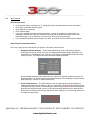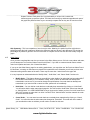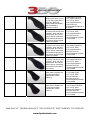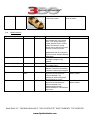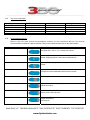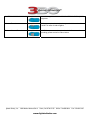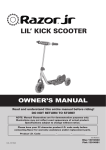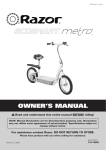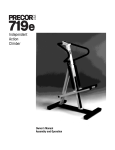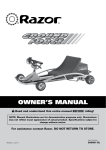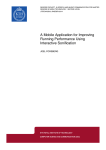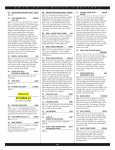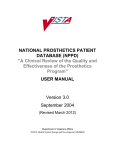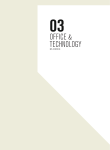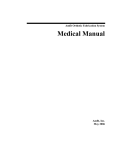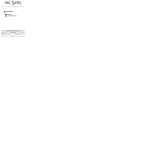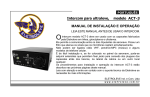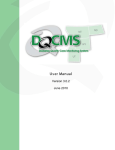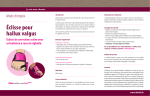Download Monday, August 08, 2005 - The Quasar Group Digital Orthotics
Transcript
____________________________________________________________________________________________________________________________________________________ 3DO FOOT IMAGING & ASSESSMENT SYSTEM User Manual v.2.0.0.72 Last Updated: July 10, 2007 TABLE OF CONTENTS 1.00 GENERAL INFORMATION 1.01 1.02 Technical Support & Customer Service Information Computer Requirements 2.00 INSTALLATION 2.01 2.02 2.03 2.04 Installing 3DO Software on Windows XP Installing USB Drivers on Windows XP Installing 3DO Software on Windows Vista Installing USB Drivers on Windows Vista 3.00 GETTING STARTED 3.01 3.02 3.03 Imaging Pad Notes Running 3DO Software Administration Menu 4.00 USING THE SYSTEM 4.01 4.02 4.03 4.04 4.05 4.06 4.07 4.08 4.09 4.10 4.11 Begin a Foot Scan Data Search Data Information Foot Scan History Static Analysis Dynamic Motion Analysis Order History Order Section Order Transmission Printing Reports Troubleshooting 5.00 ORTHOTICS & ACCOMMODATIONS 5.01 5.02 5.03 5.04 Orthotic Styles Material Options Top Cover Comparison Accommodation Options ____________________________________________________________________________________________________________________________________________________ Quasar Group, Inc. 2640 Walnut Avenue Ste A Tustin, CA 92780-7035 Office: 714.669.9600 www.digitalorthotics.com Fax: 708.810.5197 ____________________________________________________________________________________________________________________________________________________ 1.00 GENERAL INFORMATION 1.01 Technical Support & Customer Service Information If you need any assistance with the setup, installation, or use of the 3DO system OR if you need general help with anything at all please do not hesitate to contact us. We are here to help you get the best out of your investment! Many training options are available. Please contact us for more information. For technical support, training, or questions about orthotics please contact: Ryan Townley Director of Customer Service, Technical Support and Training Phone: 714-669-9600 Email: [email protected] 1.02 Computer Requirements USB 2.0 Port - THIS IS THE MOST CRITICAL REQUIREMENT IF YOU ARE USING A USB VERSION IMAGING PAD - Your computer MUST have at least one free USB 2.0 port. There is a significant difference between a standard USB port and a USB 2.0 port. • Windows XP or Windows Vista Operation System • P4 of Equivalent Processor – Must run at 1GHz or faster. • At Least 256MB RAM – 512MB RAM or greater is highly recommended • At Least 32MB Video Memory • High Speed Internet Connection ____________________________________________________________________________________________________________________________________________________ Quasar Group, Inc. 2640 Walnut Avenue Ste A Tustin, CA 92780-7035 Office: 714.669.9600 www.digitalorthotics.com Fax: 708.810.5197 ____________________________________________________________________________________________________________________________________________________ 2.00 INSTALLATION 2.01 Installing 3DO Software on Windows XP 1. Insert your installation disc into your computer’s CD drive. 2. The setup program should run automatically. 3. Follow the wizard prompts to complete your installation. 2.02 Installing USB Drivers on Windows XP 1. Make sure the installation disc is in your computer’s CD drive. 2. Plug in your USB cable first into the USB port on the pad and then to an available USB 2.0 port on your computer. 3. The Found New Hardware wizard should start. 4. The wizard should automatically find and install the USB drivers. 5. Follow the wizard through completion. 6. Open Windows Explorer (right click on ‘Start’ button and choose ‘Explore’) 7. Browse to your CD drive. 8. Find and Copy the file named ‘Footpad.dll’. 9. Browse to C:\Program Files\Digital Orthotics\Digital Imager 10. Paste the file into the ‘Digital Imager’ directory. 11. Overwrite the existing file. 12. Your pad and software should now be ready to use. 2.03 Installing 3DO Software on Windows Vista 1. 2. 3. 4. 5. 6. 7. 2.04 Insert your installation disc into your computer’s CD drive. The setup program should run automatically. Follow the wizard prompts to complete your installation. Find ‘Digital_Imager’ on your desktop. Right-click on ‘Digital_Imager’ Click Properties, and then select the Compatibility tab. Under Privilege Level, select Run this program as an administrator, and then click OK. Installing USB Drivers on Windows Vista 1. Make sure the installation disc is in your computer’s CD drive. 2. Plug in your USB cable first into the USB port on the pad and then to an available USB 2.0 port on your computer. 3. The Found New Hardware wizard should start. 4. The wizard should automatically find and install the USB drivers. 5. Follow the wizard through completion. 6. Open Windows Explorer (right click on ‘Start’ button and choose ‘Explore’) 7. Browse to your CD drive. 8. Find and Copy the file named ‘Footpad.dll’. 9. Browse to C:\Program Files\Digital Orthotics\Digital Imager 10. Paste the file into the ‘Digital Imager’ directory. 11. Overwrite the existing file. 12. Your pad and software should now be ready to use. ____________________________________________________________________________________________________________________________________________________ Quasar Group, Inc. 2640 Walnut Avenue Ste A Tustin, CA 92780-7035 Office: 714.669.9600 www.digitalorthotics.com Fax: 708.810.5197 ____________________________________________________________________________________________________________________________________________________ 3.00 GETTING STARTED 3.01 Imaging Pad Notes When scanning a patient, shoes OFF, socks ON is preferred but no socks are fine as well. Have customer stand naturally on the imaging pad with the ‘logo’ on the left side. Toes should be pointing upward on the screen. If this is not the case please adjust customer’s position. They should be completely inside the grey target box on the pad. It is best that the customer does not look at the screen during scanning because this can negatively impact the scan. You can have them focus on something on the wall straight in front of them. If your system came with Gait Ramps (made of black foam), these ramps are used to get a more accurate Dynamic Motion Analysis since they provide a more gradual slope up to the pad. This prevents the awkwardness of the customer having to suddenly step up onto the pad from ground level. 3.02 Running 3DO Software To run 3DO software, double-click on the ‘Digital_Imager’ icon on your desktop. 3.03 Administration Menu From the main screen of the software click on the “Administration Menu”. Please keep your licensee information up to date. Click “Edit” to modify the information in these fields. You can also adjust advanced settings on this page. ____________________________________________________________________________________________________________________________________________________ Quasar Group, Inc. 2640 Walnut Avenue Ste A Tustin, CA 92780-7035 Office: 714.669.9600 www.digitalorthotics.com Fax: 708.810.5197 ____________________________________________________________________________________________________________________________________________________ 4.00 USING THE SYSTEM 4.01 Begin a Foot Scan To begin a new foot scan click on “Begin” from the main screen of the software. 4.02 Data Search If you are performing a new scan on a new patient, click on “Add new patient”. If you wish to view an exam, order, or patient details you can select the patient from the list or search using the “Last Name”, “First Name”, or “Order Number” fields. Once you have the patient selected, click “Next” to continue. 4.03 Data Information This screen is where you will enter your patient’s information. Enter the following: o o o o o o o o First Name Last Name Weight (lbs) Height (ft’ in”) Gender Year of Birth eMail address (optional) Left/Right Foot Length and Width. Length should be as accurate as possible. If your patient is not sure of their width just enter the best estimate (A/B=Narrow, C=Average, D/EE/EEE=Wide). When you are finished entered the details, click “Save”, then “Next”. 4.04 Foot Scan History If you are scanning a new patient, the Foot Scan History screen will always say “No Previous Scans Found”. Click “Begin New Scan” to start the foot scan OR click “Data Information” to go back to the previous screen to modify the patient details. If this was an existing patient with an existing scan, you would also have the option to “Print Reports”, view “Order History”, “View Selected Scan” from the list of scans on the left, or “Begin New Scan”. ____________________________________________________________________________________________________________________________________________________ Quasar Group, Inc. 2640 Walnut Avenue Ste A Tustin, CA 92780-7035 Office: 714.669.9600 www.digitalorthotics.com Fax: 708.810.5197 ____________________________________________________________________________________________________________________________________________________ 4.05 Static Analysis General Instructions: • • • • • • Have customer stand on pad (refer to 13: Imaging Pad Notes and Instructions for more information). Click 'Start' on the Static Analysis screen. Click 'Calibrate' (if necessary). Click 'Capture Image'. If you get a message about the “captured foot length….rescan if necessary” this means there is a discrepancy between the software’s measured foot length and the length/size entered on the Data Information screen. It is not necessary to re-scan if you feel you have a good image. If you are satisfied with the captured image, click ‘Next’ to continue onto the Dynamic Motion Analysis. Static Analysis Interpretation Notes: There are 3 major topics to discuss with your patient on the Static Analysis screen. 1. Weight Distribution Analysis – These values indicate how much of the patient’s weight is shifting either to the left or right. 50% Left, 50% Right indicates perfect weight distribution. Any results with a 4° total difference (i.e.: 53% Left / 47% Right) is considered abnormal with various levels of severity. This example would be considered a “Mild Abnormality”. Unequal weight distribution may indicate that you may have or develop condition(s) such as: An Anatomical Short Leg, Spinal Scoliosis, Postural Distortion(s), Pelvic Instability, Unequal Postural Muscle Strength, or Pelvic or Lower Extremity Pain. 2. Areas of High Pressure – The 3DO software is able to qualify objective abnormal pressure loading of the plantar surface (bottom) of the feet. Areas which are RED demonstrate higher than normal areas of high pressure. The percentage of areas of high pressure for the left and right foot along with the total percentage is shown in red under the weight distribution box. Most common areas of the foot affected are the heels and forefoot area. Anything over 0% total high pressure is considered an abnormality. ____________________________________________________________________________________________________________________________________________________ Quasar Group, Inc. 2640 Walnut Avenue Ste A Tustin, CA 92780-7035 Office: 714.669.9600 www.digitalorthotics.com Fax: 708.810.5197 ____________________________________________________________________________________________________________________________________________________ These areas of high pressure can be an indication of or impending conditions such as: Heel Spur Syndrome, Plantar Fasciaiitis, Bone/Joint Degeneration, Ligament damage in your foot/ankle/lower leg/knee, Neuroma, Callous/Bunion formation, Muscle Weakness and Postural Distortioin(s). 3. Body Balance – The red balance bubbles on the left and right sides of the scanning area represent the patient’s medial balance (forward and backward). For instance if the red bubbles are up from center, this means the patient is leaning too far forward on their forefoot. If the balance bubbles are down from center, the patient is leaning back on their heels too much. Anything off from center is an abnormality of various degrees. The balance bubble on the bottom of the screen represents the patient’s lateral balance (side to side). This will often relate to the weight distribution, however, that is not always the case such as with scoliosis where there is compensation for the spine curvature. Body balance is a critical factor on living well with the force of gravity. If the middle of your body mass is not centered, every second that you are on your feet is creating unequal forces and additional stresses on your body. These forces, over time may be responsible for acute and/or chronic pain anywhere in your body. Frequently, conditions such as headaches, sciatica, upper, mid and low back pain and loss of vitality and energy are a result of this condition. 4.06 Dynamic Motion Analysis General Instructions: • • • • • • Press the ‘Start’ button to begin the Dynamic Motion Analysis. Have the customer walk across the pad striking only their LEFT foot inside the grey target box. Now have the customer walk back across the pad in the opposite direction, this time striking their RIGHT foot inside the grey target box. If there was any hesitation, if you do not have 1 LEFT foot and 1 RIGHT foot on the screen (toes facing upward), or if there is any major distortion in the foot images please rescan by clicking the ‘Start’ button again and completing the Dynamic Motion Analysis again. To view 2D animation of the foot during the gait click either ‘Left Autoplay’ or ‘Right Autoplay’ button. You can also step through frame by frame using the ‘Left Frame Forward’ or ‘Right Frame Forward’ buttons or you can even step backwards. The composite buttons will return the image to a static 2D state. If you choose to you can view a visual graph to compare the customer’s phases of gait by clicking on ‘View Graphs’. ____________________________________________________________________________________________________________________________________________________ Quasar Group, Inc. 2640 Walnut Avenue Ste A Tustin, CA 92780-7035 Office: 714.669.9600 www.digitalorthotics.com Fax: 708.810.5197 ____________________________________________________________________________________________________________________________________________________ • • • If you choose to you can view 3D static and 3D animation of the gait by clicking ‘View 3-D Image”. Here you can change the Angle, Rotation, or Speed of the autoplay. Click ‘View 2-D Image” to return to the 2D Dynamic Motion Analysis screen. Click ‘Next when finished with this screen. When asked if you would like to “Finish testing and write scans to database”, click ‘Yes’. Dynamic Analysis Interpretation Notes: There are 3 major topics to discuss with your patient on the Static Analysis screen: 1. Dynamic Gait Balance – Provides an insight into how your feet and body perform while in motion (walking). Normally, weight and pressure transfers throughout the foot. Abnormal gait balance affects your entire body. The easiest way to determine Dynamic Gait Balance abnormity is to compare the patient’s 2D gait paths with the normal values on the right side of the screen. Patient’s will most often immediately see the difference between their gait path and the normal (or ideal) gait path since very few people have a normal gait. You will see that with the normal gait path, the line is on the outer edge of the foot on contact, then just at the end of midstance the path transfers to the ball of the foot and then goes off the big toe during the propulsive phase. Most people walk straight nd rd through the middle of their feet often propulsing off of the 2 or 3 toe. Orthotics will help the patient to have a more normal gait path. 2. Phases of Gait – The phases of gait include: • Heel Contact Phase (27%): This represents the position of the heel as it contacts the ground. Heel positioning is critical to foot mechanics as it acts as a shock absorber. Abnormal contact position may represent condition(s) that cause both foot and limb problems. Examples include: Heel pain cased by heel spurs, bursitis and inflammation, arch pain (Plantar Fasciaiitis), lower leg rotational conditions that cause knee problems, Sciatica, hip bursitis, ligament pain, neck, upper, mid and lower back pain. Any and all of these possible medical problems can result from abnormal rear foot position. • Mistance Phase (40%): This phase of the gait cycle is a critical area of the walking cycle. During this phase the entire foot is in contact with the floor surface. The foot is changing from a shock absorber to a weight stabilizer. If the normal rearfoot to midfoot joint locking does not occur, then excessive motion (pronation and instability) occurs. When this condition is present, the arch collapses (promotes) and causes the foot into abnormal motions in all three body planes. This condition may be responsible for a variety of biomechanical problems within the foot and weight bearing skeletal structure. • Propulsive Phase (33%): The propulsive phase of gait is critical as it provides the st function of propulsion (pushing off) of your body when walking. The 1 Ray (big toe) stabilizes weight transfer. Hypermobility (excessive motion and instability) lead to accelerated pronation and abnormal weight transfer from the lesser metatarsal heads (other toes). Abnormal condition may cause of lead to poor balance while walking, stumbling, poor performance in running, tennis, golf and other athletics. These phases of gait percentages can be compared to the patient’s percentages of each phase located underneath their gait scan images. You can also show this visually using the “View ____________________________________________________________________________________________________________________________________________________ Quasar Group, Inc. 2640 Walnut Avenue Ste A Tustin, CA 92780-7035 Office: 714.669.9600 www.digitalorthotics.com Fax: 708.810.5197 ____________________________________________________________________________________________________________________________________________________ Graphs” function. Each phase line is represented by a unique color: contact=red, mistance=green, propulsive=yellow. The black lines running up and down separate each part of the graph into phase sections so you can easily compare how far they are off from the normal. Gait Symmetry – This is a comparison of one foot to the other. Meaning, the patient’s left foot might have a perfect gait while the right is abnormal. What is the difference and how severe is this difference? We look at the percentages of phases of gait from one foot to the other to compare and we can also see this visually using the graph. 4.07 Order History Once you have completed the scan, the next screen is the Order History screen. If this is a new patient and exam, you will always see “No Previous Orders Found for this Exam”. If you wish to create an actual custom orthotic order for this patient and scan, click “Create New Order”. If you are on the Order History page for an existing patient/scan, you may either see “No Previous Orders Found for this Exam”, meaning no order was ever placed for this particular scan. Otherwise you will see previous order information along with the status of the order. There may be more than 1 order listed in the upper left. It is very important to understand what the “Modify Order”, “Hold Order”, and “Cancel Order” functions do. • Modify Order – This feature allows you to modify the order details of an order that has been placed BUT has not been transmitted yet. You CANNOT modify, hold, or cancel an order that has already been transmitted to our servers. If you need to change the specifications of an order that has already been transmitted or you need to hold or cancel an order, please call us immediately. • Hold Order – You can hold an order that has not already been transmitted by clicking on “Hold Order”. You will notice that the order status has changed to “On Hold” and the “Hold Order” button has changed to “UnHold Order”. It is VERY IMPORTANT that you keep track of orders you have “On Hold” because we WILL NOT process an order that is on hold. You MUST click “UnHold Order” and then transmit the order to us from the main screen. • Cancel Order – You can cancel an order that has not already been transmitted by clicking on “Cancel Order”. You will notice that the order status has changed to “Cancelled”. This order will not be made. If you cancelled the order on accident you will need to re-order for this scan. ____________________________________________________________________________________________________________________________________________________ Quasar Group, Inc. 2640 Walnut Avenue Ste A Tustin, CA 92780-7035 Office: 714.669.9600 www.digitalorthotics.com Fax: 708.810.5197 ____________________________________________________________________________________________________________________________________________________ 4.08 Order Section In order for your patient’s custom orthotics to fit their shoes well, it is important that we know what the primary shoe that will be worn is. We have made the ordering very simple: • • • • First, click on the picture of the shoe that is closest to the style of shoe your patient wears primarily. For example, if your patient wears athletic shoes or sneakers click on the Athletic style shoe. You will see the default orthotic for the Athletic style shoe is the “SpencoSport”. You do not have to choose the default orthotic for any given style. You can use the “Orthotic Style” drop-down list to choose a different material top cover such as “VinylSport” or “UltraSport”. You typically do not need to modify the “Shoe Type” or “Number of Pairs” fields. You can enter in any notes or special instructions if you like. Check your order and if everything looks good, click “Accept Order” You will be returned back to the Order History screen to review your order details. See “20: Order History” section for more information on the features on this screen. 4.09 Order Transmission To transmit order, click “Return” until you get back to the main 3DO screen. You should have a notice in red saying “Untransferred Orthotics”. • • • • Click “Transfer Orthotic Orders” Click “Transmit Now” Click “Send” Wait for the entire process to complete and then click “Quit” to finish. Notes: The “Untrasnferred Orthotics” notice can be misleading at times. For instance you might create a new order and then put it on hold or cancel it. Logically you would assume you have no orders to send, but you still see the “Untransferred Orthotics” notice. This is because you have new data that has not been sent to our servers. This is meant to keep our database up-to-date with all of your database records, whether it is just a patient and scan or a patient, scan, and order. It is also very important that you ensure that you have an active Internet connection BEFORE attempting to transmit orders. If you click on “Transfer Orthotic Orders” and are unable to complete the process, this will lead to inaccurate status of orders. They will show “Transmitted” even if they are not actually sent. This is triggered by clicking on “Transfer Orthotic Orders”. 4.10 Printing Reports You can print various reports from the Foot Scan History screen by clicking “Print Reports”. Here is some general information about each report: • Assessment Report – This new reporting feature has many uses but it is most used for patient education. Everything that the software can objectively measure is given a score relating to if it is abnormality or not. For instance, equal weight distribution would not be considered an abnormality but if it is not equal then there are various degrees of the abnormity (Mild Abnormality, Moderate Abnormality, and Severe Abnormality). This is the same with every part of the Static and Dynamic portions of the scan as described in the “Interpretation Notes” sections ____________________________________________________________________________________________________________________________________________________ Quasar Group, Inc. 2640 Walnut Avenue Ste A Tustin, CA 92780-7035 Office: 714.669.9600 www.digitalorthotics.com Fax: 708.810.5197 ____________________________________________________________________________________________________________________________________________________ that are included with the Static Analysis and Dynamic Analysis instructions. Everything is given a score and the cumulative score is the patient’s score out of 100 and is meant to help the patient understand their feet, posture, and need for orthotics. This assessment report is also great for you (the doctor or technician) because it helps you understand what is going on with your patient’s feet, posture, and helps to determine the need for orthotics. 4.11 o Print Full Report – This function will print the assessment report scores along with graphics of your patients scan. This feature is typically used with pre-printed double sided report forms where you put the form into your printer and clicking on “Print Full Report” will fill in the blanks o Print Quick Report – This function will print exactly what you see on the Assessment Report window. This should be printed on blank paper and is great for your patient file. This report can also be sent to insurance and may be reimbursable as a “Physical Performance Test”. o Standard Report – The standard report can be printed by either clicking “Print All Pages” or by selecting desires pages from the list on the left and clicking “Print Selected Pages”. This report is typically used for insurance reimbursement. Troubleshooting Issue Green screen when scanning Possible Cause AC power adapter is not plugged in Male & female cable ends not connected Bad power outlet Issue Red screen when scanning Possible Cause Parallel cable not connected to computer parallel port Using parallel adapter or PCMCIA card Broken parallel port Issue No foot image when scanning Possible Cause Pad not activated Software running for too long Computer went into hibernation mode Wrong parallel port setting Possible Solution Ensure AC power adapter is plugged in Ensure that the male & female ends of the power cable are connected securely Try connecting to alternate power outlet Possible Solution Ensure parallel cable to securely connected to computer parallel port Parallel adapters or PCMCIA cards will not work with 3DO – computer must have real built in parallel port Replace computers built in parallel port Possible Solution Press start and try again Close the software and reboot computer Close the software and reboot computer Enter computers BIOS and change parallel port mode to ECP, save settings and try again ____________________________________________________________________________________________________________________________________________________ Quasar Group, Inc. 2640 Walnut Avenue Ste A Tustin, CA 92780-7035 Office: 714.669.9600 www.digitalorthotics.com Fax: 708.810.5197 ____________________________________________________________________________________________________________________________________________________ Issue Error: Could not load Kernal Mode device driver. A device attached to the system is not functioning. Possible Cause Multiple instances of 3DO software running simultaneously Possible Solution Close all instances of 3DO software and run 3DO again Parallel communication problem Close 3DO software. Unplug parallel cable from computer. Run 3DO software. Plug cable back in and perform a test scan. Close 3DO software. REBOOT COMPUTER. Unplug parallel cable from computer. Run 3DO software. Plug cable back in and perform a test scan. Possible Solution Check the USB cable connection. Make sure there is a solid connection from the pad to the computer. Possible Solution Call to get updated to newest version which fixes this bug. Parallel communication problem Issue Error opening FootPad device. Possible Cause USB pad is not connected to the computer Issue TDataModule1.Display Order AndLineItemInfo:LineItem Table Opened,but no records found. Filter=OrderNo=X Issue Small circular red or negative dots on scan Possible Cause A button other than “Create New Order” was clicked on the Order History Screen Issue Error: Digital_Imager.exe has encountered a problem and needs to close. We are sorry for the inconvenience. Possible Cause Oxidation on sensor board Possible Solution Clean sensors with rubbing alcohol Conductive foam might have blemish Particular sensor may not be functioning normally Possible Cause There is no printer installed on the computer. Replace conductive foam Replace sensor board Possible Solution Install a new printer. This can be just a dummy printer if there is no local or network printer available. ____________________________________________________________________________________________________________________________________________________ Quasar Group, Inc. 2640 Walnut Avenue Ste A Tustin, CA 92780-7035 Office: 714.669.9600 www.digitalorthotics.com Fax: 708.810.5197 ____________________________________________________________________________________________________________________________________________________ 5.00 ORTHOTICS & ACCOMMODATIONS 5.01 Orthotic Styles You are not limited to only these orthotic styles. You can customize your orthotics any way you would like by utilizing the notes/instructions box on the Order screen. Shoe Type Athletic Style Name SpencoSport Athletic Visual Description For athletic style shoes and all sports related activities as well as everyday general use. Rear foot posting adds extra stability and extra padding increases comfort. Features • 1/8” Spenco Top Cover • 1/8” or 3/16” Shell • Full Length Extension • Rear Foot Post • Accommodations optional or as needed VinylSport For athletic style shoes and all sports related activities as well as everyday general use. Rear foot posting adds extra stability and extra padding increases comfort. Athletic UltraSport For athletic style shoes and all sports related activities as well as everyday general use. Rear foot posting adds extra stability and extra padding increases comfort. Work Boot SpencoWork Work Boot VinylWork For work boots and other similar shoes when you are on your feet a large portion of the day. Rear foot posting adds extra stability and extra padding increases comfort. For work boots and other similar shoes when you are on your feet a large portion of the day. Rear foot posting adds extra stability and extra padding increases comfort. • Vinyl Top Cover • 1/8” Impact Foam/EVA • 1/8” or 3/16” Shell • Full Length Extension • Rear Foot Post • Accommodations optional or as needed • UltraSuede Top Cover • 1/8” Impact Foam/EVA • 1/8” or 3/16” Shell • Full Length Extension • Rear Foot Post • Accommodations optional or as needed • 1/8” Spenco Top Cover • 1/8” or 3/16” Shell • Full Length Extension • Rear Foot Post • Accommodations optional or as needed • Vinyl Top Cover • 1/8” Impact Foam/EVA • 1/8” or 3/16” Shell • Full Length Extension • Rear Foot Post • Accommodations optional or as needed ____________________________________________________________________________________________________________________________________________________ Quasar Group, Inc. 2640 Walnut Avenue Ste A Tustin, CA 92780-7035 Office: 714.669.9600 www.digitalorthotics.com Fax: 708.810.5197 ____________________________________________________________________________________________________________________________________________________ Work Boot UltraWork For work boots and other similar shoes when you are on your feet a large portion of the day. Rear foot posting adds extra stability and extra padding increases comfort. Lace-Up SpencoLace Lace-Up VinylLace Lace-Up UltraLace For men and women’s laceup shoes. Can also be worn in athletic, work, and other casual shoes. No rear foot post to reduce overall bulk. Good choice when shoe fit is a concern and full length cushion is needed. For men and women’s laceup shoes. Can also be worn in athletic, work, and other casual shoes. No rear foot post to reduce overall bulk. Good choice when shoe fit is a concern and full length cushion is needed. For men and women’s laceup shoes. Can also be worn in athletic, work, and other casual shoes. No rear foot post to reduce overall bulk. Good choice when shoe fit is a concern. Dress VinylDress For men and women’s dress shoes. Orthotics are cut narrower and thin materials are used to ensure fit. Dress UltraDress For men and women’s dress shoes. Orthotics are cut narrower and thin materials are used to ensure fit. • UltraSuede Top Cover • 1/8” Impact Foam/EVA • 1/8” or 3/16” Shell • Full Length Extension • Rear Foot Post Accommodations optional or as needed • 1/8” Spenco Top Cover • 1/8” or 3/16” Shell • Full Length Extension • No Rear Foot Post • Accommodations optional or as needed • Vinyl Top Cover • 1/8” Impact Foam/EVA • 1/8” or 3/16” Shell • Full Length Extension • No Rear Foot Post • Accommodations optional or as needed • UltraSuede Top Cover • 1/8” Impact Foam/EVA • 1/8” or 3/16” Shell • Full Length Extension • No Rear Foot Post • Accommodations optional or as needed • Vinyl Top Cover • 1/16” Impact Foam • 1/8” or 3/16” Shell • Sulcus Extension • No Rear Foot Post • Accommodations optional or as needed • UltraSuede Top Cover • 1/16” Impact Foam/EVA • 1/8” or 3/16” Shell • Sulcus (3/4) Extension • No Rear Foot Post • Accommodations optional or as needed ____________________________________________________________________________________________________________________________________________________ Quasar Group, Inc. 2640 Walnut Avenue Ste A Tustin, CA 92780-7035 Office: 714.669.9600 www.digitalorthotics.com Fax: 708.810.5197 ____________________________________________________________________________________________________________________________________________________ Pump VinylPump For ladies high heel pumps. Made very thin and narrow with no padding unless specified on order. • Vinyl Top Cover • 1/8” Shell • No Extension • No Rear Foot Post • Accommodations optional or as needed Pump UltraPump For ladies high heel pumps. Made very thin and narrow with no padding unless specified on order. • UltraSuede Top Cover • 1/8” Shell • No Extension • No Rear Foot Post • Accommodations optional or as needed Any Diabetic For diabetic and elderly patients. Soft plastizote material provides maximum comfort for sensitive feet. Golf SpencoGolf Orthotics specially designed for golfers. Includes a special fore foot post to improve gold game. Now with rear foot post to provide extra stability. Golf VinylGolf Orthotics specially designed for golfers. Includes a special fore foot post to improve gold game. Now with rear foot post to provide extra stability. Golf UltraGolf Orthotics specially designed for golfers. Includes a special fore foot post to improve gold game. Now with rear foot post to provide extra stability. • 1/8” Plastizote Top Cover • 1/16” or 1/8” Poron • 1/8” or 3/16” Shell • Full Length Extension • No Rear Foot Post • Accommodations optional or as needed • 1/8” Spenco Top Cover • 1/8” or 3/16” Shell • Full Length Extension • Rear Foot Post • Fore Foot Post • Accommodations optional or as needed • Vinyl Top Cover • 1/8” Impact Foam/EVA • 1/8” or 3/16” Shell • Full Length Extension • Rear Foot Post • Fore Foot Post • Accommodations optional or as needed • UltraSuede Top Cover • 1/8” Impact Foam/EVA • 1/8” or 3/16” Shell • Full Length Extension • Rear Foot Post • Fore Foot Post • Accommodations optional or as needed ____________________________________________________________________________________________________________________________________________________ Quasar Group, Inc. 2640 Walnut Avenue Ste A Tustin, CA 92780-7035 Office: 714.669.9600 www.digitalorthotics.com Fax: 708.810.5197 ____________________________________________________________________________________________________________________________________________________ N/A 5.02 CustomSandal 3-strap casual sandal with customized footbed. Available in black or brown suede or leather. Material Options Material Name Spenco/Neoprene Color Black Thickness 1/8” Vinyl Black 1/32” UltraSuede/MicroSuede Black 1/32” Plastizote w/Poron Peach/Blue 3/16” & 1/4" EVA / Impact Foam Red / Grey / Black 1/16” – 1/4" Poron Blue 1/16” & 1/8” Description Made with closed cell neoprene and covered with 2-way stretch nylon. This unique cushioning system provides a soft “comfort bubble environment” to help absorb shock, reduce friction and improve overall foot comfort. Awarded the Seal of Acceptance by the American Podiatric Medical Association. Thin smooth material will hold up and last the longest of any material. Thin versatile material with texture to increase friction. Soft 2 layer construction for diabetic or sensitive feet needing maximum cushioning and support. Soft shock absorption material layered to desired thickness. Used underneath Vinyl, UltraSuede, Spenco/Neoprene, and Plastizote top covers. Soft shock absorption material layered to desired thickness. Used underneath Vinyl, UltraSuede/MicroSuede, Spenco/Neoprene, and Plastizote top covers. Uses Sport, Work, Casual Work, Casual, Dress Work, Casual, Dress Diabetic, Elderly, Casual Sport, Work, Casual, Dress, Diabetic Sport, Work, Casual, Dress, Diabetic ____________________________________________________________________________________________________________________________________________________ Quasar Group, Inc. 2640 Walnut Avenue Ste A Tustin, CA 92780-7035 Office: 714.669.9600 www.digitalorthotics.com Fax: 708.810.5197 ____________________________________________________________________________________________________________________________________________________ 5.03 Top Cover Comparison Durability Vinyl UltraSuede Spenco Plastizote 5.04 5 4 3 3 5 = Excellent Odor Resistance Vinyl UltraSuede Spenco Plastizote 4 = Good 5 3 4 4 Comfort/Cushion Vinyl 3 UltraSuede 3 Spenco 4 Plastizote 5 3 = Satisfactory 2 = Fair Wicking/Moisture Vinyl UltraSuede Spenco Plastizote 1 = Poor 3 4 5 4 Accommodation Options Below is a list of the most common accommodations, however, you are not limited to this list. If you need an accommodation not listed here please describe clearly in the notes/instructions box on the Order Section. Accommodation Name Heel Cut Out Cushion Visual Description A round hole is cut from the shell where peak heel pressure exists and filled with a 1/8” or 1/16” round poron cushion. Metatarsal Pad A poron pad placed just proximal to the 2nd, 3rd & 4th metatarsal heads, helping support the transverse metatarsal arch. Metatarsal Bar A poron pad providing cushion and support for all 5 metatarsal heads. Neuroma Pad A poron pad, smaller than a met pad, placed within the interspaces of the metatarsals used to treat neuromas. Reinforced Arch EVA arch fill used for added shock absorption and support. Heel Spur A poron horseshoe shaped pad placed in the heel seat, used to offload heel spurs. Heel Cushion A poron cushion placed in heel seat for extra shock absorption and/or relief of heel spur pain. Heel Lift High density EVA placed beneath the rearfoot post for use in limb length discrepancy and equines. ____________________________________________________________________________________________________________________________________________________ Quasar Group, Inc. 2640 Walnut Avenue Ste A Tustin, CA 92780-7035 Office: 714.669.9600 www.digitalorthotics.com Fax: 708.810.5197 ____________________________________________________________________________________________________________________________________________________ Toe Filler A low density plastazote material used to fill the void of amputated segments. Mortons Extension EVA or poron placed under the 1st ray, used to limit motion of the 1st MPJ in cases of Hallux Rigidus. Reverse Mortons Extension 1/8" EVA or poron extension placed under 2 - 5 metatarsal providing greater motion for Hallus Limitus. ____________________________________________________________________________________________________________________________________________________ Quasar Group, Inc. 2640 Walnut Avenue Ste A Tustin, CA 92780-7035 Office: 714.669.9600 www.digitalorthotics.com Fax: 708.810.5197