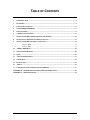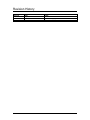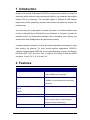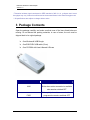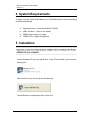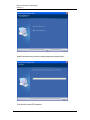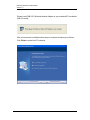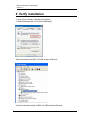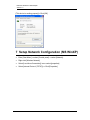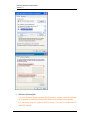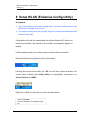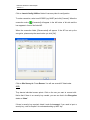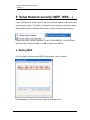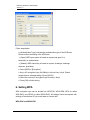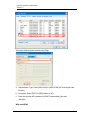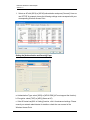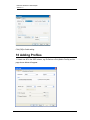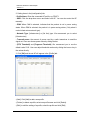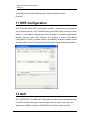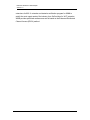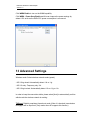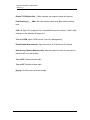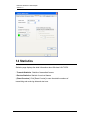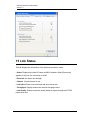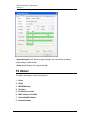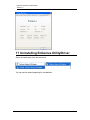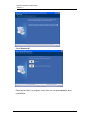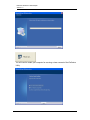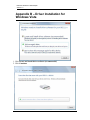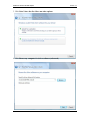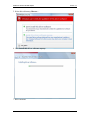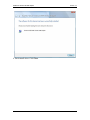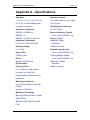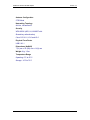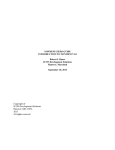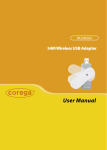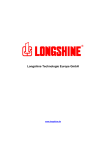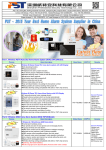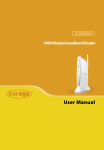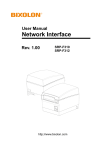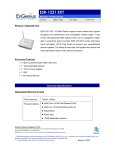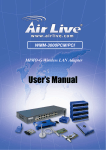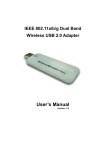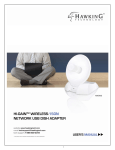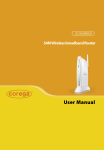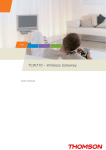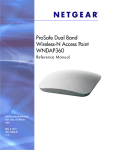Download EUB-9701
Transcript
EUB-9701 Wireless-N USB 2.0 Adapter (802.11n draft, 802.11g & 802.11b) User Manual Version: 1.3 1 TABLE OF CONTENTS 1 INTRODUCTION................................................................................................................................4 2 FEATURES ..........................................................................................................................................4 3 PACKAGE CONTENTS .....................................................................................................................5 4 SYSTEM REQUIREMENTS .............................................................................................................6 5 INSTALLATION .................................................................................................................................6 6 VERIFY INSTALLATION .................................................................................................................9 7 SETUP NETWORK CONFIGURATION (MS WINXP) ...............................................................10 8 SETUP WLAN (ENGENIUS CONFIG-UTILITY) ........................................................................12 9 SETUP NETWORK SECURITY (WEP, WPA…) ..........................................................................14 A. B. SETTING WEP .......................................................................................................................14 SETTING WPA .......................................................................................................................15 10 ADDING PROFILES.........................................................................................................................18 11 WPS CONFIGURATION .................................................................................................................20 12 QOS .....................................................................................................................................................20 13 ADVANCED SETTINGS ..................................................................................................................22 14 STATISTICS.......................................................................................................................................24 15 LINK STATUS ...................................................................................................................................25 16 ABOUT ...............................................................................................................................................26 17 UNINSTALLING ENGENIUS UTILITY/DRIVER.......................................................................27 APPENDIX B – DRIVER INSTALLATION FOR WINDOWS VISTA.................................................30 APPENDIX A – SPECIFICATIONS .........................................................................................................34 2 Revision History Version Date Notes 1.1 1.2 1.3 May 24, 2007 June 4, 2007 June 9, 2007 Created Updated setup pages Modified Config pages & Screenshots 3 1 Introduction EnGenius Wireless-N USB Adapter (EUB-9701) implements the latest 11n (Draft 2.0) technology which extremely improves wireless signal for your computer than existing wireless 802.11g technology. The incredible speed of Wireless-N USB adaptor makes heavy traffic networking activities more flexible and takes the wireless into practical road. You could enjoy the racing speed of wireless connection, surf Internet without string of wires. Adding EnGenius Wireless-N to your Notebook or Computer, provides an excellent solution for media-centric activities such as streaming video, gaming, and enhances the QoS (WMM) without any performance penalty. It extends network coverage by 3 times and boosts transmission throughput 6 times than existing 11g products. For more security-sensitive applications, EUB-9701 supports Hardware-based IEEE 802.11i encryption/decryption engine, including 64bit/128-bit WEP, TKIP, and AES. Also, it supports Wi-Fi alliance WPA and WPA2 encryption. Cisco CCX V1.0, V2.0 and V3.0 2 Features Features High Speed Data Rate Up to 300Mbps* Advantages Capable of handling heavy data payloads such as MPEG video streaming IEEE 802.11b/g Compliant Fully Interoperable with IEEE 802.11b / IEEE802.11g compliant devices with legacy protection WPA/WPA2 (IEEE 802.11i), WEP Powerful & Robust data security. 64/128 Support Support 2Tx * 2Rx Radios enables Intelligent Antenna WMM (IEEE 802.11e) standard support Wireless Multimedia Enhancements Quality of Service support (QoS) / enhanced power saving for Dynamic Networking. USB 2.0/1.1 USB 2.0 interface. Compatible with USB 1.1 4 EUB-9701 Wireless N USB adapter Version 1.3 * Theoretical wireless signal rate based on IEEE standard of 802.11a, b, g chipset used. Actual throughput may vary. Network conditions and environmental factors lower actual throughput rate. ** All specifications are subject to change without notice. 3 Package Contents Open the package carefully, and make sure that none of the items listed below are missing. Do not discard the packing materials, in case of return; the unit must be shipped back in its original package. h One Wireless-N USB Dongle h One EUB-FLEX USB cable (15cm) h One CD-ROM with User’s Manual & Drivers LED Description LINK Blinks when active connection is available else remains switched OFF Blinks rapidly when data communication in PWR progress else remains switched OFF 5 EUB-9701 Wireless N USB adapter Version 1.3 4 System Requirements To begin using the WLAN USB Adapter, your PC/Notebook must meet the following minimum requirements: h Operating System – Microsoft Windows XP/2000 h USB 2.0 socket x 1 (free to use socket) h 256MB system memory or larger h 750MHz CPU or higher configuration 5 Installation Insert the support CD into your optical drive. In the CD drive folder, you will see the following file. Open the file and you can briefly see the following… Choose EnGenius configuration utility & click next 6 EUB-9701 Wireless N USB adapter Version 1.3 Await instructions as you see the setup progress as shown below... Click finish to restart PC/notebook. 7 EUB-9701 Wireless N USB adapter Version 1.3 Please insert EUB-9701 Wireless Network Adapter in your notebook/PC’s available USB 2.0 socket After a few seconds a notification that setup is complete will show up as follows. Click Finish to restart the PC/notebook. 8 EUB-9701 Wireless N USB adapter Version 1.3 6 Verify installation 1. Open [Control Panel] =>Double-click [System]. 2. Select [Hardware] tab=>Click [Device Manager]. Select and double-click [802.11N USB wireless LAN card] Verify that the device status of [802.11N USB wireless LAN card] 9 EUB-9701 Wireless N USB adapter Version 1.3 [This device is working properly]->Click [OK] 7 Setup Network Configuration (MS WinXP) • Enter [Start Menu] =>select [Control panel] =>select [Network]. • Right-click [Wireless Network] • Select [Local Area Connection]) icon=>select [properties] • Select [Internet Protocol (TCP/IP)] =>Click [Properties]. 10 EUB-9701 Wireless N USB adapter Version 1.3 • Select the [General] tab. a. If your Wireless Router supports [DHCP] function, please select both [Obtain an IP address automatically] and [Obtain DNS server address automatically]. b. If the router does not support [DHCP] function, you have to configure the IP and DNS settings. 11 EUB-9701 Wireless N USB adapter Version 1.3 8 Setup WLAN (EnGenius Config-Utility) Prerequisite: 1. Your home/office environment should have a wireless LAN Access Point (AP) that is available for your use. 2. You should readily have the (security keys) to connect those Wireless LAN Access Points (AP) Configuration utility will first automatically link with the Wireless AP if there is no security key required. If the connection is successful, a message will appear on taskbar. Following steps guides you to initially setup a wireless network connection. Notice the EnGenius configuration utility on the taskbar Hovering the mouse cursor briefly over “EG” icon will show status as follows…the current status indicates that Config utility has automatically connected to an Access Point named NKSP. Right click on “EG” icon will open up a menu as shown below 12 EUB-9701 Wireless N USB adapter Version 1.3 Click on Launch Config Utilities. Notice it has many tabs for configuration To make connection, select one AP/SSID (eg: NKSP) and click [Connect]. When the connection works, [Connected] will appear in the left button of this tab and the icon appears in front of the linked AP. When the connection failed, [Disconnected] will appear. If the AP has set up the encryption, please setup the same before you click [OK]. Click on Site Survey tab. Press Rescan. You will see several AP listed under SSID They denote individual access points. Click on the one you want to connect with. Notice that if there is no security key needed, you can see that in the Encryption status as “None”. If there is security key required, obtain it and click connect. If you need to input a security key, refer to chapter 9 to understand setting up WEP key. 13 EUB-9701 Wireless N USB adapter Version 1.3 9 Setup Network security (WEP, WPA…) If your AP/Router has network security key, your wireless adapter needs to have the same security setting. The details of network security setting are described below. Please open EnGenius Wireless Utility before you start to setup network security: Please click [start] ->select [Programs] ->click [CG-WLUSB2GO] ->click [EnGenius Wireless Utility], and the wireless icon “EG” will appear on taskbar. a. Setting WEP If AP you want to connect to has [WEP] authentication, press [Connect]. Press Connect. You will see a window pop up as shown below. 14 EUB-9701 Wireless N USB adapter Version 1.3 Follow steps below: a. [Authentication Type]: indicates the authentication type of the AP/Router. Please confirm the setting of the AP/Router. * [Open]: WEP open system is based on request and grant. It is essentially no authentication. * [Shared]: WEP shared key is based on request, challenge, challenge response, grant/deny. b. Select [WEP] in [Encryption]. c. Key in AP encryption keys (64/128bits) in the box Key1~Key4. Please accept the auto selected setting of [Hex]/ [ASCII]. d. Select the current AP encryption keys from Key1~Key4. e. Press [OK] to finish setting. b. Setting WPA WPA encryption type can be divided into WPA-PSK, WPA2-PSK, WPA (or called WPA-EAP), and WPA2 (or called WPA2-EAP). All settings should correspond with settings of the wireless AP you would want to connect with. WPA-PSK and WPA2-PSK 15 EUB-9701 Wireless N USB adapter Version 1.3 Setting the [Authentication and Security] Page: a. Authentication Type: Select [WPA-PSK] or [WPA2-PSK] (AP must support the function). b. Encryption: Select [TKIP] or [AES].(Same as AP) c. Enter the selected AP’s password in [WAP Preshared Key] box and click [OK]. WPA and WPA2 16 EUB-9701 Wireless N USB adapter Version 1.3 1. Select an AP with [WPA] or [WPA2] authentication and press [Connect]. Here we use OFFICE for example; hence the following settings must correspond with your corresponding Wireless Access Point. Setting the [Authentication and Security] Page: a. Authentication Type: select [WPA] or [WPA2-PSK] (AP must support the function). b. Encryption: select [TKIP] or [AES] (Same as AP) c. If the AP/router has [802.1x Setting] function, click it for advanced settings. Please consult your network administrator for details or check the user manual of the Wireless Access Point. 17 EUB-9701 Wireless N USB adapter Version 1.3 Click [OK] to finish setting. 10 Adding Profiles 1. Select one AP in the SSID column, eg: EnGenius=>Click [Add to Profile] and the page shown below will appear. 18 EUB-9701 Wireless N USB adapter Version 1.3 2. Setting items in the [configuration] tab: • Profile Name: Enter the connected AP profile, eg: PROF1. • SSID: Click the drop-down menu and select one AP. You can also enter the AP manually. • PSM: When CAM is selected, indicates that the product is not in power saving status. When PSM is selected, the product is in power saving status. (Only select it under Infrastructure network type). • Network Type: [Infrastructure] or [Ad Hoc] type. We recommend you to select [Infrastructure]. • Transmit power: the amount of power used by a radio transceiver to send the signal out. User can choose power value by sliding the bar. • [RTS Threshold] and [Fragment Threshold]: We recommend you to use the default value 2312. User can adjust threshold numbers by sliding the bars or key in the values directly. 3. Click [OK] and the set AP will appear in the [Profile] tab. • [Add]: Click [Add] to add a new profile. • [Delete]: to delete a profile, select one profile name and click [Delete]. • [Edit]: to edit the setting of a profile, select the profile and click [Edit]. 19 EUB-9701 Wireless N USB adapter Version 1.3 • [Activate]: to activate the selected profile, select the profile and click [Activate]. 11 WPS Configuration Wi-Fi Protected Setup (WPS) configuration function - provides easy procedures to set up wireless security. Wi-Fi Protected Setup gives SOHO users a variety of setup options. It uses familiar methodologies such as typing in a Personal Identification Number /numeric code (PIN method), and pushing a button (Push-Button Configuration, or PBC) to enable users to automatically configure network names and strong WPA2 (Wi-Fi Protected Access 2TM) data encryption and authentication. 12 QoS Wi-Fi CERTIFIED™ for WMM (Wi-Fi Multimedia) provides multimedia enhancements for Wi-Fi® networks that improve the user experience for audio, video, and voice applications. WMM is a profile of the IEEE 802.11e Quality of Service (QoS) 20 EUB-9701 Wireless N USB adapter Version 1.3 extensions for 802.11 networks and started a certification program for WMM to satisfy the most urgent needs of the industry for a QoS solution for Wi-Fi networks. WMM provides prioritized media access and is based on the Enhanced Distributed Channel Access (EDCA) method. 21 EUB-9701 Wireless N USB adapter Version 1.3 Click WMM Enable to turn on the WMM capability. Click WMM – Power Save Enable and this can improve the power savings by atleast 15% as far as the EUB-9701 power consumption is concerned. 13 Advanced Settings Wireless mode: Select wireless network mode (speed) - 802.11b/g mixed: Automatically detect 11b or 11g - 802.11b only: Frequency only 11b - 802.11b/g/n mixed: Automatically detect 11b or 11g or 11n In order to keep the connection stable, please select [Auto] to automatically confirm which mode the wireless network is working. TX-Burst: Ralink’s proprietary frame burst mode. When it is checked, transmission throughput will be improved. (Only works when AP supports this function) 22 EUB-9701 Wireless N USB adapter Version 1.3 Enable TCP Window Size :.( When checked, the reception speed will improve.) Fast Roaming at ___ dBm: Will enter roaming mode when dBm reaches defined level. CCX 2.0: Open CCX (supports Cisco Compatible Extensions function). Check it after making sure the Wireless AP supports it. Turn on CCKM: Open CCKM function (Cisco Key Management). Enable Radio Measurements: Open the function of CCK Monitor AP Channel. Non-Serving Channel Measurements: Select and start to monitor the channels on which the AP is not transmitting Turn off RF: Disable wireless radio. Turn on RF: Enables wireless radio. [Apply]: Click this when finish the settings. 23 EUB-9701 Wireless N USB adapter Version 1.3 14 Statistics Statistics page displays the detail information about Wireless LAN TX/RX. • Transmit Statistics: Statistic of transmitted frames. • Receive Statistics: Statistic of received frames. • [Reset Counters]: Click [Reset Counter] to zero the statistic numbers of transmitting and receiving data and start over. 24 EUB-9701 Wireless N USB adapter Version 1.3 15 Link Status This tab displays the information of the Wireless connection status. • Status: Displays the linked AP name and MAC address. When [Disconnect] appears in this box, the connection is failed. • Extra Info: link status and strength. • Channel: Current channel in use. • Link Speed: Show current transmit rate and receive rate. • Throughput: Display transmit and receive throughput value. • Link Quality: Display connection quality based on signal strength and TX/RX packet error rate. 25 EUB-9701 Wireless N USB adapter Version 1.3 • Signal Strength 1 & 2: Receive signal strength, user can choose to display as percentage or dBm format • Noise Level: Display noise signal strength. 16 About The About tab displays version information of 1. Driver 2. Utility 3. EEPROM binary 4. Firmware 5. IP Address (current) 6. MAC address of the PHY 7. Subnet MASK Address 8. Default Gateway 26 EUB-9701 Wireless N USB adapter Version 1.3 17 Uninstalling EnGenius Utility/Driver Select Uninstall option from the start menu. You can see the wizard preparing for uninstallation 27 EUB-9701 Wireless N USB adapter Version 1.3 Select Remove All Removing the utility is in progress. At any time you may press cancel to abort uninstallation. 28 EUB-9701 Wireless N USB adapter Version 1.3 You will need to restart your computer for ensuring a clean removal of the EnGenius Utility. 29 EUB-9701 Wireless N USB adapter Version 1.3 Appendix B – Driver Installation for Windows Vista 1. Click Locate and install driver software (recommended) 2. Click Countinue 30 EUB-9701 Wireless N USB adapter Version 1.3 3. Click I don’t have the disc. Show me other options. 4. Click Browse my computer for driver software (advanced) 31 EUB-9701 Wireless N USB adapter Version 1.3 5. Select driver directory. Browse… 6. Click Install this driver software anyway. 7. Wait a moment. 32 EUB-9701 Wireless N USB adapter Version 1.3 8. Finish install driver. Click Close. 33 EUB-9701 Wireless N USB adapter Version 1.3 Appendix A – Specifications Data Rates Operating Channels 1, 2, 5.5, 6, 9, 11, 12, 18, 24, 36, 48, 11 for North America, 14 for Japan, 54, 72, 84, 150 and 300Mbps (with 13 for Europe 2-stream on both ends) Humidity (non-condensing) Standards / Compliance 5%~95% Typical IEEE802.3, IEEE802.3u, Receive Sensitivity (Typical) IEEE802.11b, 2.412~2.472G (IEEE802.11g) IEEE802.11g, 802.11n (draft 2.0) 6Mbps@ -88dBm Regulation Certifications 54Mbps@ -70dBm FCC Part 15, ETSI 300/328/CE Wireless-N Operating Voltage -68 dBm in average 5 V ± 0.25V Available transmit power Status LEDs POWER / LINK Drivers Windows 2000/XP/Vista RF Information Frequency Band 2.412~2.472G (IEEE802.11g) 15 dBm @6Mbps~54Mbps 2.412~2.472G (IEEE802.11b) 18dBm @1~11Mbps Wireless-N 14dBm in average U.S., Europe and Japan product covering 2.4 to 2.484 GHz, programmable for different country regulations Media Access Protocol Carrier Sense Multiple Access with Collision Avoidance (CSMA/CA) Modulation Technology 802.11g: OFDM (64-QAM, 16-QAM, QPSK, BPSK) 802.11b: DSSS (DBPSK, DQPSK, CCK) 34 EUB-9701 Wireless N USB adapter Version 1.3 Antenna Configuration 2T2R Mode Networking Topology Ad-Hoc, Infrastructure Security WPA/WPA2 (AES, 64,128-WEP with Shared-key authentication) Cisco CCS V1.0, V2.0 and V3.0 Physical Form Factor USB 2.0/1.1 Dimensions (HxWxD) 77(L) mm x 23.5(W) mm x 11(H) mm Weight 40 g/ 1.5oz Temperature Range Operating: 0°C to 65°C Storage: -10°Cto 75°C 35