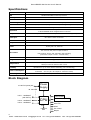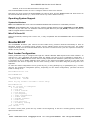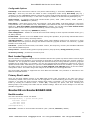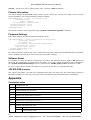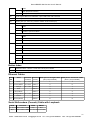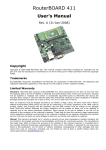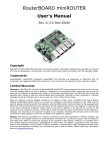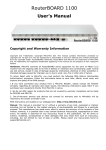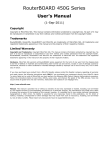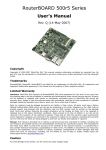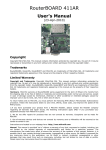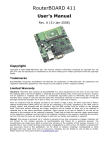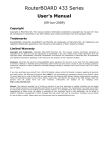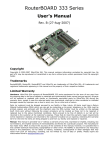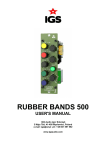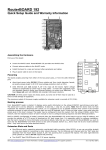Download RouterBOARD 800 Series
Transcript
RouterBOARD 800 Series User's Manual Rev. A (08-Jan-2010) Limited Warranty Copyright and Trademarks. Copyright MikroTikls SIA. This manual contains information protected by copyright law. No part of it may be reproduced or transmitted in any form without prior written permission from the copyright holder. RouterBOARD, RouterOS, RouterBOOT and MikroTik are trademarks of MikroTikls SIA. All trademarks and registered trademarks appearing in this manual are the property of their respective holders. Hardware. MikroTikls SIA warrants all RouterBOARD series equipment for the term of one year from the shipping date to be free of defects in materials and workmanship under normal use and service, except in case of damage caused by mechanical, electrical or other accidental or intended damages caused by improper use or due to wind, rain, fire or other acts of nature. If you have purchased your product from a MikroTik Reseller, please contact the Reseller company regarding all warranty and repair issues, the following instructions apply ONLY if you purchased your equipment directly from MikroTik Latvia To return failed unit or units to MikroTikls you must perform the following RMA (Return Material Authorization) procedure. Follow the instructions below to save time, efforts, avoid costs, and improve the speed of the RMA process. Take into account that all goods have one year warranty. Manual. This manual is provided “as is” without a warranty of any kind, expressed or implied, including, but not limited to, the implied warranty of merchantability and fitness for a particular purpose. The manufacturer has made every effort to ensure the accuracy of the contents of this manual, however, it is possible that it may contain technical inaccuracies, typographical or other errors. No liability is assumed for any inaccuracy found in this publication, nor for direct or indirect, incidental, consequential or other damages that may result from such an inaccuracy, including, but not limited to, loss of data or profits. 4Gon www.4Gon.co.uk [email protected] Tel: +44 (0)1245 808295 Fax: +44 (0)1245 808299 RouterBOARD 800 Series User's Manual Table of Contents Limited Warranty............................................................................................................................1 System Board View.........................................................................................................................3 System Board Layout.......................................................................................................................3 Specifications.................................................................................................................................4 Block Diagram................................................................................................................................4 Hardware Guide..............................................................................................................................5 Memory and Storage Devices...................................................................................................5 Onboard Memory...........................................................................................................5 Onboard NAND Storage Device........................................................................................5 CompactFlash Slots........................................................................................................5 Extension Slots......................................................................................................................5 MiniPCI Slots.................................................................................................................5 Daughterboard Connector...............................................................................................5 Input/Output Ports..................................................................................................................5 LAN1 Port with PoE.........................................................................................................5 LAN2 Port.....................................................................................................................5 LAN3 Port.....................................................................................................................5 DB9 Serial Port..............................................................................................................6 IDC10 Serial connector...................................................................................................6 Fan Connectors..............................................................................................................6 LEDs.....................................................................................................................................6 Power LED....................................................................................................................6 User LED......................................................................................................................6 User's Guide...................................................................................................................................6 Assembling the Hardware........................................................................................................6 Powering...............................................................................................................................7 Booting options......................................................................................................................7 Onboard NAND Storage Device........................................................................................7 Internal Storage Device..................................................................................................7 Booting from network.....................................................................................................7 Operating System Support.......................................................................................................8 System Architecture.......................................................................................................8 MikroTik RouterOS.........................................................................................................8 RouterBOOT...................................................................................................................................8 Boot Loader Configuration........................................................................................................8 Configurable Options......................................................................................................9 Boot Loader Upgrading............................................................................................................9 Primary Boot Loader...............................................................................................................9 RouterOS on RouterBOARD 800........................................................................................................9 Health monitor.......................................................................................................................9 Firware information...............................................................................................................10 Firmware Settings.................................................................................................................10 Software Reset.....................................................................................................................10 Appendix......................................................................................................................................10 Connector Index...................................................................................................................10 Button Index........................................................................................................................11 Ethernet Cables....................................................................................................................11 Serial Null-modem (Console) Cable with Loopback.....................................................................11 2 4Gon www.4Gon.co.uk [email protected] Tel: +44 (0)1245 808295 Fax: +44 (0)1245 808299 RouterBOARD 800 Series User's Manual System Board View Top view Bottom view System Board Layout 3 4Gon www.4Gon.co.uk [email protected] Tel: +44 (0)1245 808295 Fax: +44 (0)1245 808299 RouterBOARD 800 Series User's Manual Specifications RouterBOARD 800 CPU MPC8544 800MHz network processor Memory 256MB DDR2 SDRAM onboard memory Boot loader RouterBOOT Data storage Ethernet 64MB onboard NAND memory chip Three 10/100/1000 Mbit/s Gigabit Ethernet ports supporting Auto-MDI/X MiniPCI slot Four MiniPCI Type IIIA/IIIB slots 1x RouterBOARD-PCI Daughterboard connector 1x RouterBOARD-PCIe Daugherboard connector Expansion CompactFlash slots One CompactFlash slot on reverse (True IDE Microdrive supported) One DB9 RS232C asynchronous serial port One IDC10 serial connector Serial port LEDs Power and User LED Beeper Yes Power Power over Ethernet: 38..56V DC (supports power over datalines) Power jack: 10..56V DC Two 5.5V DC fan power output headers Two 3.3V DC fan power output headers Fan control with rotation sensor and automatic fan switching (maximum output current - 300mA total) Dimensions 14 cm x 20 cm (5.51 in x 7.87 in) Weight 227 g (8 oz) Operational: -75°C to +65°C Temperature Startup: boots at warmer than -50°C Humidity Operational: up to 70% relative humidity (non-condensing) ~9W without extension cards, maximum – 35+ W (25+ W output to extension cards) Power consumption Monitoring Has Voltage and Temperature monitoring sensors Block Diagram 10..56V DC power jack Power Supply 38..56V PoE LAN 1 - 1000BaseT (with PoE in) LAN 2 - 1000BaseT Onboard RAM CPU LAN 3 - 1000BaseT Onboard Flash (NAND) Serial port User LED PCI 4 MiniPCI slots GPIO Fan control Beeper 4 4Gon www.4Gon.co.uk [email protected] Tel: +44 (0)1245 808295 Fax: +44 (0)1245 808299 RouterBOARD 800 Series User's Manual Hardware Guide Memory and Storage Devices Onboard Memory The boards are equipped with 256 MB DDR2 SDRAM onboard memory. Onboard NAND Storage Device The boards are equipped with one 64MB NAND nonvolatile memory chip. CompactFlash Slots The board has one CompactFlash slot that supports Compact Flash Type I or II cards and True IDE Microdrive storage devices. The CF slot is bootable. Warning! The RouterBOARD 800 series boards do not support hot insert of CompactFlash/Microdrive devices. Extension Slots MiniPCI Slots The board has four MiniPCI Type IIIA slots with 3.3V only power signaling. They also accept MiniPCI Type IIIB standard cards. The board has been tested to operate with 5 Ubiquity SR series high power cards if ambient temperature and adequate cooling is ensured. Supplied power for the extension cards (excluding CPU and onboard Ethernet ports): +3.3V: 7.5A typical Daughterboard Connector Additional Ethernet and/or MiniPCI slots may be connected to the board using the daughterboard connectors. Two connectors are provided, the longer connector (J4) is routerboard-pci type, same as used on RB600 and RB500 series devices. The shorter connector (J10) is routerboard-pcie type. Input/Output Ports LAN1 Port with PoE This Gigabit Ethernet port is recognized as the first LAN interface. It is compatible with most Power over Ethernet injectors. The board accepts voltage input from 38 to 56 V DC. It is suggested to use 48V for power over long cables because of better efficiency (less power is lost in the cable itself and power supply is more efficient). See Connector Index for pinout of the standard cable required for PoE. All cables made to EIA/TIA 568A/B cable specifications will work correctly with PoE. Note that this port supports automatic cross/straight cable correction (Auto MDI/X), so you can use either straight or cross-over cable for connecting to other network devices. LAN2 Port This Gigabit Ethernet port is recognized as the second LAN interface. This port does not support Power over Ethernet. All cables made to EIA/TIA 568A/B cable specifications will work correctly (see Connector Index for pinout). Note that this port supports automatic cross/straight cable correction (Auto MDI/X), so you can use either straight or cross-over cable for connecting to other network devices. LAN3 Port This Gigabit Ethernet port is recognized as the third LAN interface. This port does not support Power over Ethernet. All cables made to EIA/TIA 568A/B cable specifications will work correctly (see Connector Index for pinout). Note that this port supports automatic cross/straight cable correction (Auto MDI/X), so you can use either straight or cross-over cable for connecting to other network devices. 5 4Gon www.4Gon.co.uk [email protected] Tel: +44 (0)1245 808295 Fax: +44 (0)1245 808299 RouterBOARD 800 Series User's Manual DB9 Serial Port The RS232C standard male DB9 asynchronous serial port may be used for initial configuration, or for attaching a modem or any other RS232 serial device. TxD (pin 3) of this port has -5V DC power when idle. Some signals are not connected, so this implementation may not be considered to support full hardware flow-control, so software flow-control (XON/XOFF) or none at all should be used. IDC10 Serial connector This connector can be used to add another serial port to the RB800. It's pinout is as follows: Fan Connectors You can connect up to four fans to the RouterBOARD, but only one pair of them will work at a time. They will receive either 3.3V or 5.5V DC power. The board supports fan speed feedback signaling. RouterOS can be configured to change the active fan, if the current active one is not rotating (note that if a fan does not have rotation sensor, it will be considered failed). JP1 and JP3 are 3.3V connectors, only one of them will power a cooling fan at the same time, other one will be started when the first stops. JP2 and JP4 are 5.5V connectors, only one of them will power a cooling fan at the same time, other one will be started when the first stops. To enable rotation of two fans simultaneously, simply connect one 3.3V fan to JP1 and a 5.5V fan to JP4 (outside of the pair). LEDs Power LED Power LED is on when the board is powered. User LED User LED may be programmed at user's option. It is lit by default when the board starts up, then it is turned off when the bootloader runs kernel. User's Guide Assembling the Hardware First to use the board: ● In most cases you do not need to use any additional boot devices, as you can boot the RouterBOARD from the onboard NAND memory. You can also install one CompactFlash module or Microdrive hard drive, which you can use as an alternative boot device for non-RouterOS operating systems, or for additional storage media; ● Insert MiniPCI cards on the board itself, and on the daughterboard if you have one; ● Install the board in a case, connect and secure the daughterboard and connect antenna wires, if needed; ● Connect other peripherals and cables. 6 4Gon www.4Gon.co.uk [email protected] Tel: +44 (0)1245 808295 Fax: +44 (0)1245 808299 RouterBOARD 800 Series User's Manual You can also order a pre-assembled system with RouterBOARD and extension cards of your choice already installed in a case. Please do not power on the system with installed miniPCI cards if they have no antennas connected, powering miniPCI wireless cards with no antenna can damage them. Disabled (in RouterOS) miniPCI wireless cards can be used with no antenna. Powering Power options: ● J14 power jack: 10..56V DC ● Power over Ethernet (PoE) on the J12 LAN1 Ethernet port: 38..56V DC Power over Ethernet The board has a direct-input power jack J14 (5.5mm outside and 2mm inside diameter, female, pin positive plug) and can as well be powered with PoE. All power inputs are always active, but only one should be used at the same time. RouterBOARD 800 series boards are equipped with a reliable 35+ Watt onboard power supply. 10..56 V DC input voltages are accepted through the J14 power jack. The system is tested with 24V solar/wind/RV systems with 27.6 charge voltage. RouterBOARD 800 series boards are compatible with most standard and non-standard (passive) Power over Ethernet injectors and accept powering over up to 100m (330 ft) long Ethernet cable connected to the Ethernet port (J12). The minimum turn on voltage is about 38V DC and it has undervoltage protection turning the board off when the input voltage drops lower than 32V. The maximum output of the power supply to the extension cards is normally at about 25W (7.5A at 3.3V), however with appropriate cooling, the onboard power supply is capable to provide higher power output to the extension cards. Booting options First, RouterBOOT loader is started. It displays some useful information on the onboard RS232C asynchronous serial port, which is set to 115200bit/s, 8 data bits, 1 stop bit, no parity by default. The loader may be configured to boot the system from the onboard NAND module or from Ethernet network. See the respective section of this manual for how to configure booting sequence and other boot loader parameters. Onboard NAND Storage Device The RouterBOARD may be started from the onboard NAND storage chip. As there is no partition table on the device, the boot loader assumes the first 4MiB form a YAFFS filesystem, and executes the file called “kernel” stored in the root directory on that partition. It is possible to partition the rest of the medium by patching the kernel source. Internal Storage Device The RouterBOARD may be started from a CompactFlash module or a Microdrive hard drive installed in the CompactFlash slot (J1). At least two partitions must exist on the device, first of which being the ELF image the board is to be booted from (normally, it is a Linux kernel, appended with the kernparm ELF section that specifies the root partition name and, optionally, other kernel parameters of your choice). Booting from network Network boot works similarly to PXE or EtherBoot protocol, and allows you to boot a RouterBOARD 800 series boards from an executable image stored on a TFTP server. It uses BOOTP or DHCP (configurable in boot loader) protocol to get a valid IP address, and TFTP protocol to download an executable (ELF) kernel image combined with the initial RAM disk (inserted as an ELF section) to boot from (the TFTP server's IP address and the image name must be sent by the BOOTP/DHCP server). To boot the RouterBOARD computer from Ethernet network you need the following: ● An ELF kernel image for the loader to boot from (you can embed the kernel parameters and initrd image as ELF sections called kernparm and initrd respectively) ● A TFTP server which to download the image from ● A BOOTP/DHCP server (may be installed on the same machine as the TFTP server) to give an IP 7 4Gon www.4Gon.co.uk [email protected] Tel: +44 (0)1245 808295 Fax: +44 (0)1245 808299 RouterBOARD 800 Series User's Manual address, TFTP server address and boot image name See the RouterBOOT section on how to configure loader to boot from network. Note that you must connect the RouterBOARD you want to boot, and the BOOTP/DHCP and TFTP servers to the same broadcast domain (i.e., there must not be any routers between them). Operating System Support System Architecture CPU. RouterBOARD 800 series uses the MPC8544 800MHz PPC architecture embedded processor. Ethernet. RouterBOARD 800 series has two onboard Gigabit Ethernet ports (J12 ETH1 and J13 ETH2) controlled by the CPU and one additional onboard Gigabit Ethernet port (J1, ETH3) controlled by Atheros AR8131 Gigabit Ethernet Controller. MikroTik RouterOS MikroTik RouterOS, starting from version 4.0, is fully compatible with RouterBOARD 800 series embedded boards. RouterBOOT The RouterBOOT firmware (also referred as boot loader here) provides minimal functionality to boot an Operating System. It supports serial console via the onboard serial port at the boot time. The loader supports booting from the onboard NAND device and from a network server (see the respective section for details on this protocol). Boot Loader Configuration Loader parameters may be configured through the onboard RS232C DB9 asynchronous serial interface. To connect to it, use a standard null-modem cable. By default, the port is set to 115200bit/s, 8 data bits, 1 stop bit, no parity. Note that the device does not fully implement the hardware (RTS/CTS) flow control, so it is suggested to try to disable hardware flow control in the terminal emulation program in case the serial console does not work as expected, and if it does not help, make a new cable using the pinout given in the Appendix. To enter the loader configuration screen, press any key (or only [Delete] key (or [Backspace] key – see the note for the respective configurable option), depending on the actual configuration) just after the boot loader is asking for it: RouterBOOT booter 2.21 RouterBOARD 800 CPU frequency: 800 MHz Memory size: 256 MB Press any key within 2 seconds to enter setup RouterBOOT-2.21 What do you want to configure? d - boot delay k - boot key s - serial console o - boot device f - cpu frequency r - reset configuration e - format nand g - upgrade firmware i - board info p - boot protocol t - do memory testing x - exit setup your choice: To select a menu point, press the key written at the beginning of this line. Pressing [Enter] selects the option marked with '*'. 8 4Gon www.4Gon.co.uk [email protected] Tel: +44 (0)1245 808295 Fax: +44 (0)1245 808299 RouterBOARD 800 Series User's Manual Configurable Options boot delay – how much time to wait for a key stroke while booting (1..9 seconds; 2 second by default). boot key – which key will cause the loader to enter configuration mode during boot delay (any key | <Delete> key only; any key by default). Note that in some serial terminal programs, it is impossible to use the [Delete] key to enter the setup – in this case it might be possible to do this with the [Backspace] key. serial console – to configure initial serial console bitrate (1200 | 2400 | 4800 | 9600 | 19200 | 38400 | 57600 | 115200; 115200 bps by default). boot device – initial boot device (boot over Ethernet | boot from NAND, if fail then Ethernet | boot from CompactFlash only | boot Ethernet once, then NAND | boot Ethernet first, then CompactFlash | boot from NAND only; boot from NAND, if fail then Ethernet by default). You can also select boot chosen device option to boot from the device selected immediately, without saving the setting. cpu-frequency – CPU frequency (800MHz by default). reset configuration – whether to reset all the boot loader settings to their respective default values (yes | no; no by default). format nand – perform a low-level NAND format. During this operation, all previously marked bad sectors are retested to find out if they are faulty indeed. upgrade firmware – receive a new boot loader image using XModem protocol over serial line or using DHCP/BOOTP and TFTP protocols through the Ethernet network (upgrade firmware over ethernet | upgrade firmware over serial port). board info – prints the serial number, boot loader version, CPU frequency, memory size and MAC addresses of the onboard Ethernet ports boot protocol – network booting protocol (bootp protocol | dhcp protocol; bootp protocol by default). do memory testing – performs a full memory test. Boot Loader Upgrading The boot loader is needed to initialize all the hardware and boot the system up. Newer loader versions might have support for more hardware, so it's generally a good idea to upgrade the loader once a newer version is available. You can upgrade the loader through the onboard serial port using XModem protocol (programs available for all major OSs). For example, you can use HyperTerminal for Windows or Minicom for Linux to upload the boot loader. Alternatively if you have a DHCP/BOOTP and TFTP servers available, you can specify the loader image as a boot image and choose the bios upgrade over ethernet option in the boot loader configuration menu. The loader will get the image from the TFTP server and upgrade itself. The boot loader upgrading is supported also from MikroTik RouterOS. The procedure is described in the MikroTik RouterOS manual. Primary Boot Loader There are two boot loaders present on the NOR flash memory chip. Secondary is the main one, that is executed by default. This is the one that can be upgraded. In case something goes wrong in the upgrade process, or you have set some incorrect settings that render it unusable, you can load the Primary boot loader by holding the Software Reset 1 button (S1), connecting the power, and then releasing the button/jumper. The Primary boot loader has the default settings, which can not be changed. It is also not possible to upgrade it. RouterOS on RouterBOARD 800 Health monitor This menu shows the current fan status. [admin@MikroTik] > system health print fan-mode: manual use-fan: main active-fan: main [admin@MikroTik] > fan-mode – whether to use automatic fan failover (auto | manual; manual by default). 9 4Gon www.4Gon.co.uk [email protected] Tel: +44 (0)1245 808295 Fax: +44 (0)1245 808299 RouterBOARD 800 Series User's Manual use-fan – which fan to use in manual mode (main | auxiliary; main by default). Firware information This menu displays RouterBOARD model number, serial number, the current boot loader version and the version available in the current software packages installed. [admin@MikroTik] > system routerboard print routerboard: yes model: "rb800" serial-number: "154201C1DD3C" current-firmware: "2.21" upgrade-firmware: "2.21" [admin@MikroTik] > The firmware version can be upgraded using “/system routerboard upgrade” command. Firmware Settings Boot loader settings are also accessible through this menu. [admin@MikroTik] > system routerboard settings print baud-rate: 115200 boot-delay: 2s boot-device: nand-if-fail-then-ethernet enter-setup-on: any-key boot-protocol: bootp enable-jumper-reset: yes [admin@MikroTik] > The Software Reset 2 jumper (S2), which resets both boot loader settings and RouterOS setting by default, can be disabled in this menu (it will still reset the boot loader settings). Software Reset It is possible to reset all software configuration by holding the Software Reset 2 jumper (S2) during the power-up. No confirmation or passwords will be asked, so use with caution. This feature can be disabled in the “system routerboard settings” menu by switching the “enable-jumper-reset” parameter to “no”. To use it, simply shorten it with a screwdriver, and power up the device, until RouterOS loads. JP5 DIS POE Jumper This jumper will disable the 802.11af compatible smart PoE, and also lower the undervoltage protection threshold to approx 10V, allowing to use this device with passive PoE in 24V Solar power installations. Appendix Connector Index J1 CompactFlash slot J11 RJ45 Gigabit Ethernet 1000Base-T port LAN3 (no PoE) J4 Daughterboard PCI connector J10 Daughterboard PCIe connector J5 MiniPCI Type type IIIA/B connector 1 J6 MiniPCI Type type IIIA/B connector 2 J7 MiniPCI Type type IIIA/B connector 3 J8 MiniPCI Type type IIIA/B connector 4 J2 RS232C male DB9 serial port 2 RxD (Receive Data) 3 TxD (Transmit Data) 10 4Gon www.4Gon.co.uk [email protected] Tel: +44 (0)1245 808295 Fax: +44 (0)1245 808299 RouterBOARD 800 Series User's Manual 5 GND 7 RTS (Request to Send) 8 CTS (Clear to Send) J12 RJ45 Gigabit Ethernet 1000Base-T port LAN1 with PoE extension J13 RJ45 Gigabit Ethernet 1000Base-T port LAN2 (no PoE) J14 Power jack (10..56 V DC, positive contact is the central pin) JP1 DC Fan 1 connector 1 GND 2 +3.3 V DC 3 Rotation speed feedback JP3 DC Fan 2 connector 1 GND 2 +3.3 V DC 3 Rotation speed feedback JP2 DC Fan 2 connector 1 GND 2 +5.5 V DC 3 Rotation speed feedback JP4 DC Fan 2 connector 1 GND 2 +5.5 V DC 3 Rotation speed feedback Button Index S1 Software Reset 1 button. Loads the Primary boot loader S2 Software Reset 2 jumper. Resets boot loader and RouterOS settings Ethernet Cables RJ45 Pin Color Function Function RJ45 pin for Straight cable RJ45 pin for Crossover cable (100Mbit) (1Gbit) (MDI, EIA/TIA568A) (MDI-X, EIA/TIA568B) 1 Green TX+ Data Data A+ 1 3 2 Green/White TX- Data Data A- 2 6 3 Orange RX+ Data Data B+ 3 1 4 Blue - Data C+ 4 4 5 Blue/White - Data C- 5 5 Data B- 6 2 6 Orange/White RX- Data 7 Brown - Data D+ 7 7 8 Brown/White - Data D- 8 8 Serial Null-modem (Console) Cable with Loopback DB9f Function 1 + 4 + 6 CD + DTR + DSR N/C DB9f DB25f N/C N/C CD + DTR + DSR 1 + 4 + 6 6 + 8 + 20 11 4Gon www.4Gon.co.uk [email protected] Tel: +44 (0)1245 808295 Fax: +44 (0)1245 808299 RouterBOARD 800 Series User's Manual DB9f Function DB9f DB25f 2 RxD 3 2 3 TxD 2 3 5 GND 5 7 7+8 RTS + CTS 7+8 4+5 N/C – not connected. 12 4Gon www.4Gon.co.uk [email protected] Tel: +44 (0)1245 808295 Fax: +44 (0)1245 808299