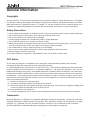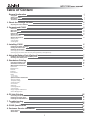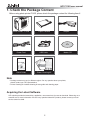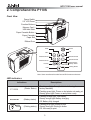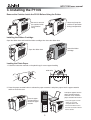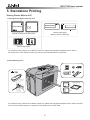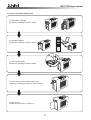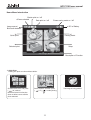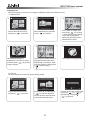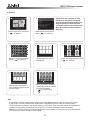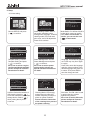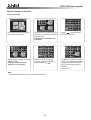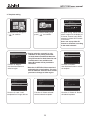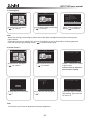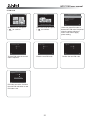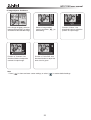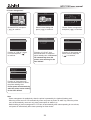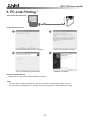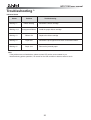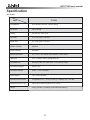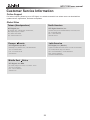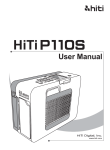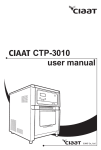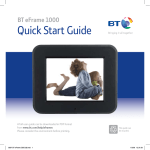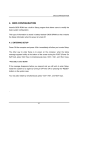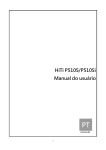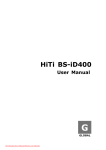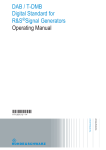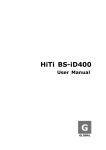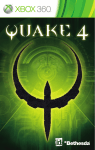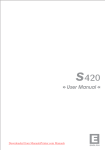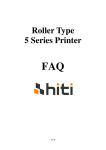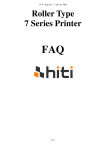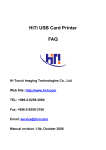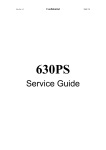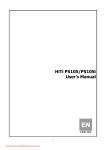Download P110S PocketStudio Mobile Printer User Manual
Transcript
HiTi User Manual www.hiti.com HiTi P110S user manual General Information Copyrights All rights reserved. The information contained in this user guide is subject to change without notice. HiTi Digital, Inc. makes no warranty with regard to the material, including, but not limited to, the implied warranties of merchantability and fitness for a particular purpose. HiTi Digital, Inc. will not be liable for errors contained herein or for incidental or consequential damages in connection with the furnishing, performance, or use of the material. Safety Precautions 1. Never attempt to disassemble or modify the printer. Doing so may lead to electric shock or printer malfunction. 2. Do not allow liquids near the printer, which may lead to electric shock or fire. 3. Do not use the printer if the printer body is damaged. 4. Avoid plugging the printer into a socket being used by couple appliances. 5. Do not place the printer on an unstable cart, stand, or table. 6. Make sure the printer is operated under the type of power indicated on the marking label. If you are not sure the type of power, please consult your dealer or local power company for detail. 7. Do not block the air vents to protect the printer from overheating. 8. Do not insert or drop metallic, flammable, or other foreign substances into the machine. 9. Always unplug the printer for servicing. 10. An approved power cord greater or equal H05VV-F, 2X or 3G, 0.75mm 2 must be used. FCC Notice Do not make any changes or modifications to the equipment unless otherwise specified in the instruction. This equipment has been tested and found to comply with the limits f or a Class B digital device, pursuant to Part 15 of the FCC Rules. These limits are designed to provide reasonable protection against harmful interference in a residential installation. This equipment generates, uses, and can radiate radio frequency energy and, if not installed and used in accordance with the instructions, may cause harmful interference to radio communications. Hwever, there is no guarantee that interference will not occur in a particular installation. If this equipment does cause harmful interference to radio or television reception, which can be determined by turning the equipment off and on, the user is encouraged to try to correct the interference by one or more of the following measures: Ȟ1ȟReorient or relocate the receiving antenna. Ȟ2ȟIncrease the separation between the equipment and receiver. Ȟ3ȟNever push objects into this equipment through cabinet openings, which may touch dangerous voltage points or short out parts that could lead to a fire or electric shock. Ȟ4ȟNever spill liquid on this equipment. Ȟ5ȟConnect the equipment into an outlet on a circuit difference from that to which the receiver is connected. Trademarks Microsoft, MS-DOS, and Windows are registered trademarks of Microsoft Corporation. Adobe and Acrobat are registered trademarks of Adobe Systems Incorporated. Mac, Macintosh, and Mac OS are trademarks of Apple Computer, Inc., registered in the U.S. and other countries. Pentium is a U.S. trademark of Intel Corporation. All other trademarks or registered trademarks are properties of their respective companies. i HiTi P110S user manual Table of Content General Inofrmation i ƦCopyrights ƦSafety Precautions ƦFCC Notice ƦTrademarks i i i i 1. Check the Package Content 2 ƦAcquiring the Latest Software 2 2. Comprehend P110S 3 ƦFront view ƦLED indicators 3 ƦBack view ƦInternal view ƦOptional Consumables Photo Print Pack ƦOptional Accessories Battery Pack Carrying Bag Cleaning Kit 3 3 4 4 4 4 3. Installing P110S 5 ƦInstalling the Ribbon Cartridge ƦLoading the Photo Paper ƦPowering Up the Printer Powering Up the Printer with the AC adapter Powering Up the Printer with the Fully Charged Battery Pack(Optional) 4. Using the Battery Pack (Optional) 5 5 6 7 ƦPowering Up the Printer with the Battery Pack ƦHandling of the Battery Pack 7 7 5. Standalone Printing 9 ƦPrint Photos Without a PC ƦHome Menu Introduction ƦMain Function Introduction Quick Print Multiple Print Print All ID Photo Event Photo Setup 10 11 11 ƦPrinter Setting ƦPrintout Setting ƦSpecial Function Introduction Shortcut editing Template setting Cleaning mode Print Count PIN Code LCD Adjustment Color Setting Image Adjuster & Enhancer Power Management 18 6. PC-Link Printing 25 ƦConnecting the PC and Printer ƦInstalling the Printer Driver ƦInstalling the iDQuickDesiree 25 25 25 7. Troubleshooting 26 ƦIndicator Status 26 8. P110S Specification 27 9. Customer Service Information 28 ƦOnline Support ƦGlobal Sites 28 28 1 HiTi P110S user manual 1. Check the Package Content Before using photo printer P110S, please check the package content for following items*: Photo Printer - P110S Paper Cassette Power Cord USB Cable Quick Guide * Printer Cleaning Kit Adapter Master CD Note * Package content may vary in different regions. For any question about your printer, please contact your HiTi representative * Printer Cleaning Kit includes cleaning kit user guide and cleaning paper. Acquiring the Latest Software HiTi website provides the latest driver, application, user manual etc for users to download. Please log on to www.hiti.com for more information. If there is any question toward HiTi product, please contact your local service center for detail. 2 HiTi P110S user manual 2. Comprehend the P110S Front View Power Switch 2.5” LCD Panel Function Buttons Memory Card / USB host Slots Paper Cassette Button Paper Cassette Paper Exit Ribbon Door Power EDIT OK ESC Directional Pad Directional Pad Directional Pad Directional Pad Printer Status Battery Status Hot Key Printing Status Print Note: Users are allowed to select favored ID formats as shortcuts. LED indicators Indications (Printer Status) Descriptions Flashing red light: Error (# of blinks following the factory standard) Flashing green light: Power on but printer not ready yet Steady green light: Power on and printer ready (Battery status) Flashing orange light: Low battery Steady orange light: Battery charging Off: Battery fully charged (Printing status) Flashing blue light: Ready to print Steady blue light: Printing in action Off: Not ready to print 3 HiTi P110S user manual Back View Internal View Back Panel Release Button Battery Slot Back Panel Paper Guide Door USB Socket Battery Lever Power Socket Optional Consumables Photo Paper / Stickers* Ribbon x 60 sheets x 1 cartridge Note 1. It is recommended to load no more than 50 sheets of stickers into the cassette. 2. Do NOT roll the ribbon manually to prevent the ribbon skip. 3. Be sure to bend the perforated strip down from the printable side and then bend up to tear off completely. (See below illustration) A B Optional Accessories ƦBattery Pack ƦCarrying Bag ƦCleaning Kit 4 C HiTi P110S user manual 3. Installing the P110S Remove the Cushion Inside the P110S Before Using the Printer Be sure to remover the cushion inside P110S before using. Users may keep the cushion for protection during transportation. Installing the Ribbon Cartridge Open the ribbon door and install the ribbon cartridge, then close the ribbon door Insert the ribbon cartridge. Open the ribbon door Loading the Photo Paper 1. Follow the instruction marked on the plastic bag for correct paper handling wider strip 2. Press the paper cassette button to release the paper cassette. Load photo papers into the paper cassette and then close the cover Load photo papers into the paper cassette and then close the cover, insert the paper cassette into the slot. Press the paper cassette button to release the paper cassette. Ɏ4”x6” photo paper and 4”x6” sticker (1x1) are both compatible with P110S. It is recommended to load no more than 50 sheets of stickers into the cassette. 5 HiTi P110S user manual Power up the Printer Power up the printer with AC adapter Connect the adapter and the power cord, and plug into the printer and power slot. Turn on the power. (Optional) Power up the printer with the fully charged battery pack. Press back panel release button. Insert battery into battery slot. Turn on the power. Note 1. Printer will be automatically turned off when cease working for a period of time (user defined). 2. To charge the battery pack, see user manual for detail. Caution: Please do not remove the power cord during the printing operation even when the presence of the battery. Ribbon/Paper jam may occur. 6 HiTi P110S user manual 4. Using the Battery Pack* Power up the Printer with the fully charged battery pack ƦPress back panel release button. ƦInsert battery into battery slot. ƦTurn on the power. * Note 1. Printer will be automatically turned off when cease working for a period of time (user defineable), see Special Function/ Power Management for detail. 2. As to save battery energy, please refer to Special Function/ Power Management. Handling of the Battery Pack 1. Checking the battery status Indication Description Fully-charged battery. To use the printer for a long time, we recommend using fully-charged battery or recharging the battery before using. Low battery power. Operations other than printing are possible. Change it with a fully charged battery or recharge the battery pack with the printer’s compact power adapter immediately. The adaptor is connected. 7 HiTi P110S user manual 2. Proper Usage and Handling 1. Do not use the battery pack in products other than those recommended by HiTi. 2. Do not attempt to open the battery pack. 3. Never make the battery pack short circuited. The battery pack may be easily short-circuited by putting them on conductive material. 4. Seal break may cause electrolyte leakage which may lead to short circuit, smoke emission, bursting and/or ignition. 5. Store or charge the battery pack at low temperature ( below 20? is recommended, see “Specification” session for detail ), low humidity, no dust and no corrosive gas atmosphere, not in direct sunlight or close to a heating source. 6. It’s recommended to recharge the battery packs periodically for more than 6 months storage. 3. Charging the Battery Pack 1. Be sure to use only Hiti P110S printer or PBC-110 charger to recharge the battery pack. 2. To fully charge the battery pack, you need to insert the battery pack into P110S printer or PBC-110 charger and plug in the compatible adapter, with continuous electricity supply, it takes approximately 3.5 hours on P110S and 2 hours on PBC-110 charger. ƦHiTi recommends to recharge the battery pack in a temperature of 0~+40ƫ (41~104ƭ) ƦCharging time varies according to the ambient temperature and charge state. ƦThis battery pack is a Li-ion battery pack, no need to discharge it completely before recharging. 3. Fully charge the battery before first use. 4. To ensure of using a fully charged battery pack, it is recommended to charge the battery pack till it’s fully charged before using. ƦThe battery pack discharges naturally. 5. The battery pack capacity may diminish substantially after a period of using time. ƦAfter approximately 200 times of recharging, the fully recharged capacity may drop to 70% in normal operating 8 HiTi P110S user manual 5. Standalone Printing Printing Photos Without a PC 1. Distinguish the type of memory card CompactFlash Memory Stick (MS) Memory Stick Pro (MS Pro) Compact Flash (CF) & Micro drive Secure Digital (SD) For smaller memory cards such as Memory Stick Duo, please use appropriate adapter card in order to be used on the P110S. Please contact your memory card manufacturer for more detail. 2. Insert memory card * SD/SDHC MS / MS Pro Top side facing up CompactFlash Top Com pac tFla sh Bottom For smaller memory cards such as Memory Stick Duo, please use appropriate adapter card in order to be used on the P110S. Please contact your memory card manufacturer for more detail. 9 HiTi P110S user manual 3. Print your first photo without a PC A. Install ribbon cartridge (Please see ‘Installing P110S’ for detail) B. Load photo papers (Please see ‘Installing P110S’ for detail) C. Power up the printer (Please see ‘Installing P110S’ for detail) Co m pac D. Insert memory card or USB storage derie (Please see ‘Inserting the memory card’ for detail) E. Print photos (Please see ‘Quick Print’ on pape 11) 10 tF lash HiTi P110S user manual Home Menu Introduction Border print on / off eFrame selected Date print on / off Power saving mode on / off DC in/ Battery Image source/ Blue tooth detector Quick print Printing mode Selected print Setup Setup Description of Function 1. Quick Print Printing one photo at a time without edition. Quick Print Choose Quick Print, and press ( ) to continue. Note that Quick Print function does not allow user to edit the photo selected. 001 002 003 004 ESC OK Select a photo, and then press ( ) or ( ) to start printing. 11 The image is being printed. HiTi P110S user manual 2. Multiple Print Batch processing for more than one image or additional copies are needed at a time. A. Selected Print 1 Multiple print 2 3 001 003 M u lQuick t i p l ePrint print ESC SELECTED PRINT Choose MULTIPLE PHOTO, and press ( ) to continue. 4 Select Selected Print, and then press ( ) to continue. 5 001 002 002 004 EDIT OK Pick a photo for output, and then press ( ) to continue or press [EDIT] to start editing. As to how to edit photos, please see Special Function Introduction for detail. 6 x01 003 01 ESC OK Use directional button to determine the number of copies, and then press ( ) to go back image navigator. 004 ESC EDIT OK The number of copies chosen is displayed at lower right corner. Repeat step 3 and step 4, when everything is done, please press ( ) to start printing. The images are being printed. B. Print All All of the images in the memory device will be printed. Multiple print Sure to print all ? : 52 M u lQuick t i p l ePrint print Choose MULTIPLE PHOTO, and press ( ) to continue. PRINT ALL Select Print All, and then press ( ) to continue. Note that Print All furotion does not allow user to edit individual photo. 12 ESC OK Confirm the number of total prints, and press ( ) or ( ) to start printing. Or press ( ) to go back. HiTi P110S user manual 3. ID Photo 1 2 I Quick D p hPrint oto ESC Choose ID PHOTO, and press ( ) to continue. 3 001 A A A A 002 A A A A A A A A A A A A A A A A A B B B B B B B 003 ESC 004 Region Asia pacific China Europe India Middle East/Africa North America South America Select a desired region and press ( ) to continue. 5 001 4 003 OK Select an ID format, and then press ( ) to continue. OK Region selection currently is only available on the printer purchased in North America and South America. Only ID formats for North America and South America are available now. More ID formats will be provided in the future. ESC OK Load images into column highlighted. ESC 002 004 EDIT OK Select an image, and then press ( ) to continue. 7 6 X03 ESC OK Repeat step 3 and step 4 to finish loading images into the second column. ESC OK * When all columns are filled, please determine the number of copies and press ( ) to start printing. Note ƦIt is allowed to change images loaded before by pressing [SWAP] when the selector aims at the image. ƦIf your printer is in Event Photo mode, please refer to the [SETUP] part to switch to ID Photo mode. ƦP110S ID formats are saved in the internal memory of the printer. User may freely delete the undesired ID formats from the printer and add new formats from the ID Creator application software bundled. ƦSelection in ID Photo will be memorized and applied to overall setting. You only have to make the selection once unless you want to change to other region. 13 HiTi P110S user manual 4. Event Photo E v Quick e n t pPrint hoto Select “Event photo”, press ( ) to continue. 001 002 003 004 ESC OK Select an eFrame, and then press ( ) to continue. Event photo eFrame mode is on. Note ƦIf your printer is in ID Photo mode, please refer to the [SETUP] part to switch to Event Photo mode. ƦPlease be noted that when the eFrame mode is on, all photo will be printed with eFrame automatically. ƦeFrame can be enabled or disabled in Event Mode. ƦP110S eFrame are saved in the internal memory of the printer. Users can freely add new or delete undesired eFrames from the printer. ƦPlease create eFrame via “eFrame convertor,” see the user guide of eFrame convertor for detail. 14 HiTi P110S user manual 5. Setup A. Printer setting Printer Setting Setup Mode switch ID mode Te m p l a t e s e t t i n g Power management Language LinkPrint Cleaning mode Setup PRINTER SETTING Choose SETUP, and press ( ) to continue. Printer Setting: Allows users to set modes, template, power management, language, LinkPrint, cleaning mode, PIN code reset, print count, and LCD adjustment. Press OK to continue Mode Switch: P110S has 2 built-in modes which users can switch freely. When “Event mode” is chosen, you can see the icon ( ) in main menu. Printer Setting Printer Setting Printer Setting Mode switch ID mode Te m p l a t e s e t t i n g Power management Language LinkPrint Cleaning mode Mode switch ID mode Te m p l a t e s e t t i n g Power management Language LinkPrint Cleaning mode Mode switch ID mode Te m p l a t e s e t t i n g Power management Language LinkPrint Cleaning mode ESC Quick Print OK Template Setting: Choose Template Setting and press ( ) to continue. As to how to select a region, load/ browse/delete template, please see Special Function Introduction for detail. ESC OK Power Management: Choose Power Management and press ( ) to continue. As to how to set the power saving setting, please see Special Function Introduction for detail. Printer Setting Printer Setting Mode switch ID mode Te m p l a t e s e t t i n g Power management Language LinkPrint Cleaning mode Mode switch ID mode Te m p l a t e s e t t i n g Power management Language LinkPrint Cleaning mode ESC Quick Print OK LinkPrint: Select the behavior of USB host by choosing ( ) to use the USB device as a mass storage device. Select ( ) when printing directly from a camera. ESC OK Language: Accessible languages on P110S may vary from region to region. Press OK to enter the language selection. Move up/down to the desired language and press OK to select. Then press ESC to save the change and exit. Printer Setting Reset PIN Code Counter LCD adjustment Print position About OK Cleaning Mode: HiTi strongly suggest users to utilize this function frequently to keep the printer in optimal condition. Please follow the instruction of the cleaning kit to proceed the printer cleaning. 15 ESC ESC OK PIN Code: The PIN code is used to protect the print counter against being erased. As to how to set the PIN code, please see Special Function Introduction for detail. HiTi P110S user manual Printer Setting ESC OK ESC OK LCD adjustment: Choose LCD Adjustment and press ( ) to continue. As to how to adjust LCD, please see Special Function Introduction for detail. Printer Setting Reset PIN Code Counter LCD adjustment Print position About Quick Print Reset PIN Code Counter LCD adjustment Print position About Reset PIN Code Counter LCD adjustment Print position About Counter: User can see or erase the accumulative print count. The PIN will be needed to zero the current print count. ESC Printer Setting Printer Setting Reset PIN Code Counter LCD adjustment Print position About OK About: It displays information about the current printer firmware, color table version. 16 ESC OK Print position: User may adjust horizontal position of printout via this function. Please follow the on screen instruction to proceed. HiTi P110S user manual B. Printout setting printout setting Setup color setting I2O black/white border print date print Setup Choose SETUP, and press ( ) to continue. Printout Setting: Allows users to set color setting and to enable or disable I2O, black/white, border print, and date print. Press OK to contiune printout setting Quick Print I2O: User can enable this function to automatically enhance the quality of printouts. Move up/down and press OK to select. Then press ( ) to enable/disable the function. ESC OK Black / White: The color tone will simply change into black and white by enabling this mode. Move up/down and press OK to select. Then press ( ) to enable/disable the function. printout setting color setting I2O black/white border print date print ESC Quick Print printout setting color setting I2O black/white border print date print color setting I2O black/white border print date print OK OK Date Print: To display the date information of the printout. When “Date Print” is enabled, you can see the icon ( ) in main menu. 17 OK Color Setting: To modify color setting, process into editing. As to how to edit color setting, please see Special Function Introduction for detail. printout setting color setting I2O black/white border print date print ESC ESC Printout setting ESC OK Border Print: The printouts will be framed with borders. Move up/down and press OK to select. Then press ( ) to enable/disable the function. When “Border Print” is enabled, you can see the icon ( ) in main menu. HiTi P110S user manual Special Function Instruction 1. Shortcut setting 001 A A A A 001 002 A A A A A A A A 003 Setup ESC In the home menu, press [EDIT] to ID format shortcut list. 001 A A A A A A A A 003 ESC 002 A A A A A A OK Repeat step 2 and step 3 to finish shortcut editing. Note that users can freely define up to 4 shortcuts. OK To edit a shortcut, press [EDIT] to ID format list, then use directional buttons to pick. Note that to re-edit shortcuts is allowed. A A A A 002 A A A A A A A A A A A A B B B B B B B OK Press ( ) to select the ID format as a shortcut. 001 A A A A A A A A A A A A A A A A A A A A A A A A B B B B B B B ESC 004 OK To get to a certain ID format shortcut, use directional button to pick and press ( ). Note ƦOnly internal ID formats can be selected as shortcuts. 18 004 ESC A 003 004 EDIT:select EDIT:select 001 A A A A A 003 004 002 A A A A B B B B 003 ESC 002 A A A A A A 004 EDIT:select OK To replace a certain ID format shortcut, use directional buttons to pick one shortcut and press [EDIT], follow step 2 and 3 to replace it. “esc edit ok” HiTi P110S user manual 2. Template setting Setup Printer Setting Mode switch ID mode Te m p l a t e s e t t i n g Power management Language LinkPrint Cleaning mode Setup PRINTER SETTING Choose SETUP, and press ( ) to continue. Te m p l a t e s e t t i n g Region Browse Load Delete selected Delete all ESC OK Function of 'Region': Use directional button to select a region. Choose Printer Setting, and press ( ) to continue. * Region selection currently is only available on the printer purchased in North America and South America. Only ID formats for North America and South America are available now. More ID formats will be provided in the future. *Selection in SETUP will be memorized and applied to overall setting. You only have to make the selection once unless you want to change to other region. Te m p l a t e s e t t i n g Region Browse Load Delete selected Delete all ESC Te m p l a t e s e t t i n g Region Browse Load Delete selected Delete all Region Browse Load Delete selected Delete all OK Function of ‘Load’: Load templates from image devices. ESC OK Function of ‘Delete selected’: Delete selected templates. 19 OK Function of ‘Browse’: Use directional button to select an template. Te m p l a t e s e t t i n g Te m p l a t e s e t t i n g Region Browse Load Delete selected Delete all ESC Template setting: Allows users to select a region for the display of ID format, browse, load, delete selected or delete all ID formats or eFrames.* Users can set up either ID formats or eFrames according to the mode selected. ESC OK Function of ‘Delete all’: Delete all loaded templates. HiTi P110S user manual 3. Cleaning Mode Setup Printer Setting Mode switch ID mode Te m p l a t e s e t t i n g Power management Language LinkPrint Cleaning mode Setup PRINTER SETTING Choose SETUP, and press ( ) to continue. Choose Printer Setting, and press ( ) to continue. Select Cleaning Mode and press ( ) to continue. Note ƦBefore the cleaning process begins, please remove the ribbon cartridge from the printer, and empty the paper cassette. ƦFollow the instruction of cleaning kit to remove the protective covers on both sides of cleaning paper and insert the cleaning paper properly. Press ( ) to start the cleaning job. 4. Printer Counter * Setup Counter Print count : 01749 Setup PRINTER SETTING Choose SETUP, and press ( ) to continue. ESC Select Counter and press ( ) to continue. Counter : It shows the number of print counts. It allows users to erase the print counts if needed. PIN Code Counter ERASE Counter Current code: Print count : 00000 0 0 0 0 Erase ? ESC ERASE To erase the print count: press ( ). ESC OK Key in the PIN code and press ( ). Note ƦThe function of print count is designed for all photo applications. 20 ESC ERASE Confirm the erase command, after deleting, print count will be reset to 0. HiTi P110S user manual 5. PIN Code Setup Printer Setting Reset PIN Code Counter LCD adjustment Print position About Setup PRINTER SETTING Choose SETUP, and press ( ) to continue. Select PIN Code and press ( ) to continue. Again: 0 4 0 5 0 4 0 5 OK To reset PIN code, the current code is required. ESC OK Enter the new PIN code PIN Code Again: 0 4 0 5 PIN chacged. ESC PIN Code New code: 0 0 0 0 OK PIN code set notice: Confirms the new PIN code when a new PIN code is set. 21 OK Users may reset PIN code or determine if PIN code is required when the printer reboots or when a user tries to apply printer setting. PIN Code PIN Code Current code: ESC ESC ESC OK Confirm the new PIN code HiTi P110S user manual 6. LCD Adjustment Setup Printer Setting Reset PIN Code Counter LCD adjustment Print position About Setup PRINTER SETTING Choose SETUP, and press ( ) to continue. Select Printer Setting and press ( ) to continue. ESC OK Choose LCD Adjustment and press ( ) to continue. Note ƦPress ( ) to leave and save custom settings, or select ( to restore default settings. ) Brightness Choose an item for LCD adjustment. Note that in LCD adjustment, only the properties of Contrast, Brightness, Color R/G, Color B/Y, Position, and Default Setting can be adjusted. 7. Color Setting * Setup printout setting color setting I2O black/white border print date print Printout setting Setup Choose SETUP, and press ( ) to continue. 001 003 ESC Select Printout Setting and press ( ) to continue. ESC Choose Color Setting and press ( ) to continue. 002 004 EDIT OK Select a reference image saved in the memory card for color calibration, then press ( ) to continue. Color R/G Note that in color setting, only the properties of Contrast, Brightness, Sharpness, Color R/G and Color B/Y can be adjusted. Note ƦBefore accessing the function of color setting, please insert a memory card into the memory card slot. ƦPress ( ) to leave and save custom settings, or select ( ) to restore defult settings. 22 OK HiTi P110S user manual 8. Image adjustor & enhancer 001 003 ESC 002 004 EDIT OK In the image navigator, select an image and press [EDIT] to adjust and enhance the selected image. Contrast Function of ‘Contrast’: Use directional button to adjust the contrast of output image. ESC OK Select an image editing function and press ( ) to start editing. Move Function of ‘Move’: Use directional button to adjust the position of output image. Color R/G Function of ‘Color R/G’: Use directional button to adjust the level of red or green. Note ƦPress ( ) to leave and save custom settings, or select ( 23 ) to restore default settings. HiTi P110S user manual 9. Power management* Setup Printer Setting Mode switch ID mode Te m p l a t e s e t t i n g Power management Language LinkPrint Cleaning mode Setup PRINTER SETTING Choose SETUP, and press ( ) to continue. Select Printer Setting and press ( ) to continue. Power management ESC Power management LCD O ff Since Printing 10 seconds 30 seconds 1 minutes L C D off A u t o P o w e r off OK Function of “LCD off”: Select LCD off and press ( ) to continue. ESC Choose Power management and press ( ) to continue. L C D off A u t o P o w e r o ff OK Function of “LCD off”: Use directional button to define the printer standby time. LCD turned off automatically when the printer cease working for the time defined. ESC OK Function of “Auto power off”: Select LCD off and press ( ) to continue. A u t o p o w e r off Always on 1 minute 2 minute 5 minute ESC OK Function of “Auto power off’” Use directional button to define the printer standby time. Printer power off automatically when the printer cease working for the time defined. Note ƦPower management is enabled only when the printer is powered by the (optional) battery pack. ƦWhen the printer turns off LCD automatically, users can press any button to wake it up; when the printer turns off automatically, users can only press power switch to waken it up. ƦDefault setting of power management is “LCD turn off automatically after cease operating for one minute, and power off automatically after cease operating for three minute.” 24 HiTi P110S user manual 6. PC-Link Printing * Connect the PC and Printer Install the Printer Driver 2 1 Insert the Mater CD to run the installation. Power on the printer to continue. 4 3 The PC is installing the printer driver. Installation completed. Install the IDQuickDésirée (Please see the user guide of IDQuickDésirée for detail.) Note ƦThis user guide provides instructions on how to successfully install the printer driver on a PC. For instructions on printing by a PC, please refer to the user guide of IDQuickDésirée for detail. 25 HiTi P110S user manual Troubleshooting * Indicator Status Status Blinking x 1 Blinking x 2,3 Problem Ribbon Missing Unsupported Ribbon Troubleshooting Reinstall the ribbon cartridge. Install the proper ribbon cartridge. Blinking x 3 Ribbon Out Replace the ribbon cartridge Blinking x 4 Paper Out Reinstall the photo papers and check consumables status. Blinking x 5 Paper Jam Remove the jammed paper. Note ƦIf the problems are not listed above, please contact HiTi service center nearest to you. ƦNote that during printer operation, it is normal for the LCD controller to become warm to touch. 26 HiTi P110S user manual Specification HiTi P110S Model P110S Spec Print Method Dye Diffusion Thermal Transfer (D2T2) Resolution 300 x 300 dpi Display 2.5 inch TFT Color LCD Print Size 4 x 6 inch (100 x 152 mm) Paper Size 4 x 7 inch (100 x 178 mm) Ribbon Cartridge 60 prints Paper Cassette 60 sheets Memory Card Slot CF I / CF II / SD / SDHC / MS / MS Pro / Micro Drive USB Host PTP / LinkPrint / Mass Storage Devices Compatible OS Windows 2000 / XP / Mac OS X 10.2 or above / Vista File Format Support JPEG / TIFF Computer Interface USB 1.1 / 2.0 Full speed Power Supply 100 ~ 240V, 50/60Hz; Operation Environment Temperature: 5°C ~ 40°C (41~104°F) / Humidity: 20 ~ 75% RH Dimension (W x H x D) 250 x 100 x 185 mm (9.84 x 3.9 x7.3 inch) Weight 2.2kg (4.85 lbs) ( excluding consumable and battery) 27 HiTi P110S user manual Power adapter Model Compact AC Adapter Spec Input Voltage 100v-240v, 50-60 Hz Rated Output DC 19.0 V / 2600 mAH Operation Environment Temperature: 0°C ~ 40°C (32~104°F) / Humidity: 20 ~ 80% RH Dimension (W x H x D) 134 x 58 x 32 mm (5.28 x 2.28 x1.26 inch) Weight Approx. 1 kg (2.20 lbs) (Optional) P110S Li-ion Battery Pack Model P110S Li-ion Battery Pack Spec Type Lithium ion battery Nominal Voltage / Capacity DC 19.0 V / 2600 mAH Charge Cycles Approx. 250 times Number of Prints Approx. 60 sheets (4 x 6 inch) Operation Environment Temperature: 5°C ~ 40°C (41~104°F) / Humidity: 40 ~ 90% RH Storage Environment* Temperature: -20°C ~ 60°C (-4~139°F) / Humidity: 40 ~ 90% RH for 1 month storage Temperature: -20°C ~ 45°C (-4~113°F) / Humidity: 40 ~ 90% RH for 1 month storage Temperature: -20°C ~ 25°C (-4~77°F) / Humidity: 40 ~ 90% RH for 1 month storage Dimension (W x H x D) 139.3 X 60.5 X 23 mm (5.48 x 2.38 x 0.9 inch) Weight 290 g (0.64 lbs) * The remaining capacity may vary according to the storage environment. Note ƦUnder HiTi internal test conditions. ƦThe above data may vary according to the printing environment and the image to be printed. 28 HiTi P110S user manual Customer Service Information Online Support For further inquires, please log on to HiTi Digital, Inc. website at www.hiti.com where users can download free updated drivers, applications, and latest e-templates. Global Sites Taiwan (Headquarters) North America HiTi Digital, Inc. HiTi Digital America, Inc. 9F, No.225, Sec. 3, Beixin Rd., Xindian Dist., New Taipei City 231, Taiwan 727 Brea Canyon Rd. Suite#2 Walnut, CA 91789, USA Tel: +1-909-594-0099 Fax: +1-909-598-0011 www.hiti.com/us Tel: +886-2-2912-6268 Fax: +886-2-2912-6118 www.hiti.com Europe Russia Latin America HiTi Digital Europe B.V. HiTi Digital Inc. (Mexico) Ekkersrijt 1331, 5692 AJ Son, The Netherlands Tel: +31 4.99.46.28.60 Fax: +31 4.99.46.12.99 www.hiti.com Agustín González de Cossio Str. #1 int. 202 Col. Del Valle, C.P. 03100, Mexico City, D. F. Mexico TEL: +52-55-50253671, +52-55-50253672 FAX: +52-55-11076206 www.hiti.com/latinamerica Middle East Africa HiTi Digital, Inc. MEA No. 1608, Indigo Icon Tower, JLT, Dubai - U.A.E Tel: +971-4-3674547 Fax: +971-4-3674221 www.hiti.com 29 Hiti Digital, Inc. 2011 Hiti Digital, Inc. All Rights Reserved. PictBridge is a trademark. All other trade names and trademarks are properties of their respective owners. Specifications are subject to change without prior notice. P/N:39.P2500.E11