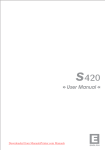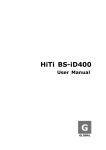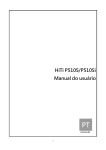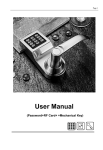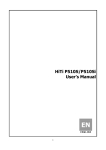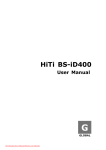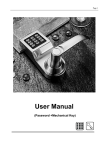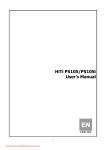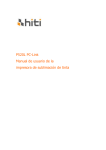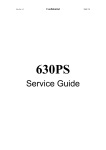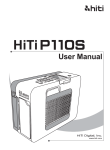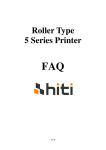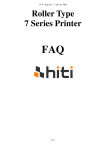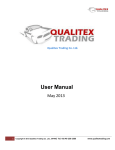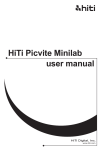Download Check the P ac k age Conten t
Transcript
s Check the Package Content Before using HiTi photo printer, please check the printer package content for the following items: HiTi Photo Printer x 1 LCD Controller x 1 Power Cord x 1 USB Cable x 1 ※For the connection between the photo printer and the computer Paper Cassette x 1 HiTi Bag x 1 (including following items…) A. B. C. D. E. Printer User Manual x 1 Quick Guide x 1 Notice Sheet x 1 Warranty Card x 1 Master CD x 1 IDésirée Bag x 1 (including following items…) A. IDésirée User Manual x 1 B. IDésirée Installation CD x 1 ※The package content varies according to different areas. 01 Outline Get to know S420 03 Installing S420 04 Standalone printing 02 A. Home Menu Introduction 09 B. Main Function Instruction 10 C. Special Function Instruction 16 PC-link Printing 22 Troubleshooting 23 Contact HiTi 24 Get To Know S420 To ensure proper printer operation, please read the following instructions thoroughly before using the S420 photo printe. LCD controller 1. TFT Color LCD 2. Directional Button 3. 〔ESC〕 4. 〔OK〕 5. 〔PRINT〕 1 6. 〔EDIT〕 4 3 ESC OK 2 5 PRINT 6 EDIT Front view 1. Ribbon Door Button 2. Ribbon Door 3. Indicator 3 2 4. MMC/SD/MS Memory Card Slot 1 5. CF Memory Card Slot 4 6. USB Host Slot 5 7. Paper Cassette Door 6 7 Back view 1. Hatchback 2. Heat Ventilation 3. Power Switch 4. Power Cord Socket 1 5. Controller Socket 2 6. USB Port 3 5 6 4 03 Installing S420 Installing LCD controller 1 Connect the LCD controller to S420 04 2 LCD controller installation is complete. Installing S420 Installing ribbon cartridge 1 2 Push the ribbon door button to open the ribbon door. 3 Install the ribbon cartridge inserting the left (indicated by the arrow) side of the ribbon first followed by the right side. 4 www.hi-ti. com The ribbon has to be installed in the printer properly. Close the ribbon door to complete the ribbon installation. 05 Installing S420 Loading photo papers 1 2 Broadside Follow the demonstration to correctly remove photo papers from the packing. 3 Load photo papers into the paper cassette and then close the cover. Open the paper cassette cover. 4 Open the paper cassette door on the printer and insert the paper cassette. ※Please hold the perforated side of photo paper and avoid touching the surface when taking them out from the packing 06 Installing S420 Powering up the printer 1 Plug the power cord into the power cord socket at the back of the printer. 2 Turn on the power. 07 Installing S420 Installation of Dust Proof Case Installing the dust proof case Gently insert the latch into the corresponding latch receiver opening on one side first, then gently push the latch on the opposite end of the dust proof case into the corresponding latch receiver opening to finish the installation. Disassembling of the dust proof case Hold the end of dust proof case firmly and gently push the dust proof case downward to uninstall the dust proof case. Incorrect installation or disassembly way break the latch. 08 Standalone printing A. Home Menu Introduction 1 2 3 4 5 6 7 11 8 12 9 13 10 14 1. Image device from USB host 6. Printing control by digital camera 11. ID PHOTO 2. Image device from CF/ Micro Drive 7. PHOTO 12. INDEX 3. Image device from SD / MMC / MS / MS Pro 8. STICKER 13. SETUP 4. Matte effect ON 9. IMAGE DEVICE 14. Confirm or continue 5. Printing control by S420 10. Cancel or go back 09 Standalone printing B. Main Function Instruction Photo 1 2 3 取消 確認 取消 Choose [PHOTO], and press [OK] to continue. Select [Batch Print], and then press [OK] to continue.* Pick a photo for output, and then press [OK] to continue or press [EDIT] to start editing. As to how to edit photos, please see Special Function Introduction for detail. 4 5 6 取消 確認 Use directional button to determine the number of copies, and then press [OK] to go back image navigator. 取消 確認 The number of copies chosen is displayed at lower right corner. Repeat step 3 and step 4, when everything is done, please press [PRINT] to start printing. 取消 S420 is processing the job. * Note that Quick Print item does not allow users to edit photos selected. 10 確認 Standalone printing B. Main Function Instruction ID Photo 1 2 3 Choose [ID PHOTO], and press [OK] to continue. Select an ID format, and then press [OK] to continue. Load images into column highlighted. 4 5 6 Select an image, and then press [OK] to continue. Repeat step 3 and step 4 to finish loading images into the second column. When all columns are filled, please determine the number of copies and press [PRINT] to start printing. 11 Standalone printing B. Main Function Instruction Sticker 12 1 2 3 Choose [STICKER], and press [OK] to continue. Select a sticker, and then press [OK] to continue. Load images into column highlighted. 4 5 6 Pick an image, and then press [OK] to continue. Repeat step 3 and step 4 to continue filling the rest of the columns. When all columns are filled, please choose the number of copies and press [PRINT] to start printing. Standalone printing B. Main Function Instruction Index 1 2 3 Choose [INDEX], and press [OK] to continue. Select an index format, and then press [OK] to continue. The printer automatically counts the copy of prints based on the index format. Please press [OK] or [PRINT] to start printing or press [ESC] to go back. 1 2 3 Choose [IMAGE DEVICE], and press [OK] to continue. Select an image device as the image source, and then press [OK] to save the setting. The selected image device is displayed in blue. Image-device 13 Standalone printing B. Main Function Instruction Setup 14 1 2 3 Choose [SETUP], and press [OK] to continue. Language: Accessible languages on S420 may vary from region to region. LinkPrint: Users are allowed to control the S420 by using the LCD controller or by using a digital camera. 4 5 6 Quick Preview: Choose between 2 or 6-image navigator. The image navigator can display up to 6 image per page. Printer Setting: Allows users to enable or disable Auto-Color and Matte effect, adjust LCD screen, color setting, and print position. PIN Code: To assure printer security, a PIN code can be set. Once set, the PIN code would have to be entered when the printer reboots or the printing list is being cleared. Standalone printing B. Main Function Instruction Setup 7 8 9 Counter: The user is allowed to reset the counter if the PIN code is correctly entered. Cleaning Mode: HiTi strongly suggest users to utilize this function frequently to keep the printer in optimal condition. About: It displays information about the current printer firmware, color table version, and controller firmware version. 15 Standalone printing C. Special Function Instruction Image adjuster & enhancer 16 1 2 3 In the image navigator, select an image and press [EDIT] to adjust and enhance the selected image. Select an image editing function and press [OK] to start editing. Example on ‘Move’: Use directional button to adjust the position of output image. 4 5 Example on ‘Contrast’: Use directional button to adjust the contrast of output image. Example on ‘Color R/G’: Use directional button to adjust the level of red or green. Standalone printing C. Special Function Instruction LCD Adjustment 1 2 3 Choose [SETUP], and press [OK to continue. Select [Printer Setting] and press [OK] to continue. Choose [LCD Adjustment] and press [OK] to continue. 4 Choose an item for LCD adjustment. Note that in LCD adjustment, only the properties of Contrast, Brightness, Color R/G, Color B/Y, Position, and Default Setting can be adjusted. 17 Standalone printing C. Special Function Instruction Color Setting 18 1 2 3 Choose [SETUP], and press [OK] to continue. Select [Printer Setting] and press [OK] to continue. Choose [Color Setting] and press [OK] to continue. 4 5 Select a reference image saved in the memory card for color calibration, then press [OK] to continue. Note that in color setting, only the properties of Contrast, Brightness, Sharpness, Color R/G, Color B/Y, and Position can be adjusted. Standalone printing C. Special Function Instruction Print Position 1 2 3 Choose [SETUP], and press [OK] to continue. Select [Printer Setting] and press [OK] to continue. Choose [Print Position] and press [OK] to continue. 4 5 Place 4x4 or 4/2/4 sticker into the paper cassette for calibration reference. Based on the printout of 4x4 or 4/2/4 sticker, adjust the parameters in the A and B column if needed, then press [OK] to save values. 19 Standalone printing C. Special Function Instruction Cleaning Mode 20 1 2 3 Choose [SETUP], and press [OK] to continue. Select [Cleaning Mode] and press [OK] to continue. Before the cleaning process begins, please remove the ribbon cartridge from the printer and press [OK] to start the cleaning job. Standing alone printing C. Special Function Instruction Bluetooth Dongle 1 USB Host Slot Plug the Bluetooth dongle into the USB Host Slot. 2 3 4 The USB source will be shown in blue color as in ( ) Choose [Photo], [Sticker] or [ID Photo] to print the image. * After choose [Photo], [Sticker] or the ID Layout of [ID Photo], The photo printer will remind you that the blue tooth dongle is working. Select the image and trans the image from the image source to S420. * Blue tooth dongle function can't be used in the [Index] . 21 PC-link Printing Connect the PC and Printer 7 Install the Printer Driver 1 2 Insert the Mater CD to run the installation. Power on the printer to continue. 3 4 The PC is installing the printer driver. Installation completed. Install the IDésirée (Please see the user guide of IDésirée for detail.) 22 Troubleshooting Indicator Status Status Problem Troubleshooting Blinking x 1 Cover Open Blinking x 2 Ribbon Missing Blinking x 3 Ribbon Out Replace the ribbon cartridge Elinking x 4 Paper Out Re-install photo papers and re-check consumables status Blinking x 5 Paper Jam Open the ribbon door and remove the jammed paper. Blinking x 6 Paper Mismatch Open and close the ribbon door again. Re-install the ribbon cartridge Please use S420-compatible consumables and check if consumables are correctly placed in the paper cassette. Note: If your problems are not listed above, please contact HiTi service center nearest to you. Note that during printer operation, it is normal for the LCD controller to become warm to touch. 23 2007 HiTi Digital, Inc. P/N:39.P2000.E11