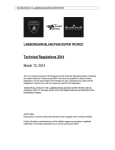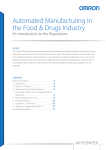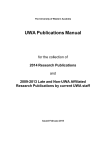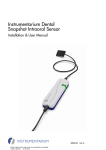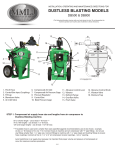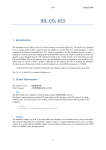Download HR POSITION DOCUMENTATION
Transcript
A quick guide for finding HR POSITION DOCUMENTATION In TRIM and WebDrawer for all UWA Staff DOCUMENT MODIFICATION HISTORY Version Number 3.0 Primary Author(s) TRIM Systems Administrator EDM Project Officer Date Completed Review Date March 2005 May 2005 RELATED MATERIAL Document Name Description TRIM User Guide http://www.archives.uwa.edu.au WebDrawer User Guide http://www.archives.uwa.edu.au HR Position Documentation User guide for Human Resources Staff ©Copyright Archives and Records, University of Western Australia 2004 HR Position Documentation – Guide for all UWA Staff March 2005 TABLE OF CONTENTS 1. INTRODUCTION AND CONTACT INFORMATION........................................................................ 2 2. WHAT IS POSITION DOCUMENTATION? .................................................................................... 2 2.1. 2.2. 2.3. 3. 3.1. 3.2. 3.3. 4. 4.1. 4.2. 5. 5.1. 6. Position Descriptions..................................................................................................................... 2 Advertisements ............................................................................................................................. 3 Standard Position Descriptions..................................................................................................... 3 WEBDRAWER USERS (FOR WEB ACCESS USERS) ................................................................. 3 Logging into TRIM WebDrawer..................................................................................................... 3 Searching in TRIM WebDrawer .................................................................................................... 4 Advanced Searching ..................................................................................................................... 6 TRIM USERS (IF TRIM IS ALREADY INSTALLED ON YOUR COMPUTER)............................... 6 Logging into TRIM and searching ................................................................................................. 6 Advanced Searching ..................................................................................................................... 9 RECOMMENDED SEARCH METHODS FOR POSITION DOCUMENTATION........................... 10 Searching Tips! ........................................................................................................................... 11 FURTHER READING .................................................................................................................... 12 University of Western Australia C:\Documents and Settings\mdenham\Desktop\pdstuff.DOC Page 1 HR Position Documentation – Guide for all UWA Staff March 2005 1. INTRODUCTION AND CONTACT INFORMATION This User Guide has been developed to help you search for HR position documentation (such as standard position descriptions, duty statements, selection criteria, advertisements etc) using TRIM, or TRIM’s web interface, TRIM WebDrawer. IMPORTANT!! Not all position documents have been loaded into TRIM electronically. All positions advertised since 1 January 2001 are available through TRIM and TRIM WebDrawer. Human Resources are gradually loading other position documents into TRIM electronically so if the position documents you are looking for are not available in TRIM, please contact Human Resources, Classifications on x1239. For information about revising or creating new position descriptions please see the Human Resources forms webpage available at http://www.hr.uwa.edu.au/forms_placeholder. If you require any further assistance please speak to one of the following staff listed below: For help with Classifications & availability of documents online (Human Resources) [email protected] or extension 1239 For help with Advertising (Human Resources) [email protected] or on extension 3545 For help with TRIM, TRIM WebDrawer or your TRIM password (Archives & Central Records) [email protected] or on extension 3023 For technical help, please contact your System Administrator 2. WHAT IS POSITION DOCUMENTATION? Position Documentation in TRIM can include the following types of documentation: Position Descriptions (including selection criteria and duty statements which will be replaced by Position Descriptions when they are updated or advertised) Advertisements Standard Position Descriptions All Position Documentation in TRIM is electronic i.e. you can access all the information you want from your desktop. 2.1. Position Descriptions Position Descriptions in TRIM are used to classify positions. In TRIM, Position Descriptions are titled using the format Position Description [position title] – Position Number [No] – Level [No]. For example: POSITION DESCRIPTION [Project Officer] – Position Number [1234] – Level [6] University of Western Australia C:\Documents and Settings\mdenham\Desktop\pdstuff.DOC Page 2 HR Position Documentation – Guide for all UWA Staff March 2005 POSITION DESCRIPTION [Administrative Assistant] – Position Number [7891] – Level [3 / 4] 2.2. Advertisements Advertisements in TRIM are used for Human Resources position vacant advertisements. In TRIM, they are titled Advertisement [Position Title] – Position Number [No] – Level [No] For example: ADVERTISEMENT [Project Officer] – Position Number [1234] – Level [6] ADVERTISEMENT [Administrative Assistant] – Position Number [7891] – Level [3 / 4] 2.3. Standard Position Descriptions Standard Position Descriptions are “templates” or “models” of pre-approved position descriptions that staff at UWA can use. These templates can also be used to develop new position descriptions before sending them to Human Resources for approval. Standard Position Descriptions are titled Standard POSITION DESCRIPTION - Position Title – Level [No] For example: STANDARD POSITION DESCRIPTION – Administrative Assistant – Level [4] STANDARD POSITION DESCRIPTION – IT Manager – Level [8] 3. WEBDRAWER USERS (FOR WEB ACCESS USERS) 3.1. Logging into TRIM WebDrawer If you do not have TRIM installed on your computer, you can use TRIM WebDrawer. All staff at UWA have access to TRIM WebDrawer. Please follow the steps below when logging into WebDrawer. 1. 2. Open your web browser (e.g. Microsoft Explorer, Netscape). Enter the following URL in the address box. It is also a good idea to bookmark this page for easy reference in the future. http://www.admin-eds.uwa.edu.au 3. If you are using Microsoft Explorer, your WebDrawer window should look similar to the image below. University of Western Australia C:\Documents and Settings\mdenham\Desktop\pdstuff.DOC Page 3 HR Position Documentation – Guide for all UWA Staff March 2005 3.2. Searching in TRIM WebDrawer 1. Choose the type of search you wish to perform (e.g. title word, contact etc) by clicking on the drop down arrow under Search By (see diagram below). For a quick list of recommended searches to use when searching for position documentation, please see section 3.3 of this user guide, for a more comprehensive guide see section 5. University of Western Australia C:\Documents and Settings\mdenham\Desktop\pdstuff.DOC Page 4 HR Position Documentation – Guide for all UWA Staff March 2005 2. 3. 4. Under the Equal to field, type in the search criteria you wish to search for. Click the Search button. A list of search results should appear in the next window (see diagram below). 5. next to the TRIM record number (as To view a record, click on the view record icon illustrated above). You will be asked to either Open or Save the document. To view the document click Open, to make a copy of the document click Save As. 6. University of Western Australia C:\Documents and Settings\mdenham\Desktop\pdstuff.DOC Page 5 HR Position Documentation – Guide for all UWA Staff March 2005 3.3. A Quick Guide to Searching Changes have been made to the way in which position documentation is titled so that you can now search for your position documentation very easily and in most cases using a title word search. Listed below are the title words you will need to enter for each of the 3 different types of position documentation STANDARD POSITION DESCRIPTION Title Word Search – Standard + any of the following (or a combination of these): • Position Title • Level POSITION DESCRIPTION Title Word Search – any of the following (or a combination of these): • Position Title • Position Number • Level ADVERTISEMENT Title Word Search – Advertisement + any of the following (or a combination of these): • Position Title • Position Number • Level If you need to refine your search further and wish to search on the section of the University to which the position belongs (known in TRIM as “Organisation”), you can also use a contact search. Use the drop down arrow in the second search for box and choose contact. In the equal to box begin typing in the name of the contact (eg Faculty of Medicine). If there is more than one contact that begins with the words you have typed in you will be asked to select the correct contact. Press enter or click okay to see the search results. 4. TRIM USERS (IF TRIM IS ALREADY INSTALLED ON YOUR COMPUTER) The TRIM searching facility is only available to you if you have TRIM already set up on your machine. If you do not have TRIM installed on your machine, and you do not have an account, then you will need to use WebDrawer (see section 3 of this user guide). 4.1. Logging into TRIM and searching Follow the steps below when logging into TRIM: 1. Double click on the TRIM icon on your desktop. 2. You should now be logged into TRIM. If you have any problems logging into TRIM, please contact the TRIM helpdesk on x3023 or at [email protected]. 3. Go to Search – Find Records in the file menu and the find records window should appear. 4. Click on the Filter tab of the find records window. We need to make sure that when we perform a search for position documentation, that the correct record types have been selected. 5. In the bottom section of this screen (record types section), right click and select “Untag All” (as seen below). University of Western Australia C:\Documents and Settings\mdenham\Desktop\pdstuff.DOC Page 6 HR Position Documentation – Guide for all UWA Staff March 2005 6. Tag or tick the Position Documentation record type to the left of the icon. 7. Now click on the Search tab. 8. Choose your preferred search method by clicking on the drop down arrow or the yellow Kwik select folder (see image below) in the search by field. See section 5 for the recommended searches to use for position documentation. University of Western Australia C:\Documents and Settings\mdenham\Desktop\pdstuff.DOC Page 7 HR Position Documentation – Guide for all UWA Staff March 2005 9. Type in your search criteria (as seen above) and click Do Search. 10. Your results should appear in the following window like the diagram below. 11. To view an electronic document, highlight the record you wish to open and then double click on it. 12. To copy the document or save your own copy, simply click on the “copy” button of the TRIM viewer and then paste it in a new Word Document. University of Western Australia C:\Documents and Settings\mdenham\Desktop\pdstuff.DOC Page 8 HR Position Documentation – Guide for all UWA Staff March 2005 13. If the electronic document has opened in Word and not the TRIM viewer automatically, simply go File – Save As to save your own copy. Note: Users viewing documents in the TRIM Viewer MUST use the copy button to copy information from a document. Shortcuts such as Control-C do NOT work in the TRIM Viewer. 4.2. Advanced Searching If you require further help with searching in TRIM, please refer to the TRIM User Manual available at http://www.archives.uwa.edu.au/trim_user_guides or contact the TRIM helpdesk on x3023. University of Western Australia C:\Documents and Settings\mdenham\Desktop\pdstuff.DOC Page 9 HR Position Documentation – Guide for all UWA Staff March 2005 5. RECOMMENDED SEARCH METHODS FOR POSITION DOCUMENTATION There are many different ways of searching for records in TRIM, and many of these will not be suitable for position documentation searching. The searches discussed in this section are the recommended searches to perform to ensure the most accurate results for position documentation. What are you looking for? Position Title (e.g. Records Officer) Type of search to use Title Word Comments Use the Title Word search if you are looking for the title of a position (e.g. Records Officer) or the Position title and record type (e.g. Advertisement Records Officer or standard position description research officer). NOTE: If you are searching for common position titles (e.g. Administrative Assistant) you may receive pages of search results and consequently it is recommended to use another search or perform advanced searching as outlined in the TRIM User Guide available at http://www.archives.uwa.edu.au/trim_user_guides Position Title and Record Type (e.g. advertisement for Records Officer) Title Word Position Number (e.g. 101761) Title Word Type the position number in the title word search field if you already know the position number for the documentation you are looking for. Contact Use the Contact search if you are looking for documentation under a particular school or section of the University – remember to choose an internal location shown in green. Title You can add the level in a title word search to narrow down your search. You can also search for the reference number in the title word field. Use for advertisement records only. School or Department (e.g. University Secretariat) Known in TRIM as Organisation Salary Level (e.g. Level 6) Reference Number (Advertisement Number e.g. 19/01) Position Category (e.g. Administrative) University of Western Australia C:\Documents and Settings\mdenham\Desktop\pdstuff.DOC Ref (enter for adverts only) This search is listed under “User Defined Fields” Position Category Available in TRIM only. Type one of the following categories; Academic, Accounts, Administrative, Research, Technical, or Other. Page 10 HR Position Documentation – Guide for all UWA Staff Date Position Approved (e.g. 01/10/2003) March 2005 Please note that the category “Other” incorporates ESL, Child Care and Security. Type the date the position was approved. This is in DD/MM/YYYY format. You may search for positions approved in July 2001 by entering a date range of for e.g. 01/07/00 to 31/07/00. (see full TRIM manuals for more information) Date Created 5.1. Searching Tips! The asterisk (*) may be used as a WILDCARD for searches on TRIM and TRIM Webdrawer eg. admin* will find admin, administrative, administration, administrating, administrator, administrators, and all other variations. TRIM and TRIM WebDrawer searches are NOT case sensitive and will search equally on upper and lower case. TRIM and WebDrawer are only case sensitive when typing in the username and password. University of Western Australia C:\Documents and Settings\mdenham\Desktop\pdstuff.DOC Page 11 HR Position Documentation – Guide for all UWA Staff March 2005 6. FURTHER READING Document Title Description TRIM User Guide – The Basics v4.0 Basic TRIM user manual covering topics such as searching in TRIM, requesting files, updating locations, changing TRIM options etc Basic instructions and guide for using the web based version of TRIM known as TRIM WebDrawer Detailed user guide written for Human Resources only when creating position documentation in TRIM Comprehensive TRIM user guide covering electronic document management for student records in TRIM TRIM WebDrawer User Guide v6.0 HR Position Documentation User Guide – For Human Resources Staff v2.0 TRIM EDMS User Guide – For Student Electronic Records v5.0 University of Western Australia C:\Documents and Settings\mdenham\Desktop\pdstuff.DOC Location Page 12