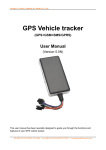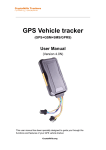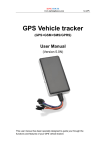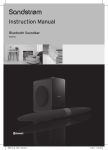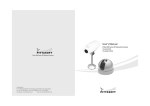Download User`s Manual of High Definition Car Video Recorder
Transcript
User User’’s Manual of High Definition Car Video Recorder Product Structure Sketch Map 1. AV OUT Slot 2. Power Switch Key 3. Menu Key 4. Record/ Camera Key 5. Down Key 6. Up Key 7. Mode Key 8. USB Slot 9. 5V Power Supply Socket 10. Infrared Lamp 11. Camera Lens 12. SD Card Slot 13. Bracket Buckle 14. Reset Key 15. Loudspeaker 16. Display Screen 17. Remote Control Reception Window 18. Indicator Light 19. MIC Menu Function Settings After power on, press Menu Key ③ to enter settings interface. Select the settings item using Up/Down key; press Record Key ④ to enter next level menu and select specific function item, and then press Record Key ④ to confirm. After confirmation, press Menu Key ③ to exit. When enters system menu settings interface, press Menu Key twice continuously. Camera mode sub-menu Items Sub-menu Descriptions 1 Size 3M/2M(Default)/1.3M/VGA Video mode sub-menu 1 Size QVGA 2 3 Delete Thumbnail Volume System setting menu 1 Format 2 Languages 320*240 VGA(Default) 640*480 SXGA Off(default)/Date/Date and time Off(default)/On 1280*960 Display time and date in the video files Video motion detection on and off Time stamp Motion direction 4 Video 2 minutes (default)/5 minutes/10 minutes recording time Replay mode sub-menu 1 2 3 Functions Choose output size of the photo Single (default) / all / selection 1/2/3/4/5/6/7/8 3 Automatic shutdown Format English / Traditional Chinese (default) Simplified Chinese / Japanese / French / German / Italian / Spanish / Portuguese 1 minute / 3 minutes (default) / 5 minutes / Off 4 5 Reset system Optical frequency Executive / Cancel(default) 50 Hz (default) 60 Hz 6 Video output format NTSC (default) 7 8 Input date USB PAL Off(default)/Setup PC Camera Disk drive (default) A single video file segment length of time Select deletion file mode Thumbnail view Adjust volume of the built-in loudspeaker Format memory card Display the selected language If you do not do anything, DVR will turn off automatically in 1 minute / 3 minutes (default) / 5 minutes Restore default settings Most European power frequency Most the United States power frequency Video formats of the United States and Japan Video formats of Europe Adjustment year, month, day and time Connect with USB for PC CAMERA Connect USB and data can be read Note: when DVR turns off that the last setting will be saved. Operating Instructions DVR has the function of video recording, photographing, preview, AV OUT, network camera and remote control, select the function by oneself according to needs during use, please insert SD/MMC card before use. Record Mode 【11】Record After pressing Power Switch Key ② or connecting to the charger, DVR automatically enters Record Mode and starts recording, at this time, blue indicator light is flickering. During video recording, press Record Key ④ to stop video recording, at this time, blue indicator light is always on. (1) When the charger is working, if power supply of charger is disconnected, DVR shuts off automatically after delaying 5 seconds. (2) When the video recording file is selected as SXGA (1280*960) format, since the occupied memory space is large, select single file split time as 2 minutes or 5 minutes. Camera Mode 【22】Camera After power on, press Mode Key ⑦ and select to enter Camera Mode, press Camera Key ④ to take a photo. Preview Mode 【33】Preview After power on, press Mode Key ⑦ and select to enter Preview Mode, press Up/Down Key to select the video files or photo files, press Record Key ④ to play or pause, press Mode Key ⑦ to exit Preview Mode. AV OUT Function 【44】AV Through AV connecting wire, connect the device to TV and other output terminals, video and audio signals can be shown in TV and other output terminals. Remote Control Function 【55】Remote DVR can use random configured remote control for remote operation; remote distance is about 10 meters. Infrared Photography Function 【66】Infrared DVR is equipped with infrared lens and 8 infrared lamps, automatically detect the environment shading strength, reach good night vision effect. Motion Detection Function 【77】Motion Set up “Motion Detection” item of video mode menu as “On”, start up motion detection function. When an object is moving in front of DVR, DVR will automatically start up video recording; when an object stops moving, it automatically stops video recording and enters detection standby state. When exits the motion detection, it automatically turns off the motion detection function. Charging 【88】Charging It can charge after DVR is connected to the charger, red indicator light is always on during charging, after fully charged, red indicator light is off. Connect to the Computer 【99】Connect 1. U disk function: Confirmation that the <USB> options of in the system menu is the disk drive, use USB cable connect the computer and there will appear a movable disk and the device enters into U disk mode. Under U disk mode, you can copy or cut the recorded files into computer for playing, and you can also take out the TF card and read the data in card with card reader. 2. PC Camera Function (1) Install the driver in the disk into computer according to the driver installment method in the disk; (2) Selection that the <USB> options of DVR system menu is the PC camera; (3) Use USB cable to connect computer, and there will appear standard video equipment in the screen of the computer, meanwhile, which can be used for PC camera. 10 Date and Time Settings 【10 10】Date Input Date Select “Input Date” in the system menu interface, press Record Key ④ to enter next-level settings menu, select “settings settings”, press Record Key ④ to confirm, enter date and time settings interface interface. In the date and time settings interface, press Record Key ④ to enter next settings, use Up/Down Key to adjust the year, month, day and time, after all the settings are done, press Record Key ④ to confirm exit. After entering date and time settings interface, before adjusting time and date, press Up/Down Key to select date and time format: 【 year/month/day 】 , 【 day/month/year 】 , month/day/year 【month/day/year month/day/year】.. 11 System Reset 【11 11】System If abnormal condition occurs to the device during use, use a small stick of diameter 1mm to press the Reset key, the system will reset automatically. Technical Parameters Sensor Image resolution 3 million pixel CMOS sensor SXGA/1280*960,VGA/640*480, QVGA/320*240 Visual angle 120-degree wide-angle LCD Video format Photo format Continuous recording time Memory card USB interface Operating System TV output Battery capacity 2.5"TFT display AVI file format JPEG About 3 hours Charging time Storage consumption Weight About 4 hours VGA format 1GB/about 35 minutes 96g Dimension 103*64.5*25mm 30fps SD/HC card 1GB-32GB USB1.1/2.0 Windows2000/me/xp/2003;Vista;macos;linux NTSC/PAL 750 mAH Packaging Accessories CD-ROM USB Cable User’s Manual AV Line Car charger Bracket Remote control