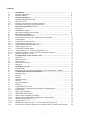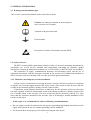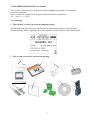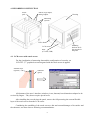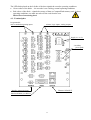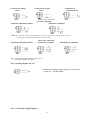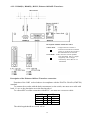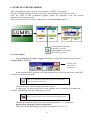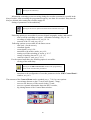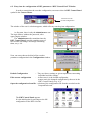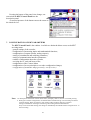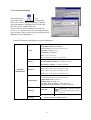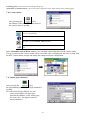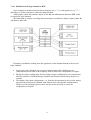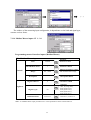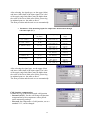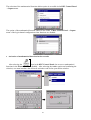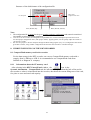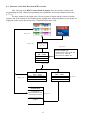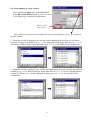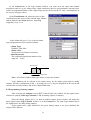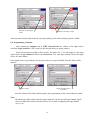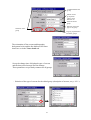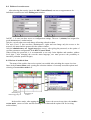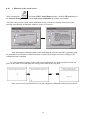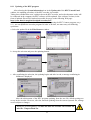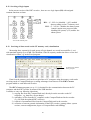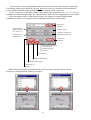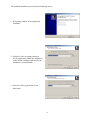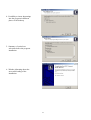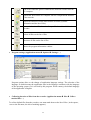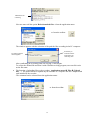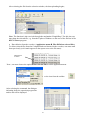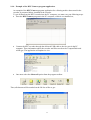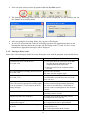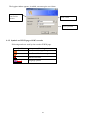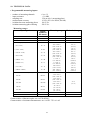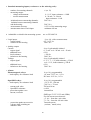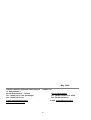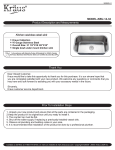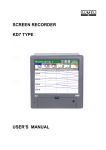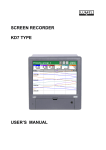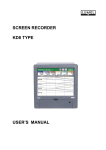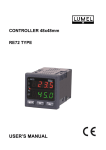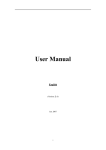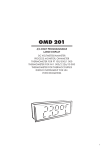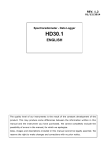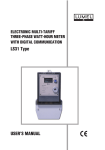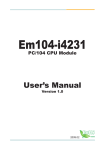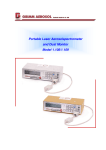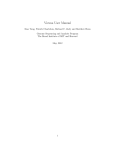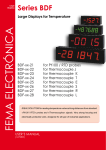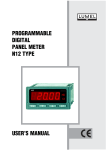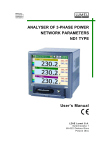Download SCREEN RECORDER KD7 TYPE USER`S MANUAL CE
Transcript
SCREEN RECORDER KD7 TYPE USER’S MANUAL CE Contents 1. 1.1 1.2 2. 2.1 2.2 2.2.1 2.2.2 3. 3.1 3.2 3.3 4. 4.1 4.2 4.3 4.3.1 4.3.1.1 4.3.1.2 4.3.1.3 4.3.2 4.3.2.1 4.3.2.2 4.3.3 5. 5.1 5.2 5.3 5.4 5.5 6. 6.1 6.2 7. 7.1 7.2 7.3 7.4 7.5 7.6 7.7 7.8 7.9 7.10 7.11 7.11.1 7.11.2 7.11.3 7.11.4 7.11.5 7.11.6 7.12 Introduction……………………………………………………………....………. Recorder applications ..................................................................................…….... Recorder features ......................................................................................………... General information...........................................................................................…. Warning and information signs .................................................................…….….. Safety of service .......................................................................................…..…….. Remarks concerning the recorder installation...........................................………… Precautions in the scope of ESD protection……………………………………….. Recorder preparation to work……… .............................................................…. Unpacking ..................................................................................................…….…. Installation in a panel ……...................................................................................… Operating conditions of the recorder…….............................................................… Recorder construction.........................................................................................… LCD screen with touch panel ……....................................................................….. CompactFlash memory card, USB interface, LED diode...................................….. Terminal plate ..................................................................................................……. Connection of analog signals…….................... ..............................................……. Standard measuring inputs AI 1..12............................................................……...... Programmable measuring inputs AI 1..12.......................................................…..... Analog outputs AO 1..8 ..........................................................................…….…… Connection of digital signals....................................................................……….… Alarm outputs AL 1...32 and logic inputs BI 1..16 .......................................…..…. Interfaces RS485(1), RS485(2), RS232, Ethernet 10-Base-T ................................. Recorder supply (a.c. or d.c.) ...................................................................………… Graphical signs on the recorder screen ..........................................................…. Status bar .................................................................................................................. Measuring views…................................................................................................… Service menu ...................................................................................................... Information messages. …. ....................................................................................... Dialogues.................................................................................................................. Starting the recorder…….. ................................................................................… Context menu …………………………………………..………………….........… Entry into KD7 parameter configuration , “KD7 control panel “ window………... Configuration menu of KD7 parameters..........................................................… General settings ............................................................................................……… Ethernet ................................................................................................................... Modbus .................................................................................................................... Mnemonic maps………........................................................................................… Security.................................................................................................................… System information .............................................................................................… Outputs ................................................................................................................... CompactFlash (CF) card........................................................................................... Configuration, visualization and archiving of channel groups .............................… Context menu ............................................................................................……….. Inputs (logic channels)….. ....................................................................................... Definition of logic channel ................................................................................…... Menu of logic channel programming …….........................................................….. Selection and configuration of an input for a logic channel................................….. Modbus Master Input CI 1..24 ..................................................................…........... Analog input AI 1..16 ..........................................................................….…............ Mathematical functions MT 1..16, activation and configuration……….................. Exit from the recorder configuration, closing the “KD7 Control Panel” window.... 2 4 4 4 5 5 5 5 6 7 7 8 8 9 9 10 11 12 12 13 13 14 14 15 16 16 16 17 17 17 18 19 19 21 22 23 24 24 25 26 27 28 28 29 30 30 31 32 32 33 34 37 42 8. 8.1 8.1.1 8.1.2 8.1.3 8.1.4 8.1.5 8.1.6 8.2 8.2.1 8.2.2 8.2.3 8.2.4 8.2.5 8.2.6 8.2.7 8.2.8 8.3 8.4 8.5 8.6 8.7 8.8 8.9 8.10 8.11 8.12 8.13 8.14 9. 9.1 9.1.1 9.1.2 9.1.3 9.1.4 9.1.5 9.2 9.2.1 9.2.2 9.3 9.3.1 9.3.2 9.3.3 9.3.4 9.3.5 10. 11. 12. Current servicing of KD7 recorder.. .................................................................... CF memory card in the recorder......................................................................…. Information about the CompactFlash memory card..............................................… Formatting of the CompactFlash card...................................................................… Data storage on the CF card (card storage capacity) .........……………………….. Visualization of the CF card state on the screen ……..........................................… Review and deletion of files from the CF card......................................................... Safe removal of the CF card..............................................................................…... Visualization of measuring data, events and messages………………………… Programming and servicing of screens.................................................................… Digital view of channel group.......................................................................…...…. Linear chart of a channel group............................................................................… View of channel group in the shape of bargraphs ……............................................ Analog view of the channel group....................................................................…… Statistic view of the channel group.......................................................................… Auto-view turning on/off…………………………......................................……… Zoom function of signals (measuring magnifier) ................................................… Structure of the data flow in KD7 recorder ……………………….....….....… Programming of a logic channel ......................................................................…… Programming of analog outputs........................................................................…… Programming of alarms………................................................................................. Edition of a logic channel group…...................................................................…… Edition of the recorder users, security ……………..........................................….. Review of archived data ……………...................................................................… Calibration of the touch screen.............................................................................… Updating of the KD7 recorder software.......................................................……… Servicing of logic inputs.. ......................................................................................... Servicing of stored data on the CF card, visualization............................................. Edition of mathematical functios, examples.......................................................…. Programs for PC..............................................................................……............... KD7 Connect program............................................................................................ Installation of USB driver for the KD7 recorder ..................................................… Installation of the KD7 Connect program ...........................................................…. Program servicing.. .................................................................................................. Example of using the KD7 Connect program application...................................…. Error messages…….............................................................................................… KD7 Setup program................................................................................................ Installation................................................................................................................ Program servicing............................................................................................…..... Servicing of the WWW server .............................................................................. General view.........................................................................................................… View of the window to browse data from the CF card ...................................……. View of the window with information………………….………………………… Configuration.........................................................................................................… Symbols on the KD7 recorder WWW page.................................................….....… Technical data ..................................................................................................…. Order codes ....................................................................................……...........….. Maintenance and warranty…..........................................................................….. 3 43 43 43 44 44 46 47 47 48 48 49 50 51 52 53 53 55 56 57 58 59 60 62 62 64 65 66 66 67 70 70 70 70 73 77 78 79 79 79 82 82 82 83 83 84 85 88 89 1. INTRODUCTION 1.1 Recorder applications The KD7 screen recorder is applied as a data acquisition station in measuring and control systems. It finds application to measure, visualize and supervise technical process parameters in various industrial branches, e.g. pharmacy, food, chemical and papermaking industries. It can be also used as an autonomous measuring and recording device. The KD7 screen recorder is adapted to measure voltage, current, temperature, resistance changes and other quantities converted into a signal or electrical parameter. The source of measuring data can be also communication interfaces (ETHERNET, RS-485). All processes suitable for a measuring system can be realized in this recorder: measurement of input signals, and their conversion, visualization, and archiving of data, signalling and communication with the environment. Converted measuring data are stored in the internal memory and on the CompacFlash card. 1.2 Recorder features ▪ QVGA HIGH COLOR 3.7“ screen, 320 x 240 pixels, with a touch panel for the recorder service, ▪ Exchangeable CompactFlash internal memory with capacity from 16 MB up to 4 GB, ▪ Communication interfaces: Ethernet 10 Base-T, USB 1.1 Device, RS-485 Modbus Slave and Master, RS-232, ▪ Measuring inputs for the direct connection of thermocouples, voltage, current and resistance, ▪ Visualization, archiving of measuring data transmitted to the recorder from other devices through the RS-485 Modbus Master interface or Ethernet, ▪ Linearization of sensor characteristics, ▪ Programmable current, voltage and resistance inputs, ▪ Programming of recorder parameters, ▪ Programming of screens and choice of screen configurations, ▪ Storage of data in the internal 8 MB buffer with data support (for before damage and after damage states) ▪ Structure programming of functions converting measuring quantities into output quantities and structures of alarm functions, destined to be exposed on the screen and written on the data carrier, ▪ Settlement of the set of data for the current exposition on the screen. Note: Software updates for KD7 Recorder and other files are available on the following web site: http://www.lumel.com.pl/en/download/recorders/kd7 4 2. GENERAL INFORMATION 2.1 Warning and information signs One or more of presented symbols can be used in the recorder. Caution: one must pay attention to the description in the recorder user’s manual. Terminal of the protection lead Earth terminal Protection of sensitive electrostatic systems (ESD) 2.2 Safety of service The KD7 recorder fulfils requirements related to safety of electrical measuring instruments for automation, acc. to EN 61010-1 standard and requirements concerning the resistance against interference occurring in industrial environment acc. to EN 61000-6-2 and EN 61000-6-4 standards. The connection of supply, communication interfaces and measuring signal, and the use of equipment inconsistent with the description included in the present user’s manual and standards as above can cause serious weakening of the recorder protection against interference. 2.2.1 Remarks concerning the recorder installation Various sources of interference occurring in practice, interact with the recorder in a continuous or impulse way from the supply network side (as the result of the action of other devices) and also overlap on the measured signal or auxiliary circuits of the recorder. In particular, strong impulse interference is dangerous for the operation of devices since they can cause sporadic erroneous measurement results or accidental operations of alarms, despite of the use of suitable filters in the recorder. The level of this interference should be reduced to a value lower than the resistance threshold of the recorder, first of all through a suitable installation of the recorder in the object. In this scope, it is recommended to observe following recommendations: • Do not supply recorders from networks near devices generating high impulse interference in the supply network and do not use common grounding circuits with them, • Use network filters for the group of recorders servicing the same object, 5 • Use metallic shields in the shape of tubes or braids to lead supplying wires (phase, zero), in which one can also lead the earth conductor and eventually network wires supplying contacts of alarm relays of the given recorder, • Lead individually connections of logic input circuits in shields as above, by means of twisted wires, • Lead individually connections of communication interface circuits in shields as above and by means of twisted wires, • Wires leading measuring signals for each measuring recorder channel should be twisted in pairs, and for resistance sensors in 3-wire connection, twisted of wires of the same length, section and resistance, and led in shields as above. Wires leading measuring signals to the same recorder can be led in the same shield (if it is possible), • All shields should be earthed unilaterally near the recorder, • One must avoid a common earth conductor with other devices, • Apply the general principle, that wires (group of wires) leading different signals should be led in the longest possible distance between them and crossings of such groups of wires made at a 90° angle, • Set on the supply cable (near the recorder) a ferrite filter ZCAT 2035-0930A (TDK) being in the recorder accessory set. 2.2.2. Precautions in the scope of ESD protection Semiconductor elements or packages marked with the sign as above, can become damaged in result of electrostatic discharges (ESD). In order to prevent this, one must observe following recommendations during service works. • • • • • Disassemble instruments only in the area protected against electrostatic discharges, Use conductive materials to dissipate electrostatic charges in the working area, Use only antielectrostatic packings to store electronic elements, Do not touch elements and packages with hands, Do not keep materials susceptible to generate electrostatic charges in the working area. shoul CAUTION: Repairs and modifications in the recorder equipment should be carried out by authorized service workshops or with the manufacturer. 6 3. RECORDER PREPARATION TO WORK The recorder with accessories is delivered in packing fulfilling requirements of environment protection regulations. The recorder in the packing can be transported and stored in the temperature: -20 ....+60ºC (-4 ...140ºF). 3.1 Unpacking • Take the KD7 recorder out from the shipping packing The data plate with the version code, factory number and supply parameters is placed on the recorder housing. Before unpacking, check the conformity of the recorder version with the order. • Take recorder accessories out from the packing. 1 2 3 4 6 8 7 5 7 9 1. User’s manual (printed version or on a CD disk) 2. CF 128MB memory card1) 3. Mounting brackets 4. Ferrite core ZCAT 2035-0930A (TDK) 5. USB cable 1.8 rm (shielded) 6. Seal (KD7 housing– panel) 7. Set of plugs 2) 8. CDR disk 3) 9. Current test links 4) 10. Warranty card 1 pc 1 pc 2 pcs 1 pc 1 pc 1 pc 1 set 1 pc 6 or 12 pcs 1 pc 1) Or other, according to ordered CompactFlash card from SanDisk ® company or Kingston ®, with capacity up to 4GB. 2) The set is accommodated to the ordered recorder version 3) Following documents are recorded on the CDR: user’s manual of the KD7 recorder, KD7 CONNECT program for the communication with KD7 through the USB interface, USB drivers for the KD7 recorder and, according to the order version, KD7 SETUP and KD7 ARCHIVING programs. (NOTE: the KD7 ARCHIVING program will be available soon). 4) Current test links are added to accessories for the KD7 version with programmable measuring inputs. 3.2 . Installation into the panel Put the seal from standard accessories on the housing (see p.3.1.). After mounting the recorder into the panel, the seal protects the part behind the panel against the influence of risks appearing from the frontal part of the panel, resulting from the IP65 protection degree. The recorder is fixed to the panel by means of two screwed mounting brackets from the recorder accessories (see p. 3.1.). Basic fixing and panel cut-out dimensions are presented above. 3.3. Operating conditions of the recorder The recorder can work at ambient temperature: 0...+50ºC (32 ...122ºF) and max.75% of relative air humidity without condensation. 8 4. RECORDER CONSTRUCTION Power pack Alarms, logic inputs, analog outputs Housing Measuring systems LED diode LCD screen Door (CF card, USB) Mounting brackets to fix the recorder in the panel 4.1. LCD screen with touch screen For the visualisation of measuring data and the configuration of recorder, an LCD TFT 5,7” graphical screen integrated with the touch screen is applied. External layer (topcoat) Substrate (glass) All elements of the user’s interface (windows, icons, buttons) have dimensions adapted to be serviced by fingers – They do not require special tools. After installing the recorder into the panel, remove the foil protecting the external flexible layer of the touch screen from the LCD screen. Considering the sensibility of the touch screen to dirt and external damages of its surface and the substrate, one must observe following recommendations: 9 - protect against surges, they can damage the external surface or the glass substrate of the touch screen, - protect against fluids, grease and aggressive chemical agents, - touch only with fingers, do not use hard and sharp objects which can damage the flexible surface of the touch screen, - clean softly with a cotton cloth impregnated with a detergent destined to clean LCD monitors (not containing alcohol, petrol or ammonia ) or by using water with soap, - observe the given temperature range of the recorder operation. 4.2. CompactFlash memory card, USB interface, LED diode A CompactFlash card with capacity from 16 MB up to 4 GB is foreseen for the measuring data storage in the KD7 recorder. In high-speed recorders, it is recommended to apply CF cards produced by Kingston Technology Company, Inc. or SanDisk. Current measuring data, archive data and recorder configuration files are stored on the CF card LED diode USB socket Door with seal CF card Ejector of CF card USB cable Fig. Frontal view of the recorder after opening the door One can upload data stored on the CF card to a PC and record or delete selected files on the CF card through the USB interface. To connect the computer to the recorder through USB socket, use delivered in standard accessories, the shielded USB AM-BM cable of 1.8 m long or another similar one of 5 m long. the USB bus operates correctly without amplification at the distance up to 5 m) In order that the KD7 recorder was seen in a PC with MS Windows operating system and serviced through USB, one must install drivers and the KD7 Connect program from the delivered CDR being in the recorder accessories (for description and program installation see, p.9.1. ) 10 The LED diode placed on the left side of the door signals the recorder operating conditions: • Green colour of the diode – the recorder is set working, normal operating conditions • Red colour of the diode – signals the storage of data on CompactFlash memory card. In these operating conditions, one must not take out the card from the seat. Risk of loss of measuring data! 4.3 . Terminal plate Programmable and/or standard measuring inputs Alarms, Logic inputs, Analog outputs Supply a.c. or d.c. 2 auxiliary power packs Interface measuring input Ethernet 10 BASE-T Interface RS485(2) or RS232 11 Symbol of terminal group 1 and 2 Terminal description Connecting sockets of measuring packages (AI 1..12 ) - 6 or 12 standard measuring iputs - 6 or 12 programmable measuring inputs Connecting sockets of alarm packages ( AL 1..32 ) 3 and 4 (8 or 16 electromechanical relays and 8 or 16 semiconductor OptoMos relays) and/or Packages of digital inputs (BI1..16) Note: 2 digital inputs are presently available to control the data storage on the CF card and control the alarms, other functions will be accessible soon. and analog outputs ( AO1..8 ) (4 or 8 analog outputs at ranges according to the order) RS485(1) RS485(2) / RS232 Modbus Master interface measuring input ( CI 1..24 ) (1..24 interface inputs) - is accessible in each version of the recorder RS-485 or RS-232 communication interface. Ethernet Connecting socket for Ethernet 10 Base-T L, N, PE L+,L-, Connecting sockets for supply voltage: 24Vd.c. / 30mA 90...230...253 Va.c. or 18...24...30 V d.c. 2 × auxiliary supplies to control external devices Functional earth terminal ( to connect screens from signalling wires) 4.3.1 Connection of analog signals. 4.3.1.1 Standard measuring inputs AI 1..12 Kinds of ranges, input signals and their parameters are given in section 10 “Technical data”. 4.3.1.2 Programmable measuring inputs AI 1..12 12 Connection of voltage source - Resistance thermometer RTD Connection of current source Connection of thermocouple TC Two-wire connection: - Resistance transmitter Note: the balancing resistance R should have a resistance equal to the total resistance of both connecting wires of RTD and transmitter with terminals - Resistance thermometer RTD Three-wire connection: - Resistance transmitter - Potentiometric transmitter Note: wires connecting RTD with terminals 2 and 3 should have the same resistance 4.3.1.3 Analog outputs AO 1..8 Parameters of analog output signals are given in the section 10 “ Technical data” 4.3.2 Connection of digital signals 13 4.3.2.1 Alarm outputs AL 1..32 and logic inputs BI 1..16 - Connection to terminals of the alarm system with semiconductor relays: AL1..16(OptoMOS) and to terminals of the alarm system with electromechanical relays AL1..16(REL.) Input parameters for the alarm system with electromechanical (REL.) and semiconductor relays (OptoMOS) are given in the section 10 “Technical data”. Alarms with electromechanical relays can be ordered with make and break contacts (see section 11: Order code). As standard they are set on the package as make contacts. (…) - Connection of the control signal to terminals of the logic input system BI 1...16 Available 2 logic inputs destined to: free BI 1 - control of the measuring data storage on the CF card (0V – data storage is turned on, +5...24 V - data storage is turned off) BI 2 - control of the alarm system. (0V – all active alarms are turned on, +5...24V – All active alarms are turned off) 14 4.3.2.2 RS485(1), RS485(2), RS232, Ethernet 10-BASE-T interfaces Description of diodes of Ethernet socket: Yellow diode: is alight when the recorder is connected to the Ethernet network and is go out when the recorder is disconnected from the network Green diode: Tx/Rx, when the recorder uploads and downloads data, it is alight irregularly, and it is alight continuously when data are not transmitted Description of the Ethernet 10-Base-T interface connection Functions of the RJ45 socket leads are in compliance with the EIA/TIA 568A/B (AT&T258) standard. To connect the recorder with the hub (concentrator) or the switch, one must use a cable with leads 1:1 acc. to the description as on the drawing above. To a direct KD7 recorder connection with the PC, one must use a crossover cable: KD7 Tx + Tx Rx + Rx - 1 2 3 6 3 6 1 2 The cable length should not exceed 100 m 15 PC Rx + Rx Tx + Tx - 4.3.3 Recorder supply (AC or DC) Caution: The recorder must be earthed or zeroed. 5. GRAPHICAL SIGNS ON THE RECORDER SCREEN 5.1 Status bar The CF card in the recorder is partially filled Information about the opening possibility of the Context Menu, by the screen pressure in any place. Alarm in the recorder Name of the group of logic channels opened on the screen Date Time Lack of CF card in the recorder The automatic switching of screens is enabled Exceedind of 90% capacity of the CF card Review of archived data 16 5.2 Measuring views Range overflow in the channel over the upper limit, alarm state in the channel. Range overflow in the channel under the lower limit Signalling of the alarm occurrence in the recorder. 5.3 Service menu selection approval, introduction of changes. Cancellation without introduction of changes Buttons for global navigation Buttons for navigation on accessible options Buttons for global copying of settings between menu windows Introduction of a number or a character string. Option selection from the list or the dialogue 5.4 Information messages Warning Symbol of error occurrence request Information icon 17 5.5 Dialogues - Selection: Single: Multiple: - Introduction of numbers with constant decimal point: with variable decimal point: - Introduction of a character string (small and capital letters, numbers and special characters, password) Small and capital letters Numbers and special characters: Password (replaced by dots) : 18 6. STARTING THE RECORDER After connecting the supply, the start screen with the “LUMEL” logo appears. The logo is displayed during the time necessary for the initialization of recorder processes. Next, the screen of data visualization appears, which was displayed at the last recorder disconnection from the network. After the touch of the screen in any optional place, the Context Menu appears. Symbol informing about the possibility to open the Context Menu , by touching the screen in any place. 6.1 Context Menu After pressing the screen by a finger (during the visualization of the measuring data) the Context Menu is displayed. disabling of the context menu onWyłączenie In the standard option, the basic set of functions necessary for the current service of the KD7 recorder is accessible in the menu. Selection for the edition of the next group from programmed 1...4 measuring groups on the screen. One can edit up to 4 measuring groups in the recorder. In each group, one can program up to 6 logic channels, from 32 channels accessible in the recorder. Programming of group parameters (see p 8.7.). Switching of successive screens in the selected measuring group. Channels programmed in the given group can be displayed on 1...5 screen types: digital, linear, bargraph, analog, and statistic. Description and programming of visualization parameters (see p. 8.2.). 19 Opening of the audit diary Information concerning events occurring during the recorder operation is recorded in the diary of audits. After exceeding the programmed capacity, new data are recorded. Entry into the diary are deleted after turning the recorder supply off. Setting of parameters of the audit diary. Opening of the service options accessible for the selected screen type. Following options are accessible for screens: digital, bargraphs, analog, and statistic. - turn on/off the switching of screens , (automatic switching), see p. 8.1.6. - recording of archive data on CF, see p.8.1.6. - removal of the CF card, see p.8.1.6. Following options are accessible for the linear screen: - time scale (for the screen), - visualized signals, - zoom signals, see p 8.2.8., - transition to the archive mode, see p.8.9, - turning on/off the switching of screen, p. 8.2.7. - storage of archive data on CF, p. 8.1.6., - removal of the CF card, see p. 8.1.6. For the opened audit diary the following option is accessible: - zeroing of the audit diary. Opening of the KD7 Control Panel window with programming options of the recorder KD7 parameters. - transition to the configuration of recorder parameters in the “KD7 Control Panel “ window, see p 6.2. The contents of the Context Menu can be extended (see p. 7.10.) by extra options: - screen image thrown on the CF card (in the format: *.bmp) , - access to the browser of files stored on the CF card, - access to systemic information about the KD7 recorder, - big closing button of the Context Menu window. 20 6.2. Entry into the configuration of KD7 parameters “KD7 Control Panel” Window In order to transit into the recorder configuration, one must select the KD7 Control Panel symbol in the Context Menu: Transition into the recorder configuration The window of the user’s selection appears, which will carry out the given configuration. At first start, there is only the Administrator user. The login follows without the password, after approving the window. The Administrator after transition into the KD7 Control Panel, can edit remaining users of the recorder and change all settings concerning them, see p. 8.8. Next, one must choose the kind of the recorder parameter configuration in the Configuration window. Default Configuration – They are factory settings or given requirements concerning individual recorder settings. Edit current configuration – At first start, it is the default configuration, at next starts, the changed configuration by the user in the KD7 Control Panel (see p. 6.2). Open the configuration from file – selection of the configuration file from the recorded on the CompactFlash card. The KD7 Control Panel appears. It is the initial point for carrying out the full configuration of the KD7 recorder. 21 Pressing the button of the panel view change, one can switch the KD7 Control Panel into the description panel. A renewed pressure of the button causes the return to the classical view. 7. CONFIGURATION OF KD7 PARAMETERS The KD7 Control Panel is the window in which we obtain the direct access to the KD7 servicing menu: - general settings of the recorder, - configuration of measuring inputs and mathematical functions, - configuration of outputs (alarms, analog outputs), - setting of visualization and archiving parameters, - setting of communication interface parameters - readout of information about the recorder, - servicing the CF card and browse files, - configuration of the Context Menu - configuration of access principles to recorder configuration changes, - configuration of mnemonic maps (presently, out of service) Note: 1. In descriptions of the KD7 control Panel menu, exemplary data are written in inclined printing. 2. During the recorder configuration, the measurement and data storage last according to hitherto existing settings. When we transit to new settings, after accepting changes, a break in storage, initialization of changes and starting of recording with new data follows. Only in case of the data change, the change is immediately introduced and the storage lasts acc. to the new setting. 22 7.1 General settings After pressing the icon, The configuration of general parameters is coming open: recorder description, selection of the menu language, setting of the date and time, selection of the temperature unit, capacity of the event diary (audits), time of screen blanking, setting of screen brightness. The procedure of the touch screen calibration is also accessible (see p. 8.10.). Programming menu of general settings. KD7 Device symbol: Device description: Screen Recorder Polish Language: Basic Date and time: 12:00:00 (24/01/06) ºC Temperature unit: Disabled Screen saver: Description edition Description edition Selection: - Polish - English Transition to the edition of date and time Selection: - ºC - ºF (not accessible) Selection: - Disabled - 5,10,15,30 min. - 1,6,12 hours LCD screen 100% LCD highlighting : Calibration of the touch screen: Setting of the screen brightness See p. 8.10. CompactFlash Selection: fast formatting of the CF card / full formatting of the CF card. Diaries Size of the audit diary: 10 Disabled Extension Mathematical function: Edition of the parameter value Selection : - Disabled - Activate (activation procedure see p. 7.11.6) Note: Date and time – automatic servicing of the summer/winter time change will be available soon. ºF - will be available soon. 23 7.2 Ethernet After pressing the icon, the window of parameter configuration of the Ethernet interface is coming open. Programming menu of Ethernet interface parameters . Mark the selected function Enable DHCP Device IP 10.0.2.26 10.0.2.26 Sub-network mask 255.0.0.0 255.0.0.0 Default frame 10.0.0.1 10.0.0.1 Address edition Address edition Address edition Selection: Disabled WWW Serwer Anonymous access Anonymous access 7.3 Modbus After pressing the icon, The configuration window of the Modbus communication protocol is coming open. 24 Access with NTLM Authorisation Users’ access Anonymous access Programming menu of Modbus Master and Modbus Slave interface parameters: Selection: ASCII 8N1, ASCII 7N2, ASCII 7N1, ASCII 7O1, RTU 8N2, RTU 8E1, RTU 8O1, RTU 8N1, Mode: RTU 8N2 Transmission: Master Timeout (ms): Selection: 300, 600, 1200, 2400, 4800, 9600, 14400, 19200, 28800, 38400, 56000, 57600, 115200, 128000, 256000 28800 500 Edition of the parameter value RS485 Connection mode: Selection: ASCII 8N1, ASCII 7N2, ASCII 7N1, ASCII 7O1, RTU 8N2, RTU 8E1, RTU 8O1, RTU 8N1, Mode: RTU 8N2 Selection: 300, 600, 1200, 2400, 4800, 9600, 14400, 19200, 28800, 38400, 56000, 57600, 115200, 128000, 256000 Baud rate: 28800 Slave ID: TCP/IP protocol: TCP/IP port: Edition of the parameter value 1 Selection: Disabled / Enabled Disabled Edition of the parameter value 502 Note: 1. The register map is accessible in the user’s manual of the Modbus communication protocol. 2. For the Modbus Slave protocol, the access is presently accessible only up to actual values of measurements (32 registers). 7.4 Mnemonic maps Note: This option will be accessible soon. 25 7.5 Security After pressing the icon, the edition window 1...8 of recorder users and settings principles of their access to the recorder configuration (see p.8.8.) is opening. One must establish the password for each user to protect against the access and introduction of non-authorised changes in the recorder configuration. Programming menu of access principles to KD7 configuration. Edited user: Selection: 1 (Admin), 2 (User 1)...8 (User 7) 1 (Admin) Enabled (access to all settings) User 2 (User 1)...8 (User 7) Enabled User 1 Name: Password: Settings Administrator rigths: Access to the network: Selection: Disabled/ Enabled Name edition .... Password edition Disabled Selection: Disabled/ Enabled Disabled Selection: Disabled/ Enabled Scrolling of the users’ list. Note: Access to the network – Access to the recorder in Ethernet network Administrator rights – User 1 (Admin) can edit other users and change all their settings. 26 7.6 Systemic information After pressing the icon, the window with information about the recorder system is opening. It informs about the hardware installed in the recorder and the state of the CompactFlash card. There is also the system updating servicing tab (see p. 8..11.) and the access for servicing personnel (the servicing of the recorder is only accessible for the manufacturer and distributors). Systemic information and menu of system visualisation: Information about the recorder: Name: KD7 touch screen recorder System version: 0.1.0.18 (21/12/2005,15:57) System: Bootloader version: 0.1.0.2 Serial number: 00000000 MAC: 12.13.17.28.31.1A IP: 0.0.0.0 (the network is not connected) Memory fulfilling: 35% Memory: Accessible physical memory: 5.00 MB (5124 KB) Total memory capacity: 7.68 MB (7864 KB) Slot 1: empty or the name of introduced card Systemic information Hardware: Slot 2: empty or the name of introduced card Slot 3: empty or the name of introduced card Slot 4: empty or the name of introduced card The Compact Flash card is not introduced or information about the introduced card CompactFlash: CompactFlash card: introduced Fulfilling of the CF card: 85% Free space on the CF card: 2,31MB (2364 KB) total cap[acity of the CF card: 15,28 MB (15648 KB) Updating: Update file: Updating: Servicing: Selection: file browser – selection from the stored configuration files on the CF card. Start of the system updating procedure Menu accessible for authorised users 27 7.7 Outputs After pressing the icon , the output configuration window or the analog output is opening. For each of them, one must select one of the logic channel as the source of the input signal (see p. 8.5. and 8.6.), introduce the name and description. Note: the level of the signal which activates the selected alarm is set when configuring the logic channel (see p. 8.4.). Menu to program alarms and analog outputs: AL1 – Alarm 1 (type: OptoMOS) Logic channel 1 (Ch1) Source: AI6 – Analog input 4-20mA Selection: selection of the alarm or analogue output from the list of accessible outputs in the recorder. Selection: Disabled / Selection of the logic channel (1...32) Information about the measuring input assigned for the selected logic channel (see point: Inputs) General Name: AlarmOut 1 Description Alarm output 1 7.8 CF card After pressing the icon, when the CF card is set in the recorder, the file browser window is opening. When there is no card, an information message about it appears. 28 Name edition Description edition 7.9 Configuration, visualization and archiving of the channel group After pressing the icon, the window of programming and visualization of 1...4 groups of channels is opening. One must define the group name, select 1..6 logic channels for the group and the period of automatic switching of these channels (when this function will be selected) and select the storage period (recording) of measuring results in the memory. Programming menu of the group of channels: Edited group: Selection of the group: 1 (Process Group 1) ... 4 (Process Group 4) Group: Name: General Settings: View details Line thickness: Tło: Selection: disabled / enabled Process Group 4 Name edition Logic 1,2,19,21,22 channels: Type of screen: Orientation: enabled 2,4,5 horizontal 1 Black Selection: Ch1 ... Ch32 Selection of the screen type : 1.Digital screen 2. Linear diagram 3. Bargraph 4. Analog screen 5. Statistic screen Selection: Horizontal Vertical Selection: Selection of line thickness Selection: Black White Common settings for all groups (mark if common) Switching period: 10 s Edition of the parameter value 10 s, 20 ms Edition of the parameter value Common Storage period: Where: Storage period – storage period of data in the memory, minimal storage period 0.1 sec. Note: presently, it is common for all groups ! 29 Switching period - period of screen switching in the group. Orientation: vertical/horizontal – concerns the data visualization in the shape of linear charts and bargraphs. 7.10 Context menu After pressing the icon, the window of the extra option selection for the context menu is opening. Storage of the image of the presently displayed screen on the CF card ( in *.bmp format) . Access to the systemic information window. Big button to close the Menu context window Opening the Files Browser window to review files stored in the CF card In the Customize context Menu window, one can mark selected functions for the context menu. The new version of the context menu will be accessible after confirming the selection, exiting from the KD7 Control Panel, storage and setting the changed recorder configuration. 7.11 Inputs (logic channels) After pressing the icon, the programming window 1...32 logic channels is opening. For each selected logic channel, one can: - select and configure the input type, - describe the channel, set the output type, the chart color, the signal zoom and alarm parameters. 30 7.11.1 Definition of the logic channel in KD7 Logic channels are medium elements between inputs (see p. 7.11.) and outputs (see p. 7.7. ) allowing to a flexible creation of connexions between them. Analog inputs (AI 1..12), interface inputs (CI 1..24) and mathematical functions (MT 1..16) are inputs for logic channels. We understand as outputs, recording and measurement visualization, analog outputs (AO 1..8) and alarms (AL 1..32). Exemplary possibilities resulting from the application of the medium element in the form of logic channels: • • • In successive logic channels, one can group inputs related with a defined process (independently of the kind of these inputs), what facilitates the configuration of outputs. During the output configuration, the knowledge of input configuration is not required but only the connexion of individual logic channels with elements monitored by the process recorder. The change of the input configuration ( e.g. from the measurement by the recorder analog input into the measurement obtained from another device through the communication interface) at the unchanged process does not involve the necessity to renew the configuration of outputs. 31 7.11.2 Menu of logic channels programming Logic channel Selection : Ch1 ... Ch32 Selection: AI1-Analog input ,0-10V Input type: General Disabled / Select the type of input from the list of accessible inputs. Menu of the selected inpu configuration (Analog, Modbus, Master, configure mathematical functions) Name: Ch2 Name edition Description: Channel 32 Name edition Output range: 0 – 100% Edition of parameters: Precision, Min, Max, Unit Selection of the diagram line colour for the logic channel on the screen Color: Visualization Alarm Zoom : 50 – 100% Edition of parameters Min, Max Alarm type: Max. Selection: Disabled, Min, Max. Alarm value: 10 Alarm hysteresis: 0.5% Edition of the parameter value Edition of the parameter value Where: Input range – During measurements of the input quantity, the proportional output value in limits defined by this parameter is displayed on the screen. Zoom of signals - during the display of the analog screen (linear chart), after opening the context menu and selecting the option Zoom of signals in it, the selected channel is displayed on the analog screen, in limits defined by this parameter (see p. 8.2.8.) 7.11.3 Selection and configuration of an input for a logic channel. In the selection menu and configuration of inputs, for the logic channel following options are accessible: the option of the disabled logic channel or entry into the configuration of analog measuring inputs (programmable or standard), interface measuring inputs, edition of mathematical functions ( when these functions are activated in the recorder, see p. 7.11.6.). 32 ( ... ) The window of the measuring input configuration, in dependence on the kind and signal type, assumes various forms: 7.11.4 Modbus Master inputs CI 1…24 Programming menu of interface inputs (Modbus Master) CI1 - Modbus Master inputs State: enabled Selection: Disabled/ enabled ID of Modbus device: 1 Parameter edition Range: 0.0 – 100.0 General Description: Register address: Edition of parameter values: Min and Max of the range Description edition 0 Registers Register type: int Readout function Function 3 Parameter edition Selection: char, int, long, float, float (bytes:1234), float (bytes:2143), float (bytes:4321), float (bytes:3412) Selection : Function 3, Function 4 Note: set Modbus Master input parameters acc. to the specification of the connected device. 33 7.11.5 Analog inputs AI 1..16 a. Standard measuring inputs AI 1 ... AI16: AI1 – Analog inputs 0…20mA General Selection: Opening the menu Range: 0.00 ... 20.mA of range programming Auto Precision: Min: 5.00 Edition of the parameter value Max: 10.00 Edition of the parameter value Range mA Units: Note: The setting of the analog input range another than the nominal (voltage or current magnifier) leads to a decrease of measurement accuracy. b. Programmable measuring inputs: AI 1 ... AI 16: AI8 – Analog inputs Type of input signal: Voltage Range: -9999…9999 Selection of signal type General - Range edition Selection of signal type: • Parameters of the measuring inputs for the signal: voltage and current: Input signal Voltage Current Signal symbol in the menu Measuring range Minimal sub-range mV 0... ± 9999 mV 5 mV mA 0...± 20 mA 1 mA 34 After selecting the signal type, set the upper (Max) and lower (Min) limit of the input signal. The value of the upper range limit (Max) must be higher than the value of the lower limit value (Min), preserving its minimal span acc. the table as above. The float precision and the unit are set automatically. • Parameters of the measuring inputs for temperature measurement through a thermocouple (TC): Input signal J ( Fe – CuNi ) Signal symbol in the menu Minimal subrange -200...1200 °C (-328...2192 °F) - 200...1370 °C (-328...2498 °F) -200...1300 °C (-328...2372 °F) -200...1000 °C (-328...1832 °F) 0...1760 °C (32...3200 °F) 0...1760 °C (32...3200 °F) -200...400 °C (-328...752 °F) 400...1820 °C (752...3308 °F) 100 °C (212 °F) 130 °C (266 °F) 200 °C (392 °F) 100 °C (212 °F) 540 °C (1004 °F) 570 °C (1058 °F) 110 °C (230 °F) 1000 °C (1832 °F) TC J K ( NiCr – NiAl ) TC K N (NiCrSi – Ni Si) TC N E (NiCr-CuNi) TC E R ( PtRh13 - Pt ) TC R S TC S ( PtRh10 - Pt ) Measuring range T ( Cu- CuNi ) TC T B ( PtRh30 - PtRh6 ) TC B After selecting the signal type, set the upper (Max) and lower (Min) limit of the input signal. The value of the upper range limit (Max) must be higher than the value of the lower limit value (Min), preserving its minimal span acc. the table as above. The float precision and the unit are set automatically. Cold junction compensation: Defines the way of the thermocouple cold junction - Internal (ACJC): Set the self-acting cold junction compensation by the temperature sensor placed on the measuring package. - External: the temperature of cold junction, set as a standard 23ºC, can be changed. 35 • Parameters of the measuring inputs for temperature measurement through a resistance thermometer (RTD) Input signal Measuring range Signal symbol in the menu Minimal subrange Resistance thermometer (RTD): Pt 100 Pt 100 Pt 500 Pt 500 Pt 1000 Pt 1000 Ni 100 Ni 100 Cu 100 Cu 100 - 200...850 °C (-328...1562 °F) - 200...850 °C (-328...1562 °F) - 200...850 °C (-328...1562 °F) - 60...180 °C (-76...356 °F) -50... 180 °C (-58...356 °F) 50 °C (122 °F) After selecting the signal type, set the upper (Max) and lower (Min) limit of the input signal. The value of the upper range limit (Max) must be higher than the value of the lower limit value (Min), preserving its minimal span acc. the table as above. The float precision and the unit are set automatically. The way of the Line Resistance parameter programming depends on the way of the sensor connection. - in a three-wire and two-wire connection with a balancing resistance, one must program the 0 Ω value. Each of another value will be treated as the line resistance and taken into consideration when calculating the measurement, what causes the error uprising. - in a two-wire connection with an important resistance of the connecting line, one must introduce a fixed-decimal value from the 000.0 … 100.0 Ω. Interval. • Parameters of the measuring system for resistance measurement through a resistance transmitter and potentiometric transmitter: Input signal Potentiometric transmitter Resistance transmitter Signal symbol in the menu Measuring range Minimal sub-range Pot. transm. 50...2000 Ω 50 Ω Res. transm. 0...2000 Ω 50 Ω 36 After selecting the signal type, set the upper and lower input signal limit. The value of upper range limit (Max) must be higher than the lower limit value (Min) preserving its minimal span acc. to the table as above. The precision and the unit are set automatically. • For the Potentiometric transmitter range, program the true value of the transmitter resistance. • For the Resistance transmitter range the programming way of the Line resistance parameter depends on the way of the transmitter connection. - in a three-wire and two-wire connection with a balancing resistance, one must program the 0 Ω value. Each of another value will be treated as the line resistance and taken into consideration when calculating the measurement, what causes the error uprising. - in a two-wire connection with an important resistance of the connecting line, one must introduce a fixed-decimal value from the 000.0 … 100.0 Ω interval. 7.11.6 Mathematical functions MT 1..16, activation and configuration The edition and servicing of mathematical functions are accessible in recorders ordered in versions with these functions (Ordering codes, see section 11) In recorders ordered without mathematical functions, the edition and servicing of these functions are accessible after the previous activation of the unique code for the given recorder. One can buy this code with LUMEL S.A. or with the distributor of recorders. In the recorder version with mathematical functions, one can enable (or disable) them in the KD7 Control Panel → General settings → Extensions menu: Enabled/Disabled servicing of mathematical functions follows after the configuration storage. 37 The selection of the mathematical function edition option is accessible in the KD7 Control Panel → Inputs menu. The option of the mathematical function edition is not visible in KD7 Control Panel → Inputs menu of the logic channel configuration when functions are disabled. • Activation of mathematical functions in the recorder After selecting the icon in the KD7 Control Panel, the access to mathematical functions in the Extensions tab is disabled . After selecting the Active option and confirming the selection, one must introduce the delivered activation code in the open edition window. ••• 38 After writing an incorrect code and accepting it, the window with a message about the erroneous code appears and after accepting this information, the return to the activation procedure of mathemetical functions will succeed. • Configuration of mathematical functions For each logic channel of the recorder, one can select as the input signal source, one of 16 previously programmed mathematical functions, each with its proper name and a defined output range. During the design process of a function, one must take care about the logic structure correctness of this function and take into consideration recounting coefficients for input units in the designed structure, in order to obtain function values in desirable output units. The output range of the function should be defined at least in the range of its variability. (if this condition is not fulfilled, obtained results of the function recount will be erroneous). Functions should be continuous and designed using accessible functors in minimized form, in the respect of the number of arithmetical operations. Symbols of these same inputs can occur repeatedly in the structure of the created function. The edited function can be composed maximally of 64 characters. When the output range of the logic channel (for which the given mathematical function is the signal source) is another than the output range set for the mathematical function, data displayed on the screen will be proportionally rescaled. Each from logic channels can be disabled. • Configuration menu of mathematical functions After entry into KD7 Control Panel → Inputs → Mathematical functions (MT1..16), one can start to the configuration of the selected function: Input range of the logic channel. 39 Analog inputs and Modbus Master, mathematical operators, function and logic operators are the data source for the configuration of a mathematical function. - Mathematical functions - Logic operators - Measuring inputs - Special marks, symbols - Digits Window of direct access to the configuration change of the chosen measuring input. -Letters (small/capital ) Edition examples of mathematical function structures, see p. 8.14 Accessible functions in the KD7 recorder: Function Description round(x) Returns the value x rounded to the nearest integer sin(x) Sine of number x asin(x) Arc sine of number x sinh(x) Hyperbolic sine of number x cos(x) Cosine of number x acos(x) Arc cosine of number x cosh(x) Hyperbolic cosine of number x tan(x) Tangent of number x atan(x) Arc tangent of number x (in radians) tanh(x) Hyperbolic tangent of number x sqrt(x) Square root of number x min(v1,v2,v3,...) Minimal value from numbers v1,v2,v3... max(v1,v2,v3,...) Maximal value from numbers v1,v2,v3... abs(x) Absolute value rand() Return random number between 0 and 1 rand(min, max) Return random number between min and max 40 ceil(x) Returns the smallest integer higher or equal x floor(x) Returns the highest integer smaller or equal x log(x) Natural logarithm from the number x log10(x) Decimal logarithm from the number x avg(v1,v2,v3,...) Mean value of numbers v1,v2,v3... sum(v1,v2,v3,...) Sum of numbers v1,v2,v3... if(condition, v1, v2) Conditional expression. If the condition is true, the function returns V1, in the contrary it returns v2. isNan(x) Returns 1 when x has an indefinite value ( NaN) isFinite(x) Returns 1 when x has an infinite value and is not NaN hex(hexNumber) Conversion of a hexadecimal number into a decimal number, e.g. (F0) returns the value 240 bin(binNumber) Conversion of a logic number into a decimal number, e.g. bin(0100) returns the value 4 isErr(value) Returns 1 if the value is erroneous (e.g. measuring error) date(year, month, day) Returns the date_time value corresponding to the given date time(hour, minute, second) Returns the date_time value corresponding to the given time day(value_time) Returns the day of the month corresponding to the given date_time hour(value_time) Returns the hour corresponding to the given date_time minute(value_time) Returns the minute corresponding to the given date_time second(value_time) Returns the second corresponding to the given date_time year(value_time) Returns the year corresponding to the given date_time month(value_time) Returns the month corresponding to the given date_time weekday(value_time) Returns the day of the week corresponding to the given date_time nowdate() Returns the date_time value corresponding to the current date nowtime() Returns the date_time value corresponding to the current time. Operators accessible in the KD7 recorder: Operator Function Description + x+y Addition - x–y Subtraction * x*y Multiplication / x/y Division ^ x^y Raising to a power - -x % x %y Modulo > x>y Logic operator higher than. Returns 1 if true and 0 if false < x<y Logic operator smaller than. Returns 1 if true and 0 if false >= x >= y Logic operator higher or equal. Returns 1 if true and 0 if false <= x <= y Logic operator smaller or equal. Returns 1 if true and 0 if false != x != y Different logic operator. Returns 1 if true and 0 if false. Negation of the number sign 41 Notes: x==y & x&y Logic product (conjunction). Returns 1 if true and 0 if false. | x|y Logic sum (alternative). Returns 1 if true and 0 if false. ! !x Logic negation. Returns 1 if x equal 0, in the contrary, returns 0. • • • • 7.12 Equal logic operator. Returns 1 if true and 0 if false. == Trigonometric functions operate on radians, The date_time value is the representation of the date and time in the „OLE Automation date” format. In this format, the date and time are represented as the number of seconds since 30 December 1899 divided by 86400 (number of seconds in a day). Logic values true and false – a value different from zero is treated as the logic value true. a value equal 0 is treated as the logic value false. Functions min, max, sum, avg, and all others operate on actual values, e.g. the sum functions gives in result the sum of actual values given as parameters and not the sum of these value in time. Exit from the recorder configuration, closing the “KD7 Control Panel” window. After finishing the recorder configuration one must close KD7 Control Panel. After pressing the button output of exit from the configuration, the window to select the option of configuration the file recording selection is opening: - After selecting the Save and set configuration button. - When simultaneously the Export to file option is marked, the configuration file will be stored in the recorder memory and in the CF card, in the file with the given name in the window. The name can be changed into another, after the entry into this edition. - After selecting the Leave without changes button, changes carried out in the control panel menu are not recorded, the recorder programming state remains without changes. 42 Structure of the default name of the configuration file: Edition of the configuration file name File description Hour, Minute, Second, Year, Month, Day Note: 1. The configuration file is unique for the given recorder hardware configuration and cannot be transferred into another recorder with another equipment. 2. One can set in the recorder, the configuration of parameters for various technological processes and record for them proper configuration files ( with proper names). Applying them, one can quickly adapt the recorder to current user’s needs. 3. One can also prepare in the PC computer through the KD7 Setup program (see p. 9.2) configuration files for the given KD7 recorder, using another configuration file from the same recorder to introduce changes. 8. CURRENT SERVICING OF THE KD7 RECORDER 8.1 CompactFlash memory card in the recorder For the data storage in the KD7 recorder, one can use CompactFlash memory cards with a capacity from 16 MB up to 4 GB. It is recommended to use CompactFlash cards from SanDisk ® or Kingston ® company. 8.1.1 Information about the CF memory card. After selecting in the KD7 Control Panel window , the icon in the Systemic information – CompactFlash tab, the information is given about the lack of the card in the recorder or when it is introduced into the recorder, data about the current filling state of the card, free place to store and total card capacity. 43 8.1.2 Formatting of the compactFlash card After selecting the icon in the KD7 Control Panel, in the CompactFlash tab of the General Settings window, one can start the CF Formatting function. After confirming the selection, the formatting procedure of the CompactFlash memory card will begin. QUICK FORMATTING OF THE PC CARD – deletes all files from the card, but do not scan cards in order to search damaged sectors. Quick formatting options must be selected when the card has been already formatted and we have the certainty that it is not damaged. FULL FORMATTING OF THE CF CARD – deletes all files from the card and prepare the card to store information in it. This is followed by the check of the actual card state, physical and logic division of the card area into sectors, appropriate markings are given to them and a file system is created. During the CF card formatting, the LED diode on the frontal plate changes its color from green into red (see p. 8.1.3.). Note: The formatting of the CompactFlash card causes the loss of all data stored on it. 8.1.3 Data storage on the CompactFlash memory card (card capacity) for measuring data During the recorder operation, when measuring data are stored in the recorder memory, the LED diode placed on the KD7 frontal panel, lights in green. When data from the recorder memory are reproduced on the CT card, the LED diode placed on the KD7 frontal plate changes the color from green into red. During data recording on the CF card, one must not pull it out from the recorder. The removal of the card can cause an irreversible loss of all data stored on the memory card. One can remove the card only after finishing the data recording (green color of the LED diode). Data are stored on the CF card in successive files, each file of 8 MB capacity. Files are generated separately for each logic channel group. 44 When introducing changes in the recorder configuration all data from the buffer ( recorded in the old configuration) are rewritten into the hereto open files of logic channel groups and new data, obtained already after introducing changes in the configuration, are stored in new files. LED diode After exceeding 90% of the CF card capacity storage level, the CF card (icon on the KD7 screen has the red color). It is recommended to transfer data from the memory card to the PC computer as fast as possible, format the card or replace for another, not recorded and not formatted After exceeding the nominal capacity of the CF card, measuring data will be stored in the KD7 buffer. During the data storage into the buffer, one must replace the CF card by another, formatted card. If the card will not be replaced on time after filling the buffer, data will be overwritten. The minimal working time of the recorder after which the buffer filling follows, is equal ca 9 minutes, for the set storage period 1 sec. ( it will be suitably 90 minutes for 10 sec.) Note: From the level of the KD7 Connect program (see p. 9.1.), data stored on the CF card placed in the recorder can be copied on a PC and deleted from the card, releasing its capacity. 45 8.1.4 Visualization of the CF card storage state on the screen - Lack of CF card in the recorder Lack of CF card in the recorder - The CF card is inserted in the recorder Index of CF card presence, the card is not filled. - Exceeding of the 90% recording level of the CF card capacity Red color, exceeding of the 90% storage level of the CF card capacity . - Approximate time necessary for the CF card full recording Depending on: - nominal capacity of the CF card, - parameters of data recording (storage period, number of groups, number of channels in the group) Card capacity Number of groups Number of active channels in the group 128 MB 4 6 246 MB 4 6 512 MB 4 6 Storage period 1s 5s 10 s 1 min 1s 5s 10 s 1 min 1s 5s 10 s 1 min 46 Filling time of the card (hours/days) 70 / 3 350 / 14 700 / 29 4200 / 175 140 / 6 700 / 29 1400 / 59 8400 / 350 560 / 24 1400 / 59 2800 / 117 16900 / 700 8.1.5 Review and deleting of files from the CF memory card After selecting the o icon in the KD7 Control Panel window, names of files stored on the CF memory card are displayed in the Files Browser window. After selecting the given file and confirming the selection, this file is deleted from the CF card. Choice of file Deleting of the chosen file Exit from the menu, return to the KD7 Control Panel 8.1.6 Safe removal of the CF memory card In order to take out safely the CF card from the recorder (without the threat of the measuring data loss), one must open the Context menu window, (by pressing the screen with a finger), press the icon of the option selection in it, and mark Remove CF card in the open Select one option window. Then , all stored data in the recorder internal memory are transferred on the CF card. After displaying the message about the end of this operation on the screen, one can take the CF card out. 47 The option Save archive data to CF card starts the re-recording of data from the recorder internal memory on the data card The removal of a CF card without the previous execution of described above procedures can cause the loss of all measuring data. 8.2 Visualization of measuring data and events. 8.2.1 Programming and servicing of screens For each edited group of logic channels (see p. 8.7) ( ... `KD7 Control Panel → Visualization and Archiving → Edited group), one can select 1...6 channels ( from programmed in the recorder 1...32 logic channels) and 1...5 types of screens. During the measuring data display, one can switch screen views manually through a successive pressure on view icons in the Context menu. One can also enable in the option window, the previously (see p. 8.2.7) programmed automatic cycle of their switching. Service options Screen switching On recorder screens, following information about the current recorder state is displayed: actual measuring values, information about alarms, range overflows, sensor breaks, communication errors (interface inputs), lack of data on statistic screens and bargraphs, and information about minimal and maximal measurements values in the current working period of the recorder. 48 8.2.2 Digital view of channel groups Signalling of alarm occurrence in the recorder Min type of alarm in the logic channel 2 Overflow of the lower measuring range limit Break of the measuring sensor Overflow of the upper measuring range limit, alarm of Max type in the channel Communication error – logic channel with an interface measuring input CI The type and the alarm value, in the given logic channel, can be read out in the KD7 Control Panel, in the menu of the Input icon. 49 8.2.3 Linear chart of the channel group The chart orientation (horizontal or vertical), the thickness of the signal line and the screen background (black or white) are selected in the edition menu of the logic channel group. - Horizontal chart: Overflow of the lower measuring range limit After pressing the field of the selected channel, the description of the analog scale is switched on the programmed output range in this channel Alarm in the logic channel 1 Overflow of the upper measuring range limit, alarm in the channel. e The entry to the option Servicing of archive data (see p. 8.9) is accessible during the display of the screen with the linear chart (horizontal or vertical). When browsing archive data, the icon informing about the operation in this mode is displayed on the screen. Recorder in the archive data browsing mode To change the screen view from horizontal into vertical (concerns the linear screen and bargraph), one must choose the vertical chart orientation in the KD7 Control Panel – Visualization and archiving (see p. 8.2.1), in the Views details tab. For the linear chart (horizontal and vertical), one can select the view background and thickness of the chart line. 50 - Vertical chart: Information about the possibility of Context menu opening Sensor break View of the output range scale for the logic channel 1 (the scale switching follows after pressing the Ch1 field. Overflow of lower measuring range limit in the logic channel 6. Overflow of the upper measuring range limit, alarm in the channel. The setting of the type and alarm value in the selected logic channel can be read out in the KD7 Control Panel channel, in the Output icon menu , Alarm tab. 8.2.4 View of the channel group in the shape of bargraphs - vertical: Alarm state in the channel Overflow of Max range, alarm in the channel Alarm of Max type set beyond the upper range limit of output channel. Index of the set alarm of Max type Index of the set alarm of Min type Index of signal level changes (Max and Min) during the recorder operation. 51 - Horizontal: Index of the maximal signal value in the current session of the recorder operation. Index of the stable (constant) signal level in the current session of the recorder operation. Index of the minimal signal value in the current session of the recorder operation. Actual measurement value Index of the set alarm of Max type Alarm in the recorder Alarm in the channel Index of the alarm of Min/Max type set beyond the output range of the logic channel. 8.2.5 Analog view of the channel group Communication error Index of the programmed alarm level of Min type (blue color) Sensor break (temp. measurement) Overflow of the Min range The set area of the alarm of Min type is marked in blue color on the analog indicator The set area of the alarm of Max type is marked in red color on the analog indicator. 52 Index of programmed level of the alarm of Max type (red color) Overflow of the Max range, Alarm in channel is enabled Alarm of Max type is enabled Overflow of Max range alarm enabled in the channel Dot indexes of the measuring range overflow: Max (red) and Min (blue). 8.2.6 Statistic view of channel group Minimal signal value in the channel Maximal signal value in the channel. Set alarm level Symbol of Min type alarm Actual signal value Alarm state in the channel Symbol of Max type alarm On the statistic screen following values are displayed: minimal values of the measured value in the period of the current session of the recorder operation, maximal values, programmed level of the alarm signaling and messages about the overflow of the range and sensor break. 8.2.7 Auto-view turning on/off During the recorder operation, types of screens programmed in the KD7 Control Panel → Visualization and Archiving → Edited group → General menu are displayed. 53 After programming in the edition group window, in the Common tab, the time of changing the screen views ( the screen is common for all measuring groups), one can enable or disable during the visualization, the option of automatic screen switching without the necessity to enter into the KD7 Control Panel. To enable the automatic switching of screens , one must mark and accept the Auto-views turn on function in the selection window of the Context menu option. To enable the automatic switching of screens, one must mark and accept the Auto-views turn off function in the selection window of the Context menu option. When the automatic switching is disabled, one can switch manually the screens through touching the icon of the screen selection in the Context Menu field, with a finger. Manual switching of screens 54 8.2.8 Zoom function of the signal (measuring magnifier) The Zoom function of signals concerns and is accessible only during the display of a linear screen. The activation of this function causes the display switching of the selected logic channel in output range limits, into the display in limits of the set range by the parameter Zoom (see p. 8.2.8.) … KD7 Control Panel →Inputs: After programming the Zoom parameter for signals, one can enable the display of the measurement result in limits of this parameter. Select the Zoom function for signals in the Context menu option window, mark in the open selection window which channels this function is to concern and accept settings. Output range of the logic channel 1 The display switching of the measurement result of selected channels follows into the view in limits defined by the parameter Zoom for signals. Zoom for signals enabled Logic channel disabled To enable the Zoom function for signals, one must in the option window of the Context menu, during the display of the linear screen, select again the function Zoom for signals and in the Select options window, disable marked previously channels (through tapping the screen by a finger in the given channel field ). 55 8.3 Structure of the data flow in the KD7 recorder After selecting in the KD7 Control Panel the Inputs icon, the selection window and programming the logic channel (programming and explanation of the logic channel notion (see p.7.11.1). The logic channel is the signal source for the system of alarms and the system of analog outputs, and is the element of the channel group configuration. Measuring data for each group are displayed on the screen and stored in the CompactFlash memory card. See p. 8.2 See p. 8.1 See p. 8.7 Editing group 1... 4 See p. 8.4 Logic channel Ch1 ... Ch32 General Disabled / Input type: - Modbus Master Input: CI 1..24 - Analog input: AI 1..12 - Math. function: MT 1..16 Visualization Alarm See p. 8.4 See p. 8.6 Alarm AL1 ... AL32 Source: Logic channel<n> Name Description Terminal plate Terminals of electromechanical and See p. 4.3. semiconductor relays Terminals of analog outputs 56 Analog Output AO1 ... AO32 Source: Logic channel<n> Name Description See p. 8.5 8.4 Programming of a logic channel After selecting the Input icon, in the General tab, in the KD7 Control Panel window, select one of the 32 accessible logic channels for configuration. Selection of the logic channel Next, transit to the selection and configuration of the measuring input (see p 7.11.2. in the set up logic channel. 1. When the recorder is arranged in the version without mathematical functions or is with these functions, but they were disabled (see. p. 7.11.6), analog measuring inputs AI 1..12 (see p. 7.11.5). and interface Modbus Master inputs CI 1..24 (see p. 7.11.4) are accessible for the configuration. . 2. When the recorder is arranged in the version with mathematical functions and these functions are enabled (see p. 7.11.6), analog measuring inputs AI 1..12 (see p.7.11.5), interface Modbus Master inputs CI 1..24 (see p.7.11.4) and mathematical functions (see p. 7.11.6) are accessible for the configuration.. 57 In the General tab of the logic channel window, one must write the name and channel description and set up its output range (input measuring data are proportionally converted into values in programmed limits of the output range and are stored on the CF card , and displayed on the screen, in output values). In the Visualization tab, select the color of data visualization on the screen of the selected logic channel and set limits for the Zoom function ( measuring magnifier), see p. 8.2.8. In the Alarm tab (see p. 8.6), set up the alarm type and parameters of the system of alarms: - Alarm Type: Disabled , Min, Max - Alarm value: Set up the level of alarm occurrence, - Alarm hysteresis: The constant decimal point number in the range 0.5...10.0%. Alarm value Hysteresis Note: One alarm of Min or Max type can be set up in the channel Logic channels can be selected as the signal source for the alarm system and for analog outputs, and after configuration in the 1...4 groups (see p.8.7), they are displayed on the screen and stored in the recorder memory and in the CompactFlash card. 8.5 Programming of analog outputs After selecting the Outputs icon in KD7 Control Panel, the window for the signal source selection is opened (of the logic channel 1...32) for analog outputs (or alarms). Select the analog output (AO 1...8) from accessible outputs in the recorder, and assign the input signal source (logic Channel 1..32) to it, in the General tab. The same logic channel can be the signal source for many analog outputs. If the signal source (logic channel for the given analog output is set up as disabled, this output will be inactive. 58 Selection of the signal source Selection of analog output After the name and description edition, the programming of the selected analog output is ended. 8.6 Programming of alarms. After selecting the Outputs icon in KD7 Control Panel, the window of the signal source selection (Logic channel 1...32) is open for the selected alarm (or analog output). Select, from alarms accessible in the recorder, the alarm (AL 1..32) and assign to it the input signal source (Logic channel 1..32), in the General tab. The same logic channel can be the signal source for many alarms. If the signal source (logic channel) for the given alarm is set up as disabled, then this alarm will be inactive. Select the alarm source or disable it. Select Alarm After the edition of the name and description, the programming of the selected alarm is ended. Note: The alarm type (Min or Max) and the output signal level in the selected logic channel (signal source) at which the alarm activation follows, are set when configuring the logic channel (see p. 8.4.). 59 8.7 Edition of a logic channel group For the visualization and analysis of measuring data related, e.g. with the defined technological process, one can connect logic channels in groups, which an individual set of parameters is set for. One can program 1...4 groups in the KD7 recorder, each with: - the own name of the group, - 1…6 logic channels from 32 accessible channels in the recorder, - 1..5 types of screens, - a programmed period of automatic screen switching, - a programmed period of measuring data storage in the memory ( presently it is common for all groups). Each of the channel group can be disabled. Measuring data from individual groups are stored on the CF memory card in files with capacity up to 8 MB, in the *.csv format (the textual file is serviced , among other by the Excel program). The structure of the channel group file stored on the CF card, with measuring data: Year, Month, Day Hour, Minute, Second Group symbol Group name After selecting the icon in the KD7 Control Panel window, the edition window of the channel group is opening. Parameters of the group and settings, acc. to the description of the recorder configuration menu, (see p. 7.9.). 60 Enables/disables the group Edition of the group name nazwy grupy Selection of channels for the group Selection of screens type in the group Selection of the group Copying of parameters into other groups The orientation of line screens and bargraphs, background color and the line thickness for linear charts are set in the Views details tab Set up the change time of displayed types of screens and the data period storage into the memory. These parameters are presently common for all groups. - Selection of the type of screens for the edited group (description of screens, see p. 8.2.1.): 61 8.8 Edition of recorder users After selecting the security icon in the KD7 Control Panel, one can set up parameters for individual recorder users in the Editing user window. In KD7, 1...8 users can have access to configuration settings. The user 1 (Admin) has assigned for good administrator’s authorizations. Only he, can edit other users and change all settings related to them. The user (User1..7) does not have administrator’s rights and can change only the access to the network, the name and the password in the edition window. Only the administrator and logged users have access , after giving the password, to the option of recorder parameter configuration in the KD7 Control Panel. When writing the password, it is recommended to use only Latin alphabet and numbers without local signs ( after changing the recorder menu language, one must preserve the possibility to introduce particular password signs). 8.9 Review of archived data The menu of the archive data review option is accessible after switching the screen view into linear in the Context Menu, and opening the selection window of currently accessible options and selecting Go to archive mode in it. Switching of measuring groups Switching of screens In the archive mode, after tapping the icon or the screen in any place, the Archive review mode (arrows of slow and fast scrolling of the chart and the option icon for servicing archived data). 62 Archive review mode Opening of option window for archive servicing Fast/slow scrolling of the screen in relation to set up time stamp. Time stamp Following archive servicing options are accessible in the Select one option window: - selection of the time scale for the archive chart, - selection of visualized logic channels on the archive screen, - enabled/disabled Zoom scale parameter (set up in the menu: …KD7 Control Panel→Inputs – Logic channel 1..32→Visual →Zoom scale ) - setting of time stamp parameters on the archive screen, - enabled/disabled sampling points ( - points corresponding to the data storage time ) - end of the archive review and exit to the visualization window of current measuring data. Time scale Time stamp Sampling points Note: The archive service concerns only data stored in the recorder buffer till the entry moment in the function of their review. During the archive review, current measuring data are stored into the buffer and will be serviced at the renewed entry into the archive. The exit from the archive data review follows after selecting and accepting the option of archive review end. The return to the current measurement visualization follows. 63 8.10 Calibration of the touch screen After selecting the icon in the KD7 Control Panel window, on the LCD screen tab of the General settings window, the Touch screen calibration procedure is accessible. One must carry out the touch screen calibration in case of incorrect reaction occurrence when pressing icons/buttons in displayed windows on the LCD screen. After pressing the calibration button and confirming the selection and take cognizance with the instructions, the window in which one must confirm (by pressing) successive settings of the calibration mark is opening. To write introduced changes in the touch screen calibration, one must tap the screen (in any place) in less than 30 seconds since the setting of the mark in the exit point. …. If the screen is not pressed within 30 seconds, changes in calibration will not be introduced. 64 8.11 Updating of the KD7 program After selecting the System information icon in the Update tab of the KD7 Control Panel window, the updating procedure of the KD7 recorder is accessible. Taking into consideration users’ opinions about the KD7 recorder, and as development works will be conducted in the company, the KD7 software will be updated. New software versions, in the form of updated files will be rendered accessible for users on the following Web page: http://www.lumel.com.pl/en/download/recorders/kd7 . After recopying the file on the CF memory card (e.g. using the KD7 Connect program, see p. 9.1.), one can update the recorder program. In order to do that, one must carry out following operations: a. Select the update file in the Files Browser window. b. Accept the selection and press the updating button: c. After confirming the selection, the updating begins and after its end, a message confirming its fulfilment is displayed. ` After the achievement of the KD7 program updating from the new file, default settings are set up in the recorder. However, after the renewed updating from the current systemic file, settings are not subject to changes. During the system updating, one must not turn the recorder off and must not take the CompactFlash out. 65 8.12 Servicing of logic inputs In the current version of the KD7 recorder , there are two logic inputs (BI) with assigned constant functions to them: BI 1 – (5...24V d.c.) disabled / ( 0V) enabled data recording on the CF memory card. BI 2 – (5...24V d.c.) disables the alarm system control (output state preserved after disabling the system) / (0V) enables the alarm system. View of the terminal plate 8.13 Servicing of data stored on the CF memory card, visualization Measuring data, separately for each group of logic channel, are stored in textual files (*.csv) with maximal capacity up to 8 MB. The limitation of the file capacity enables the direct review and visualization of data, e.g. in the Excel program. No of the logic channel in the group G7 Data from the memory card can be recopied into a PC computer using the memory card reader servicing cards of CompactFlash type or taking advantage from features of the KD7 Connect program added to each delivered recorder. The KD7 Connect program (see p. 9.1) is destined for the communication between the PC computer and the KD7 recorder by means of the USB interface. It enables to carry out following operations: 1) copying files from the CompactFlash card, directly from the recorder on the PC computer ( e.g. data files, screen dumps) 2) uploading of files from the PC computer on the CompactFlash card in the recorder ( e.g. file with the updated KD7 software) 3) removal of accumulated files from the CompactFlash card in the recorder, 4) collection of current systemic information of the KD7 recorder ( among others: system version, current configuration, degree of CompactFlash card fulfilling) 66 8.14 Edition of mathematical functions, examples For each of the logic channels , one can select as the input signal source in the recorder, one from 16 (MT1..16) mathematical functions, each of them with its proper name and set up output range. During the function design, one must look after the logic correctness of its structure and take into consideration in the designed structure, recounting coefficients for input units in order to obtain function values in desired output units. Functions should be continuous and designed by using accessible functors in the minimized form in respect of the number of arithmetical operations. The edited function can be maximally of 64 characters. When the output range of the logic channel (for which the given mathematical function is the signal source) is different than the output range set up for the mathematical function, data displayed on the screen will be proportionally rescalled. • Function edition In options of input type selection for the given logic channel, select one from 16 accessible mathematical functions (MT1..16). Output range of the logic channel Next, write the name of the logic channel, description and output range. After pressing the configuration button, the window of the edited mathematical function is opening. Function edition Description edition Output range of the mathematical function 67 In this window, after programming the function, one must describe and write the output range The function output range should be set up at least in the area of its variability (if this condition is not be fulfilled, obtained results from the function recounting will be erroneous) In case of necessity to introduce changes in measuring input parameters (AI 1..16, CI 1..24) e.g. to change the function output range, the option of direct input into their configuration, is accessible. After selecting the button of the function edition, the window in which all indispensable mechanisms for the correct configuration of mathematical functions are accessible. Shifting of the cursor Selection of the measuring input AI1..16,CI1..16 Number edition Selection of logic and mathematical operator Selection of the Math. function Delation of the mark - Mathematical functions - Logic operators - Measuring inputs - Numbers Special marks Numbers and symbols Letters (small/capital) Introduction of brackets When selecting functions and mathematical or logic operators, the help option with the description of the introduced symbol is accessible. 68 In case of an erroneous writing of the edited function, messages informing about that, appear with the indication of the wrong position ( the character position is counted from zero) After the correct programming of the function structure and closing the window of its configuration, write its description and the output range in the window of the edited function. The output range of the function should be set up at least in the area of its variability ( if this condition is not fulfilled, obtained results from the function recounting will be erroneous). In case of the necessity to introduce changes in measuring input parameters (AI 1..16, CI 1..24) e.g. for changing the output range of the function, the option of the direct entry into their configuration is accessible. Enabling/disabling mathematical functions In the recorder version with mathematical functions, one can enable (or disable) them in the KD7 control Panel → General settings → Extensions : Enabling/disabling the service of mathematical functions follows after the configuration recording. 69 9. PROGRAMS FOR PC 9.1 KD7 Connect Program The KD7 Connect program is destined for the communication between the PC computer and the KD7 recorder by means of the USB interface. The KD7 Connect program enables to carry out following operations: 1). copying of files from the CompactFlash card, directly from the recorder into the PC computer (e.g. data files, screen dumps ), 2) uploading of files from the PC computer into the CompactFlash card in the recorder (e.g. file with the updated KD7 software) 3) deletion of stored files in the recorder CompactFlash, 4) sampling of current systemic information of the KD7 recorder (among others: system version, current configuration, degree of the CompactFlash completion) 9.1.1 Installation of the USB driver for KD7 recorder One must install the driver in order to see correctly the KD7 touch screen recorder under the operating system MS Windows: 1. After connecting the recorder with the USB cable (delivered in the KD7 accessory set) to the free port in the computer, information about the detection of a new hardware appears in the computer. Next, the creator to detect the new hardware will be started. 2. One must insert the CD disk delivered with the KD7 recorder into the CD-ROM drive. 3. (This point concerns the XP system from SP2). When asking: “Can the Windows system be connected with the WEB page ...” One must mark the option “No, not this time” 4. The dialogue “ Creator of hardware updating” appears. 5. One must select the option “ Install the software automatically” and click “ Next”. 6. One must select the found driver from the list and press “Next” to install the driver by the creator. When the creator inform about the lack of driver compatibility tests with Windows, one must answer “Continue none the less”. Next, click the button “End”. After the correct driver installation (a restart of the system is not required) one can transit to the installation of the program delivered with the KD7 screen recorder. Select the catalogue with the KD7 Connect program on the annexed CD disk and start the setup.exe program. The program installation creator will started. One must proceed in compliance with instructions displayed on the screen. 9.1.2 Installation of the KD7 Connect program Program requirements: • Operating system: MS Windows 2000 or a newest one, • Installed dedicated drivers for KD7 recorders, • About 3 MB of free capacity in the hard disk, • Other requirements equal to requirements makes demands of the operating systems. The program installation is typical for applications destined for the MS Windows environment. The program installation is in the annexed CD disk, in the “KD7 Connect “ catalogue. To begin the installation, one must start the Setup program being in the indicated catalogue. Next, one must proceed according to messages appearing on the screen. 70 The standard installation process has the following course: 1. Welcoming window of the application installator 2. Selection of the in-coming catalogue for the application (Note: the installation in the default catalogue indicated by the installator is recommended) 3. Selection of the group name for the Start menu 71 4. Possibility to insert shortenings into the program in different places of the desktop 5. Summary of carried out selections before the program installation. 6. Window informing about the successfull ending of the installation. 72 9.1.3 Program servicing • Main application window The view of the main application window when the KD7 recorder is not connected (through the USB interface) to the PC computer, informs about this, the message in the information window and blanked icons on the toolbar View on the main application window with the connected KD7 recorder. Toolbar Systemic information collected from the recorder List of files being on the CompactFlash card in the recorder Information bar • Toolbar The application toolbar is situated on the upper part of the window and allows to a quick access to the most important program options. Explanations of symbols are given below. 73 Call of the collection option of marked files from the recorder into the PC computer. Upload the file from the PC computer into the CompactFlash installed in the recorder. Renewed collection of basic data from the recorder (systemic information and the list of files). Removal of marked files from the CompactFlash card installed in the recorder. Selects all files on the list of files Deselects all files on the list of files Shows the program information window. • Program settings (Application menu è Options è Settings... ) Program options allow to the change of application language settings. The selection of the language as default means the application start in the language consistent with the language of the operating system if it is serviced by this program. In the contrary, the default language of the application is English. • Collecting function of files from the recorder (Application menu è files è Collect marked files... ) To collect defined files from the recorder, one must mark them on the list of files ( in the square, next to the file name, the tick of marking appears). 74 Marked file for collecting Next one must call the option Refresh marked files....from the application menu. or from the toolbar: The window appears with the selection of the path for files recording in the PC computer : Possibility to indicate another localisation for collecting files In-coming path for collecting files After confirming the in-coming path, the copying of files begins. To collect the defined file and start it with a default servicing program, one can click twice on the file name. • The function of uploading files to the recorder ( Application menu è Files è Upload files ...) . The option allows to upload any file from the PC computer into the CompactFlash card installed in the recorder. . The command can be selected from the application menu. or from the toolbar: 75 After selecting the file from the selection window, the data uploading begins ; Note: The function is also serviced through the mechanism “Drag&Drop” For this aim, one must drag the selected file, e.g. from the Explorer Windows on the area of the file lists of the KD7 Connect program. • Data deletion from the recorder ( Application menu è Files è Delete selected files) To delete selected files from the CompactFlash card situated in the recorder, one must mark them previously (a tick mark appears in the square next to the file name): Marked files to delete Next , one must choose the option Delete selected files from the application menu. or the icon from the toolbar: After selecting the command, the dialogue informing about the operation progression and its end will be displayed. 76 9.1.4. Example of the KD7 Connect program application. An example of the KD7 Connect program application for collecting archive data stored in the recorder is presented below, installed in the recorder. To get all data from the KD7 recorder into the PC computer, one must carry out following steps: • Start the KD7 Connect program in the PC computer, which it was installed on, • Connect the KD7 recorder through the delivered USB cable to the free port in the PC computer. Then, information about the recorder and files stored on the CompactFlash card will be get. The application will update its view. • One must select the Selects all option from the program toolbar: Then, all elements will be marked on the file list as files to get: 77 • Next one must select from the program toolbar the Get files option: • The dialogue informing where the files will be stored is displayed. At this moment, one can also change the in-coming folder • • After accepting the in-coming folder, the copying of files begins. In case of a successfull end of the file collecting operation, the application transits to the information collection about the recorder and files being on the CF card. In case of error transmission, appropriate messages will be displayed. 9.1.5. Messages about errors Most often error messages which can occur during the work with the program are presented below: Message about error Proposed solution Communication error with the device (error code: 101) [1] One must check the correctness of the KD7 recorder physical connection to the PC computer through the USB cable. [2] Make the restart of the computer and the recorder. Systemic error occurred. One must start the computer again. During the communication an error occured. It is recommended to proceed like in the case of the error code 101. There is an error on the PC computer side. It is probably related with input/output operations. One must be sure that there is sufficiently of capacity on the in-coming disk for data from the recorder. The device was disconnected or broke the uploading because of errors. Error: the notification recording does not succeed (error code: 102) Error: the communication does not succeed (error code : 103) Input/output error of the host (recording/creation of file) ) Be sure that appropriate recording rights are set up and there is a lot of capacity in the incoming catalogue. The device breaks the uploading General error code (error code:987) A critical error occurred. One must proceed according to the error code 101. Device error: lack of capacity on the CompactFlash support. Device error: lack of the CompactFlash support in the device! Error from the recorder side. Lack of capacity on the CompactFlash card for uploaded data. Error from the recorder side. Lack of CompactFlash card. One cannot upload data in the recorder 78 9.2 KD7 Setup program KD7 Setup is a program enabling to prepare a configuration file in the PC computer for the KD7 recorder. After recopying the configuration on the CF memory card, it can be used for reprogramming of settings in the given KD7 recorder. 9.2.1 Installation The software installation is typical for application destined for the MS Windows environment. The installation program is situated on the annexed CD disk to the recorder, in the “KD Setup” catalogue. To begin the program installation, one must start the installation program Setup.exe being in the indicated catalogue. Next, one must proceed according to messages appearing on the screen (like in the description of the KD7 Connect program installation. 9.2.2 Program servicing The appearance and servicing of the KD7 Setup program is the same from the servicing menu of the recorder described in the user’s manual. However, one must observe occurring differences: • For servicing the KD7 Setup program, the mouse and the PC computer keypad are used, • Dialogues of file selection allow to browse the contents of computer disks, • The language of the KD7 Setup program is in compliance with the language of lately edited configuration, • The appearance of dialogue windows depends notably on the system personalization (e.g. the size of systemic character types) The result of work with the KD7 Setup program is the configuration file for the recorder with a defined hardware configuration (kinds and number of cards, settlement of slots). One cannot install this file in a recorder with another hardware configuration. An example of the KD7 Setup application, in order to configure the KD7 recorder on a PC computer is presented below. This allows to acquaint with successive steps in order to obtain a successfull configuration. In the instruction below, one must differentiate operations made in the recorder and operations made in the PC computer. - On the KD7 recorder side a. Record the current KD7 configuration file on the CompactFlash card. Mark the option Export to file in the output dialogue from the KD7 Control Panel and give the appropriate name to the file (or remain the proposed name). Next, record the configuration (option: Save and set configuration). 79 b. Upload the recorded configuration file to the PC computer by means of one of the recorder communication interfaces. One can do this by means of the USB interface program and the KD7 Connect program (see the description of the KD7 connect program), or through the Ethernet interface. - On the PC computer side a. Start the KD7 Setup program, call the context menu (tap on the area of the recorder screen), and next press the input icon to enter into the KD7 Control Panel. b. The loggin dialogue appears. One must transit into the configuration dialogue. c. At the first configuration, only the option Open configuration from file is accessible. The standard dialogue of the Windows system appears to open the files. One must select the previously recorded configuration file. 80 d. After reading in the configuration file, the transition into the KD7 Control Panel follows. At this moment, one can perform the recorder configuration. e. After finishing configuration operations, give a name to the new configuration file and save it in the PC computer disk (choosing suitable name for the configuration and the in-coming file). f. Next, one must such saved configuration upload from the PC computer to the recorder. One can do that, e.g. by means of the KD7 Connect. program or through the CompactFlash card. (to save the file in the CF card, one can use a standard commercial reader of memory card). - On the KD7 recorder side a. On can get the saved configuration in KD7 from the CF card and open after transiting to the KD7 Control Panel – option Open configuration from file. b. After reading out the configuration, it is edited on the recorder screen. 81 9.3 WWW server servicing The KD7 recorder renders accessible its own WWW server for the remote monitoring of measuring values and the device state. In particular, the recorder side allows: • to obtain information about the device (serial number, device number and others), • to browse current measuring values with or without the partition into groups (list of all channels), • to access to data being in the CompactFlash card, • to set up the interval of the information updating, • to select the language for the side (it can be independent from recorder language settings) Note: The recorder WWW page is compatible with the majority of internet browsers accessible on the market. However it is recommended to browse it with a minimal resolution: 1024 x 768. The connection of JavaScript. Service is recommended. 9.3.1 General view selection of channel group Language selection Current measuring values Frequency of the page updating 9.3.2 View of the window to browse data from the memory card 82 9.3.3 View of the window with information about the KD7 recorder. 9.3.4 Configuration To obtain the access to the server, it is necessary to connect the recorder to the Ethernet network working in compliance with the TCP/IP protocol and carry out a suitable configuration in the KD7 Control Panel (Ethernet icon). We obtain the access to the server after writing the device IP in the internet browser, e.g.: http://10.0.1.2 (where 10.0.1.2 is the defined device address or the address defined by the server in case of using the DHCP service). Note: 1. Check the Ethernet configuration correctness of the KD7 recorder through giving the command ‘ping adres_of the device’ in the PC system (Start menu – Run – ping …). In order to obtain precise information about the action of the ping command, one must look into the command description in the system. 2. Depending on the configuration, in Ethernet options and in users’ edition options of the recorder (see section 11), the access to WWW page can be properly secured. If the access to KD7 is authorized (for a current user, the access password is set for the KD7 configuration) and in Ethernet configuration options, the access is selected from the NTLM or from the basic authorization. 83 The loggin window appears, in which, one must give user’s data. Exemplary authorization window User’s name User’s password 9.3.5 Symbols on WWW page of KD7 recorder Following marks are used by the recorder WWW page. Symbol Meaning Overflow of the upper range Overflow of the lower range Alarm occurrence Language symbol 84 10. TECHNICAL DATA ▪ Programmable measuring inputs: - number of measuring channels input resistance sampling rate measurement accuracy isolation between measuring places isolation measuring place-housing 6 (or 12) > 10 MΩ 250 ms (for 1 measuring place) 0.25% (0.5% for Pt500, Pt1000) 100 V d.c. 500 V d.c. Measuring ranges Input signal 1 Voltage Current Thermocouple (TC): J ( Fe - CuNi ) Signal symbol in the menu 2 Minimal subrange 3 4 mV 0... ± 9999 mV 5 mV mA 0...±20 mA 1 mA -200...1200 °C (-328...2192 °F) - 200...1370 °C (-328...2498 °F) -200...1300 °C (-328...2372 °F) -200...1000 °C (-328...1832 °F) 0...1760 °C (32...3200 °F) 0...1760 °C (32...3200 °F) -200...400 °C (-328...752 °F) 400...1820 °C (752...3308 °F) 100 °C (212 °F) 130 °C (266 °F) 200 °C (392 °F) 100 °C (212 °F) 540 °C (1004 °F) 570 °C (1058 °F) 110 °C (230 °F) 1000 °C (1832 °F) TC J K ( NiCr - NiAl ) TC K N (NiCrSi - Ni Si) TC N E (NiCr-CuNi) TC E R ( PtRh13 - Pt ) TC R S TC S ( PtRh10 - Pt ) Measuring range T ( Cu- CuNi ) TC T B ( PtRh30 - PtRh6 ) TC B Resistance thermometer (RTD): - 200...850 °C (-328...1562 °F) Pt 100 Pt 100 Pt 500 Pt 500 Pt 1000 Pt 1000 Ni 100 Ni 100 Cu 100 Cu 100 -50... 180 °C (-58...356 °F) Pot. Transm. 50...2000 Ω 50 Ω Res. Transm. 0...2000 Ω 50 Ω Potentiometer transmitter Resistance transmitter - 200...850 °C (-328...1562 °F) - 200...850 °C (-328...1562 °F) - 60...180 °C (-76...356 °F) Characteristics of thermocouples: acc. to EN 60584-1 Characteristics of resistance thermometers: acc. to IEC 755+A1+A2 85 50 °C (122 °F) ▪ Standard measuring inputs (version acc. to the ordering code): - - ▪ number of measuring channels measuring ranges: - voltage measurement - current measurement 6 (or 12) 0...10 V, input resistance >1 MΩ 0...20 mA / 4...20 mA input resistance <10 Ω 500 V d.c. isolation between measuring channels: isolation between measuring channels and the housing: measurement accuracy measurement time of each input 500 V d.c. 0.25 % of the measuring range minimum 100 ms Admissible overload in the measuring system acc. to EN 60051-8 ▪ Logic inputs: - control signal - isolation to the housing ▪ Analog outputs Current: - output signal - additional error - load resistance - isolation to the housing Voltage: - output signal - 8 (or 16), with a common mass 0/5...24 V d.c. 500 V d.c. 4 (or 8) galvanically isolated 0...5 mA or 0...20 mA or 4...20 mA 0,2% < 500 Ω 500 V d.c. 4 (or 8) galvanically isolated 0...5 V, 1...5 V,load resistance ≥ 250 Ω or 0...10 V, load resistance ≥ 500 Ω 0,2% 500 V d.c. ` additional error isolation to the housing ▪ Alarms Electromagnetic relays: - load capacity for resistance load 8 (or 16), programmable AC max: 125 V a.c., 0.5 A DC max: 30 V d.c., 0.5 A OptoMOS relays: - load capacity for resistance load - - 8 (or 16), programmable ≤ 85 V d.c., 100 mA ≤ 60 V a.c., 70 mA 300 mA/10 ms ca 8 Ω internal fuse current peak value OptoMOS resistance protection against a too current, excessive SMD type F 125 V/125 mA (SIBA) For the current accretion rate: ≤ 5 A/s – from the o mA value ≤ 1.5 A – from the 100 mA value external system (varistor, transil, triac) protection against an excessive voltage when switching an inductive load 86 ▪ Interfaces: - RS-232 - transmission protocol: MODBUS baud rate: 300....256000 bit/s transmission mode: ASCII/RTU D-Sub 9 connector RS-485 (Modbus Master) and RS-485 Modbus Slave - Ethernet - USB baud rate: 300...256000 bit/s transmission mode: ASCII/RTU 10 Base-T, Modbus TCP/IP, Server WWW, Socket RJ45 V.1.1 Device, Socket USBB-G General recorder parameters: - frontal face dimensions - length behind the panel - colour graphical screen 144 x 144 mm 155 mm LCD 5.7” of TFT type, 320 x 240 pixels with a touch screen CompactFlash: 128MB (or another, acc. to the order) 7 MB *) arythmetical, logic, integral 0...23...50ºC 90...230...253 Va.c. or 18...24...30 Vd.c. < 30 VA Fuse RFS 1.6 A, 250 V (for a.c. supply) - external data carrier - internal memory (buffer) built-in operators and functions working temperature supply voltage Power consumption (max) protection of the power pack supply Housing protection class: - from frontal side - from terminal side IP65, acc. to EN 60529 IP00, acc. to EN 60529 ▪ Operational safety: - installation category - pollution level acc. to EN 61010-1 II 2 ▪ Electromagnetic compatibility: - noise emissions - noise immunity acc. to EN 61000-6-4 acc. to EN 61000-6-2 ▪ Weight ca 2 kg *) These functions will be available soon 87 11. ORDER CODES X Screen Recorder KD7 Measuring inputs (Slot 1): Without measuring inputs 6 programmable measuring inputs 6 standard measuring inputs: 0..10 V, 6 standard measuring inputs: 0..20 mA, 6 standard measuring inputs: 4..20 mA, 6 standard measuring inputs: 3 × 0..10V + 3 × 0..20mA 6 standard measuring inputs: 3 × 0..10V + 3 × 4..20mA Measuring inputs (Slot 2) Without measuring inputs 6 programmable measuring inputs 6 standard measuring inputs ... 1) Interface measuring input: with RS-485(1) interface measuring input Digital signals/analog outputs (Slot 3) Without digital signals and analog outputs 8 alarms (N.O. relays) + 8 alarms (OptoMos) 8 alarms (N.C. relays) + 8 alarms (OptoMos) 8 digital inputs 4) + 4 analog outputs: 0..5mA 8 digital inputs 4) + 4 analog outputs: 0..20mA 8 digital inputs 4) + 4 analog outputs: 4..20mA 8 digital inputs 4) + 4 analog outputs: 0..5V 8 digital inputs 4) + 4 analog outputs: 0..10V Digital signals/analog outputs (Slot 4) Without digital signals and analog outputs 8 alarms (N.O. relays) + 8 alarms (OptoMos) 8 alarms (N.C. relays) + 8 alarms (OptoMos) 8 digital inputs 4) + 4 analog outputs... 2) Interfaces: USB USB + Ethernet + RS485(2) USB + Ethernet + RS232 Memory for measuring data: With a 128 MB CF card As per order 3) Supply: 90...253Va.c. 18...30Vd.c. 4) Recorder firmware: Without mathematical functions 5) With mathematical functions Softwares servicing the recorder from PC: KD7 CONNECT KD7 CONNECT + KD7 SETUP + KD7 ARCHIVING 4) Acceptance tests: Without an extra quality inspection certificate With an extra quality inspection certificate According to user’s agreements X X X X X X X X X X 0 1 2 3 4 5 6 0 1 2..6 1 0 1 2 3 4 5 6 7 0 1 2 3..7 1 2 3 1 2 1 2 0 1 1 2 1 ) Write the range code from the item 2...6 as above : (slot 1) ) Write the range code from the item 3...7 as above : (slot 3) 3 ) After agreeing with the manufacturer ( the recorder services the 4 GB CompactFlash card) 4 ) These functions will be available soon 5 ) One may buy extra mathematical functions in future 2 Note: When ordering, one must specify the name and the version code of the recorder. 88 0 1 2 12. MAINTENANCE AND WARRANTY The KD7 recorder does not require any periodical maintenance. In case of some incorrect operations: 1. After the dispatch date and within the period stated in the warranty card One should return the instrument to the Manufacturer’s Quality Inspection Dept. If the instrument has been used in compliance with the instructions, the Manufacturer warrants to repair it free of charge. The disassembling of the housing causes the cancellation of the granted warranty. 2. After the warranty period: One should send the instrument to repair it in an authorized service workshop. Spare parts are available for the period of five years from the date of purchase. Our policy is one of continuous improvement and we reserve the right to make changes in design and specifications of any products as engineering advances or necessity requires and revise the above specifications without notice. 89 May 2006 Lubuskie Zakłady Aparatów Elektrycznych - LUMEL S.A. ul. Sulechowska 1 65-022 Zielona Góra – Poland Export Department: Tel.: (48-68) 32 95 1 00 (exchange) Fax: (48-68) 32 95 1 01 Tel.: (48-68) 329 53 02 or 53 04 Fax: (48-68) 325 40 91 e-mail:[email protected] http://www.lumel.com.pl e-mail: [email protected] 90