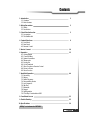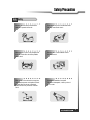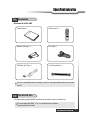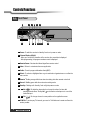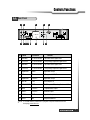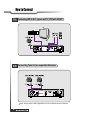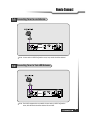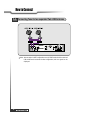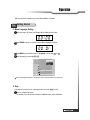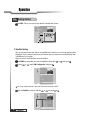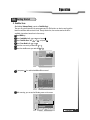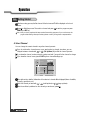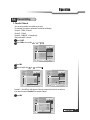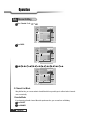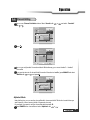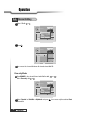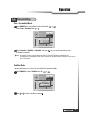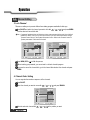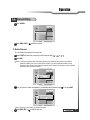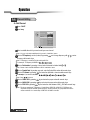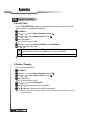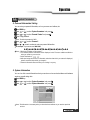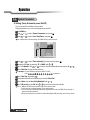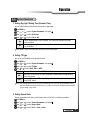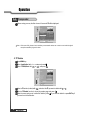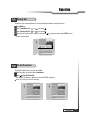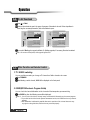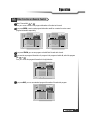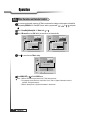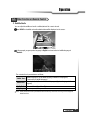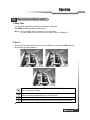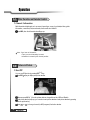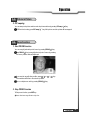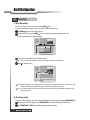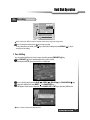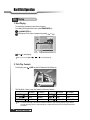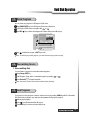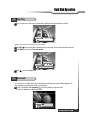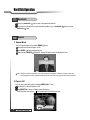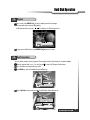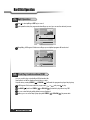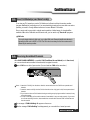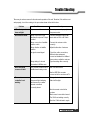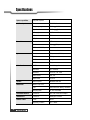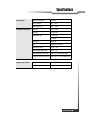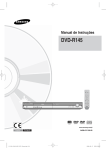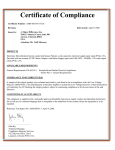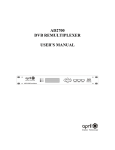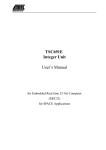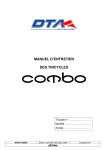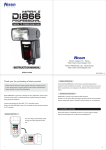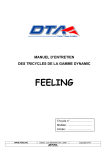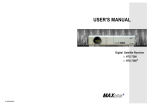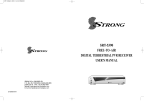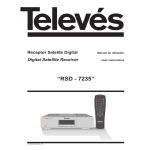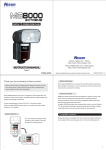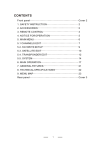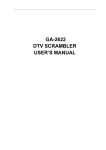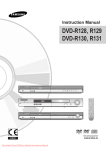Download HSS-880HCI+ 1
Transcript
Contents
11. Introduction
1.1. Overview
1.2. Main Features
2
12. Safety/Precautions
2.1. Safety
2.2. Precautions
3
13. Check Point before Use
3.1. Accessories
3.2. The Satellite dish
5
14. Controls/Functions
4.1. Front Panel
4.2. Rear Panel
4.3. Remote Control
6
15. How to Connect
10
16. Operation
6.1. Getting Started
6.2. Channel Editing
6.3. System Parameters
6.4. Transponder
6.5. Factory Set
6.6. On Air Download
6.7. Other Function on Remote Control
6.8. Picture in Picture
6.9. Zoom Function
13
17. Hard Disk Operation
7.1. Recording
7.2. Playing
7.3. Delete Programs
7.4. Descrambling Service
7.5. Lock Programs
7.6. Skip Play
7.7. Bookmark
7.8. Repeat
7.9. Split Operation
7.10. Trick Play Controls without OSD
44
18. Conditional Access
53
19. Trouble Shooting
55
10. Specifications
56
DiSEqC is a trademark of EUTELSAT.
Contents
1
Introduction
1.1 Overview
This Dual tuner PVR(Personal Video Recorder) with Common Interface is your “Window to the World”
giving you the opportunity to enjoy scrambled programs. Enjoy the rich choice of more than 4,000
different channels, broadcasting a large range of culture, sports, cinema, news, events, etc. This
receiver is a technical masterpiece, assembled with the highest qualified electronic parts.
1.2 Main Features
Fully compliant with MPEG-2 and DVB standards
Dual Tuners for watch and record
PCMCIA 2-slot Common Interface
User friendly operating Menu and On-Screen Graphic Menu
Easy to use EPG(Electronic Program Guide) on screen
Age protection lock function
Tele-text supported by VBI insertion and OSD
Manual PID control
Software downloading via RS-232C connector
DiSEqC 1.2 compatible
Hard Disk extensible upto 160GB
Picture in Picture(Dual Decoding)
Software upgrade via Satellite
S/PDIF for digital audio and Dolby AC-3 bitstream output
USB supported for fast PC interface
Dual Recording and Playback simultaneously
Recording and Time Shifting simultaneously
Playback of the selected region repeatedly
Powerful trick mode supported
Zoom function
2
Introduction
Safety/Precaution
2.1 Safety
Be sure to read the user's manual before
starting the operation of the unit.
Do not touch the power cord with wet hands
as it may cause electric shock.
Never open the cover. It is very dangerous to
touch the inside of the unit due to possible
electric shock.
Place the unit in a well ventilated and noheat environment.
When you do not use this unit for a long time,
make sure that power cord is pulled out from
the outlet. Also do not use a damaged
power cord as it may cause fire or electric
shock.
A professional installation is required.
If reception is interrupted, contact your local
service centre.
Safety/Precaution
3
Safety Precautions
2.2 Precautions
When installing the unit
Install the unit horizontally. An uneven
installation may cause the unit to be
damaged.
Do not put heavy items such as a TV on the
unit. That may cause the unit to be
damaged.
Do not leave the unit where the water drops
or splashs.
Do not put water holding items such as vase
on the unit.
Do not install the unit:
Moving the unit to a hot area from a cold
one will cause condensation.
Do not operate the unit for one or two hours
or until it has dried completely.
Where it is subject to vibrations
Where it is exposed to direct sunlight
Where there is humidity
Where the temperature is too high or too low.
Where there is no ventilation
4
Safety/Precaution
Check Point before Use
3.1 Accessories
Accessories of the Unit
User's manual : 1
Remote control : 1
QZ-
ABC
GHI
JKL
PRS
TUV
l
ua
an
sm
'
r
e
Us
DEF
MNO
WXY
INFO
AUDIO
GUIDE
CH.LIST
AUX IN
RECALL
MENU
EXIT
CH
VOL
VOL
TV/SAT
TV/RADIO
CH
LIST
Batteries (AAA type) : 2
RCA Cable : 1
USB Cable (A-B Type) : 1
Loop Through Cable : 1
SLEEP
If any accessories listed above are missing, contact the sales representative where you purchased
this unit.
3.2 The Satellite dish
Your dish should be properly installed and azimuth and elevation must be precisely set up.
This unit is working with DiSEqC 1.2 on a compatible antenna positioner.
Ask your dealer for information.
Check Point before Use
5
Controls/Functions
4.1 Front Panel
2
3
1
4
7
5
8
9
12
6 10 13 11
14
1 Power : To switch the receiver in “standby” mode or in power on mode.
2 Channel Display (4 Digit)
- When you connect the power line of the receiver, the current time is displayed.
- After programming, the program number or name is displayed.
3 Remote Sensor : Receives the infrared signal from remote control.
4 Menu : To launch or terminate the menu application.
5 Guide : To watch program information directly(EPG).
6 Select : To activate a highlighted item or go to next level on hypertext menu or confirm the
user s action.
7 Remote : Flashing orange while the receiver is receiving data from remote control unit.
8 Record : Twinkling green while the receiver is recording mode.
9 Standby : Flashing red in “standby” and no light in power on mode.
10 - 11 Vol. ( / ) : To adjust the volume level or change the value of an item with
preprogrammed values. The Key Vol.
numerical input.
can be used as a backspace to cancel the
12 - 13 CH. ( / ) : To change channel or cursor position on the application screen.
14 PCMCIA : To receive pay-TV channels, you need a C.A.Module and a smart card from the
service provider.
6
Controls/Functions
Controls/Functions
4.2 Rear Panel
1
3
2
4 5 6 7
8
9
Connector
10
13
12 11
No.
Name
Function
1
LNB1 INPUT
IEC 169-24 Female
IF input from LNB to Digital Tuner 1
2
LOOP1 OUT
IEC 169-24 Female
IF Loop-through output from Digital Tuner 1
3
LNB2 INPUT
IEC 169-24 Female
IF input from LNB to Digital Tuner 2
4
LOOP2 OUT
IEC 169-24 Female
IF Loop-through output from Digital Tuner 2
5
Digital Audio
Optical
Digital Audio Output
6
USB
USB connector
USB supported for PC I/F
7
Digital Audio
RCA Cinch
Digital Audio Output
8
TV SCART
SCART
SCART output to TV
9
VCR/AUXSCART SCART
SCART output to VCR, analog Receiver or Hi-Fi.
10 VIDEO
RCA Cinch
Composite Video Output
11 AUDIO L
RCA Cinch
Left Audio Output
12 AUDIO R
RCA Cinch
Right Audio Output
13 RS-232
DB-9
Low Speed Serial Port
Note : To use USB interface, additional PC program is required. Please refer to HDT
homepage, www.hdt.co.kr.
Controls/Functions
7
Controls/Functions
4.3 Remote Control
1 POWER : To switch into ‘standby’ or ‘power on’ mode.
2 MUTE : To turn the sound on/off.
3 Numeric Keys(0-9) : To input numeric value, channel
number or characters.
4 INFO. : To display the information of the current
channel.
2
1
QZ-
ABC
DEF
GHI
JKL
MNO
PRS
TUV
WXY
6 GUIDE : (EPG : Electronic Program Guide)
To watch program information. Press once more to
return to normal mode.
3
INFO
AUDIO
5
4
GUIDE
6
10
8
15
12
16
17
CH.LIST
AUX IN
7
RECALL
MENU
EXIT
CH
VOL
VOL
CH
7 CH LIST : To watch the channel list. Press
confirm or press EXIT to return to previous
chosen channel.
8 MENU : To enter/exit the main menu.
10 AUX IN : To select in/out mode of scart connector. SAT,
AUX, AUX2 and TV mode are toggled in turn.
18
11 RECALL : To return to the previous chosen channel.
9 EXIT : To return to previous status or menu.
12 - 13 Left
& Right
: To change the value of a
selected item with preprogrammed value in menu.
can be used as a backspace to cancel the
numerical input.
VOL
LIST
19
SLEEP
to
9
11
14
13
TV/SAT
TV/RADIO
5 AUDIO : To change the audio track, stereo-mono
mode.
14
VOL
(ENTER) : To select an item or to confirm a menu.
15 - 16 Up
& Down
and down in menu.
CH
CH
: To move the cursor up
17 TV/RADIO : To switch between the TV and radio
channels.
18 TV/SAT : To toggle the TV output source between the
satellite input and UHF/VHF antenna input.(Option)
19 BLUE : To delete a channel from the Channel List
menu. To show extended program information in the
EPG menu. To see Teletext Service Data. To play or
pause the stored programs on HD.
8
Controls/Functions
VOL
Controls/Functions
4.3 Remote Control
20 IVORY : To add a new channel to the Channel List
menu. To stop the played programs on HD.
21 ORANGE (LIST) : To see variant channel lists for user's
convenience in the Channel List menu. To watch the list of
stored programs on HD.
22 SLEEP : To switch off the receiver automatically after 30
upto 150 minutes.
QZ-
ABC
DEF
GHI
JKL
MNO
PRS
TUV
WXY
INFO
23 RED : To setup favorite channel lists in the Channel
List menu. To record the program on to HD. To delete
the stored programs on HD or set skip points.
24 GREEN
: To lock channel in the Channel List
menu. To show current/next program information in the
EPG menu. To play the stored programs on HD with fast
reverse mode.
AUDIO
GUIDE
CH.LIST
25 YELLOW
: To move a channel to other position in
the Channel List menu. To show program schedule
information in the EPG menu. To play the stored
programs on HD with fast forward mode.
AUX IN
RECALL
MENU
EXIT
CH
VOL
26 Slow Motion
: To play the stored program on HD with
slow motion mode.
VOL
TV/SAT
TV/RADIO
CH
24
23
21
22
25
26
27
28
31
32
30
29
34
33
20
LIST
SLEEP
27 PIP : To Set PIP Window. Live, HDD and Diasble the
Sub-picture.
28 PIP SWAP : To Switch between Main-Picture and
Sub-Picture.
29 ZOOM : To set zoom function. Control zoom
function beginning and magnification.
30 Time-Shift : To start the time-shift function for the
current channel.
31 Bookmark
playback.
: To set the bookmark position while
32 Go to Bookmark : To jump to the bookmark
position while playing.
33 REPEAT : To repeat playback of the stored program
on HD. Repeat 1, Repeat All and Normal are toggled
in turn.
34 PEPEAT A-B : To repeat playback of the selected
section of the stored program on HD.
Controls/Functions
9
How to Connect
5.1 Connecting IRD to Hi-Fi system and TV, VCR with SCART
5.2 Connecting Tuner to two separated Antennas
Note : At tuner select in LNB Configuration menu, #1 or #2 mode should be selected.
10
How to Connect
How to Connect
5.3 Connecting Tuner to one Antenna
Note : At tuner select in LNB Configuration menu, Loop mode should be selected.
5.4 Connecting Tuner to Twin LNB Antenna
Note : Each LNB corresponds to one satellite. At tuner select in LNB Configuration
menu, #1 or #2 mode should be selected for each LNB.
How to Connect
11
How to Connect
5.5 Connecting Tuner to two separated Twin LNB Antennas
Note : At tuner select in LNB Configuration menu, #1 & #2 mode should be selected.
If #1 and #2 mode is selected in other configuration, bad or no signal can be
displayed.
12
How to Connect
Operation
After your receiver is powered up, proceed with installation as follows:
6.1 Getting Started
1. Menu Language Setting
When you plug in AC power, the following will be displayed on the front.
Press POWER on remocon, the LED number will be displayed as follows;
Press MENU key and position cursor on ‘Language' column with
Select language you want with
VOL
CH
or
CH
.
or .
VOL
Main Menu
System Parameters
Installation
Language
English
Common Interface
Note : Languages displayed in 'Language' column are supported by your receiver.
2. Help
If you want to know how to use current part in the menu, use ‘help' function.
Select a content in the menu.
For example, if you want to know about the installation menu, select installation.
Operation
13
Operation
6.1 Getting Started
Press INFO. Then you can see the help window of the selected content.
3. Satellite Setting
Since your receiver has the basic data of most satellites and channels, you can receive programs just by
plugging in. But, according to the status of your antenna setup, you may have to modify the basic data
of satellites and / or channels.
When you need to modify the data, proceed as follows ;
Press MENU key and position the cursor on Installation column with
By using
CH
or
CH
, select ‘LNB Configuration’ and press
or
CH
.
Installation
LNB Configuration
Antenna Setup
Satellite Scan
TP Edit/Scan
Factory Set
On Air Download
-Next,
-Prev.
Note : Enter 4-Digit password if need arise. The default password is ‘0000’.
Select the Satellite you want to add with
CH
or
CH
and press
LNB Configuration
USER7
High L.O.
5,150 GHz
USER10
Low L.O.
0 GHz
USER11
Power
USER12
0/22KHz
USER13
DiSEqC
USER14
Tuner Select
Operation
L -Page Up/Down,
-Edit
000.0
o
Position
USER9
G
14
USER1
USER8
ON
0 KHz
---#1 & #2
VOL
or .
VOL
CH
and press
.
Operation
6.1 Getting Started
If you press , the selected Satellite will be added and the cursor will move to right window for
detailed installation.
Note : If you just want to edit the data of the satellite which is already contained in the receiver, press
after you select the satellite.
Select item you want to edit with
or
and change each parameter.
- Position : You can input the longitude of the satellite with numeric keys.
- High L.O. / Low L.O. : Enter LNB oscillator frequency with numeric keys.
- Power : Set LNB power ON or OFF with or .
- 0/22KHz : Set the path of 0/22KHz switch box with or .
- DiseqC : Set the path of DiSEqC box with or .
- Tuner Select : Set the tuner #1, #2, #1 & #2 and Loop with or .
If you do not use the switch box, set as “---”.
CH
CH
VOL
VOL
VOL
VOL
VOL
VOL
VOL
VOL
Note : When you change each parameter, you need to know exact parameter of LNB to modify
L.O.(local oscillator) frequency.
Note : When you change each parameter, you need to understand environment of connecting the
receiver and antenna in order for you to set 22KHz and DiSEqC properly.
Note : For more information, refer to Chapter.6 How to Connect
When necessary, you can change a satellite name as you wish.
You can enter alphabetic characters with the numeric keys.
For example, if you want to enter ‘SAT-1',
Press
.
VOL
Note : Press
VOL
VOL
VOL
for space.
After the installation procedure, press EXIT key or MENU key to store your entered data.
4. Antenna Setup
You need to position your antenna correctly for reception of the best signal.
Press MENU key.
Select ‘Installation’ with
CH
Select ‘Antenna Setup’ with
or
CH
, and press
CH
or
CH
and press
.
.
Antenna Setup
Tuner
Lock
FEC
3/4
ASIA3
[7] 3,710 GHz
O
Motor / Goto 0
Level
Qual.
Move / Save
Set Limit
47%
Vertical - 14V
3,300 MSPS
Off
Stop
Disable
My longitudo
000.0
My latitudo
00.0
O
O
51%
-Main,
-Prev.
Operation
15
Operation
6.1 Getting Started
Level
Quality
Indicating selected satellite signal strength level
Indicating signal to noise ratio
Select the satellite you want with
Press
VOL
or .
VOL
to move to TP section and select the TP you want with
CH
VOL
or .
VOL
When the satellite and the TP are selected, you can check the reception status of the satellite signal.
If the reception signal status is bad, adjust antenna to get the following result.
Tuner
Level
FEC
Quality
Lock
over 30%
1/2, 2/3, 3/4, 5/6 or 7/8
over 10%
DiSEqC 1.2 Positioner Setting
- Motor / Goto 0
Determine the kind of Motor & whether or not controlling it by using
On
Off
STAB
or .
VOL
Using DiSEqC Motor.
Not using DiSEqC Motor.
Using the specific Motor supplied by Stab company. Determine the longitude of the
satellite on LNB Configuration Menu. If the longitude of the satellite on LNB Configuration
Menu is setted, user must input the longitude about your position at present.
If you press
, DiSEqc Motor will move toward Zero Equator.
- Move / Save
Motor moves to West & East direction.
- Set Limit
Determine the value of Limit of Motor.
If you select , the value of Limit will be changed.
- My longitude / My latitude
You can use this item when STAB is setted on ‘Motor/Goto 0'.
Determine your longitude & latitude at present.
‘East/West' is changed by using or .
VOL
16
VOL
Operation
VOL
Operation
6.1 Getting Started
5. Satellite Scan
After finishing ‘Antenna Setup’, execute a ‘Satellite Scan’.
Then you can get all channels in the pre-programmed TPs. This function can also be used to get the
latest channel data while receiver is in use. Through this function, the receiver searches for all the
available channels and saves them in the memory.
Press MENU key.
Select ‘Installation’ with
Select ‘Satellite Scan’ with
Select ‘Scan Mode’ with
or
CH
CH
, and press
CH
or
CH
or
.
, and press
CH
.
.
CH
Select the scan mode you want with
or .
VOL
VOL
Select the satellite name you want with
or .
VOL
VOL
Satellite Scan
Scan Mode
Free+Scrambled
Satellite Name
-Select,
If you press
-Main,
AsiaSat 2
-Prev.
, the selected satellites will be scanned.
Satellite Scan
TV:
Good
2
Scanning:10%
Radio:
0
33
SATLINK 972 2
17
DW 9
34
35
36
37
38
APTN1 + 442074
NMTV
Guangdong 2
Hunan 2
Hubei 1
18
19
20
21
22
RDP ANTENA 1
RDP ESPECIAL
NN
~
¥xÆWaN¥<< TWN
~
¥@uØ1/2Auø USA
39
Hubei 2
84%
AsiaSat 2
[4] 3,720 GHz
Hor.
4,420
-Select, M -Main, E -Prev.
While scanning, you can see the following menu on the screen.
Satellite Scan
TV:
33
34
35
36
37
38
39
Q
Bad
1%
39
Scanning:10%
Radio:
22
17
SATLINK 972 2
DW 9
Satellite scan is done.
18
APTN1 + 442074
RDP ANTENA 1
NMTV
Press 19Key.RDP ESPECIAL
20
Guangdong 2
NN
~
21
Hunan 2
¥xÆWaN¥<< TWN
~
22
¥@uØ1/2Auø USA
Hubei 1
Hubei 2
AsiaSat 2
-Page Up/Down,
[28] 3,960 GHz
-Watch, M / E -Prev.
Hor.
30,000
Operation
17
Operation
6.1 Getting Started
After the scanning process, the first channel of the last scanned TP will be displayed on the back
screen.
Press
to finish the process. Then select a channel and press
MENU key or EXIT key.
to watch a program or press
Note : Now you have completed all steps needed for watching programs. If you could not see the
program after finishing these procedures, please contact your engineer or representative.
6. Select Channel
You can change the current channel to any other channel you want.
If you do not know the channel name, or you want to select a channel at random, you can
(CH. Up/Down) till you find the channel you want.
navigate between channels with
or
CH
CH
If you know the channel number, enter the number and wait 5 seconds for the channel to change.
If you know the channel name, press CH LIST key then channel list will pop-up.
TV Channel List
AsiaSat 2
[24] 4,000 GHz
Horizontal-18V
28,123 MSPS
Deutsche Well
All List
1
2
3
4
5
6
7
8
Fujian 1
DIGITL VID
ANHUI TV
NMCHTV
Guangdong 1
Hunan 1
DWtv
MCM
-Page Up/Down,
-Watch,
-Main,
FAV.
DEL
LOCK
ADD
MOVE
MODE
-EXIT, 0 ~ 9 -Move
In the right section, detailed information of the selected channel will be displayed.(Name of satellite,
frequency, symbol rate, etc.)
Select the channel you want with
CH
/
CH
(scroll up/down) or
VOL
/
VOL
(page up/down).
When the scroll bar is positioned on the channel you want to see, press
18
Operation
.
Operation
6.2 Channel Editing
1. Favorite Channel
You can set up favorite channel lists as you want.
For example, if you want to set favorite channel lists as following.
Favorite1 : 7 DWtv, 6 Hunan1
Favorite2 : 1 Fujian1
Favorite3 : 3 ANHUI TV, 5 Guangdong1
Firstly, set favorite1 channels.
Press CH.LIST.
Select ‘DWtv' channel with
/
CH
CH
or
VOL
/ .
VOL
TV Channel List
AsiaSat 2
[24] 4,000 GHz
Horizontal-18V
28,123 MSPS
Deutsche Well
All List
1
2
3
4
5
6
7
8
Fujian 1
DIGITL VID
ANHUI TV
NMCHTV
Guangdong 1
Hunan 1
DWtv
MCM
-Page Up/Down,
-Watch,
-Main,
FAV.
DEL
LOCK
ADD
MOVE
MODE
-EXIT, 0 ~ 9 -Move
Press RED.
Select favorite1 with
CH
or
CH
and Press
.
TV Channel List
TV Channel List
All List
1
2
3
4
5
6
7
8
Favorite State
Fujian 1 Favorite 1
DIGITL VID
Favorite 2
ANHUI TV
Favorite 3
NMCHTV
Guangdong
1 4
Favorite
Hunan 1
DWtv Favorite 5
MCM
-Select,
/
Rename.
AsiaSat 2
[24] 4,847 GHz
Horizontal-18V
28,123 MSPS
Dban
FAV.
DEL
LOCK
ADD
MOVE
MODE
AsiaSat 2
[24] 4,000 GHz
Horizontal-18V
28,123 MSPS
Deutsche Well
All List
1
2
3
4
5
6
7
8
Fujian 1
DIGITL VID
ANHUI TV
NMCHTV
Guangdong 1
Hunan 1
DWtv
MCM
-Page Up/Down,
-Exit
-Watch,
-Main,
FAV.
DEL
LOCK
ADD
MOVE
MODE
-Exit, 0 ~ 9 -Move
Favorite1 ~ Favorite5 are default name. Users can rename them for their convenience.
If you want to rename ‘Favorite1' (for example ‘Drama').
Press RED.
TV Channel List
All List
1
2
3
4
5
6
7
8
Favorite State
Fujian 1 Favorite 1
DIGITL VID
Favorite 2
ANHUI TV
Favorite 3
NMCHTV
Guangdong
1 4
Favorite
Hunan 1
DWtv Favorite 5
MCM
-Select,
Rename.
/
-Exit
AsiaSat 2
[24] 4,000 GHz
Horizontal-18V
28,123 MSPS
Deutsche Well
FAV.
DEL
LOCK
ADD
MOVE
MODE
Operation
19
Operation
6.2 Channel Editing
Select ‘Favorite 1’ with
CH
or
.
CH
TV Channel List
All List
1
2
3
4
5
6
7
8
Favorite State
Fujian 1 Favorite 1
DIGITL VID
Favorite 2
ANHUI TV
Favorite 3
NMCHTV
Guangdong
1 4
Favorite
Hunan 1
DWtv Favorite 5
MCM
-Select,
Rename.
/
AsiaSat 2
[24] 4,847 GHz
Horizontal-18V
28,123 MSPS
Dban
FAV.
DEL
LOCK
ADD
MOVE
MODE
-Exit
Press IVORY.
TV Channel List
All List
1
2
3
4
5
6
7
8
Guangdong
1 4
Favorite
Hunan 1
DWtv Favorite 5
MCM
-Select,
VOL
VOL
VOL
Favorite State
Fujian 1 Favorite 1
DIGITL VID
Favorite 2
ANHUI TV
Favorite 3
NMCHTV
VOL
Rename.
/
AsiaSat 2
[24] 4,830 GHz
Horizontal-18V
28,123 MSPS
HTV1
FAV.
DEL
LOCK
ADD
MOVE
MODE
-Exit
VOL
VOL
VOL
VOL
VOL
TV Channel List
All List
1
2
3
4
5
6
7
8
/
Favorite State
Fujian 1 DRAMA
DIGITL VID
Favorite 2
ANHUI TV
Favorite 3
NMCHTV
Guangdong
1 4
Favorite
Hunan 1
DWtv Favorite 5
MCM
-Select,
Rename.
/
AsiaSat 2
[24] 4,000 GHz
Horizontal-18V
28,123 MSPS
he Well
FAV.
DEL
LOCK
ADD
MOVE
MODE
-Exit
2. Channel List Mode
Using this function, you can see variant channel lists which may enable you to edit and select channels
more conveniently.
Favorite Mode
If you have set up favorite channel lists as the previous section, you can use them as following.
Press CH.LIST.
Press ORANGE.
20
Operation
Operation
6.2 Channel Editing
You can see ‘Channel List Mode' window. Select ‘Favorite' with
with or .
VOL
or
CH
CH
and select ‘Favorite1'
VOL
TV Channel List
AsiaSat 2
All List
Channel List Mode
[20] 3,847 GHz
Fujian 1
Free+Scrambled
Horizontal-18V
DIGITL VID
Favorite 1 4,420 MSPS
ANHUI TV Favorite
Hunan
NMCHTV Satellite
AsiaSat 2
Guangdong 1
AB Alphabet
A
FAV.
DEL
Hunan 1
LOCK
ADD
DWtv
1
2
3
4
5
6
7
8
MCM
/
Press
MOVE
MODE
-Exit
.
TV Channel List
AsiaSat 2
[20] 3,847 GHz
Horizontal-18V
4,420 MSPS
Hunan
Favorite 1
1
6
7
Hunan 1
DWtv
-Page Up/Down,
-Watch,
-Main,
FAV.
DEL
LOCK
ADD
MOVE
MODE
-Exit, 0 ~ 9 -Move
You can see only favorite1 channels are listed. With similar way, you can see favorite2 ~ favorite5
channel list.
If you want to return to all channel list (all channels of the selected satellite), press ORANGE and select
‘Satellite' with
or
and press .
CH
CH
TV Channel List
AB
2
7
D
DIGITL VID
DWtv
Free+Scrambled
Favorite
Satellite
AB
/
AsiaSat 2
[24] 4,000 GHz
Horizontal-18V
Favorite 1 28,123 MSPS
AsiaSat 2 Deutsche Well
Channel List Mode
Alphabet
D
FAV.
DEL
LOCK
ADD
MOVE
MODE
-Exit
Alphabet Mode
Using this function, you can see the channel list which have same initial. This function is useful when you
search specific channel among the list of thousands channels.
For example, if you want to see the channel lists which start with ‘D'.
Press ORANGE in the channel list and select ‘Alphabet' with
CH
or
CH
.
Operation
21
Operation
6.2 Channel Editing
Select ‘D' with
VOL
or .
VOL
TV Channel List
AsiaSat 2
All List
Channel List Mode
[20] 3,000 GHz
Fujian 1
Free+Scrambled
Horizontal-18V
DIGITL VID
Favorite 1 4,420 MSPS
ANHUI TV Favorite
Deutsche Well
NMCHTV Satellite
AsiaSat 2
Guangdong 1
AB Alphabet
D
FAV.
DEL
Hunan 1
1
2
3
4
5
6
7
8
DWtv
MCM
/
Press
LOCK
ADD
MOVE
MODE
-Exit
.
TV Channel List
AB
2
7
AsiaSat 2
[24] 4,000 GHz
Horizontal-18V
28,123 MSPS
Deutsche Well
D
DIGITL VID
DWtv
-Page Up/Down,
-Watch,
-Main,
FAV.
DEL
LOCK
ADD
MOVE
MODE
-Exit, 0 ~ 9 -Move
You can see the channel list where all channels have initial ‘D'.
Free only Mode
Press ORANGE in the channel list and select first line with
Select ‘Free only' with or .
VOL
CH
or
CH
.
VOL
TV Channel List
1
2
3
4
5
6
7
8
/
AsiaSat 2
All List
Channel List Mode
[20] 3,000 GHz
Fujian 1
Free+Scrambled
Horizontal-18V
DIGITL VID
Favorite 1 4,420 MSPS
ANHUI TV Favorite
Hunan
NMCHTV Satellite
AsiaSat 2
Guangdong 1
AB Alphabet
A
FAV.
DEL
Hunan 1
LOCK
ADD
DWtv
MCM
Select ‘Favorite' or ‘Satellite' or ‘Alphabet' and press
channel list.
22
Operation
MOVE
MODE
-Exit
. You can see only the selected ‘free'
Operation
6.2 Channel Editing
Free + Scrambled Mode
Press ORANGE in the channel list and select first line with
Select ‘Free+ Scrambled' with or .
VOL
or
CH
CH
.
VOL
TV Channel List
All List
Channel List Mode
Fujian 1
Free+Scrambled
DIGITL VID
DRAMA
ANHUI TV Favorite
NMCHTV Satellite
AsiaSat 2
Guangdong 1
AB Alphabet
A
Hunan 1
DWtv
MCM
1
2
3
4
5
6
7
8
/
AsiaSat 2
[20] 3,20 GHz
Horizontal-18V
4,420 MSPS
Dian
FAV.
DEL
LOCK
ADD
MOVE
MODE
-Exit
Select ‘Favorite' or ‘Satellite' or ‘Alphabet' and press
scrambled channel list.
. You can see the selected free and
Note : ‘Scrambled’ channel can be shown only with CI (Common Interface) model and CAS
(Conditional Access System) model. ‘Free’ channel can be shown with all (FTA(Free To Air) and CI
and CAS) models.
Satellite Mode
By using this function, you can see all channel list of the selected satellite.
Press ORANGE and select ‘Satellite’ item with
CH
or
CH
.
TV Channel List
AB
2
7
D
DIGITL VID
DWtv
AsiaSat 2
[24] 4,000 GHz
Horizontal-18V
Favorite 1 28,123 MSPS
AsiaSat 2 Deutsche Well
Channel List Mode
Free+Scrambled
Favorite
Satellite
AB
/
Press
VOL
or
VOL
Alphabet
D
FAV.
DEL
LOCK
ADD
MOVE
MODE
-Exit
to select a satellite and press
.
Operation
23
Operation
6.2 Channel Editing
3. Lock Channel
This menu enables you to prevent children from viewing programs unsuitable for their age.
Press CH.LIST and select the channel you want to lock with
Then the selected channel is locked.
/
CH
CH
or
VOL
/
VOL
and press GREEN.
Note : If ‘password’ window is risen as following picture, enter password with numeric keys (default
password is ‘0000’). Then you can lock the channel. If you don't want this window, change
‘Parental Control' set up in the ‘System Parameters’ menu. Refer to the ‘Parental control' in
‘System parameters’ in this manual for detail.
TV Channel List
TV Channel List
AsiaSat 2
[24] 4,000 GHz
Horizontal-18V
28,123 MSPS
Deutsche Well
All List
1
2
3
4
5
6
7
8
Fujian 1
NMCHTV
RAI
Guangdong 1
Hunan 1
MCM
DWtv
TVE
-Page Up/Down,
Press MENU, EXIT or
-Watch,
-Main,
All List
FAV.
DEL
LOCK
ADD
MOVE
MODE
/
1
2
3
4
5
6
7
8
Fujian 1
NMCHTV
RAI
Guangdong 1
Hunan 1
MCM
DWtv
TVE
-EXIT, 0 ~ 9 -Move
-Page Up/Down,
AsiaSat 2
[24] 4,000 GHz
Horizontal-18V
<< Authorized! >>
28,123 MSPS
Deutsche Well
-Watch,
-Main,
FAV.
DEL
LOCK
ADD
MOVE
MODE
/
-EXIT, 0 ~ 9 -Move
to finish the process.
Without entering your password, you cannot watch a locked channel's program.
If you want to cancel the channel lock, go to the channel list and select the channel and press
GREEN.
4. Channel Order Setting
You can organize the number or sequence of the channels.
Press CH.LIST.
Select the channel you want to move with
/
CH
or
CH
VOL
/
VOL
and press YELLOW.
TV Channel List
AsiaSat 2
[24] 4,000 GHz
Horizontal-18V
28,123 MSPS
Deutsche Well
All List
9
10
11
12
13
14
15
16
RAI Internati
TVE
TV5-Asia
RTPi
uØoH-u1/4Ö¥x CS
ªFËê>>Ú¥x ET
«DoZ¥x USTV-I
oé¥>>¥x JET
-Page Up/Down,
Move the selected channel with
24
Operation
CH
/
CH
S
FAV.
DEL
S
LOCK
ADD
S
MOVE
MODE
S
-Watch,
or
VOL
-Main,
/
VOL
-EXIT, 0 ~ 9 -Move
to the position you want.
Operation
6.2 Channel Editing
Press YELLOW.
TV Channel List
AsiaSat 2
[24] 4,000 GHz
Horizontal-18V
28,123 MSPS
Deutsche Well
All List
9
10
11
12
13
14
15
16
RAI Internati
RTPi
TVE
TV5-Asia
uØoH-u1/4Ö¥x CS
ªFËê>>Ú¥x ET
«DoZ¥x USTV-I
oé¥>>¥x JET
-Page Up/Down,
Press MENU, EXIT or
S
FAV.
DEL
S
LOCK
ADD
S
MOVE
MODE
S
-Watch,
-Main,
-EXIT, 0 ~ 9 -Move
to finish the process.
5. Delete Channel
You can delete channels from the channel list.
Press CH.LIST and select the channel you want to remove with
CH
/
CH
or
VOL
/ .
VOL
Press BLUE.
Note : If ‘password' window is risen as following picture, enter password with numeric keys (default
password is' 0000'). Then you can delete the channel. If you don't want this window, change
‘Parental Control' set up in the ‘System Parameters' menu. Refer to the 'Parental control' in System
parameters' in this manual for detail.
TV Channel List
PASSWORD
9
10
11
12
13
14
15
16
TVE
TV5 - Asia
Hubei 1
Hubei 2
RAI Internati
Fujian 2
Jiangxi 1
Jiangxi 2
????
-Page Up/Down,
-Watch,
-Main,
AsiaSat 2
[3] 3,713 GHz
Horizontal-18V
4,420 MSPS
Hubei
FAV.
DEL
LOCK
ADD
MOVE
MODE
/ L -Exit, 0 ~ 9 -Move
Then, you need to confirm the deletion. If you definitely want to delete, press
. If not, press EXIT.
TV Channel List
All List
9
10
11
12
13
14
15
16
Q
TVE
TV5 - Asia
Hubei 1
Hubei 2
RAI Internati
Fujian 2
Jiangxi 1
Jiangxi 2
AsiaSat 2
Do you want to delete this channel?
[3] 3,713 GHz
Yes
/ No Horizontal-18V
4,420 MSPS
Hubei
-Page Up/Down,
-Watch,
-Main,
FAV.
DEL
LOCK
ADD
MOVE
MODE
/ L -Exit, 0 ~ 9 -Move
Note : Please be careful when you delete channel(s).
Press MENU, EXIT or
to finish the process.
Operation
25
Operation
6.2 Channel Editing
6. Add Channel
Press CH.LIST.
Press Ivory.
Add Digital Channel
Satellite Name
AsiaSat 2
TP Frequency
[24] 4,000 GHz
Polarization
Horizontal-18V
Symbol Rate
28,123 MSPS
CH. Name
DWtv
Video PID
2305
Audio PID
2306
PCR PID
2304
Select a satellite into which you want to add your new channel.
Note : You can only select satellites which you set in ‘Installation’ menu.
Move to ‘TP Frequency' section (column) by pressing
frequency with numeric keys.
and change frequency with
CH
VOL
/
VOL
or enter
Note : TP frequency consists of 5 digits ending with GHz.
For example : TP Frequency 4.000GHz is
Move to ‘Polarization' by pressing
and select Horizontal or Vertical with
CH
VOL
or .
VOL
Note : Please check whether LNB Power is ON in ‘Installation’ menu.
Move to ‘Symbol Rate' by pressing
Move to ‘CH. Name' by pressing
CH
and enter the alphabetic characters with numeric keys.
CH
For example : if you want to enter SAT-1,
Note : Press
for space.
Move to ‘VIDEO PID' by pressing
CH
Move to ‘AUDIO PID' by pressing
Move to ‘PCR PID' by pressing
CH
CH
and enter the Symbol Rate value with numeric keys.
VOL
VOL
VOL
VOL
key and enter the proper value with numeric keys.
key and enter the proper value with numeric keys.
key and enter the value between 0000~8192 with numeric keys.
Note : The above mentioned TP Frequency, Symbol Rate, VIDEO PID, AUDIO PID, PCR PID are very
important for optimal satellite signal reception. We recommend you get professional advice
where available. You cannot setup ‘VIDEO PID’ for RADIO channels.
26
Operation
Operation
6.3 System Parameters
1. Setting Age Restrictions
This sub-menu allows you to set the age for parental locking and protect children from viewing programs
unsuitable for their age.
Press MENU key.
Press
CH
or
Press
CH
or
CH
CH
to select ‘System Parameters' and press
to select ‘Parental Control' and press
.
.
System Parameters
Parental ControlPASSWORD
System Information????
Local time/Timer
DL Saving
No
TV Type
PAL
Aspect Ratio
4X3
Screen
-Next,
19/06/2001 11:57
Y/C
A/V Mode
P/S
/
-Prev.
Enter 4-digit password.
Note : The default password is '0000'.
Press
or
CH
CH
to select ‘Age Limit’.
Parental Control
Age Limit
Lock Channel Editing
No
New Password
????
Personal
Press
VOL
None
8
12
15
18
or
VOL
No
Lock Installation
Verify Password
-Main,
None
????
*****
-Prev.
to select age you want.
No age limit
Without entering password, programs are restricted to those who are over 8 years old.
over 12 years old.
over 15 years old.
over 18 years old.
Note : ‘Age limit’ can be applicable only for the signal which carries age limit information.
Operation
27
Operation
6.3 System Parameters
2. Security Check
You can set SECURITY CHECK to protect your current installation from being changed (location shift,
deletion, adding etc.) or modifying of installed data.
Press MENU key.
Press
CH
or
Press
CH
or
CH
CH
to select ‘System Parameters' and press
to select ‘Parental Control' and press
.
.
Enter 4-digit password.
Note : The default password is '0000'.
Press
Press
or
CH
or
VOL
VOL
CH
to select ‘Lock channel Editing’, or ‘Lock Installation’.
to select ‘Yes’, or ‘No’.
When you process with ‘Channel Editing’ or ‘Installation’ of Main Menu, your receiver will
ask for password. If you enter wrong password, you cannot proceed further.
You do not enter password during your processing.
Yes
No
Note : Your receiver is pre-set as ‘No’.
3. Password Changing
You can change your password.
Press MENU key.
Press
CH
or
Press
CH
or
CH
CH
to select ‘System Parameters' and press
to select ‘Parental Control' and press
.
.
Enter 4-digit password.
Note : The default password is '0000'.
Press
CH
or
CH
to select ‘New Password’.
Press
~
numeric numbers to enter new password.
Press
~
numeric numbers again to verify the new password.
Note : When you forget your new password, please consult the shop where you bought the receiver or
the nearest dealer.
28
Operation
Operation
6.3 System Parameters
4. Personal Information Setting
You can enter your personal information, such as your name and address, etc.
Press MENU key.
Press
CH
or
Press
CH
or
CH
CH
to select ‘System Parameters' and press
to select ‘Parental Control' and press
.
.
Enter 4-digit password.
Note : The default password is '0000'.
Press
CH
Press
or
~
CH
to select ‘Personal’.
numeric numbers to enter new personal information.
For example : If you want to enter ‘WELCOME',
VOL
VOL
VOL
VOL
VOL
VOL
Note : 1. Maximum 32 letters can be entered.
2. Your entered personal information will be displayed on the TV screen as Welcome Window
when you power on your receiver.
3. Initial information is ‘
’.
4. After purchasing the receiver, if information other than that which you entered is displayed,
please consult the shop where you bought it.
5. Personal Information does not affect your viewing in any way.
5. System Information
You can check the current information about your receiver such as receiver’s software and hardware
version or manufacturing date.
Press MENU key.
Press
CH
or
Press
CH
or
CH
CH
to select ‘System Parameters' and press
.
to select ‘System Information' and press
.
System Information
Product Name
-Main,
HSS880
Hardware Version
HSS880-100
Software Version
HSS880 0000b
Channel List
HSS880-001
Last Update
Nov 03 2003
-Prev.
Note : This information is necessary when you download new software or you need to repair the
receiver.
Operation
29
Operation
6.3 System Parameters
6. Setting Timer (Automatic power On/Off)
You can pre-set the on/off time of your receiver.
During your absence, you can record programs on your VCR.
Press MENU key.
Press
CH
or
Press
CH
or
CH
CH
to select ‘System Parameters’, and press
to select ‘Local Time/Timer’, and press
.
.
Note : Without the local time setting, this ‘TIMER’ function does not work.
Timer
18/07/2001 16:40
Timer #1
CH. Type
Timer #2
CH. Number
Timer #3
CH. Name
Fujian 1
Timer #4
Start Time
18/07/2001 16:42
Timer #5
Stop Time
18/07/2001 17:42
Timer #6
Status
No
Timer #7
HD record
ON
-Edit,
Press
CH
or
CH
-Main,
TV
1
-Prev.
to select ‘Timer #(number)’ you want to set and press
determine ‘CH. Type' by selecting ‘TV' or ‘RADIO' with
Select ‘CH. Number' with
CH
or
VOL
.
or .
VOL
and enter channel number with numeric keys or with
CH
VOL
or .
VOL
Select ‘Start Time’ for your receiver power-on.
For example : For 1st of February in the year of 2000, 7:30 P.M.,
Enter
Select ‘Stop Time’ by pressing
CH
in sequence
.
Enter power off time in the same way as you entered ‘Start Time’.
Select ‘Status’ and set ‘Once/Daily/Weekly/No’ with
Select ‘HD record’ and set ‘ON’ with
VOL
or
VOL
VOL
or .
VOL
if you want to record auto matically.
Note : 1. Without ‘STATUS’ being activated (ON), Timer does not work.
2. If Prior time than current is entered, Timer does not work.
3. You can pre-set 14 TIMERs simultaneously. Regardless of number of TIMER, Timer will work in
sequence of time sequence.
4. Remocon Key doesn’t work while VCR recording.(While HDD recording, remocon key works)
30
Operation
Operation
6.3 System Parameters
7. Setting Day Light Saving Time (Summer Time)
You can adjust current local time when summer time is applicable.
Press MENU key.
Press
CH
or
Press
CH
or
Press
CH
or
CH
CH
CH
to select ‘System Parameters’, and press
.
to select ‘DL Saving’.
to select ‘Yes’ or ‘No’.
Set for daylight saving function activated. The current time automatically moves
one hour ahead.
Set for daylight saving function deactivated. The current time automatically moves
on hour behind.
Yes
No
Note : Without current local time setting, this menu cannot be processed.
8. Setting TV Type
You can set your TV display mode with this sub-menu.
Press MENU key.
Press
CH
or
Press
CH
or
Press
or
VOL
VOL
Multi
CH
CH
to select ‘System Parameters’, and press
.
to select ‘TV Type’.
to select ‘Multi’, ‘PAL’, or ‘NTSC’.
When your TV is compatible with NTSC/PAL dual mode.
When your TV is only for PAL reception. Regardless of satellite signal, the display will be
done in PAL format.
When your TV is only for NTSC reception. Regardless of satellite signal, the display will be
done in NTSC format.
PAL
NTSC
Note : If the satellite signal and your TV type are mismatched, the TV picture may be distorted. Even in
this case, MENU will be displayed as normal. (e.g. When you receive PAL satellite signal with NTSC
TV type setting or vice versa)
9. Setting Aspect Ratio
This sub-menu allows you to select your TV aspect ratio to 4:3 or 16:9 according to your wishes.
Press MENU key.
Press
CH
or
Press
CH
or
Press
CH
or
CH
CH
CH
to select ‘System Parameters’, and press
.
to select ‘Aspect Ratio’.
to select ‘4x3’ or ‘16x9’ or ‘Auto’.
Operation
31
Operation
6.3 System Parameters
4x3
16x9
Auto
When your TV is 4:3.
When your TV is 16:9.
When setting suitable aspect ratio automatically.
Note : If you set 4 x 3 when the Satellite input signal is 16 x 9, the right and the left parts of the original
picture may not be seen.
10. Setting Screen
You can select the satellite input signal display mode.
Press MENU key.
Press
CH
or
Press
CH
or
Press
or
VOL
VOL
CH
CH
to select ‘System Parameters’, and press
.
to select ‘Screen’.
to select ‘P/S’ or ‘L. Box’.
When you set screen display boundary from Pan/Scan data of Satellite input signal. (For
signal for 16x9 program)
You can watch 16 x 9 ratio screen by reducing original size vertically and horizontally.
P/S
L.Box
Note : 1. If you select ‘L.Box’, the screen might be distorted. Upper and lower part of the screen will be
blocked with black stripes.
2. ‘Screen’ function is helpful when receiving 16x9 signal with TV of 4x3 format.
11. Setting Scart Video Output mode
You can set video output mode for 2 scart connectors on the rear panel for true video quality.
Press MENU key.
Press
CH
or
Press
CH
or
Press
VOL
or
CVBS
Y/C
RGB
32
Operation
VOL
CH
CH
to select ‘System Parameters’, and press
.
to select ‘A/V Mode’.
to select ‘CVBS’, ‘Y/C’, ‘RGB’.
Video out signal from TV, AUX scart will be composite.
Video out signal from TV, AUX scart will be Y, C.
Video out signal from TV scart will be output as RGB. Video out signal from AUX scart
will be RGB.
Operation
6.4 Transponder
1. TP Edit / Scan
After ‘LNB Configuration’ and ‘Antenna Setup’ procedure, when necessary, you can edit and/or add
certain TPs (transponders)
Press MENU key.
Select ‘Installation’ with
Select ‘TP Edit/Scan’ with
or
CH
CH
, and press
CH
or
CH
.
, and press
.
TP Edit/Scan
Good
Satellite Name
AsiaSat 2
TP Frequency
[24] 4,000 GHz
Polarization
Horizontal-18V
Symbol Rate
28,123 MSPS
Scan
Free+Scrambled
TP Delete
81%
-Select,
-Main,
-Prev.
Select the ‘Satellite Name’ which includes the TP you want to add/edit with
Move to ‘TP Frequency’ with
and select the TP you want to edit with
CH
VOL
VOL
or .
VOL
or .
VOL
If you want to add the new TP, enter the TP frequency with numeric keys.
Select ‘Polarization’ by pressing
Select ‘Symbol rate’ by pressing
numeric keys .
CH
CH
and the set the proper value for selected TP with
VOL
or .
VOL
and enter the symbol rate value for the selected TP with
After entering all values of the TP parameters, move to ‘SCAN’ section (column) with
for storing all the entered TP data.
CH
and press
As a result, you can get the following menu showing the scanning process.
TP Edit/Scan
Satellite Name
TP Frequency
Q
Press
Polarization
Good
Symbol Rate
USER
Scanning
[15] 3,820 GHz
to stop scanning
Vertical-14V
28,123 MSPS
Scan
Free+Scrambled
TP Delete
81%
-Select,
-Main,
-Prev.
Operation
33
Operation
6.4 Transponder
After scanning process, the first channel of scanned TP will be displayed.
TP Edit/Scan
TV:
Good
6
Success
Radio:
20
RAI Internati
17
DW 9
10
11
TVE
TV5-Asia
18
19
RDP ANTENA 1
RDP ESPECIAL
12
13
RTPi
uØoH-u1/4Ö¥x CS
20
21
14
15
ªFËê>>Ú¥x ET
«DoZ¥x USTV-I
22
NN
~
¥xÆWaN¥<< TWN
~
¥@uØ1/2Auø USA-
16
oé¥>>¥x JET
9
82%
AsiaSat 2
[24] 4,000 GHz
-Page Up/Down,
-Watch,
/
Hor.
28,123
-Prev.
Note : If the scan fails, please check whether your entered values are correct or not and the signal
reception sensitivity is good or bad.
2. TP Delete
Press MENU key.
Select ‘Installation’ with
Select ‘TP Edit/Scan’ with
or
CH
CH
, and press
CH
or
CH
.
, and press
.
TP Edit/Scan
Good
Satellite Name
AsiaSat 2
TP Frequency
[24] 4,000 GHz
Polarization
Horizontal - 18V
Symbol Rate
28,123 MSPS
Scan
Free+Scrambled
TP Delete
80%
-Select,
Move to TP section (column) with
CH
-Main,
-Prev.
and select the TP you want to delete with
Move to ‘TP Delete’ section (column) by pressing
CH
and press
When the menu asks you to confirm the deletion, press
you want to void the deletion.
34
Operation
VOL
or .
VOL
.
if you want to delete it or press EXIT key if
Operation
6.5 Factory Set
The status of the receiver will return to factory default parameters by using this function.
Press MENU key.
Select ‘Installation’ with
CH
or
Select ‘Factory Set’ with
CH
or
, and press
.
, and press
.
CH
CH
When the menu asks you to confirm the reset, press
want to void the reset.
if you want to reset or press EXIT key if you
Installation
LNB Configuration
Do you want to reset all data?
Antenna Setup
Q
Satellite Scan
Yes
/ No
TP Edit/Scan
Factory Set
On Air Download
-Next,
-Prev.
6.6 On Air Download
To upgrade firmware of the receiver via satellite.
Press Menu Key, and select Select ‘Installation'.
Press
at ‘On Air Download'.
Set Satellite, TP frequency, Symbol rate and data PID like as picture.
Note : Don't edit each section carelessly.
On Air Download
Satellite Name
Astra
Satellite Name
HotBird
TP Frequency
12,600 GHz
TP Frequency
12,475 GHz
Polarization
Horizontal - 18V
Polarization
Horizontal - 18V
Symbol Rate
22,000 MSPS
Symbol Rate
27,500 MSPS
Data PID
Start
/
On Air Download
-Prev.
1211
Data PID
1997
Start
0 ~ 9 -Edit,
/
-Prev.
Operation
35
Operation
6.6 On Air Download
Press
at ‘Start'.
It takes a few minutes to search the group of program & download channel. If there is problem in
searching the necessary information, then other window is open.
On Air Download
Good
On Air Download
Astra
[1] 12,603 GHz
HotBird
[1] 11,750 GHz
Horizontal-18V
22,000 MSPS
Horizontal-18V
27,500 MSPS
Good
Start
Select
Display Info
98%
Start
Select
Display Info
Main SW
Yes
Main SW
Ch List
No
Ch List
No
Info Text
Yes
Info Text
Yes
-Select,
-Main,
98%
-Prev.
-Select,
-Main,
Yes
-Prev.
If you select ‘Start' again, upgrade will start. On finishing upgrade, if necessary, Receiver is restarted.
Note : Do not turn off the power, while upgrading Receiver.
6.7 Other Function on Remote Control
1. TV / RADIO switching
You can use this menu when you change a TV channel to a Radio channel or vice versa.
Press ‘TV/RADIO’.
When listening a radio channel, ‘r001’ will be displayed on the front panel.
2. GUIDE(EPG:Electronic Program Guide)
You can check the channel information on the channels of the transponder you are watching.
Press GUIDE key, then the following menu will be displayed.
Note : 1. You can check local time, channel name, and other brief information on the current program.
2. If you didn't set local time under ‘System Parameters’ section, the GUIDE function may not work
properly.
3. EPG information is delivered by satellite from service providers. If the channel does not carry
any signal on the guide data, this function may not work properly.
36
Operation
Operation
6.7 Other Function on Remote Control
Select Channel with
or
.
Then you can see current or next program information of the selected channel.
CH
CH
If you press GREEN, current or next program information would be converted to next or current
program information respectively.
Program Guide
Program Guide
19:33
1
Fujian 1
2
3
4
5
6
7
8
DIGITL VID
ANHUI TV
NMCHTV
Guangdong 1
Hunan 1
DWtv
MCM
-Current/Next,
19:34
Current
JOURNAL News - Sports Weather - Interview
JOURNAL Ne..
-Schedule,
19:23
19:53
-Extended
Next
1
Fujian 1
2
3
4
5
6
7
8
DIGITL VID
ANHUI TV
NMCHTV
Guangdong 1
Hunan 1
DWtv
MCM
-Current/Next,
In Focus
In Focus
-Schedule,
19:53
20:23
-Extended
If you press YELLOW, you can see program schedule list of the selected channel.
If you want to see program information of a program in the program schedule list, select the program
with
or
.
Then you can see the program information in the right window.
CH
CH
Program Guide
19:42
19:27~19:57
19:57~20:27
20:27~20:57
20:57~21:27
21:27~21:57
21:57~22:27
22:27~22:57
22:57~23:27
JOURNAL News - Sports..
In Focus
JOURNAL Nachrichten - ..
Thema
JOURNAL News - Busines..
Germany Live
JOURNAL Nachrichten - ..
Im Focus
-Current/Next,
-Schedule,
[7] DWtv
11/03/1998 20:27~20:57
JOURNAL Nachrichten Wirtsohaft - Wetter Tagesthema
-Extended
If you press BLUE, you can see extended program information of the selected program.
Program Guide
19:39
Guest: Marianne Birthler Commissioner
for Stasi Files
-Current/Next,
-Schedule,
[7]
DWtv
11/03/1998 19:27~19:57
JOURNAL News-SportsWeather - Interview
-Extended
Operation
37
Operation
6.7 Other Function on Remote Control
You can set up automatic power on-off (Timer) or automatic recording on the program schedule list.
After pressing YELLOW in the Guide(EPG) menu, select a program with
/
or / and press
.
CH
Select ‘Once/Daily/Weekly/No' of ‘Status' with
VOL
VOL
VOL
CH
or .
VOL
Select ‘HD record’ and set ‘ON’ with if you want to record automatically.
Program Guide
19:42
19:42
[7] DWtv
19:27~19:57 JOURNAL News Timer
- Sports..
11/03/1998 20:27~20:57
19:57~20:27 In Focus
JOURNA chrichten 20:27~20:57 JOURNAL Nachrichten - ..
11/03/1998 21:02
11/03/1998
Weather -- Wetter 20:57~21:27
Thema 20:26
21:27~21:57 JOURNAL
Status News - Busines.. Once
21:57~22:27 Germany
Live
HD record
ON
22:27~22:57 JOURNAL Nachrichten - ..
E -Cancel
22:57~23:27 Im Focus -Reserve,
[7] DWtv
19:27~19:57 JOURNAL News Timer
- Sports..
11/03/1998 20:27~20:57
19:57~20:27 In Focus
JOURNA chrichten 20:27~20:57 JOURNAL Nachrichten - ..
11/03/1998 21:02
11/03/1998
Weather -- Wetter 20:57~21:27
Thema 20:26
21:27~21:57 JOURNAL
StatusNews - Busines.. No
21:57~22:27 Germany
Live
HD record
ON
22:27~22:57 JOURNAL Nachrichten - ..
E -Cancel
22:57~23:27 Im Focus -Reserve,
-Current/Next,
Press
Program Guide
-Schedule,
-Extended
-Current/Next,
-Schedule,
-Extended
to save the new ‘Timer' setting.
Program Guide
19:42
19:27~19:57
19:57~20:27
20:27~20:57
20:57~21:27
21:27~21:57
21:57~22:27
22:27~22:57
22:57~23:27
!
JOURNAL News - Sports..
[7] DWtv
In Focus
Reserved at Timer
#1 20:27~20:57
11/03/1998
JOURNAL Nachrichten - ..
Wirtsohaft - Wetter Thema
Tagesthema
JOURNAL News - Busines..
Germany Live
JOURNAL Nachrichten - ..
Im Focus
-Current/Next,
Press MENU, EXIT or
-Schedule,
-Extended
to finish GUIDE menu.
Note : 1. Without 'STATUS' being actuated (Yes), 'Timer' does not work.
2. If a program of prior time than current time ('Local Time' in 'System Parameters' menu) is
selected, Timer does not work.
3. Refer to 'Setting Timer' in 'System Parameters' in this manual.
38
Operation
Operation
6.7 Other Function on Remote Control
3. Subtitle/Audio
You can adjust the subtitle and audio condition/status of the current channel.
Press ‘AUDIO’ and subtitle and audio related window will be displayed on the screen.
Subtitle/Audio
Subtitle Track
Audio Track
2 of 10 [Swedish]
1 of 8 [English]
Audio Mode
Stereo
Dig.Output
Non-compressed
-Subtitle On/Off
In this example, program spoken language is ‘English' and user's selected subtitle language is
‘Swedish'.
The contents of each parameter are as follows ;
(Subtitle language #) of (all subtitle language available in this program)
Subtitle Track [
Current selected subtitle language]
(Audio track #) of (all tracks available in this program) [spoken language in this
Audio Track
program]
Audio Mode Stereo -> Mono-Left -> Mono-Right
Dig.Output Non-compressed / Compressed
Note : These subtitle and audio parameters are workable only when the receiving channel supports
these functions.
Operation
39
Operation
6.7 Other Function on Remote Control
4. Teletext
Teletext Service is text data service from Service Provider.
It is available only when the satellite signal carries teletext service data.
Press BLUE key and wait.
If ‘*’ sign is pops up in the left upside of the screen as the following picture, wait until teletext service
menu is displayed because ‘*’ means ‘This program provides teletext service. So wait a moment'.
Teletext Service Data is displayed as following picture.
Select your interesting item with numeric keys. For example, if you want to see about ‘CITY GUIDE',
press
.
40
Operation
Operation
6.7 Other Function on Remote Control
5. Sleep Timer
Your receiver will automatically power-off when the time you set is passed.
Press ‘SLEEP’ key until the right time you want appears.
Note : 1. You can set SLEEP TIMER in 30 minute steps up to 150 minutes.
2. The SLEEP TIMER does not work while you are in ‘MENU’, ‘GUIDE’ or ‘CHANNEL LIST’.
6. Aux in
You can set in/out mode of the two scart connectors (TV, AUX) on the rear panel. Press ‘Aux in’ key until
the scart mode you want is displayed.
Input satellite signal will be output to TV Scart and AUX (VCR) Scart. (VCR is connected to
AUX to connector for recording)
Input signal from AUX scart connector will be output to TV scart. If there is no input from
AUX
AUX scart, your receiver will operate as if you chose SAT mode.
AUX 2 Input signal from AUX scart connector will be output to TV scart by force.
TV
This is special mode for hiding TV scart video output. AUX scart video out is not affected.
SAT
Note : You cannot see picture when set to AUX2 mode if there is no input signal from AUX scart.
Operation
41
Operation
6.7 Other Function on Remote Control
7. Channel / Information
Brief information is displayed, such as current channel type, name, local start/end time, guide
information, current time, fav/normal mode, Audio mode and Audio ID.
Press INFO, then the information bar will pop-up.
AsiaSat 2
5 DWtv
(((
1/8
(
((
13:41
JOURNAL News-Busin...
13:26 ~ 13:56
Note : If you have no information :
- Check your local time setting is correct.
- Information is not sent by the channel provider.
6.8 Picture in Picture
1. Start PIP
You can use PIP function by pressing PIP ( ) key.
Press PIP ( ) key to display sub-picture window.
Whenever press PIP (
), the sub-picture window changes like as Live, HDD and Disable.
If sub-picture window pops up, you can select main-picture window or sub-picture window by pressing
volume up/down key.
Press
or
to change channel (or HDD program) of selection window.
CH
42
Operation
CH
Operation
6.8 Picture in Picture
2. PIP swaping
You can swap main-picture window and sub-picture window by pressing PIP swap ( ) key.
If PIP function is running, press PIP swap ( ) key. Main-picture and sub-picture will be swapped
6.9 Zoom Function
1. Start ZOOM Function
You can magnify selected part of screen by pressing ZOOM(
) key.
Press ZOOM( ) key to magnify selected part of screen by pressing.
And zoom position window is displayed.
If you want to magnify other position, press / or
Zoom window will move to the selected position.
You can adjust zoom ratio by pressing ZOOM( ) key.
VOL
VOL
CH
/
CH
key.
2. Stop ZOOM Function
To Stop zoom function, press EXIT key.
Note : Maximum magnification is by four.
Operation
43
Hard Disk Operation
7.1 Recording
1. Start Recording
You can record the current channel by pressing RED( ) key.
If program Guide menu pops up, you can record any channel you want.
Press RED( ) key to record current channel.
In Program Guide menu, press RED( ) key to record after selecting a program you want.
Then Record dialog menu will be displayed.
Program Guide
11:19
17
18
19
CH 22 - Indue
CH
Sa
Name
Current
nt
REC
S ABo TV Notwo
Information
Default Event
start
11:19
Stop
00:40
00:36
00:35
-Record, E -Exit, 0 ~ 9 -Edit
Some items can be edited in Record dialog menu.
Note : Direct recording is stopped only when user stops it or there is no HDD space.
Press
to start recording.
HD-Program Guide
R
11:20
1
Title
Default Event
Play time
REC
28/08/2001 11:20
/
-Wotoh,
Play
Type
REC
Free 38.8 GB (99.4%)
Default Event
-Delete,
-Satellite Mode
Note : When a program is recorded, red R-icon is flickered on the upper-left conner. If you want to play
during recording press ORANGE(LIST) key to enter HD-Program Guide Menu.
Note : If you insert or take out CAM module during recording or replaying scrambled contents, it may
not work properly.
2. Stop Recording
To stop recording maunally, you must enter into HD-Program Guide menu by pressing ORANGE(LIST) key.
If any program has been played, press ORANGE(LIST) key to enter HD-Program Guide menu.
Press ORANGE(LIST) or EXIT key to display message of stop recording.
44
Hard Disk Operation
Hard Disk Operation
7.1 Recording
HD-Program Guide
R
11:20
1
Default Event
Q
Play time
REC
28/08/2001 11:20
/
-Wotoh,
Title
Play
Type
Do you want to stop recording?
REC
Yes
/ No E
Free 38.8 GB (99.4%)
Default Event
-Delete,
-Satellite Mode
Note : If there is no HDD access for 5-minutes, the receiver will go into sleep mode.
If one channel is recorded, press
key to stop recording.
If two channels are recorded, press
key to stop First recording and press YELLOW (
stop Second recording.
) Key to
3. Time Shifting
You can use time-shift function for the current channel by pressing TIME-SHIFT (
Press TIME-SHIFT ( ) key to start time-shift of the current channel.
HD-information Bar will pop-up and red R-icon is displayed.
) key.
You can use trick play by pressing BLUE ( ), GREEN ( ), YELLOW ( ), or SLOW-MOTION( ) key.
To stop time-shift function, press WHITE ( ) or ORANGE (LIST) key.
If HD-Program Guide menu is displayed, press ORANGE (LIST) or EXIT key to stop time-shift function.
Note : Channel up/down will stop time shift.
Hard Disk Operation
45
Hard Disk Operation
7.2 Playing
1. Start Playing
You must select a program to play stored programs.
For entering HD-Program Guide menu, press ORANGE (LIST) key.
Press ORANGE (LIST) key.
In HD-Program Guide, select a program by pressing
or
CH
CH
.
HD-Program Guide
11:52
Title
Default Event
00:01
2
CH 23 - Indus
00:03
3
CH 25 - DBN24
00:01
4
RAI Internati
00:01
5
CH 22 - Indus
Play time
00:03
/
-Wotoh,
Type
00:25
Free 37.3 GB (95.6%)
28/08/2001 11:22
Press
Play
1
CH 23 - Indus
-Delete,
-Satellite Mode
to start playing.
Note : You can use
,
,
,
keys while playing.
2. Trick Play Controls
For trick play, press
or INFO key then HD-Information Bar will pop-up.
5 CH 22 - Indua
00:05:04 /
2 Ch
((( S
00:24:53
CH 22 - Indus
(((
Trick Play Mode : Pause, Jump, Fast Forward, Fast Reverse, Resume.
YELLOW
BLUE
SLOW-MOTION
HD Playing
Fast Forward
Pause
Slow-Motion
HD Paused
Jump Forward
Resume
Slow-Motion
GREEN
IVORY
INFO or
HD Playing
Fast Reverse
Stop
Info On/Off
HD Paused
Jump Backward
Stop
Info On/Off
Note : In case of rewinding of recorded scrambled contents, it may not work properly. If you want to
activate rewinding function, descramble the contents with relevant CAM module first and then
do rewind.
46
Hard Disk Operation
Hard Disk Operation
7.3 Delete Programs
You can delete any program in HD-Program Guide menu.
Press ORANGE (LIST) key then HD-Program Guide menu will pop-up.
In HD-Program Guide, select a program with
or
.
Press RED ( ) key to delete the program then Delete dialog menu will pop-up.
CH
CH
HD-Program Guide
11:52
Default Event
2
CH 23 - Indus
3
CH 25 - DBN24
00:01
4
RAI Internati
00:01
5
CH 22 - Indus
Q
Play time
00:03
28/08/2001 11:22
/
Press
Title
Play
Type
Do you want to delete00:01
this ?
1
-Wotoh,
Yes
E
/ No 00:03
00:25
Free 37.3 GB (95.6%)
CH 23 - Indus
-Delete,
-Satellite Mode
to delete the program or EXIT key to void.
Note : For deleting any stored program, you must stop both playing and recording.
7.4 Descrambling Service
1. Descrambling Start
You must select a program to descramble stored programs.
Press Orange (LIST) Key.
In HD-Program Guide, select a scrambled program by pressing
Press Time shift ( ) to start descramble.
CH
or
CH
.
Note : Necessarily correct CAM must be inserted for descrambling.
7.5 Lock Programs
If you want to lock any program, enter the advanced menu by pressing MENU key with HD- Information
Bar. After locking a program, you must enter the password for playing the program.
Start playing a program.
Press
then HD-Information Bar will pop-up.
Press MENU key, the advanced menu will pop-up.
Hard Disk Operation
47
Hard Disk Operation
7.5 Lock Programs
Lock
Clear skip points
Split take
Yes
1 SABe TV Netwo
00:00:16 /
2 Ch
(((
Select ‘LOCK’ using
Press
or
CH
CH
S
00:01:10
Default Event
(((
.
, LOCK enable or disable will be setted with Yes or No.
Note : The password for playing a stored program is the same password for any other lock operation.
7.6 Skip Play
You can set the part you don't want to play, such asadvertisements.
The skip part consists of start and end points.
In all, 10 skip points are available.
Select a program with
CH
or
CH
, and press
to play in HD-Program Guide menu.
Start playing and search the start point of skip play using trick play controls.
Press RED ( ) key to set the start point.
5 CH 22 - Indus
00:06:03 /
2 Ch
( (( S
00:24:53
CH 22 - Indus
(((
Temperary start point will be displayed with a red pointer on the Bar.
Press RED (
48
) key to set the end point you want.
Hard Disk Operation
Hard Disk Operation
7.6 Skip Play
Then a proper pair of start and end points will be displayed with yellow pointers on the Bar.
5 CH 22 - Indus
00:06:03 /
2 Ch
((( S
00:24:53
CH 22 - Indus
(((
Note : To try to set an improper pair will be rejected.
Press RED (
) key at the position between start and end points, then the skip-point will be removed.
Press MENU key and select ‘Clear skip points’.
Lock
Clear skip points
Split take
No
5 CH 22 - Indus
00:07:06 /
2 Ch
((( S
Press
00:24:53
CH 22 - Indus
(((
, to remove all skip points.
7.7 Bookmark
You can jump to a position directly by bookmark function in playback and time-shifted playback. To
search positions very quickly and easily, use bookmarks.
To add a bookmark, press bookmark ( ) key at the position you want to add it.
Green dot is displayed at HD-information bar.
1 RAI Internati
00:00:09 /
2 Ch
((( S
00:01:10
RAI Internati
(( (
Hard Disk Operation
49
Hard Disk Operation
7.7 Bookmark
Press go to bookmark (
) key to jump to the previous bookmark.
To remove a bookmark, select the bookmarked position by go to bookmark (
bookmark ( ) key.
) key and press
7.8 Repeat
1. Repeat Mode
You can repeat playback by pressing REPEAT (
) key.
Start playback a stored program on HD.
Press REPEAT ( ) key to repeat playback.
Whenever press REPEAT (
), Repeat 1, Repeat All, Normal mode are displayed in turn.
Note : If Repeat 1 mode is selected, only current program is repeated. If Repeat all mode is selected,
every program on HD is repeated. If Normal mode is selected, any program will not be repeated.
2. Repeat A-B
You can repeat selected region by pressing REPEAT A-B (
) key.
Start playback a stored program on HD.
Press REPEAT A-B ( ) key to display repeat A message.
If HD-Information bar pops up,
icon is displayed on HD-Information bar.
1 RAI Internati
00:00:10 /
2 Ch
( (( S
50
Hard Disk Operation
00:01:10
RAI Internati
(((
Hard Disk Operation
7.8 Repeat
Once more, Press REPEAT A-B ( ) key to display repeat A-B message.
And selected region is played repeatedly.
If HD-Information bar pops up, ,
icon display on HD-Information bar.
1 RAI Internati
00:00:10 /
2 Ch
( (( S
00:01:10
RAI Internati
(((
To stop repeat A-B function, press REPEAT A-B (
) key once more.
7.9 Split Operation
You can split a program in two programs. The operation takes a few minutes to complete splitting.
Select a program with
CH
or
CH
, and press
to play in HD-Program Guide menu.
Go to the split point using trick play control.
Press MENU key, then the additional menu will pop-up.
Lock
Clear skip points
Split take
No
4 CH 22 - Indus
00:05:06 /
2 Ch
((( S
00:23:12
CH 22 - Indus
(((
Select ‘Split take’ menu and press
, then Split take dialog will pop-up.
Split this program in two ?
Q
Yes
/ No E
Lock
Clear skip points
Split take
No
4 CH 22 - Indus
00:05:06 /
2 Ch
((( S
00:23:12
CH 22 - Indus
(((
Hard Disk Operation
51
Hard Disk Operation
7.9 Split Operation
Press
to start splitting or EXIT key to cancel.
If split operation starts, the progress window will pop-up and you can see the status of process.
HD-Program Guide
12:00
Title
Play
Now splitting program
00:01
1
Default Event
2
CH 25 - DBN 24
3
RAI Internati
00:01
4
CH 22 - Indus
00:23
Play time
-Wotoh,
00:01
Free 37.7 GB (96.6%)
00:23
28/08/2001 11:27
/
42%
Type
CH 22 - Indus
-Delete,
-Satellite Mode
After splitting, HD-Program Guide menu will pop-up and splitted program will be selected.
HD-Program Guide
12:00
Title
Play
1
Default Event
00:01
2
CH 25 - DBN 24
00:01
3
RAI Internati
00:01
4
CH 22 - Indus
00:05
5
CH 22 - Indus
Play time
00:10
28/08/2001 11:27
/
-Wotoh,
Type
00:18
Free 37.5 GB (96.1%)
CH 22 - Indus
-Delete,
-Satellite Mode
7.10 Trick Play Controls without OSD
You can use trick play controls without HD-Information Bar.
Small yellow icon will be displayed for trick play controls.
) / YELLOW (
) will make the program be played step by step.
At pause state, pressing GREEN (
In HD-Program Guide menu select a program with
) or YELLOW (
Press BLUE ( ) and then GREEN (
CH
or
and press
to play.
) to start trick play without any OSD.
CH
You can control trick play while yellow icons are displayed.
) / YELLOW (
Besides, you can control step by step play with GREEN (
52
Hard Disk Operation
) at pause state.
Conditional Access
8.1 Insert CA Module(s) and Smart card(s)
To receive pay-TV channels you need a CA Module and a Smart card from the service provider
(program distributor) of your preference. If you are subscribing to services from more than one service
provider, you need to change different smart card or even different CA Modules.
Since a smart card is connected to a single service provider, a limited range of channels will be
available. Without the CA Module and the smart card, you can watch only ‘Free-to-Air’ programs.
PIN-Code
The card is loaded with a 4-digit code, a so-called PIN code (Personal Identification Number).
Normally the PIN code is ‘0000’ or ‘1234’. The PIN code is necessary for the future extra service
offered by the service provider.
8.2 Receiving Scrambled Channels
With a DVB COMMON INTERFACE compatible CAM (Conditional Access Module) and a Smart card,
you can receive relevant scrambled channels and/or encrypted channels.
Insert a CAM into one slot of your receiver. (You can insert two CAMs at the same time.)
Note : 1. Insert the CAM fully into the slot so that the arrow marked on the CAM faces upwards and
inwards.
2. Insert the smart card fully into the CAM so that the micro chip (gold color) faces upwards and
inwards.
3. If you insert or take out CAM module during recording or replaying scrambled contents, it may
not work properly.
4. In case of rewinding of recorded contents of scrambled, it may not work properly. If you want
to activate rewinding function, descramble the contents with relevant CAM module first and
then do rewind.
The message of ‘CAM Initializing’ will appear on the screen.
After the message ‘CAM Initializing’ has disappeared, you can select the channel you want.
Conditional Access
53
Conditional Access
8.3 Information about CAM and Smart Card
You can check the status of CAM and smart card inserted in their slots.
Press MENU key.
Press
CH
or
CH
, and select the Common Interface you want, then press
.
Brief information on selected CAM will be displayed.
Common Interface
Slot #1
Version
DVB_CI_V1.00
Provider
Viaccess
Slot #2
-Next,
Version
Not available
Provider
Not available
-Prev.
If you want detailed information on the selected CAM select slot number 1 or slot number 2 with
or
and press .
CH
CH
Proceed with further instructions displayed on the screen, depending on the CAM in use.
Note : Further detailed information is not mentioned in this manual since the information depends on
CAM and smart cards.
54
Conditional Access
Trouble Shooting
There may be various reasons for the abnormal operation of the unit. Therefore, if the unit does not
work properly, check it according to the procedures shown in the table below :
Problem
Possible causes
Remedy
LED on front panel
does not light.
AC power cord disconnected.
Connect power cord properly into
the power socket.
No Picture or sound.
Wrong connection of the
video/audio output to TV input
terminal.
Connect terminals correctly with
scart cable or RCA or RF cable.
Wrong connection of satellite
antenna cable.
Connect the antenna cable
correctly.
Wrong direction of satellite
antenna.
Adjust the direction of antenna.
No signal or weak signal.
Check the cable connections,
LNB and other equipment
connected between the LNB and
the receiver or adjust the antenna.
Wrong setting of channel
information in MENU screen.
Type the setting value correctly.
Your TV mode is different from
satellite broadcasting mode.
Use TV of same mode.
Black-and-white
screen or V-Hold.
Use the NTSC/PAL converter
connected to the receiver and TV.
The remote
controller is not
working.
Battery exhausted.
Change the batteries.
Fluorescent light interfering
with the remote controller
Remote controller is
incorrectly aimed.
Switch off the light.
Aim the remote control at the
receiver.
Black screen in scramble channel
The CAM is not working correctly
Eject the CAM and insert in again.
Trouble Shooting
55
Specifications
System capabilities
Fully DVB compliant
LNB/Tuner input
Connector
IEC 169-24, female
Frequency range
950MHz
2150MHz
Signal level
-65dBm
25dBm
LNB supply
14/18V, max 400mA
LNB switch control
22KHz
DiSEqC
Ver 1.2 & Ver 1.0 Compatible
Front end
QPSK
Symbol rate
2Msps
Demodulator
45Msps
SCPC and MCPC Capable
Spectral inversion
Auto conversion
Processor
32bit processor (166MHz)
SDRAM
32Mbyte
FLASH
4Mbyte
EEPROM
2Kbyte
MPEG 2
Main Proflie @ Main Level
Data Rate
up to 15Mbits/s
Resolution
720 X 576, 720 X 480
Video format
NTSC, PAL
Aspect Ratio
4:3, 16:9
Teletext
DVB compliant
VBI insertion and OSD
MPEG Audio
MPEG 1 layer 1 & 2
System resource
Video Decoder
56
Type
Mono, Dual mono, Stereo, Joint Stereo
Sampling rates
32, 44.1 and 48 KHz
Serial data interface
Connector
9pin D-sub male, Max 115Kbps
USB interface
Connector
USB B-Type Connector
Remote control
Code
NEC-IR
Operating condition
up to 7 Meter
Specifications
Specifications
Power supply
Rear Panel connectors
Power consumption
max 60W
Supply voltage
98V
Supply frequency
47Hz
Video out
1 X RCA cinch
Audio L/R
2 X RCA cinch
Digital Audio Out
1 X RCA cinch
240V
63Hz
1 X Optical
Serial data
9pin D-sub
USB
USB B-Type Connector
Digital tuner input
IEC 169 24
Loop-through Digital tuner
IEC 169 24
TV SCART (European model only)
RGB, CVBS, Y/C, Audio L/R output
AUX SCART (European model only) RGB, CVBS, Y/C, Audio LR bidirectional
Physical Specification
Size (W X H X D)
335 X 58.5 X 268(mm)
Weight (Net)
3.2Kg
Specifications
57