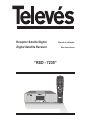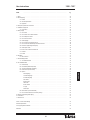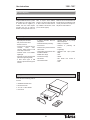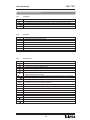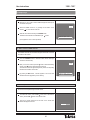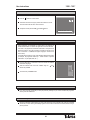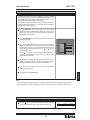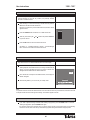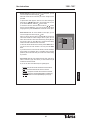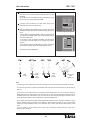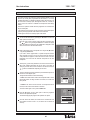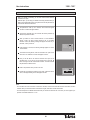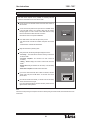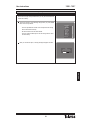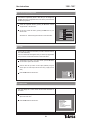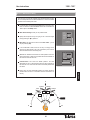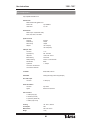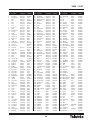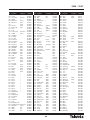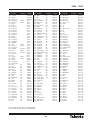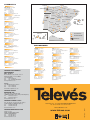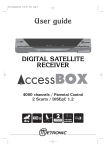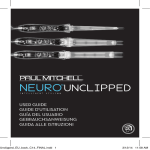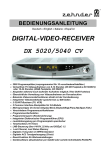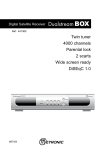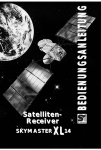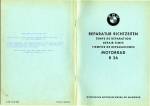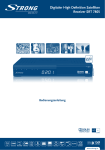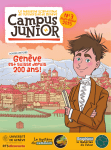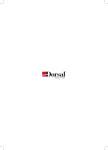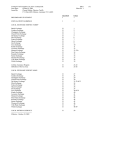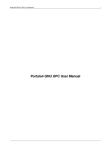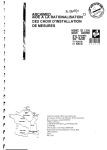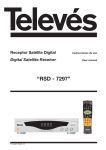Download User Guide
Transcript
Receptor Satelite Digital Manual do utilizador Digital Satellite Receiver User instructions “RSD - 7235” 1 2 4 5 7 8 3 6 EPG 9 FUNC PAUSE TXT 0 TV/SAT ALT TV/RADIO PR INFO ME IT EX CH VOL OK CH © Copyright, Televés, S.A. VOL NU “RSD - 7235” INDEX .................................................................................. Pg. 1.- Safety .................................................................................. 32 2.- Before beginning . . . . . . . . . . . . . . . . . . . . . . . . . . . . . . . . . . . . . . . . . . . . . . . . . . . . . . . . . . . . . . . . . . . . . . . . . . . . . . 33 2.1.- Preface ............................................................................. 33 2.2.- General specifications . . . . . . . . . . . . . . . . . . . . . . . . . . . . . . . . . . . . . . . . . . . . . . . . . . . . . . . . . . . . . . . . . . 33 2.3.- Equipment . . . . . . . . . . . . . . . . . . . . . . . . . . . . . . . . . . . . . . . . . . . . . . . . . . . . . . . . . . . . . . . . . . . . . . . . . . . . 33 3.- Description of panels and connections . . . . . . . . . . . . . . . . . . . . . . . . . . . . . . . . . . . . . . . . . . . . . . . . . . . . . . . . . . . . . 34 4.- Installation of equipment . . . . . . . . . . . . . . . . . . . . . . . . . . . . . . . . . . . . . . . . . . . . . . . . . . . . . . . . . . . . . . . . . . . . . . . . 36 4.1.- Connections . . . . . . . . . . . . . . . . . . . . . . . . . . . . . . . . . . . . . . . . . . . . . . . . . . . . . . . . . . . . . . . . . . . . . . . . . . 36 5.- Ready to begin ............................................................................... 37 5.1.- How to start . . . . . . . . . . . . . . . . . . . . . . . . . . . . . . . . . . . . . . . . . . . . . . . . . . . . . . . . . . . . . . . . . . . . . . . . . . 37 5.2.- How to select TV or RADIO channels . . . . . . . . . . . . . . . . . . . . . . . . . . . . . . . . . . . . . . . . . . . . . . . . . . . . . . 37 5.3.- How to adjust the volume ............................................................... 37 5.4.- How to mute the sound . . . . . . . . . . . . . . . . . . . . . . . . . . . . . . . . . . . . . . . . . . . . . . . . . . . . . . . . . . . . . . . . . 38 5.5.- Audio language . . . . . . . . . . . . . . . . . . . . . . . . . . . . . . . . . . . . . . . . . . . . . . . . . . . . . . . . . . . . . . . . . . . . . . . 38 5.6.- How to return to the previous channel . . . . . . . . . . . . . . . . . . . . . . . . . . . . . . . . . . . . . . . . . . . . . . . . . . . . . . 38 5.7.- How to return and automatically save the last channel . . . . . . . . . . . . . . . . . . . . . . . . . . . . . . . . . . . . . . . . . 38 5.8.- Electronic Programming Guide (EPG) . . . . . . . . . . . . . . . . . . . . . . . . . . . . . . . . . . . . . . . . . . . . . . . . . . . . . . 39 5.9.- Audio output modes . . . . . . . . . . . . . . . . . . . . . . . . . . . . . . . . . . . . . . . . . . . . . . . . . . . . . . . . . . . . . . . . . . . . 39 5.10.- How to use the Favorite Channel List . . . . . . . . . . . . . . . . . . . . . . . . . . . . . . . . . . . . . . . . . . . . . . . . . . . . . 40 5.11.- Teletext . . . . . . . . . . . . . . . . . . . . . . . . . . . . . . . . . . . . . . . . . . . . . . . . . . . . . . . . . . . . . . . . . . . . . . . . . . . . . 40 5.12.- Pause . . . . . . . . . . . . . . . . . . . . . . . . . . . . . . . . . . . . . . . . . . . . . . . . . . . . . . . . . . . . . . . . . . . . . . . . . . . . . . 40 6.- Main Menu ................................................................................. 41 6.1.- Menu structure . . . . . . . . . . . . . . . . . . . . . . . . . . . . . . . . . . . . . . . . . . . . . . . . . . . . . . . . . . . . . . . . . . . . . . . . 41 7.- Channel Manager Menu . . . . . . . . . . . . . . . . . . . . . . . . . . . . . . . . . . . . . . . . . . . . . . . . . . . . . . . . . . . . . . . . . . . . . . . . 42 7.1.- TV / RADIO channels . . . . . . . . . . . . . . . . . . . . . . . . . . . . . . . . . . . . . . . . . . . . . . . . . . . . . . . . . . . . . . . . . . . 42 8.- User Installation Menu . . . . . . . . . . . . . . . . . . . . . . . . . . . . . . . . . . . . . . . . . . . . . . . . . . . . . . . . . . . . . . . . . . . . . . . . . . 44 8.1.- Antenna Setup . . . . . . . . . . . . . . . . . . . . . . . . . . . . . . . . . . . . . . . . . . . . . . . . . . . . . . . . . . . . . . . . . . . . . . . . 44 8.2.- Auto Search (satellite exploration) . . . . . . . . . . . . . . . . . . . . . . . . . . . . . . . . . . . . . . . . . . . . . . . . . . . . . . . . . 46 8.3.- TP Setup (transponder exploration) . . . . . . . . . . . . . . . . . . . . . . . . . . . . . . . . . . . . . . . . . . . . . . . . . . . . . . . . 48 8.4.- Parental Lock (access control) . . . . . . . . . . . . . . . . . . . . . . . . . . . . . . . . . . . . . . . . . . . . . . . . . . . . . . . . . . . 50 8.5.- Options ............................................................................. 51 - OSD Language . . . . . . . . . . . . . . . . . . . . . . . . . . . . . . . . . . . . . . . . . . . . . . . . . . . . . . . . . . . . . . . . . . . . 51 - 1st Audio languange . . . . . . . . . . . . . . . . . . . . . . . . . . . . . . . . . . . . . . . . . . . . . . . . . . . . . . . . . . . . . . . . 51 - 2nd Audio language ................................................................ 51 - Time Offset . . . . . . . . . . . . . . . . . . . . . . . . . . . . . . . . . . . . . . . . . . . . . . . . . . . . . . . . . . . . . . . . . . . . . . . 51 - Summer Time . . . . . . . . . . . . . . . . . . . . . . . . . . . . . . . . . . . . . . . . . . . . . . . . . . . . . . . . . . . . . . . . . . . . . 51 - LNB Power . . . . . . . . . . . . . . . . . . . . . . . . . . . . . . . . . . . . . . . . . . . . . . . . . . . . . . . . . . . . . . . . . . . . . . . 51 - Screen Format .................................................................... 51 - TV Type . . . . . . . . . . . . . . . . . . . . . . . . . . . . . . . . . . . . . . . . . . . . . . . . . . . . . . . . . . . . . . . . . . . . . . . . . . 51 - Video output . . . . . . . . . . . . . . . . . . . . . . . . . . . . . . . . . . . . . . . . . . . . . . . . . . . . . . . . . . . . . . . . . . . . . . 51 8.6.- Data Transfer. (receiver download) . . . . . . . . . . . . . . . . . . . . . . . . . . . . . . . . . . . . . . . . . . . . . . . . . . . . . . . . . 52 8.7.- How to reset the Receiver to the factory settings . . . . . . . . . . . . . . . . . . . . . . . . . . . . . . . . . . . . . . . . . . . . . . 53 9.- Electronic Programming Guide (EPG). . . . . . . . . . . . . . . . . . . . . . . . . . . . . . . . . . . . . . . . . . . . . . . . . . . . . . . . . . . . . . . 54 10.- Timer Menu . . . . . . . . . . . . . . . . . . . . . . . . . . . . . . . . . . . . . . . . . . . . . . . . . . . . . . . . . . . . . . . . . . . . . . . . . . . . . . . . . 54 11.- Receiver Info . . . . . . . . . . . . . . . . . . . . . . . . . . . . . . . . . . . . . . . . . . . . . . . . . . . . . . . . . . . . . . . . . . . . . . . . . . . . . . . . 54 Annex 1.- Motor Position Setting 55 Technical specifications .................................................................... ........................................................................... 57 List of pre-programmed channels . . . . . . . . . . . . . . . . . . . . . . . . . . . . . . . . . . . . . . . . . . . . . . . . . . . . . . . . . . . . . . . . . . . . 59 Guarantee 63 .................................................................................. 31 ENGLISH User instructions User instructions “RSD - 7235” 1.- Safety The Receiver which you have just purchased has been manufactured to meet international safety standards. We recommend that you carefully read the safety instructions below. POWERING: 110 - 240 V~ 50/60 Hz. OVERLOAD: Do not overload the mains sockets, extenders or adapters to avoid fire hazard. LIQUIDS: Do not spill any liquids over the Receiver. SMALL OBJECTS: Avoid placing small metallic objects close to the unit. These could accidentally enter through the ventilation slots of the Receiver and cause serious damage. CLEANLINESS: Unplug the Receiver from the mains before beginning to clean it. Use a slightly damp, soft cloth (no detergent) to clean the outside of the Receiver. VENTILATION: Place the Receiver in a well-ventilated area so that the slots are not blocked in any way. Avoid exposure to the sun or to other sources of heat. Do not place on top of other equipment. CONNECTIONS: Only carry out the recommended connections to avoid any possible damage. LNB CONNECTIONS: Switch the Receiver off before connecting or disconnecting the LNB. IF THIS IS NOT DONE, THE LNB COULD BE DAMAGED. TV or VCR CONNECTION: Switch the Receiver off before connecting or disconnecting it to a TV or VCR. IF THIS IS NOT DONE, THE TV or VCR COULD BE DAMAGED. LOCATION: The Receiver should be kept inside where it is protected against lightening, rain and direct sunlight. WARNING RISK ELECTRICAL SHOCK DO NOT OPEN TO AVOID THE RISK OF AN ELECTRIC SHOCK, DO NOT TAKE THE COVER OFF. NO PART OF THE RECEIVER CAN BE REPAIRED BY THE USER. PLEASE CONSULT A QUALIFIED TECHNICIAN FOR ANY REPAIR WORK. This symbol indicates that there is the risk of an electric shock. This symbol indicates that there are some important instructions for this particular product 32 User instructions “RSD - 7235” 2.- Before beginning ... 2.1.- Preface taken to improve various different functions. This manual also describes in detail a series of functions that are only available in this Receiver, so that you can use them properly. Please be sure to read this manual so that the Receiver is installed and used correctly, and make sure to keep it in a safe place for future reference. - Easy-to-use onscreen menu. - It displays information about the transponders. - Automatic search of any recently added transponders. - Remote control unit. - Automatic PAL/NTSC processing. - DiSEqC 1.2 compatible. - Control over the channels using the “Favorites”, “Move”, “Lock”, “Rename”, “Delete” options, as well as five ways of “Sort” them. - Access control. - Assistance antenna. A Digital Satellite Receiver is a product that enables you to see a large variety of channels that are supplied by a satellite. This User manual explains everything from how to install the Receiver to the steps that need to be 2.2.- General specifications - Automatic search of the satellite’s digital signal. - Information of events using the EPG (Electronic Programming Guide). - It offers various types of LNB switching, output modes and types of monitors. - Automatic saving of last channel and return function. in the - 4 digit display. - Transponders preprogrammed from the different satellites. - Selectable RGB). - Satellite name change. - Timer. video - Channel name change. - Teletext. - Fast software. - Data transfer receiver. - Favourite channel list. positioning output from (CVBS- receiver to - Clock. ENGLISH - High quality video and audio. 2.3.- Equipment Check that all of the following parts are in the box: 1 - Satellite Receiver RSD-7235 1 - Remote Control Unit 2 - “AA”, “R6” or “UM-3” batteries 1 - User manual 33 User instructions “RSD - 7235” 3.- Description of panels and connections Fig. 1 - Front Panel Button Ch Ch Display Fig. 2 - Name TV VCR AUDIO R AUDIO L RS232 LNB IN AC IN Fig. 3 - Button MENU EXIT OK CH , VOL , 0 ... 9 FUNC. <-- PR TV/SAT PAUSE EPG TXT INFO TV/RADIO ALT Function To switch the Receiver on and off In normal mode, this goes down through the channels; in a menu, it selects the previous element. In normal mode, this goes up through the channels; in a menu, it selects the next element. In normal mode, this displays the channel nº; in STANDBY mode this displays the time. Rear Panel Function To connect the TV using a SCART connector. To connect the VCR using a SCART connector. Audio output (Right channel). Audio output (Left channel). Connection to a serial port or to another receiver to update the sofware. Signal input from the satellite antenna. Connection to the mains (110 - 240 V~). Remote Control Function To switch the Receiver on and off. To display the main menu on the TV screen. If it is pressed again, the menu disappears. To return to the previous menu within the menus. To advance onto the next page on the screen. To return back to the previous page on the screen. To execute the selected option in the menu or enter the desired value in any input mode or display the channel list while watching a programme. To select a programme nº above or below; in menu mode, it selects the following or previous element. To increase or decrease the volume; in menu mode, it selects the element to the right or to the left. To directly enter the data in a menu. These buttons are also used to select a programme to watch. To activate the menu to select the subtitles language. In the Channel List, it lets you erase all the programmes. To return to the previous channel. To switch between the TV and SAT modes. To pause the picture on the screen. To display the Electronic Programming Guide (EPG). To switch the Teletext on. To display information on the channel that is being watched. To switch between different TV or RADIO programmes. It switches between TV List and Radio List. To select the different types of audio. This activates the menu to be able to select the audio language. To mute the sound. 34 User instructions “RSD - 7235” Fig. -1- Fig. -2- 1 2 3 4 5 6 7 8 EPG 9 FUNC PAUSE TXT > 95 % 0 TV/SAT TV/RADIO PR INFO ME IT EX NU CH VOL OK > 50°C VOL CH Fig. -3- 35 < -5°C ENGLISH ALT User instructions “RSD - 7235” 4.- Installation of equipment 4.1.- Connections This section explains how to install the satellite receiver. Please consult the manual that comes with the equipment to carry out the installation of the outdoor equipment such as the antenna. If you wish to add extra equipment, make sure to read the section of the manual that deals with this type of installation. 1- Install the antenna and fix it so that it is facing directly towards the satellite. After this, connect the antenna cable to the satellite receiver. 2- Connect the satellite receiver to the TV and to the other additional equipment. 3- Set the receiver’s menu elements according to the TV and the other additional equipment. The receiver is now ready to use. Satellite reception Terrestrial reception DiSEqC 7268 DO NOT PLUG THE RECEIVER INTO THE MAINS until all the cables have been correctly connected. Note: - All of the cables that are used in connection to the Receiver are shielded. RSD-7235 TV VCR (Recommended) 36 User instructions “RSD - 7235” 5.- Ready to begin 5.1.- How to start Switch the TV on as well as all the additional equipment that may be connected to the system. (( S )) 2/ 8: eng Switch the satellite receiver on, by pressing the ON button on the receiver ( ) or on the remote control unit. Select the TV or Radio mode using the TV/RADIO button. symbol. 1. ASTRA 2 TP1 Apr. 20 INFO The Radio mode channels can be identified by the 13 : 24 CANAL 99 (The equipment is set to TV mode by default). 5.2.- How to select TV or RADIO channels The TV/Radio channels can be selected using both the remote control and the buttons on the receiver. Press the TV/RADIO button to select the desire service mode (TV channels or radio channels). (( S )) When you can see a channel, press the button to select the following channel, or the button to select the previous channel. 2/ 8: eng 5.3.- How to adjust the volume The volume can be adjusted using the remote control. To increase the volume, press the VOL button, and to decrease the volume, press the VOL button on the remote control. There are 33 volume levels that can be seen on the volume level indicator that appears onscreen. 37 1. ASTRA 3 TP1 Apr. 20 RTL Telev 13 : 24 INFO By pressing the INFO button, a window appears on the screen with information about the programme you are watching. ENGLISH The selected channels will appear straight away with the corresponding information at the bottom of the screen. User instructions “RSD - 7235” 5.4.- How to mute the sound Press the button to mute the sound. 2/ 8: eng To switch the sound back on again, press the same button once more. The sound returns with the same volume as before. To adjust the volume press the VOL and VOL buttons. 2 TP1 Apr. 20 13 : 24 CANAL 99 INFO 1. ASTRA 5.5.- Audio language Some programmes are transmitted in various audios. This depends on whether this information is included in the signal that is sent to the Receiver. In the case of TV programmes, the different audios tend to correspond to the different languages in which the programme is emited (for example, in the case of “Euronews” - HOTBIRD, the English language is received in the second audio). As regards Radio programmes, each audio identifies a different radio station (for example, the programme “Radio Esp” - ASTRA contains 10 Spanish radio stations - 40 principales, M80, etc...-). Press the ALT button to activate the menu that contains the different transmission languages. Select the desired audio from those available using the buttons and press OK. 1/ 8 : fre 2/ 8 : eng 3/ 8 : ger 4/ 8 : ita 5/ 8 : spa 6/ 8 : por 7/ 8 : eng 8/ 8 : Lang. Audio Language To exit the menu press EXIT or ALT. and 5.6.- How to return to the previous channel If you want to see the channel that you were just previously watching and you cannot remember the programme number, press the <--- PR button. 5.7.- Automatic saving of the last channel If the flow of electricity is interrupted for any reason, when the receiver is re-connected to the current, the TV/RADIO channel that you were watching automatically appears onscreen with the Audio that was selected, without having to press any buttons. 38 User instructions “RSD - 7235” 5.8.- Electronic Programming Guide (EPG) The RSD-7235 receives and stores information on the TV and Radio channels that are being watched. This includes detailed information on the time schedule of the next programme. This guide is very easy to use, as it displays all the information in a single window onscreen. The information provided by this guide consists of the channel number, the programme name, the channel name and the date and time of emission (when it starts and when it finishes). Press the EPG button while you are tuning in the TV and Radio programmes or press the OK button after selecting the “Program Guide” option in the main menu, this will make the Electronic Programming Guide appear on screen (EPG). Press the TV/RADIO button to change the Information from the TV guide to the Radio Information. Use the and buttons to move between the different programmes. To see more detailed information about a particular programme, press the OK button over this event. Apr. 20 Apr. 20 12:32 1 Das Erste 12 : 00 2 ZDF Far and away 3 RTL Telev 13 : 00 4 ProSieben Music Heaven 5 KiKa 14 : 00 6 DSF Magic & Music 7 3sat 15 : 00 8 WDR FER 9 Star Movie 16 : 00 - Music Video Collection 10 MCM Program Guide You can use the or buttons to go from one channel to another. To the right of the channels you can see the time schedule for that particular channel in black; to its right you can see the different programmes of that channel and their corresponding times. Use the and buttons to move between the columns. The information provided in the guide comes with the signal from the supplier. If a particular channel has no data or information in the guide, the following message will appear onscreen "No data available". If you press the OK button over a programme name, the receiver switches to this programme. ENGLISH To exit the menu press the EXIT button. Note: - To see the programme schedule correctly, you must first adjust the LOCAL TIME to the GMT (Greenwich Mean Time). - The time that appears onscreen is provided by the supplier, so this information may be incorrect in certain channels. 5.9.- Audio output Modes Press the button repeatedly to select the three types of available audio output modes: left channel (L), right channel (R) or stereo (S). 39 (( L )) (( R )) (( S )) User instructions “RSD - 7235” 5.10.- How to use the Favourite Channel List You can easily select your favourite TV or Radio channels using the Favourite Channel List. This list only contains your personally selected favourite TV or Radio channels. While watching a TV channel or listening to a Radio channel, press the OK button to see the Favourite Channel List. If there are no channels in your Favourite Channel List, this menu will not appear onscreen. Press the TV/RADIO button to select the TV or Radio channel list. Select any channel using the to go to this channel. and buttons and press the OK button 2 CANAL99 3 RTL Telev 4 N4 5 TNT 40 RAI 1 41 SICILIAN 42 TV Galici 43 POLSAT Press the EXIT button to exit the Favourite Channel List. See section 7.1.- “TV/Radio Channels” in section 7.- “Channel Manager Menu” to learn how to create the Favourite Channel List. 5.11.- Teletext Only users who have a TV with the Teletext function can use this option. Press the TXT button on your remote control. If the channel that you are watching disposes of the Teletext service, the message “Teletext ON” will appear. If you press the TXT button again, the message “Teletext OFF” will appear and the Teletext service will be switched off. (( S )) 2/ 8 : eng If the channel does not dispose of the Teletext service, the message “No teletext” will appear. After activating Teletext, you can use it as you normally would. Teletext ON 13 : 24 INFO 1. ASTRA TP1 Apr. 20 2 CANAL 99 Note: If a particular channel is to have the Teletext services in the near future but does not yet transmit them, this means that it will not dispose of these services eventhough the message “TXT activated” appears onscreen. 5.12.- Pause If you want to pause the image onscreen while watching a programme, press the PAUSE button. To continue watching the programme, press the PAUSE button again. It is necessary to take into account that when you pause an image onscreen, the programme that you were watching continues as normal, which means that you will miss this programme during the time that the image is paused. 40 User instructions “RSD - 7235” 6.-Main Menu Press the MENU button when you a watching a programme and the main menu will appear on screen. Select one of the menu options and press the OK button. Press the EXIT button or the MENU button to exit from the main menu and return to the TV or Radio channel that you were watching. Menu . Channel Manager TV Channel Radio Channel Program Guide Timer User Installation Antenna Setup Auto Search TP Setup Parental Lock Options Data Transfer Factory Default Receiver Info. 6.1.- Menu structure TV Channel Channel Manager Radio Channel Program Guide Turn ON Timer Turn OFF Motor Position Setting Signal Level Antenna Setup Antenna, Satellite, LNB, 14/18V, 22KHz, DiSEqC Go to Auto Search Positioning Help Auto Search Search Option Antenna Select Start Check Signal Start TP Set Up Antenna Select Transponder TP Data Delete TP Parental Lock Installation Options Password ON/OFF OSD Language Eng. Ger. Spa. Fre. Por. Ita. Arb. 1st Audio Lang. Not used. Eng. ... 2nd Audio Lang. Not used. Eng. ... Time Offset -12:00~+12:00 ON, OFF Summer Time ON, OFF LNB Power Screen Format 4:3, 16:9 TV Type PAL, NTSC, AUTO Video Output RGB, CVBS User Data Transfer Data Transfer Software Transfer Factory Default Receiver Info 41 ENGLISH Set PID User instructions “RSD - 7235” 7.- Channel Manager Menu 7.1.- TV/RADIO Channels Channels can be controlled directly with the TV and Radio channels list. The functions of the channels can be edited when you are watching them. In this menu, you can create/edit favourite programmes, move, lock, rename, erase and organise your programmes in 5 different ways. After editing, the remaining channels are set automatically. The channels with the The TV channel list (or radio) is empty before the channel search. Make sure to search for channels, either automatically or manually before using the channel list. symbol are encoded. Press the OK button over one of the options “TV channel” or “Radio channel” in the main menu. The menu “TV Channel Manager” or Radio appears. Here you can see the different editing options and a list of all the memorised programmes (TV and Radio) in the receiver. Press the OK button over one of the functions that you want to edit on the left-hand side of the menu. You can move up and down using the and buttons and to the right and left using the and buttons. The functions that are used to edit the channels are: - Favorite channels: Placing the cursor over this option, you can move to the right-hand column using the button. The ( ) symbol over a channel indicates that this channel belongs to the Favourite Channel List. All of the programmes which you press OK over, will become part of the Favourite Channel List when you exit this menu. Favorite Move Lock Rename Delete Sort 1 2 3 4 5 6 7 8 9 10 ANDALU ... CANAL 99 RTL Telev N4 TNT Bayerisch BR-alpha CNN Int. Das Erste hessen fe ASTRA ASTRA ASTRA ASTRA ASTRA ASTRA ASTRA ASTRA ASTRA ASTRA Tp1 Tp1 Tp2 Tp4 Tp3 Tp4 Tp4 Tp3 Tp4 Tp4 TV Channel Manager To add a channel to the List, press the OK button over the new channel. The symbol which indicates “favourite” appears. To take it out of the List, press the OK button over the channel’s name again. . To exit this menu, press the EXIT button. - Move channels: By placing the cursor over this option, you can move to the right-hand column using the button. When you select a channel (pressing the OK button over it), the column that indicates its channel number changes to yellow. Move the selected channel to the place that you want using the and buttons, and press the OK button to leave it in its new location. This new programme order will be available when you exit this menu. To exit, press the EXIT button. - Lock channels: With the cursor over this option, move to the righthand column using the button. To lock a channel, press the OK button over the selected channel. A symbol will appear indicating the new status. If you wish to unlock it, press the OK button again over the channel - the symbol will disappear. The ( ) symbol over a channel indicates that this channel is locked. This new programme status will become available when you exit this menu. To exit, press the EXIT button. To access any channel that is locked, you must enter the password. 42 User instructions “RSD - 7235” - Rename channels: By placing the cursor over this option, you can move to the right-hand column using the button. Select the channel with the name that you want to change and then press OK. An alphanumeric table appears. Write the new name selecting the letters with the , , and buttons, and accepting each one, one by one with the OK button. Select the button to erase. To confirm the new name, select the “OK” box with the or buttons and then press the OK button. If you want to exit the menu without changing the name, press the EXIT button or select the “Cancel” option. - Delete channels: With the cursor situated over this option, you can move to the right-hand column using the button. 1 2 3 4 5 6 7 8 9 10 ANDALU ... Favorite CANAL 99 Lock RTL Telev Scramble N4 SAT Name TNT CH Name Bayerisch BR-alpha CNN Int. Das Erste hessen fe ASTRA ASTRA ASTRA ASTRA ASTRA ASTRA ASTRA ASTRA ASTRA ASTRA Tp1 Tp1 Tp2 Tp4 Tp3 Tp4 Tp4 Tp3 Tp4 Tp4 . To erase the channels that have been marked, press the EXIT button. If you want to erase all of the channels on the List, press the FUNC. button. Favorite Move Lock Rename Delete Sort TV Channel Manager When you select a channel to erase by pressing OK over its name, the column that indicates its number changes colour to yellow. You can select various channels to erase at the same time by pressing OK over each of them. When you press OK over a channel that was already marked, this will be unmarked and will not be erased. If you want to erase one, some or all the channels, a window will always appear asking for confirmation (OK) or cancellation of the command (CANCEL) which would mean that you exit the menu without erasing any channels. - Sort channels: With the cursor situated over this option, press the button to activate a popup menu where you must indicate how you would like the channels ordered. As you can see, there are 5 different ways of organising them: • Favorite: This puts the favourite channels at the start of the list. • Lock: This puts the locked channels at the end of the list. • CH Name: Orders the channels alphabetically by name (A-Z). 43 ENGLISH • Scramble: This puts the encoded channels at the end of the list. • SAT Name: Orders the channels alphabetically by satellite (A-Z). User instructions “RSD - 7235” 8.- User Installation menu 8.1.- Antenna Setup This menu lets you enter the configuration parameters of the antenna. You can access this menu by pressing the OK button over the “Antenna Setup” option of the main menu. You can assign satellites, LNBs and switches to 16 antennas in this menu. One of the options available in this menu is “Antenna” which has 16 positions to which you can individually assign a specific satellite. Select one of the 16 antennas using the , the OK button to activate the popup menu. buttons or by pressing The first four antennas are assigned by default to the ASTRA, HOTBIRD, HISPASAT and EUTELSAT F2 satellites. Assign the appropriate values for each of the following options: - Satellite: Select one of the 17 satellites that have been preprogrammed in the receiver. It also disposes of 14 free satellite positions for future satellites or for any extra ones which may interest you. You can deactivate the antenna by selecting the “None” option. 1 ASTRA YES 9750 10600 None None Port A Motor Position Setting Signal Level Go to Auto Search Positioning Help Antenna Setup - Universal LNB: Indicate if the LNB in the antenna is universal or not. If it is, the options “LNB Freq. 1” and “LNB Freq. 2” will remain inactive. Antenna Satellite Univ. LNB LNB Freq. 1 LNB Freq. 2 14/18 Volt 22KHz Tone DiSEqC - LNB Freq. 1 / 2: Enter the appropriate frequency for each of the bands (high and low) if you are not using a universal LNB. - 14/18V: Select one of the options “None”, “14Volt” or “18Volt” to power the LNB. With the universal LNB, select “None”. - 22KHz: Select one of the options “None”, “0KHz” or “22KHz”. With the universal LNB, select “None”. See Annex 1 - "Motor Position Setting" for more information on how it works. 44 Antenna Satellite Univ. LNB LNB Freq. 1 LNB Freq. 2 14/18 Volt 22KHz Tone DiSEqC 1 ASTRA YES 9750 10600 None None Motor Motor Position Setting Signal Level Go to Auto Search Positioning Help Antenna Setup - DiSEqC: If you have a fixed antenna with one LNB, select the "None" option. Select one of the following: "Port A", "Port B", "Port C" or "Port D" if your antenna is a fixed antenna and if it disposes of a multisatellite system, or if you have two fixed antennas that are pointing to different satellites. If your antenna is motorised and is controlled by a compatible DiSEqC 1.1 or 1.2 motor, select "Motor". The "Motor Position Setting" option will be enabled inmediately. User instructions “RSD - 7235” In the menu, when we select the “Signal level” option and press the OK button over it, we are informed of the signal level with which we receive the satellite. This is useful when we are installing the antenna, as it serves as a guide to know when we are pointing it towards a satellite. During the installation of the satellite antenna, the receiver can calculate the elevation and azimuth angles for a satellite and display these on the screen. - Enter the position of the desired satellite to which you are going to point the antenna in the “Satellite” section, of the “Positioning Help” option of the “Antenna Setup” menu. - In the same way, enter the longitude and latitude of the place where you are going to install the antenna in the “Longitude” and “Latitude” sections. Satellite Longitude Latitude ASTRA 19.2° EAST 000.0° EAST 000.0° North Compute Signal Level Go to Auto Search Positioning Help Antenna Setup - Select “Compute” and press the OK button. The receiver will calculate the elevation and azimuth angles, and will display these on screen. Signal Level Go to Auto Search Positioning Help Antenna Setup In the menu, when we select the “Go to Auto Search” option, we are given direct access to the “Auto Search” menu. Antenna 1 Satellite ASTRA Univ. LNB YES LNB Freq. 1 9750 LNB Freq. 2 10600 14/18 Volt None Signal Level 22KHz Tone None 0 Unlocked DiSEqC Port A TP1 Fixed antenna DiSEqC Fixed antenna with multisat DiSEqC Various fixed antennas Antenna with motor DiSEqC 1.2 Note: - If you are using a switch, please take into account the combination of the antenna with each of the switches in each input. - You cannot use the 22 KHz tone switch and the DiSEqC switch at the same time as both switches may use the same 22 KHz tone. - If you want to use a “Tone Burst” switch even when this cannot be selected in the menu, you can use it by choosing the DiSEqC option. When you configure the antenna connected to the “A” input of the Tone Burst Switch, select the “Port A” in the DiSEqC option in the “Antenna Setup”. Carry on in the same way when configuring the antenna connected to the “B” Input of the Tone Burst Switch, in this case selecting the “Port B” in the DiSEqC option. - You can search manually for the channels by directly indicating the frequencies in the “L” band (950 - 2150 MHz). To do this, select an available antenna (not assigned to any satellite) in “Antenna Setup” and assign it to one of the free satellite positions (for example, NEWSAT1). Next, in “Univ. LNB” select “NO”, and enter “0000” as the oscilator frequency in both cases. You can now begin to use the “Manual Search” option, select the previously configured antenna and enter the IF frequencies (950 - 2150 MHz). 45 ENGLISH To exit this menu press the EXIT button. User instructions “RSD - 7235” 8.2.- Auto Search (Satellite exploration) To carry out the search of programmes offered by any of the satellites in your installation, press the OK button over the “Auto Search” option in the main menu. If you are in the “Antenna Setup” section, you can go directly to this menu by pressing the OK button over the “Go to Auto Search” option. You can search for the programmes of a particular satellite, assuming that the satellite that has been selected in the “Antenna Setup” menu is correctly assigned to an antenna. If the antenna has no satellite assigned to it, the search cannot be carried out. As you can see, this menu shows the 16 antenna positions. Each position corresponds to a satellite, if you have previously assigned one to that position in the “Antenna Setup” menu. The active position is indicated by the colour yellow and in the window you can see the information regarding the satellite that is assigned to that position. To select one of the antennas use the , , and buttons. Press the OK button over the position nº that corresponds to that antenna. The square will show a (√) sign, thereby indicating that the satellite has been selected. If you press the OK button again over the same position, this is deselected. A position that does not have an antenna assigned to it cannot be marked. 1 9 2 10 3 11 1 4 12 ASTRA 5 13 YES 6 14 9750 7 15 10600 8 16 Not Used Not Used Search Option Port A Start Information Auto Search To mark more that one position, press OK over those that interest you. Antenna Select Antenna Satellite Univ. LNB LNB Freq. 1 LNB Freq. 2 14/18 Volt 22KHz DiSEqC Place the cursor over “Search Option” and press the OK button. Select one of the following options by pressing the OK button over the one that appears in yellow. The (√) sign indicates the active options. When you press OK again, this sign disappears and it is deselected. - New TP: This will search for the new transponders that have been added to the selected satellite. - FTA Only: This will search for all the channels except those which are encoded in the selected satellite. Note: To avoid having a list of channels that is excessively long due to the inclusion of the encoded channels, we recommend that you activate this option when the automatic search is carried out. This option is activated by default. - Sort by Scramble: This will search for all the channels in the selected satellite and will place the encoded ones at the end of the list. - Fast Scan ON: This will search for all the channels in the selected satellite in the shortest time possible. - Detail Scan: This will search for all the channels in the selected satellite within the frequency range and symbol rate that are specified in the values. The RF frequency range is from 950 to 2150 MHz. 46 Auto Search - NIT ON: This will search for all the channels in the selected satellite including the new transponders that were created automatically from the satellite data. Antenna Select 1 9 Information 2 10 Search Option 3 11 Antenna 1 4 12 Satellite New TP ASTRA 5 13 Univ. LNB YES FTA Only 6 14 LNB Freq. 9750 Sort1by Scramble 7 15 LNB Freq. 2 10600 NIT ON 8 16 14/18 Volt Not Used Fast Scan ON 22KHz Not Used Detail ScanPort A Search Option DiSEqC Start OK User instructions “RSD - 7235” This input frequency range is based on the frequency values of the local oscillator that is assigned to each transponder. The frequency range covers all the values. Press the OK button over the “OK” box in the menu to confirm the type of search. Place the cursor on “Start” and press OK to start the search. When you start the channel search and if you dispose of a motorised antenna, you may find that the antenna is not directed towards the selected satellite, in which case, it will begin to move towards the position that it has stored in its memory for this satellite. This position is shown on your TV screen. Auto Search If an antenna position has not been marked, the search will not be carried out. Selección de Antena Moving motor1! 9 Información 2 10 If motor moved, 3 11 You can start Antena 1 scan. 4 12 Satélite ASTRA19 ASTRA TP15 5 Start 13 Univ. LNB SI 6 14 Frec. OL 1 9750 11778V / 27500 / 3/4 / 22KHz(ON) 7 15 Frec. OL 2 10600 8Locked 16 14/18 VoltSignal Level NO 88% 22KHz NO Opciones DiSEqC Entrada A 90% Iniciar During the channel search, the following information will be displayed onscreen: - The name of the satellite that is being explored. - The number of transponders that have been found. - The progress of the process (in percentage). Antenna Select - The names of the channels that have been found. Auto Search If you want to stop this search before it has finished, you must press the EXIT button on the remote control. 1 9 Information 2 10 3 11 Antenna 1 12 Searching ASTRA 1.ASTRA 4TP/20/49 Satellite 5 13 Univ. LNB YES 42% 6 14 LNB Freq. 1 9750 Found The ... 7 15 LNB Freq. 2 Following 10600Channel(s) 8 16 14/18 Volt Not Used 22KHz Not Used DiSEqC Port A Search Option Start When the search has finished, the number of the channels that have been found is displayed onscreen. ENGLISH When you exit the “Auto Search” menu by pressing EXIT on the remote control, the following message appears: “Saving data ...”. Note: - The number of transponders can appear to be greater than the amount that was preprogrammed. This is because this receiver uses the NIT information transmitted by the satellite to add any new channels automatically. - If you want to look for channels indicating the “L” band frequencies directly (950-2150 MHz) see the “TP Setup” option. 47 User instructions “RSD - 7235” 8.3.- TP Setup (Transponder exploration) If you want to look for new channels in a recently launched satellite, or in one that has only recently been programmed into the Receiver, or in a newly installed transponder of a satellite that already existed, the best way to do this is to use the “TP Setup” option, although this function can, of course, be used to search for channels in satellites and transponders that already existed. Some of the operators indicate that their programmes are encoded when they are actually free. If an automatic search has been carried out with the recommended option (only free), these programmes wil be included in the channel list. In these types of cases, the “TP Setup” option is also useful. You can access this menu by pressing the OK button over the “TP Setup” option in the main menu. Place the cursor over the “Antenna” option and select an antenna using the , buttons or by pressing the OK button to activate the popup menu. The data that corresponds to the satellite that is assigned to each antenna can be seen in the information window. Select a transponder in the “Transponder” box using the or by pressing the OK button. , buttons Satellite Univ. LNB LNB Freq. 1 LNB Freq. 2 14/18 Volt 22KHz DiSEqC ASTRA YES 9750 10600 None None Port A 1 TP52 12168 27500 Ver AUTO ON Check Signal Start Set PID Delete TP TP Setup If you want to look for programmes in a specific transponder and this does not appear on the list, you can go to the end of the list, select one of the positions that appear as “New” and enter the values of the new transponder. You must know the data that corresponds to this new transponder. Antenna Transponder Frequency Symbol Rate Polarization FEC 22KHz The frequency, symbol rate, polarisation, FEC and 22 KHz tone are the data of the selected transponder that can be seen in each field. To modify any of these values, use the numbers on the remote control, the , buttons or the OK button depending on each case. To find out what the signal level received by the selected transponder is, click on the “Check Signal” option. The signal level information contains the following: Satellite Univ. LNB LNB Freq. 1 LNB Freq. 2 14/18 Volt 22KHz DiSEqC 1 TP52 12168 27500 Ver AUTO ON Signal Level ASTRA YES 0 Unlocked 9750 10600 Check Signal None Start None Set PID Port A Delete TP TP Setup - Locked: This means that the antenna and transponder data is correct and that the receiver can begin to search for channels, once “Start” has been pressed. Antenna Transponder Frequency Symbol Rate Polarization FEC 22KHz - Unlocked: This means that the antenna and transponder data is incorrect, so the receiver cannot search for channels. To exit the “Check Signal” menu, press the EXIT button. Press the OK button over the “Start” option to start the programme search on the specified transponder. The window displaying the progress of the operation now apears. 48 1 TP52 12168 27500 Ver AUTO ON Satellite ASTRA Searching YES ASTRA TP1 Univ. LNB LNB Freq. 1 9750 LNB Freq. 2 10600 Check Signal Found 14/18 VoltThe Following None Channel(s) Start... 22KHz None Set PID DiSEqC Port A Delete TP TP Setup Once the search has finished, the number of the channels that were found appears onscreen. If this is “0”, the search was not carried out correctly. Antenna Transponder Frequency Symbol Rate Polarization FEC 22KHz User instructions “RSD - 7235” The receiver also disposes of the manual “Set PID” option, although it should know this data. In general, this option does not need to be used as the receiver automatically detects all the programmes contained in the transponder. However, for some programmes that are transmitted in test mode, we don’t dispose of the appropriate information. In cases such as these, you can manually enter the PID’s of the desired programme, so that this is recognised by the Receiver. To confirm the data that has been entered, select the “OK” box and then press the OK button. TP Setup Each PID can be entered as a decimal value. Antenna 1 Transponder TP52 Frequency 12168 Symbol Rate 27500 Polarization Ver Set PID FEC AUTO 22KHz ON Video PID 0 Audio PID 0 Satellite ASTRA PCR PID YES 0 Univ. LNB LNB Freq. 1 9750 OK Cancel LNB Freq. 2 10600 Check Signal 14/18 Volt None Start 22KHz None Set PID DiSEqC Port A Delete TP The option “Delete TP” lets you erase the transponder data that is selected in the menu. When this option is selected, a message will appear asking us to confirm if we want to erase the transponder (YES) or if we want to cancel the command (NO). ENGLISH Note: When the message “Unlocked” appears in the signal level, you must check the following points: - Adjust the antenna’s position until the level changes to “Locked” - Modify the transponder values. 49 User instructions “RSD - 7235” 8.4.- Parental Lock (access control) When you consider it necessary, you can lock certain channels with the “Parental Lock” option. With this option, you can stop your children from seeing channels which you believe to be inappropriate for them. Only those who know the password can access these channels to watch them. The password is made up of 4 numbers, which will never appear onscreen. An asterix will appear instead. To access the “Parental Lock” you must enter the current password. By default, the password is “0000”. When you select one of the “Favorite channel” or “User Installation” options or when you select a locked channel in the “TV or RADIO channels” menus, the following message will appear onscreen “Key in password”, which you must do. If the password is incorrect, the following message appears on screen “Access denied”. **** Parental Lock OFF New Password **** **** Confirm Password Parental Lock Current Password To activate the locking device, select the “Parental Lock” option in the main menu. The “Parental Lock” menu will appear on screen. Here you will be able to see that the “Parental Lock” option is not activated (OFF). If you want to use the locking device, press the button to change it to “ON” and therefore activate it. You must first enter the password to be able to do this. Enter a new password when you want a new one. Confirm the new password by entering it once again. If these are not the same, a message indicating an error will appear onscreen. New Password OK Confirm Password **** **** Parental Lock **** Current Password ParentalAccess Lock Denied OFF Note: - You must take into account that when a channel is unlocked, all of the other channels that were also locked, are also unlocked. When you switch the receiver Off and back On again, these return to their locked status. - The receiver disposes of a Master Password that lets you access the “Parental Lock” menu when you have forgotten your password. The Master Password is: 1 2 5 0. 50 User instructions “RSD - 7235” 8.5.- Options In this menu, you can select the parameter values indicated below. You can access this menu by pressing the OK button over the “Options” option in the main menu. OSD Language You can change the language that is used for the menus using the buttons in the “OSD language”. or 1st Audio Language Some programmes can be listened to in various languages. Select the language that you prefer to use. If the programmes do not have this language, the receiver will automatically select the 2nd audio language. 2nd Audio Language OSD Language 1º Audio Language 2º Audio Language Time Offset Summer Time LNB Power Screen Format TV Type Video Output English English Spanish +1:00 ON ON 4:3 PAL RGB ENG. GER. SPA. FRE. POR. ITA. ARB. Options Select the 2nd language that you prefer to listen to the programmes with, if the programmes do not dispose of the 1st audio language. If the programmes do not dispose of this second audio language, then the receiver automatically selects the first language as it appears in the emission signal. Time Offset The receiver disposes of a Clock that indicates the time. This Clock automatically adjusts to the information provided in the satellite signal by the service supplier. The service supplier sends two types of information regarding the time, one that is relative to the curren time (this will be seen on the Clock) and another that indicates the time schedule of the different programmes (this is used by the EPG). This information is sent in GMT format, so that you must adjust the Receiver using the offset of the time zone of the country that you live in. NOTE: Not all suppliers provide this type of information and some do not do so correctly. Summer Time The option of adjusting the clock to the summer time can be activated (ON) or disactivated (OFF). LNB Power This option can be activated (ON) or disactivated (OFF) according to the preferences of the user. Screen Format The screen format can be either "4 : 3" or "16 : 9". If you select 4:3, all the programmes will be seen in this format. If you select 16:9, the screen format will be adjusted automatically. TV Type There are 3 output standards, "PAL", "NTSC" or "AUTO". Video output It disposes of a video output in the CVBS and RGB formats. 51 ENGLISH When you modify the local time, the names of the cities that are affected appear. User instructions “RSD - 7235” 8.6.- Data transfer (Receiver download) This RSD receiver disposes of the possibility of transfering data and software to another RSD receiver via an RS-232 cable. Connect the TV to the main RSD receiver and select “Data Transfer” in the main menu. Connect the secondary RSD receiver (it should be in STANDBY mode) to the main RSD receiver via an RS-232 cable when the following message appears on screen: “Please Connect Both Receivers. Using RS-232 Communication Cable. Select OK to Continue”. Please Connect Both Receivers Using RS-232 Communication Cable. Select OK to Continue. OK Cancelar Next select the “OK” box and press the OK button. In the “Data Transfer” menu mark the options that you need: - User Data transfer: Transfers the satellite, transponder and channel data. - Software transfer: Transfers the RSD software. Begin the data transfer by selecting “Start”. During the transfer, the following messages will appear onscreen: Data Transfer - Connecting...: This means that the receivers are being connected via the RS-232 cable. User Data Transfer Software Transfer - Connection completed: The connection has been carried out succesfully. Start - Loading .. blocks: Displays the number of blocks that have been loaded. - Writing data: Writing the software into the memory of the secondary receiver. - Data transfer completed: The data transfer has finished. User Data Transfer Conecting ... 0% Stop Data Transfer If you want to cancel the transfer, either of data or of software, select the “STOP” option and press the OK button. You will then return to the previous menu. Once the data transfer has finished, you should switch the secondary receiver off and then back on again. If you have transferred software, switch the secondary receiver back on again and select “Factory Default”. Note: Take care to avoid producing an interruption in the flow of electricity during the transfer of data, because the Receiver would lose the data. 52 User instructions “RSD - 7235” 8.7.- How to reset the Receiver to the factory settings This function changes all the parameters that you may have entered back to to those set at factory. The receiver will carry out the following changes when you press the OK button over “Factory Default”: - All of the specifications entered for the transponders will change back to those set at the factory. - All of the channels on the list will be erased. Menu . - All of the options installed by the user will change back to those set at the factory. Channel Manager TV Channel Radio Channel Program Guide Timer User Installation Antenna Setup Auto Search TP Setup Parental Lock Option Data Transfer Factory Default Receiver Info. When you choose this option, a warning message will appear onscreen. Warning! All Channel will be DELETED And all TP Data will be INITIALIZED! NO ENGLISH YES 53 User instructions “RSD - 7235” 9.-Electronic Programming Guide The Electronic Programming Guide or EPG lets you surf through the available channels in your Digital Receiver, and it informs you of the times of the different programmes. Access the Programme Guide by pressing the OK button over the “Program Guide” in the main menu. You can also access the EPG by pressing the EPG button on your remote control. Program Guide See section 5.8.- “Electronic Programme Guide” for more information. Apr. 20 Apr. 20 12:32 1 Das Erste 12 : 00 2 ZDF Far and away 3 RTL Telev 13 : 00 4 ProSieben Music Heaven 5 KiKa 14 : 00 6 DSF Magic & Music 7 3sat 15 : 00 8 WDR FER 9 Star Movie 16 : 00 - Music Video Collection 10 MCM 10.- Timer The timer lets you select the moment that you want to switch the receiver ON or OFF automatically. This can be useful when used together with your VCR to tape programmes when you are out or when these are shown at inconvenient times. To activate the “Turn ON” or “Turn OFF” function, press the OK button over the “Timer” option in the main menu. Enter the time that you desire in each option (ON/OFF) using the numeric pad. You must always enter the time using 4 digits (24 hour clock). NO 00:00 NO 00:00 Timer Turn ON Turn ON Time Turn OFF Turn OFF Time Press the EXIT button to exit this menu. 11.- Receiver Info. This option displays an on screen window with some basic information on the receiver. To activate this menu press the OK button over the “Receiver Info.” option on the main menu. Press the EXIT button to exit this menu. 54 Receiver Info. Product: RSD-7235 SW Version: 1.03d(102F) HW Version: 1200-130-L ROM Version: D1.02 Televés S.A. Rúa B. Conxo, 17 15706-SANTIAGO DE COMPOSTELA LA CORUNA-SPAIN User instructions “RSD - 7235” Annex 1.- Motor Position Setting This menu lets you change the orientation of the motorised antenna to select the new orbital positions of the different satellites or to correct the satellite positions that have already been stored. In "Antenna Setup" we can define that satellites that we are going to use. Each one will have a different Antenna number and we will select the "Motor" option in the DiSEqC section. Motor Position Setting is where you can position the dish. Specify the transponder that you are going to use to check the signal level by pressing the or buttons. 1 ASTRA YES 9750 10600 None None Motor Motor Position Setting Signal Level Go to Auto Search Positioning Help Move Motor. This will move the antenna to the East or West - you can stop it by selecting Stop. Antenna Setup Antenna Satellite Univ. LNB LNB Freq. 1 LNB Freq. 2 14/18 Volt 22KHz Tone DiSEqC In the "Install Mode" section, there are two ways of carrying out the search for the orbital position. The "User" mode allows you to move the antenna towards the east or west step by step. 1. ASTRA19 Motor Position Setting Set Limit. To establish the limits after the orbital positions have been stored in the memory. These are the positions that limit the orientation of the antenna at each end of the arch. Signal Level Control/Function. This stores the satellite positions. The other alternatives are "Go to 0" that moves the antenna so that it is pointing to the south and "Go to" that moves the antenna to the latest position that it has stored. ENGLISH Finally, when you select "Recalculate Position" the receiver places the positions that it has found in a correlative order and stores them in its memory. S EUTELSAT INTELSAT ASTRA HISPASAT Pos. 2 Pos. 3 Limit. E Pos. 4 Pos. 1 Limit. W E W 55 Locked Antenna Setup Select TP TP14 Install Mode User Move Motor Stop Disable Limits Set Limit Control Go to Recalculate position 11758 / 27500 / 3/4 / 22KHz(ON) User instructions “RSD - 7235” Technical Specifications Fully compatible with DVB norme Video decoder MPEG-2 Main Profile @ Main Level Process rate up to 15Mbits/s Video format 4:3, 16:9 Audio decoder MPEG-1 layer I & II (Musicam Audio) Mono, Dual, Stereo, Joint Stereo System resources Processor STi 5500 RAM memory 2 Mbyte Flash memory 1 Mbyte Graphics 720 x 576 (PAL) 720 x 480 (NTSC) LNB input / tuner Connector 1 x “F” Input frequency 950 - 2150 MHz LNB power 13/18V, max. 400 mA Band switching 22 KHz tone DiSEqC switching Version 1.2, Tone Burst A/B Demodulation QPSK Symbol rate 1 - 45 Msps Covers the C and Ku bands Covers SCPC and MCPC TV SCART RGB, CVBS, Audio L/R VCR SCART CVBS (input/output), Audio L/R (input/output) Hi-Fi audio output Connector 2 x RCA (L/R) Series data interface Connector 9-pin D-sub Signals RS232 max.19,2K baud Total connectors 1 x LNB input (F type) 2 x SCARTS (TV/VCR) 2 x jacks RCA (AUDIO L/R) 1 x RS232 (9-pin D-sub) Powering 100 - 240V~, 50/60 Hz Consumption 20W Measurements 250 x 188 x 66 mm Weight 1,6 Kg 57 “RSD - 7235” Nº Programa No. Program Idioma Language Satelite Satellite Nº Programa No. Program Idioma Language Satelite Satellite Nº Programa No. Program Idioma Language Satelite Satellite 1 2 3 4 5 6 7 8 9 10 11 12 13 14 15 16 17 18 19 20 21 22 23 24 25 26 27 28 29 30 31 32 33 34 35 36 37 38 39 40 41 42 43 44 45 46 47 48 49 50 51 52 53 54 55 56 57 58 59 60 61 Français Français Français Français Français Français Français Français Français Français Français Français Français Français Français Français Français Français Hot Bird Astra Astra Hot Bird Astra Hot Bird Astra Astra Astra Astra Astra Astra Hot Bird Astra Astra Astra Astra Hot Bird Hot Bird Astra Hot Bird Astra Astra Hot Bird Hot Bird Astra Hot Bird Hot Bird Hot Bird Astra Astra Astra Astra Hot Bird Astra Astra Astra Hot Bird Hot Bird Astra Hot Bird Astra Astra Astra Astra Astra Astra Astra Astra Astra Astra Astra Astra Astra Astra Astra Astra Astra Astra Astra Astra 62 63 64 65 66 67 68 69 70 71 72 73 74 75 76 77 78 79 80 81 82 83 84 85 86 87 88 89 90 91 92 93 94 95 96 97 98 99 100 101 102 103 104 105 106 107 108 109 110 111 112 113 114 115 116 117 118 119 120 121 122 Allemand Allemand Allemand Allemand Allemand Allemand Allemand Allemand Allemand Allemand Allemand Allemand Allemand Allemand Allemand Allemand Allemand Allemand Allemand Allemand Allemand Allemand Allemand Allemand Allemand Allemand Allemand Allemand Suisse Espagne Espagne Espagne Espagne Espagne Espagne Espagne Espagne Espagne Espagne Espagne Espagne Espagne France Espagne Espagne Portugal Portugal Italien Italien Italien Italien Italien Italien Italien Italien Italien Italien Italien Italien Italien Italien Astra Astra Astra Astra Astra Astra Astra Astra Astra Astra Astra Astra Astra Astra Astra Astra Astra Astra Astra Hot Bird Hot Bird Hot Bird Astra Hot Bird Hot Bird Hot Bird Hot Bird Hot Bird Hot Bird Hot Bird Hot Bird Hot Bird Astra Astra Astra Astra Astra Hispasat Hispasat Hispasat Hispasat Hispasat Astra Astra Astra Astra Hispasat Astra Hot Bird Hot Bird Hot Bird Hot Bird Hot Bird Hot Bird Hot Bird Hot Bird Hot Bird Hot Bird Hot Bird Hot Bird Hot Bird 123 124 125 126 127 128 129 130 131 132 133 134 135 136 137 138 139 140 141 142 143 144 145 146 147 148 149 150 151 152 153 154 155 156 157 158 159 160 161 162 163 164 165 166 167 168 169 170 171 172 173 174 175 176 177 178 179 180 181 182 183 Italien Italien italien italien Italien Italien Italien Italien Italien Italien Italien Italien Italien Italien Italien Italien Italien Italien Italien Italien Italien Italien Italien Italien Italien Italien Italien Italien Italien Maroc Maroc Tunisie Algerie Egypte Hot Bird Hot Bird Hot bird Hot bird Hot Bird Hot Bird Astra Hot Bird Hot Bird Hot Bird Hot Bird Hot Bird Hot Bird Hot Bird Hot Bird Hot Bird Hot Bird Hot Bird Hot Bird Hot Bird Hot Bird Hot Bird Hot Bird Hot Bird Hot Bird Hot Bird Hot Bird Hot Bird Hot Bird Hot Bird Astra Astra Astra Astra Hot Bird Hot Bird Hot Bird Hot Bird Hot Bird Hot Bird Hot Bird Hot Bird Hot Bird Hot Bird Hot Bird Hot Bird Hot Bird Hot Bird Hot Bird Hot Bird Hot Bird Hot Bird Hot Bird Hot Bird Hot Bird Hot Bird Hot Bird Hot Bird Hot Bird Hot Bird Hot Bird Euronews TV5 Europe TV5 TV5 Arte Arte La 5 Canal + LCP Chamber TV No Zap KTO Liberty TV Liberty TV Motors TV ‘ZIK RTBF Sat Credit Agr. TV Fashion Fashion TV Passions Tango TV VIVA VIVA Plus VIVA Pols MTV Onyx DeeJay TV 123SAT/69 Eurosport CNN Int CNN Int CNBC Bloomberg Euronews Sky News Sky News Fox News BBC World CNBC DW-Tv Neuen Live N24 ZDF Doku ZDF Theat Sat 1 Sat 1 A DSF Kabel 1 Kabel 1S Kabel 1A RTL VOX Super RTL RTL Tele Prosieben Prosieben Prosieben RTL2 EinsFestival ZDF Info Français Allemand Allemand Allemand Allemand Allemand Italien Allemand Anglais Anglais Anglais Anglais Allemand Anglais Anglais Anglais Anglais Anglais Allemand Allemand Allemand Allemand Allemand Allemand Allemand Allemand Allemand Allemand Allemand Allemand Allemand Allemand Allemand Allemand Allemand Allemand Allemand Allemand Allemand EinsMuXx MDR Fersehen ORB Fersehen B1 Berlin Kika EinsXtra 3Sat ZDF Sudwest R Phoenix Sudwest B Bloomberg NDR Fernsehen BR Alpha Hessen Fers. SR Fers. Das Erste n-TV Bayerish RTL Telev. ZDF NBC WDR Fers. Suoer RTL ARTE Germany RTL2 Aus Vox ARD RTL 2 Ch TVE Int. Canal 24 H Telesierra Canal Canarias TVC Int. Andalucia ETB Tele Madrid Antena 3 TV Galicia Parlamento Escaparate Punto Venta Fashion TV Mosaico Taquilla RTPI SOL Portugal RAI 1 RAI 1 RAI 2 RAI 3 RaiNews Raisports RaiNettun RaiNettun SAT2000 RaiMed RaiLab Telepace Canale La Camera 59 RAIeducat I1 C5 R4 24ore.tv Sailing C Coming Soon SaluteBen Alice Nuvolari Leonardo Mediolanu Video It MAGIC 102.5 Hit Countdown TBNE Telemarket Montecarlo Game Network ItaliaSat Napoli Sicilia Studio Eu. S. verde HSE Italia Raimosaic Snaï TV MODA 2M Maroc RTM TV7 Canal Algerie ESC1 Nile News Khalifa N Khalifa TV EDTV1 EDTV Sport EDTV Business EDTV Drama Sahar1 Sahar2 IRINN Sharjah Qatar Saudi 1 Kuwait Libya Sudan Oman Iraq Iqra Al Jazeera TV7 ANN Abu Dhabi MBC Jordan TV Kurdsat MTA INTL Dubai Dubai Dubai Dubai Iran Irana Iran Sharjah Qatar Arabie S. Kuwait Libye Soudan Oman Iraq I Qatar Tunisie I Abu Dhabi Dubai Kurdistan I “RSD - 7235” Nº Programa No. Program Idioma Language Satelite Satellite Nº Programa No. Program Idioma Language Satelite Satellite Nº Programa No. Program Idioma Language Satelite Satellite 184 185 186 187 188 189 190 191 192 193 194 195 196 197 198 199 200 201 202 203 204 205 206 207 208 209 210 211 212 213 214 215 216 217 218 219 220 221 222 223 224 225 226 227 228 229 230 231 232 233 234 235 236 237 238 239 240 241 242 243 244 I Pologne I France Grece Grece Turkie Italie . Hot Bird Hot Bird Hot Bird Hot Bird Hot Bird Hot Bird Hot Bird Hot Bird Hot Bird Hot Bird Hot Bird Hot Bird Hot Bird Hot Bird Hot Bird Hot Bird Hot Bird Hot Bird Hot Bird Hot Bird Hot Bird Hot Bird Hot Bird Hot Bird Hot Bird Hot Bird Hot Bird Hot Bird Hot Bird Hot Bird Hot Bird Hot Bird Hot Bird Hot Bird Hot Bird Hot Bird Hot Bird Hot Bird Hot Bird Hot Bird Hot Bird Hot Bird Hot Bird Hot Bird Hot Bird Hot Bird Hot Bird Hot Bird Hot Bird Hot Bird Hot Bird Hot Bird Hot Bird Hot Bird Hot Bird Hot Bird Hot Bird Hot Bird Hot Bird Hot Bird Hot Bird 245 246 247 248 249 250 251 252 253 254 255 256 257 258 259 260 261 262 263 264 265 266 267 268 269 270 271 272 273 274 275 276 277 278 279 280 281 282 283 284 285 286 287 288 289 290 291 292 293 294 295 296 297 298 299 300 301 302 303 304 305 Iran Iran Hot Bird Hot Bird Hot Bird Hot Bird Hot Bird Hot Bird Hot Bird Hot Bird Hot Bird Hot Bird Hot Bird Hot Bird Hot Bird Astra Astra Astra Astra Astra Astra Astra Astra Astra Astra Astra Astra Astra Telstar12 Telstar12 Telstar12 Telstar12 Telstar12 Telstar12 Telstar12 Telstar12 Telstar12 Telstar12 Telstar12 Turksat Turksat Turksat Turksat Turksat Turksat Turksat Turksat Turksat Turksat Turksat Turksat Turksat Turksat Turksat Turksat Turksat Turksat Turksat Turksat Turksat Turksat Turksat Turksat 306 307 308 309 310 311 312 313 314 315 316 317 318 319 320 321 322 323 324 325 326 327 328 329 330 331 332 333 334 335 336 337 338 339 340 341 342 343 344 345 346 347 348 349 350 351 352 353 354 355 356 357 358 359 360 361 362 363 364 365 366 Turkie Turkie Turksat Turksat Arabsat 2 Arabsat 2 Arabsat 2 Arabsat 2 Arabsat 2 Arabsat 2 Arabsat 2 Arabsat 2 Arabsat 2 Arabsat 2 Arabsat 2 Arabsat 2 Arabsat 2 Tv.nrw TV Polonie EWTN Multivision Alpha Pro TRT Int Noello SAT TVN K TV TV Romania 3 ABN Ultra Blue TLC SAT Pro SAT Channel S Bloomberg Stream1 Stream ne MOSAICO VETRINA PALCO PALCO TIZIANASA C. Milagro UBN GAY TV CCTV Promo RTS SAT TV Magic ERT EXTRA TRIAL MKTV TVN1 Arirang RR Feed BKTV DCTV DCTV DCTV DCTV DCTV DCTV DCTV Ajara TV KURDISTAN BVN-TV RTB Internat. Euro Medi. TelSell Syrian TV Sat7 Bangladesh TV RTV Montenegr SRG SSR IRIB 1 IRIB 1 IRIB 2 Roumanie Gréce I Italie Italie Italie Italie Italie Italie Italie Italie Italie Italie Chine Grece Grece Grece Grece Grece Grece Grece I I I I I I I I I I I Monteneg. Suisse Iran Iran Iran IRIB 2 Ebs MOU.2 SardegnaTV Videolina Nile TV Bulgaria TV DBE Thai TV5 ESC Al manar Medya TV AB Sat Promo Polonia 1 Tele5 Arte TV Puls OK Plus Mosaique Canal Club Home Shop Astra Vision QVC Germany BVN TV-NIEP TW1 Simaye-Az Simaye-Az PTV TZUCHI MAC NITV PARS ITV TAPESH Jam-e-Jam Service 1 aTV SuperSport Cinesport Gala Viva BRTK KKTC Tiernan 1 Kanal 7 Kanal 7 I Best TV STV World CNN Turk Super Kanal Tatlises Genc TV Fashion TV Number One Discovery E TV Ege TV ULUSAL Star 2 STAR KANAL 6 I Bulgarie Italie Thailand Egypte I Pologne France Pologne Alemagne I Holland Iran Iran Iran Turkie Turkie Turkie Turkie Turkie Turkie Turkie Turkie Turkie Turkie Turkie Turkie Turkie Turkie Turkie Turkie Turkie Turkie Turkie Turkie Turkie Turkie Turkie Turkie 60 TEST TSIK Bahrain Saudi 1 Kuwait Libya Sudan Saudi 2 Almajd TV Oman Abudhabi Iraq TV CH TV CH TV CH TV CH MTV Liban NBN AlManar NEW TV Test Test RTV21SAT KTV SAT TMF La 7 TMC 2 Elpitel R BTV 1 Georgian Rickenbac RAGLEY ME RTK Prish TVSH-SAT Ajara TV T---S T---S Liguria S CNBC-e POP TV TGRT.com IHLAS New Meltem TV APTN1 D17/3 4:2 World Feed EULA EULB EULC Satlink 9 TV Polonia OCCA W3 Pgm2 M6 Suisse EDP2 EDP3 EDP 4 BFB S4 BFB S5 BFB S6 DIDITURK Liban Liban Liban Holland Italie Albania Georgie Turkie Turkie Turkie Arabsat 2 Arabsat 2 Arabsat 2 Arabsat 2 Arabsat 2 Arabsat 2 Eutel W2 Eutel W2 Eutel W2 Eutel W2 Eutel W2 Eutel W2 Eutel W2 Eutel W2 Eutel W2 Eutel W2 Eutel W2 Eutel W2 Eutel W2 Eutel W2 Eutel W2 Eutel W2 Eutel W1 Eutel W1 Eutel W1 Eutel W1 Eutel W1 Eutel W1 Eutel W3 Eutel W3 Eutel W3 Eutel W3 Eutel W3 Eutel W3 Eutel W3 Eutel W3 Eutel W3 Eutel W3 Eutel W3 Eutel W3 Eutel W3 Eutel W3 Eutel W3 Eutel W3 Eutel W3 “RSD - 7235” Nº Programa No. Program 367 368 369 370 371 372 373 374 375 376 377 378 379 380 381 382 383 384 385 386 387 388 389 390 391 392 393 394 395 396 397 398 399 400 401 402 403 404 405 406 407 408 409 410 411 412 413 414 415 416 417 418 419 420 421 Service2 ISIK TV Galaxie S Novy Kana Enter Film Viasat BSTV Channel 2 Channel 3 Channel 4 Channel 5 Channel 6 Channel 7 BTOU Channel 9 TV6 Conno TV6 Viasat GLOBAL ICTV TV Puls 2 Compel fo Realitate Enter Etno TV Teracom S TET TV CH INTER Telnor 1 Gospel CH TV Danmark Kiosk 1 PPV New film Test 4 SKAT TV Tegnprat CCTV-9 SEB BBC World TA3 Mreza+ NIAL4 TV Travel BLs Screenshop TV Travel TV Travel TV Travel TV Travel Ideal World ITN News B4U Music QVC Q_I Idioma Language Ukraine Ukraine Ukraine Pologne Roumanie Ukraine Roumanie Ukraine Ukraine UK UK UK UK UK UK UK UK UK UK UK UK UK UK UK UK UK UK UK UK UK UK UK UK Satelite Satellite Nº Programa No. Program Idioma Language Satelite Satellite Nº Programa No. Program Eutel W3 Eutel W3 Eutel W1 Sirius Sirius Sirius Sirius Sirius Sirius Sirius Sirius Sirius Sirius Sirius Sirius Sirius Sirius Sirius Sirius Sirius Sirius Sirius Sirius Sirius Sirius Sirius Sirius Sirius THOR1° Sirius Sirius THOR1° THOR1° THOR1° THOR1° THOR1° THOR1° THOR1° THOR1° THOR1° THOR1° THOR1° Astra 28° Astra 28° Astra 28° Astra 28° Astra 28° Astra 28° Astra 28° Astra 28° Astra 28° Astra 28° Astra 28° Astra 28° Astra 28° 422 423 424 425 426 427 428 429 430 431 432 433 434 435 436 437 438 439 440 441 442 443 444 445 446 447 448 449 450 451 452 453 454 455 456 457 458 459 460 461 462 463 464 465 466 467 468 469 470 471 472 473 474 475 476 UK UK UK UK UK UK UK UK UK UK UK UK UK UK UK UK UK UK UK UK UK UK UK UK UK UK UK UK UK UK UK UK UK UK UK UK UK UK UK Test Astra 28° Astra 28° Astra 28° Astra 28° Astra 28° Astra 28° Astra 28° Astra 28° Astra 28° Astra 28° Astra 28° Astra 28° Astra 28° Astra 28° Astra 28° Astra 28° Astra 28° Astra 28° Astra 28° Astra 28° Astra 28° Astra 28° Astra 28° Astra 28° Astra 28° Astra 28° Astra 28° Astra 28° Astra 28° Astra 28° Astra 28° Astra 28° Astra 28° Astra 28° Astra 28° Astra 28° Astra 28° Astra 28° Astra 28° Astra 28° Astra 28° Astra 28° Astra 28° Astra 28° Astra 28° Astra 28° Astra 28° Astra 28° Astra 28° Astra 28° Astra 28° Astra 28° Astra 28° Astra 28° Astra 28° 477 478 479 480 481 482 483 484 485 486 487 488 489 490 491 492 493 494 495 496 497 498 499 500 501 502 503 504 505 506 507 508 509 510 511 512 513 514 515 516 517 518 519 520 521 522 523 524 525 526 527 528 529 530 531 QVC Q-I Q-I dir TV Jobshop Bid-up tv TCM Boomerang CNN Travel Ch Travel De Sky Sport BBC Parlamant You TV Simply-Head Symply Ho TV CH Spts Extr Sky News Sky News Sky News Sky News Sky News The racing Ch. Game Network Brightblue Brightblue Brightblue PIN asTV Shopping CEE I TV Shop America TVWareshop Txt me TV CH stfs Vibe TV CPD TV Community Simply Shop Simply Shop Simply Hol syne HSE Shopp PlayJam NOELLO Gay TV Fortress TV HSE ITA Deejay TV TV3 Thomas Cook LBC Europe ART Movie E mais de 700 canais de rádio com qualidade digital. And more than 700 radio channels with digital quality. 61 ART Music ART Europe Shop Aid Motors TV Shop on TV Thane avo ST Open Access rtv sas srtt Fasion TV Einstein TV Letsgosh BestDirect Auction TV Dating Ch Al Jazeera Health Channel Health Channel Tel sell Mta-muslim SouthforY Telsell adtv Extreme Sports Euronews GodChannel D-Classics TBN Europe Gobarking Bangla TV Gbm+ GOD Reviv TLMR4 GOP2BRTV BRTV Occ 1 Channel 2 VT4 Magdalena 4FM C Dance Bahn TV Elpitel 4 Elp CH lp CH lp CH TizSat GCPE1 GCPE2 Eurosport G-Link Euronews Idioma Language Satelite Satellite Astra 28° Astra 28° Astra 28° Astra 28° Astra 28° Astra 28° Astra 28° Astra 28° Astra 28° Astra 28° Astra 28° Astra 28° Astra 28° Astra 28° Astra 28° Astra 28° Astra 28° Astra 28° Astra 28° Astra 28° Astra 28° Astra 28° Astra 28° Astra 28° Astra 28° Astra 28° Astra 28° Astra 28° Astra 28° Astra 28° Astra 28° Astra 28° Astra 28° Astra 28° Astra 28° Astra 28° Telec. 2C Telec. 2C Telec. 2C Telec. 2C Telec. 2C Telec. 2C Telec. 2C Telec. 2C Telec. 2D Telec. 2D Telec. 2D Telec. 2D Telec. 2D Telec. 2D Telec. 2D Telec. 2D Telec. 2D Telec. 2D Telec. 2D “RSD - 7235” Garantía Televés S.A. oferece uma garantia de 6 meses calculados a partir da data de compra. Conserve a factura de compra a fim de poder comprovar essa data. Durante o período de garantia, Televés S.A. assume os encargos inerentes à reparação de avarias provocados por defeito do produto ou fabrico. Televés S.A. cumpre a garantia, reparando ou substituindo o equipamento de acordo com o que entender mais conveniente. Não se encontram incluídos na garantia os defeitos provocados pela utilização indevida, desgaste, manipulação por terceiros, catástrofes ou qualquer outra causa alheia ao controlo da Televés S.A. Guarantee Televes S.A. offers a six-month guarantee, beginning from the date of purchase. Retain the receipt to determine this date. During the guarantee period, Televes S.A. is responsible for the faults produced due to the defects of the equipment or manufacturing. Televes S.A. complies with the guarantee by repairing or substituting the faulty equipment as it believes necessary. The harm produced by improper usage, wear and tear, manipulation by a third party, catastrophes or any other cause beyond the control of Televes S.A, is not included in the guarantee. 63 SUCURSALES BARCELONA C.P. 08940 C/ Sant Ferrán, 27 Cornellá - Barcelona Telfs. 93 377 08 62 93 474 29 50 Fax 93 474 50 06 E-mail [email protected] A CORUÑA SANTIAGO OURENSE VIGO TENERIFE C.P. 38108 Avda. El Paso, 25 - Los Majuelos La Laguna. Tfnos. 922 31 13 14/ 31 13 16 Fax 922 31 13 33 [email protected] VALENCIA C.P. 46020 Plaza Jordi San Jordi s/n Tfnos. 96 337 12 01/ 337 12 72 Fax 96 337 06 98 [email protected] CACERES BARCELONA SORIA TOLEDO LISBOA ZARAGOZA TARRAGONA TERUEL CASTELLON CUENCA CIUDAD REAL GIRONA HUESCA BURGOS LA RIOJA MADRID VALENCIA PALMA DE MALLORCA ALBACETE BADAJOZ ALICANTE CORDOBA JAEN BALEARES MURCIA GRANADA HUELVA SEVILLA ALMERIA MALAGA CADIZ CANARIAS SUCURSALES TENERIFE DELEGACIONES CEUTA LAS PALMAS FABRICAS MELILLA DELEGACIONES ALMERIA C.P. 04008 Campogrís 9. Tfno. 950 23 14 43 Fax 950 23 14 43 [email protected] JAEN C.P. 23007 Hermanos Pinzón, 8-bajo Tfnos. 953 29 50 40 / 953 29 52 21 639 98 44 89 Fax 953 29 52 10 [email protected] BURGOS C.P.09188 C/Real, s/n, San Adrián de Juarros Tfno. 947 56 04 58/ 670 73 75 86 VIGO C.P. 36204 Escultor Gregorio Fernández, 5 Tfnos. 986 42 33 87/42 40 44 Fax 986 42 37 94 [email protected] CACERES/ BADAJOZ C.P. 06010 C/Jacobo Rodríguez Pereira, nº11-Oficina Tfno. 924 20 74 83 670 70 21 93 Fax. 924 20 01 15 [email protected] TELEVES ELECTRONICA PORTUGUESA GIRONA C.P. 17190 (Salt) Ramón Sambola. 9º Ent. 1ª. Tfno. 972 23 25 43 607 23 88 40 [email protected] MAIA - OPORTO Via . Dr Francisco Sa Carneiro. Lote 17. ZONA Ind. MAIA 1. Sector-X MAIA. C.P. 4470 BARCA Tel. 351 22 9418313 Fax 351 22 9488719/9416180 [email protected] NAVARRA SEGOVIA SALAMANCA GUADALAJARA AVILA OPORTO LAS PALMAS C.P. 35006 Gral. Mas de Gaminde 26. Tfnos. 928 23 11 22 / 23 12 42 Fax 928 23 13 66 [email protected] SEVILLA C.P. 41008 Pol. Ind. Store - C/ A-6. Nave 5 Tfnos. 95 443 64 50 / 443 58 00 Fax 95 443 96 93 [email protected] PALENCIA VALLADOLID A CORUÑA C.P. 15011 Gregorio Hernández 8. Tfnos. 981 27 47 31 / 27 22 10 Fax 981 27 16 11 [email protected] MURCIA C.P. 30010 Polígono Conver - C/ Rio Pliego 22. Tfnos. 968 26 31 44 / 26 31 77 Fax 968 25 25 76 [email protected] LEON ZAMORA N GUIPUZCOA ALAVA ZAMORA BILBAO C.P. 48150 Iberre kalea, módulo 16, pabellón 15-B Sangroniz-Sondika Tfnos. 94 471 12 02/94 471 24 78 Fax 94 471 14 93 [email protected] MADRID C.P. 28005 Paseo de los Pontones 11. Tfnos. 91 474 52 21 / 474 52 22 Fax 91 474 54 21 [email protected] BILBAO CANTABRIA OVIEDO LUGO GRANADA Tfno. 958 13 78 29 Móvil: 609 62 70 96 [email protected] OVIEDO C.P.33006 Avda. Buenavista 16. Tfno. 98 524 43 33 Fax 98 524 41 44 [email protected] LA RIOJA C.P. 26004 San Prudencio 19. bajo Tfno. 941 23 35 24 Fax 941 25 50 78 [email protected] PALMA DE MALLORCA C.P. 07007 Ferrer de Pallares 45. bajo D. Tfno. 971 24 70 02 Fax 971 24 53 42 [email protected] MALAGA C.P.29004 Polígono de Santa Barbara C/ Fidias 13. Tfno. 95 223 98 81 Fax 95 217 37 30 [email protected] SALAMANCA ZAMORA VALLADOLID C.P. 47008 C/ Arrecife 12. Tfno. 983 22 36 66 Fax 983 22 36 66 [email protected] MELILLA C.P.52006 Pº Marítimo Mir Berlanga, 17 Edif. Antares, C, 4ºB Tfno. 600 45 35 13 Fax 600 43 35 14 [email protected] HUESCA ZARAGOZA C.P. 50002 C/ Monasterio de Alahón 1-3. Tfno. 976 41 12 73 Fax 976 59 86 86 [email protected] NAVARRA C.P.(Pamplona) 31007 Avda. Sancho el Fuerte 9. Tfno. 948 27 35 10 Fax 948 17 41 49 [email protected] LISBOA C.P. 1000 Rua Augusto Gil 21-A. Tel. 351 21 7932537 Fax 351 21 7932418 [email protected] TELEVES UNITED KINGDOM LTD Unit 11 Hill Street, Industrial State CWMBRAN, GWENT NP44 7PG. (United Kingdom) Tel. 44 01 633 87 58 21 Fax 44 01 633 86 63 11 [email protected] TELEVES FRANCE S.A.R.L. TELEVES MIDDLE EAST FZE P.O. Box 17199 JEBEL ALI FREE ZONE DUBAI, UNITED ARAB EMIRATES Tel. 9714 88 343 44 Fax. 9714 88 346 44 [email protected] Rúa B. de Conxo, 17 -15706 SANTIAGO DE COMPOSTELA Tel. 981 52 22 00 Fax 981 52 22 62 [email protected] www.televes.com Miembro de número del Empresa Registrada ER 224/1/94 PR 103251/6 - 03-01 Parc des Arpents, 12 Rue du Pré des Aulnes. 77340 PONTAULT-COMBAULT.(France) Tel. 33 01 60 18 30 40. Fax 33 01 60 18 30 49. [email protected]