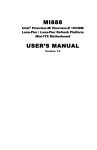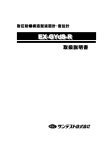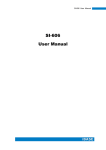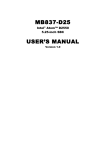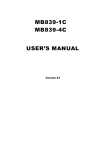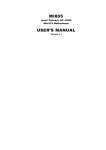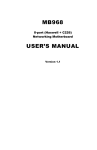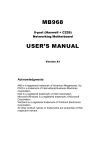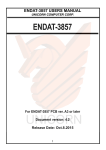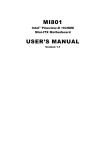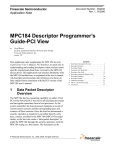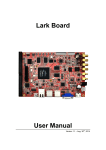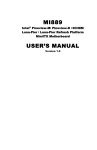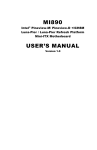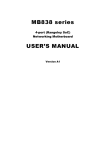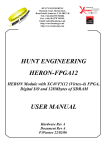Download IB897 USER`S MANUAL USER`S MANUAL
Transcript
IB897
IB 897
Intel® AtomTM E3800 SoC Series
3.5
3.5” Disk Size SBC
USER’S MANUAL
Version 1.0
Acknowledgments
AMI BIOS is a trademark of American Megatrends Inc.
PS/2 is a trademark of International Business Machines
Corporation.
Intel and Atom are registered trademarks of Intel Corporation.
Microsoft Windows is a registered trademark of Microsoft
Corporation.
Nuvoton is a registered trademark of Winbond Electronics
Corporation.
All other product names or trademarks are properties of their
respective owners.
ii
IB897 User’s Manual
Table of Contents
Introduction ....................................................... 1
Product Description............................................................. 1
Specifications ...................................................................... 2
Checklist.............................................................................. 3
Board Dimensions ............................................................... 4
Installations ....................................................... 5
Installing the Memory ......................................................... 6
Setting the Jumpers ............................................................. 7
Connectors on IB897......................................................... 11
BIOS Setup ....................................................... 23
Drivers Installation ...................................... 39
Appendix............................................................ 48
A. I/O Port Address Map .................................................. 48
B. Interrupt Request Lines (IRQ) ...................................... 49
C. Digital I/O Sample Code .............................................. 50
D. Watchdog Timer Configuration ................................... 55
IB897 User’s Manual
iii
This page is intentionally left blank.
iv
IB897 User’s Manual
INTRODUCTION
Introduction
Product Description
®
TM
IB897 is a 3.5-inch single board computer based on the Intel Atom
E3800 series processors. It supports two DDR3L SODIMM sockets for
a maximum memory capacity of 8GB.
IB897 features the Intel® Gen7 w/4EUs graphics engines and has both
CRT and DisplayPort video display interface, and 24-bit LVDS dual
channel interface with the use of the NXP PTN3460 device.
Onboard connections are available for two SATAII ports, two COM
ports, one USB 3.0 ports, four USB2.0 ports, audio, two Mini PCI-e(x1)
slots, and Micro SD. Power input is made with a +9~+30V DC in
interface.
IB897 Features:
•
•
•
•
•
•
•
•
•
•
Supports AtomTM E3800 series SoC processors
Two DDR3L SO-DIMM, 1066/1333 MHz, Max. 8GB memory
Integrated graphics for VGA, DP displays
2 x SATA II connectors
2x COM port connectors
2 x Mini-PCIe(x1) slot (w/ USB/mSATA support)
2x GbE (RJ-45) connectors
24-bit dual channel LVDS
Micro SD
1x 9V to 30V DC-in power connector
IB897 User’s Manual
1
INTRODUCTION
Specifications
Product Name
Form Factor
SoC
Type/Speed
BIOS
Memory
VGA
LVDS
LAN
USB
Serial ATA
Audio
LPC I/O
Digital IO
Expansion
Slots
Edge
Connector
Onboard
Header/
Connector
Watchdog
Power
Connector
Others
OS Support
RoHS / REACH/
CE /FCC
Operating
Temperature
Board Size
2
IB897 [default silk screen model # on PCB is IB897]
3.5” disk size SBC
TM
Intel® Atom QC E3845 /2MB cache/1.91GHz [TDP=10W](IB897-I45)
TM
Intel® Atom DC E3827 /1MB cache/1.75 GHz [TDP=8W] (IB897-I27)
Package = FCBGA1170,Type-3, 25mmx27mm, 22nm
AMI BIOS
®
TM
Intel Atom SoC integrated memory controller
2x DDR3 SO-DIMM socket [Horizontal type]
Max. Memory to DDR3L-1333@8GB (Non-ECC, Unbuffered, 1.35V)
Intel® Gen7 w/4EUs graphics engines (@ 542MHz/792MHz [Turbo])
Supports DX 11, OGL 3.0, OCL 1.1, OGLES 2.0,
DP x 1; CRT x 1 via pin header
24-bit dual channel via NXP PTN3460 thru eDP
Intel I210IT PCIe Gigabit LAN x 2
[9mm x 9mm @ 64-QFN, -40゚C to +85゚C]
Intel® AtomTM SoC built-in USB host controller
Support USB 2.0 x 4 ports; USB 3.0 x 1 port,
USB 2.0 x4 ports (Thru SMSC HUB USB2514)
Intel® AtomTM SoC built-in SATA II controller, supports 2 ports
Intel® AtomTM SoC built-in HD Audio controller + Realtek ALC269QHD
Codec w/class-D speaker amplifier (2.3W per channel @ 5V power
supply) [7mm x 7mm @ 48-QFN]; support 2-channel audio out + amp
Nuvoton NCT5523D [64-pin LQFP, 7x7x1.4mm]
- COM #1 (RS232/422/485) [EXAR SP339EER1 x 1 for jumper-less]
- COM #2 (RS-232 only)
[Hardware Monitor]: 2x Thermal inputs; 2x Voltage monitoring
4 in & 4 out
Mini PCI-e socket x2 (1xFull-sized+1xHalf-sized,)
**Full-sized MiniPCIe (1x) support mSATA**
DB9 for COM1, DisplayPort, RJ45 x 2 for LAN 1 & 2
USB 2.0 vertical connector x 1 (from SoC)
USB 3.0 vertical connector x 1 (from SoC)
LED indicators (red+green) x1 for power and HDD status
Power button x 1
2x8 pin header for CRT
2x4 pin header for 2x USB 2.0 (from SMSC HUB USB2514)
DF20 socket connector x2 for 24-bit dual channel LVDS
4-pin box header for backlight/brightness control (PWM)
2x6 pin box header for Audio, 4-pin header for speaker
2x5 pin box header for COM2
2x5 pin headers for LPC (80-port card debugging purpose)
Mini PCI-e(1x) connector x2, 5 pins box header for smart battery
SATA connector x2 for SATA device
4-pins power connector (JST type, for SATA device)
2-pins connector for power input, Micro SD slot (type 3.3V)
Yes (256 segments, 0, 1, 2…255 sec/min)
9V ~ 30V DC-in thru onboard 2-pin connector
iSMART 2.0 [Auto-scheduler / Power resume]
Windows 8 / Embedded; Windows 7 / Embedded, Linux
Yes / Yes / Yes / Class B
-40゚C to +85゚C
102mm x 147mm
IB897 User’s Manual
INTRODUCTION
Checklist
Your IB897 package should include the items listed below.
• The IB897 SBC
• This User’s Manual
• 1 CD containing chipset drivers and flash memory utility
IB897 User’s Manual
3
INTRODUCTION
Board Dimensions
4
IB897 User’s Manual
INSTALLATIONS
Installations
This section provides information on how to use the jumpers and
connectors on the IB897 in order to set up a workable system. The topics
covered are:
Installing the Memory ............................................................................ 6
Setting the Jumpers ................................................................................ 7
Connectors on IB897 ........................................................................... 11
IB897 User’s Manual
5
INSTALLATIONS
Installing the Memory
The IB897 board supports TWO DDR3L memory socket for a maximum
total memory of 8GB DDR3L memory type.
Installing and Removing Memory Modules
To install the DDR3L modules, locate the memory slot on the board and
perform the following steps:
1.
Hold the DDR3L module so that the key of the DDR3L module
aligned with that on the memory slot.
2.
Gently push the DDR3L module in an upright position until the clips
of the slot close to hold the DDR3L module in place when the
DDR3L module touches the bottom of the slot.
3.
To remove the DDR3L module, press the clips with both hands.
** Channel-A slot must be installed with
memory module for booting up**
6
IB897 User’s Manual
INSTALLATIONS
Setting the Jumpers
Jumpers are used on IB897 to select various settings and features
according to your needs and applications. Contact your supplier if you
have doubts about the best configuration for your needs. The following
lists the connectors on IB897 and their respective functions.
Jumper Locations on IB897 ................................................................... 8
JP2: LVDS Panel Brightness Control Selection .................................... 9
J5: LVDS Panel Power Selection .......................................................... 9
JP5: Clear ME Contents....................................................................... 10
JP6: Clear CMOS Contents ................................................................. 10
IB897 User’s Manual
7
INSTALLATIONS
Jumper Locations on IB897
Jumpers on IB897 ............................................................................ Page
JP2: LVDS Panel Brightness Control Selection..................................... 9
J5: LVDS Panel Power Selection ........................................................... 9
JP5: Clear ME Contents ....................................................................... 10
JP6: Clear CMOS Contents.................................................................. 10
8
IB897 User’s Manual
INSTALLATIONS
JP2: LVDS Panel Brightness Control Selection
1
2
Brightness Control
(PWM mode)
JP2
Open
3.3V
Close
5V(Default)
J5: LVDS Panel Power Selection
1
3
J5
Setting
Panel Voltage
Pin 1-2
Short/Closed
3.3V (default)
Pin 2-3
Short/Closed
5V
IB897 User’s Manual
9
INSTALLATIONS
JP5: Clear ME Contents
1
JP5
3
Setting
Function
Pin 1-2
Short/Closed
Normal
Pin 2-3
Short/Closed
Clear ME
REGISTER
JP6: Clear CMOS Contents
1
JP6
10
3
Setting
Function
Pin 1-2
Short/Closed
Normal
Pin 2-3
Short/Closed
Clear CMOS
IB897 User’s Manual
INSTALLATIONS
Connectors on IB897
Connector Locations on IB897 ............................................................ 12
CN3: USB3.0 Connector ..................................................................... 13
CN4, CN5: Gigabit LAN ..................................................................... 13
CN4: Intel® I210IT ............................................................................. 13
CN5: Intel® I210IT ............................................................................. 13
CN6: USB2.0 Connector ..................................................................... 13
CN7: DP Connector ............................................................................. 13
CN8: DB9 Connector (COM1) ............................................................ 13
CN9: Micro SD (3.3V) Connector....................................................... 13
SW1: Power Switch ............................................................................. 13
LED1: Power LED and HDD LED ..................................................... 14
CN1: SATAII /share mSATA/ Connectors......................................... 14
CN2: SATAII Connectors ................................................................... 14
SYS_FAN1: SYSTEM Fan Power Connector.................................... 14
J1: Audio Connector (DF11-12DP-2DSA) .......................................... 15
J2: Amplifier Connector ...................................................................... 15
J4, J6: LVDS Connectors, Hirose DF20G-20DP-1V .......................... 16
J4: first channel LVDS ....................................................................... 16
J6: second channel LVDS .................................................................... 16
J10: SATA HDD Power Connectors ................................................... 17
J11: Smart Battery ............................................................................... 18
J12: Mini PCIE Connector (share mSATA) ........................................ 18
J14: USB 2.0 Connector ...................................................................... 19
J15: COM2/RS232 Serial Port ............................................................ 19
J16: VGA Connector (DF11-16DP-2DSA) ......................................... 20
J17: Digital I/O Connector................................................................... 20
J18: Board Input Power Connector...................................................... 21
J19: Reset Switch ................................................................................. 21
JP3: LCD Backlight Connector ........................................................... 21
JP4: SPI Flash Connector (factory use only) ....................................... 22
JP7: Factory use only ........................................................................... 22
JP8: Debug 80 Port Connector (factory use only) ............................... 22
IB897 User’s Manual
11
INSTALLATIONS
Connector Locations on IB897
Bottom side
12
IB897 User’s Manual
INSTALLATIONS
CN3: USB3.0 Connector
CN4, CN5: Gigabit LAN
CN4: Intel® I210IT
CN5: Intel® I210IT
CN6: USB2.0 Connector
CN7: DP Connector
CN8: DB9 Connector (COM1)
Signal Name
Pin # Pin #
Signal Name
DCD, Data carrier detect
1
6
DSR, Data set ready
RXD, Receive data
2
7
RTS, Request to send
TXD, Transmit data
3
8
CTS, Clear to send
DTR, Data terminal ready
4
9
RI, Ring indicator
GND, ground
5
10
Not Used
COM1 is jumper-less for RS-232, RS-422 and RS-485 and is to be
configured with BIOS Selection.
[
Pin #
RS-232
1
2
3
4
5
6
7
8
9
10
Signal Name
R2-422
RS-485
DCD
RX
TX
DTR
Ground
DSR
RTS
CTS
RI
NC
TXTX+
RX+
RXGround
NC
NC
NC
NC
NC
DATADATA+
NC
NC
Ground
NC
NC
NC
NC
NC
CN9: Micro SD (3.3V) Connector
SW1: Power Switch
IB897 User’s Manual
13
INSTALLATIONS
LED1: Power LED and HDD LED
The green LED at the bottom is power LED. The red LED on top is the
HDD LED.
CN1: SATAII /share mSATA/ Connectors
CN2: SATAII Connectors
SYS_FAN1: SYSTEM Fan Power Connector
1
3
Pin #
1
2
3
14
Signal Name
Ground
+12V
Rotation detection
IB897 User’s Manual
INSTALLATIONS
J1: Audio Connector (DF11-12DP-2DSA)
Signal Name
LINEOUT_R
Ground
LINEIN_R
Ground
MIC-R
Ground
Pin #
2
4
6
8
10
12
1
11
2
12
Pin #
1
3
5
7
9
11
Signal Name
LINEOUT_L
JD_FRONT
LINEIN_L
JD_LINEIN
MIC_L
JD_MIC1
J2: Amplifier Connector
1
Pin #
1
2
3
4
4
Signal Name
OUTL+
OUTLOUTROUTR+
IB897 User’s Manual
15
INSTALLATIONS
J3: DDR3L SO-DIMM(CH-B) Sockets
J4, J6: LVDS Connectors, Hirose DF20G-20DP-1V
J4: First Channel LVDS
20
2
19
1
J6: Second Channel LVDS
Signal Name
TX0N
Ground
TX1N
Ground
TX2N
Ground
CLKN
Ground
TX3N
Power
16
Pin #
2
4
6
8
10
12
14
16
18
20
Pin #
1
3
5
7
9
11
13
15
17
19
2
1
20
19
Signal Name
TX0P
Ground
TX1P
Ground
TX2P
Ground
CLKP
Ground
TX3P
Power
IB897 User’s Manual
INSTALLATIONS
J7: DDR3L SO-DIMM(CH-A) Sockets
J9: MCU Flash Connector (factory use only)
4
1
J10: SATA HDD Power Connectors
4
1
Pin #
1
2
3
4
Signal Name
+5V
Ground
Ground
+12V
IB897 User’s Manual
17
INSTALLATIONS
J11: Smart Battery
1
5
Pin #
1
2
3
4
5
Signal Name
RST#
ICHSWI#
Ground
SMB_DATA
SMB_CLK
J12: Mini PCIE Connector (share mSATA)
J13: Mini PCIE Connector (Half Size)
18
IB897 User’s Manual
INSTALLATIONS
J14: USB 2.0 Connector
Signal Name
Vcc
D0D0+
Ground
Pin #
1
3
5
7
Pin #
2
4
6
8
7
8
1
2
Signal Name
Ground
D1+
D1Vcc
J15: COM2/RS232 Serial Port
Signal Name
DCD, Data carrier detect
TXD, Transmit data
GND, ground
RTS, Request to send
RI, Ring indicator
Pin #
1
3
5
7
9
1
9
2
10
Pin #
2
4
6
8
10
IB897 User’s Manual
Signal Name
RXD, Receive data
Data terminal ready
DSR, Data set ready
CTS, Clear to send
Not Used
19
INSTALLATIONS
J16: VGA Connector (DF11-16DP-2DSA)
Signal Name
+5V
Ground
N.C
DDCDATA
H_SYNC
V_SYNC
DDCCLK
N.C.
Pin #
2
4
6
8
10
12
14
16
Pin #
1
3
5
7
9
11
13
15
16
2
15
1
Signal Name
Red
Green
Blue
N.C
GND
GND
GND
GND
J17: Digital I/O Connector
Signal Name
GND
OUT3
OUT2
IN3
IN2
20
Pin #
1
3
5
7
9
Pin #
2
4
6
8
10
2
10
1
9
Signal Name
VCC
OUT1
OUT0
IN1
IN0
IB897 User’s Manual
INSTALLATIONS
J18: Board Input Power Connector
2
1
Pin #
1
2
Signal Name
+9V to +30V
GND
J19: Reset Switch
2
1
Pin #
1
2
Signal Name
Reset Switch
Ground
JP3: LCD Backlight Connector
4
1
Pin #
1
2
3
4
Signal Name
+12V
Backlight Enable
Brightness Control
Ground
IB897 User’s Manual
21
INSTALLATIONS
JP4: SPI Flash Connector (factory use only)
2
10
1
9
JP7: Factory use only
1
2
JP8: Debug 80 Port Connector (factory use only)
22
2
10
1
9
IB897 User’s Manual
BIOS SETUP
BIOS Setup
This chapter describes the different settings available in the AMI BIOS
that comes with the board. The topics covered in this chapter are as
follows:
BIOS Introduction ............................................................................... 24
BIOS Setup .......................................................................................... 24
Main Settings ....................................................................................... 26
Advanced Settings ............................................................................... 26
Chipset Settings ................................................................................... 34
Security Settings .................................................................................. 35
Boot Settings........................................................................................ 36
Save & Exit Settings ............................................................................ 38
IB897 User’s Manual
23
BIOS SETUP
BIOS Introduction
The BIOS (Basic Input/Output System) installed in your computer
system’s ROM supports Intel processors. The BIOS provides critical
low-level support for a standard device such as disk drives, serial ports
and parallel ports. It also password protection as well as special support
for detailed fine-tuning of the chipset controlling the entire system.
BIOS Setup
The BIOS provides a Setup utility program for specifying the system
configurations and settings. The BIOS ROM of the system stores the
Setup utility. When you turn on the computer, the BIOS is immediately
activated. Pressing the <Del> key immediately allows you to enter the
Setup utility. If you are a little bit late pressing the <Del> key, POST
(Power On Self Test) will continue with its test routines, thus preventing
you from invoking the Setup. If you still wish to enter Setup, restart the
system by pressing the ”Reset” button or simultaneously pressing the
<Ctrl>, <Alt> and <Delete> keys. You can also restart by turning the
system Off and back On again. The following message will appear on the
screen:
Press
<DEL>
to
Enter
Setup
In general, you press the arrow keys to highlight items, <Enter> to select,
the <PgUp> and <PgDn> keys to change entries, <F1> for help and
<Esc> to quit.
When you enter the Setup utility, the Main Menu screen will appear on
the screen. The Main Menu allows you to select from various setup
functions and exit choices.
Warning: It is strongly recommended that you avoid making any
changes to the chipset defaults. These defaults have been
carefully chosen by both AMI and your system manufacturer
to provide the absolute maximum performance and
reliability. Changing the defaults could cause the system to
become unstable and crash in some cases.
24
IB897 User’s Manual
BIOS SETUP
Main Settings
Aptio Setup Utility – Copyright © 2013 American Megatrends, Inc.
Main
Advanced
Chipset
Boot
Security
BIOS Information
Save & Exit
Choose the system default
language
System Language
[English]
→ ←
System Date
System Time
[Tue 01/20/2009]
[21:52:06]
Access Level
Administrator
↑↓ Select Item
Enter: Select
+Change Field
F1: General Help
F2: Previous Values
F3: Optimized Default
F4: Save ESC: Exit
Select Screen
System Language
Choose the system default language.
System Date
Set the Date. Use Tab to switch between Data elements.
System Time
Set the Time. Use Tab to switch between Data elements.
IB897 User’s Manual
25
BIOS SETUP
Advanced Settings
This section allows you to configure and improve your system and allows
you to set up some system features according to your preference.
Aptio Setup Utility – Copyright © 2013 American Megatrends, Inc.
Main
Advanced
Chipset
Boot
Security
Save & Exit
► ACPI Settings
► LVDS Configuration
► iSmart Controller
► Super IO Configuration
→ ← Select
► H/W Monitor
► CPU Configuration
Screen
↑↓ Select Item
Enter: Select
+- Change Opt.
F1: General Help
F2: Previous Values
F3: Optimized Defaults
F4: Save & Exit
ESC: Exit
► PPM Configuration
► IDE Configuration
► SDIO Configuration
ACPI Settings
Aptio Setup Utility – Copyright © 2013 American Megatrends, Inc.
Main
Advanced
Chipset
Boot
Security
Save & Exit
ACPI Settings
Enable ACPI Auto Configuration
Disabled
Enable Hibernation
ACPI Sleep State
Enabled
S3 only (Suspend to …)
→ ← Select
Screen
↑↓ Select Item
Enter: Select
+- Change Opt.
F1: General Help
F2: Previous Values
F3: Optimized Defaults
F4: Save & Exit
ESC: Exit
Enabled ACPI Auto Configuration
Enables or Disables BIOS ACPI Auto Configuration.
Enable Hibernation
Enables or Disables System ability to Hibernate (OS/S4 Sleep State).
This option may be not effective with some OS.
ACPI Sleep State
Select ACPI sleep state the system will enter when the SUSPEND button
is pressed.
26
IB897 User’s Manual
BIOS SETUP
LVDS Configuration
Aptio Setup Utility – Copyright © 2013 American Megatrends, Inc.
Main
Advanced
Chipset
Boot
Security
Save & Exit
Configuration
Panel Color Depth
24 BIT
LVDS Channel Type
Single
Panel Type
LVDS Backlight Control
1024 x 768
0(Min)
→ ← Select
Screen
↑↓ Select Item
Enter: Select
+- Change Opt.
F1: General Help
F2: Previous Values
F3: Optimized Defaults
F4: Save & Exit
ESC: Exit
iSmart Controller
Aptio Setup Utility – Copyright © 2013 American Megatrends, Inc.
Main
Advanced
Chipset
Boot
Security
Save & Exit
iSmart Controller
Power-On after Power failure
Schedule Slot 1
Schedule Slot 2
Disable
None
None
→ ← Select
Screen
↑↓ Select Item
Enter: Select
+- Change Opt.
F1: General Help
F2: Previous Values
F3: Optimized Defaults
F4: Save & Exit
ESC: Exit
Power-On after Power failure
This field sets the system power status whether Disable or Enable when
power returns to the system from a power failure situation.
Schedule Slot 1 / 2
Setup the hour/minute for system power on.
IB897 User’s Manual
27
BIOS SETUP
Super IO Configuration
Aptio Setup Utility – Copyright © 2013 American Megatrends, Inc.
Main
Advanced
Chipset
Boot
Security
Save & Exit
Super IO Configuration
→ ← Select
► Serial Port 1 Configuration
► Serial Port 2 Configuration
Serial Port 1 Configuration
Set parameters of serial port 1(COMA)
Serial Port 2 Configuration
Set parameters of serial port 2(COMA)
28
Screen
↑↓ Select Item
Enter: Select
+- Change Opt.
F1: General Help
F2: Previous Values
F3: Optimized Defaults
F4: Save & Exit
ESC: Exit
IB897 User’s Manual
BIOS SETUP
H/W Monitor
Aptio Setup Utility – Copyright © 2013 American Megatrends, Inc.
Main
Advanced
Chipset
Boot
Security
Save & Exit
PC Health Status
Smart Fan Function
Disabled
SYS temp
+33.0 C
CPU temp
FAN1 Speed
+34.5 C
4066 RPM
Vcore
+1.35V
+1.704 V
+1.544 V
AVCC
VSB3
+3.360 V
+3.344 V
VCC3V
+3.328 V
CPU Shutdown Temperature
Disabled
→ ← Select
Screen
↑↓ Select Item
Enter: Select
+- Change Opt.
F1: General Help
F2: Previous Values
F3: Optimized Defaults
F4: Save & Exit
ESC: Exit
Smart Fan Function
This field enables or disables the smart fan feature.
Disabled (default)
50 ℃
60 ℃
70 ℃
80 ℃
90 ℃
Shutdown Temperature
This field enables or disables the Shutdown Temperature
Disabled (default)
70 ℃/158 F
75 ℃/167 F
80 ℃/176 F
85 ℃/185 F
90 ℃/194 F
90 ℃/203 F
Temperatures/Voltages
These fields are the parameters of the hardware monitoring
function feature of the motherboard. The values are read-only
values as monitored by the system and show the PC health status
IB897 User’s Manual
29
BIOS SETUP
CPU Configuration
This section shows the CPU configuration parameters.
Aptio Setup Utility – Copyright © 2013 American Megatrends, Inc.
Main
Advanced
Chipset
Boot
Security
Save & Exit
CPU Configuration
►Socket 0 CPU Information
CPU Speed
1751 Mhz
64-bit
Supported
→ ← Select
Screen
↑↓ Select Item
Enter: Select
+- Change Opt.
F1: General Help
F2: Previous Values
F3: Optimized Defaults
F4: Save & Exit
ESC: Exit
Socket 0 CPU Information
Socket specific CPU Information.
30
IB897 User’s Manual
BIOS SETUP
CPU PPM Configuration
Aptio Setup Utility – Copyright © 2013 American Megatrends, Inc.
Main
Advanced
Chipset
Boot
Security
Save & Exit
CPU PPM Configuration
EIST
Enabled
→ ← Select
Screen
↑↓ Select Item
Enter: Select
+- Change Field
F1: General Help
F2: Previous Values
F3: Optimized Default
F4: Save ESC: Exit
EIST
Enable/Disable Intel SpeedStep.
IB897 User’s Manual
31
BIOS SETUP
IDE Configuration
SATA Devices Configuration.
Aptio Setup Utility – Copyright © 2013 American Megatrends, Inc.
Main
Advanced
Chipset
Boot
Security
Save & Exit
IDE Configuration
Serial-ATA (SATA)
Enabled
SATA Mode
AHCI
Serial-ATA Port 0
SATA Port0 HotPlug
Enabled
Disabled
Serial-ATA Port 1
Enabled
SATA Port1 HotPlug
Disabled
→ ← Select
SATA Port0
SATA Port1
Not Present
Serial-ATA(SATA)
Enabled / Disabled Serial ATA
SATA Mode
Select IDE / AHCI Mode
Serail –ATA Port 0
Enabled / Disabled Serial Port 0
SATA Port0 HotPlug
Enabled / Disabled SATA Port 0 HotPlug
Serail –ATA Port 1
Enabled / Disabled Serial Port 1
SATA Port1 HotPlug
Enabled / Disabled SATA Port 1 HotPlug
32
Screen
↑↓ Select Item
Enter: Select
+- Change Field
F1: General Help
F2: Previous Values
F3: Optimized Default
F4: Save ESC: Exit
Not Present
IB897 User’s Manual
BIOS SETUP
SDIO Configuration
Aptio Setup Utility – Copyright © 2013 American Megatrends, Inc.
Main
Advanced
Chipset
Boot
Security
Save & Exit
→ ← Select
SDIO Access Mode
Auto
Screen
↑↓ Select Item
Enter: Select
+- Change Field
F1: General Help
F2: Previous Values
F3: Optimized Default
F4: Save ESC: Exit
SDIO Access Mode
Auto Option: Access SD device in DMA mode if controller supports it.
Otherwise, use PIO mode.
DMA options: Access SD device in DMA mode.
PIO Option: Access PIO device in DMA
IB897 User’s Manual
33
BIOS SETUP
Chipset Settings
Aptio Setup Utility – Copyright © 2013 American Megatrends, Inc.
Main
Advanced
Chipset
Boot
Security
Save & Exit
► North Bridge
→ ← Select
Screen
↑↓ Select Item
Enter: Select
+- Change Opt.
F1: General Help
F2: Previous Values
F3: Optimized Defaults
F4: Save & Exit
ESC: Exit
North Bridge
Aptio Setup Utility – Copyright © 2013 American Megatrends, Inc.
Main
Advanced
Chipset
Boot
Security
Memory Information
→ ←
Total Memory
4096 MB (LPDDR3)
Memory Slot0
Memory Slot2
4096 MB (LPDDR3)
Not Present
34
Save & Exit
IB897 User’s Manual
Select Screen
↑↓ Select Item
Enter: Select
+- Change Opt.
F1: General Help
F2: Previous Values
F3: Optimized Defaults
F4: Save & Exit
ESC: Exit
BIOS SETUP
Security Settings
This section allows you to configure and improve your system and allows
you to set up some system features according to your preference.
Aptio Setup Utility – Copyright © 2013 American Megatrends, Inc.
Main
Advanced
Chipset
Boot
Security
Save & Exit
Password Description
If ONLY the Administrator’s password is set, then
this only limit access to Setup and is only asked
for when entering Setup.
If ONLY the User’s password is set, then this is a
power on password and must be entered to boot
or enter Setup. In Setup the User will have
Administrator rights
→ ← Select
The password length must be
in the following range:
Minimum length
Maximum length
3
20
Screen
↑↓ Select Item
Enter: Select
+- Change Opt.
F1: General Help
F2: Previous Values
F3: Optimized Defaults
F4: Save & Exit
ESC: Exit
Administrator Password
User Password
Administrator Password
Set Administrator Password.
IB897 User’s Manual
35
BIOS SETUP
Boot Settings
This section allows you to configure the boot settings.
Aptio Setup Utility – Copyright © 2013 American Megatrends, Inc.
Main
Advanced
Chipset
Boot
Security
Save & Exit
Boot Configuration
Setup Prompt Timeout
1
Bootup NumLock State
On
Quiet Boot
Fast Boot
Disabled
Disabled
→ ← Select
Boot Option Priorities
Boot Option #1
UEFI:Built-in EFI
Screen
↑↓ Select Item
Enter: Select
+- Change Opt.
F1: General Help
F2: Previous Values
F3: Optimized Defaults
F4: Save & Exit
ESC: Exit
Setup Prompt Timeout
Number of seconds to wait for setup activation key.
65535(0xFFFF) means indefinite waiting.
Bootup NumLock State
Select the keyboard NumLock state.
Quiet Boot
Enables or disables Quiet Boot option.
Fast Boot
Enables or disables boot with initialization of a minimal set of devices
required to launch active boot option. Has no effect for BBS boot
options.
Boot Option Priorities
Sets the system boot order.
36
IB897 User’s Manual
BIOS SETUP
REMARKS:
Before the installation of Windows 8, go to the BIOS Setup to check
that the Boot Option #1 of the Boot Option Priorities field is set as
UEFI MODE (DVD drive).
IB897 User’s Manual
37
BIOS SETUP
Save & Exit Settings
Aptio Setup Utility – Copyright © 2013 American Megatrends, Inc.
Main
Advanced
Chipset
Boot
Save & Exit
Security
Save Changes and Exit
Discard Changes and Exit
Save Changes and Reset
Discard Changes and Reset
Save Options
Save Changes
→ ← Select
Discard Changes
Restore Defaults
Save as User Defaults
Restore User Defaults
Boot Override
Save Changes and Exit
Exit system setup after saving the changes.
Discard Changes and Exit
Exit system setup without saving any changes.
Save Changes and Reset
Reset the system after saving the changes.
Discard Changes and Reset
Reset system setup without saving any changes.
Save Changes
Save Changes done so far to any of the setup options.
Discard Changes
Discard Changes done so far to any of the setup options.
Restore Defaults
Restore/Load Defaults values for all the setup options.
Save as User Defaults
Save the changes done so far as User Defaults.
Restore User Defaults
Restore the User Defaults to all the setup options.
38
Screen
↑↓ Select Item
Enter: Select
+- Change Opt.
F1: General Help
F2: Previous Values
F3: Optimized Defaults
F4: Save & Exit
ESC: Exit
IB897 User’s Manual
DRIVERS INSTALLATION
Drivers Installation
This section describes the installation procedures for software and
drivers. The software and drivers are included with the motherboard. If
you find the items missing, please contact the vendor where you made the
purchase. The contents of this section include the following:
Intel Chipset Software Installation Utility ........................................... 40
VGA Drivers Installation ..................................................................... 41
Realtek High Definition Audio Driver Installation .............................. 42
Intel Trusted Execution Engine Installation ......................................... 43
Intel Sideband Fabric Device Driver Installation................................. 44
GPIO Controller Driver Installation .................................................... 45
Notes on Boot Option and Windows 8 Setup ...................................... 47
IMPORTANT NOTE:
After installing your Windows operating system, you must install first the
Intel Chipset Software Installation Utility before proceeding with the
drivers installation.
IB897 User’s Manual
39
DRIVER INSTALLATION
Intel Chipset Software Installation Utility
The Intel Chipset Drivers should be installed first before the software
drivers to enable Plug & Play INF support for Intel chipset components.
Follow the instructions below to complete the installation.
1. Insert the DVD that comes with the board. Click Intel and then
Intel(R) Baytrail Chipset. Click Intel(R) Chipset Software Installation
Utility.
3. When the Welcome screen to the Intel® Chipset Device Software
appears, click Next to continue.
4. Click Yes to accept the software license agreement and proceed with
the installation process.
5. The Setup process is now complete. Click Finish to restart the
computer and for changes to take effect.
40
IB897 User’s Manual
DRIVERS INSTALLATION
VGA Drivers Installation
1. Insert the DVD that comes with the board. Click Intel and then
Intel(R) Baytrail Chipset. Click Intel(R) Baytrail Graphics Driver.
2. When the Welcome screen appears, click Next to continue.
3. Click Yes to accept the license agreement and continue the installation.
4. Setup complete. Click Finish to restart the computer and for changes
to take effect.
IB897 User’s Manual
41
DRIVER INSTALLATION
Realtek High Definition Audio Driver
Installation
1. Insert the DVD that comes with the board. Click Intel and then
Intel(R) Baytrail Chipset. Click Realtek High Definition Audio Driver.
2. On the Welcome screen, click Next to proceed with the installation.
4. InstallShield Wizard is complete. Click Finish to restart the computer
and for changes to take effect.
42
IB897 User’s Manual
DRIVERS INSTALLATION
Intel Trusted Execution Engine Installation
1. Insert the DVD that comes with the board. Click Intel and then
Intel(R) Baytrail Chipset. Click Intel(R) Baytrail Graphics Driver.
2. On the Setup Welcome screen, click Next to proceed with the
installation process.
3. Click Next accept the license agreement and continue the installation.
4. Installation of the Intel Trusted Execution Engine is now complete.
Click Finish.
IB897 User’s Manual
43
DRIVER INSTALLATION
Intel Sideband Fabric Device Driver
Installation
1. Insert the DVD that comes with the board. Click Intel and then
Intel(R) Baytrail Chipset. Click Intel(R) MBI Drivers.
2. On the Welcome to the Setup screen, click Next to proceed.
3. Click Next to accept the license agreement and to proceed.
4. Setup is complete. Click Finish to restart the computer and for changes
to take effect.
44
IB897 User’s Manual
DRIVERS INSTALLATION
GPIO Controller Driver Installation
1. The driver for the GPIO controllers has to be manually installed. Go to
the Device Manager. There will be an item for Other devices showing
several Unknown device.
2. With the mouse, right click on the first Unknown device and select
Update Driver Software.
3. Click Browse and select the folder that contains the drivers, which is
the drive for the drivers DVD. As shown below, click on GPIO, then
click OK.
IB897 User’s Manual
45
DRIVER INSTALLATION
4. When the driver software in the location has been found, click Next to
proceed with the installation.
3. Windows has successfully updated the driver software for the GPIO
controller. Click Close. Repeat the same steps for the remaining two
GPIO controllers.
46
IB897 User’s Manual
DRIVERS INSTALLATION
Notes on Boot Option and Windows 8 Setup
1. Before installing Windows 8, check the BIOS Setup’s Boot Option
Priorities if Boot Option #1 is set to UEFI mode (which would be the
DVD drive where to boot the Windows 8 OS from). UEFI stands for
Unified Extensible Firmware Interface, an interface between the
operating systems and platform firmware during the start-up process.
2. When Boot Option #1 is set to UEFI, there will be 4 partitions in the
HDD shown in the Windows Setup screen as can be seen in the picture
below.
IB897 User’s Manual
47
APPENDIX
Appendix
A. I/O Port Address Map
Each peripheral device in the system is assigned a set of I/O port
addresses which also becomes the identity of the device. The following
table lists the I/O port addresses used.
Address
0000h-001Fh
0000h-001Fh
0040h-0043h
0050h-0053h
0070h-0077h
0081h-0091h
0093h-009Fh
00C0h-00DFh
00F0h-00F0h
02F8h-02FFh
03B0h-03BBh
03C0h-03DFh
03F8h-03FFh
0D00h-FFFFh
E000h-EFFFh
F000h-F03Fh
F040h-F05Fh
F060h-F07Fh
F0A0h-F0A3h
F0B0h-F0B7h
F0C0h-F0C3h
F0D0h-F0D7h
F0E0h-F0E7h
48
Device Description
Direct memory access controller
PCI bus
System timer
System timer
System CMOS/real time clock
Direct memory access controller
Direct memory access controller
Direct memory access controller
Numeric data processor
Communications Port (COM2)
Intel(R) HD Graphics 4600
Intel(R) HD Graphics 4600
Communications Port (COM1)
PCI bus
Intel(R) 8 Series/C220 Series PCI
Express Root Port #7 - 8C1C
Intel(R) HD Graphics 4600
Intel(R) 8 Series/C220 Series SMBus
Controller - 8C22
Intel(R) 8 Series/C220 Series SATA
AHCI Controller - 8C02
Intel(R) 8 Series/C220 Series SATA
AHCI Controller - 8C02
Intel(R) 8 Series/C220 Series SATA
AHCI Controller - 8C02
Intel(R) 8 Series/C220 Series SATA
AHCI Controller - 8C02
Intel(R) 8 Series/C220 Series SATA
AHCI Controller - 8C02
Intel(R) Active Management
Technology - SOL (COM3)
IB897 User’s Manual
APPENDIX
B. Interrupt Request Lines (IRQ)
Peripheral devices use interrupt request lines to notify CPU for the
service required. The following table shows the IRQ used by the devices
on board.
Level
IRQ0
IRQ3
IRQ4
IRQ 10
IRQ 13
IRQ 16
IRQ 16
IRQ 16
IRQ 19
IRQ 19
IRQ 22
IRQ 23
Function
System Timer
Serial Port #2
Serial Port #1
Intel(R) 8 Series/C220 Series
SMBus Controller - 8C22
Numeric data processor
High Definition Audio Controller
Intel(R) 8 Series/C220 Series USB
EHCI #2 - 8C2D
Intel(R) Management Engine
Interface
Intel(R) 8 Series/C220 Series
SATA AHCI Controller - 8C02
Intel(R) Active Management
Technology - SOL (COM3)
High Definition Audio Controller
Intel(R) 8 Series/C220 Series USB
EHCI #1 - 8C26
IB897 User’s Manual
49
APPENDIX
C. Digital I/O Sample Code
File of the NCT5523D.H
//--------------------------------------------------------------------------// THIS CODE AND INFORMATION IS PROVIDED "AS IS" WITHOUT WARRANTY OF ANY
// KIND, EITHER EXPRESSED OR IMPLIED, INCLUDING BUT NOT LIMITED TO THE
// IMPLIED WARRANTIES OF MERCHANTABILITY AND/OR FITNESS FOR A PARTICULAR
// PURPOSE.
//--------------------------------------------------------------------------#ifndef __NCT5523D_H
#define __NCT5523D_H
1
//--------------------------------------------------------------------------#define
NCT5523D_INDEX_PORT
(NCT5523D_BASE)
#define
NCT5523D_DATA_PORT
(NCT5523D_BASE+1)
//--------------------------------------------------------------------------#define
NCT5523D_REG_LD
0x07
//--------------------------------------------------------------------------#define NCT5523D_UNLOCK
#define
0x87
NCT5523D_LOCK
0xAA
//--------------------------------------------------------------------------unsigned int Init_NCT5523D(void);
void Set_NCT5523D_LD( unsigned char);
void Set_NCT5523D_Reg( unsigned char, unsigned char);
unsigned char Get_NCT5523D_Reg( unsigned char);
//--------------------------------------------------------------------------#endif //__NCT5523D_H
50
IB897 User’s Manual
APPENDIX
File of the MAIN.CPP
//--------------------------------------------------------------------------// THIS CODE AND INFORMATION IS PROVIDED "AS IS" WITHOUT WARRANTY OF ANY
// KIND, EITHER EXPRESSED OR IMPLIED, INCLUDING BUT NOT LIMITED TO THE
// IMPLIED WARRANTIES OF MERCHANTABILITY AND/OR FITNESS FOR A PARTICULAR
// PURPOSE.
//--------------------------------------------------------------------------#include <dos.h>
#include <conio.h>
#include <stdio.h>
#include <stdlib.h>
#include "NCT5523D.H"
//--------------------------------------------------------------------------int main (void);
void Dio5Initial(void);
void Dio5SetOutput(unsigned char);
unsigned char Dio5GetInput(void);
void Dio5SetDirection(unsigned char);
unsigned char Dio5GetDirection(void);
//--------------------------------------------------------------------------int main (void)
{
char SIO;
SIO = Init_NCT5523D();
if (SIO == 0)
{
printf("Can not detect Nuvoton NCT5523D, program abort.\n");
return(1);
}
Dio5Initial();
//for GPIO20..27
Dio5SetDirection(0x0F); //GP20..23 = input, GP24..27=output
printf("Current DIO direction = 0x%X\n", Dio5GetDirection());
printf("Current DIO status = 0x%X\n", Dio5GetInput());
printf("Set DIO output to high\n");
Dio5SetOutput(0x0F);
printf("Set DIO output to low\n");
Dio5SetOutput(0x00);
return 0;
}
//---------------------------------------------------------------------------
IB897 User’s Manual
51
APPENDIX
void Dio5Initial(void)
{
unsigned char ucBuf;
ucBuf = Get_NCT5523D_Reg(0x1C);
ucBuf &= ~0x02;
Set_NCT5523D_Reg(0x1C, ucBuf);
Set_NCT5523D_LD(0x07);
//enable the GP2 group
ucBuf = Get_NCT5523D_Reg(0x30);
ucBuf |= 0x04;
Set_NCT5523D_Reg(0x30, ucBuf);
}
//--------------------------------------------------------------------------void Dio5SetOutput(unsigned char NewData)
{
Set_NCT5523D_LD(0x07);
Set_NCT5523D_Reg(0xE1, NewData);
}
//--------------------------------------------------------------------------unsigned char Dio5GetInput(void)
{
unsigned char result;
Set_NCT5523D_LD(0x07);
result = Get_NCT5523D_Reg(0xE1);
return (result);
}
//--------------------------------------------------------------------------void Dio5SetDirection(unsigned char NewData)
{
//NewData : 1 for input, 0 for output
Set_NCT5523D_LD(0x07);
Set_NCT5523D_Reg(0xE8, NewData);
}
//--------------------------------------------------------------------------unsigned char Dio5GetDirection(void)
{
unsigned char result;
Set_NCT5523D_LD(0x07);
result = Get_NCT5523D_Reg(0xE8);
return (result);
}
//---------------------------------------------------------------------------
52
IB897 User’s Manual
//switch to logic device 7
//switch to logic device 7
//switch to logic device 7
//switch to logic device 7
//switch to logic device 7
APPENDIX
File of the NCT5523D.CPP
//--------------------------------------------------------------------------// THIS CODE AND INFORMATION IS PROVIDED "AS IS" WITHOUT WARRANTY OF ANY
// KIND, EITHER EXPRESSED OR IMPLIED, INCLUDING BUT NOT LIMITED TO THE
// IMPLIED WARRANTIES OF MERCHANTABILITY AND/OR FITNESS FOR A PARTICULAR
// PURPOSE.
//--------------------------------------------------------------------------#include "NCT5523D.H"
#include <dos.h>
//--------------------------------------------------------------------------unsigned int NCT5523D_BASE;
void Unlock_NCT5523D (void);
void Lock_NCT5523D (void);
//--------------------------------------------------------------------------unsigned int Init_NCT5523D(void)
{
unsigned int result;
unsigned char ucDid;
NCT5523D_BASE = 0x4E;
result = NCT5523D_BASE;
ucDid = Get_NCT5523D_Reg(0x20);
if (ucDid == 0xC4)
{
goto Init_Finish; }
//NCT5523D??
NCT5523D_BASE = 0x2E;
result = NCT5523D_BASE;
ucDid = Get_NCT5523D_Reg(0x20);
if (ucDid == 0xC4)
{
goto Init_Finish; }
//NCT5523D??
NCT5523D_BASE = 0x00;
result = NCT5523D_BASE;
Init_Finish:
return (result);
}
//--------------------------------------------------------------------------void Unlock_NCT5523D (void)
{
outportb(NCT5523D_INDEX_PORT, NCT5523D_UNLOCK);
outportb(NCT5523D_INDEX_PORT, NCT5523D_UNLOCK);
}
//--------------------------------------------------------------------------void Lock_NCT5523D (void)
{
outportb(NCT5523D_INDEX_PORT, NCT5523D_LOCK);
}
//---------------------------------------------------------------------------
IB897 User’s Manual
53
APPENDIX
void Set_NCT5523D_LD( unsigned char LD)
{
Unlock_NCT5523D();
outportb(NCT5523D_INDEX_PORT, NCT5523D_REG_LD);
outportb(NCT5523D_DATA_PORT, LD);
Lock_NCT5523D();
}
//--------------------------------------------------------------------------void Set_NCT5523D_Reg( unsigned char REG, unsigned char DATA)
{
Unlock_NCT5523D();
outportb(NCT5523D_INDEX_PORT, REG);
outportb(NCT5523D_DATA_PORT, DATA);
Lock_NCT5523D();
}
//--------------------------------------------------------------------------unsigned char Get_NCT5523D_Reg(unsigned char REG)
{
unsigned char Result;
Unlock_NCT5523D();
outportb(NCT5523D_INDEX_PORT, REG);
Result = inportb(NCT5523D_DATA_PORT);
Lock_NCT5523D();
return Result;
}
//---------------------------------------------------------------------------
54
IB897 User’s Manual
APPENDIX
D. Watchdog Timer Configuration
The WDT is used to generate a variety of output signals after a user
programmable count. The WDT is suitable for use in the prevention of
system lock-up, such as when software becomes trapped in a deadlock.
Under these sorts of circumstances, the timer will count to zero and the
selected outputs will be driven. Under normal circumstance, the user will
restart the WDT at regular intervals before the timer counts to zero.
SAMPLE CODE:
File of the NCT5523D.H
//--------------------------------------------------------------------------//
// THIS CODE AND INFORMATION IS PROVIDED "AS IS" WITHOUT WARRANTY OF ANY
// KIND, EITHER EXPRESSED OR IMPLIED, INCLUDING BUT NOT LIMITED TO THE
// IMPLIED WARRANTIES OF MERCHANTABILITY AND/OR FITNESS FOR A PARTICULAR
// PURPOSE.
//
//--------------------------------------------------------------------------#ifndef __NCT5523D_H
#define __NCT5523D_H
1
//--------------------------------------------------------------------------#define
NCT5523D_INDEX_PORT
(NCT5523D_BASE)
#define
NCT5523D_DATA_PORT
(NCT5523D_BASE+1)
//--------------------------------------------------------------------------#define
NCT5523D_REG_LD
0x07
//--------------------------------------------------------------------------#define NCT5523D_UNLOCK
0x87
#define
NCT5523D_LOCK
0xAA
//--------------------------------------------------------------------------unsigned int Init_NCT5523D(void);
void Set_NCT5523D_LD( unsigned char);
void Set_NCT5523D_Reg( unsigned char, unsigned char);
unsigned char Get_NCT5523D_Reg( unsigned char);
//--------------------------------------------------------------------------#endif //__NCT5523D_H
IB897 User’s Manual
55
APPENDIX
File of the MAIN.CPP.
//--------------------------------------------------------------------------//
// THIS CODE AND INFORMATION IS PROVIDED "AS IS" WITHOUT WARRANTY OF ANY
// KIND, EITHER EXPRESSED OR IMPLIED, INCLUDING BUT NOT LIMITED TO THE
// IMPLIED WARRANTIES OF MERCHANTABILITY AND/OR FITNESS FOR A PARTICULAR
// PURPOSE.
//
//--------------------------------------------------------------------------#include <dos.h>
#include <conio.h>
#include <stdio.h>
#include <stdlib.h>
#include "NCT5523D.H"
//--------------------------------------------------------------------------int main (void);
void WDTInitial(void);
void WDTEnable(unsigned char);
void WDTDisable(void);
//--------------------------------------------------------------------------int main (void)
{
char SIO;
SIO = Init_NCT5523D();
if (SIO == 0)
{
printf("Can not detect Nuvoton NCT5523D, program abort.\n");
return(1);
}
WDTInitial();
WDTEnable(10);
WDTDisable();
return 0;
}
//--------------------------------------------------------------------------void WDTInitial(void)
{
unsigned char bBuf;
Set_NCT5523D_LD(0x08);
//switch to logic device 8
bBuf = Get_NCT5523D_Reg(0x30);
bBuf &= (~0x01);
Set_NCT5523D_Reg(0x30, bBuf);
//Enable WDTO
}
//---------------------------------------------------------------------------
56
IB897 User’s Manual
APPENDIX
void WDTEnable(unsigned char NewInterval)
{
unsigned char bBuf;
Set_NCT5523D_LD(0x08);
Set_NCT5523D_Reg(0x30, 0x01);
//switch to logic device 8
//enable timer
bBuf = Get_NCT5523D_Reg(0xF0);
bBuf &= (~0x08);
Set_NCT5523D_Reg(0xF0, bBuf);
//count mode is second
Set_NCT5523D_Reg(0xF1, NewInterval);
//set timer
}
//--------------------------------------------------------------------------void WDTDisable(void)
{
Set_NCT5523D_LD(0x08);
//switch to logic device 8
Set_NCT5523D_Reg(0xF1, 0x00);
//clear watchdog timer
Set_NCT5523D_Reg(0x30, 0x00);
//watchdog disabled
}
//---------------------------------------------------------------------------
IB897 User’s Manual
57
APPENDIX
File of the NCT5523D.CPP
//--------------------------------------------------------------------------//
// THIS CODE AND INFORMATION IS PROVIDED "AS IS" WITHOUT WARRANTY OF ANY
// KIND, EITHER EXPRESSED OR IMPLIED, INCLUDING BUT NOT LIMITED TO THE
// IMPLIED WARRANTIES OF MERCHANTABILITY AND/OR FITNESS FOR A PARTICULAR
// PURPOSE.
//
//--------------------------------------------------------------------------#include "NCT5523D.H"
#include <dos.h>
//--------------------------------------------------------------------------unsigned int NCT5523D_BASE;
void Unlock_NCT5523D (void);
void Lock_NCT5523D (void);
//--------------------------------------------------------------------------unsigned int Init_NCT5523D(void)
{
unsigned int result;
unsigned char ucDid;
NCT5523D_BASE = 0x4E;
result = NCT5523D_BASE;
ucDid = Get_NCT5523D_Reg(0x20);
if (ucDid == 0xC4)
{
goto Init_Finish; }
//NCT5523D??
NCT5523D_BASE = 0x2E;
result = NCT5523D_BASE;
ucDid = Get_NCT5523D_Reg(0x20);
if (ucDid == 0xC4)
{
goto Init_Finish; }
//NCT5523D??
NCT5523D_BASE = 0x00;
result = NCT5523D_BASE;
Init_Finish:
return (result);
}
//--------------------------------------------------------------------------void Unlock_NCT5523D (void)
{
outportb(NCT5523D_INDEX_PORT, NCT5523D_UNLOCK);
outportb(NCT5523D_INDEX_PORT, NCT5523D_UNLOCK);
}
//--------------------------------------------------------------------------void Lock_NCT5523D (void)
{
outportb(NCT5523D_INDEX_PORT, NCT5523D_LOCK);
}
//---------------------------------------------------------------------------
58
IB897 User’s Manual
APPENDIX
void Set_NCT5523D_LD( unsigned char LD)
{
Unlock_NCT5523D();
outportb(NCT5523D_INDEX_PORT, NCT5523D_REG_LD);
outportb(NCT5523D_DATA_PORT, LD);
Lock_NCT5523D();
}
//--------------------------------------------------------------------------void Set_NCT5523D_Reg( unsigned char REG, unsigned char DATA)
{
Unlock_NCT5523D();
outportb(NCT5523D_INDEX_PORT, REG);
outportb(NCT5523D_DATA_PORT, DATA);
Lock_NCT5523D();
}
//--------------------------------------------------------------------------unsigned char Get_NCT5523D_Reg(unsigned char REG)
{
unsigned char Result;
Unlock_NCT5523D();
outportb(NCT5523D_INDEX_PORT, REG);
Result = inportb(NCT5523D_DATA_PORT);
Lock_NCT5523D();
return Result;
}
//------------------------------------------------------------------------
IB897 User’s Manual
59
60
IB897 User’s Manual