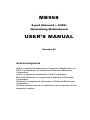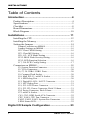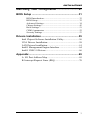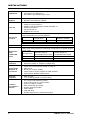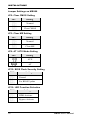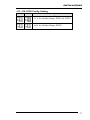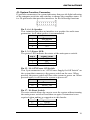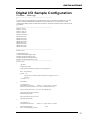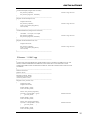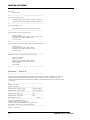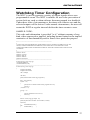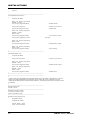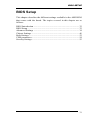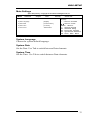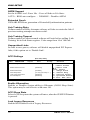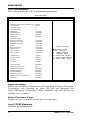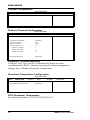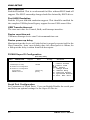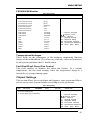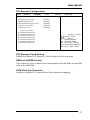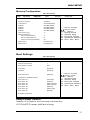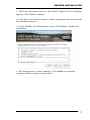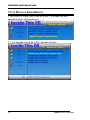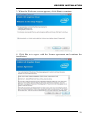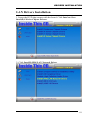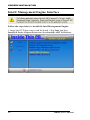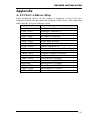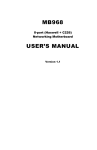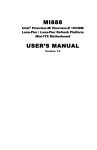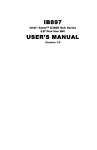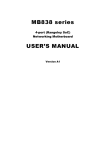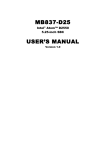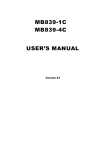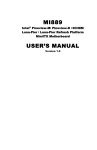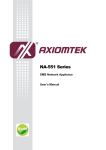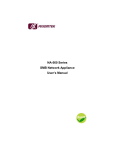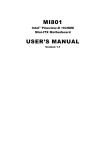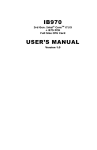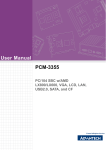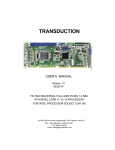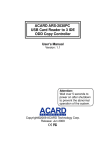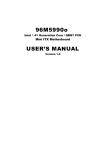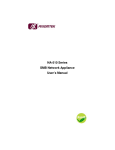Download MB968 USER`S MANUAL
Transcript
MB968
8-port (Haswell + C226)
Networking Motherboard
USER’S MANUAL
Version A1
Acknowledgments
AMI is a registered trademark of American Megatrends, Inc.
PS/2 is a trademark of International Business Machines
Corporation.
Intel is a registered trademark of Intel Corporation.
Microsoft Windows is a registered trademark of Microsoft
Corporation.
Winbond is a registered trademark of Winbond Electronics
Corporation.
All other product names or trademarks are properties of their
respective owners.
INSTALLATIONS
Table of Contents
Introduction .............................................................. 4
Product Description............................................................. 4
Specifications ...................................................................... 5
Checklist .............................................................................. 8
Board Dimensions ............................................................... 9
Block Diagram .................................................................. 10
Installations ............................................................ 11
Installing the CPU ............................................................. 12
Installing the Memory ....................................................... 13
Setting the Jumpers ........................................................... 14
Jumper Locations on MB968 ............................................. 15
Jumper Settings on MB968 ................................................ 16
JP2: Clear CMOS Setting .................................................. 16
JP3: Clear ME Setting ........................................................ 16
JP9: AT / ATX Mode Setting ............................................ 16
JP12: BIOS Flash Security Setting..................................... 16
JP15: LED Function Selection ........................................... 16
J17, J18: PCIE Config Setting ........................................... 17
Connectors on MB968 ...................................................... 18
J2: System Function Connector .......................................... 19
J5: VGA Connectors .......................................................... 20
J6, J7, J8: USB6~USB11 Ports .......................................... 20
J9: Compact Flash Socket .................................................. 20
J10: Mini PCI- E / mSATA Socket .................................... 20
J11: SPI Debug Port ........................................................... 20
J12: Digital IO 4-IN / 4-OUT Connector ........................... 21
J13: LPC Debug Port ......................................................... 21
J19, J25: ATX Power Connector ....................................... 21
J21, J22, J23: Power Connector, Pitch 2.54mm ................. 21
J24: Power Connector, Pitch 2.0mm .................................. 22
J27: mSATA Socket........................................................... 22
CN1, CN3: HDD Serial ATA Connector ........................... 22
CPU_FAN1: CPU Fan Connector ..................................... 22
FAN1, FAN2, FAN3: System Fan Connectors .................. 22
LED4: Status LED ............................................................. 22
Digital I/O Sample Configuration .......................... 23
2
MB968 User’s Manual
INSTALLATIONS
Watchdog Timer Configuration ............................. 27
BIOS Setup ............................................................. 31
BIOS Introduction ............................................................. 32
BIOS Setup ........................................................................ 32
Advanced Settings ............................................................. 34
Chipset Settings ................................................................. 45
Boot Settings...................................................................... 51
CSM16 parameters ............................................................ 52
Security Settings ................................................................ 53
Drivers Installation ................................................. 55
Intel Chipset Software Installation Utility ........................ 56
VGA Drivers Installation .................................................. 58
LAN Drivers Installation................................................... 61
Intel® Management Engine Interface ............................... 64
Intel® USB 3.0 Drivers ..................................................... 66
Appendix ................................................................. 69
A. I/O Port Address Map .................................................. 69
B. Interrupt Request Lines (IRQ) ...................................... 70
3
INSTALLATIONS
Introduction
Product Description
®
The MB968 networking motherboard is based on the latest Intel C226
chipset. The platform supports LGA1150 Haswell processors. Four
DDR3 UDIMM sockets allows up to 32GB system memory.
The motherboard supports a total of eight Ethernet ports with the port 5 to
port8 supporting Bypass function. It also has two fast SATA III 6Gbps
ports, two USB 3.0 ports, two USB 2.0 ports and one USB 2.0 for Mini
PCI-e. MB968 utilizes the dramatic increase in performance provided
this Intel’s latest cutting-edge technology. Measuring 355mm x 185mm,
®
MB968 features Intel Active Management Technology 8.0, offers eight
GbE LAN ports, two fast 6Gbps SATA ports and two USB3.0 ports.
MB968 Features
4
Supports Intel® Shark Bay DT LGA1150 Haswell processors
Supports Intel® Lynx Point C226 PCH chipset
Four DDR3 UDIMM for maximum 32GB total, 1600MHz,
Unbuffered
Intel CPU integrated graphics
Intel® Clarkville I217LM GbE PHY for Eth1, No Bypass
Eth2~4: Intel® Springville I210-AT, No Bypass
Eth5~6: Intel® Springville I210-AT, supports Bypass
Eth7~8: Intel® Springville I210-AT, supports Bypass
Two SATA III (6.0Gb/s)
One cableless 2.5” HDD (use IP332)
Optional 3.5” HDD x1, 2.5” HDD x2
MB968 User’s Manual
INSTALLATIONS
Specifications
Product
Name
Processor
CPU Speed
Cache Size
Chipset
BIOS
Memory
Video
Network
Controller
SATA Ports
Fan
Connector
MB968
Support for Intel® Shark Bay DT LGA1150 Haswell processors
TDP = 35W ~ 95W (DC / QC)
TBD
Up to 8MB
Intel® Lynx Point C226 PCH
Package =23 mm x 22 mm , 0.65 mm ball pitch
AMI BIOS
Four DDR3 UDIMM total for 32GB max memory (4Gb chip support)
Support DDR3 at 1.5V
Dual channel DDR3 up to 1600 MHz
Unbuffered
ECC or non-ECC
®
Intel CPU integrated graphics
IBASE VGA4 pin header on board
Eth1: Intel® Clarkville I217LM GbE PHY, 6mm x 6mm, QFN48
with iAMT 9.0 supporting. No Bypass
Eth2~4: Intel® Springville I210-AT. No Bypass.
Eth5~6: Intel® Springville I210-AT.. Support Bypass.
Eth7~8: Intel® Springville I210-AT.. Support Bypass.
Two SATA III (6.0Gb/s), 7-pin SATA Blue connector
One for Front PCI-e Golden Finger #1 (to IP332)
Two for mSATA (Mini PCI-e)
One for CF Card (ACARD adapter)
4-pin smart fan connectors:
Three for CPU Fan (Smart Fan reference to CPU temperature in BIOS)
One for System Fans (Smart Fan reference to CPU temperature in
BIOS))
Compact
Flash
ACARD ARC772 SATA to PATA for Compact Flash type II
Digital IO
4 in & 4 out, 2x5 pin-header
Front Panel
LED
#1 LED: Power
(Green = Power On, Off= No Power)
#2 LED: Bypass or HDD (Jumper Select)
Bypass: Green = LAN 5-6 or 7-8 Bypass,
Off = LAN Normal
#3 LED: Status (GPIO control, Yellow / Red)
5
INSTALLATIONS
USB Ports
Network
Bypass
Two segment hardware Bypass (Eth5 & 6; Eth7 & 8)
Bypass mode selection in BIOS
LPC I/O
Fintek F81866AD-I (128-pin LQFP [14mm x 14 mm])
COM1: RJ-45 Console x1
COM2~4: RS-232 [2x5] Pin Header Onboard x3
Hardware monitors
Fan Connector x4
Digital IO 4in & 4 Out
Smart Fan
Control
The active temperature may be adjusted based on system thermal test
result. All reference to CPU temperature.
Active
Default Smart Fan
Tolerance
Temperature
Enable or Disable
CPU Fan
50
+/- 5
Enable
System Fan
50
+/- 5
Enable
RTC
Intel C226 built-in RTC with on-board lithium battery & holder
Expansion
Slot
(CPU PEG
port)
6
Two USB 3.0 + 2.0 ports at front panel
One USB 2.0 for Mini PCI-e
Six USB 2.0 pin headers (pitch 2.54)
CPU jumper setting PEG port to following configurations for golden fingers
& riser cards
Configuration
Golden Finger #1
Compatible Riser Cards
1
2
IP332
IP333
Golden Finger #2
Compatible Riser Cards
IP331
IP333
Expansion
Interface
Mini PCI-e Socket x1 (m-SATA compatible)
Mini PCI-e Socket x1 (support m-SATA only)
Front Panel
Buttons &
Connector
Rear I/O
interface
PSU AC inlet
1x or 2x Slot (Depend on product SKU)
Jumper /
Pin Header /
Switch
Two RJ-45 1x4 connectors for Eth1~4 & 5~6
USB 3.0 x2
RJ-45 (for console, COM1)
Three LEDs for Power, Bypass or HDD & Status
Factory Mode Restore Reset Switch
AT or ATX mode selection jumper
ATX mode power on / off pin header
Power on LED pin header
HDD active LED pin header
System Reset pin header
Clear CMOS
Clear ME RTC
Golden finger (1x16 or 2x8) switch jumper
MB968 User’s Manual
N/A
IP331 or IP333
INSTALLATIONS
Watchdog
Timer
Yes (256 segments, 0, 1, 2…255 sec/min)
TPM
Nuvoton WPCT210AA0WX
Operating
Temperature
Storage
Temperature
Operational
Humidity
RoHS
Compliant
0C ~ 45C
-20C ~ 70C
5% ~ 95% Relative Humidity (non-condensing)
Yes
Board Size
355 x 185mm, FR-4, 1.6mm thickness
Compatible
Cards
IBP161: 4-port Realtek GbE LAN Card
IBP162: 2-port Intel 10GbE Fiber LAN Card
IBP163: 2+2 ports Intel I350-AM2 Fiber + Copper LAN Card
IBP164: Crypto acceleration Card
IBP165: 4-port Intel® I210-AT GbE LAN Card
IBP167: 8-port Intel® I350-AM4 GbE LAN Card
IP331: PCI-e 1-to-1 Riser Card
IP332: PCI-e Adapter Card (with 2.5” HDD Interface)
IP333: PCI-e 2-to-2 Riser Card
7
INSTALLATIONS
Checklist
Your MB968 package should include the items listed below.
MB968 motherboard
Driver DVD
8
MB968 User’s Manual
INSTALLATIONS
Board Dimensions
9
INSTALLATIONS
Block Diagram
Golden Finger 1:
PCI-e x8 for front LAN module
or One PCI-e x8
Golden Finger 2:
One PCI-e x8
FDI
m-SATA x1
SATA
SATA III x2
SATA
ACARD
ARC772
SATA
CF Card
DDR3-1600
UDIMM x4
CPU
Haswell
DMI 2.0 x4
Pin header x6
USB 2.0
Front x2
USB 3.0+2.0
VGA
Lynx Point
C226
KB/Mouse
USB 2.0
Mini PCI-e
Socket
SATA
COM
PCI-e
Fintek F81866AD-I
Super I/O
Port2
LPC
PEX
8603
PCI-e
PCI-e
PCI-e
PCI-e
I217LM
I210AT
I210AT
Console
Port1
I210AT
Smart Fan
Status LED
Bypass
I210AT
Bypass
GPIO x8
Bypass LED
10
Eth1
Eth2~4
Eth5~6
Eth7~8
MB968 User’s Manual
INSTALLATIONS
Installations
This section provides information on how to use the jumpers and
connectors on the MB968 in order to set up a workable system. The
topics covered are:
Installing the CPU................................................................................ 12
Installing the Memory .......................................................................... 13
Setting the Jumpers .............................................................................. 14
Jumper Locations on MB968 ............................................................... 15
Connectors on MB968 ......................................................................... 18
11
INSTALLATIONS
Installing the CPU
The MB968 board supports an LGA1150 Socket (shown below) for Intel
Clarkdale processors.
To install the CPU, unlock first the socket by pressing the lever sideways,
then lift it up to a 90-degree. Then, position the CPU above the socket
such that the CPU corner aligns with the gold triangle matching the
socket corner with a small triangle. Carefully insert the CPU into the
socket and push down the lever to secure the CPU. Then, install the heat
sink and fan.
NOTE: Ensure that the CPU heat sink and the CPU top surface are in
total contact to avoid CPU overheating problem that would
cause your system to hang or be unstable.
12
MB968 User’s Manual
INSTALLATIONS
Installing the Memory
The MB968 board supports four DDR3 memory socket for a maximum
total memory of 32GB in DDR3 DIMM memory type.
Installing and Removing Memory Modules
To install the DDR3 modules, locate the memory slot on the board and
perform the following steps:
1. Hold the DDR3 module so that the key of the DDR3 module aligned
with that on the memory slot.
2. Gently push the DDR3 module in an upright position until the clips of
the slot close to hold the DDR3 module in place when the DDR3
module touches the bottom of the slot.
3. To remove the DDR3 module, press the clips with both hands.
DDR3 Module
Lock
Lock
Lock
Lock
13
INSTALLATIONS
Setting the Jumpers
Jumpers are used on MB968 to select various settings and features
according to your needs and applications. Contact your supplier if you
have doubts about the best configuration for your needs. The following
lists the connectors on MB968 and their respective functions.
Jumper Locations on MB968 ............................................................... 15
Jumper Settings on MB968 .................................................................. 16
JP2: Clear CMOS Setting .................................................................... 16
JP3: Clear ME Setting .......................................................................... 16
JP9: AT/ATX Mode Setting ................................................................ 16
JP12: Flash Security Override Setting ................................................. 16
J17, J18: PCIE Config Setting ............................................................. 17
14
MB968 User’s Manual
INSTALLATIONS
Jumper Locations on MB968
15
INSTALLATIONS
Jumper Settings on MB968
JP2: Clear CMOS Setting
JP2
Setting
Normal
Clear CMOS
JP3: Clear ME Setting
JP3
Setting
Normal
Clear ME
JP9: AT / ATX Mode Setting
JP9
Setting
ATX
AT
JP12: BIOS Flash Security Setting
JP12
Setting
Normal
For BIOS Update
JP15: LED Function Selection
JP15
Setting
HDD Activate
Bypass Activate
16
MB968 User’s Manual
INSTALLATIONS
J17, J18: PCIE Config Setting
J18
J17
Setting
2 x 8 for Golden Finger PCIE1 & PCIE2
1x16 for Golden Finger PCIE2
17
INSTALLATIONS
Connectors on MB968
J2: System Function Connector ............................................................ 19
J5: VGA Connectors ............................................................................ 20
J6, J7, J8: USB6~USB11 Ports ............................................................ 20
J9: Compact Flash Socket .................................................................... 20
J10: Mini PCI- E(x1) / mSATA Socket .............................................. 20
J11: SPI Debug Port ............................................................................. 20
J12: Digital IO 4IN/4OUT Connector ................................................. 21
J13: LPC Debug Port ........................................................................... 21
J19, J25: ATX Power Connector ......................................................... 21
J21, J22, J23: External CF Power Connector ....................................... 21
J24: External CF Power Connector ...................................................... 22
J27: mSATA Socket............................................................................. 22
CN1, CN3: Serial ATA Port ................................................................ 22
CPU_FAN1: CPU Fan Power Connector ............................................ 22
FAN1, FAN2, FAN3: System Fan Power Connector ........................... 22
LED4: Status LED ............................................................................... 22
18
MB968 User’s Manual
INSTALLATIONS
J2: System Function Connector
J2 provides connectors for system indicators that provide light indication
of the computer activities and switches to change the computer status. J2
is a 20-pin header that provides interfaces for the following functions
Pin 2, 4, 6, 8: Speaker
This connector provides an interface to a speaker for audio tone
generation. An 8-ohm speaker is recommended.
Pin #
Signal Name
2
SPEAKER
4
NC
6
GND
8
+5V
Pin 1, 3, 5: Power LED
The power LED indicates the status of the main power switch.
Pin #
Signal Name
1
+5V
3
NC
5
GND
Pin 13, 14: ATX Power ON Switch
This 2-pin connector is an “ATX Power Supply On/Off Switch” on
the system that connects to the power switch on the case. When
pressed, the power switch will force the system to power on. When
pressed again, it will force the system to power off.
Pin #
Signal Name
13
GND
14
Power_ON
Pin 17, 18: Reset Switch
The reset switch allows the user to reset the system without turning
the main power switch off and then on again. Orientation is not
required when making a connection to this header.
Pin #
Signal Name
17
GND
18
PM_SYSRST#
19
INSTALLATIONS
Pins 19, 20: HDD LED
This connector connects to the hard drive activity LED on control
panel. This LED will flash when the HDD is being accessed.
Pin #
Signal Name
19
+3.3V
20
-HDD_LED
J5: VGA Connectors
Signal Name
VGA_R
VGA_G
VGA_B
NC
GND
GND
GND
GND
Pin #
1
3
5
7
9
11
13
15
Pin #
2
4
6
8
10
12
14
Signal Name
VGA_PWR
GND
NC
VGADDCDATA
HSYNC
VSYNC
VGADDCCLK
Pin #
2
4
6
8
Signal Name
GND
D+
D+5V
J6, J7, J8: USB6~USB11 Ports
Signal Name Pin #
+5V
1
D3
D+
5
GND
7
J9: Compact Flash Socket
J10: Mini PCI- E / mSATA Socket
J11: SPI Debug Port
20
Signal Name
Pin #
SPI_CS#0
SPI_SO
SPI0_WP#
GND
3
5
7
9
Pin #
2
4
6
8
10
Signal Name
NC
+3.3V
SPI0_HOLD#
SPI_CLK
SPI_SI
MB968 User’s Manual
INSTALLATIONS
J12: Digital IO 4-IN / 4-OUT Connector
Signal
Pin #
Name
GND
1
OUT3
3
OUT2
5
IN3
7
IN2
9
J13: LPC Debug Port
Signal
Name
LPC_AD0
LPC_AD1
LPC_AD2
LPC_AD3
LPC_CLK
Pin #
2
4
6
8
10
Pin #
Pin #
1
3
5
7
9
2
4
6
8
Signal
Name
+5V
OUT1
OUT0
IN1
IN0
Signal
Name
SIO_PLTRST#
LPC_FRAME#
+3.3V
Ground
J15, J16, J20: Serial Port (COM1~COM3)
Signal
Name
DCD#
SIN
SOUT
DTR#
GND
Pin #
Pin #
1
2
3
4
5
6
7
8
9
Signal
Name
DSR#
RTS#
CTS#
RI#
J19, J25: ATX Power Connector
J21, J22, J23: Power Connector, Pitch 2.54mm
Pin #
Signal Name
1
+5V
2
Ground
3
Ground
4
+12V
21
INSTALLATIONS
J24: Power Connector, Pitch 2.0mm
Pin #
Signal Name
1
+5V
2
Ground
3
Ground
4
+12V
J27: mSATA Socket
CN1, CN3: HDD Serial ATA Connector
CPU_FAN1: CPU Fan Connector
CPU_FAN1 is a 4-pin header for the CPU fan.
The fan must be 12V (Max. 1A).
Pin #
1
2
3
4
Signal Name
Ground
+12V
Rotation detection
Rotation control
FAN1, FAN2, FAN3: System Fan Connectors
FAN1, FAN2, FAN3 is a 4-pin header for system fans.
The fan must be 12V (Max. 1A).
Pin #
1
2
3
4
Signal Name
Ground
+12V
Rotation detection
Rotation control
LED4: Status LED
A1 & C1 : Status LED
A2 & C2 : Bypass or HDD status LED
A3 & C3 : Power LED
Status
Bypass or HDD
Power
22
Signal
Name
SIO_GPIO33
+5 V
+3.3 V
Pin #
Pin #
Signal
Name
A1
A2
A3
C1
C2
C3
SIO_GPIO32
JP15 Selection
GND
MB968 User’s Manual
INSTALLATIONS
Digital I/O Sample Configuration
Filename:Main.cpp
//--------------------------------------------------------------------------//
// THIS CODE AND INFORMATION IS PROVIDED "AS IS" WITHOUT WARRANTY OF ANY
// KIND, EITHER EXPRESSED OR IMPLIED, INCLUDING BUT NOT LIMITED TO THE
// IMPLIED WARRANTIES OF MERCHANTABILITY AND/OR FITNESS FOR A PARTICULAR
// PURPOSE.
//
//--------------------------------------------------------------------------#include <dos.h>
#include <conio.h>
#include <stdio.h>
#include <stdlib.h>
#include "F81865.H"
#define BIT0 0x01
#define BIT1 0x02
#define BIT2 0x04
#define BIT3 0x08
#define BIT4 0x10
#define BIT5 0x20
#define BIT6 0x40
#define BIT7 0x80
//--------------------------------------------------------------------------int main (void);
void Dio5Initial(void);
void Dio5SetOutput(unsigned char);
unsigned char Dio5GetInput(void);
void Dio5SetDirection(unsigned char);
unsigned char Dio5GetDirection(void);
//--------------------------------------------------------------------------int main (void)
{
char SIO;
unsigned char DIO;
printf("Fintek 81865/81866 digital I/O test program\n");
SIO = Init_F81865();
if (SIO == 0)
{
printf("Can not detect Fintek 81865/81866, program abort.\n");
return(1);
}//if (SIO == 0)
Dio5Initial();
/*
//for GPIO50..57
Dio5SetDirection(0xF0);
//GP50..53 = input, GP54..57=output
printf("Current DIO direction = 0x%X\n", Dio5GetDirection());
printf("Current DIO status = 0x%X\n", Dio5GetInput());
printf("Set DIO output to high\n");
Dio5SetOutput(0x0F);
printf("Set DIO output to low\n");
Dio5SetOutput(0x00);
*/
//for GPIO50..57
Dio5SetDirection(0xF0);
//
//GP50..53 = input, GP54..57=output
Dio5SetOutput(0x00);
DIO = Dio5GetInput() & 0x0F;
//clear
23
INSTALLATIONS
Dio5SetOutput(0x00);
//clear
DIO = Dio5GetInput() & 0x0F;
if (DIO != 0x0A)
{
printf("The Fintek 81865 digital IO abnormal, abort.\n");
return(1);
}//if (DIO != 0x0A)
Dio5SetOutput(0xA0);
Dio5SetOutput(0xF0);
Dio5SetOutput(0xA0);
//clr# is high
//clk and clr# is high
//clr# is high
DIO = Dio5GetInput() & 0x0F;
if (DIO != 0x05)
{
printf("The Fintek 81865 digital IO abnormal, abort.\n");
return(1);
}
printf("!!! Pass !!!\n");
return 0;
}
//--------------------------------------------------------------------------void Dio5Initial(void)
{
unsigned char ucBuf;
//switch GPIO multi-function pin for gpio 50~57
//gpio53~57 UR5_FULL_EN(bit1), clear UR6_FULL_EN(bit3)
//set UR5_FULL_EN,should set UR_GP_PROG_EN = 1 (reg26,bit0) first
ucBuf = Get_F81865_Reg(0x26);
ucBuf |= BIT0;
Set_F81865_Reg(0x26, ucBuf);
//set UR5_FULL_EN(bit1), clear UR6_FULL_EN(bit3)
ucBuf = Get_F81865_Reg(0x2A);
ucBuf &= ~BIT3;//clear bit 3,
ucBuf |= BIT1;//set bit 1,
Set_F81865_Reg(0x2a, ucBuf);
//GPIO51 ~ GPIO52
//clear UR6_ALT_EN(bit5), IR_ALT_EN(bit4),set FDC_GP_EN(bit3)
//GPIO50
//set FDC_GP_EN(bit3), clear RTS6_ALT_EN(RTS6_2_ALT_EN)(bit6)
ucBuf = Get_F81865_Reg(0x2A);
ucBuf &= ~(BIT4+BIT5+BIT6);
//clear UR6_ALT_EN(bit5), IR_ALT_EN(bit4),
RTS6_ALT_EN(RTS6_2_ALT_EN)(bit6)
Set_F81865_Reg(0x2a, ucBuf);
//set FDC_GP_EN(bit3), should clear UR_GP_PROG_EN (reg26,bit0) first
ucBuf = Get_F81865_Reg(0x26);
ucBuf &= ~BIT0;
Set_F81865_Reg(0x26, ucBuf);//clear UR_GP_PROG_EN = 0 (reg26,bit0)
ucBuf = Get_F81865_Reg(0x2A);
ucBuf |= BIT3;
//set FDC_GP_EN(bit3),
Set_F81865_Reg(0x2a, ucBuf);
Set_F81865_LD(0x06);
//switch to logic device 6
//enable the GP5 group
ucBuf = Get_F81865_Reg(0x30);
ucBuf |= 0x01;
Set_F81865_Reg(0x30, ucBuf);
Set_F81865_Reg(0xA0, 0x00);
Set_F81865_Reg(0xA3, 0xFF);
//define as input mode
//push pull mode
}
//---------------------------------------------------------------------------
24
MB968 User’s Manual
INSTALLATIONS
void Dio5SetOutput(unsigned char NewData)
{
Set_F81865_LD(0x06);
Set_F81865_Reg(0xA1, NewData);
}
//--------------------------------------------------------------------------unsigned char Dio5GetInput(void)
{
unsigned char result;
Set_F81865_LD(0x06);
result = Get_F81865_Reg(0xA2);
return (result);
}
//--------------------------------------------------------------------------void Dio5SetDirection(unsigned char NewData)
{
//NewData : 1 for input, 0 for output
Set_F81865_LD(0x06);
Set_F81865_Reg(0xA0, NewData);
}
//--------------------------------------------------------------------------unsigned char Dio5GetDirection(void)
{
unsigned char result;
Set_F81865_LD(0x06);
result = Get_F81865_Reg(0xA0);
return (result);
//switch to logic device 6
//switch to logic device 6
//switch to logic device 6
//switch to logic device 6
}
//---------------------------------------------------------------------------
Filename:81865.cpp
//--------------------------------------------------------------------------//
// THIS CODE AND INFORMATION IS PROVIDED "AS IS" WITHOUT WARRANTY OF ANY
// KIND, EITHER EXPRESSED OR IMPLIED, INCLUDING BUT NOT LIMITED TO THE
// IMPLIED WARRANTIES OF MERCHANTABILITY AND/OR FITNESS FOR A PARTICULAR
// PURPOSE.
//
//--------------------------------------------------------------------------#include "F81865.H"
#include <dos.h>
//--------------------------------------------------------------------------unsigned int F81865_BASE;
void Unlock_F81865 (void);
void Lock_F81865 (void);
//--------------------------------------------------------------------------unsigned int Init_F81865(void)
{
unsigned int result;
unsigned char ucDid;
F81865_BASE = 0x4E;
result = F81865_BASE;
ucDid = Get_F81865_Reg(0x20);
if (ucDid == 0x07||ucDid == 0x10)
{
goto Init_Finish;
}
//Fintek 81865/66
F81865_BASE = 0x2E;
result = F81865_BASE;
ucDid = Get_F81865_Reg(0x20);
if (ucDid == 0x07||ucDid == 0x10)
{
goto Init_Finish;
}
//Fintek 81865/66
F81865_BASE = 0x00;
result = F81865_BASE;
25
INSTALLATIONS
Init_Finish:
return (result);
}
//--------------------------------------------------------------------------void Unlock_F81865 (void)
{
outportb(F81865_INDEX_PORT, F81865_UNLOCK);
outportb(F81865_INDEX_PORT, F81865_UNLOCK);
}
//--------------------------------------------------------------------------void Lock_F81865 (void)
{
outportb(F81865_INDEX_PORT, F81865_LOCK);
}
//--------------------------------------------------------------------------void Set_F81865_LD( unsigned char LD)
{
Unlock_F81865();
outportb(F81865_INDEX_PORT, F81865_REG_LD);
outportb(F81865_DATA_PORT, LD);
Lock_F81865();
}
//--------------------------------------------------------------------------void Set_F81865_Reg( unsigned char REG, unsigned char DATA)
{
Unlock_F81865();
outportb(F81865_INDEX_PORT, REG);
outportb(F81865_DATA_PORT, DATA);
Lock_F81865();
}
//--------------------------------------------------------------------------unsigned char Get_F81865_Reg(unsigned char REG)
{
unsigned char Result;
Unlock_F81865();
outportb(F81865_INDEX_PORT, REG);
Result = inportb(F81865_DATA_PORT);
Lock_F81865();
return Result;
}
//---------------------------------------------------------------------------
Filename:81865.h
//--------------------------------------------------------------------------//
// THIS CODE AND INFORMATION IS PROVIDED "AS IS" WITHOUT WARRANTY OF ANY
// KIND, EITHER EXPRESSED OR IMPLIED, INCLUDING BUT NOT LIMITED TO THE
// IMPLIED WARRANTIES OF MERCHANTABILITY AND/OR FITNESS FOR A PARTICULAR
// PURPOSE.
//
//--------------------------------------------------------------------------#ifndef __F81865_H
#define __F81865_H
1
//--------------------------------------------------------------------------#define F81865_INDEX_PORT
(F81865_BASE)
#define F81865_DATA_PORT
(F81865_BASE+1)
//--------------------------------------------------------------------------#define F81865_REG_LD
0x07
//--------------------------------------------------------------------------#define F81865_UNLOCK
0x87
#define F81865_LOCK
0xAA
//--------------------------------------------------------------------------unsigned int Init_F81865(void);
void Set_F81865_LD( unsigned char);
void Set_F81865_Reg( unsigned char, unsigned char);
unsigned char Get_F81865_Reg( unsigned char);
//--------------------------------------------------------------------------#endif //__F81865_H
26
MB968 User’s Manual
INSTALLATIONS
Watchdog Timer Configuration
The WDT is used to generate a variety of output signals after a user
programmable count. The WDT is suitable for use in the prevention of
system lock-up, such as when software becomes trapped in a deadlock.
Under these sorts of circumstances, the timer will count to zero and the
selected outputs will be driven. Under normal circumstance, the user will
restart the WDT at regular intervals before the timer counts to zero.
SAMPLE CODE:
This code and information is provided "as is" without warranty of any
kind, either expressed or implied, including but not limited to the implied
warranties of merchantability and/or fitness for a particular purpose.
//--------------------------------------------------------------------------//
// THIS CODE AND INFORMATION IS PROVIDED "AS IS" WITHOUT WARRANTY OF ANY
// KIND, EITHER EXPRESSED OR IMPLIED, INCLUDING BUT NOT LIMITED TO THE
// IMPLIED WARRANTIES OF MERCHANTABILITY AND/OR FITNESS FOR A PARTICULAR
// PURPOSE.
//
//--------------------------------------------------------------------------#include <dos.h>
#include <conio.h>
#include <stdio.h>
#include <stdlib.h>
#include "F81866.H"
//--------------------------------------------------------------------------int main (int argc, char *argv[]);
void EnableWDT(int);
void DisableWDT(void);
//--------------------------------------------------------------------------int main (int argc, char *argv[])
{
unsigned char bBuf;
unsigned char bTime;
char **endptr;
char SIO;
printf("Fintek 81866 watch dog program\n");
SIO = Init_F81866();
if (SIO == 0)
{
printf("Can not detect Fintek 81866, program abort.\n");
return(1);
}//if (SIO == 0)
if (argc != 2)
{
printf(" Parameter incorrect!!\n");
return (1);
}
bTime = strtol (argv[1], endptr, 10);
printf("System will reset after %d seconds\n", bTime);
if (bTime)
{
EnableWDT(bTime); }
else
{
DisableWDT();
}
27
INSTALLATIONS
return 0;
}
//--------------------------------------------------------------------------void EnableWDT(int interval)
{
unsigned char bBuf;
bBuf = Get_F81866_Reg(0x2B);
bBuf &= (~0x20);
Set_F81866_Reg(0x2B, bBuf);
//Enable WDTO
Set_F81866_LD(0x07);
Set_F81866_Reg(0x30, 0x01);
//switch to logic device 7
//enable timer
bBuf = Get_F81866_Reg(0xF5);
bBuf &= (~0x0F);
bBuf |= 0x52;
Set_F81866_Reg(0xF5, bBuf);
//count mode is second
Set_F81866_Reg(0xF6, interval);
//set timer
bBuf = Get_F81866_Reg(0xFA);
bBuf |= 0x01;
Set_F81866_Reg(0xFA, bBuf);
//enable WDTO output
bBuf = Get_F81866_Reg(0xF5);
bBuf |= 0x20;
Set_F81866_Reg(0xF5, bBuf);
//start counting
}
//--------------------------------------------------------------------------void DisableWDT(void)
{
unsigned char bBuf;
Set_F81866_LD(0x07);
//switch to logic device 7
bBuf = Get_F81866_Reg(0xFA);
bBuf &= ~0x01;
Set_F81866_Reg(0xFA, bBuf);
//disable WDTO output
bBuf = Get_F81866_Reg(0xF5);
bBuf &= ~0x20;
bBuf |= 0x40;
Set_F81866_Reg(0xF5, bBuf);
//disable WDT
}
//--------------------------------------------------------------------------//--------------------------------------------------------------------------//
// THIS CODE AND INFORMATION IS PROVIDED "AS IS" WITHOUT WARRANTY OF ANY
// KIND, EITHER EXPRESSED OR IMPLIED, INCLUDING BUT NOT LIMITED TO THE
// IMPLIED WARRANTIES OF MERCHANTABILITY AND/OR FITNESS FOR A PARTICULAR
// PURPOSE.
//
//--------------------------------------------------------------------------#include "F81866.H"
#include <dos.h>
//--------------------------------------------------------------------------unsigned int F81866_BASE;
void Unlock_F81866 (void);
void Lock_F81866 (void);
//--------------------------------------------------------------------------unsigned int Init_F81866(void)
{
unsigned int result;
unsigned char ucDid;
F81866_BASE = 0x4E;
result = F81866_BASE;
28
MB968 User’s Manual
INSTALLATIONS
ucDid = Get_F81866_Reg(0x20);
if (ucDid == 0x07)
{
goto Init_Finish;
}
F81866_BASE = 0x2E;
result = F81866_BASE;
ucDid = Get_F81866_Reg(0x20);
if (ucDid == 0x07)
{
goto Init_Finish;
}
//Fintek 81866
//Fintek 81866
F81866_BASE = 0x00;
result = F81866_BASE;
Init_Finish:
return (result);
}
//--------------------------------------------------------------------------void Unlock_F81866 (void)
{
outportb(F81866_INDEX_PORT, F81866_UNLOCK);
outportb(F81866_INDEX_PORT, F81866_UNLOCK);
}
//--------------------------------------------------------------------------void Lock_F81866 (void)
{
outportb(F81866_INDEX_PORT, F81866_LOCK);
}
//--------------------------------------------------------------------------void Set_F81866_LD( unsigned char LD)
{
Unlock_F81866();
outportb(F81866_INDEX_PORT, F81866_REG_LD);
outportb(F81866_DATA_PORT, LD);
Lock_F81866();
}
//--------------------------------------------------------------------------void Set_F81866_Reg( unsigned char REG, unsigned char DATA)
{
Unlock_F81866();
outportb(F81866_INDEX_PORT, REG);
outportb(F81866_DATA_PORT, DATA);
Lock_F81866();
}
//--------------------------------------------------------------------------unsigned char Get_F81866_Reg(unsigned char REG)
{
unsigned char Result;
Unlock_F81866();
outportb(F81866_INDEX_PORT, REG);
Result = inportb(F81866_DATA_PORT);
Lock_F81866();
return Result;
}
//--------------------------------------------------------------------------//--------------------------------------------------------------------------//
// THIS CODE AND INFORMATION IS PROVIDED "AS IS" WITHOUT WARRANTY OF ANY
// KIND, EITHER EXPRESSED OR IMPLIED, INCLUDING BUT NOT LIMITED TO THE
// IMPLIED WARRANTIES OF MERCHANTABILITY AND/OR FITNESS FOR A PARTICULAR
// PURPOSE.
//
//--------------------------------------------------------------------------#ifndef __F81866_H
#define __F81866_H
1
//--------------------------------------------------------------------------#define F81866_INDEX_PORT
(F81866_BASE)
#define F81866_DATA_PORT
(F81866_BASE+1)
//--------------------------------------------------------------------------#define F81866_REG_LD
0x07
//---------------------------------------------------------------------------
29
INSTALLATIONS
#define F81866_UNLOCK
0x87
#define F81866_LOCK
0xAA
//--------------------------------------------------------------------------unsigned int Init_F81866(void);
void Set_F81866_LD( unsigned char);
void Set_F81866_Reg( unsigned char, unsigned char);
unsigned char Get_F81866_Reg( unsigned char);
//--------------------------------------------------------------------------#endif //__F81866_H
30
MB968 User’s Manual
BIOS SETUP
BIOS Setup
This chapter describes the different settings available in the AMI BIOS
that comes with the board. The topics covered in this chapter are as
follows:
BIOS Introduction ............................................................................... 32
BIOS Setup .......................................................................................... 32
Advanced Settings ............................................................................... 34
Chipset Settings ................................................................................... 46
Boot Settings........................................................................................ 52
CSM parameters .................................................................................. 54
Security Settings .................................................................................. 55
31
BIOS SETUP
BIOS Introduction
The BIOS (Basic Input/Output System) installed in your computer
system’s ROM supports Intel processors. The BIOS provides critical
low-level support for a standard device such as disk drives, serial ports
and parallel ports. It also password protection as well as special support
for detailed fine-tuning of the chipset controlling the entire system.
BIOS Setup
The BIOS provides a Setup utility program for specifying the system
configurations and settings. The BIOS ROM of the system stores the
Setup utility. When you turn on the computer, the BIOS is immediately
activated. Pressing the <Del> key immediately allows you to enter the
Setup utility. If you are a little bit late pressing the <Del> key, POST
(Power On Self Test) will continue with its test routines, thus preventing
you from invoking the Setup. If you still wish to enter Setup, restart the
system by pressing the ”Reset” button or simultaneously pressing the
<Ctrl>, <Alt> and <Delete> keys. You can also restart by turning the
system Off and back On again. The following message will appear on the
screen:
Press <DEL> / <F2> to Enter Setup
In general, you press the arrow keys to highlight items, <Enter> to select,
the <PgUp> and <PgDn> keys to change entries, <F1> for help and
<Esc> to quit.
When you enter the Setup utility, the Main Menu screen will appear on
the screen. The Main Menu allows you to select from various setup
functions and exit choices.
Warning: It is strongly recommended that you avoid making any
changes to the chipset defaults. These defaults have been
carefully chosen by both AMI and your system manufacturer
to provide the absolute maximum performance and
reliability. Changing the defaults could cause the system to
become unstable and crash in some cases.
32
MB968 User’s Manual
BIOS SETUP
Main Settings
Aptio Setup Utility – Copyright © 2012 American Megatrends, Inc.
Main
Advanced
Chipset
Boot
BIOS Information
System Language
System Date
System Time
Access Level
Security
Save & Exit
Choose the system default
language
[English]
[Fri 02/21/2014]
[10:30:55]
Administrator
→ ← Select
Screen
↑↓ Select Item
Enter: Select
+- Change Field
F1: General Help
F2: Previous Values
F3: Optimized Default
F4: Save ESC: Exit
System Language
Choose the system default language.
System Date
Set the Date. Use Tab to switch between Data elements.
System Time
Set the Time. Use Tab to switch between Data elements.
33
BIOS SETUP
Advanced Settings
This section allows you to configure and improve your system and allows
you to set up some system features according to your preference.
Aptio Setup Utility
Main
Advanced
Chipset
Boot
Security
Save & Exit
► PCI Subsystem Settings
► ACPI Settings
► Wake up event setting
► CPU Configuration
► SATA Configuration
► Thermal Configuration
► Shutdown Temperature Configuration
► LAN Bypass Configuration
► Intel(R) Rapid Start Technology
► Intel TXT(LT) Configuration
► Intel(R) Anti-Theft Technology Configura…
► AMT Configuration
► Acoustic Management Configuration
► USB Configuration
► F81866 Super IO Configuration
► F81866 H/W Monitor
► Serial Port Console Redirection
→ ← Select
Screen
↑↓ Select Item
Enter: Select
+- Change Field
F1: General Help
F2: Previous Values
F3: Optimized Default
F4: Save ESC: Exit
PCI Subsystem Settings
Aptio Setup Utility
Main
Advanced
PCI Bus Driver Version
Chipset
Boot
Security
Save & Exit
V 2.05.02
→ ← Select
PCI Common Settings
PCI Latency Timer
VGA Palette Snoop
[32 PCI Bus Clocks]
[Disabled]
PERR# Generation
SERR# Generation
[Disabled]
[Disabled]
Screen
↑↓ Select Item
Enter: Select
+- Change Field
F1: General Help
F2: Previous Values
F3: Optimized Default
F4: Save ESC: Exit
► PCI Express Settings
PCI Latency Timer
Value to be programmed into PCI Latency Timer Register.
VGA Palette Snoop
Enables or disables VGA Palette Registers Snooping.
34
MB968 User’s Manual
BIOS SETUP
PERR# Generation
Enables or disables PCI device to generate PERR#.
SERR# Generation
Enables or disables PCI device to generate SERR#.
PCI Express Settings
Change PCI Express devices settings.
PCI Express Settings
Aptio Setup Utility
Main
Advanced
Chipset
PCI Express Device Register Settings
Relaxed Ordering
Extended Tag
No Snoop
Maximum Payload
Maximum Read Request
Boot
[Disabled]
[Disabled]
[Enabled]
[Auto]
[Auto]
PCI Express Link Register Settings
ASPM Support
[Disabled]
WARNING: Enabling ASPM may cause some
PCI-E devices to fail
Extended Synch
[Disabled]
Link Training Retry
Link Training Timeout
Unpopulated Links
Restore PCIE Register
Security
Save & Exit
→ ← Select
Screen
↑↓ Select Item
Enter: Select
+- Change Field
F1: General Help
F2: Previous Values
F3: Optimized Default
F4: Save ESC: Exit
[5]
100
[Keep Link ON]
[Disabled]
Relaxed Ordering
Enables or disables PCI Express Device Relaxed Ordering.
Extended Tag
If ENABLED allows device to use 8-bit Tag field as a requester.
No Snoop
Enables or disables PCI Express Device No Snoop option.
Maximum Payload
Set Maximum Payload of PCI Express Device or allow System BIOS to
select the value.
Maximum Read Request
Set Maximum Read Request Size of PCI Express Device or allow System
BIOS to select the value.
35
BIOS SETUP
ASPM Support
Set the ASPM Level: Force L0s – Force all links to L0s State:
AUTO – BIOS auto configure : DISABLE – Disables ASPM.
Extended Synch
If ENABLED allows generation of Extended Synchronization patterns.
Link Training Retry
Defines number of Retry Attempts software will take to retrain the link if
previous training attempt was unsuccessful.
Link Training Timeout
Defines number of Microseconds software will wait before polling ‘Link
Training’ bit in Link Status register. Value range from 10 to 1000 uS.
Unpopulated Links
In order to save power, software will disable unpopulated PCI Express
links, if this option set to ‘Disable Link’.
ACPI Settings
Aptio Setup Utility
Main
Advanced
Chipset
Boot
Security
Save & Exit
ACPI Settings
→ ← Select
Enable ACPI Auto Conf
[Disabled]
Enable Hibernation
ACPI Sleep State
Lock Legacy Resources
S3 Video Repost
[Enabled]
[S1 only (CPU Stop C…]
[Disabled]
[Disabled]
Screen
↑↓ Select Item
Enter: Select
+- Change Field
F1: General Help
F2: Previous Values
F3: Optimized Default
F4: Save ESC: Exit
Enable Hibernation
Enables or Disables System ability to Hibernate (OS/S4 Sleep State).
This option may be not effective with some OS.
ACPI Sleep State
Select ACPI sleep state the system will enter, when the SUSPEND button
is pressed.
Lock Legacy Resources
Enabled or Disabled Lock of Legacy Resources.
36
MB968 User’s Manual
BIOS SETUP
S3 Video Repost
Enable or disable S3 Video Repost.
Wake up event settings
Aptio Setup Utility
Main
Advanced
Chipset
Boot
Wake system with Fixed Time
[Disabled]
Wake on Ring
Wake on PCI PME
Wake on PCIE Wake Event
[Enabled]
[Enabled]
[Enabled]
Security
Save & Exit
→ ← Select
Screen
↑↓ Select Item
Enter: Select
+- Change Field
F1: General Help
F2: Previous Values
F3: Optimized Default
F4: Save ESC: Exit
Wake system with Fixed Time
Enables or Disables System wake on alarm event. When enabled, System
will wake on the hr::min:: sec specified.
Wake on PCIE PME Wake Event
The options are Disabled and Enabled.
Trusted Computing
Aptio Setup Utility
Main
Advanced
Chipset
Configuration
Security Device Sup
Current TPM Status Information
SUPPORT TUREND OFF
Boot
[Disabled]
Security
Save & Exit
→ ← Select
Screen
↑↓ Select Item
Enter: Select
+- Change Field
F1: General Help
F2: Previous Values
F3: Optimized Default
F4: Save ESC: Exit
Security Device Support
Enables or disables BIOS support for security device. O.S. will not show
Security Device. TCG EFI protocol and INT1A interface will not be
available.
37
BIOS SETUP
CPU Configuration
This section shows the CPU configuration parameters.
Aptio Setup Utility
Main
Advanced
Chipset
Boot
Security
Save & Exit
CPU Configuration
Intel(R) Xeon(R) CPU E3-1268L v3 @ 2.30GHz
CPU Signature
306c3
Processor Family
6
Microcode Patch
16
FSB Speed
100 MHz
Max CPU Speed
2300 MHz
Min CPU Speed
CPU Speed
Processor Cores
Intel HT Technology
Intel VT-x Technology
Intel SMX Technology
64-bit
EIST Technology
CPU C3 state
CPU C6 state
CPU C7 state
800 MHz
2700 MHz
4
Supported
Supported
Supported
Supported
Supported
Supported
Supported
Supported
L1 Data Cache
L1 Code Cache
32 kB x 4
32 kB x 4
L2 Cache
L3 Cache
256 kB x 4
8192 kB
Hyper-threading
Active Processor Cores
Limit CPUID Maximum
Execute Disable Bit
Intel Virtualization
Hardware Prefetcher
Adjacent Cache Line Prefetch
[Enabled]
[All]
[Disabled]
[Enabled]
[Enabled]
[Enabled]
[Enabled]
CPU AEC
[Enabled]
→ ← Select
Screen
↑↓ Select Item
Enter: Select
+- Change Field
F1: General Help
F2: Previous Values
F3: Optimized Default
F4: Save ESC: Exit
Hyper-threading
Enabled for Windows XP and Linux (OS optimized for Hyper-Threading
Technology) and Disabled for other OS (OS not optimized for
Hyper-Threading Technology). When Disabled, only one thread per
enabled core is enabled.
Active Processor Cores
Number of cores to enable in each processor package.
Limit CPUID Maximum
Disabled for Windows XP.
38
MB968 User’s Manual
BIOS SETUP
Execute Disable Bit
XD can prevent certain classes of malicious buffer overflow attacks when
combined with a supporting OS (Windows Server 2003 SP1, Windows
XP SP2, SuSE Linux 9.2, Re33dHat Enterprise 3 Update 3.)
Intel Virtualization Technology
When enabled, a VMM can utilize the additional hardware capabilities
provided by Vanderpool Technology.
Hardware Prefetcher
To turn on/off the Mid level Cache (L2) streamer Prefetcher.
Adjacent Cache Line Prefetch
To turn on/off prefetching of adjacent cache lines.
SATA Configuration
SATA Devices Configuration.
Aptio Setup Utility
Main
Advanced
Chipset
Boot
SATA Controller(s)
[Enabled]
SATA Mode Selection
[AHCI]
SATA Port0
Software Preserve
SATA Port1
Software Preserve
SATA Port2
Software Preserve
SATA Port3
Software Preserve
SATA Port4
Software Preserve
SATA Port5
Empty
Unknown
Empty
Unknown
Empty
Unknown
Empty
Unknown
Empty
Unknown
Empty
Software Preserve
Unknown
Security
Save & Exit
→ ← Select
Screen
↑↓ Select Item
Enter: Select
+- Change Field
F1: General Help
F2: Previous Values
F3: Optimized Default
F4: Save ESC: Exit
SATA Controller(s)
Enable / Disable Serial ATA Controller.
SATA Mode Selection
(1) IDE Mode.
(2) AHCI Mode.
(3) RAID Mode.
39
BIOS SETUP
Thermal Configuration
Aptio Setup Utility
Main
Advanced
Chipset
Boot
Security
Save & Exit
Security
Save & Exit
► Platform Thermal Configuration
Platform Thermal Configuration
Aptio Setup Utility
Main
Advanced
Chipset
Boot
Platform Thermal Configuration
Automatic Thermal Rep
Active Trip Point 0 F
Active Trip Point 1
Active Trip Point 1 F
Passive TC1 Value
Passive TC2 Value
Passive TSP Value
[Enabled]
100
[55 C]
75
1
5
10
PCH Thermal Device
[Disabled]
Automatic Thermal Reporting
Configure CRT, PSV and ACO automatically based on values
recommended in BWG’s thermal reporting for thermal management
settings. Set to Disable for manual configuration.
Shutdown Temperature Configuration
Aptio Setup Utility
Main
Advanced
Chipset
APCI Shutdown Temperature
Boot
Security
Save & Exit
[Disabled]
ACPI Shutdown Temperature
Set function Disabled or 70/75/80/85/90/95/100 ℃
40
MB968 User’s Manual
BIOS SETUP
LAN Bypass Configuration
Aptio Setup Utility
Main
Advanced
Chipset
Boot
Security
Save & Exit
LAN Bypass Configuration
Bypass Quick Setting
[Normal]
Bypass Quick Setting
Set LAN Bypass to Normal, Bypass, Firewall or Custom Define Mode
Normal mode: All LAN ports in NORMAL. When Watchdog monitor system
hangs, software will initiates a system reboot.
Bypass mode: All LAN ports in BYPASS during power-off or watchdog initiates
Bypass. System will not reboot.
Firewall mode: All LAN ports in BYPASS until software change it to NORMAL
under OS. When watchdog monitors system hang, software will
initiates a system reboot.
Custom Define mode: Customer defines watchdog reset, watchdog Bypass and
power-off Bypass settings.
Aptio Setup Utility
Main
Advanced
Chipset
Boot
Security
Save & Exit
LAN Bypass Configuration
Bypass Quick Setting
[Custom Define]
WDT Reset Signal
WDT Bypass Setting
LAN5 LAN6 Bypass
LAN7 LAN8 Bypass
Ext LAN1 LAN2 Bypass
Ext LAN3 LAN4 Bypass
System OFF Bypass Setting
LAN5 LAN6 Bypass
[Disabled]
LAN7 LAN8 Bypass
Ext LAN1 LAN2 Bypass
Ext LAN3 LAN4 Bypass
[Normal]
[Normal]
[Normal]
[Normal]
[Normal]
[Normal]
[Normal]
[Normal]
Note: “Ext LAN Bypass” items only appear when extended IBASE LAN
module card installed.
41
BIOS SETUP
AMT Configuration
Aptio Setup Utility
Main
Advanced
Chipset
Boot
Intel AMT
BIOS Hotkey Pressed
MEBx Selection Screen
Hide Un-Configure ME Confirmation
Un-Configure ME
Amt Wait Timer
Disable ME
ASF
Activate Remote Assistance Process
USB Configure
[Enabled]
[Disabled]
[Disabled]
[Disabled]
[Disabled]
0
[Disabled]
[Enabled]
[Disabled]
[Enabled]
PET Progress
AMT CIRA Timeout
Watchdog
OS Timer
BIOS Timer
[Enabled]
0
[Disabled]
0
0
Security
Save & Exit
→ ← Select
Screen
↑↓ Select Item
Enter: Select
+- Change Field
F1: General Help
F2: Previous Values
F3: Optimized Default
F4: Save ESC: Exit
AMT Configuration
Options are Enabled and Disabled.
Note: iAMT H/W is always enabled. This option just controls the BIOS
extension execution. If enabled, this requires additional firmware in the
SPI device.
Unconfigure ME
Perform AMT/ME unconfigure without password operation.
Amt Wait Timer
Set timer to wait before sending ASF_GET_BOOT_OPTIONS.
Activate Remote Assistance Process
Trigger CIRA boot.
PET Progress
User can Enable/Disable PET Events progress to receive PET events or
not.
Watchdog Timer
Enable/Disable Watchdog Timer.
42
MB968 User’s Manual
BIOS SETUP
Acoustic Management Configuration
Aptio Setup Utility
Main
Advanced
Chipset
Acoustic Management Configuration
Automatic Acoustic Management
Boot
Security
Save & Exit
→ ← Select
[Disabled]
Screen
↑↓ Select Item
Enter: Select
+- Change Field
F1: General Help
F2: Previous Values
F3: Optimized Default
F4: Save ESC: Exit
Smart fan function Enable or Disable.
USB Configuration
Aptio Setup Utility
Main
Advanced
Chipset
Boot
Security
Save & Exit
USB Configuration
USB Devices:
1 Keyboard, 1 Mouse, 2 Hubs
Legacy USB Support
USB3.0 Support
[Enabled]
[Enabled]
XHCI Hand-off
EHCI Hand-off
Port 60/64 Emulation
[Enabled]
[Disabled]
[Enabled]
USB hardware delays and time-outs:
USB Transfer time-out
Device reset tine-out
Device power-up delay
[20 sec]
[20 sec]
[Auto]
→ ← Select
Screen
↑↓ Select Item
Enter: Select
+- Change Field
F1: General Help
F2: Previous Values
F3: Optimized Default
F4: Save ESC: Exit
Legacy USB Support
Enables Legacy USB support.
AUTO option disables legacy support if no USB devices are connected.
DISABLE option will keep USB devices available only for EFI
applications.
USB3.0 Support
Enable/Disable USB3.0 (XHCI) Controller support.
XHCI Hand-off
This is a workaround for OSes without XHCI hand-off support. The
XHCI ownership change should be claimed by XHCI driver.
43
BIOS SETUP
EHCI Hand-off
Enabled/Disabled. This is a workaround for OSes without EHCI hand-off
support. The EHCI ownership change should be claimed by EHCI driver.
Port 64/60 Emulation
Enables I/O port 60h/64h emulation support. This should be enabled for
the complete USB keyboard legacy support for non-USB aware OSes.
USB Transfer time-out
The time-out value for Control, Bulk, and Interrupt transfers.
Device reset tine-out
USB mass Storage device start Unit command time-out.
Device power-up delay
Maximum time the device will take before it properly reports itself to the
Host Controller. ‘Auto’ uses default value: for a Root port it is 100ms, for
a Hub port the delay is taken from Hub descriptor.
F81866 Super IO Configuration
Aptio Setup Utility
Main
Advanced
Chipset
Boot
Security
Save & Exit
Super IO Configuration
→ ← Select
F81866 Super IO Chip
► Serial Port 0 Configuration
► Serial Port 1 Configuration
Power Failure
KB/MS Power On
F81866
[Always off]
[None]
Screen
↑↓ Select Item
Enter: Select
+- Change Field
F1: General Help
F2: Previous Values
F3: Optimized Default
F4: Save ESC: Exit
Serial Port Configuration
Set Parameters of Serial Ports. User can Enable/Disable the serial port
and Select an optimal settings for the Super IO Device.
44
MB968 User’s Manual
BIOS SETUP
F81866 H/W Monitor
Aptio Setup Utility
Main
Advanced
Chipset
Boot
Security
Save & Exit
PC Health Status
Fan1 smart fan control
Fan2 smart fan control
Fan3 smart fan control
System temperature1
System temperature2
System temperature3
FAN1 Speed
FAN2 Speed
[50 C]
[50 C]
[Disabled]
+41 C
+38 C
+37 C
1545 RPM
1550 RPM
FAN3 Speed
VIN1
VIN2
VIN3
VSB5V
VCC3V
VSB3V
VBAT
1546 RPM
+1.776 V
+5.171 V
+12.408 V
+5.016 V
+3.392 V
+3.392 V
+3.264 V
→ ← Select
Screen
↑↓ Select Item
Enter: Select
+- Change Field
F1: General Help
F2: Previous Values
F3: Optimized Default
F4: Save ESC: Exit
Temperatures/Voltages
These fields are the parameters of the hardware monitoring function
feature of the motherboard. The values are read-only values as monitored
by the system and show the PC health status.
Fan1/Fan2/Fan3 Smart Fan Control
This field enables or disables the smart fan feature. At a certain
temperature, the fan starts turning. Once the temperature drops to a
certain level, it stops turning again.
Chipset Settings
This section allows you to configure and improve your system and allows
you to set up some system features according to your preference.
Aptio Setup Utility
Main
Advanced
Chipset
Boot
Security
Save & Exit
► PCH-IO Configuration
► System Agent (SA) Configuration
→ ← Select
Screen
↑↓ Select Item
Enter: Select
+- Change Field
F1: General Help
F2: Previous Values
F3: Optimized Default
F4: Save ESC: Exit
45
BIOS SETUP
PCH-IO Configuration
This section allows you to configure the North Bridge Chipset.
Aptio Setup Utility
Main
Advanced
Chipset
Intel PCH RC Version
Intel PCH SKU Name
Intel PCH Rev ID
Boot
Security
Save & Exit
1.6.2.0
C226
O5/C2
► PCI Express Configuration
► USB Configuration
► PCH Azalia Configuration
► BIOS Security Configuration
PCH LAN Controller
Wake on LAN
DeepSx Power Policies
Display Logic
CLKRUN# Logic
SB CRID
SLP_S4 Assertion Width
Restore AC Power Loss
[Enabled]
[Enabled]
[Disabled]
[Enabled]
[Enabled]
[Disabled]
[4-5 Seconds]
[Last State]
→ ←
Select Screen
↑↓ Select Item
Enter: Select
+- Change Field
F1: General Help
F2: Previous Values
F3: Optimized Default
F4: Save ESC: Exit
PCH LAN Controller
Enable or disable onboard NIC.
Wake on LAN
Enable or disable integrated LAN to wake the system. (The Wake On
LAN cannot be disabled if ME is on at Sx state.)
SLP_S4 Assertion Width
Select a minimum assertion width of the SLP_S4# signal.
Restore AC Power Loss
Select AC power state when power is re-applied after a power failure.
46
MB968 User’s Manual
BIOS SETUP
PCI Express Configuration
Main
Advanced
Chipset
Boot
Security
Save & Exit
PCI Express Configuration
PCI Express Clock Gating
DMI Link ASPM Control
DMI Link Extended Synch Control
PCIE Root Port Function
Subtractive Decode
PCIE Port 1 is assign
► PCI Express Root Port 2
► PCI Express Root Port 3
► PCI Express Root Port 4
► PCI Express Root Port 5
► PCI Express Root Port 6
► PCI Express Root Port 7
► PCI Express Root Port 8
[Enabled]
[Enabled]
[Disabled]
[Disabled]
[Disabled]
→ ←
Select Screen
↑↓ Select Item
Enter: Select
+- Change Field
F1: General Help
F2: Previous Values
F3: Optimized Default
F4: Save ESC: Exit
PCI Express Clock Gating
Enable or disable PCI Express Clock Gating for each root port.
DMI Link ASPM Control
The control of Active State Power Management on both NB side and SB
side of the DMI link.
PCIE Root Port Function
Enable or disable PCI express Root Port function swapping.
47
BIOS SETUP
USB Configuration
Main
Advanced
Chipset
Boot
Security
Save & Exit
USB Configuration
USB Precondition
XHCI Mode
BTCG
[Disabled]
[Smart Auto]
[Enable]
USB Ports Per-Port Disable Control
[Disabled]
→ ←
Select Screen
↑↓ Select Item
Enter: Select
+- Change Field
F1: General Help
F2: Previous Values
F3: Optimized Default
F4: Save ESC: Exit
USB Precondition
Precondition work on USB host controller and root ports for faster
enumeration.
xHCI Mode
Mode of operation of xHCI controller
BTCG
Enable or disable trunk clock gating.
USB Ports Per-Port Disable Control
Control each of the USB ports (0~13) disabling.
PCH Azalia Configuration
Main
Advanced
Chipset
Boot
Security
Save & Exit
PCH Azalia Configuration
→ ←
Azalia
Azalia Docking Support
Azalia PME
[Auto]
[Disabled]
[Disabled]
Select Screen
↑↓ Select Item
Enter: Select
+- Change Field
F1: General Help
F2: Previous Values
F3: Optimized Default
F4: Save ESC: Exit
Azalia
Control Detection of the Azalia device.
Disabled = Azalia will unconditionally disabled.
Enabled Azalia will be unconditionally enabled.
Auto = Azalia will enabled if present, disabled otherwise.
48
MB968 User’s Manual
BIOS SETUP
System Agent (SA) Configuration
Aptio Setup Utility
Main
Advanced
Chipset
Boot
System Agent Bridge Name
Haswell
System Agent RC Version
VT-d Capability
1.6.2.0
Supported
VT-d
CHAP Device (B0:D7:F0)
Thermal Device (B0:D4:F0)
Enable NB CRID
BDAT ACPI Table Support
[Enabled]
[Disabled]
[Disabled]
[Disabled]
[Disabled]
► Graphics Configuration
► DMI Configuration
► NB PCIe Configuration
► Memory Configuration
► Memory Thermal Configuration
► GT – Power Management Control
Security
Save & Exit
→ ← Select
Screen
↑↓ Select Item
Enter: Select
+- Change Field
F1: General Help
F2: Previous Values
F3: Optimized Default
F4: Save ESC: Exit
VT-d
Check to enable VT-d function on MCH.
Enable NB CRID
Enable or disable NB CRID WorkAround.
49
BIOS SETUP
Graphics Configuration
Aptio Setup Utility
Main
Advanced
Chipset
Boot
Graphics Configuration
IGFX VBIOS Version
IGfx Frequency
Graphics Turbo IMON
2164
700 MHz
31
Primary Display
Internal Graphics
GTT Size
Aperture Size
[Auto]
[Auto]
[2MB]
[256MB]
DVMT Pre-Allocated
DVMT Total Gfx Mode
Gfx Low Power Mode
Graphics Performance
► LCD Control
[32M]
[256M]
[Enabled]
[Disabled]
Security
Save & Exit
→ ← Select
Screen
↑↓ Select Item
Enter: Select
+- Change Field
F1: General Help
F2: Previous Values
F3: Optimized Default
F4: Save ESC: Exit
Primary Display
Select which of IGFX/PEG/PCI graphics device should be primary
display or select SG for switchable Gfx.
Internal Graphics
Keep IGD enabled based on the setup options.
DVMT Pre-Allocated
Select DVMT 5.0 Pre-Allocated (Fixed) graphics memory size used by
the internal graphics device.
DVMT Total Gfx Mem
Select DVMT 5.0 total graphics memory size used by the internal
graphics device.
Gfx Low Power Mode
This option is applicable for SFF only.
Primary IGFX Boot Display (LCD Control)
Select the Video Device that will be activated during POST. This has no
effect if external graphics present. Secondary booty display selection will
appear based on your selection. VGA modes will be supported only on
primary display.
50
MB968 User’s Manual
BIOS SETUP
Memory Configuration
Aptio Setup Utility
Main
Advanced
Chipset
Boot
Security
Save & Exit
Memory Information
Memory Frequency
Total Memory
DIMM#0
DIMM#1
DIMM#2
DIMM#3
CAS Latency (tCL)
Minimum delay time
1600 MHz
32768 MB (DDR3)
8192 MB (DDR3)
8192 MB (DDR3)
8192 MB (DDR3)
8192 MB (DDR3)
11
CAS to RAS (tRCDmin)
Row Precharge (tRPmin)
Active to Precharge (tRASmin)
XMP Profile 1
XMP Profile 2
11
11
28
Not Supported
Not Supported
→ ← Select
Screen
↑↓ Select Item
Enter: Select
+- Change Field
F1: General Help
F2: Previous Values
F3: Optimized Default
F4: Save ESC: Exit
Boot Settings
Aptio Setup Utility
Main
Advanced
Chipset
Boot
Security
Boot Configuration
Setup Prompt Timeout
Bootup NumLock State
1
[On]
Quiet Boot
Fast Boot
[Disabled]
[Disabled]
Boot mode select
[LEGACY]
FIXED BOOT ORDER Priorities
Boot Option #1
Boot Option #2
[Hard Disk]
[CD/DVD]
Boot Option #3
Boot Option #4
Boot Option #5
Boot Option #6
Boot Option #7
[USB Hard Disk]
[USB CD/DVD]
[USB Key]
[USB Floppy]
[Network]
Save & Exit
→ ← Select
Screen
↑↓ Select Item
Enter: Select
+- Change Field
F1: General Help
F2: Previous Values
F3: Optimized Default
F4: Save ESC: Exit
► CSM16 parameters
Setup Prompt Timeout
Number of seconds to wait for setup activation key.
65535(0xFFFF) means indefinite waiting.
51
BIOS SETUP
Bootup NumLock State
Select the keyboard NumLock state.
Quiet Boot
Enables/Disables Quiet Boot option.
Fast Boot
Enables/Disables boot with initialization of a minimal set of devices
required to launch active boot option. Has no effect for BBS boot
options.
Boot Option Priorities
Sets the system boot order.
CSM16 parameters
This section allows you to configure the boot settings.
Aptio Setup Utility
Main
Advanced
Chipset
Boot
Security
Save & Exit
CSM16 Parameters
→ ← Select
CSM16 Module Version
07.70
GateA20 Active
Option ROM Messages
INT19 Trap Response
[Upon Request]
[Force BIOS]
[Immediate]
Screen
↑↓ Select Item
Enter: Select
+- Change Field
F1: General Help
F2: Previous Values
F3: Optimized Default
F4: Save ESC: Exit
GateA20 Active
UPON REQUEST: GA20 can be disabled using BIOS services
ALWAYS: do not allow disabling GA20; this option is useful when any
RT code is executed above 1MB.
Option ROM Messages
Set display mode for Option ROM
INT19 Trap Response
BIOS reaction on INT19 trapping by option ROM:
IMMEDIATE: execute the trap right away.
POSTPONED: execute the trap during legacy boot.
52
MB968 User’s Manual
BIOS SETUP
Security Settings
This section allows you to configure and improve your system and allows
you to set up some system features according to your preference.
Aptio Setup Utility
Main
Advanced
Chipset
Boot
Security
Save & Exit
Password Description
If ONLY the Administrator’s password is set, then
this only limit access to Setup and is only asked
for when entering Setup.
If ONLY the User’s password is set, then this is a
power on password and must be entered to boot
or enter Setup. In Setup the User will have
Administrator rights
The password length must be
in the following range:
Minimum length
3
Maximum length
20
→ ← Select
Screen
↑↓ Select Item
Enter: Select
+- Change Field
F1: General Help
F2: Previous Values
F3: Optimized Default
F4: Save ESC: Exit
Administrator Password
User Password
Administrator Password
Set Setup Administrator Password.
User Password
Set User Password.
53
BIOS SETUP
Save & Exit Settings
Aptio Setup Utility
Main
Advanced
Chipset
Boot
Security
Save Changes and Exit
Discard Changes and Exit
Save Changes and Reset
Discard Changes and Reset
Save Options
Save Changes
Discard Changes
Restore Defaults
Save as User Defaults
Restore User Defaults
Boot Override
Launch EFI Shell from filesystem device
Save & Exit
→ ← Select
Screen
↑↓ Select Item
Enter: Select
+- Change Field
F1: General Help
F2: Previous Values
F3: Optimized Default
F4: Save ESC: Exit
Save Changes and Exit
Exit system setup after saving the changes.
Discard Changes and Exit
Exit system setup without saving any changes.
Save Changes and Reset
Reset the system after saving the changes.
Discard Changes and Reset
Reset system setup without saving any changes.
Save Changes
Save Changes done so far to any of the setup options.
Discard Changes
Discard Changes done so far to any of the setup options.
Restore Defaults
Restore/Load Defaults values for all the setup options.
Save as User Defaults
Save the changes done so far as User Defaults.
Restore User Defaults
Restore the User Defaults to all the setup options.
54
MB968 User’s Manual
DRIVERS INSTALLATION
Drivers Installation
This section describes the installation procedures for software and
drivers. The software and drivers are included with the motherboard. If
you find the items missing, please contact the vendor where you made the
purchase. The contents of this section include the following:
Intel Chipset Software Installation Utility ........................................... 56
VGA Drivers Installation ..................................................................... 58
LAN Drivers Installation ..................................................................... 61
Intel® Management Engine Interface .................................................. 64
Intel® USB 3.0 Drivers ....................................................................... 66
IMPORTANT NOTE:
After installing your Windows operating system, you must install first the
Intel Chipset Software Installation Utility before proceeding with the
drivers installation.
55
DRIVERS INSTALLATION
Intel Chipset Software Installation Utility
The Intel Chipset Drivers should be installed first before the software
drivers to enable Plug & Play INF support for Intel chipset components.
Follow the instructions below to complete the installation.
1. Insert the DVD that comes with the board. Click Intel and then
Intel(R) 8 Series Chipset Drivers.
2. Click Intel(R) Chipset Software Installation Utility.
56
MB968 User’s Manual
DRIVERS INSTALLATION
3. When the Welcome screen to the Intel® Chipset Device Software
appears, click Next to continue.
4. Click Yes to accept the software license agreement and proceed with
the installation process.
5. On the Readme File Information screen, click Next to continue the
installation.
6. The Setup process is now complete. Click Finish to restart the
computer and for changes to take effect.
57
DRIVERS INSTALLATION
VGA Drivers Installation
1. Insert the DVD that comes with the board. Click Intel and then
Intel(R) 8 Series Chipset Drivers.
2. Click Intel(R) Core(TM) i3/i5/i7 Graphics Driver.
58
MB968 User’s Manual
DRIVERS INSTALLATION
3. When the Welcome screen appears, click Next to continue.
4. Click Yes to to agree with the license agreement and continue the
installation.
59
DRIVERS INSTALLATION
5. On the screen shown below, click Install to continue.
6. Setup complete. Click Finish to restart the computer and for changes
to take effect.
60
MB968 User’s Manual
DRIVERS INSTALLATION
LAN Drivers Installation
1. Insert the DVD that comes with the board. Click Intel and then
Intel(R) 8 Series Chipset Drivers.
2. Click Intel(R) PRO LAN Network Driver.
61
DRIVERS INSTALLATION
3. Click Install Drivers and Software.
4. When the Welcome screen appears, click Next.
62
MB968 User’s Manual
DRIVERS INSTALLATION
5. Click Next to to agree with the license agreement.
6. Click the checkbox for Drivers in the Setup Options screen to select it
and click Next to continue.
7. The wizard is ready to begin installation. Click Install to begin the
installation.
8. When InstallShield Wizard is complete, click Finish.
63
DRIVERS INSTALLATION
Intel® Management Engine Interface
Follow the steps below to install the Intel Management Engine.
1. Insert the DVD that comes with the board. Click Intel and then
Intel(R) 8 Series Chipset Drivers and then Intel(R) AMT 9.0 Drivers.
64
MB968 User’s Manual
DRIVERS INSTALLATION
2. When the Welcome screen to the InstallShield Wizard for Intel®
Management Engine Components, click the checkbox for Install Intel®
Control Center & click Next.
3. Click Yes to to agree with the license agreement.
4. When the Setup Progress screen appears, click Next. Then, click
Finish when the setup progress has been successfully installed.
65
DRIVERS INSTALLATION
Intel® USB 3.0 Drivers
1. Insert the DVD that comes with the board. Click Intel and then
Intel(R) 8 Series Chipset Drivers.
2. Click Intel(R) USB 3.0 Drivers.
66
MB968 User’s Manual
DRIVERS INSTALLATION
3. When the Welcome screen to the InstallShield Wizard for Intel® USB
3.0 eXtensible Host Controller Driver, click Next.
4. Click Yes to to agree with the license agreement and continue the
installation.
67
DRIVERS INSTALLATION
5. On the Readme File Information screen, click Next to continue the
installation of the Intel® USB 3.0 eXtensible Host Controller Driver.
6. Setup complete. Click Finish to restart the computer and for changes
to take effect.
68
MB968 User’s Manual
DRIVERS INSTALLATION
Appendix
A. I/O Port Address Map
Each peripheral device in the system is assigned a set of I/O port
addresses which also becomes the identity of the device. The following
table lists the I/O port addresses used.
Address
000h - 01Fh
020h - 03Fh
040h - 05Fh
060h - 06Fh
070h - 07Fh
080h - 09Fh
0A0h - 0BFh
0C0h - 0DFh
0F0h
0F1h
2B0h- 2DFh
3F8h - 3FFh
2F8h - 2FFh
Reserved
Reserved
3E8h - 3EFh
2E8h - 2EFh
360h - 36Fh
Device Description
DMA Controller #1
Interrupt Controller #1
Timer
Keyboard Controller
Real Time Clock, NMI
DMA Page Register
Interrupt Controller #2
DMA Controller #2
Clear Math Coprocessor Busy Signal
Reset Math Coprocessor
Graphics adapter Controller
Serial Port #0 (COM1)
Serial Port #1 (COM2)
Serial Port #2 (COM3)
Serial Port #3 (COM4)
Serial Port #4 (COM5)
Serial Port #5 (COM6)
Network Ports
69
APPENDIX
B. Interrupt Request Lines (IRQ)
Peripheral devices use interrupt request lines to notify CPU for the
service required. The following table shows the IRQ used by the devices
on board.
Level
Function
IRQ0
System Timer Output
IRQ1
Keyboard
IRQ4
Serial Port #0
IRQ3
Serial Port #1
Reserved
Serial Port #2
Reserved
Serial Port #3
IRQ5
Serial Port #4
IRQ11
Serial Port #5
IRQ8
Real Time Clock
IRQ14
Primary IDE
IRQ15
Secondary IDE
70
MB968 User’s Manual