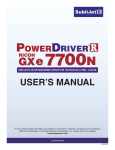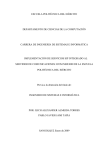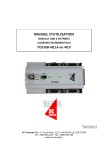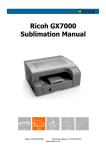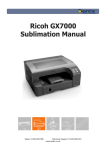Download GX70xx Chassis
Transcript
GX7000A/B
GX7002A/B
GX7010A/B
GX7012A/B
GX7005A
GX7015A
GX7000 6U PXI Instrumentation Platform Series
GxChassis Software
User’s Guide
Last updated: December 9, 2013
GX700xxA User’s Guide
i
Safety and Handling
Each product shipped by Marvin Test Solutions is carefully inspected and tested prior to shipping. The shipping box
provides protection during shipment, and can be used for storage of both the hardware and the software when they
are not in use.
The circuit boards are extremely delicate and require care in handling and installation. Do not remove the boards
from their protective plastic coverings or from the shipping box until you are ready to install the boards into your
computer.
If a board is removed from the computer for any reason, be sure to store it in its original shipping box. Do not store
boards on top of workbenches or other areas where they might be susceptible to damage or exposure to strong
electromagnetic or electrostatic fields. Store circuit boards in protective anti-electrostatic wrapping and away from
electromagnetic fields.
Be sure to make a single copy of the software CD for installation. Store the original CD in a safe place away from
electromagnetic or electrostatic fields. Return compact disks (CD) to their protective case or sleeve and store in the
original shipping box or other suitable location.
Warranty
Marvin Test Solutions products are warranted against defects in materials and workmanship for a period of 12
months. Marvin Test Solutions shall repair or replace (at its discretion) any defective product during the stated
warranty period. The software warranty includes any revisions or new versions released during the warranty period.
Revisions and new versions may be covered by a software support agreement. If you need to return a product, please
contact Marvin Test Solutions Customer Technical Services department via https://www.marvintest.com/magic/ the
Marvin Test Solutions on-line support system.
If You Need Help
Visit our web site at https://www.marvintest.com for more information about Marvin Test Solutions products,
services and support options. Our web site contains sections describing support options and application notes, as
well as a download area for downloading patches, example, patches and new or revised instrument drivers. To
submit a support issue including suggestion, bug report or question please use the following link:
https://www.marvintest.com/magic/
You can also use Marvin Test Solutions technical support phone line (949) 263-2222. This service is available
between 7:30 AM and 5:30 PM Pacific Standard Time.
Disclaimer
In no event shall Marvin Test Solutions or any of its representatives be liable for any consequential damages
whatsoever (including unlimited damages for loss of business profits, business interruption, loss of business
information, or any other losses) arising out of the use of or inability to use this product, even if Marvin Test
Solutions has been advised of the possibility for such damages.
Copyright
Copyright 2003-2013 by Marvin Test Solutions, Inc. All rights reserved. No part of this document can be
reproduced, stored in a retrieval system, or transmitted, in any form or by any means, electronic, mechanical,
photocopying, recording, or otherwise, without the prior written consent of Marvin Test Solutions.
ii GX70xxA User’s Guide
Trademarks
ATEasy, CalEasy, DIOEasy®, DtifEasy, WaveEasy
Marvin Test Solutions
(prior name is Geotest Marvin Test Systems
Inc.)
C++ Builder, Delphi
Embarcadero
Technologies Inc.
LabView, LabWindowstm/CVI
National Instruments
Microsoft Developer Studio, Microsoft Visual C++, Microsoft Visual Basic, .NET,
Windows 95, 98, NT, ME, 2000, XP, VISTA, Windows 7 or 8
All other trademarks are the property of their respective owners.
Microsoft Corporation
GX700xxA User’s Guide
iii
Table of Contents
Safety and Handling ..............................................................................................................................................i
Warranty ...............................................................................................................................................................i
If You Need Help ..................................................................................................................................................i
Disclaimer .............................................................................................................................................................i
Copyright ..............................................................................................................................................................i
Trademarks ......................................................................................................................................................... ii
Table of Contents ....................................................................................................................................... iii
Chapter 1 - Introduction ............................................................................................................................. 1
Manual Scope.......................................................................................................................................................1
Manual Organization ............................................................................................................................................1
Conventions Used in this Manual ........................................................................................................................2
Chapter 2 - Overview .................................................................................................................................. 3
Introduction ..........................................................................................................................................................3
Features ................................................................................................................................................................ 4
The PXI Standard .................................................................................................................................................5
Chassis Models ....................................................................................................................................................5
Optional Equipment .............................................................................................................................................7
Chassis Description – Front View ........................................................................................................................8
GX7000 / GX7002 Chassis Description – Rear View .........................................................................................9
GX7000A / GX7002A Rear I/O Panel ............................................................................................................... 10
GX7000B / GX7002B Rear I/O Panel ............................................................................................................... 11
GX7015 Chassis Description – Front View ....................................................................................................... 12
GX7015 Chassis Description – Rear View ........................................................................................................ 13
PXI Slots ............................................................................................................................................................ 14
GX7015-EXT Chassis Description - Rear View ................................................................................................ 14
PXI Bus Segments ............................................................................................................................................. 15
System Controller Slot ....................................................................................................................................... 15
Star Trigger Controller Slot ............................................................................................................................... 16
Peripheral Slots .................................................................................................................................................. 16
3U and 6U Boards .............................................................................................................................................. 16
Local Bus ........................................................................................................................................................... 17
Trigger Bus ........................................................................................................................................................ 17
Star Trigger Lines .............................................................................................................................................. 18
System Reference Clock .................................................................................................................................... 18
GX7000, GX7010, GX7002, GX7012, GX7015-EXT System Power Supplies ................................................ 19
iv GX70xxA User’s Guide
Power Distribution ............................................................................................................................................. 19
GX7015 System Power Supplies ....................................................................................................................... 20
GX7015 Power Distribution .............................................................................................................................. 20
Overview of the GxChassis Software ................................................................................................................ 21
GxChassis driver Features.................................................................................................................................. 21
Virtual Panel Description ................................................................................................................................... 22
Virtual Panel Initialize Dialog ........................................................................................................................... 23
Virtual Panel Temperature Settings ................................................................................................................... 23
Virtual Panel PXI Trigger Lines ........................................................................................................................ 25
Virtual Panel Advanced page ............................................................................................................................. 26
Virtual Panel About Page ................................................................................................................................... 27
Chapter 3 - Setup and Installation ........................................................................................................... 29
Unpacking and Inspecting the Chassis ............................................................................................................... 29
Mounting Information ........................................................................................................................................ 29
GX7000 / GX7010 / GX7002 / GX7012 / GX7015-EXT Line Voltage Selection and Current Values ............ 29
GX7005A / GX7015A Input Power Requirements ............................................................................................ 30
Chassis Installation ............................................................................................................................................ 30
GX7000 Master and GX7010 Slave Configurations .......................................................................................... 31
Installation of the GxChassis Software .............................................................................................................. 32
Configuring Your PXI System using the PXI/PCI Explorer .............................................................................. 33
Installing a PXI Instrument ................................................................................................................................ 34
Removing a PXI Instrument ............................................................................................................................... 35
Using External Instruments ................................................................................................................................ 35
Installation Directories ....................................................................................................................................... 36
Driver Files Description ..................................................................................................................................... 36
Driver File and Virtual Panel ............................................................................................................................. 36
Interface Files ..................................................................................................................................................... 36
On-line Help and Manual ................................................................................................................................... 37
ReadMe File ....................................................................................................................................................... 37
Example Programs ............................................................................................................................................. 37
Setup Maintenance Program .............................................................................................................................. 38
Chapter 4 - Programming the Chassis .................................................................................................... 39
Overview ............................................................................................................................................................ 39
The GxChassis Driver ........................................................................................................................................ 39
Programming Using C/C++ Tools ..................................................................................................................... 39
Programming Using Visual Basic ...................................................................................................................... 39
Programming Using Pascal/Delphi .................................................................................................................... 40
GX700xxA User’s Guide
v
Programming GxChassis mainframes Using ATEasy® .................................................................................... 40
Using the GxChassis driver functions ................................................................................................................ 40
Chassis Handle ................................................................................................................................................... 40
Error Handling ................................................................................................................................................... 40
Driver Version.................................................................................................................................................... 40
Panel................................................................................................................................................................... 41
Distributing the Driver ....................................................................................................................................... 41
Sample Programs ............................................................................................................................................... 41
Sample Program Listing ..................................................................................................................................... 41
Chapter 5 - Function Reference Guide ................................................................................................... 47
Introduction ........................................................................................................................................................ 47
GxChassis Functions .......................................................................................................................................... 48
GxChassisGetAlarmMode ................................................................................................................................. 49
GxChassisGetAlarmTemperature ...................................................................................................................... 50
GxChassisGetBoardSummary............................................................................................................................ 51
GxChassisGetDriverSummary ........................................................................................................................... 52
GxChassisGetErrorString ................................................................................................................................... 53
GxChassisGetPowerSuppliesVoltages ............................................................................................................... 55
GxChassisGetFanSpeed ..................................................................................................................................... 56
GxChassisGetFanThresholdTemperatures ......................................................................................................... 57
GxChassisGetPxiTriggerLine ............................................................................................................................ 58
GxChassisGetPxiTriggerLineLevels .................................................................................................................. 60
GxChassisGetShutdownTemperature ................................................................................................................ 61
GxChassisGetSlotsTemperatures ....................................................................................................................... 62
GxChassisGetSlotsTemperaturesStates ............................................................................................................. 63
GxChassisGetSlotsTemperaturesStatistics ......................................................................................................... 64
GxChassisGetSlotTemperature .......................................................................................................................... 65
GxChassisGetTemperatureScale ........................................................................................................................ 66
GxChassisGetTemperatureThresholdMode ....................................................................................................... 67
GxChassisInitialize ............................................................................................................................................ 68
GxChassisPanel .................................................................................................................................................. 69
GxChassisRecallSettings.................................................................................................................................... 70
GxChassisResetPxiTriggerLines ........................................................................................................................ 71
GxChassisSetAlarmMode .................................................................................................................................. 72
GxChassisSetAlarmTemperature ....................................................................................................................... 73
GxChassisSetFanSpeed ...................................................................................................................................... 74
GxChassisSetFanThresholdTemperatures.......................................................................................................... 75
vi GX70xxA User’s Guide
GxChassisSetPxiTriggerLine ............................................................................................................................. 76
GxChassisSetShutdownTemperature ................................................................................................................. 78
GxChassisSetSlotsTemperaturesStates .............................................................................................................. 79
GxChassisSetTemperatureScale......................................................................................................................... 80
GxChassisSetTemperatureThresholdMode ........................................................................................................ 81
Appendix A – Specifications .................................................................................................................... 83
AC Input Power ................................................................................................................................................. 83
GX7000A/GX7010A/GX7002A/GX7012A ...................................................................................................... 83
GX7000A-1100/GX7010A-1100/GX7002A-1100/GX70012A-1100 ............................................................... 83
GX7005A / GX7015A ....................................................................................................................................... 83
Power Supplies ................................................................................................................................................... 83
GX7000A/GX7010A/GX7002A/GX7012A ...................................................................................................... 83
400W Power Supply Load, Regulation, Ripple, and Noise Specifications ........................................................ 84
GX7000A-1100/GX7010A-1100/GX7002A -1100/GX70012A -1100 ............................................................. 84
560W Power Supply Load, Regulation, Ripple, and Noise Specifications ........................................................ 84
GX7000B/GX7010B/GX7002B/GX70012B/GX7015-EXT ............................................................................. 85
GX70x0B, GX70x2B & GX7015-EXT Power Supply Load, Regulation, Ripple, and Noise Specifications ... 85
GX7005A/GX7015A ......................................................................................................................................... 85
Cooling ............................................................................................................................................................... 86
GX70x0A/B and GX70x2A/B ........................................................................................................................... 86
GX7005A/GX7015A/GX7015-EXT ................................................................................................................. 86
Temperature Monitoring .................................................................................................................................... 86
Power Supply Monitoring .................................................................................................................................. 86
Clock .................................................................................................................................................................. 87
Slots ................................................................................................................................................................... 87
Physical Dimensions and Weights ..................................................................................................................... 88
Empty Weight .................................................................................................................................................... 88
Dimensions ........................................................................................................................................................ 88
Environmental .................................................................................................................................................... 88
Appendix B –PXI Slots Pin Outs .............................................................................................................. 89
P1 (J1) Connector Pin Out for System Controller Slot ...................................................................................... 90
P2 (J2) Connector Pin Out for System Controller Slot ...................................................................................... 91
P1 (J1) Connector Pin Out for the Star Trigger Slot .......................................................................................... 92
P2 (J2) Connector Pin Out for the Star Trigger Slot .......................................................................................... 93
P1 (J1) Connector Pin Out for the Peripheral Slot ............................................................................................. 94
P2 (J2) Connector Pin Out for the Peripheral Slot ............................................................................................. 95
P5 (J5) Connector Pin Out for the Peripheral Slots (2 – 20) .............................................................................. 96
GX700xxA User’s Guide
vii
P5 (J5) Connector Pin Out for Peripheral Slots (2- 20)...................................................................................... 97
Appendix C – Rear Panel Connector Layout.......................................................................................... 99
Serial Port Connector ......................................................................................................................................... 99
Keyboard Connector .......................................................................................................................................... 99
Mouse Connector ............................................................................................................................................. 100
Ethernet Connector .......................................................................................................................................... 100
USB Connector ................................................................................................................................................ 100
Optional SCSI Connector ................................................................................................................................. 101
Parallel Port Connector .................................................................................................................................... 102
Appendix D – GX7015-EXT Rear Panel Power Connections .............................................................. 103
Appendix E – Universal Interface Receiver (GX7500) ......................................................................... 105
Introduction ...................................................................................................................................................... 105
Architecture...................................................................................................................................................... 105
Specifications ................................................................................................................................................... 105
Model Numbers................................................................................................................................................ 106
Appendix F – Model Numbers................................................................................................................ 107
Chassis Model Numbers .................................................................................................................................. 107
Chassis Accessory Model Numbers ................................................................................................................. 108
Index ......................................................................................................................................................... 109
viii GX70xxA User’s Guide
Introduction
1
Chapter 1 - Introduction
Manual Scope and Organization
Manual Scope
The purpose of this manual is to provide all the necessary information to install, use, and maintain the GX7000,
GX7002, GX7010, GX7012, GX7005 and GX7015 PXI chassis (B series and the older model A series). This
manual assumes the reader has a general knowledge of PC based computers, Windows operating systems, and some
understanding of digital to analog conversion. Throughout this manual, the designation GX70xx or GX70xxA may
be used when describing features that are common to all chassis versions.
This manual also provides programming information using the GxChassis driver. Therefore, good understanding of
programming development tools and languages may be necessary.
Manual Organization
The manual is organized in the following manner:
Chapter
Content
Chapter 1 –
Introduction
Introduces the GX70XXA PXI chassis manual. Lists all the supported versions and
shows warning conventions used in the manual.
Chapter 2 – Overview
Describes the GX70xxA PXI chassis features, chassis description, its architecture,
specifications and the GxChassis panel description and operation.
Chapter 3 – Setup and
Installation
Provides instructions on how to install the GX70XXA’s accompanying GxChassis
software.
Chapter 4 –
Programming the
Chassis GX70xx
Provides a listing of GxChassis driver files, general purpose/generic driver functions,
and programming methods. Discusses various supported operating systems and
development tools.
Chapter 5 – Functions
Reference
Contains a listing of the general GxChassis functions. Each function is described
along with its syntax, parameters, and special programming comments. Samples are
given for each function.
Appendix A –
Specifications
Provides the GX70XX specifications.
Appendix B – PXI Slots
Pin Outs
Describes the P1 and P2 connector pin outs for the GX70xx backplane.
Appendix C – Rear
Panel Connector Layout
Provides information on the rear panel connectors of the GX7000A/ GX7010A.
Appendix D EXT Rear
Panel Power
Connections
Provides information about the GX7015-EXT Rear Panel Power Connections
GX70xx.
Appendix E - Universal
Interface Receiver
(GX7500)
Describes the Universal Interface Receiver.
Appendix F – Model
Numbers
Describes the Chassis Model Numbers.
2 GX70xxA User’s Guide
Conventions Used in this Manual
Symbol Convention
Meaning
Static Sensitive Electronic Devices. Handle Carefully.
Warnings that may pose a personal danger to your health. For example, shock hazard.
Cautions where computer components may be damaged if not handled carefully.
Tips that aid you in your work.
Formatting Convention
Meaning
Monospaced Text
Examples of field syntax and programming samples.
Bold type
Words or characters you type as the manual instructs, programming function names
and window control names.
Italic type
Specialized terms. Titles of other reference books. Placeholders for items you must
supply, such as function parameters
Overview
3
Chapter 2 - Overview
Introduction
Thank you for selecting the GX70xx PXI instrumentation chassis family. This state-of-the-art chassis is designed for
test, data acquisition, process control, and factory automation applications. The GX70xx is a 6U, 19" PXI chassis
available in both desktop and rack-mount configurations. The GX7000 chassis family is based on the CompactPCI
(cPCI) and PXI (PCI eXtentions for Instrumentation) standards and accommodates up to 19 3U or 6U, PXI or
cPCI instruments. The design of the GX70xx allows integration of PXI and cPCI boards from any vendor.
The GX70xx PXI instrumentation chassis comes with a GxChassis driver that supports the chassis Smart functions,
which includes the monitoring of chassis temperature and power supplies as well as programming/routing of the PXI
trigger lines. . The GxChassis driver provides complete API calls for controlling all of the PXI chassis capabilities as
well as providing a soft front panel that supports these same capabilities. This driver is also included with the
Marvin Test Solutions Product CD that is supplied with every chassis.
The GxChassis driver programs shutdown and alarm temperature limits, measures slot temperatures, controls the
PXI trigger lines directions and states, and measures all system power supply voltages. In addition, the driver
enables the user to save these settings to an on-board EEPROM that can then be used as default settings on power
up. The user can also set the temperature scale used for programming or monitoring of any temperature value.
Figure 2-1: GX7000A Instrumentation Chassis
4 GX70xxA User’s Guide
Features
The GX7000, GX7002, GX7005 master models and GX7010, GX7012 GX7015 slave models offer the following
features:
Master configurations which support an embedded controller module and include DVD-CDRW, hard-disk and
Floppy drives (DVD-CDRW and hard drive not available on slave models. Floppy drives not available with the
70x5A, 70x0B and 70x2B models).
19 cPCI, 3U or 6U slots. Slot 1 is dedicated for an embedded controller or for a bus extension controller. Slot 2
can be used by a PXI Star Trigger Controller or by a PXI/cPCI instrument. Slots 3 through 15 support the PXI
Star Trigger and Slots 16-20 accommodate PXI or cPCI instruments without the Star Trigger.
Full compliance with PXI specifications revision 2.2. Supports features such as trigger bus, star trigger, local
bus, and system clock.
Interoperability with 32-bit 33MHz CompactPCI.
Front-loading design. Boards are inserted from the front for simplified maintenance.
Board user interface connectors face the front side of the platform enabling easy access to board connectors and
cables and a short path to the interface.
Four fans mounted under the instruments provide positive airflow for all instruments.
Two fans provide cooling for the chassis power supplies.
Two separate power supplies provide 800 or 1100 watts of system power.
Note: The 70x0B and 70x2B models have a 900W system power supply.
Backplane incorporates a local bus, trigger bus, and a 10MHz reference clock.
Support for external instrumentation and devices via the built-in serial (RS-232, RS-422 or RS-485), USB and
Ethernet interfaces (master configurations only). Support for additional interfaces such as IEEE-488 (GPIB) is
available via cPCI interface cards.
Additional chassis may be daisy-chained using a PXI to PXI bus expander.
Innovative PXI-ExplorerTM software provides easy configuration tools for the chassis and instruments.
When bundled with ATEasy™, Marvin Test Solutions’ award-winning test executive and software development
environment, the chassis provides a complete system for creating any test and measurement application.
The GX7005 and GX7015 high power PXI chassis offer the following additional features:
4.5 KW system power provides adequate power for a full complement of GX5055 or GX5960 digital
instruments (instead of the standard 800 or 1100 watts supplies).
VCC and VEE system voltages supplied via the PXI J5 backplane connector for powering GX5055 and
GX5960 pin electronics.
High capacity cooling system includes four fans mounted under the instrument card cage and 4 fans located at
the rear of the chassis.
“Smart” system power configuration allows VCC and VEE voltages to be programmed to minimize instrument
power dissipation and thermal loading.
Note: The GX7015-EXT chassis uses the standard GX7000 power system. External connectors located on the rear
panel of the chassis allows the user to provide up to three external power supplies to the PXI P5 connectors located
on the PXI backplane. No internal VCC or VEE system power supplies are provided with the GX7015-EXT.
Overview
5
The PXI Standard
The PXI standard was developed in response to the needs of test system developers and users who required a new
platform that is high-performance, functional and reliable, yet easy to integrate and use.
By leveraging the PCI, CompactPCI, Microsoft Windows, and VXI standards, PXI brings together the right
technologies for PC-based test and measurement, instrumentation, and industrial automation. Further, since PXI is a
PC-based platform, it maintains software compatibility with industry-standard personal computers, as well as all PCBased operating systems, software tools, and instrument drivers. Not only is PXI fully compatible with existing
operating systems and software, it further implements the Virtual Instrument Software Architecture (VISA) standard
that was created by the VXIplug&play System Alliance (see http://www.vxi.org/). VISA is used to locate and
communicate with PXI, serial, VXI, and GPIB peripheral modules and is supported by test development software
packages such as ATEasy™, LabVIEW, LabWindows/CVI and Agilent VEE.
PXI expands upon the PCI bus resulting in PXI users receiving all the benefits of PCI and cPCI within an
architecture that also supports mechanical, electrical and software features. These features are typically focused on
test & measurement, data acquisition, industrial instrumentation and factory automation applications.
The PXI standard is maintained by the PXI Systems Alliance (see http://www.pxisa.org). Manufacturers of PXI
products are members of the alliance and sub-committees are assigned to manage different aspects of the
specifications. Consequently, PXI users experience full interoperability between devices as all are designed to the
same standards. Compared to PC-based products, PXI products are subjected to higher and more carefully defined
levels of environmental performance – a necessity in today’s industrial environments.
Chassis Models
The GX7xxx chassis are available in several configurations, providing maximum flexibility for a variety of
applications. The following models are available:
GX7000 (A or B): This innovative chassis includes a DVD - CDRW, floppy disk (A model only) and hard disk
drives. The GX7000 (A or B) is designed to operate with the GX79xx family of embedded controllers. A rear
I/O interface board within the chassis connects the embedded controller to the peripheral devices and many of
the controller’s interfaces (i.e. USB, RS-232, Ethernet, VGA, etc.) which are routed to the rear-panel of the
GX7000, minimizing the number of connections required at the front of the chassis.
NOTE: Your GX79xx controller is provided with documentation that describes its available connections and
configuration separately.
GX7010 (A or B): This chassis is designed to operate with the GX799x PXI bus expanders or with a MXI-4
interface. This configuration allows the use of desktop PC or another PXI chassis as the system controller.
GX7000A-1100: This chassis is identical to the GX7000A except that additional power is available to all slots
(1100W total).
GX7010A-1100: This chassis is identical to the GX7010A except that additional power is available to all slots
(1100W total).
GX7002(A or B) and GX7012(A or B): Both these models offer an integrated cable tray and hinged front panel
for integration of a mass interconnect interface. The GX7002 (Figure 2-2) is designed to operate with the
GX79xx family of embedded controllers and includes all of the features of the GX7000 chassis. The GX7012
offers the same features as the GX7010 and is designed to operate with external controllers such as the MXI-4
PXIbus expanders. Both models are available in 800 or 1100 watt power configurations (A version only). The
GX7002B and GX7012B offer a 900 W system power configuration only.
GX7002(A or B)-MP and GX7012(A or B)-MP: GX7002A/B or GX7012A/B configured with a MacPanel
SCOUT Mass Interconnect Receiver. (Figure 2-3)
6 GX70xxA User’s Guide
GX7005A and GX7015A: These chassis feature the same overall dimensions as the GX7010 and GX7012 but
feature a 4.5KW system power configuration with enhanced system cooling to support a full complement of
GX5055 or GX5960 digital I/O boards. (Figure 2-4)
All models are available in a desktop or rack-mount configurations. For a rack-mount configuration, add the
GX70xx rack mount kit (P/N 97000).
Cable tray for routing of
cables to/from rear of chassis
Hinged cover for
Interface Adapters
Figure 2-2: GX7002A
Figure 2-3: GX7002A-MP Front View
Overview
Figure 2-4: GX7015A, configured with GX5960 digital I/O cards
Optional Equipment
Marvin Test Solutions offers a variety of products to use with your GX70xx chassis as follows:
Embedded Controllers
Remote Controllers
3U & 6U PXI instruments
Rack mount kits
Blank panels
3U to 6U panel adapters allowing a 3U instrument to fit into a 6U chassis
For part numbers, refer to Appendix B or contact Marvin Test Solutions support.
7
8 GX70xxA User’s Guide
Chassis Description – Front View
Figure 2-5 shows the front view of the GX7000A.
Note: The 70x0B, 70x2B, and GX70x5A models do not include a floppy drive.
Floppy Drive
System Slot
DVD-RW
Star Trigger Slot
Power Switch
Air Intake Panel
Figure 2-5: GX7000A Front View
Power Switch
On/Off rocker switch with a power On LED.
System Slot (Slot #1)
The System Slot is the leftmost slot and is used for embedded or remote controllers. . The system slot can accept any
embedded controller that is 1 or 2 slots wide. The Marvin Test Solutions GX79xx models support the integral rear
I/O connections to the built-in drives and rear panel I/O connections.
Star Trigger Controller Slot (Slot #2)
Either a Star Trigger controller or any PXI/cPCI instrument can use the Star Trigger Controller slot.
Air Intake Panel
This panel provides the intake for the 4 fans used for cooling of the GX7000. DO NOT BLOCK THIS PANEL.
Overview
9
GX7000 / GX7002 Chassis Description – Rear View
When used in conjunction with the GX79xx embedded controllers, many of the controller’s peripheral I/O
connections are available through the rear panel. This rear I/O panel is not present of the GX7010 and GX7012
chassis.
Figure 2-6 shows the rear view of the GX7000.
Rear I/O Panel
Input Power Receptacle
Air Outlets
Figure 2-6: GX7000 Rear View
Note: The GX7000A’s rear I/O panel is configured differently and supports only Ethernet, USB, PS2, and (2) COM
interfaces. Figure 2-7details the GX7000A rear panel and Figure 2-8 details the rear panel of the GX7000B model.
10 GX70xxA User’s Guide
GX7000A / GX7002A Rear I/O Panel
Rear I/O Panel
Input Power Receptacle
Air Outlets
Figure 2-7: GX7000A / GX7002A Rear I/O Panel
Input Power Receptacle
This receptacle connects to the power cord provided.
Several connections are available only on the GX7000A and only if used with the GX79xx Embedded Controller.
The connections are marked on the rear I/O panel. These connections are:
LPT - Parallel (Printer) Connector
Note: This port is not available with all controller models
COM - Serial COM port Connectors
Two Serial Ports are available depending on your specific controller: These ports may be routed to the rear or front
panel and are factory preset to RS-232 mode. By default, COM1 is available at the front panel and COM2 at the rear
panel.
COM1 may be routed to the rear panel by using the CMOS setup. Furthermore COM1 when routed to the back can
be configured as RS-422 or RS-485. Contact Marvin Test Solutions for more details regarding this configuration.
USB Connector
A USB port
Ethernet Connector
A 10/100 BaseT Ethernet port. Some controllers require that you change the controller’s CMOS configuration in
order to use this port from the rear panel.
Keyboard Connector
A PS2 keyboard port. This port is not available with all controller models
Mouse Connector
A PS2 Mouse port. This port is not available with all controller models
Overview
11
GX7000B / GX7002B Rear I/O Panel
Rear I/O Panel
Input Power Receptacle
Air Outlets
Figure 2-8: GX7000B / GX7002B Rear I/O Panel
Input Power Receptacle
This receptacle connects to the power cord provided.
Several connections are available only on the GX7000B and only if used with the GX79xx Embedded Controller.
The connections are marked on the rear I/O panel. These connections are:
COM - Serial COM port Connectors
Two Serial Ports are available depending on your specific controller: These ports may be routed to the rear or front
panel and are factory preset to RS-232 mode. By default, COM1 is available at the front panel and COM2 at the rear
panel.
COM1 may be routed to the rear panel by using the CMOS setup. Furthermore COM1 when routed to the back can
be configured as RS-422 or RS-485. Contact Marvin Test Solutions for more details regarding this configuration.
Tow USB Connector
Two USB ports
Ethernet Connector
A 10/100 BaseT Ethernet port. Some controllers require that you change the controller’s CMOS configuration in
order to use this port from the rear panel.
PXI 10 MHz Input and Output Connections
An external 10 MHz clock can be provided to the chassis via this connection. When present, the chassis will
automatically select this input as the 10 MHz reference for the PXI backplane. The 10 MHz output connection
provides a buffered 10 MHz PXI clock output.
VGA Connector
Connection for system monitor / display
12 GX70xxA User’s Guide
Auto / High Fan Speed Control
The fan speed control allows the user to select the fan control to be automatic (controlled by the GxChassis software
based on internal chassis temperature) or for high power dissipation applications, the switch can be set to high which
will set the fans to operate at high speed continuously
GX7015 Chassis Description – Front View
Figure 2-9 shows the front view of the GX7015A chassis.
Power Switch
Cooling Fans (4)
Figure 2-9: GX7015A Front View (configured with GX5960 modules)
Power Switch
On/Off rocker switch with a power On LED.
System Slot (Slot #1)
The System Slot is the left most slot and is used for remote controllers.
Star Trigger Controller Slot (Slot #2)
Either a Star Trigger controller or any PXI/cPCI instrument can use the Star Trigger Controller slot.
Cooling Fans
Four (4) high capacity cooling fans are located at the bottom of the card cage. Inlet air is drawn from the bottom and
sides of the chassis. It is essential that these panels be not blocked or restricted.
Overview
13
GX7015 Chassis Description – Rear View
Figure 2-10 shows the rear view of the GX7015A.
Air Outlets
Input Power Circuit
Breaker
Input Power Receptacle
PXI 10 MHz In / Out
Figure 2-10: GX7015A Rear View
Input Power Receptacle
This receptacle connects to the provided power cord. Input power configuration is 3 phase Delta. See the
specification section for voltage and current requirements.
Input Power Circuit Breaker
This circuit breaker disconnects all input power and protects the chassis from an over current or short circuit
condition.
PXI 10 MHz Input and Output Connections
An external 10 MHz clock can be provided to the chassis via this connection. When present, the chassis will
automatically select this input as the 10 MHz reference for the PXI backplane. The 10 MHz output connection
provides a buffered 10 MHz PXI clock output.
Auto / High Fan Speed Control
The fan speed control allows the user to select the fan control to be automatic (controlled by the GxChassis software
based on internal chassis temperature) or for high power dissipation applications, the switch can be set to high which
will set the fans to operate at high speed continuously.
14 GX70xxA User’s Guide
PXI Slots
GX7015-EXT Chassis Description - Rear View
Figure 2-11 shows the rear view of the GX7015-EXT:
Figure 2-11: GX7015-EXT Rear View
Input Power Receptacle
This receptacle connects to the provided power cord. Input power configuration is single phase. See the
specification section for voltage and current requirements.
PXI 10 MHz Input and Output Connections
An external 10 MHz clock can be provided to the chassis via this connection. When present, the chassis will
automatically select this input as the 10 MHz reference for the PXI backplane. The 10 MHz output connection
provides a buffered 10 MHz PXI clock output.
Overview
15
Auto / High Fan Speed Control
The fan speed control allows the user to select the fan control to be automatic (controlled by the GxChassis software
based on internal chassis temperature) or for high power dissipation applications, the switch can be set to high which
will set the fans to operate at high speed continuously.
External Power Connections
The five connectors located on the rear of the chassis provide (3) voltages to the P5 connectors t located on the PXI
backplane. Pin outs for the external power connectors and P5 connectors are detailed in Appendix B and C.
The GX70xxA and GX70xxB models support 20 6U slots numbered 1 to 20 as shown in Figure 2-11. Slot 1 is
dedicated for an embedded controller or for a slave controller. Slot 2 can be used by a PXI Star Trigger Controller
or by a PXI/cPCI instrument. Slots 3 through 15 supports the PXI Star Trigger and Slots 16-20 accommodate PXI or
cPCI instruments without the Star Trigger.
Figure 2-11: GX70xxA/B Slots
PXI Bus Segments
The GX70xxA/B slots are divided to three bus segments, which are connected using PCI-PCI bridge technology.
The bridge device takes up one PCI load on each of the bus segments that it links together. The left bus segment
holds the System Slot, the Star Trigger Slot and 5 more peripheral slots (Slot 3 to 7). The second segment holds slots
8 to 13. The third segment holds slots 14 to 20.
System Controller Slot
The System Controller slot is located in slot #1of the chassis and has a width of 2 PXI slots with the PXI connector
residing at the left side of the backplane. Slot numbers are clearly labeled below each slot where slot #1 is leftmost
slot and slot #20 is the rightmost. The GX70xxA/B can accept either 3U or 6U embedded controllers that are either
1-slot or 2-slot wide with 1 PXI connector at the left side. The Marvin Test Solutions GX79XX embedded controller
16 GX70xxA User’s Guide
family is 6U and occupies single slot. Since the GX70xxA backplane is designed so that the left slot of the controller
will have a PXI slot you must ensure before purchasing a third party controller that the controller’s interface is
located on the left side of the controller.
Star Trigger Controller Slot
Slot 2 is the Star Trigger (ST) Controller slot (2nd from the left). This slot has a dedicated trigger lines going to slots
3 through 15. The Star Trigger is used to synchronize between 14 instruments and it utilizes back plane traces that
are of equal length, providing for a skew of less than 1nSec between slots. If you do not need a Star Trigger
Controller, any PXI or cPCI instrument can be used in this slot. See Figure 2-14 in this chapter for more information
about the available trigger architectures.
Peripheral Slots
The GX70xx models have eighteen peripheral slots located in slots #3 through #20 as shown in Figure 2-14.
Slots 3 through 15 support the Star Trigger while slots 16 through 20 accommodate PXI or cPCI instruments
without the Star Trigger.
3U and 6U Boards
The GX70xxA/B supports both form factors of PXI instruments: 3U (100 by 160 mm, or 3.94 by 6.3
6U (233.35 by 160 mm, or 9.19 by 6.3 in.). These two form factors are shown in Figure 2-12:
in.) and
J5 Connector for
DIO Power
Connections
J5
Figure 2-12: 3U and 6U PXI Boards
The PXI board has two rear connectors J1 and J2. J1 is used to carry the PCI signals, and J2 is used to carry the PXI
signals. PXI signals include the local bus, star trigger signals and trigger bus signals. They are described later in this
chapter.
The GX70xxA/B backplane carries the interface connectors (P1 and P2) and provides the interconnection between
the controller and peripheral modules.
Note: The GX7015’s backplane includes the P5 connector which is used to supply power to Marvin Test Solutions’
GX5055 and GX5960 digital instruments via the J5 connectors located on each board. The GX7015-EXT provide
(3) voltage rails via the P5 connector.
Overview
17
Local Bus
The PXI local bus is a daisy-chained bus connecting peripheral slots in the same bus segment. Each local bus is
comprised of 13 user-defined lines and can be used to pass analog or digital signals between modules or to provide a
high-speed side-band digital communication path that does not affect the PXI bandwidth.
Each local bus signal line can support voltages from 0 to 42V DC and up to 200 mA DC current.
The local bus lines for the leftmost peripheral slot of a PXI back plane (slot 2) are used for the star trigger. Figure
2-12 schematically shows a complete PXI system demonstrating the local buses.
Star Trigger
S
L
O
T
S
L
O
T
S
L
O
T
1
2
3
Local
Bus
S
L
O PCIT PCI
Bridge
S
L
O
T
S
L
O
T
7
8
9
Local
Bus
S
L
O PCIT PCI
Bridge
1
3
S
L
O
T
Local
Bus
S
L
O
T
External
2 Backplane
0 Interface
1
4
PCI Arbitration and Clock Signals
Segment 1
Slots 1-7
Segment 2
Slots 8-13
Segment 3
Slots 14-20
Figure 2-13: PXI Local Bus Routing
Trigger Bus
The eight PXI bus trigger lines can be used in a variety of ways. For example, triggers can be used to synchronize
the operation of several different PXI peripheral modules. In other applications, one module can control carefully
timed sequences of operations with other modules in the system. Triggers may be passed from one module to
another, allowing precisely timed responses to asynchronous external events that are being monitored or controlled.
The number of triggers that a particular application requires varies with the complexity and number of events
involved.
The PXI trigger bus provides connectivity only within a single bus segment and does not allow physical connection
to an adjacent bus segment. This maintains the high performance characteristics of the trigger bus and allows the
GX70xxA/B to partition instruments into logical groups as show in Figure 2-14. However, logical connections of
the trigger bus are allowed. Under software control, the GX70xxA/B’s trigger lines can be isolated or interconnected
to each segment’s eight trigger lines. Signal direction between segments is also controlled by software for each
trigger line.
18 GX70xxA User’s Guide
PXI Star Trigger
System Star Trigger
Controller Controller
Bridge Controls bus
Segment 2
S
L
O
T
S
L
O
T
S
L
O
T
S
L
O PCIT PCI
Bridge
S
L
O
T
S
L
O
T
1
2
3
7
8
9
PXI Trigger Bus(Segment 1)
Bridge Controls bus
Segment 3
S
L
O PCIT PCI
Bridge
1
3
PXI Trigger Bus(Segment 2)
S
L
O
T
S
L
O
T
1
4
2
0
PXI Trigger
Bus(Segment 3)
Figure 2-14: PXI Trigger Architecture
Star Trigger Lines
Thirteen PXI trigger lines are connected to slots 3 to 15. The PXI star trigger lines can be used to synchronize the
operation of several different PXI peripheral modules.
The PXI star trigger bus offers ultra-high performance synchronization features to users of PXI systems. The star
trigger bus implements a dedicated trigger line between the first peripheral slot (adjacent to the system slot) and the
other peripheral slots. A star trigger controller can be installed in this slot and can be used to provide very precise
trigger signals to other peripheral modules. Systems that do not require this advanced trigger can install any standard
peripheral module in this slot. Through the required use of line-length equalization techniques for routing the star
triggers, PXI systems can meet demanding triggering requirements for which bused triggers are not appropriate.
Note that the star trigger can be used to communicate information back to the star trigger controller, as in the case of
reporting a slot’s status, as well as responding to information provided by the star trigger controller.
This trigger architecture for PXI gives two unique advantages in augmenting the bused trigger lines. The first
advantage is a guarantee of a unique trigger line for each module in the system. For large systems, this eliminates
the need to combine multiple module functions on a single trigger line or to artificially limit the number of trigger
times available. The second advantage is the low-skew connection from a single trigger point. The PXI backplane
defines specific layout requirements such that the star trigger lines provide matched propagation time from the star
trigger slot to each module resulting in very precise trigger relationships between each module.
System Reference Clock
The PXI 10 MHz system clock (PXI_CLK10) is distributed to all slots of the GX70xx. The signal is distributed to
each slot using equal length traces and a low jitter clock driver. This common reference clock can be used for
synchronization of multiple instruments in measurement or control systems. The star trigger controller in slot two
can supply an external 10MHz reference clock. When the GX70xx detects the presence of an external reference
clock it automatically switches from the internal reference source to the external source. Note that the GX70x5A,
GX70x0B and GX70x2B chassis can accept an external 10 MHz clock via the rear panel connection which can be
used as the PXI 10 MHz system clock.
Overview
19
GX7000, GX7010, GX7002, GX7012, GX7015-EXT System Power Supplies
Two power supplies provide operating power to all slots of the GX70xx (models A or B).
Power Distribution
The GX70xx models meet or exceed the requirements of the PXI specifications regarding the power provided to
each slot. The table below lists the power per slot required by the PXI specification:
Slot / Voltage
5V
3.3V
+12V
-12V
System Slot
6A
6A
0.5A
0.25A
Instrument Slot
2A
2A
0.5A
0.25A
Total for a 20-Slot Chassis
44A
44A
10A
5A
Table 2-1: Power per slot required by the PXI standard
The power provided by the GX70x0A and GX70x2A (800W models) is listed in the table below:
Slot / Voltage
5V
3.3V
+12V
-12V
System Slot
8A
6A
2A
0.25A
Instrument Slot
3.2A
2.3A
2A
0.25A
Total for GX7000/GX7010
84A
60A
54A
5A
Table 2-2: The power provided by the GX70x0A & GX70x2A, 800W models
Note: The maximum combined power for the 3.3 and 5 V supplies for slots 1 – 7 cannot exceed 250 W.
The maximum combined power for the 3.3 and 5 V supplies for slots 8 - 20 cannot exceed 250 W.
The power provided by the GX70x0A -1100 and GX70x2A-1100 (1100W models) is listed in Table 2-3 below:
Slot / Voltage
5V
3.3V
+12V
-12V
System Slot
8A
6A
2A
0.25A
Instrument Slot
3.2A
3A
2A
0.25A
Total for GX7000-1100 / GX7010-1100
120A
80A
64A
5A
Table 2-3: Power provided by the GX70x0A-1100 & GX70x2A, 1100W models
Note: The maximum combined power for the 3.3 and 5 V supplies for slots 1 – 7 cannot exceed 300 W.
The maximum combined power for the 3.3 and 5 V supplies for slots 8 - 20 cannot exceed 300 W.
20 GX70xxA User’s Guide
The maximum current provided by the GX70x0B, GX70x2B and GX7015-EXT for a PXI slot is listed in the Table
2-4 below:
Slot / Voltage
VIO
(5V)
5V
3.3V
+12V
-12V
System Slot
11A
8A
10A
1A
0.25A
Instrument Slot
11A
8A
10A
1A
0.25A
Table 2-4: Power provided by the GX70x0B and GX70x2B chassis
The dual-power supply design of the GX70x0B and GX70x2B provides for additional power beyond what is
specified in the table. Approximately 30% more power is available to slots 2 through 7.
GX7015 System Power Supplies
The power system for the GX7015 provides approximately 4.5 KW of system power and includes high power
supplies for digital pin electronics (VCC and VEE) as well as an additional 3.3 V supply that is supplied via the
backplane’s P5 connectors. The VCC and VEE power supplies are programmable and are controlled via the digital
instrument drivers based upon the drive and sense voltage levels programmed by the user. The result is that overall
instrument power consumption and power dissipation can be minimized resulting lower operating temperatures and
increased reliability. Additionally, the GX7015’s backplane is segmented into four power system quadrants
allowing, each quadrant to be independently controlled and programmed providing additional flexibility and further
optimizing overall power system management.
GX7015 Power Distribution
The GX7015 power system includes a 560 watt power supply which supplies the + 5 V, -12V and +12 V to all 20
PXI slots. This supply also supplies 3.3V to slots 8 – 20. An additional 3.3V supply supplies 40A to slots 1 – 8. In
addition there are (4) VCC / VEE programmable power supplies which supply 20 amps to each quadrant as well as
an additional 3.3 V supply which supplies up to 60 amps via the J5 connector. Table 2-3 details the GX7005 /
GX7015 system power capabilities.
Slot / Voltage
5V
PXI Power * (connected to all slots)
60A
3.3V
PXI Power* (slots 8 -20)
40 A
PXI Power (slots 1-7)
40 A
Programmable VCC & VEE Supplies (4)
VCC: 10 to 30 V
VEE: -4 to -18 V
20A
20A
Supplemental 3.3V (via P5 connector)
60A
Table 2-3: GX7005 / GX7015 System Power Capabilities
*Total power for 3.3V and 5V cannot exceed 300 W.
+12V
-12V
32A
3A
Overview
21
The VCC / VEE power supplies are allocated to the following PXI slots:
Quadrant 1: Slots 4 – 7
Quadrant 2: Slots 8 – 11
Quadrant 3: Slots 12 – 15
Quadrant 4: Slots 16 – 19
Overview of the GxChassis Software
Once the GxChassis software installed, the following tools and software components are available:
PXI/PCI Explorer applet – use to configure the PXI chassis, controllers and devices. This is required for
accurate identification of your PXI instruments later on when installed in your system. The applet configuration
is saved to PXISYS.ini and PXIeSYS.ini that are used by Marvin Test Solutions’ instruments, the VISA
provider and VISA based instruments drivers. In addition, the applet can be used to assign chassis numbers,
Legacy Slot numbers and instruments alias names.
VISA is a standard maintained by the VXI Plug & Play System Alliance and the PXI Systems Alliance
organizations (http://www.vxipnp.org/, http://www.pxisa.org/). VISA provides a standard way for instrument
manufacturers and users to write and use instruments drivers. The VISA resource managers such as National
Instruments Measurement & Automation (NI-MAX) can display and configure instruments and their address
(similar to Marvin Test Solutions PXI/PCI Explorer).
GxChassis Panel – use to configure the smart chassis features includes over-temperature behavior, control the
system fans, measure slot temperature and system power supply usage and program trigger lines direction and
connection between PXI bus segments.
GxChassis driver - a DLL (GxChassis.DLL located in the Windows System folder) used to program and
control the board.
Programming files and examples – interface files and libraries for various programming tools, see later in this
chapter for a complete list of files and development tools supported by the driver.
Documentation – On-Line help and User’s Guide.
GxChassis driver Features
The GxChassis software has the following features:
Program the PXI chassis’ over-temperature shutdown level.
Program the PXI chassis’ over-temperature alarm level.
Measure all PXI chassis slot temperatures.
Enable/disable each of the PXI chassis slots’ temperature measurements.
Measure all PXI chassis backplane power supply voltages (+3.3V, +5V, +12V, -12V).
Measure the PXI chassis backplane voltage level supplied to the VIO pins.
Program each PXI trigger lines’ direction.
Enable/disable each of the eight PXI trigger lines.
Selectable temperature scale.
Save settings to an on-board EEPROM to be used as defaults.
Complete API calls controlling all of the PXI chassis’ capabilities.
22 GX70xxA User’s Guide
Front panel control of all of the PXI chassis’ capabilities.
Virtual Panel Description
The GxChassis driver includes a virtual panel program, which allows full utilization of the various configurations
and controlling modes. To fully understand the front panel operation, it is best to become familiar with the
functionality of the chassis.
To open the virtual panel application, select GxChassis Panel from the Marvin Test Solutions, GxChassis menu
under the Start menu. The GxChassis virtual panel opens as shown here:
Figure 2-15: GxChassis Virtual Panel – Temperature Settings (not Initialized)
Overview
23
Virtual Panel Initialize Dialog
The Initialize Dialog initializes the chassis while the settings of the chosen chassis will not change. The panel will
reflect the current settings of the board after the Initialize dialog closes.
The Marvin Test Solutions’ Chassis number and the model in the Initialize dialog box refer to the PXI Chassis
number in which it was set. Select the chassis from the drop down list. The list displays all the Marvin Test
Solutions’ chassis that the PXI Explorer found. The chassis number can also be reviewed or set by using the
PXI/PCI Explorer applet located in the Windows Control Panel. Select the chassis number and click OK to
initialize the driver for the specified chassis.
Figure 2-16: Initialize Dialog Box using Marvin Test Solutions’ HW driver
Virtual Panel Temperature Settings
Figure 2-17: GxChassis Virtual Panel – Temperature Settings
24 GX70xxA User’s Guide
The following controls are shown in the Temperature Settings page:
Slots Temperatures (Group Box)
Displays measurement of all active slots’ temperatures and sets/displays slots’ active states. Only active (enabled)
slots determine if the alarm or shutdown thresholds’ conditions were met.
Shut Down (Group Box)
Threshold (Edit box): Sets/displays the shutdown temperature to any value between 20°C and +70°C. The
programmed threshold can be saved to the onboard EEPROM and be automatically loaded on the next system power
up.
Enable (Button): If checked, the shutdown temperature is enabled.
Mode (Combo dropdown list): Sets/displays the temperature threshold operational mode. The temperature
threshold operational mode dictates how the alarm and shutdown thresholds will be activated. When set to Max
Temp Mode, the shutdown and alarm temperature will be activated when any of the active slots temperature is
above the threshold. When set to Average Temp Mode, the alarm will be activated when the average of all active
slots’ temperatures are above the alarm threshold.
Alarm (Group Box)
Threshold (Edit box): Sets the Alarm state. When the Alarm is on (threshold condition was met or set to On) both
backplane buzzers will beep simultaneously in intervals of 10 seconds.
Enable (Button): Check enables the threshold temperature at which point, the alarm will turn on..
Snooze (Button): Snooze the Alarm when it is on. If the alarm condition reoccurs, the alarm will reactivate.
On Power up (Group Box)
Sets/displays the source settings to be loaded or saved.
Save User Settings (Button): Saves all current settings to the onboard EEPROM as well as which settings will be
loaded on the next power up as was specified in the On Power up (Group Box).
Recall User Settings (Button): Loads and applies the last saved user’s settings from the onboard EEPROM.
Recall Factory Settings (Button): Loads and applies the factory default settings.
Apply: Applies current settings.
Close: Closes (exits) the GxChassis panel.
Help: Opens the GxChassis on-line help window.
Overview
Virtual Panel PXI Trigger Lines
Clicking on the PXI Trigger Line tab will show the PXI Trigger Line page as shown in Figure 2-18:
Figure 2-18: GxChassis Virtual Panel – PXI Trigger Lines
The following controls are shown in the PXI Trigger Lines page:
Slots 1:7 <-> Slots 8:13(Group Box)
Sets/Displays PXI trigger line states and directions between slots 1:7 and slots 8:13.
Slots 8:13 <-> Slots 14:20(Group Box)
Sets/Displays PXI trigger line states and directions between slots 8:13 and slots 14:20.
25
26 GX70xxA User’s Guide
Virtual Panel Advanced page
Clicking on the Advanced tab will show the Advanced page as shown in Figure 2-19:
Figure 2-19: GxChassis Virtual Panel – Advanced page
The following controls are shown in the Advanced page:
Power Supplies Slots 1:7 (Group Box)
Displays the measured +3.3V, +5V, +12V and -12V backplane voltages for slots 1 through 7.
Power Supplies Slots 8:20 (Group Box)
Displays the measured +3.3V, +5V, +12Vand -12V backplane voltages for slots 8 through 20.
Note: Measurement of VCC and VEE voltages for the GX7005A / GX70015A is done via the digital instrument
driver.
Temperature Scale (Group Box)
Sets/Displays the temperature scale to Metric or English used for setting or getting any temperature value. Once the
temperature scale is set, the same scale will be applied to all temperature values, e.g. shutdown temperature. The
temperature scale setting is saved to the host computer.
Overview
27
Virtual Panel About Page
Clicking on the About tab will show the About page as shown in Figure 2-20:
Figure 2-20: GxChassis Virtual Panel – About Page
The top part of the About page displays version and copyright of the GxChassis driver. The bottom part displays the
board summary, including the EEPROM version; board Revision, FPGA version, board serial number and the
calibration time.
28 GX70xxA User’s Guide
Setup and Installation
29
Chapter 3 - Setup and Installation
This chapter describes how to set up the GX70xxA chassis and boards.
Unpacking and Inspecting the Chassis
1.
Before unpacking the unit, check the outside of the shipping package for damage. Note any damage on the
shipping bill.
2.
Remove the chassis from the shipping carton.
3.
Read the packing list to ensure all listed items are enclosed, including hardware, power cords, manuals, etc.
4.
Inspect the unit. If any missing items, defects, or damage are noticed, notify Marvin Test Solutions
immediately.
Mounting Information
The GX70xxA/B is designed to operate on a bench or within an instrument rack system. Follow the appropriate
installation instructions for your GX70xxA/B chassis.
Openings in the rear and along the bottom-front panel of the chassis facilitate power supply and instrument cooling.
This is very important to the operation of your GX70xxA/B. Make sure to place your GX70xxA on a bench top or in
an instrument rack so the air intake openings in the front and the air outlet openings along the rear panel are not
blocked. Keep other equipment a minimum of 3 inches away from the air intake and outlets.
Rack-mount applications require the optional rack-mount kit which is available from Marvin Test Solutions. Refer
to the rack-mount kit documentation to install your GX70xxA in an instrument rack.
GX7000 / GX7010 / GX7002 / GX7012 / GX7015-EXT Line Voltage Selection and
Current Values
The voltage selection for proper operation of the GX700, GX7010, GX7002, GX7012 and GX7015-EXT is
automatic (A or B models). The Chassis power supplies will automatically select the proper input voltage
configuration. Check the voltage/current requirements on the unit’s rear panel decal to verify that you have the
correct circuit breaker. The GX700, GX7010, GX7002, GX7012, and GX7015-EXT chassis can operate with line
voltages of 100, 120, 220, and 240 VAC.
30 GX70xxA User’s Guide
GX7005A / GX7015A Input Power Requirements
The GX7005A / GX7015A high power chassis requires a 3 phase, delta input power service. Input AC power
requirements are:
120 VAC phase to neutral, 208 VAC phase to phase, delta power configuration
20 amps per phase
47 to 63 Hz
Figure 3-1 details the input power connections. The input power connector on the chassis is a Hubbell HBL 2815
and the mating connector is a Hubbell HBL 2813. The chassis is supplied with a 10 foot power cable. The power
cable plug is a Hubbell HBL 2811.
Input Power Connections
Z: Phase 3
Y: Phase 2
X: Phase 1
G: Chassis ground
Note: Neutral is no connect
Figure 3-1: Input Power Connector (Rear Panel View)
Chassis Installation
Follow these steps to install the GX70xx chassis:
1.
Place the chassis on a sturdy, level surface. Leave space behind the chassis for ventilation.
2.
Turn off the power switches.
3.
Connect the power cable to the chassis and an outlet.
4.
Install an embedded controller (master configuration, GX7000) or a remote controller (slave configuration,
GX7010) to slot #1 if not installed.
5.
Turn on the chassis power and the optional external system (for slave installation turn on the sale first)
6.
Install the GxChassis software.
7.
Configure your system using the PXI/PCI Explorer applet.
8.
Install any additional drivers for PXI instruments.
9.
Turn off the system.
10. Install PXI modules into the chassis as described in the next procedure.
11. Turn on the chassis power switch and follow the Found New Hardware Wizard instructions for new instruments
installed.
Setup and Installation
31
GX7000 Master and GX7010 Slave Configurations
The GX7000 and GX7002 can be used as a complete system using the GX79XX family of embedded controllers. In
this configuration, a GX79XX is used in Slot #1 to provide the system controller for the chassis and the PXI
modules.
Many applications require that the CPU be external to the chassis. In some cases, a desktop PC is the controller of
the system while in others; another PXI chassis is the controller. In both cases, a remote PXI controller is required
such as a MXI-4 interface.
Figure 3-2 outlines a remote configuration with a desktop PC being the system controller.
Figure 3-2: Remote configuration with a desktop PC (GX7002 and GX7012 models)
Figure 3-3 outlines a remote configuration with another PXI chassis being the system controller.
Figure 3-3: Remote configuration with another PXI
32 GX70xxA User’s Guide
Installation of the GxChassis Software
Before installing any board in the chassis it is recommended to install the GxChassis software as described in this
section. The software is installed on the chassis controller (for GX700X master configuration or on the external PC
or the chassis where the controller reside (for GX701X slave configuration). To install the GxChassis driver follow
the instruction described here:
1.
Insert the Marvin Test Solutions CD-ROM and locate the GxChassis.exe setup program. If you computer’s
Auto Run is configured, when inserting the CD a browser will show several options, select the Marvin Test
Solutions Files option, then locate the setup file (GxChassis.EXE). If Auto Run is not configured you can open
the Windows explorer and locate the setup files (usually located under \Files\Setup folder). You can also
download the file from Marvin Test Solutions web site (http://www.marvintest.com/)
2.
Run the GxChassis setup and follow the instruction on the Setup screen to install the GxChassis driver.
Note: When installing under Windows NT/2000/XP/VISTA/ Windows 7, you may be required to restart the
setup after logging-in as a user with an Administrator privileges. This is required in-order to upgrade your
system with newer Windows components and to install kernel-mode device drivers (HW.SYS and
HWDEVICE.SYS) required by the GxChassis driver to access resources on your chassis.
3.
The first setup screen to appear is the Welcome screen. Click Next to continue.
4.
Enter the folder where GxChassis is to be installed. Either click Browse to set up a new folder, or click Next to
accept the default entry of C:\Program Files\ MarvinTestSolutions\GxChassis.
5.
Select the type of Setup you wish and click Next. You can choose between Typical, Run-Time and Custom
setups. Typical setup type installs all files. Run-Time setup type will install only the files required for
controlling the board either from its driver or from its virtual panel. Custom setup type lets you select from the
available components.
The program will now start its installation. During the installation, Setup may upgrade some of the Windows shared
components and files. The Setup may ask you to reboot after it complete if some of the components it replaced
where used by another application during the installation – do so before attempting to use the software.
You can now continue with the installation to install the board. After the board installation is complete you can test
your installation by starting a panel program that let you control the board interactively. The panel program can be
started by selecting it from the Start, Programs, GxChassis menu located in the Windows Taskbar.
Setup and Installation
33
Configuring Your PXI System using the PXI/PCI Explorer
To configure your PXI/PCI system using the PXI/PCI Explorer applet follow these steps:
1.
Start the PXI/PCI Explorer applet. The applet can be start from the Windows Control Panel or from the
Windows Start Menu, MarvinTestSolutions, HW, PXI/PCI Explorer.
2.
Identify Chassis and Controllers. After the PXI/PCI Explorer started it will scan your system for changes and
will display the current configuration. The PXI/PCI Explorer automatically detects systems that have
MarvinTestSolutions controllers and chassis. In addition, the applet detects PXI-MXI-3/4 extenders in your
system (manufactured by National Instruments). If your chassis is not shown in the explorer main window, use
the Identify Chassis/Controller commands to identify your system. Chassis and Controller manufacturers should
provide INI and driver files for their chassis and controllers to be used by these commands.
3.
Change chassis numbers, PXI devices Legacy Slot numbering and PXI devices Alias names. These are
optional steps to be performed if you would like your chassis to have different numbers. Legacy slots numbers
are used by older MarvinTestSolutions or VISA drivers. Alias names can provide a way to address a PXI device
using your logical name (e.g. “DMM1”). For more information regarding these numbers see the
GxXXXInitialize and GxXXXInitializeVisa functions.
4.
Save you work. PXI Explorer saves the configuration to the following files located in the Windows folder:
PXISYS.ini, PXIeSYS.ini and GxPxiSys.ini. Click on the Save button to save you changes. The PXI/Explorer
prompt you to save the changes if changes were made or detected (an asterisk sign ‘ *‘ in the caption indicated
changes).
Figure 3-4: PXI/PCI Explorer
34 GX70xxA User’s Guide
Installing a PXI Instrument
Install a PXI Instrument board (PXI module) as follows:
1.
Turn off the PXI chassis and unplug the power cord.
2.
Set the board switches and jumpers if required.
Caution - Electrostatic discharge can damage components on the GX70xxA and PXI modules.
Check the board documentation for details on jumpers and switch settings before the installation.
3.
Locate an empty PXI Slot on the chassis.
4.
Place the module edges into the PXI chassis rails (top and bottom).
Carefully slide the PXI board to the rear of the chassis, make sure that the ejector handles are pushed out (as
shown in Figure 3-5):
Figure 3-5: Ejector handles position during module insertion
5.
After you feel resistance, push in the ejector handles as shown in Figure 3-6 to secure the module into the
frame.
Setup and Installation
35
Figure 3-6: Ejector handles position after module insertion
6.
Tighten the board’s front panel screws to the chassis to secure the module in.
7.
Connect any necessary cables to the board.
8.
Plug the power cord in and turn on the PXI chassis’ power switch.
Removing a PXI Instrument
Remove a PXI instrument board as follows:
1.
Turn off the PXI chassis and unplug the power cord.
2.
Disconnect and remove any cables/connectors connected to the board.
3.
Un-tighten the module’s front panel screws from the chassis.
4.
Push outward the ejector handles and pull the PXI board away from the chassis.
Using External Instruments
Your GX70xxA/B chassis supports all PXI and cPCI instruments and provides interfaces to any USB or RS-232
instrument. In some cases however, you may need to connect additional instruments to the GX70X0A/B. These
additional instruments are typically GPIB (IEEE-488) or VXI. To use external instruments, you will need a Plug-in
PXI module that provides an interface to GPIB or to VXI (MXI-2). Such interfaces are available from numerous
vendors.
36 GX70xxA User’s Guide
Installation Directories
The GxChassis driver files are installed in the default directory C:\Program Files\
MarvinTestSolutions\GxChassis. You can change the default GxChassis directory to one of your
choosing at the time of installation.
During the installation, GxChassis Setup creates and copies files to the following directories:
Name
Purpose / Contents
…\MarvinTestSolutions\GxChassis The GxChassis directory. Contains panel programs, programming libraries,
interface files and examples, on-line help files and other documentation.
…\MarvinTestSolutions\HW
HW device driver. Provides access to your board hardware resources such as
memory, IO ports and PCI board configuration. See the README.TXT
located in this directory for more information.
…\ATEasy\Drivers
ATEasy drivers directory. GxChassis Driver and examples are copied to this
directory only if ATEasy is installed on your machine.
…\Windows\System (Windows
9x/Me), or …\Windows\System32
when running Windows
NT/2000/XP
Windows System directory. Contains the GxChassis DLL driver and some
upgraded system components, such as the HTML help viewer, etc.
Driver Files Description
The Setup program copies the GxChassis driver, a panel executable, the GxChassis help file, the README.TXT
file, and driver samples. The following is a brief description of each installation file:
Driver File and Virtual Panel
GxChassis.dll - 32-Bit MS-Windows DLL for applications running under Windows, 95, 98, Me, NT, 2000, XP
or above.
GxChassispanel.exe – An instrument front panel program for all GxChassis supported boards.
Interface Files
The following GxChassis interface files are used to support the various development tools:
GxChassis.h - header file for accessing the DLL functions using the C/C++ programming language. The header
file compatible with the following 32 bit development tools:
Microsoft Visual C++, Microsoft Visual C++ .NET
Borland C++
GxChassis.LIB - Import library for GxChassis.dll (used when linking C/C++ application that uses
GxChassis.dll).
GxChassisBC.LIB - Import library for GxChassis.dll (used when linking Borland C/C++ application that uses
GxChassis.dll).
GxChassis.pas - interface file to support Borland Pascal or Borland Delphi.
GxChassis.bas - Supports Microsoft Visual Basic 4.0, 5.0 and 6.0.
GxChassis.vb - Supports Microsoft Visual Basic .NET.
GxChassis.drv - ATEasy driver File for GxChassis Virtual Panel Program
Setup and Installation
37
On-line Help and Manual
GxChassis.chm – On-line version of the GxChassis User’s Guide. The help file is provided in a Windows Compiled
HTML help file (.CHM). The file contains information about the GxChassis mainframe, programming reference and
panel operation.
Gx70xxUG.pdf – On line, printable version of the GxChassis User’s Guide in Adobe Acrobat format. To view or
print the file you must have the reader installed. If not, you can download the Adobe Acrobat reader (free) from
http://www.adobe.com.
ReadMe File
README.TXT – Contains important last minute information not available when the manual was printed. This text
file covers topics such as a list of files required for installation, additional technical notes, and corrections to the
GxChassis manuals. You can view and/or print this file using the Windows NOTEPAD.EXE or any other text file
editors.
Example Programs
The sample program includes a C/C++ sample compiled with various development tools, Visual Basic example and
an ATEasy sample. Other examples may be available for other programming tools.
Microsoft Visual C++ .NET example files:
GxChassisExampleC.cpp - Source file
GxChassisExampleC.ico - Icon file
GxChassisExampleC.rc - Resource file
GxChassisExampleC.vcproj - VC++ .NET project file
GxChassisExampleC.exe - Example executable
Microsoft Visual C++ 6.0 example files:
GxChassisExampleC.cpp - Source file
GxChassisExampleC.ico - Icon file
GxChassisExampleC.rc - Resource file
GxChassisExampleC.dsp - VC++ project file
GxChassisExampleC.exe - Example executable
Borland C++ example files:
GxChassisExampleC.cpp - Source file
GxChassisExample.ico - Icon file
GxChassisExampleC.rc - Resource file
GxChassisExampleC.bpr - Borland project file
GxChassisExampleC.exe - Example executable
Microsoft Visual Basic .NET example files:
GxChassisExampleVB.vb - Example form.
GxChassisExampleVB.resx - Example form resource.
GxChassisExampleVBapp.config - Example application configuration file.
GxChassisExampleVBAssembleyInfo.vb - Example application assembly file
38 GX70xxA User’s Guide
GxChassisExampleVB.vbproj - Project file
GxChassisExampleVB.exe - Example executable
Microsoft Visual Basic 6.0 example files:
GxChassisExampleVB6.frm - Example form
GxChassisExampleVB6.frx - Example form binary file
GxChassisExampleVB6.vbp - Project file
GxChassisExampleVB6.exe - Example executable.
ATEasy driver and examples files (ATEasy Drivers directory):
GxChassis.drv - driver
GxChassis.prj - example project
GxChassis.sys - example system
GxChassis.prg - example program
LabView Driver
GxChassis.llb – LabView library
Setup Maintenance Program
You can run the Setup again after GxChassis has been installed from the original disk or from the Windows Control
Panel – Add Remove Programs applet. Setup will be in the Maintenance mode when running for the second time.
The Maintenance window show below allows you to modify the current GxChassis installation. The following
options are available in Maintenance mode:
Modify. Use when you want to add or remove GxChassis components.
Repair. Use to reinstall.
Remove. Use when you want to completely remove GxChassis.
Select one of the options and click Next.
Follow the instruction on the screen until Setup is complete.
Programming the Chassis
39
Chapter 4 - Programming the Chassis
Overview
This chapter contains information about how to program the Chassis’ functions using the GxChassis driver. The
GxChassis driver contains functions to initialize, control and retrieve information and settings from the Chassis. A
brief description of the functions, as well as how and when to use them, is included in this chapter. Chapter 5 and the
specific instrument User’s Guide contain a complete and detailed description of the available programming
functions.
The GxChassis driver supports many development tools. Using these tools with the driver is described in this
chapter. In addition, the GxChassis directory contains examples written for these development tools. Refer to
Chapter 3 for a list of the available examples.
An example using the DLL driver with Microsoft Visual C++ 6.0 is included at the end of this chapter. Since the
driver functions and parameters are identical for all operating systems and development tools, the example can serve
as an outline for other programming languages, programming tools, and other GxChassis driver types.
The GxChassis Driver
The GxChassis driver is a Windows DLL file: GxChassis.dll. The DLL can be used with various development tools
such as Microsoft Visual C++, Borland C++ Builder, Microsoft Visual Basic, Borland Pascal or Delphi, ATEasy
and more. The following paragraphs describe how to create an application that uses the driver with various
development tools. Refer to the paragraph describing the specific development tool for more information.
Programming Using C/C++ Tools
The following steps are required to use the GxChassis driver with C/C++ development tools:
Include the GxChassis.h header file in the C/C++ source file that uses the GxChassis function. This header file
is used for all driver types. The file contains function prototypes and constant declarations to be used by the
compiler for the application.
Add the required .LIB file to the projects. This can be an import library GxChassis.lib for Microsoft Visual C++
and GxChassisBC.lib or Borland C++. Windows based applications that explicitly load the DLL by calling the
Windows LoadLibrary API should not include the .LIB file in the project.
Add code to call the GxChassis as required by the application.
Build the project.
Run, test, and debug the application.
Programming Using Visual Basic
To use the driver with Visual Basic 6.0 the user must include the GxChassis.bas to the project. For Visual Basic
.NET use the GxChassis.VB.
The file can be loaded using Add File from the Visual Basic File menu. The GxChassis.bas/GxChassis.vb contains
function declarations for the DLL driver.
40 GX70xxA User’s Guide
Programming Using Pascal/Delphi
To use the driver with Borland Pascal or Delphi, the user must include the GxChassis.pas to the project. The
GxChassis.pas file contains a unit with function prototypes for the DLL functions. Include the GxChassis unit in the
uses statement before making calls to the GxChassis functions.
Programming GxChassis mainframes Using ATEasy®
The GxChassis package is supplied with an ATEasy driver. The ATEasy driver uses the GxChassis.dll to program
the chassis’ functions. . The ATEasy driver includes an example that contains a program and a system file for use
with the ATEasy driver. Plain language commands declared in the ATEasy driver are easier to use than using the
DLL functions directly. The driver commands will also generate exception that allows the ATEasy application to
trap errors without checking the status code returned by the DLL function after each function call.
The ATEasy driver commands are similar to the DLL functions in name and parameters, with the following
exceptions:
The nHandle parameter is omitted. The driver handles this parameter automatically. ATEasy uses driver logical
names instead i.e. CHASSIS1, CHASSIS2.
The nStatus parameter was omitted. Use the Get Status commands instead of checking the status. After calling a
DLL function the ATEasy driver will check the returned status and will call the error statement (in case of an
error status) to generate exception that can be easily trapped by the application using the OnError module
event or using the try-catch statement.
Using the GxChassis driver functions
The GxChassis driver contains a set of functions that support all of the chassis’ Smart features. The
GxChassisInitialize function returns a handle that must be used with other driver functions to program the chassis.
This handle is usually saved in the program as a global variable for later use when calling other functions. The
initialize function does not change the state of the chassis. .
Chassis Handle
The chassis handle argument nHandle passed (by reference) to the parameter pnHandle of the GxChassisInitialize
is a short integer (16-bit) number. It is used by the GxChassis driver functions to identify the chassis being accessed
by the application. Since the driver can support multiple chassis at the same time, the nHandle argument is required
to identify which chassis is being programmed.
The nHandle is created when the application calls the GxChassisInitialize function. There is no need to destroy the
handle. Once the driver is initialized the handle can be used with other function calls to program the chassis.
Error Handling
All the GxChassis functions return a status named pnStatus as the last parameter. This parameter can be later used
for error handling. The status is zero for success, less than zero for failure or error. When the status is error, the
program can call the GxChassisGetErrorString function to return a string representing the error. The
GxChassisGetErrorString reference contains possible error numbers and their associated error strings.
Driver Version
The GxChassisGetDriverSummary function can be used to return the current GxChassis driver version. It can be
used to differentiate between the driver versions. See the Function Reference for more information.
Programming the Chassis
41
Panel
Calling the GxChassisPanel will display the instrument virtual front panel window. The panel can be used to
display its current setting and to control the board interactively. The panel function may be used by the application
to allow the user to directly interact with the board.
The GxChassisPanel function is also used by the GxChassis.exe panel program that is supplied with this package
and provides a stand-alone Windows application that displays the instrument panel.
Distributing the Driver
Once the application is developed, the driver files (GxChassis.dll and the HW device driver files located in the HW
folder) can be shipped with the application. Typically, the GxChassis.dll should be copied to the Windows System
directory. The HW device driver files should be installed using a special setup program HWSETUP.EXE that is
provided with GxChassis driver files. Alternatively, you can provide the GxChassis disk to be installed along with
the board.
Sample Programs
The following example demonstrates how to program the board using the C programming language under Windows.
The example shows how to get or set a group or channel voltage.
To run enter the following command line parameters:
GxChassisExample <chassis number> <operation> <param1> <param2> <param3> <param4> <param5>
Sample Program Listing
/**************************************************************************
FILE
: GxChassisExampleC.cpp
PURPOSE
: WIN32/LINUX example program for GX7xxx chassis
using the GXCNT driver.
CREATED
: Dec 2005
COPYRIGHT
: Copyright 2002-2013, Marvin Test Solutions, Inc.
COMMENTS
:
To compile the example:
1. Microsoft VC++
Load GxChassisExampleC.dsp, .vcproj or .mak, depends on
the VC++ version from the Project\File/Open... menu
Select Project/Rebuild all from the menu
2. Borland C++ Builder
Load GxChassisExampleC.bpr from the Project/Open
Project... menu
Select Project/Build all from the menu
3. Linux (GCC for CPP and Make must be available)
make -fGxChassisExampleC.mk [CFG=Release[64] | Debug[64]]
42 GX70xxA User’s Guide
[rebuild | clean]
**************************************************************************/
#ifndef __GNUC__
#include "windows.h"
#endif
#include "GxChassis.h"
#include <stdio.h>
#include <stdlib.h>
#include <string.h>
#include <ctype.h>
#if defined(__BORLANDC__)
#pragma hdrstop
#include <condefs.h>
USELIB("GxChassisBC.lib");
USERC("GxChassisExampleC.rc");
#endif // defined(__BORLANDC__)
//**************************************************************************
//
DisplayMsg
//**************************************************************************
void DisplayMsg(PCSTR lpszMsg)
{
#ifndef __GNUC__
MessageBeep(0);
MessageBox(0, lpszMsg, "GxChassis example program", MB_OK);
#else
printf("\r\nGxChassis example program: %s\r\n", lpszMsg);
#endif
return;
}
//**************************************************************************
//
__strupr
//**************************************************************************
char * __strupr(char * sz)
{
int i;
for (i=0; sz[i]; i++)
sz[i] = toupper(sz[i]);
return sz;
}
//**************************************************************************
//
DisplayUsage
//**************************************************************************
void DisplayUsage(void)
{
DisplayMsg(
"This example shows how to use the GxChassis driver:\r\n"
"Usage: GxChassisExample <chassis number> <operation> <param1> \
<param2> <param3> <param4> <param5>\r\n"
"\r\nWhere : \r\n"
"chassis number: chassis number as was set by PXI Explorer\r\n"
"operation one of the followings :\r\n"
Programming the Chassis
"
"
"
"
"
"
"
43
GetAlarmState = Get Alarm State (no parameters)\r\n"
SetAlarmState = Set Alarm State, parameters:\r\n"
<param1>: 0-Disable, 1-Enable\r\n"
GetAlarmTemp = Get Alarm Temperature (no parameters)\r\n"
SetAlarmTemp = Set Alarm Temperature, parameters:\r\n"
<param1>: Alarm Temperature\r\n"
GetShutdownTemp = Returns Shutdown Temperature (no \
parameters)\r\n"
" SetShutdownTemp = Set Shutdown Temperature, parameters:\r\n"
"
<param1>: 0-Disable, 1-Enable\r\n"
"
<param2>: Shutdown Temperature\r\n"
" GetVoltages = Get Power Supplies Voltages (no \
parameters)\r\n"
" GetTemps = Get Slots Temperatures (no parameters)\r\n"
" GetPxiTrigLine = Returns the specified PXI Trigger Line \
direction and mode\r\n"
" SetPxiTrigLine = Sets the specified PXI Trigger Line \
direction and mode\r\n"
"
<param1>: Trigger line 0-7\r\n"
"
<param2>: Chassis Segments: 0-segment 0 to 1, \
1-segment 1 to 2\r\n"
"
<param3>: Direction, 0-Disconnect, 1-Connect \
Left to Right, 2-Connect Right to \
Left\r\n"
"
<param4>: Primary side mode, 0-Monitor, \
1-Drive Low, 2-Drive High\r\n"
"
<param5>: Secondary side mode, 0-Monitor, \
1-Drive Low, 2-Drive High\r\n"
" SUM = Print board summary\r\n"
"\r\nTo change command line under Windows:\r\n"
"\tRight click on the example shortcut from the start menu\r\n"
"\tand type the new command line"
);
exit(1);
}
//**************************************************************************
//
CheckStatus
//**************************************************************************
void CheckStatus(SHORT nStatus)
{
CHAR
sz[1024];
if (!nStatus) return;
GxChassisGetErrorString(nStatus, sz, sizeof sz, &nStatus);
DisplayMsg(sz);
DisplayMsg("Aborting the program...");
exit(nStatus);
}
/**************************************************************************
MAIN
This main function receives between 0 to 2 parameters
GxChassis operation (e.g. SetShutdownTemp=Set Shutdown Temperature)
44 GX70xxA User’s Guide
GetAlarmState:
SetAlarmState:
Returns Alarm State (no parameters)
Set Alarm State, parameters:
<param1>: 0-Disable, 1-Enable
GetAlarmTemp:
Returns Alarm Temperature (no parameters)
SetAlarmTemp:
Set Alarm Temperature, parameters:
<Temperature>: Alarm Threshold
GetShutdownTemp:Returns Shutdown Temperature (no parameters)
SetShutdownTemp:Set Shutdown Temperature, parameters:
<param1>: Shutdown Temperature
<param2>: 0-Disable, 1-Enable
GetVoltages:
Returns Power Supplies Voltages (no parameters)
GetTemps:
Returns Slots Temperatures (no parameters)
GetPxiTrigLine:
Returns the specified PXI Trigger Line direction and mode
SetPxiTrigLine:
Sets the specified PXI Trigger Line direction and mode,
parameters:
<param1>: Trigger line 0-7
<param2>: Chassis Segment: 0-segment 0 to 1,
1-segment 1 to 2
<param3>: Direction, 0-Disconnect, 1-Connect Left to
Right, 2-Connect Right to Left
<param4>: Primary side mode, 0-Monitor, 1-Drive Low,
2-Drive High
<param5>: Secondary side mode, 0-Monitor,
1-Drive Low, 2-Drive High
SUM:
Print board summary
**************************************************************************/
int main(int argc, char **argv)
{
CHAR* szOperation;
// Board Operation
SHORT nChassisNum;
// Chassis number
SHORT nHandle;
// Board handle
SHORT nStatus;
// Returned status
SHORT nMode;
SHORT nTrigline;
// PXI trigger bus line number
SHORT nChassisSeg;
// Chassis Segment
SHORT nDirection;
// PXI trigger bus direction
SHORT nPrimSideMode;
// PXI trigger bus Primary side mode
SHORT nSecSideMode;
// PXI trigger bus Secondary Side Mode
DOUBLE dThreshold;
BOOL bEnable;
INT
i;
char sz[512];
// board summary
// Check number of arguments recived
if (argc<2) DisplayUsage();
nChassisNum=(SHORT)strtol(*(++argv), NULL, 0);
szOperation = __strupr(*(++argv));
GxChassisInitialize(nChassisNum, &nHandle, &nStatus);
CheckStatus(nStatus);
if (!strcmp(szOperation, "GETALARMMODE"))
{
GxChassisGetAlarmMode(nHandle, &nMode, &nStatus);
CheckStatus(nStatus);
printf("Alarm Mode is %s\r\n", nMode==0? "disabled": "enabled");
}
else if(!strcmp(szOperation, "SETALARMSTATE"))
Programming the Chassis
{
// Check number of arguments recived
if (argc<3) DisplayUsage();
nMode=(SHORT)strtol(*(++argv), NULL, 0);
GxChassisSetAlarmMode(nHandle, nMode, &nStatus);
CheckStatus(nStatus);
printf("Alarm Mode is %s\r\n", nMode==0? "disabled": "enabled");
}
else if(!strcmp(szOperation, "GETALARMTEMP"))
{
GxChassisGetAlarmTemperature(nHandle, &dThreshold, &nStatus);
CheckStatus(nStatus);
printf("Temperature Alarm Threshold is %0.1f\r\n", dThreshold);
}
else if(!strcmp(szOperation, "SETALARMTEMP"))
{
// Check number of arguments recived
if (argc<3) DisplayUsage();
dThreshold=(SHORT)strtol(*(++argv), NULL, 0);
GxChassisSetAlarmTemperature(nHandle, dThreshold, &nStatus);
CheckStatus(nStatus);
GxChassisGetAlarmTemperature(nHandle, &dThreshold, &nStatus);
printf("Temperature Alarm Threshold is %0.1f\r\n", dThreshold);
}
else if(!strcmp(szOperation, "GETSHUTDOWNTEMP"))
{
GxChassisGetShutdownTemperature(nHandle, &bEnable, &dThreshold,
&nStatus);
CheckStatus(nStatus);
printf("Shutdown Temperature is %0.1f\r\n", dThreshold);
}
else if(!strcmp(szOperation, "SETSHUTDOWNTEMP"))
{
// Check number of arguments recived
if (argc<4) DisplayUsage();
bEnable=(INT)strtol(*(++argv), NULL, 0);
dThreshold=(SHORT)strtol(*(++argv), NULL, 0);
GxChassisSetShutdownTemperature(nHandle, bEnable, dThreshold,
&nStatus);
CheckStatus(nStatus);
GxChassisGetShutdownTemperature(nHandle, &bEnable, &dThreshold,
&nStatus);
printf("Shutdown Temperature is %0.1f\r\n", dThreshold);
}
else if(!strcmp(szOperation, "GETVOLTAGES"))
{
DOUBLE adVoltage[8];
GxChassisGetPowerSuppliesVoltages(nHandle, adVoltage, &nStatus);
CheckStatus(nStatus);
for (i=0; i<2; i++)
{
printf("%s +12V Power Supply Voltage=%0.1f\r\n", i==0?
"Slots 1:10":"Slots 11:20", adVoltage[i*4]);
printf("%s -12V Power Supply Voltage=%0.1f\r\n", i==0?
"Slots 1:10":"Slots 11:20", adVoltage[i*4+1]);
printf("%s 3.3V Power Supply Voltage=%0.1f\r\n", i==0?
"Slots 1:10":"Slots 11:20", adVoltage[i*4+2]);
printf("%s 5V Power Supply Voltage=%0.1f\r\n", i==0?
"Slots 1:10":"Slots 11:20", adVoltage[i*4+3]);
}
}
else if(!strcmp(szOperation, "GETTEMPS"))
{
DOUBLE adTemp[20];
GxChassisGetSlotsTemperatures(nHandle, adTemp, &nStatus);
45
46 GX70xxA User’s Guide
CheckStatus(nStatus);
for (i=0; i<20; i++)
printf("Slot %i Temperature=%0.1f\r\n", i+1, adTemp[i]);
}
else if(!strcmp(szOperation, "GETPXITRIGLINE"))
{
// Check number of arguments recived
if (argc<5) DisplayUsage();
nTrigline=(SHORT)strtol(*(++argv), NULL, 0);
nChassisSeg=(SHORT)strtol(*(++argv), NULL, 0);
GxChassisGetPxiTriggerLine(nHandle, nTrigline, nChassisSeg,
&nDirection, &nPrimSideMode, &nSecSideMode, &nStatus);
CheckStatus(nStatus);
printf("PXI Trigger Line %i Segment %i settings: Direction=%i, \
Primary Side Mode=%i, Secondary Side Mode=%i\r\n",
nTrigline, nChassisSeg, nDirection, nPrimSideMode,
nSecSideMode);
}
else if(!strcmp(szOperation, "SETPXITRIGLINE"))
{
// Check number of arguments recived
if (argc<8) DisplayUsage();
nTrigline=(SHORT)strtol(*(++argv), NULL, 0);
nChassisSeg=(SHORT)strtol(*(++argv), NULL, 0);
nDirection=(SHORT)strtol(*(++argv), NULL, 0);
nPrimSideMode=(SHORT)strtol(*(++argv), NULL, 0);
nSecSideMode=(SHORT)strtol(*(++argv), NULL, 0);
GxChassisSetPxiTriggerLine(nHandle, nTrigline, nChassisSeg,
nDirection, nPrimSideMode, nSecSideMode, &nStatus);
CheckStatus(nStatus);
printf("PXI Trigger Line %i Segment %i settings: Direction=%i, \
Primary Side Mode=%i, Secondary Side Mode=%i\r\n",
nTrigline, nChassisSeg, nDirection, nPrimSideMode,
nSecSideMode);
}
else if (!strcmp(szOperation, "SUM"))
{
// print board summary
GxChassisGetBoardSummary(nHandle, sz, sizeof sz, &nStatus);
CheckStatus(nStatus);
printf("Board Summary: %s.\n", sz);
}
else
DisplayUsage();
return 0;
}
//**************************************************************************
//
End Of File
//**************************************************************************
Function Reference Guide
47
Chapter 5 - Function Reference Guide
Introduction
The GxChassis driver functions reference chapter is organized in alphabetical order. Each function description
contains the function name; purpose, syntax, parameters description and type followed by Comments, an Example
(written in C), and a See Also section.
All function parameter syntax follows the same rules:
Strings are ASCIIZ (null or zero character terminated).
The first parameter of most functions is nHandle (16-bit integer). This parameter is required for accessing the
chassis and is returned by the GxChassisInitialize function. The nHandle is used to identify the chassis when
calling a function for programming and controlling the operation of the chassis. .
All functions return a status with the last parameter named pnStatus. The pnStatus is zero if the function was
successful, or less than zero for error conditions. The description of the error is available using the
GxChassisGetErrorString function or by using a predefined constant, defined in the driver interface files:
GxChassis.h, GxChassis.bas, GxChassis.pas or GxChassis.drv.
Parameter names are prefixed as follows:
Prefix
Type
Example
a
Array, prefix this before the simple type.
anArray (Array of Short)
n
Short (signed 16-bit)
nMode
d
Double - 8 bytes floating point
dReading
dw
Double word (unsigned 32-bit)
dwTimeout
hwnd
Window handle (32-bit integer).
hwndPanel
l
Long (signed 32-bit)
lBits
p
Pointer. Usually used to return a value. Prefix this before the simple type.
pnStatus
sz
Null (zero value character) terminated string
szMsg
w
Unsigned short (unsigned 16-bit)
wParam
Table 5-1: Parameter Name Prefixes
48 GX70xxA User’s Guide
GxChassis Functions
The following list is a summary of functions available for the GxChassis:
Driver Functions
Description
GxChassisGetAlarmMode
Returns the Alarm Mode.
GxChassisGetAlarmTemperature
Returns the Alarm Temperature threshold settings.
GxChassisGetBoardSummary
Returns the board summary.
GxChassisGetDriverSummary
Returns the driver name and version.
GxChassisGetErrorString
Returns the error string associated with the specified error
number.
GxChassisGetFanSpeed
Returns the fan speed and control settings
GxChassisGetFanThresholdTemperatures
Returns the fan low and high threshold temperatures.
GxChassisGetPowerSuppliesVoltages
Returns the backplane’s eight power supplies voltages.
GxChassisGetPxiTriggerLine
Returns the specified PXI trigger line bridge direction mode and
its direction configuration (left or right).
GxChassisGetPxiTriggerLineLevels
Returns the specified PXI trigger line segment’s logic levels.
GxChassisGetShutdownTemperature
Returns the shutdown Temperature and active mode.
GxChassisGetSlotsTemperatures
Returns all slot temperature values
GxChassisGetSlotsTemperaturesStates
Returns all active slot temperature values.
GxChassisGetSlotsTemperaturesStatistics
Returns the slot with the lowest temperature, slot with the highest
temperature and the average temperature of active slots.
GxChassisGetSlotTemperature
Returns the specified slot temperature value
GxChassisGetTemperatureScale
Returns the temperature scale used for setting or getting any
temperature value.
GxChassisGetTemperatureThresholdMode
Returns the Temperature threshold operation mode.
GxChassisInitialize
Initializes the driver.
GxChassisPanel
Opens a virtual panel used to interactively control the GxChassis.
GxChassisRecallSettings
Loads and applies the settings as specified by the settings source
parameter.
GxChassisResetPxiTriggerLines
Resets all PXI trigger lines for the specified segment
GxChassisSetAlarmMode
Sets the Alarm mode.
GxChassisSetAlarmTemperature
Sets the Alarm Temperature threshold.
GxChassisSetFanSpeed
Sets the fan speed and control settings
GxChassisSetFanThresholdTemperatures
Sets the fan low and high threshold temperatures.
GxChassisSetPxiTriggerLine
Sets the specified PXI trigger line bridge direction mode and its
direction (Left or Right mode).
GxChassisSetShutdownTemperature
Sets the shutdown Temperature and active mode.
GxChassisSetSlotsTemperaturesStates
Sets the active state for slots monitoring temperature
GxChassisSetTemperatureScale
Sets the temperature scale used for setting or getting any
temperature value.
GxChassisSetTemperatureThresholdMode
Sets the Temperature threshold operational mode.
Function Reference Guide
49
GxChassisGetAlarmMode
Purpose
Returns the alarm mode.
Syntax
GxChassisGetAlarmMode (nHandle, pnMode, pnStatus)
Parameters
Name
Type
nHandle
SHORT
pnMode
PSHORT
pnStatus
PSHORT
Comments
Comments
Handle to a GX70XX mainframe Chassis.
Alarm mode is one of the following:
0. GXCHASSIS_OVER_TEMPERATURE_ALARM_DISABLE – Alarm disabled.
1. GXCHASSIS_OVER_TEMPERATURE_ALARM_ENABLE – Alarm enabled
(default).
2. GXCHASSIS_OVER_TEMPERATURE_ALARM_ON – Alarm is on.
3. GXCHASSIS_OVER_TEMPERATURE_ALARM_SNOOZE – Silence the Alarm
after the Alarm threshold condition is met. If the alarm condition reoccurs, the
buzzer will be activated again.
Returned status: 0 on success, negative number on failure.
When the Alarm is on (threshold condition was met or set to On) both backplane buzzers will beep simultaneously
in intervals of 10 seconds.
Example
The following example returns the Alarm state:
SHORT
nMode, nStatus;
GxChassisGetAlarmMode (nHandle, &nMode, &nStatus);
See Also
GxChassisSetAlarmMode, GxChassisSetAlarmTemperature, GxChassisSetTemperatureThresholdMode,
GxChassisSetShutdownTemperature, GxChassisGetErrorString
50 GX70xxA User’s Guide
GxChassisGetAlarmTemperature
Purpose
Returns the alarm temperature threshold setting.
Syntax
GxChassisGetAlarmTemperature (nHandle, pdTemp, pnStatus)
Parameters
Name
Type
Comments
nHandle
SHORT
Handle to a GX70XX Chassis.
pdTemp
PDOUBLE
Alarm temperature threshold setting.
PSHORT
Returned status: 0 on success, negative number on failure.
pnStatus
Comments
The Alarm temperature can be programmed to any value between –20°C and +70°C. The programmed temperature
can be saved to the onboard EPROM and automatically loaded on the next system power up (using the front panel
only).
Note: Manufacture default Alarm temperature setting is +50°C.
Example
The following example returns the Alarm Temperature:
SHORT nStatus;
DOUBLE dTemp
GxChassisGetAlarmTemperature
(nHandle, &dTemp, &nStatus);
See Also
GxChassisSetAlarmTemperature, GxChassisSetTemperatureThresholdMode, GxChassisSetAlarmMode,
GxChassisSetShutdownTemperature, GxChassisGetErrorString
Function Reference Guide
GxChassisGetBoardSummary
Purpose
Returns a summary of chassis backplane information.
Syntax
GxChassisGetBoardSummary (nHandle, szSummary, nSumMaxLen, pnStatus)
Parameters
Name
Type
Comments
nHandle
SHORT
Handle to a GX70XX Chassis.
szSummary
PSTR
Buffer to contain the returned board info (null terminated with 512 bytes).
nSumMaxLen
SHORT
Size of the buffer to contain the board info string.
pnStatus
PSHORT
Returned status: 0 on success, negative number on failure.
Comments
The board summary retrieves an array of information from the chassis and the chassis backplane bridges. The
information ranges from the component’s serial number to firmware versions.
For example, the returned board info can be as follows:
“Model: GX7000, S/N: 00063, Firmware: N/A, Tested: Tue Jun 24 13:40:39 2008, User Defined Data: GX76000063
Module: Backplane, S/N: 00583*-CN-CA-00, Firmware: N/A, Calibrated: N/A
Module: Gx7070 Bridge segment A-B, S/N: 03251*-GH-GD-00, Firmware: 0xE004, Calibrated: N/A”
Module: Gx7070 Bridge segment B-C, S/N: 03252*-GH-GD-00, Firmware: 0xE004, Calibrated: N/A”
Example
CHAR sz[512];
SHORT nStatus;
GxChassisGetBoardSummary (nHandle, sz, sizeof sz, &nStatus);
See Also
GxChassisGetDriverSummary, GxChassisGetErrorString
51
52 GX70xxA User’s Guide
GxChassisGetDriverSummary
Purpose
Returns the driver name and version.
Syntax
GxChassisGetDriverSummary (pszSummary ,nSummaryMaxLen, pdwVersion, pnStatus)
Parameters
Name
Type
Comments
pszSummary
PSTR
Buffer to the returned driver summary string.
nSummaryMaxLen
SHORT
The size of the summary string buffer.
pdwVersion
PDWORD
Returned version number. The high order word specifies the major version
number and the low order word specifies the minor version number.
pnStatus
PSHORT
Returned status: 0 on success, negative number on failure.
Comments
The returned string is: GxChassis - Geotest's PXI Chassis Driver for the Gx7XX0 family, Version 1.0, Copyright ©
2006 Marvin Test Solutions, Inc., All rights reserved.
Example
The following example prints the driver version:
CHAR sz[128];
DWORD dwVersion;
SHORT nStatus;
GxChassisGetDriverSummary (sz, sizeof sz, &dwVersion, &nStatus);
printf("Driver Version %d.%d", (INT)(dwVersion>>16), (INT)dwVersion &0xFFFF);
See Also
GxPxiGetBoardSummary, GxChassisGetErrorString
Function Reference Guide
53
GxChassisGetErrorString
Purpose
Returns the error string associated with the specified error number.
Syntax
GxChassisGetErrorString (nError, pszMsg, nErrorMaxLen, pnStatus)
Parameters
Name
Type
Comments
nError
SHORT
Error number as returned by the pnStatus of any of the driver functions. See table
below for possible values. The number should be a negative number, otherwise
the function returns the “No error has occurred” string.
pszMsg
LPSTR
Buffer containing the returned error string (null terminated string).
nErrorMaxLen
SHORT
Size of the buffer pszMsg.
PSHORT
Returned status: 0 on success, negative number on failure.
pnStatus
Comments
The function returns the error string associated with the nError as returned from other driver functions. The
following table displays the possible error values. Not all errors apply to this type of driver.
Resource
Errors
Description
-2
Unable to open the HW device/Service
-5
Unable to register the PCI device
-6
Unable to allocate system resource or memory for the PCI device
-8
Unable to create panel
-9
Unable to create a Windows timer
Parameter Errors
-20
Invalid parameter
-22
Invalid board handle
-25
Invalid mode
-27
Invalid string length
Board specific parameter error
-50
Invalid over temperature threshold value
-51
Invalid trigger direction, settings will result in a conflicting trigger lines direction.
-52
Invalid PXI trigger bus line direction, settings will result in a conflicting trigger lines direction
-53
Invalid PXI trigger bus line mode, settings will result in a conflicting trigger lines direction
-54
Invalid PXI trigger bus segment
-55
Invalid number of fan poles
-56
Invalid chassis type
Board Errors/Warnings
-60
Controller is busy, return on timeout
-61
Controller communication error
54 GX70xxA User’s Guide
-62
Error backplane left bridge, unable to communicate with the backplane left bridge
-63
Error backplane right bridge, unable to communicate with the backplane right bridge
-64
Error backplane bridges, unable to communicate with any of the backplane bridges
-65
Error backplane bridges, unable to detect any of the backplane bridges
-66
Error backplane left bridge, unable to detect with the backplane left bridge
-67
Error backplane right bridge, unable to detect with the backplane right bridge
Miscellaneous Errors
-99
Example
Invalid or unknown error number
The following example initializes the board. If the initialization fails, the following error string is printed:
CHAR
sz[256];
SHORT
nStatus, nHandle;
GxChassisInitialize(0, &Handle, &Status);
if (nStatus<0)
{
GxChassisGetErrorString(nStatus, sz, sizeof sz, &nStatus);
printf(sz);
// prints the error string returns
}
Function Reference Guide
GxChassisGetPowerSuppliesVoltages
Purpose
Returns the backplane’s eight power supplies voltages.
Syntax
GxChassisGetPowerSuppliesVoltages (nHandle, pdVoltage, pnStatus)
Parameters
Name
Type
Comments
nHandle
SHORT
Handle to a GX70XX Chassis.
pdVoltage
PDOUBLE
An array containing the backplane power supply voltages.
PSHORT
Returned status: 0 on success, negative number on failure.
pnStatus
Comments
The returned eight power supply voltages are arranged as follows:
Array index
Power supplies voltage
0
+12V of Slots 1-10
1
-12V of Slots 1-10
2
3.3V of Slots 1-10
3
5V of Slots 1-10
4
+12V of Slots 11-20
5
-12V of Slots 11-20
6
3.3V of Slots 11-20
7
5V of Slots 11-20
Example
The following example returns the backplane’s eight power supplies voltages:
SHORT
nStatus;
DOUBLE adVoltage[8];
GxChassisGetPowerSuppliesVoltages (nHandle, adVoltage, &nStatus);
See Also
GxChassisSetTemperatureThresholdMode, GxChassisSetAlarmMode, GxChassisSetAlarmTemperature,
GxChassisSetShutdownTemperature, GxChassisGetErrorString
55
56 GX70xxA User’s Guide
GxChassisGetFanSpeed
Purpose
Returns the fan speed and control settings.
Syntax
GxChassisGetFanSpeed (nHandle, pnSpeedControl, pnSpeed, pnStatus)
Parameters
Name
Type
Comments
nHandle
SHORT
Handle to a GX70XX Chassis.
pnSpeedControl
PSHORT
Returns the fan speed control mode as follows:
0. GXCHASSIS_FAN_SPEED_MODE_AUTO: fan speed is automatically
controlled by the chassis. When mode is set to Auto the user can specify fan
speed based on user defined high and low temperature thresholds.
1. GXCHASSIS_FAN_SPEED_MODE_USER_DEFINED: Fan speed is
specified by the user (pnSpeed value).
pnSpeed
PSHORT
Returns the fan speed as follows:
0. GXCHASSIS_FAN_SPEED_MIN: Fan speed is at the minimum operational
range.
1. GXCHASSIS_FAN_SPEED_MID: Fan speed is at the middle operational
range.
2. GXCHASSIS_FAN_SPEED_MAX: Fan speed is at the maximum operational
range.
pnStatus
Comments
PSHORT
Returned status: 0 on success, negative number on failure.
When the fan speed control is set to Auto (GXCHASSIS_FAN_SPEED_MODE_AUTO), the user can specify the
temperature threshold range (low and high). When threshold is <=low temp then the fan speed will be set to low,
when threshold is >=high temp the fan speed will be set to high. In between those threshold points the chassis will
set the fan speed relative to the measured chassis temperature, e.g. if the fan’s low threshold temperature is set to 20
and the high threshold temperature is set to 40 and the chassis temperature is 30 then the fan speed will be set to the
medium speed.
When fan speed control is set to user defined (GXCHASSIS_FAN_SPEED_MODE_USER_DEFINED) then the fan
speed will stay constant according to the programmed pnSpeed value.
Note: this functionality is supported by bridgeboard revisions G and above.
Example
The following example returns fan speed and control settings:
SHORT
nStatus;
SHORT
nSpeedControl, nSpeed;
GxChassisGetFanSpeed (nHandle, &nSpeedControl, &nSpeed, &nStatus);
See Also
GxChassisSetFanSpeed, GxChassisGetFanThresholdTemperatures, GxChassisGetErrorString
Function Reference Guide
57
GxChassisGetFanThresholdTemperatures
Purpose
Returns the fan low and high threshold temperatures.
Syntax
GxChassisGetFanThresholdTemperatures (nHandle, pdMinThreshold, pdMaxThreshold, pnStatus)
Parameters
Name
Type
Comments
nHandle
SHORT
Handle to a GX70XX Chassis.
pdMinThreshold
PDOUBLE
Returns the fan’s low threshold temperature speed, value is either in Fahrenheit
or Celsius as was set by the GxChassisSetTemperatureScale function call.
pdMaxThreshold
PDOUBLE
Returns the fan’s high threshold temperature speed, value is either in Fahrenheit
or Celsius as was set by the GxChassisSetTemperatureScale function call.
PSHORT
Returned status: 0 on success, negative number on failure.
pnStatus
Comments
When the fan speed control is set to Auto (GXCHASSIS_FAN_SPEED_MODE_AUTO), the user can specify the
temperature threshold range (low and high). When the threshold is <=low temp then the fan speed will be set to low,
when the threshold is >=high temp the fan speed will be set to high. In between those threshold points the chassis
will set the fan speed relative to the measured chassis temperature, e.g. if the fan’s low threshold temperature is set
to 20 and the fan’s high threshold temperature is set to 40 and the chassis temperature is 30 then the fan speed will
be set to the medium speed.
Note: this functionality is supported by bridgeboard revisions G and above.
Example
The following example returns the fan low and high threshold temperatures.
SHORT
nStatus;
DOUBLE dMinThreshold, dMaxThreshold;
GxChassisGetFanThresholdTemperatures (nHandle, &dMinThreshold, &dMaxThreshold, &nStatus);
See Also
GxChassisSetFanThresholdTemperatures, GxChassisSetFanSpeed, GxChassisGetErrorString
58 GX70xxA User’s Guide
GxChassisGetPxiTriggerLine
Purpose
Returns the specified PXI trigger line bridge direction mode and its Left and Right mode.
Syntax
GxChassisGetPxiTriggerLine (nHandle, nLine, nSegment, pucDirection, pnPrimaryMode, pnSecondaryMode,
pnStatus)
Parameters
Name
Type
Comments
nHandle
SHORT
Handle to a GX70XX Chassis.
nLine
SHORT
Specified PXI trigger line of the specified PXI chassis Segment:
0. GXCHASSIS_PXI_TRIGGER_BUS_LINE0 - PXI trigger line 0
1. GXCHASSIS_PXI_TRIGGER_BUS_LINE1 - PXI trigger line 1
2. GXCHASSIS_PXI_TRIGGER_BUS_LINE2 - PXI trigger line 2
3. GXCHASSIS_PXI_TRIGGER_BUS_LINE3 - PXI trigger line 3
4. GXCHASSIS_PXI_TRIGGER_BUS_LINE4 - PXI trigger line 4
5. GXCHASSIS_PXI_TRIGGER_BUS_LINE5 - PXI trigger line 5
6. GXCHASSIS_PXI_TRIGGER_BUS_LINE6 - PXI trigger line 6
7. GXCHASSIS_PXI_TRIGGER_BUS_LINE7 - PXI trigger line 7
nSegment
SHORT
Specified PXI chassis Segments:
0. GXCHASSIS_SEGMENT_0_TO_SEGMENT_1 – Segment Slots 2:7
connecting to Segment Slots 8:13 (chassis left side bridge).
1. GXCHASSIS_SEGMENT_1_TO_SEGMENT_2 - Segment Slots 8:13
connecting to Segment Slots 14:20 (chassis right side bridge).
pnDirection
PSHORT
Returns the Specified PXI trigger line segment direction as follows:
0. GXCHASSIS_PXI_TRIGGER_BUS_LINE_DISCONNECT - Disconnect
the PXI trigger line from the Right segment and the Left segment. I.e. PXI
trigger line is not connected to either segment.
1. GXCHASSIS_PXI_TRIGGER_BUS_LINE_LEFT_TO_RIGHT - Connect
the PXI trigger line direction to cross from Left segment to the Right
segment.
2. GXCHASSIS_PXI_TRIGGER_BUS_LINE_RIGHT_TO_LEFT - Connect
the PXI trigger line direction to cross from Right segment to the Left
segment.
pnPrimaryMode
PSHORT
Returns the Specified PXI trigger line primary side mode, modes are as follows:
0. GXCHASSIS_PXI_TRIGGER_BUS_LINE_MONITOR: the primary
segment side (left) does not drive the specified trigger line (default).
1. GXCHASSIS_PXI_TRIGGER_BUS_LINE_DRIVE_LOW: the primary
segment side (left) drives the specified trigger line low (default).
2. GXCHASSIS_PXI_TRIGGER_BUS_LINE_DRIVE_HIGH: the primary
segment side (left) drives the specified trigger line high (default).
Note: this functionality is supported by bridgeboard revisions G and above;
previous bridgeboard revision will not be affected.
pnSecondaryMode
PSHORT
Returns the Specified PXI trigger line secondary side mode, modes are as
Function Reference Guide
59
follows:
0. GXCHASSIS_PXI_TRIGGER_BUS_LINE_MONITOR: the secondary
segment side (right) does not drive the specified trigger line (default).
1. GXCHASSIS_PXI_TRIGGER_BUS_LINE_DRIVE_LOW: the secondary
segment side (right) drives the specified trigger line low (default).
2. GXCHASSIS_PXI_TRIGGER_BUS_LINE_DRIVE_HIGH: the secondary
segment side (right) drives the specified trigger line high (default).
Note: this functionality is supported by bridgeboard revisions G and above;
previous bridgeboard revision will not be affected.
pnStatus
Comments
PSHORT
Returned status: 0 on success, negative number on failure.
The user can monitor the specified trigger line level, high or low, using the GxChassisGetPxiTriggerLineLevels
(supported by bridgeboard revisions G and above).
Example
The following example returns PXI trigger line 0 Segment Slots 2:7 connecting to Segment Slots 8:13 settings:
SHORT nStatus;
SHORT nDirection, nPrimaryMode, nSecondaryMode;
GxChassisGetPxiTriggerLine (nHandle, GXCHASSIS_PXI_TRIGGER_BUS_LINE0,
GXCHASSIS_SEGMENT_0_TO_SEGMENT_1, &nDirection, &nPrimaryMode,
&nSecondaryMode, nStatus);
See Also
GxChassisSetPxiTriggerLine, GxChassisGetPxiTriggerLineLevels, GxChassisGetErrorString
60 GX70xxA User’s Guide
GxChassisGetPxiTriggerLineLevels
Purpose
Returns the specified PXI trigger line segment Left and Right logic levels.
Syntax
GxChassisGetPxiTriggerLineLevels (nHandle, nLine, nSegment, pnPrimary, pnSecondary, pnStatus)
Parameters
Name
Type
Comments
nHandle
SHORT
nLine
SHORT
Specified PXI trigger line of the specified PXI chassis Segment:
0. GXCHASSIS_PXI_TRIGGER_BUS_LINE0 - PXI trigger line 0
1. GXCHASSIS_PXI_TRIGGER_BUS_LINE1 - PXI trigger line 1
2. GXCHASSIS_PXI_TRIGGER_BUS_LINE2 - PXI trigger line 2
3. GXCHASSIS_PXI_TRIGGER_BUS_LINE3 - PXI trigger line 3
4. GXCHASSIS_PXI_TRIGGER_BUS_LINE4 - PXI trigger line 4
5. GXCHASSIS_PXI_TRIGGER_BUS_LINE5 - PXI trigger line 5
6. GXCHASSIS_PXI_TRIGGER_BUS_LINE6 - PXI trigger line 6
7. GXCHASSIS_PXI_TRIGGER_BUS_LINE7 - PXI trigger line 7
nSegment
SHORT
Specified PXI chassis Segments:
0. GXCHASSIS_SEGMENT_0_TO_SEGMENT_1 – Segment Slots 2:7
connecting to Segment Slots 8:13 (chassis left side bridge).
1. GXCHASSIS_SEGMENT_1_TO_SEGMENT_2 - Segment Slots 8:13
connecting to Segment Slots 14:20 (chassis right side bridge).
pnPrimary
PSHORT
Returns the Specified PXI trigger line primary side logic level:
0. The primary segment side (left) specified trigger line is low.
1. The primary segment side (left) specified trigger line is high..
pnSecondary
PSHORT
Returns the Specified PXI trigger line secondary side logic level:
0. The secondary segment side (right) specified trigger line is low.
1. The secondary segment side (right) specified trigger line is high.
pnStatus
Comments
PSHORT
Handle to a GX70XX Chassis.
Returned status: 0 on success, negative number on failure.
Note: this functionality is supported by bridgeboard revisions G and above.
Example
The following example returns PXI trigger line 0 Segment Slots 2:7 connecting to Segment Slots 8:13 levels:
SHORT
nStatus;
SHORT nPrimary, nSecondary;
GxChassisGetPxiTriggerLine (nHandle, GXCHASSIS_PXI_TRIGGER_BUS_LINE0,
GXCHASSIS_SEGMENT_0_TO_SEGMENT_1, &nPrimary, &nSecondary,
nStatus);
See Also
GxChassisSetPxiTriggerLine, GxChassisGetErrorString
Function Reference Guide
GxChassisGetShutdownTemperature
Purpose
Returns the shutdown temperature and shutdown state.
Syntax
GxChassisGetShutdownTemperature (nHandle, pbEnable, pdThreshold, pnStatus)
Parameters
Name
Type
Comments
nHandle
SHORT
Handle to a GX70XX Chassis.
pbEnable
PBOOL
Shutdown state:
0. Disabled.
1. Enabled (default).
pdThreshold
PDOUBLE
Shutdown Temperature threshold settings, value can be between +20°C to
+70°C.
PSHORT
Returned status: 0 on success, negative number on failure.
pnStatus
Comments
The programmable over temperature shutdown can be programmed to any value between –20°C and +70°C. The
programmed temperature can be saved to the onboard EEPROM and be automatically loaded on the next system
power up (using the front panel only).
The temperature resolution is 0.8 degree.
Note: the manufacture default threshold is programmed to +70°C.
Example
The following example returns the shutdown temperature and active mode:
SHORT
nStatus;
BOOL
bEnable
DOUBLE dThreshold;
GxChassisGetShutdownTemperature (nHandle, &bEnable, &dThreshold, &nStatus);
See Also
GxChassisSetTemperatureThresholdMode, GxChassisSetAlarmMode, GxChassisSetAlarmTemperature,
GxChassisSetShutdownTemperature, GxChassisGetErrorString
61
62 GX70xxA User’s Guide
GxChassisGetSlotsTemperatures
Purpose
Returns all slot temperatures.
Syntax
GxChassisGetSlotsTemperatures (nHandle, pdTemp, pnStatus)
Parameters
Name
Type
Comments
nHandle
SHORT
Handle to a GX70XX Chassis.
pdTemp
SHORT
Array holding all measured slot temperatures. Measured temperature of slot 1
returned in array index 0.
pnStatus
Comments
PSHORT
Returned status: 0 on success, negative number on failure.
The temperature resolution is 0.8 degree.
Note: Slots’ temperatures are measured regardless if the slots are active or not. See the
GxChassisSetSlotsTemperaturesStates function for details.
Example
The following example returns all twenty measured slots’ temperatures into an array:
SHORT nStatus;
DOUBLE adTemp[20];
GxChassisGetSlotsTemperatures
(nHandle, adTemp, &nStatus);
See Also
GxChassisSetSlotsTemperaturesStates, GxChassisSetTemperatureThresholdMode,
GxChassisSetAlarmMode, GxChassisSetAlarmTemperature, GxChassisSetShutdownTemperature,
GxChassisGetErrorString
Function Reference Guide
GxChassisGetSlotsTemperaturesStates
Purpose
Returns all active (enabled) slot temperatures.
Syntax
GxChassisGetSlotsTemperaturesStates (nHandle, pdwStates, pnStatus)
Parameters
Name
Type
Comments
nHandle
SHORT
Handle to a GX70XX Chassis.
pdwStates
PDWORD
Returns slots with active or enabled temperature monitoring, bits 0 through 19
represents slots 1 through 20.
Bit high – specified slot is enabled.
pnStatus
Comments
PSHORT
Bit low – specified slot is disabled.
Returned status: 0 on success, negative number on failure.
Only active (enabled) slots determine if alarm threshold or shutdown threshold conditions are met.
Example
The following example returns the slots’ temperatures’ active states:
SHORT
DWORD
nStatus;
dwStates;
GxChassisGetSlotsTemperaturesStates
(nHandle, &dwStates, &nStatus);
See Also
GxChassisSetSlotsTemperaturesStates, GxChassisSetTemperatureThresholdMode,
GxChassisSetAlarmMode, GxChassisSetAlarmTemperature, GxChassisSetShutdownTemperature,
GxChassisGetErrorString
63
64 GX70xxA User’s Guide
GxChassisGetSlotsTemperaturesStatistics
Purpose
Returns the slot with the lowest temperature, the slot with the highest temperature and the average temperature of
the active slots.
Syntax
GxChassisGetSlotsTemperaturesStatistics (nHandle, pnMinTempSlot, pdMinTemp, pnMaxTempSlot,
pdMaxTemp, pdAveTemp, pnStatus)
Parameters
Name
Type
Comments
nHandle
SHORT
Handle to a GX70XX Chassis.
pnMinTempSlot
PSHORT
The slot number with the lowest temperature out of all active slots.
pdMinTemp
PDOUBLE
The temperature of the slot number with the lowest temperature out of all
active slots.
pnMaxTempSlot
PSHORT
The slot number with the highest temperature out of all active slots.
pdMaxTemp
PDOUBLE
The temperature of the slot number with the highest temperature out of all
active slots.
pdAveTemp
PDOUBLE
The average temperature of all active slots.
PSHORT
Returned status: 0 on success, negative number on failure.
pnStatus
Comments
This function returns all the slots’ temperatures and out of the active slots determines the slot with the lowest
temperature, the slot with the highest temperature and the average temperature.
The function can be most useful to determine shutdown threshold and alarm threshold settings as well as monitoring
the slots’ temperatures range.
The temperature resolution is 0.8 degree.
Example
The following example returns the minimum, maximum and average temperatures of the active slots:
SHORT nMinTempSlot, nMaxTempSlot, nStatus;
DOUBLE dMinTemp, dMaxTemp, dAveTemp;
GxChassisGetSlotsTemperaturesStatistics
(nHandle, &nMinTempSlot, &dMinTemp, &nMaxTempSlot,
&dMaxTemp, &dAveTemp, &nStatus);
See Also
GxChassisSetSlotsTemperaturesStates, GxChassisSetTemperatureThresholdMode,
GxChassisSetAlarmMode, GxChassisSetAlarmTemperature, GxChassisSetShutdownTemperature,
GxChassisGetErrorString
Function Reference Guide
GxChassisGetSlotTemperature
Purpose
Returns the specified slot temperature.
Syntax
GxChassisGetSlotTemperature (nHandle, nSlot, pdTemp, pnStatus)
Parameters
Name
Type
Comments
nHandle
SHORT
Handle to a GX70XX Chassis.
nSlot
SHORT
Specified slot temperature. Slot number can be from 1 to 20.
pdTemp
SHORT
Array holding all measured slots’ temperatures. Measured temperature of slot 1
returned in array cell number 0.
pnStatus
Comments
PSHORT
Returned status: 0 on success, negative number on failure.
The temperature resolution is 0.8 degree.
Note: Slots’ temperatures are measured regardless if the slots are active or not. See the
GxChassisSetSlotsTemperaturesStates function for details.
Example
The following example returns slot number 2’s temperature:
SHORT
nStatus;
DOUBLE aTemp;
GxChassisGetSlotTemperature
(nHandle, 2, &dTemp, &nStatus);
See Also
GxChassisSetSlotsTemperaturesStates, GxChassisSetTemperatureThresholdMode,
GxChassisSetAlarmMode, GxChassisSetAlarmTemperature, GxChassisSetShutdownTemperature,
GxChassisGetErrorString
65
66 GX70xxA User’s Guide
GxChassisGetTemperatureScale
Purpose
Returns the temperature scale used for setting or getting any temperature value.
Syntax
GxChassisGetTemperatureScale (nHandle, pnScale, pnStatus)
Parameters
Name
Type
Comments
nHandle
SHORT
Handle to a GX70XX Chassis.
pnScale
PSHORT
Temperature scale:
0. GXCHASSIS_TEMPERATURE_SCALE_METRIC
1. GXCHASSIS_TEMPERATURE_SCALE_ENGLISH
pnStatus
Comments
PSHORT
Returned status: 0 on success, negative number on failure.
Once the temperature scale is set, the same scale will be applied to all temperature values, e.g. shutdown
temperature. The temperature scale setting is saved to the host computer.
Example
The following example returns the temperature scale:
SHORT nScale, nStatus;
GxChassisGetTemperatureScale
(nHandle, &nScale, &nStatus);
See Also
GxChassisSetTemperatureScale, GxChassisSetSlotsTemperaturesStates,
GxChassisSetTemperatureThresholdMode, GxChassisSetAlarmMode, GxChassisSetAlarmTemperature,
GxChassisSetShutdownTemperature, GxChassisGetErrorString
Function Reference Guide
GxChassisGetTemperatureThresholdMode
Purpose
Returns the Temperature threshold operation mode.
Syntax
GxChassisGetTemperatureThresholdMode (nHandle, pnMode, pnStatus)
Parameters
Name
Type
nHandle
SHORT
pnMode
PSHORT
pnStatus
Comments
PSHORT
Comments
Handle to a GX70XX Chassis.
Temperature threshold operation modes are:
0. GXCHASSIS_OVER_TEMPERATURE_MODE_MAX_SLOT (default)
1. GXCHASSIS_OVER_TEMPERATURE_MODE_AVERAGE_SLOTS
Returned status: 0 on success, negative number on failure.
The temperature threshold operational mode dictates how the alarm threshold and shutdown threshold will be
activated. The modes are: GXCHASSIS_OVER_TEMPERATURE_MODE_MAX_SLOT:
Shutdown activated when any of the enabled slots’ temperature is above the shutdown temperature.
Alarm activated when any of the enabled slots’ temperature is above the alarm temperature.
GXCHASSIS_OVER_TEMPERATURE_MODE_AVERAGE_SLOTS:
Shutdown activated when the average temperature of all active slots are above the shutdown temperature.
Alarm activated when the average temperature of all active slots are above the alarm temperature.
Example
The following example returns the Temperature threshold operational mode:
SHORT
nMode, nStatus;
GxChassisGetTemperatureThresholdMode
(nHandle, &nMode, &nStatus);
See Also
GxChassisSetTemperatureThresholdMode, GxChassisSetAlarmMode, GxChassisSetAlarmTemperature,
GxChassisSetShutdownTemperature, GxChassisGetErrorString
67
68 GX70xxA User’s Guide
GxChassisInitialize
Purpose
Initialize the driver for the specified chassis number.
Syntax
GxChassisInitialize (nChassis, pnHandle, pnStatus)
Parameters
Name
Type
Comments
nChassis
SHORT
PXI Chassis number.
pnHandle
PSHORT
Returned handle for the to a GX70XX mainframe Chassis. The handle is set to zero
on error and <> 0 on success.
pnStatus
Comments
PSHORT
Returned status: 0 on success, negative number on failure.
This function returns a handle that can be used with other GxChassis functions to program the chassis. The function
does not change any of the chassis’ settings.
Example
The following example initializes two PXI Chassis 1 and 2.
SHORT
nHandle1, nHandle2, nStatus;
GxChassisInitialize(1, &nHandle1, &nStatus);
if (nHandle1==0)
printf(“Unable to Initialize the board”);
GxChassisInitialize(2, &nHandle2, &nStatus);
if (nHandle2==0)
printf(“Unable to Initialize the board”);
See Also
GxChassisGetErrorString
Function Reference Guide
69
GxChassisPanel
Purpose
Opens a virtual panel used to interactively control the GxChassis mainframe.
Syntax
GxChassisPanel (pnHandle, hwndParent, nMode, phwndPanel, pnStatus)
Parameters
Name
Type
Comments
pnHandle
PSHORT
Handle to a GX70XX Chassis. This number may be zero if the board is to be
initialized by the panel window.
hwndParent
HWND
Sets the panel parent window handle. A value of 0 sets the desktop as the parent
window.
nMode
SHORT
The mode in which the panel main window is created. 0 for modeless and 1 for
modal window.
phwndPanel
LPHWND
Returned window handle for the panel (for modeless panel only).
PSHORT
Returned status: 0 on success, negative number on failure.
pnStatus
Comments
This function is used to create the virtual panel. The panel window may be opened as a modal or a modeless
window, depending on the nMode parameters.
If the mode is set to modal dialog (nMode=1), the panel will disable the parent window (hwndParent) and the
function will return only after the user closes the window. In that case the pnHandle returns the handle created by
the user using the panel Initialize dialog. This handle then may be used when calling other GxChassis functions.
If a modeless dialog was created (nMode=0), the function returns immediately after creating the panel window,
returning the window handle to the panel - phwndPanel. It is the responsibility of the calling program to dispatch
window messages to this window, so that the window can respond to messages.
Example
The following example opens the panel in modal mode:
HWND
SHORT
hwndPanel;
nHandle=0, nStatus;
...
GxChassisPanel (&nHandle, 0, 1, &hwndPanel, &nStatus);
See Also
GxChassisInitialize, GxChassisGetErrorString
70 GX70xxA User’s Guide
GxChassisRecallSettings
Purpose
Loads and applies the settings as specified by the settings source parameter.
Syntax
GxChassisRecallSettings (nHandle, nSettingSource, pnStatus)
Parameters
Name
Type
nHandle
SHORT
nSettingSource
SHORT
pnStatus
Comments
Comments
Handle to a GX70XX Chassis.
Recall Settings source are:
0. GXCHASSIS_RECALL_FACTORY_SETTINGS - Loads and applies the
factory default settings
1. GXCHASSIS_RECALL_USER_SETTINGS - Loads and applies the last
saved users’ settings from the onboard EEPROM.
PSHORT
Returned status: 0 on success, negative number on failure.
Factory default settings are:
All slots’ temperatures enabled.
Temperature threshold mode is set to Max Temp Mode.
Shutdown temperature is 70°C.
Shutdown temperature state enabled
Alarm temperature is 50°C.
Alarm state disabled.
PXI Trigger lines are all disabled.
Note: Users can only save their settings to the on-board EEPROM when running the front panel.
Example
The following example loads and applies the last saved user settings:
SHORT
nStatus;
GxChassisRecallSettings
(nHandle, GXCHASSIS_RECALL_USER_SETTINGS, &nStatus);
See Also
GxChassisGetAlarmMode, GxChassisSetAlarmTemperature, GxChassisSetTemperatureThresholdMode,
GxChassisSetShutdownTemperature, GxChassisGetErrorString
Function Reference Guide
71
GxChassisResetPxiTriggerLines
Purpose
Resets all PXI trigger lines in a specified segment.
Syntax
GxChassisResetPxiTriggerLines (nHandle, nSegment, pnStatus)
Parameters
Name
Type
nHandle
SHORT
nSegment
SHORT
pnStatus
Comments
PSHORT
Comments
Handle to a GX70XX Chassis.
Specified PXI chassis Segments:
0. GXCHASSIS_SEGMENT_0_TO_SEGMENT_1 – Segment Slots 2:7 connecting
to Segment Slots 8:13 (chassis left side bridge).
1. GXCHASSIS_SEGMENT_1_TO_SEGMENT_2 - Segment Slots 8:13 connecting
to Segment Slots 14:20 (chassis right side bridge).
Returned status: 0 on success, negative number on failure.
After calling this function the specified segment settings will be as follows:
Direction: A segement’s primery and secondary sides are disconnected
(GXCHASSIS_PXI_TRIGGER_BUS_LINE_DISCONNECT).
Primary side: monitor state (GXCHASSIS_PXI_TRIGGER_BUS_LINE_MONITOR).
Secondary side: monitor state (GXCHASSIS_PXI_TRIGGER_BUS_LINE_MONITOR).
Example
The following example resets the first segment:
SHORT nStatus;
GxChassisResetPxiTriggerLines (nHandle, GXCHASSIS_SEGMENT_0_TO_SEGMENT_1, &nStatus);
See Also
GxChassisSetPxiTriggerLine, GxChassisgetPxiTriggerLine, GxChassisGetErrorString
72 GX70xxA User’s Guide
GxChassisSetAlarmMode
Purpose
Sets the over temperature alarm mode.
Syntax
GxChassisSetAlarmMode (nHandle, nMode, pnStatus)
Parameters
Name
Type
nHandle
SHORT
nMode
SHORT
pnStatus
PSHORT
Comments
Comments
Handle to a GX70XX Chassis.
Over Temperature Alarm mode is one of the following:
0. GXCHASSIS_OVER_TEMPERATURE_ALARM_DISABLE – Alarm disabled.
1. GXCHASSIS_OVER_TEMPERATURE_ALARM_ENABLE – Alarm enabled.
2. GXCHASSIS_OVER_TEMPERATURE_ALARM_ON – Alarm is on.
3. GXCHASSIS_OVER_TEMPERATURE_ALARM_SNOOZE – Silence the Alarm
after the Alarm threshold condition is met. If the alarm condition reoccurs, the
buzzer will activate again.
Returned status: 0 on success, negative number on failure.
When the Alarm is on (threshold condition was met or set to On) both backplane buzzers will beep simultaneously
in intervals of 10 seconds.
Example
The following example enables the Over Temperature Alarm:
SHORT
nStatus;
GxChassisSetAlarmMode (nHandle, GXCHASSIS_OVER_TEMPERATURE_ALARM_ENABLE, &nStatus);
See Also
GxChassisGetAlarmMode, GxChassisSetAlarmTemperature, GxChassisSetTemperatureThresholdMode,
GxChassisSetShutdownTemperature, GxChassisGetErrorString
Function Reference Guide
GxChassisSetAlarmTemperature
Purpose
Sets the alarm temperature threshold.
Syntax
GxChassisSetAlarmTemperature (nHandle, dTemp, pnStatus)
Parameters
Name
Type
Comments
nHandle
SHORT
Handle to a GX70XX Chassis.
dTemp
DOUBLE
Alarm temperature threshold settings
PSHORT
Returned status: 0 on success, negative number on failure.
pnStatus
Comments
The programmable Alarm temperature can be programmed to any value between –20°C and +70°C. The
programmed temperature can be saved to the onboard EEPROM and be automatically loaded on the next system
power up (using the front panel only).
The temperature resolution is 0.8 degree.
Note: Manufacturer default Alarm temperature is +50°C.
Example
The following example sets the Alarm temperature to 45°C:
SHORT nStatus;
GxChassisSetAlarmTemperature
(nHandle, 45, &nStatus);
See Also
GxChassisSetTemperatureThresholdMode, GxChassisSetAlarmMode, GxChassisSetAlarmTemperature,
GxChassisSetShutdownTemperature, GxChassisGetErrorString
73
74 GX70xxA User’s Guide
GxChassisSetFanSpeed
Purpose
Sets the fan speed and control settings.
Syntax
GxChassisSetFanSpeed (nHandle, nSpeedControl, nSpeed, pnStatus)
Parameters
Name
Type
Comments
nHandle
SHORT
Handle to a GX70XX Chassis.
nSpeedControl
SHORT
Sets the fans speed control mode as follows:
0. GXCHASSIS_FAN_SPEED_MODE_AUTO: fan speed is automatically
controlled by the chassis. When mode is set to Auto the user can specify fan
speed based on user defined high and low temperature thresholds.
1. GXCHASSIS_FAN_SPEED_MODE_USER_DEFINED: Fans speed is
specified by the user (pnSpeed value).
nSpeed
SHORT
Sets the fans speed as follows:
0. GXCHASSIS_FAN_SPEED_MIN: Fan speed is at the minimum operational
range.
1. GXCHASSIS_FAN_SPEED_MID: Fan speed is at the middle operational
range.
2. GXCHASSIS_FAN_SPEED_MAX: Fan speed is at the maximum operational
range.
PSHORT
Returned status: 0 on success, negative number on failure.
pnStatus
Comments
When the fan speed control is set to Auto (GXCHASSIS_FAN_SPEED_MODE_AUTO), the user can specify the
temperature threshold range (low and high). When threshold is <=low temp then the fan speed will be set to low,
when threshold is >=high temp the fan speed will be set to high. In between these threshold points the chassis will
set the fan speed relative to the measured chassis temperature, e.g. if the fan’s low threshold temperature is set to 20
and the high threshold temperature is set to 40 and the chassis temperature is 30 then the fan speed will be set to the
medium speed.
When fan speed control is set to user defined (GXCHASSIS_FAN_SPEED_MODE_USER_DEFINED) then the fan
speed will stay constant according to the programmed pnSpeed value.
Note: this functionality is supported by bridgeboard revisions G and above.
Example
The following example sets the fan speed to Auto:
SHORT nStatus;
GxChassisSetFanSpeed (nHandle, GXCHASSIS_FAN_SPEED_MODE_AUTO, 0, &nStatus);
See Also
GxChassisGetFanSpeed, GxChassisSetFanThresholdTemperatures, GxChassisGetErrorString
Function Reference Guide
75
GxChassisSetFanThresholdTemperatures
Purpose
Sets the fan low and high threshold temperatures.
Syntax
GxChassisSetFanThresholdTemperatures (nHandle, dMinThreshold, dMaxThreshold, pnStatus)
Parameters
Name
Type
Comments
nHandle
SHORT
Handle to a GX70XX Chassis.
dMinThreshold
DOUBLE
Fan’s low threshold temperature speed. Value is either in Fahrenheit or Celsius as
was set by the GxChassisSetTemperatureScale function call.
dMaxThreshold
DOUBLE
Fan’s high threshold temperature speed. Value is either in Fahrenheit or Celsius as
was set by the GxChassisSetTemperatureScale function call.
PSHORT
Returned status: 0 on success, negative number on failure.
pnStatus
Comments
When the fan speed control is set to Auto (GXCHASSIS_FAN_SPEED_MODE_AUTO), the user can specify the
temperature threshold range (low and high). When threshold is <=low temp then the fan speed will be set to low,
when the threshold is >=high temp the fan speed will be set to high. In between these threshold points the chassis
will set the fan speed relative to the measured chassis temperature, e.g. if fan low threshold temperature is set to 20
and the high threshold temperature is set to 40 and the chassis temperature is 30 then the fan speed will be set to the
medium speed.
Note: this functionality is supported by bridgeboard revisions G and above.
Example
The following example sets the fan low and high threshold temperatures in Celsius.
SHORT nStatus;
GxChassisSetFanThresholdTemperatures (nHandle, 20, 40, &nStatus);
See Also
GxChassisGetFanThresholdTemperatures, GxChassisSetFanSpeed,, GxChassisGetErrorString
76 GX70xxA User’s Guide
GxChassisSetPxiTriggerLine
Purpose
Sets the specified PXI trigger line bridge direction mode and the Left and Right mode.
Syntax
GxChassisSetPxiTriggerLine (nHandle, nLine, nSegment, ucDirection, nPrimaryMode, nSecondaryMode,
pnStatus)
Parameters
Name
Type
Comments
nHandle
SHORT
Handle to a GX70XX Chassis.
nLine
SHORT
Specified PXI trigger line of the specified PXI chassis Segment:
0. GXCHASSIS_PXI_TRIGGER_BUS_LINE0 - PXI trigger line 0
1. GXCHASSIS_PXI_TRIGGER_BUS_LINE1 - PXI trigger line 1
2. GXCHASSIS_PXI_TRIGGER_BUS_LINE2 - PXI trigger line 2
3. GXCHASSIS_PXI_TRIGGER_BUS_LINE3 - PXI trigger line 3
4. GXCHASSIS_PXI_TRIGGER_BUS_LINE4 - PXI trigger line 4
5. GXCHASSIS_PXI_TRIGGER_BUS_LINE5 - PXI trigger line 5
6. GXCHASSIS_PXI_TRIGGER_BUS_LINE6 - PXI trigger line 6
7. GXCHASSIS_PXI_TRIGGER_BUS_LINE7 - PXI trigger line 7
nSegment
SHORT
Specified PXI chassis Segments:
0. GXCHASSIS_SEGMENT_0_TO_SEGMENT_1 – Segment Slots 2:7
connecting to Segment Slots 8:13 (chassis left side bridge).
1. GXCHASSIS_SEGMENT_1_TO_SEGMENT_2 - Segment Slots 8:13
connecting to Segment Slots 14:20 (chassis right side bridge).
nDirection
SHORT
Specified PXI trigger line segment direction as follows:
0. GXCHASSIS_PXI_TRIGGER_BUS_LINE_DISCONNECT - Disconnect the
PXI trigger line from the Right segment and the Left segment. I.e. PXI trigger
line is isolated between the left and right segment..
1. GXCHASSIS_PXI_TRIGGER_BUS_LINE_LEFT_TO_RIGHT - Connect
the PXI trigger line direction to cross from the Left segment to the Right
segment.
2. GXCHASSIS_PXI_TRIGGER_BUS_LINE_RIGHT_TO_LEFT - Connect
the PXI trigger line direction to cross from the Right segment to the Left
segment.
nPrimaryMode
SHORT
Specified PXI trigger line primary side mode, modes are as follows:
0. GXCHASSIS_PXI_TRIGGER_BUS_LINE_MONITOR: the primary
segment side (left) does not drive the specified trigger line (default).
1. GXCHASSIS_PXI_TRIGGER_BUS_LINE_DRIVE_LOW: the primary
segment side (left) drives the specified trigger line low (default).
2. GXCHASSIS_PXI_TRIGGER_BUS_LINE_DRIVE_HIGH: the primary
segment side (left) drives the specified trigger line high (default).
Note: this functionality is supported by bridgeboard revisions G and above;
previous bridgeboard revision will not be affected.
nSecondaryMode
SHORT
Specified PXI trigger line secondary side mode, modes are as follows:
Function Reference Guide
0.
1.
2.
GXCHASSIS_PXI_TRIGGER_BUS_LINE_MONITOR: the secondary
segment side (right) does not drive the specified trigger line (default).
GXCHASSIS_PXI_TRIGGER_BUS_LINE_DRIVE_LOW: the secondary
segment side (right) drives the specified trigger line low (default).
GXCHASSIS_PXI_TRIGGER_BUS_LINE_DRIVE_HIGH: the secondary
segment side (right) drives the specified trigger line high (default).
Note: this functionality is supported by bridgeboard revisions G and above;
previous bridgeboard revision will not be affected.
pnStatus
Comments
PSHORT
Returned status: 0 on success, negative number on failure.
The user can monitor the specified trigger line level, high or low, using the GxChassisGetPxiTriggerLineLevels
(supported by bridgeboard revisions G and above).
Example
The following example sets PXI trigger line 0 Segment Slots 2:7 connecting to Segment Slots 8:13 settings:
SHORT
77
nStatus;
SHORT nDirection, nPrimaryMode, nSecondaryMode;
GxChassisSetPxiTriggerLine (nHandle, GXCHASSIS_PXI_TRIGGER_BUS_LINE0,
GXCHASSIS_SEGMENT_0_TO_SEGMENT_1,
GXCHASSIS_PXI_TRIGGER_BUS_LINE_LEFT_TO_RIGHT,
GXCHASSIS_PXI_TRIGGER_BUS_LINE_MONITOR,
GXCHASSIS_PXI_TRIGGER_BUS_LINE_MONITOR, nStatus);
See Also
GxChassisSetPxiTriggerLine, GxChassisGetPxiTriggerLineLevels, GxChassisGetErrorString
78 GX70xxA User’s Guide
GxChassisSetShutdownTemperature
Purpose
Sets the shutdown temperature and shutdown state.
Syntax
GxChassisSetShutdownTemperature (nHandle, bEnable, dThreshold, pnStatus)
Parameters
Name
Type
Comments
nHandle
SHORT
Handle to a GX70XX Chassis.
bEnable
BOOL
Shutdown state:
0. Disabled.
1. Enabled (default).
dThreshold
DOUBLE
Shutdown Temperature threshold settings, value can be between +20°C to
+70°C.
pnStatus
Comments
PSHORT
Returned status: 0 on success, negative number on failure.
The programmable Over shutdown temperature can be programmed to any value between +20°C and +70°C. The
programmed temperature can be saved to the onboard EEPROM and be automatically loaded on the next system
power up (using the front panel only).
The temperature resolution is 0.8 degree.
Note: Manufacturer default threshold is programmed to +70°C.
Example
The following example sets the shutdown temperature to 50°C and enables the shutdown:
SHORT
nStatus;
GxChassisSetShutdownTemperature (nHandle, TRUE, 50, &nStatus);
See Also
GxChassisSetTemperatureThresholdMode, GxChassisSetAlarmMode, GxChassisGetAlarmTemperature,
GxChassisGetShutdownTemperature, GxChassisGetErrorString
Function Reference Guide
GxChassisSetSlotsTemperaturesStates
Purpose
Sets (enables) all slots for active temperature monitoring
Syntax
GxChassisSetSlotsTemperaturesStates (nHandle, dwStates, pnStatus)
Parameters
Name
Type
Comments
nHandle
SHORT
Handle to a GX70XX Chassis.
dwStates
DWORD
Defines slots that will be actively monitored for temperature. Bits 0 through 19
represents slots 1 through 20.
Bit high – specified slot enabled.
pnStatus
Comments
PSHORT
Bit low – specified slot disabled.
Returned status: 0 on success, negative number on failure.
Only active (enabled) slots determine if alarm threshold or shutdown threshold conditions are met.
Example
The following example enables slots 1 through 6 only:
SHORT nStatus;
GxChassisSetSlotsTemperaturesStates
(nHandle, 0x3F, &nStatus);
See Also
GxChassisGetSlotsTemperaturesStates, GxChassisSetTemperatureThresholdMode,
GxChassisSetAlarmMode, GxChassisSetAlarmTemperature, GxChassisSetShutdownTemperature,
GxChassisGetErrorString
79
80 GX70xxA User’s Guide
GxChassisSetTemperatureScale
Purpose
Sets the temperature scale used for setting or getting any temperature value.
Syntax
GxChassisSetTemperatureScale (nHandle, nScale, pnStatus)
Parameters
Name
Type
Comments
nHandle
SHORT
Handle to a GX70XX Chassis.
nScale
SHORT
Temperature scale:
0. GXCHASSIS_TEMPERATURE_SCALE_METRIC
1. GXCHASSIS_TEMPERATURE_SCALE_ENGLISH
PSHORT
Returned status: 0 on success, negative number on failure.
pnStatus
Comments
Once the temperature scale is set, the same scale will be applied to all temperature values, e.g. shutdown
temperature. The temperature scale setting is saved to the host computer.
Example
The following example sets the temperature scale used for setting or getting any temperature value to the English
scale:
SHORT nStatus;
GxChassisSetTemperatureScale (nHandle, GXCHASSIS_TEMPERATURE_SCALE_ENGLISH, &nStatus);
See Also
GxChassisGetTemperatureScale, GxChassisSetSlotsTemperaturesStates,
GxChassisSetTemperatureThresholdMode, GxChassisSetAlarmMode, GxChassisSetAlarmTemperature,
GxChassisSetShutdownTemperature, GxChassisGetErrorString
Function Reference Guide
GxChassisSetTemperatureThresholdMode
Purpose
Sets the Temperature threshold operational mode.
Syntax
GxChassisSetTemperatureThresholdMode (nHandle, nMode, pnStatus)
Parameters
Name
Type
nHandle
SHORT
pnMode
PSHORT
pnStatus
PSHORT
Comments
Comments
Handle to a GX70XX Chassis.
Temperature threshold operational modes are:
0. GXCHASSIS_OVER_TEMPERATURE_MODE_MAX_SLOT (default)
1. GXCHASSIS_OVER_TEMPERATURE_MODE_AVERAGE_SLOTS
Returned status: 0 on success, negative number on failure.
The temperature threshold operational mode dictates how the alarm threshold and shutdown threshold will be
activated. The modes are:
GXCHASSIS_OVER_TEMPERATURE_MODE_MAX_SLOT:
Shutdown activated when any of the enabled slots’ temperature is above the shutdown temperature.
Alarm activated when any of the enabled slots’ temperature is above the alarm temperature.
GXCHASSIS_OVER_TEMPERATURE_MODE_AVERAGE_SLOTS:
Shutdown activated when the average temperature of all active slots are above the shutdown temperature.
Alarm activated when the average temperature of all active slots are above the alarm temperature.
Example
The following example sets the Temperature threshold operational mode to average:
SHORT nStatus;
GxChassisSetTemperatureThresholdMode(nHandle, GXCHASSIS_OVER_TEMPERATURE_MODE_AVERAGE_SLOTS,
&nStatus);
See Also
GxChassisGetTemperatureThresholdMode, GxChassisSetAlarmMode, GxChassisSetAlarmTemperature,
GxChassisSetShutdownTemperature, GxChassisGetErrorString
81
82 GX70xxA User’s Guide
Appendix A – Specifications
Appendix A – Specifications
AC Input Power
GX7000A/GX7010A/GX7002A/GX7012A
115VAC @ 16A, 50/60Hz
230VAC @ 8A, 50/60Hz
Input AC power is filtered using a line filter.
GX7000A-1100/GX7010A-1100/GX7002A-1100/GX70012A-1100
115VAC @ 20A, 50/60Hz
230VAC @ 10A, 50/60Hz
Input AC power is filtered using a line filter.
GX7000B/GX7010B/GX7002B/GX70012B/GX7015-EXT
100 to 179 VAC @ 15A max (PFC), 47 to 63 Hz
180 to 240 VAC @ 10A max,(PFC), 47 to 63 Hz
Input AC power is filtered using a line filter.
GX7005A / GX7015A
120 / 208 VAC, 3 phase delta configuration
20A per phase, 47 – 63 Hz
Power Supplies
GX7000A/GX7010A/GX7002A/GX7012A
Two 400W DC power supplies providing a total of:
+5 VDC @ 100A (Max)
+3.3 VDC @ 60A (Max)
+12 VDC @ 54A (Max)
-12 VDC @ 6A (Max)
83
84 GX70xxA User’s Guide
400W Power Supply Load, Regulation, Ripple, and Noise Specifications
Output
Load Range
Voltage
Min.
Max.
Regulation
Min.
Max.
Ripple Max
Noise*
mV
P-P
Max.
mV P-P
1
+3.3V
0.2A
30.0A
-5%
+5%
50
mV
100
mV
2
+5.0V
2.5A
50.0A
-5%
+5%
50
mV
100
mV
3
+12.0V
0.5A
27.0A
-5%
+5%
100
mV
150
mV
4
-12.0V
0.0A
3.0 A
- 10 %
+ 10 %
150
mV
200
mV
*Noise Bandwidth: DC – 20 MHz
Note: The maximum combined power for the 3.3 and 5 V supplies for slots 1 – 7 cannot exceed 250 W.
The maximum combined power for the 3.3 and 5 V supplies for slots 8 -20 cannot exceed 250 W.
GX7000A-1100/GX7010A-1100/GX7002A -1100/GX70012A -1100
Two 560W DC power supplies providing a total of:
+5 VDC @ 120A (Max)
+3.3 VDC @ 80A (Max)
+12 VDC @ 64A (Max)
-12 VDC @ 6A (Max)
560W Power Supply Load, Regulation, Ripple, and Noise Specifications
Output
Voltage
Load Range
Min.
Max.
Regulation
Min.
Max.
Ripple Max
mV
P-P
Noise*
Max.
mV P-P
1
+3.3V
0.2 A
40.0 A
-5%
+5%
50
mV
100
mV
2
+5.0V
2.5 A
60.0 A
-5%
+5%
50
mV
100
mV
3
+12.0V
0.5 A
32.0 A
-5%
+5%
100
mV
150
mV
4
-12.0V
0.0 A
3.0 A
- 10 %
+ 10 %
150
mV
200
mV
*Noise Bandwidth: DC – 20 MHz
Note: The maximum combined power for the 3.3 and 5 V supplies for slots 1 – 7 cannot exceed 300 W.
The maximum combined power for the 3.3 and 5 V supplies for slots 8 -20 cannot exceed 300 W.
Appendix A – Specifications
GX7000B/GX7010B/GX7002B/GX70012B/GX7015-EXT
Two DC power supplies providing a total of 900W. The specification of each power supply is listed in a table
below. One power supply provides power to slots 1-7 and the other to slots 8-20. Total power for the +5V and
+3.3V cannot exceed 300 watts for slots 1-7 combined and slots 8-20 combined.
GX70x0B, GX70x2B & GX7015-EXT Power Supply Load, Regulation, Ripple, and Noise
Specifications
Output
Load Range
Voltage
Min.
Max.
Regulation
Min.
Max.
Ripple & Noise*
Max.
mV P-P
1
+3.3V
0.2 A
40.0 A
-3%
+5%
50
mV
2
+5.0V
2.5 A
60.0 A
-3%
+5%
50
mV
3
+12.0V
0.5 A
32.0 A
-5%
+5%
150
mV
4
-12.0V
0.0 A
3.0 A
-5%
+5%
200
mV
*Noise Bandwidth: DC – 20 MHz
GX7005A/GX7015A
PXI Power Supply:
+5 VDC @ 60A (Max)
+3.3 VDC @ 80A (Max)
+12 VDC @ 32A (Max)
-12 VDC @ 3A (Max)
Note: The maximum combined power for the 3.3 and 5V supplies for slots 8 -20 cannot exceed 300 W.
Pin Electronics Power Supplies (VCC and VEE), accessed via the P5 connector
VCC voltage range and current: +10 to +30 V, @ 20A
VEE voltage range and current: -4 to -18 V, @ 20A
Configuration: 4 independent supplies powering slots 4-7, 8-11, 12-15, 16 -19
Programmability: Controlled via digital instrument driver
Supplemental 3.3V power supply: 60A, accessed via the P5 connector
85
86 GX70xxA User’s Guide
Cooling
GX70x0A/B and GX70x2A/B
Four 33CFM fans are mounted below the card cage (below the instruments) and provide a positive airflow. Air
exhaust is through the rear panel.
Two additional 25CFM fans provide cooling for the two power supplies.
GX7005A/GX7015A/GX7015-EXT
Four 100 CFM fans are mounted below the card cage (below the instruments) and four 100 CFM fans are located at
the rear of the chassis providing high capacity, positive air flow. Air intake is at the front / bottom of the chassis and
air exhaust is through the rear panel. The system power supplies have independent cooling fans.
Temperature Monitoring
Integrated temperature monitoring is provided via an on-board microcontroller with audible and software
notification when preset temperature limits are exceeded. Temperature monitoring features include:
Per slot monitoring, 1 reading/sec/slot
4 second moving average value
User selectable alarm criteria:
o
Maximum slot temperature
o
Average slot temperature
Accuracy: +/- 2 ° C
Default warning and shutdown limits: +50 ° C & +70° C
Warning and shutdown limits programmable via software driver
Status: Query via software driver and audible alarm for a warning limit condition
Power Supply Monitoring
Monitored system power supply voltages: 3.3 5, +12, -12, VIO value
Accuracy: +/- 2% of reading
Appendix A – Specifications
Clock
Integrated 10MHz PXI system clock with auto-detect function. Presence of an external 10 MHz PXI clock will
disable the internal clock source.
External 10 MHz: (GX70x0B / GX70x2B / GX7005A / GX7015A models)
Input: BNC, TTL compatible, presence of input signal will override internal 10 MHz and slot 2 10 MHz clock (if
present)
Output: BNC, TTL compatible
Internal 10 MHz accuracy: +/- 100 ppm
Slots
All GX70xx chassis have a total of 20 slots:
1 System Controller Slot
1 PXI Star Trigger Controller Slot (can be used by any PXI/cPCI instrument)
13 PXI/cPCI Instruments with Star Trigger
5 PXI/cPCI Instruments (without Star Trigger)
87
88 GX70xxA User’s Guide
Physical Dimensions and Weights
Empty Weight
GX70xxA
GX7000A: 38 lbs
GX7010A: 35 lbs
GX7002A: 44 lbs
GX7012A; 41 lbs
GX70xxA-1100
GX7000A: 39 lbs
GX7010A: 36 lbs
GX7002A: 45 lbs
GX7012A; 42 lbs
GX70xxB/ GX7015-EXT
GX7000B: 39 lbs
GX7010B: 36 lbs
GX7002B: 45 lbs
GX7012B; 42 lbs
GX7015A: 70 lbs
Dimensions
GX7000A/B / GX7010A/B: 8U (14”)H x 17.6” W x 14”D
GX7002A/B / GX7012A/B / GX7015-EXT: 10U (17.5”)H x 17.6”W x 19.68”D
GX7005A / GX7015A: 10U (17.5”)H x 17.6”W x 24.5”D
Environmental
Operating Temperature Range:
0ºC to 55ºC
Storage Temperature Range:
-20ºC to +85ºC
Operating relative humidity:
10 to 90%, non-condensing
Storage relative humidity:
5 to 95%, non-condensing
Emissions:
EN61010-1, EN61236
Appendix B –PXI Slots Pin Outs
Appendix B –PXI Slots Pin Outs
This appendix describes the P1 and P2 connector pin outs for the GX70xx backplane.
Table B-1 lists the signal names grouped by Bus type
Table B-2 shows the P1 (J1) connector pin out for the System Controller slot.
Table B-3 shows the P2 (J2) connector pin out for the System Controller slot.
Table B-4 shows the P1 (J1) connector pin out for the Star Trigger slot.
Table B-5 shows the P2 (J2) connector pin out for the Star Trigger slot.
Table B-6 shows the P1 (J1) connector pin out for the peripheral slots.
Table B-7 shows the P2 (J2) connector pin out for the peripheral slots.
Table B-8 shows the P5 (J5) connector pin out for the peripheral slots.
To help in reviewing the tables in this section and locating the appropriate specification for signal requirements,
Table B-1 lists all signals alphabetically by original specification (PXI, CompactPCI, or PCI).
System
PXI
CompactPCI
Signals
PXI_BRSV
PXI_LBL[0:12]
PXI_STAR[0:12]
PXI_CLK10
PXI_STAR[0:12]
PXI_TRIG[0:7]
PXI_CLK10_IN
PXI_TRIG[0:7]
BD_SEL#
HEALTHY#
REQ#[0:6]
BRSV
INTP
RSV
CLK[0:6]
INTS
SYSEN#
DEG#
IPMB_PWR
SMB_ALERT#
ENUM#
IPMB_SCL
SMB_SCL
FAL#
IPMB_SDA
SMB_SDA
GA0-GA4
PRST#
UNC
ACK64#
AD[0:63]
C/BE[0:7]#
CLK
DEVSEL#
FRAME#
GND
GNT#
IDSEL
INTA#
INTB#
INTC#
INTD#
IRDY#
LOCK#
M66EN
PAR
PAR64
PERR#
REQ#
REQ64#
RST#
SERR#
STOP#
TCK
TDI
TDO
TMS
TRDY#
TRST#
V(I/O)
3.3 V
5V
+12 V
-12 V
GNT#[0:6]
PCI
Table B-1: Signal Names grouped by BUS
89
90 GX70xxA User’s Guide
P1 (J1) Connector Pin Out for System Controller Slot
Pin
Z
A
B
C
D
E
F
25
GND
5V
REQ64#
ENUM#
3.3V
5V
GND
24
GND
AD[1]
5V
V(I/O)
AD[0]
ACK64#
GND
23
GND
3.3V
AD[4]
AD[3]
5V
AD[2]
GND
22
GND
AD[7]
GND
3.3V
AD[6]
AD[5]
GND
21
GND
3.3V
AD[9]
AD[8]
M66EN
C/BE[0]#
GND
20
GND
AD[12]
GND
V(I/O)
AD[11]
AD[10]
GND
19
GND
3.3V
AD[15]
AD[14]
GND
AD[13]
GND
18
GND
SERR#
GND
3.3V
PAR
C/BE[1]#
GND
17
GND
3.3V
IPMB_SCL
IPMB_SDA
GND
PERR#
GND
16
GND
DEVSEL#
GND
V(I/O)
STOP#
LOCK#
GND
15
GND
3.3V
FRAME#
IRDY#
GND
TRDY#
GND
12–
14
Key
Area
11
GND
AD[18]
AD[17]
AD[16]
GND
C/BE[2]#
GND
10
GND
AD[21]
GND
3.3V
AD[20]
AD[19]
GND
9
GND
C/BE[3]#
GND
AD[23]
GND
AD[22]
GND
8
GND
AD[26]
GND
V(I/O)
AD[25]
AD[24]
GND
7
GND
AD[30]
AD[29]
AD[28]
GND
AD[27]
GND
6
GND
REQ0#
GND
3.3V
CLK0
AD[31]
GND
5
GND
BRSVP1A5
BRSVP1B5
RST#
GND
GNT0#
GND
4
GND
IPMB_PWR
HEALTHY#
V(I/O)
INTP
INTS
GND
3
GND
INTA#
INTB#
INTC#
5V
INTD#
GND
2
GND
TCK
5V
TMS
TDO
TDI
GND
1
GND
5V
–12V
TRST#
+12V
5V
GND
Table B-2: P1 (J1) Connector Pin Out for the System Controller Slot
Appendix B –PXI Slots Pin Outs
91
P2 (J2) Connector Pin Out for System Controller Slot
Pin
Z
A
B
C
D
E
F
22
GND
GA4
GA3
GA2
GA1
GA0
GND
21
GND
CLK6
GND
RSV
RSV
RSV
GND
20
GND
CLK5
GND
RSV
GND
RSV
GND
19
GND
GND
GND
SMB_SDA
SMB_SCL
SMB_ALERT#
GND
18
GND
PXI_TRIG3
PXI_TRIG4
PXI_TRIG5
GND
PXI_TRIG6
GND
17
GND
PXI_TRIG2
GND
PRST#
REQ6#
GNT6#
GND
16
GND
PXI_TRIG1
PXI_TRIG0
DEG#
GND
PXI_TRIG7
GND
15
GND
PXI_BRSVA15
GND
FAL#
REQ5#
GNT5#
GND
14
GND
AD[35]
AD[34]
AD[33]
GND
AD[32]
GND
13
GND
AD[38]
GND
V(I/O)
AD[37]
AD[36]
GND
12
GND
AD[42]
AD[41]
AD[40]
GND
AD[39]
GND
11
GND
AD[45]
GND
V(I/O)
AD[44]
AD[43]
GND
10
GND
AD[49]
AD[48]
AD[47]
GND
AD[46]
GND
9
GND
AD[52]
GND
V(I/O)
AD[51]
AD[50]
GND
8
GND
AD[56]
AD[55]
AD[54]
GND
AD[53]
GND
7
GND
AD[59]
GND
V(I/O)
AD[58]
AD[57]
GND
6
GND
AD[63]
AD[62]
AD[61]
GND
AD[60]
GND
5
GND
C/BE[5]#
GND
V(I/O)
C/BE[4]#
PAR64
GND
4
GND
V(I/O)
PXI_BRSVB4
C/BE[7]#
GND
C/BE[6]#
GND
3
GND
CLK4
GND
GNT3#
REQ4#
GNT4#
GND
2
GND
CLK2
CLK3
SYSEN#
GNT2#
REQ3#
GND
1
GND
CLK1
GND
REQ1#
GNT1#
REQ2#
GND
Table B-3: P2 (J2) Connector Pin Out for the System Controller Slot
92 GX70xxA User’s Guide
P1 (J1) Connector Pin Out for the Star Trigger Slot
Pin
Z
A
B
C
D
E
F
25
GND
5V
REQ64#
ENUM#
3.3V
5V
GND
24
GND
AD[1]
5V
V(I/O)
AD[0]
ACK64#
GND
23
GND
3.3V
AD[4]
AD[3]
5V
AD[2]
GND
22
GND
AD[7]
GND
3.3V
AD[6]
AD[5]
GND
21
GND
3.3V
AD[9]
AD[8]
M66EN
C/BE[0]#
GND
20
GND
AD[12]
GND
V(I/O)
AD[11]
AD[10]
GND
19
GND
3.3V
AD[15]
AD[14]
GND
AD[13]
GND
18
GND
SERR#
GND
3.3V
PAR
C/BE[1]#
GND
17
GND
3.3V
IPMB_SCL
IPMB_SDA
GND
PERR#
GND
16
GND
DEVSEL#
GND
V(I/O)
STOP#
LOCK#
GND
15
GND
3.3V
FRAME#
IRDY#
BD_SEL#
TRDY#
GND
12–
14
Key
Area
11
GND
AD[18]
AD[17]
AD[16]
GND
C/BE[2]#
GND
10
GND
AD[21]
GND
3.3V
AD[20]
AD[19]
GND
9
GND
C/BE[3]#
IDSEL
AD[23]
GND
AD[22]
GND
8
GND
AD[26]
GND
V(I/O)
AD[25]
AD[24]
GND
7
GND
AD[30]
AD[29]
AD[28]
GND
AD[27]
GND
6
GND
REQ#
GND
3.3V
CLK
AD[31]
GND
5
GND
BRSVP1A5
BRSVP1B5
RST#
GND
GNT#
GND
4
GND
IPMB_PWR
HEALTHY#
V(I/O)
INTP
INTS
GND
3
GND
INTA#
INTB#
INTC#
5V
INTD#
GND
2
GND
TCK
5V
TMS
TDO
TDI
GND
1
GND
5V
–12V
TRST#
+12V
5V
GND
Table B-4: P2 (J2) Connector Pin Out for the System Controller Slot
Appendix B –PXI Slots Pin Outs
93
P2 (J2) Connector Pin Out for the Star Trigger Slot
Pin
Z
A
B
C
D
E
F
22
GND
GA4
GA3
GA2
GA1
GA0
GND
21
GND
PXI_LBR0
GND
PXI_LBR1
PXI_LBR2
PXI_LBR3
GND
20
GND
PXI_LBR4
PXI_LBR5
PXI_STAR0
GND
PXI_STAR1
GND
19
GND
PXI_STAR2
GND
PXI_STAR3
PXI_STAR4
PXI_STAR5
GND
18
GND
PXI_TRIG3
PXI_TRIG4
PXI_TRIG5
GND
PXI_TRIG6
GND
17
GND
PXI_TRIG2
GND
RSV
PXI_CLK10_IN
PXI_CLK10
GND
16
GND
PXI_TRIG1
PXI_TRIG0
RSV
GND
PXI_TRIG7
GND
15
GND
PXI_BRSVA15
GND
RSV
PXI_STAR6
PXI_LBR6
GND
14
GND
AD[35]
AD[34]
AD[33]
GND
AD[32]
GND
13
GND
AD[38]
GND
V(I/O)
AD[37]
AD[36]
GND
12
GND
AD[42]
AD[41]
AD[40]
GND
AD[39]
GND
11
GND
AD[45]
GND
V(I/O)
AD[44]
AD[43]
GND
10
GND
AD[49]
AD[48]
AD[47]
GND
AD[46]
GND
9
GND
AD[52]
GND
V(I/O)
AD[51]
AD[50]
GND
8
GND
AD[56]
AD[55]
AD[54]
GND
AD[53]
GND
7
GND
AD[59]
GND
V(I/O)
AD[58]
AD[57]
GND
6
GND
AD[63]
AD[62]
AD[61]
GND
AD[60]
GND
5
GND
C/BE[5]#
GND
V(I/O)
C/BE[4]#
PAR64
GND
4
GND
V(I/O)
PXI_BRSVB4
C/BE[7]#
GND
C/BE[6]#
GND
3
GND
PXI_LBR7
GND
PXI_LBR8
PXI_LBR9
PXI_LBR10
GND
2
GND
PXI_LBR11
PXI_LBR12
UNC
PXI_STAR7
PXI_STAR8
GND
1
GND
PXI_STAR9
GND
PXI_STAR10
PXI_STAR11
PXI_STAR12
GND
Table B-5: P2 (J2) Connector Pin Out for the Star Trigger Slot
94 GX70xxA User’s Guide
P1 (J1) Connector Pin Out for the Peripheral Slot
Pin
Z
A
B
C
D
E
F
25
GND
5V
REQ64#
ENUM#
3.3V
5V
GND
24
GND
AD[1]
5V
V(I/O)
AD[0]
ACK64#
GND
23
GND
3.3V
AD[4]
AD[3]
5V
AD[2]
GND
22
GND
AD[7]
GND
3.3V
AD[6]
AD[5]
GND
21
GND
3.3V
AD[9]
AD[8]
M66EN
C/BE[0]#
GND
20
GND
AD[12]
GND
V(I/O)
AD[11]
AD[10]
GND
19
GND
3.3V
AD[15]
AD[14]
GND
AD[13]
GND
18
GND
SERR#
GND
3.3V
PAR
C/BE[1]#
GND
17
GND
3.3V
IPMB_SCL
IPMB_SDA
GND
PERR#
GND
16
GND
DEVSEL#
GND
V(I/O)
STOP#
LOCK#
GND
15
GND
3.3V
FRAME#
IRDY#
BD_SEL#
TRDY#
GND
12–
14
Key
Area
11
GND
AD[18]
AD[17]
AD[16]
GND
C/BE[2]#
GND
10
GND
AD[21]
GND
3.3V
AD[20]
AD[19]
GND
9
GND
C/BE[3]#
IDSEL
AD[23]
GND
AD[22]
GND
8
GND
AD[26]
GND
V(I/O)
AD[25]
AD[24]
GND
7
GND
AD[30]
AD[29]
AD[28]
GND
AD[27]
GND
6
GND
REQ#
GND
3.3V
CLK
AD[31]
GND
5
GND
BRSVP1A5
BRSVP1B5
RST#
GND
GNT#
GND
4
GND
IPMB_PWR
HEALTHY#
V(I/O)
INTP
INTS
GND
3
GND
INTA#
INTB#
INTC#
5V
INTD#
GND
2
GND
TCK
5V
TMS
TDO
TDI
GND
1
GND
5V
–12V
TRST#
+12V
5V
GND
Table B-6: P1 (J1) Connector Pin Out for the Peripheral Slot
Appendix B –PXI Slots Pin Outs
95
P2 (J2) Connector Pin Out for the Peripheral Slot
Pin
Z
A
B
C
D
E
F
22
GND
GA4
GA3
GA2
GA1
GA0
GND
21
GND
PXI_LBR0
GND
PXI_LBR1
PXI_LBR2
PXI_LBR3
GND
20
GND
PXI_LBR4
PXI_LBR5
PXI_LBL0
GND
PXI_LBL1
GND
19
GND
PXI_LBL2
GND
PXI_LBL3
PXI_LBL4
PXI_LBL5
GND
18
GND
PXI_TRIG3
PXI_TRIG4
PXI_TRIG5
GND
PXI_TRIG6
GND
17
GND
PXI_TRIG2
GND
RSV
PXI_STAR
PXI_CLK10
GND
16
GND
PXI_TRIG1
PXI_TRIG0
RSV
GND
PXI_TRIG7
GND
15
GND
PXI_BRSVA15
GND
RSV
PXI_LBL6
PXI_LBR6
GND
14
GND
AD[35]
AD[34]
AD[33]
GND
AD[32]
GND
13
GND
AD[38]
GND
V(I/O)
AD[37]
AD[36]
GND
12
GND
AD[42]
AD[41]
AD[40]
GND
AD[39]
GND
11
GND
AD[45]
GND
V(I/O)
AD[44]
AD[43]
GND
10
GND
AD[49]
AD[48]
AD[47]
GND
AD[46]
GND
9
GND
AD[52]
GND
V(I/O)
AD[51]
AD[50]
GND
8
GND
AD[56]
AD[55]
AD[54]
GND
AD[53]
GND
7
GND
AD[59]
GND
V(I/O)
AD[58]
AD[57]
GND
6
GND
AD[63]
AD[62]
AD[61]
GND
AD[60]
GND
5
GND
C/BE[5]#
GND
V(I/O)
C/BE[4]#
PAR64
GND
4
GND
V(I/O)
PXI_BRSVB4
C/BE[7]#
GND
C/BE[6]#
GND
3
GND
PXI_LBR7
GND
PXI_LBR8
PXI_LBR9
PXI_LBR10
GND
2
GND
PXI_LBR11
PXI_LBR12
UNC
PXI_LBL7
PXI_LBL8
GND
1
GND
PXI_LBL9
GND
PXI_LBL10
PXI_LBL11
PXI_LBL12
Table B-7: P2 (J2) Connector Pin Out for the Peripheral Slot
GND
96 GX70xxA User’s Guide
P5 (J5) Connector Pin Out for the Peripheral Slots (2 – 20)
Pin
Z
A
B
C
D
E
F
22
GND
3.3 V (PXI)
NC
300V
300V
NC
GND
21
GND
3.3 V sat
NC
NC
NC
NC
GND
20
GND
3.3 V sat
3.3 V (PXI)
3.3 V sat
GND
19
GND
DIOB2
GND
3.3 V sat
3.3 V (PXI)
3.3 V sat
GND
18
GND
DIOB1
3.3 V (PXI)
3.3 V sat
GND
3.3 V sat
GND
17
GND
DIOB0
GND
3.3 V sat
3.3 V (PXI)
16
GND
LCB12
3.3 V (PXI)
RCB12
GND
15
GND
LCB11
GND
RCB11
3.3 V (PXI)
ID3
GND
14
GND
LCB10
3.3 V (PXI)
RCB10
GND
ID2
GND
13
GND
LCB9
GND
RCB9
DVL_PS
(VEE)
ID1
GND
12
GND
LCB8
DVL_PS
(VEE)
DVL_PS
(VEE)
GND
ID0
GND
11
GND
LCB7
GND
RCB8
DVL_PS
(VEE)
10
GND
DVL_PS
(VEE)
DVL_PS
(VEE)
DVL_PS
(VEE)
GND
DVL_PS
(VEE)
GND
9
GND
DVL_PS
(VEE)
GND
RCB7
DVH_PS
(VCC)
DVL_PS
(VEE)
GND
8
GND
LCB6
DVH_PS
(VCC)
DVH_PS
(VCC)
GND
7
GND
DVH_PS
(VCC)
GND
RCB6
DVH_PS
(VCC)
DVH_PS
(VCC)
GND
6
GND
DVH_PS
(VCC)
DVH_PS
(VCC)
DVH_PS
(VCC)
GND
DVH_PS
(VCC)
GND
5
GND
LCB5
GND
RCB5
5V stndby
4
GND
LCB4
5V (PXI)
RCB4
GND
CTL3
GND
3
GND
LCB3
GND
RCB3
-12 V (PXI)
CTL2
GND
2
GND
LCB2
12V (PXI)
RCB2
GND
CTL1
GND
1
GND
LCB1
GND
RCB1
CTL0
GND
Table B-8: P5 (J5) Connector Pin Out for Peripheral Slots
Note: Pin outs for GX7005A & GX7015A chassis only.
GND
GND
GND
GND
GND
GND
Appendix B –PXI Slots Pin Outs
P5 (J5) Connector Pin Out for Peripheral Slots (2- 20)
Voltage V1
Voltage V2
Voltage V3
Ground
Ground
P5.A20
P5.A6
P5.A9
P5.B1
P5.D2
P5.A21
P5.A7
P5.A10
P5.B3
P5.D4
P5.C17
P5.B6
P5.B10
P5.B5
P5.D6
P5.C18
P5.B8
P5. B12
P5.B7
P5. D8
P5.C19
P5.C6
P5.C10
P5.B9
P5.D10
P5.C20
P5.C8
P5.C12
P5.B11
P5.D12
P5.E18
P5.D7
P5.D11
P5.B13
P5.D14
P5.E19
P5.D9
P5.D13
P5.B15
P5.D16
P5.E6
P5.E9
P5.B17
P5.D18
P5.E7
P5.E10
P5.B19
P5.D20
Table B-9: P5 (j5) Connector Pin Out for Peripheral Slots – GX7015-EXT Chassis
97
98 GX70xxA User’s Guide
Appendix C – Rear Panel Connector Layout
Appendix C – Rear Panel Connector Layout
This section provides information on the rear panel connectors of the GX7000A/ GX7010A (when used in
conjunction with the GX79XX embedded controller).
Serial Port Connector
Connector Type:
D-Sub, 9 pins
Mating Connector:
9-pin D-Sub, Female
Pin #
Signal Name
Signal Function
Direction
1
DCD
Data carrier detect
In
2
RXD
Receive data
In
3
TXD
Transmit data
Out
4
DTR
Data terminal ready
Out
5
GND
Signal ground
--
6
DSR
Data send request
In
7
RTS
Request to send
8
CTS
Clear to send
In
9
RI
Ring indicator
In
Out
Keyboard Connector
Connector Type:
PS/2 mini DIN
Mating Connector:
PS/2, Male
Pin #
Signal Name
Signal Function
Direction
1
KDATA
Keyboard data
In/out
2
MDATA
Mouse data
In/out
3
GND
Ground signal
--
4
VCC
VCC signal
--
5
KCLK
Keyboard clock
Out
6
MCLK
Mouse clock
Out
99
100 GX70xxA User’s Guide
Mouse Connector
Connector Type:
PS/2 mini DIN
Mating Connector:
PS/2, Male
Pin #
Signal Name
Signal Function
Mouse data
Direction
1
MDATA
In/out
2
NC
No Connection
--
3
GND
Ground signal
--
4
VCC
VCC signal
--
5
MCLK
Mouse clock
Out
6
NC
No Connection
--
Ethernet Connector
Connector Type:
RJ45
Mating Connector:
RJ45, Male
Pin #
Signal Name
Signal Function
Direction
1
TX+
Transmit +
Out
2
TX-
Transmit –
Out
3
RX+
Receive +
In
4
NC
--
--
5
NC
--
--
6
RX-
Receive –
In
7
NC
--
--
8
NC
--
--
USB Connector
Connector Type:
USB
Mating Connector:
USB
Pin #
Signal Name
Signal Function
Direction
1
VCC
VCC signal
--
2
UV0-
Differential USB-
In/Out
3
UV0+
Differential USB+
In/Out
4
GND
GND signal
--
Appendix C – Rear Panel Connector Layout
Optional SCSI Connector
Connector Type:
SCSI
Mating Connector:
SCSI-3
Pin #
Signal
Pin #
Signal
Pin #
Signal
1
GND
24
GND
47
-DB(7)
2
GND
25
GND
48
-DB(P)
3
GND
26
GND
49
GND
4
GND
27
GND
50
CONN-Detect
5
GND
28
GND
51
TERMPWR
6
GND
29
GND
52
TERMPWR
7
GND
30
GND
53
RESERVED
8
GND
31
GND
54
GND
9
GND
32
GND
55
-ATN
10
GND
33
GND
56
GND
11
GND
34
GND
57
-BSY
12
GND
35
-DB(12)
58
-ACK
13
GND
36
-DB(13)
59
-RST
14
GND
37
-DB(14)
60
-MSG
15
GND
38
-DB(15)
61
-SEL
16
GND
39
-DB(P1)
62
-C/D
17
TERMPWR*
40
-DB(0)
63
-REQ
18
TERMPWR*
41
-DB(1)
64
-I/O
19
RESERVED*
42
-DB(2)
65
-DB(8)
20
GND
43
-DB(3)
66
-DB(9)
21
GND
44
-DB(4)
67
-DB(10)
22
GND
45
-DB(5)
68
-DB(11)
23
GND
46
-DB(6)
101
102 GX70xxA User’s Guide
Parallel Port Connector
Connector Type:
D-Sub, 25 Pins
Mating Connector:
25 pin D-Sub, Male
Pin
#
Signal
Name
1
-STB
Strobe data
Out
14
-AFD
Auto feed
Out
2
PD0
LSB of printer data
Out
15
-ERR
Printer error
In
3
PD1
Printer data 1
Out
16
-INIT
Initialize
printer
Out
4
PD2
Printer data 2
Out
17
-SLIN
Select printer
Out
5
PD3
Printer data 3
Out
18
GND
Signal ground
N/A
6
PD4
Printer data 4
Out
19
GND
Signal ground
N/A
7
PD5
Printer data 5
Out
20
GND
Signal ground
N/A
8
PD6
Printer data 6
Out
21
GND
Signal ground
N/A
9
PD7
Printer data 7
Out
22
GND
Signal ground
N/A
10
-ACK
Character accepted
In
23
GND
Signal ground
N/A
11
BSY
Busy
In
24
GND
Signal ground
N/A
12
PE
Paper end
In
25
GND
Signal ground
N/A
13
SLCT
Ready to receive
In
Signal Function
Direction
Pin #
Signal
Name
Signal
Function
Direction
Appendix D – GX7015-EXT Rear Panel Power Connections
103
Appendix D – GX7015-EXT Rear Panel Power Connections
The five connector located on the rear panel of the GX7015-EXT provide up to (3) voltages to the P5 PXI
connectors in slots 2 through 20.
Figure D-1: GX7015-EXT, Rear Panel; Power Connections
104 GX70xxA User’s Guide
Additionally, each of these voltage rails includes a remote sense connection which is connected at the PXI
backplane in order to minimize voltage drop. Each voltage rail can deliver up to 3A per PXI slot. For high current
applications, all voltage pins must be utilized. Pin outs for the external voltage connectors are detailed in the
following table:
Pin
Signal
1
V1
2
V1
3
V1_Sense
4
Ground
5
Ground
6
Ground
7
V2
8
V2
9
V2_Sense
10
Ground
11
Ground
12
Ground
13
V3
14
V3
15
V3_Sense
Table D-1: External Power Connector Pin Out Table
The mating connector and pins for the external power connectors is a Molex part:
Connector: P/N 050-84-1155, 15 position
Pins: P/N 002-08-1004, requires 15 per connector
Appendix E – Universal Interface Receiver (GX7500)
105
Appendix E – Universal Interface Receiver (GX7500)
Introduction
The optional GX7500 Universal Interface Receiver for GX7000A/GX7010A PXI Chassis provides a customizable
mass interconnect solution of any test and measurement, data acquisition, and process control application. The
GX7500 allows users to select any combination of mass interconnect products from Virginia Panel Corporation
(VPC), MacPanel Corporation, ITT Cannon, or any other vendor.
Figure E-1: GX7500 Universal Interface Receiver
Architecture
The GX7500 is a box that connects to the front of PXI chassis using 6 screws. The box has a front door that is used
to mount the different connectors. Cables running from the PXI instruments to the connectors will pass signals
outside of the box. The front door with the mounted connectors can be open down by unscrewing two additional
screws on the top (front) right and left sides of the box. The door has a hydraulic hinged that connects the front door
to the inside of the left and right panels of the box. Once the door is open the operator can access and remove or
insert PXI instruments to and from the chassis as well to the rear section of the mass interconnect modules. The
depth of the GX7500 provides sufficient space for wiring harnesses.
Up to eight modules can be used with the GX7500, providing unparalleled versatility and flexibility. The smallest
module is 2" wide and these modules accommodate ZIF connectors from ITT Cannon as well as BNC or custom
connectors. 4" modules accommodate Click connectors from VPC or MPX connectors from MacPanel. The 8"
modules accommodate the MacPanel L-2000 series (5-Modules) and the VPC Series 90 receivers (4-8 modules).
16" modules can accommodate full-size receivers such as the 25-module Series 90 from VPC. The mass
interconnect products can handle any signal requirements including optical, digital, power, coaxial, and twin axial.
Custom configurations available.
Specifications
Size
19"(w) x 11.75"(h) x5.25"(d)
Weight
(approximate)
12.5 lbs
106 GX70xxA User’s Guide
Model Numbers
Model Number
Description
GX7500
Universal Modular PXI Interface Receiver (accommodates 1 to 8 receiver modules)
GX7510
ITT Cannon Receiver Module (1 module wide)
GX7520
Virginia Panel Click Receiver Module (2 module wide)
GX7530
MacPanel MPX Receiver Module (2 module wide)
GX7540
MacPanel L2000 5-slot Receiver Module (4 module wide)
GX7501
Blank panel for GX7500, 1 module wide (2 inches)
GX7502
Blank panel for GX7500, 2 module wide (4 inches)
GX7504
Blank panel for GX7500, 4 module wide (8 inches)
Appendix F – Model Numbers
107
Appendix F – Model Numbers
Chassis Model Numbers
The following are the PXI chassis model numbers:
Model #
Description
GX7000A
6U, 20 Slot PXI Chassis with built-in CD-ROM, Hard Disk and Floppy Disk
Drives
GX7000B
6U, 20 Slot PXI Chassis with built-in CD-ROM, Hard Disk
GX7010A/B
6U, 20 Slot PXI Chassis for use with PXI Bus Expander
GX7000A-1100
GX7000A with 1100W of available power
GX7010A--1100
GX7010A with 1100W of available power
GX7002A
GX7000A with integrated cable tray and hinged front panel for mass
interconnect applications.
GX7002B
GX7000B with integrated cable tray and hinged front panel for mass
interconnect applications
GX7012A
GX7010A with integrated cable tray and hinged front panel for mass
interconnect applications.
GX7012B
GX7010B with integrated cable tray and hinged front panel for mass
interconnect applications
GX7002A -1100
GX7002A with 1100W of available power
GX7012A -1100
GX7012A with 1100W of available power
GX7005A
6U, 20 slot PXI chassis with 4.5 KW system power. Built in hard disk and
DVD drive
GX7015A
6U, 20 slot PXI chassis with 4.5 KW system power for use with external
controller
GX79XX-XXXX
CPU Plug-in controller for GX70xxA. Contract factory for specific model
numbers.
108 GX70xxA User’s Guide
Chassis Accessory Model Numbers
The following are the PXI chassis accessory model numbers:
Model #
Description
GX97000
Rack mount kit for GX700A/B
GX97003
Rack mount kit with handles for GX700A/B
GX97001
Blank Panel for GX700A/B, 1-slot wide
GX97002
Blank Panel for GX700A/B, 2-slots wide
GX97004
Blank Panel for GX700A/B, 4-slots wide
GX97005
3U to 6U Panel Adapter (allows a 3U instrument to fit into a 6U chassis)
GX97001
Extra GX700A/B User Manual
GX75xx
Interface parts, See appendix E
Index
109
Index
Directory .................................................................. 36
Files ......................................................................... 36
.
.NET ..................................................................... ii
3
3U Boards .................................. 3, 4, 7, 15, 16, 108
6
6U Boards .......................... 3, 4, 7, 15, 16, 107, 108
A
AC Input Power ................................................... 83
Air Intake Panel ............................................... 8, 12
Architecture ...........................................................1
ATEasy ......................................ii, 4, 36, 37, 39, 40
Auto / High Fan Speed Control ........................... 12
B
Board Handle ....................................................... 40
Borland .................................................... 36, 39, 40
Borland-Delphi .................................................... 40
C
C/C++ ...................................................... 36, 37, 39
C++ ...................................................................... 39
CD-ROM ........................................................... 107
Chassis Accessory Model Numbers .................. 108
Chassis Configuration.................................... 29, 30
Chassis Description ...............................................1
Chassis Description ...............................................8
Chassis Description ...............................................9
Chassis Description ............................................. 12
Chassis Description ............................................. 13
Chassis Installation .............................................. 30
Chassis Model Numbers .................................... 107
Chassis Models ......................................................5
Clock ................................................................... 87
COM .............................................................. 10, 11
CompactPCI ............................................ 3, 4, 5, 89
Corrupt files ......................................................... 38
cPCI ............................. 3, 4, 5, 8, 12, 15, 16, 35, 87
D
Delphi ..................................................ii, 36, 39, 40
Dimensions .......................................................... 88
Directories ........................................................... 36
Distributing .......................................................... 41
Driver
E
Environmental ..................................................... 88
Error-Handling .................................................. 40
Ethernet Connector ................................ 10, 11, 100
Example ............................................................... 37
F
Fan ....................................................................... 86
Features..................................................................4
Functions Reference ............................................ 47
G
GPIB ................................................................ 5, 35
GX7000A ............................................................ 19
GX7000A -800 .................................................... 83
GX7000A-1100 ................................................... 19
GX7000A-800 ....................... 5, 83, 84, 85, 86, 107
GX7000B -800 .................................................... 83
GX7000B-800 ................................... 83, 84, 85, 86
GX7010A ............................................ 4, 5, 19, 107
GX7010B........................................................... 107
GX7015 Power Distribution ................................ 20
GX7900 ..... 5, 8, 9, 10, 11, 12, 15, 31, 99, 107, 108
GX7990 ............................... 4, 5, 8, 12, 15, 31, 107
GxChassis
Driver-Description ................................................... 39
Header-file ............................................................... 39
Help-File-Description .............................................. 37
Panel-File-Description ............................................. 36
Supported-Development-Tools................................ 39
GxChassis driver Features ................................... 21
GxChassis Functions ........................................... 48
GxChassis.bas ...................................................... 36
GxChassis.BAS ................................................... 39
GxChassis.dll ........................................... 36, 39, 40
GxChassis.exe ..................................................... 41
GxChassis.h ................................................... 36, 39
GxChassis.lib ....................................................... 39
GxChassis.LIB ..................................................... 36
GxChassis.pas ................................................ 36, 40
GxChassis.vb ....................................................... 36
GxChassisBC.lib ................................................. 39
GxChassisBC.LIB ............................................... 36
GxChassisGetAlarmMode ................................... 49
GxChassisGetAlarmTemperature ........................ 50
GxChassisGetBoardSummary ............................. 51
GxChassisGetDriverSummary ............................ 40
GxChassisGetDriverSummary ............................ 52
110 GX70xxA User’s Guide
GxChassisGetErrorString ................................ 40
GxChassisGetFanSpeed ....................................... 56
GxChassisGetFanThresholdTemperatures .......... 57
GxChassisGetPowerSuppliesVoltages ................ 55
GxChassisGetPxiTriggerLine ........................ 58, 60
GxChassisGetShutdownTemperature .................. 61
GxChassisGetSlotsTemperatures ........................ 62
GxChassisGetSlotsTemperaturesStates ............... 63
GxChassisGetSlotsTemperaturesStatistics .......... 64
GxChassisGetSlotTemperature............................ 65
GxChassisGetTemperatureScale ......................... 66
GxChassisGetTemperatureThresholdMode ......... 67
GxChassisInitialize ........................................ 40, 68
GxChassisPanel ............................................ 41, 69
GxChassispanel.exe ............................................. 36
GxChassisRecallSettings ..................................... 70
GxChassisResetPxiTriggerLines ......................... 71
GxChassisSetAlarmMode.................................... 72
GxChassisSetAlarmTemperature......................... 73
GxChassisSetFanSpeed ....................................... 74
GxChassisSetFanThresholdTemperatures ........... 75
GxChassisSetPxiTriggerLine .............................. 76
GxChassisSetShutdownTemperature................... 78
GxChassisSetSlotsTemperaturesStates ................ 79
GxChassisSetTemperatureScale .......................... 80
GxChassisSetTemperatureThresholdMode ......... 81
GXCNT ............................................................... 32
H
handle .................................................................. 34
Handle ................................................................. 40
HW .......................................................... 32, 36, 41
I
Input Power Receptacle ..................... 10, 11, 13, 14
Inspecting the GX70xxA ..................................... 29
Installation
Chassis ..................................................................... 30
Mounting information.............................................. 29
Procedures-All-Boards ............................................ 35
PXI Module ....................................................... 34, 35
Installation Directories ........................................ 36
Local Bus ............................................................. 17
LPT .......................................................... 4, 10, 102
M
Model Numbers ................................................. 107
Mouse Connector ......................................... 10, 100
N
nHandle ............................................................... 40
O
OnError ................................................................ 40
Optional Equipment ...............................................7
Optional SCSI Connector .................................. 101
P
P1 ............................................... 16, 90, 92, 94, 101
P2 ................................................. 16, 91, 93, 95, 96
Panel .......................... 22, 23, 25, 26, 27, 36, 38, 41
Parallel Port ............................................. 4, 10, 102
Pascal ....................................................... 36, 39, 40
PCI ....................................................................... 36
Peripheral............................................................. 16
Pinouts ................................................................. 89
pnStatus ............................................................... 40
Power Distribution ............................................... 19
Power Supplies .................................................... 83
Power Switch ................................................... 8, 12
Program-File-Descriptions .................................. 36
Programming
Borland-Delphi ........................................................ 40
Error-Handling ...................................................... 40
Panel-Program ......................................................... 41
PXI............................................. 3, 5, 23, 33, 34, 35
PXI 10 MHz Input and Output Connections........ 11
PXI Bus Segments ............................................... 15
PXI Module Installation ................................ 34, 35
PXI Slots.............................................................. 14
Pxi Trigger Lines ................................................. 25
PXI/PCI Explorer .......................................... 23, 33
R
J
J1 .................................................................. See P1
J2 ............................................................ 93, See P2
README.TXT ............................................. 36, 37
Readme-File ........................................................ 37
Rear Panel ............................................................ 99
RS-232 ......................................................... 4, 5, 35
K
Keyboard Connector ...................................... 10, 99
L
LabView .............................................................. 38
Line Voltage Selection .................................. 29, 30
S
Sample Program Listing ...................................... 41
Sample Programs ................................................. 41
Serial ......................................................................4
Serial COM ports ........................................... 10, 11
Index
Serial Port Connector........................................... 99
Setup ........................................................ 32, 36, 38
Setup Maintenance Program ................................ 38
Slot.. 4, 8, 12, 15, 16, 19, 20, 31, 34, 87, 92, 93, 94,
95, 96, 97, 107
Slots ............................................... 4, 15, 16, 87, 89
Peripheral................................................................. 16
Star Trigger .................................................... 8, 12, 16
System ............................. 8, 12, 15, 19, 20, 87, 90, 91
Specifications .................................................. 1, 83
Stand Alone Configuration .................................. 31
System
Directory .................................................................. 36
System Reference Clock .......................... 18, 19, 20
T
Temperature Settings ........................................... 23
The PXI Standard ..................................................5
111
Trigger Bus .................................................... 17, 18
U
Unpacking the GX70xxA .................................... 29
USB Connector ...................................... 10, 11, 100
Using External Instruments ................................. 35
V
Virtual Panel .................... 22, 23, 25, 26, 27, 32, 36
About Page .............................................................. 27
Advanced page ........................................................ 26
Initialize Dialog ....................................................... 23
Virtual Panel Description .................................... 22
Visual Basic .................................................... ii, 39
Visual C++ ................................................ii, 36, 39
VXI .................................................................. 5, 35
112 GX70xxA User’s Guide