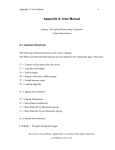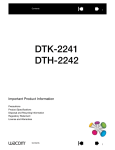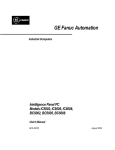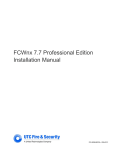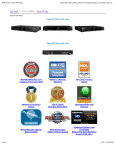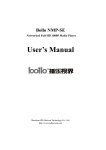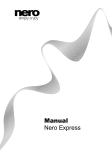Download "user manual"
Transcript
Install Manual AVCCAM Importer W0811AK1111 -FJ ENGLISH VQT3T75-1 Contents Getting started with....................................................................................................... 3 Operational environment.............................................................................................. 4 Software License Agreement....................................................................................... 5 Install.............................................................................................................................. 7 Basic Operation........................................................................................................... 10 Uninstall....................................................................................................................... 12 2 Getting started with AVCCAM Importer is a QuickTime plug-in component to allow direct handling of the material recorded on the AVCCAM with the Apple QuickTime. It will also allow direct handling of the material recorded on the AVCCAM with software using the QuickTime, such as the Apple editing software FinalCutPro. This document describes how to install, uninstall, basic operation, and precautions of this plug-in component with the Apple Mac OS. <Note> zzPlease note that the explanations and screen images in this manual may differ from the actual explanations and screen images due to version upgrades of the software and the use of environments of PCs. zzApple® is a trademark of Apple Inc., registered in USA and other countries. zzIntel® and Intel® CoreTM are registered trademarks or trademarks of Intel Corporation in the United States and the other countries. 3 Operational environment You need the following hardware and operation system software to use AVCCAM Importer. Hardware: Macintosh computer equipped with Intel® CoreTM 2 Duo or later processor 2 GB or larger RAM memory size Software: Mac OS X 10.5, 10.6 QuickTime 7 FinalCutPro 7.0.3 Confirmed system environment: For details please see the Panasonic website. <http://pro-av.panasonic.net/> <Note> zzImage that is supported by this software is image in the AVCHD standard recorded on a video camera (Panasonic AVCCAM series). Operation is not guaranteed for images recorded on other video cameras or created by other software. zzEven if the system requirements mentioned in these operating instructions are fulfilled, some systems cannot be used. zzOperation is not guaranteed for software other than listed above. zzOperation of QuickTime 10.0 using this software is not guaranteed on Mac OS X 10.6. Confirmation of the material zzConfirmation of the material recorded on a video camera (Panasonic AVCCAM series) can be done with the Inspector of the QuickTime Player. 4 Software License Agreement Provision 1 (General) This software is protected by laws and conventions concerning copyrights and intellectual property rights inside and outside Japan. Panasonic allows its use in accordance with the terms and conditions set forth in this User Agreement, therefore any and all copyrights and intellectual property rights belong to Panasonic and do not transfer to users by merit of use of this software. Provision 2 (Rights of Use) 1.Panasonic permits non-exclusive rights to use this software to the user. 2.The rights of use under this User Agreement consent the user to download this software to a personal computer and use it to operate Panasonic products (hereinafter “Products”) that require this software to run. 3.The user is strictly forbidden to duplicate, copy, modify, add to or otherwise alter all or any part of this software. Provision 3 (Restrictions of Rights) 1.The user may not relicense, lend, lease or otherwise allow third parties to use this software. 2.This software is consented for use in Products as per cited terms and conditions. The user may not separate and use separately any part or component of this software. 3.This software must not be used in acts that infringe upon the copyrights or other rights of Panasonic or third parties. 4.The user may transfer all user rights to this software granted under this User Agreement to a third party only as a set with the corresponding Product, on the condition that the third party recipient agrees to the terms and conditions set forth in this User Agreement. In such case, the original user may not retain duplicate copies of this software and must transfer the software in its entirety (including all components, media, electronic documentation and this User Agreement) to the third party recipient. Provision 4 (Rights to This Software) All copyrights and other rights to this software belong to Panasonic and/or the original owner (same hereinafter) who granted Panasonic the right to license use of this software under the terms and conditions of this User Agreement. The user has no other rights than to use this software as per the terms and conditions set forth in this User Agreement. Provision 5 (Scope of Liability) 1.Panasonic and the Original Owner do not guarantee that this software can be successfully downloaded and installed, nor do they guarantee that the user will not experience trouble or losses by downloading and installing this software. 2.Panasonic and the Original Owner do not guarantee that errors, bugs or other trouble will not occur with this software, that the software will run without interruption or that use of this software will not cause damage to the user or third parties, nor do they guarantee that this software does not infringe on the intellectual property rights of third parties. 3.Other products, software and network services on which the operation of this software depends (including that provided by Panasonic, the Original Owner or other third parties) may be stopped or discontinued at the discretion of the product, software or network service provider. Panasonic and the Original Owner do not guarantee that this software will operate correctly now or in the future free of interruption of the products, software or network services on which the operation of this software depends. 4.Any liability for losses on the part of Panasonic or the Original Owner to the user is limited to direct, actual normal losses incurred by the user or the price that the user paid for this software, which the user must show proof of. 5 Software License Agreement (continued) Provision 6 (Copyright Protection and Updates) 1.The user must observe all laws and conventions concerning copyrights and intellectual property rights inside and outside Japan in the use of this software. 2.The user agrees that (i) this software may be appropriately updated for the purpose of improving security features of the software, remedy errors or improve other update features, (ii) that features of this software may be added, changed or deleted because of updates to this software, and (iii) that this User Agreement applies to updated software. In the event of an update, the user may obtain the updated software by the means and within the time period specified separately by Panasonic. Provision 7 (Cancellation of Agreement) 1.Panasonic may promptly cancel this User Agreement in the event that the user violates any of the terms or conditions set forth herein. 2.In the event that this User Agreement is canceled as per the preceding paragraph, the user must either discard or return to Panasonic all related software within two weeks of the date of cancellation. If the user discards this software, the user must promptly provide Panasonic written notification evident to that effect. 3.Notwithstanding the cancellation of this User Agreement as per the stipulations of Provision 7-1 above, Provisions 4, 5, 7-2, 7-3, 8-1, and 8-3 to 8-5 shall remain in effect. Provision 8 (Other) 1.This User Agreement is governed by the laws of Japan. 2.If the user takes this software out to foreign countries, the user must use it in compliance with applicable conventions, laws, export control regulations and orders. 3.Any and all disputes concerning this software shall be heard by the local district court or the nearest successor summary court of exclusive jurisdiction over the location of Panasonic’s headquarters. 4.If any of the provisions of this User Agreement is nullified by law, that provision shall remain in effect within the scope recognized by law. 5.The user and Panasonic shall discuss and resolve in good faith any matters not contained in this User Agreement and any doubts on the interpretation of this User Agreement. 6 Install How to install 1.The downloaded AVCCAMImporter v*.*. pkg.zip file is double-clicked and it expanded. The expanded installer is displayed as shown in the figure below as AVCCAMImporter v*.*. (It might be displayed as AVCCAMImporter v*.*. pkg). The installer starts when this icon is double-clicked. (A number will be displayed in place of “*”) 2. Click [Continue] after appearing the following screen for explanation of installation. 3. Click [Continue] after appearing the following screen for important information. 7 Install (continued) 4. Click [Continue] after appearing the following screen for licensing. 5. Click [Agree] after appearing the following screen for confirming. 6. Click [Install] after appearing the following screen for starting. 8 Install (continued) 7. Click [OK] after appearing inputting the administrator name and password. 8. Click [Continue Installation] after appearing the following screen for confirming. 9. Click [Restart] after finishing the installation. 9 Basic Operation Playback with QuickTime Player 1.While pressing the CONTROL key, select the .MTS file in the [PRIVATE] - [AVCHD] - [BDMV] - [STREAM] folder for the AVCCAM clip using the Finder. 2. Select [Open with] in the displayed menu. 3. Select QuickTime Player 7. 4. Press play button and start the playback. For detailed operation, refer to help, etc., of the QuickTime Player. <Confirmation of the AVCCAM clip> It may not playback properly if it is not AVCCAM clip. Confirmation if the clip is an AVCCAM clip or not can be done with the Inspector of the QuickTime Player. To display the Inspector, select [Show Movie Inspector] from the [Window] menu in the QuickTime Player. It is an AVCCAM clip if it is displaying AVCCAM (LPCM) (or Dolby Digital Audio) in the Inspector. <Note> Please select [Get Info] with right clicking on AVCHD stream file ( .MTS). If the application selected MTSViewer.app on this window, please change to set “QT7 Player”. 10 Basic Operation (continued) Importing to Final Cut Pro 1.To directly importing the AVCCAM clip into the Final Cut Pro 7 using the AVCCAM Importer, select [FILE] [IMPORT] - [FILES...] menu. 2.Select the .MTS file in the [PRIVATE] - [AVCHD] - [BDMV] - [STREAM] folder for the AVCCAM clip. 3. Playback/edit the .MTS file imported into the bin as usual. For detailed operation, refer to the User Manual, etc., of the Final Cut Pro. <Note> Audio or video may not playback properly at the connection of each file for the AVCCAM clip exceeding 4 GB recorded continuously (spanned clip). 11 Uninstall How to uninstall 1.Drug MTSViewer in [Applications] in system volume (Macintosh HD usually) and drop it into the trash box. 2.Drug PanasonicAVCCAMImporter.component in [Library] – [QuickTime] in system volume (Macintosh HD usually) and drop it into the trash box. 12 2011