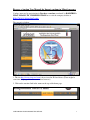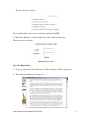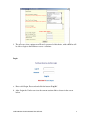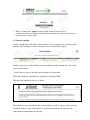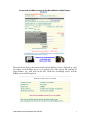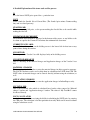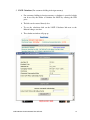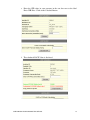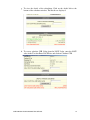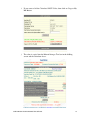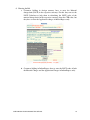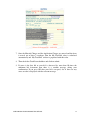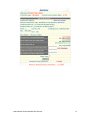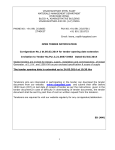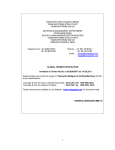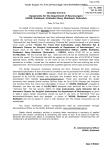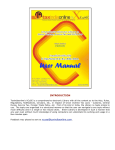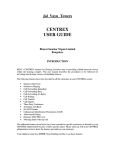Download Import Auctions
Transcript
Reverse e-Auction User Manual for Import auctions in Mixed currency Vendors interested in participating in Purchase e-auctions conducted by RAHSTRIYA ISPAT NIGAM LTD, VISAKHAPATNAM has to visit the company website at http://www.vizagsteel.com The screen is as below; 1. The site http://www.vizagsteel.com is best viewed in IE 6 and above.(There might be some time display problems in some other browsers) 2. Click on the auctions link in the menu on the top of the home page. USER MANUAL FOR PURCHASE E-AUCTIONS 1 The next screen is as below; The screen has links to the various e-auctions conducted by RINL 3. Click on the Purchase e-auctions link to go to the e-auctions login page. The next screen is as below; New User Registration a. If you are a new user, then click on the “Click to Register” link for registration. b. The terms and conditions are displayed. USER MANUAL FOR PURCHASE E-AUCTIONS 2 c. The user has to go through the terms and conditions and accept them to become a registered user. d. On accepting the terms and conditions the registration form is displayed. e. Here the user has to enter the required details. USER MANUAL FOR PURCHASE E-AUCTIONS 3 f. The user can select a unique user ID and a password of his choice, with which he will be able to login to the Purchase reverse e-auctions. Login a. Enter valid Login, Password and click the button “Log In”. b. After Login the Vendor can view the current auctions link as shown in the screen below. USER MANUAL FOR PURCHASE E-AUCTIONS 4 c. There is a link named ‘logout’ in the top right corner of the screen. It is recommended that you logout from the auction site when you want to leave the site to prevent misuse of your userid. 1.1 Current Auctions: Vendors should click on the link “current auctions” for viewing the active auctions on the platform. And on doing so an active auction screen as shown below appears. Vendors can now go to the bidding screen by clicking on the “auction title” link on the active auction screen. Vendors have to agree to the terms and conditions for that auction. The bidder should be authorized for a particular e-auction by RINL. The terms and conditions screen is as below The bidder has to go through the terms and conditions and if he agrees to the terms and conditions he has to click on the check box at the bottom of the screen and press the USER MANUAL FOR PURCHASE E-AUCTIONS 5 ‘I AGREE’ button. On pressing the ‘I AGREE’ button the bidding screen is displayed. The screen is as below. Screenshot of bidding screen for Vendor bidding in Foreign Currency USER MANUAL FOR PURCHASE E-AUCTIONS 6 Screenshot of bidding screen for Vendor bidding in Indian Rupees The main screen displays the auction details and the bidding screen is displayed in a pop up window. If the bidding screen is not displayed (for some reasons like enabling of popup blocker, etc.), then click on the link “Click here for Bidding screen” and the bidding screen will be displayed. USER MANUAL FOR PURCHASE E-AUCTIONS 7 A Detailed Explanation of the terms used and the process: L1 L1 is the lowest LNCP price quoted for a particular item LNCP LNCP stands for Landed Net of Cenvat Price (The Landed price minus Countervailing duty and its related part any) STARTING BID There is no starting bid price, so the person making the first bid has to be careful while making the first bid. MINIMUM BID DECREMENT The minimum bid decrement is displayed at the bottom of the screen, so any bid has to be less than or equal to the Current L1 bid minus the minimum bid decrement. CURRENT LNCP L1 BID Current Bid as shown above on the bidding screen is the lowest bid for that item at any point of time during the auction. MY BEST BID This is a particular Vendor’s best bid displayed only on his bidding screen. MY BEST BID BREAK UP This is a break up of the Material charges and Application charges of the Vendor’s best bid. MATERIAL CHARGES This is text box for the Vendors to enter the material charges in their respective currency. The LNCP Calculator can be used to help them in calculation the LNCP from CFR. The LNCP value of material charges can be entered directly (without using the calculator) as well. APPLICATION CHARGES This is text box for the Vendors to enter the application charges in Indian Rupees only. MY TOTAL BID This is the Total Bid value which is calculated based on the values entered in “Material charges” textbox and “Application charges” textbox. The value of “My Total Bid” cannot be entered directly. LNCP CALCULATOR A calculator is provided for assisting the bidder in calculating the LNCP price by entering the CFR price. The calculator is for that particular item only. Bids can be entered without using the calculator as well. USER MANUAL FOR PURCHASE E-AUCTIONS 8 CHECK ITEM This check box item selects the item for which the Vendor intends to bid. START AND STOP TIME The date, start and stop time of the auction are displayed in the bidding screen. All the times displayed are in Indian Standard Time (IST) which is GMT + 5:30 Hrs. REMAINING TIME The remaining time is displayed at the bottom of the bidding page .The system display time is final. The Remaining time will be automatically refreshed once every 10 seconds. BIDDING SCREEN REFRESH The Vendors need to refresh the auction bidding screen by pressing F5 on their keyboards to see the latest status of the current auction. USER MANUAL FOR PURCHASE E-AUCTIONS 9 Bidding Process 1. The bidder has to enter his “Material charges” and “Application charges” and check the Check item check box and press the submit button to place his bid. 2. The bid has to be less than or equal to the Current L1 bid minus the minimum bid decrement. 3. Those bidders who are bidding in a foreign currency can use the LNCP Calculator to assist them in calculating the LNCP value from the CFR value for Material charges. 4. The Application charges have to be entered in Indian Rupees only. Screenshot of bidding screen for Vendor bidding in Foreign Currency USER MANUAL FOR PURCHASE E-AUCTIONS 10 Screenshot of bidding screen for Vendor bidding in Indian Rupees There is no LNCP calculator link for those customers who are bidding in Indian Rupees so the vendor has to enter the LNCP value of his Material charges and Application charges directly. USER MANUAL FOR PURCHASE E-AUCTIONS 11 5. LNCP Calculator (For customers bidding in foreign currency) a. For customers bidding in foreign currency a calculator is provided, which can be used by the bidder to calculate the LNCP by entering the CFR price. b. The bids can be entered directly also. c. To use the calculator click on the LNCP Calculator link next to the Material charges text box. d. The calculator window will pop up. USER MANUAL FOR PURCHASE E-AUCTIONS 12 e. Enter the CFR value in your currency in the text box next to the label Enter CFR Price. Click on the Calculate Button. f. The calculated LNCP Value is displayed. USER MANUAL FOR PURCHASE E-AUCTIONS 13 g. To view the details of the calculation, Click on the details link at the bottom of the calculator window. The Details are displayed. h. To reverse calculate CFR Value from the LNCP Value, enter the LNCP value in the Text box Enter LNCP Price and click on Calculate CFR. USER MANUAL FOR PURCHASE E-AUCTIONS 14 i. If you want to bid the Calculated LNCP Value, then click on Copy to My Bid Button. j. The value is copied into the Material charges Text box in the bidding screen and the calculator closes. USER MANUAL FOR PURCHASE E-AUCTIONS 15 6. Entering the Bid a. Customers bidding in foreign currency have to enter the Material charges/unit (LNCP) in the respective currency. For this they can use the LNCP Calculator to help them in calculating the LNCP value of the material charges/unit (in the respective currency) from the CFR value, but they have to enter the Application charges in Indian Rupees only. b. Customers bidding in Indian Rupees have to enter the LNCP value of both the Material Charges and the Application Charges in Indian Rupees only. USER MANUAL FOR PURCHASE E-AUCTIONS 16 7. Once the Material Charges and the Application Charges are entered and the focus is moved out of these 2 textboxes, then the My Total Bid value is calculated automatically and “My Total Bid” textbox is populated with this value. 8. Then check the Check Item checkbox and click on submit. 9. If yours is the first bid or your bid is decreased by more than 10 times the minimum bid decrement then there is a confirm message asking your confirmation. If you press OK then your bid is accepted, else if there are any errors an alert is displayed with the relevant message. USER MANUAL FOR PURCHASE E-AUCTIONS 17 USER MANUAL FOR PURCHASE E-AUCTIONS 18 10. If your bid is accepted then it is shown in your screen in as “My best bid” and “Current LNCP L1 Bid”. 11. The system provides an automatic closing time extension for an auction. If a Vendors bids when the remaining time is last than 4 minutes then the auction closing time will be extended such that there is a time of at least 4:00 minutes between the last bid placed and the auction closing time. The auction extension time is as follows Remaining time 4:00 min to 3:01 min 3:00 min to 2:01 min 2:00 min to 1:01 min 1:00 min to 0:01 min Extension in minutes 1 :00 min 2 :00 min 3 :00 min 4 :00 min 12. The Extension time is added to the current closing time of the auction. 13. After extension the remaining time will become at least 4:00 minutes and at most 4:59 minutes. USER MANUAL FOR PURCHASE E-AUCTIONS 19 14. If there are no bids in the auction for the last 4 minutes before the closing time then the auction is closed. The submit button is disabled and remaining time becomes 00:00:00. This manual is for the use of the auction bidders and any constructive suggestion for its improvement is welcome. It is our endeavour to continuously improve upon the system based on the suggestions from all quarters. It is suggested that auction bidder should go through the document carefully and then participate in the auction process. Enough care should be taken to avoid any data entry mistake to avoid bid rejection or non realizable bid. The responsibility of the bidder and VSP as listed in the ‘General Terms Conditions Including Operating rules regarding Internet Based Auction of RINL’ is also reachable through terms and conditions link provided in the purchase reverse auction login page. END USER MANUAL FOR PURCHASE E-AUCTIONS 20