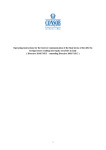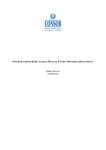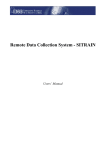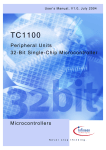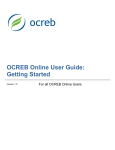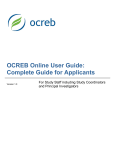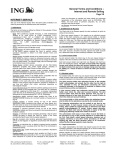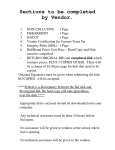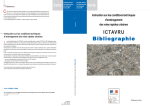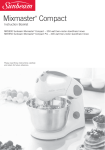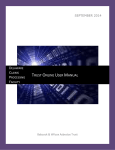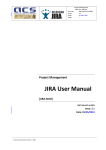Download USERS` MANUAL
Transcript
INTERNET PROCEDURE TO COLLECT DATA AND INFORMATION REQUIRED FOR CALCULATION OF CONSOB ANNUAL FEES TO BE PAID BY ASSET MANAGEMENT FIRMS, SICAV’S AND UNDERTAKINGS FOR COLLECTIVE INVESTMENT USERS’ MANUAL VERSION 1.0 Contents 1. Figure index ................................................................................................................................................3 2. Introduction ................................................................................................................................................4 3. General rules ...............................................................................................................................................4 4. Accessing the system and identification .....................................................................................................4 5. 4.1. The identification codes......................................................................................................................5 4.2. Exiting the system ..............................................................................................................................6 The available functions...............................................................................................................................6 5.1. Corporate data ....................................................................................................................................7 5.2. Information concerning the address for requests of payment .............................................................7 5.3. Data management by the responsible person in charge of sending the information to CONSOB .....9 5.3.1. New responsible person ................................................................................................................10 5.3.2. Change data concerning existing responsible person ...................................................................12 5.3.3. Cancellation of existing responsible person .................................................................................12 5.4. Preliminary data and final balance ...................................................................................................13 5.4.1. Relevant data concerning funds/subfunds ....................................................................................14 5.4.2. Insert new fund/subfund ...............................................................................................................15 5.4.3. How to cancel the entry of a new product ....................................................................................16 5.4.4. Search and modify an existing product ........................................................................................16 5.4.5. Communicating the investment services the company is authorized to. ......................................18 5.5. Amendment ......................................................................................................................................20 5.6. Search previous communications .....................................................................................................21 2 1. Figure index Figure 1 – Authentication window .................................................................................................................... 5 Figure 2 – Authentication error ......................................................................................................................... 5 Figure 3 – Successful log-out ............................................................................................................................ 6 Figure 4 – Initial page........................................................................................................................................ 6 Figure 5 – Empty address window .................................................................................................................... 7 Figure 6 – New address ..................................................................................................................................... 7 Figure 7 – Address abroad ................................................................................................................................. 8 Figure 8 – Functions available for an existing address...................................................................................... 8 Figure 9 – Data regarding the responsible person ............................................................................................. 9 Figure 10 – First confirmation (responsible person) ......................................................................................... 9 Figure 11 – Functions available for an existing responsible person ................................................................ 10 Figure 12 – Data regarding the responsible person (employee/individual) ..................................................... 10 Figure 13 – Search responsible person (consultant/legal person).................................................................... 11 Figure 14 – New responsible person (legal person) ........................................................................................ 11 Figure 15 – Change actual data ....................................................................................................................... 12 Figure 16 – Type of applicant.......................................................................................................................... 13 Figure 17 – Product management window ...................................................................................................... 14 Figure 18 – Insert new product ........................................................................................................................ 15 Figure 19 – How to cancel a new product ....................................................................................................... 16 Figure 20 – Modify/Search an existing product .............................................................................................. 16 Figure 21 - Cancel ........................................................................................................................................... 17 Figure 22 – Authorized Services ..................................................................................................................... 18 Figure 23 – Select fund/subfund...................................................................................................................... 20 Figure 24 – Search previous communications ................................................................................................. 21 3 2. Introduction The herein document describes the use of the internet system to transmit data and information required for calculation of CONSOB annual fees to be paid, pursuant art. 40, par. 3, of Law 23 December 1994, n. 724, by asset management firms, Sicav’s and undertakings for collective investment. In order to ensure assistance, a helpdesk system is available to the users. Should you need any clarifications with respect to such information flow, please contact the Intermediaries Division at the following email address: [email protected] . 3. General rules By means of the system, the applicant shall transmit the following information: - address where the CONSOB has to send the payment’ request, if different from registered office; - contact person in charge of sending the information to CONSOB. Such contact person can be either an employee of the CIS/managing company or an external counsel/service provider; - only for Italian asset management companies and for harmonized asset management companies having established a branch in Italy, the investment services (advice on investment/discretionary portfolio management) such companies have obtained the authorization for; - the list of funds/subfunds registered for retail and/or institutional offering in Italy. The system provides also functions that allow to search and to print previous communications. 4. Accessing the system and identification In order to use the system minimal technical requirement shall be satisfied: - an internet browser (better if it is at the state of art, such as MS Internet Explorer 8; Mozilla Firefox 10.0, Google Chrome); - a monitor with a resolution of at least 1024x768 pixels ( recommended 1280x1024 ); - the activation of cookies and javascript into the browser. After activating the browser, the webpage is available at the following CONSOB website: http://www.consob.it/mainen/target/markets_partecipants/UCITS/index.html. In the aforementioned page, the ad hoc link “data and information required for calculation of CONSOB annual fees” shall be selected. So on, the user may open the application and the “System Access” page can be seen (Figure 1); now, the identification codes (“username” and “password”) provided by CONSOB must be entered. If the identification codes are wrong and the system is not able to identify the applicant, the access will be rejected and an error page will be displayed (Figure 2). 4 Figure 1 – Authentication window Figure 2 – Authentication error If the identification codes are correct, the applicant can access the system and its available function. 4.1. The identification codes To have access to the System the user shall use the same access codes (username and password) provided by CONSOB with respect to the Teleraccolta System for Intermediaries and/or to Procedure for filing by internet OICR offering documentation. However, if the user does not have the required access codes, he shall contact the Intermediaries Division at the following e-mail address: [email protected]. 5 4.2. Exiting the system The applicant can logout by selecting “logout” in the top right-hand corner of the page. Then the ad hoc “logout page” will be displayed (cfr. Figure 3). Figure 3 – Successful log-out 5. The available functions After the applicant’s identification, the user will see the page displayed in Figure 4. This page discloses: - a banner called “corporate data”. This banner includes: the applicant’s CONSOB code, the address of the applicant’s registered office, the address for requests of payment (if different from registered office’s address), the contact person in charge of sending the information to CONSOB (such contact person can be either an employee of the CIS/managing company or an external counsel/service provider); for further details the user can have a look the following § 5.1, 5.2 and 5.3. There is also the “logout” item (see the § 4.2), - in the left-hand corner of the page, the user can find the available “functions” for successive selection. Figure 4 – Initial page 6 5.1. Corporate data In the top of the page dedicated to “corporate data” (Figure 4), the user will be able to read: - the Consob code; - the company name; - the address of the registered office. These details are provided automatically by the system and cannot be modified. 5.2. Information concerning the address for requests of payment There are some fields useful for communicating the address where the CONSOB payment’s request shall be sent. These fields shall be filled in only if this address is different from registered office of the applicant. At the beginning, if the address has not been communicated yet, only an empty box will be visible. This box shall be flagged in case the applicant wants to provide this information: Figure 5 – Empty address window If the applicant flags the box, the system will show the fields useful to insert the new address: Figure 6 – New address The system requires: - Street number; - Postal Code; - City to be selected using the “search” button; - Prv/State/Area district; 7 - Country, to be selected using the “search” button; - The user can add two further fields with a short description in order to identify/specify the person to whom the request shall be addressed. As far as Italian cities are concerned, it is recommended to select the appropriate one using the “search” button; once this is done, both the “Province” and the “Country” fields will be automatically filled in. In case the “search” process turns out to be unsuccessful, the user may be able to fill the fields in by typing from the keyboard. Abroad locations shall be typed in from the keyboard. Two fields can be specified: the first with the name of the town, the second with the name of the “Prv/State/Area district” (this turns out to be useful for the postal service). The name of the “country” shall be selected using the “search” button. Figure 7 – Address abroad Once the fields of the box are filled in, the user shall click on “Save” for confirmation. If successful, the system makes the association between the user and the specified address; then it allows further functionalities: Figure 8 – Functions available for an existing address Selecting one of the options, the user will: - Specify a new address to replace the existing one; - Amend any mistake affecting the address previously specified. In both the above mentioned cases, the operational mode is the same as the one described before (adopted to communicate the address the first time). At the end of the procedure, the user should confirm by clicking on “Save”. If the user clicks on “Reset”, current data will be cancelled and the system will reload the address already stored. Anytime the user is allowed to invalidate the actual address by specifying that the right address is that of the registered office. This occurs by removing the selection from the “different from the registered office” option. 8 5.3. Data management by the responsible person in charge of sending the information to CONSOB Moving down the box for specifying the address, the user can find the box to provide with details about the person appointed for sending the information to the Authority (CONSOB). The user has to fill in the information required in the box; if the details are already stored in the system, the user will be able to change them. The user will be asked to provide details regarding: - Whether he is an employee of the applicant company or, conversely, he is a consultant1; - If he is a consultant, the personal details and the address of the registered office; - If the user is an employee, he will provide with his personal details; Figure 9 – Data regarding the responsible person No data are stored when the user enters the System the first time. All the fields have thus to be filled in. Then the user may click either on “Save” for confirmation or on “Reset” to cancel the information just entered. The buttons are displayed in the following Figure. Figure 10 – First confirmation (responsible person) If the user’s details are already stored, all the fields in the box are in the “read only” mode and cannot be accessed. In order to access the data, the user should select the appropriate function from the list available just below the information box (see Figure 11 below). 1 “Consultant” is the person who is not employed by the applicant. The “consultant” either may work for another company (different from the applicant one) or may be law officer. 9 Figure 11 – Functions available for an existing responsible person The user will face three available options: - “New responsible person”; - “Change the details regarding the existing responsible person”; - “Cancel the existing responsible person”. 5.3.1. New responsible person This function allows providing with details of a new contact person (either the first time, or a contact person different from the previous one). The first piece of information to be provided regards the employee status of the new contact person, i.e. whether, or not, he is an employee of the applicant company. If not, the “consultant” option must be selected. If the new contact person is an employee, then the following fields should be filled in: - Name, family name, and fiscal code (if Italian); - Phone and fax numbers, e-mail address. If the predetermined fields cannot be filled in, and only in this case, the user is also given the option to provide with a brief description in the “Note” fields. Figure 12 – Data regarding the responsible person (employee/individual) If the new contact person is not an employee (he is “consultant”), he has to specify details regarding the company he works for (see the previous section). The user may look for the subject within the system exploiting the “search” function by specifying the fiscal code and/or the name (the name searching is compulsory for foreign subjects). When the name is specified, the user has to pay attention to digit the entire name correctly. This will speed up the searching process and make it more effective. 10 Figure 13 – Search responsible person (consultant/legal person) If the subject is found, the user will see the details in the “read only” mode. If the user would like to change the stored details, he can surely do it using the appropriate function (see section 5.3.2) after completing the ongoing activity. Instead, if the subject’s details are not stored yet, the user can add them by specifying the following fields: - Fiscal code (if Italian); - Name; - Registered Office address; The system requires: - Road and street number; - Postal Code; - City, to be selected using the “search” button; - Prv/State/Area district; - Country, to be selected using the “search” button; Figure 14 – New responsible person (legal person) It is recommended to select the city/town using the “search” button. Once this is done, both the “Area district” and the “Country” fields will be automatically filled in (see Section 5.2). The system is based on a Italian database; so that, as far as “area district” names are concerned, the names of both Italian and principal foreign area districts are indicated in Italian language; while, as far as “country” names are concerned, conversely, the names are present both in Italian and in English language. Once data are provided, the user shall click on “Save” for confirmation. 11 5.3.2. Change data concerning existing responsible person This function shall be used when the user has already transmitted the details of the responsible person and would like to modify that. When, conversely, the user would like to indicate a new responsible person, he shall use the function indicated in the previous paragraph (5.3.1). As far as “employee” data are concerned, the function can be used in order to amend previous mistakes or to modify details earlier provided. As far as “consultant” data are concerned, it is possible to amend the mistakes or to communicate data changes (e.g. change concerning the “registered office”); however, such data are subject to a validation process by CONSOB. Hence, the user cannot changes them further until the validation process is completed. When user selects a function, the system shows the new available sub-functions beneath the fields dedicated to the details: Figure 15 – Change actual data So, using the “modify” function, the user can modify the details concerning either the consultant or the employee (Figure 15 – ). The operational mode is exactly the same described above for the first entry. Once the modification is completed, the user shall click on “Save” to confirm. 5.3.3. Cancellation of existing responsible person This function shall be used if the user has communicated a wrong responsible person (either consultant or employee). In this case the user shall select the function “cancellation” and click on “save” for confirmation. The system does not require any data, but verifies the cancellation feasibility. In effect the “cancel” function can be used only if a responsible person is not linked to any other communication. After cancellation, the system allows to insert data concerning the true responsible person using the function above described (see paragraph 5.3.1). 12 5.4. Preliminary data and final balance When the user logs in, the System automatically verifies that the communication has been sent by the deadline as reported in the Communication n. 12094970, CONSOB, 5th December, 2012. Depending on the date the log in has been made, the system determines whether the communication shall be intended as a “preliminary data” or a “final balance”, displaying the reference date of the communication. It seems appropriate to point out that: - by “final balance” we mean data updated to December 31st; this data shall be transmitted not later than January 15th; by “preliminary data” we mean data updated to September 30th; this data shall be transmitted not later than October 15th. For each reference date, it is possible to send only one communication. First of all, the system requires the specification of the category the intermediary belongs to. The user can choose from the three options: - Italian Asset Management company/Italian SICAV; - Harmonized Asset Management Company having established a branch in Italy; - Other Mutual Investment Funds/SICAV offering units/shares pursuant to 42, c.1 e 5 of Legislative Decree 58 of 24 February 1998. Figure 16 – Type of applicant Then the user can either continue or cancel the communication. The cancellation function is available anytime during the process. If the user decides to continue, the window concerning funds/subfunds active at the reference date is displayed: 13 Figure 17 – Product management window Within a table the system shows the funds/subfunds that were active in the previous communication. In case the current one is the first communication (January 2013), the table will contain the list of active fund/subfunds at the last payment. The system provides automatically an identification code for each fund. In case a new applicant logs in, at this step the table will be empty. In case the current one is the first communication, the system specifies only the identification code and the name of each fund/subfund; so that, the user shall fill the fields in with further details (see paragraph 5.4.1 and 5.4.4 ). In case the first communication occurs later than January 2013, the window is completely empty and the user shall fill in all fields. 5.4.1. Relevant data concerning funds/subfunds The system requires the applicant to fill in a list of details concerning active funds/subfunds. The funds/subfunds can be classified as follows: either funds/subfunds marketed in Italy to retail investors (at least one unit/share class), regardless of the offer is still pending or it is closed, or funds/subfunds marketed in Italy only to professional investors. The system requires both general information that shall be filled in for all types of funds (regardless they are marketed to retail investors or to professional investors) and specific information (different for diverse category of targeted investors). The general information includes: - the fund/subfund “name”, this shall be indicated in full, without shortenings (without mention of the class and the currency, unless they are included in the name); - the fund/subfund kind, that is whether it is an “open ended” fund or a “closed ended” one; - whether, or not, the fund/subfund is “UCITS IV compliant”; - the fund / subfund’s “nationality”; - the fund / subfund’s “Investitor target”, that is whether the fund/subfund is marketed to retail investors (at least one unit/share class) or, conversely, only to professional investors. 14 The specific information concerns the offer’s state. As far as funds/subfunds marketed to retail investors (at least one unit/share class) are concerned, the user can choose from the three following options: o “active with pending offer”; o “active with closed offer”, when the fund (or every class of the fund) is not marketed anymore, even if it continues to be managed (for instance, this may happen for structured funds); o “inactive” when the fund is nor marketed neither managed anymore. In this case the fund / subfund requires the user to specify if the fund has been liquidated or has been unwound for different reasons (for instance, merger with another fund). As far as funds/subfunds marketed only to professional investors are concerned, the only piece of information to be provided is whether the funds/subfunds are still marketed or not. 5.4.2. Insert new fund/subfund In the fund / subfund is not included into the list the System displays automatically, the user shall select the “insert new fund” function. The system will thus open a new window that includes the information specified in the latest paragraph: Figure 18 – Insert new product Also the “identification code” is displayed; this is automatically provided by the system and cannot be changed by the user. The user can either decide to cancel the data clicking on “Cancel”, or, conversely, the user can confirm the information provided clicking on “Insert”. If the data are filled in correctly, the system provides a confirmation message adding the new fund/subfund to the list (the identification code is still temporarily equal to zero). The user can select new funds from the list in order to check the details; the user can eventually amend the details before sending communication. 15 The system shows an “error message” in case the user inserts the same name more than once (see paragraph 5.5 ). 5.4.3. How to cancel the entry of a new product During the communicating procedure, while the user is inserting a new product, if the user realizes that such a new product should not be inserted, he can move the cursor on the table using the mouse and select the product to be cancelled. After selecting the product, the following window with three available functions will appear. Figure 19 – How to cancel a new product If the user clicks on “Cancel Insert”, the procedure is cancelled and the communication for the new product no longer holds. 5.4.4. Search and modify an existing product This function allows modifying some fields of a communication regarding an existing product. The user will select the product from the table of the communication. Drive the cursor moving the mouse and click on the product name. After selecting the product, the System shows the product’s details and the following window will appear. Three functions are available. Figure 20 – Modify an existing product - Clicking on “Confirmation of current data” the user can see the details of the product but he cannot modify them. In this operational mode, the System does not allow to amend any informational field in such a way to prevent unintentional typos. The “Confirm” option is selected by default. - If the user selects the “Update of current data” function, he can modify/add some details regarding the product; the user is also given the possibility to change the offer state (the product may have been liquidated/expired; as a result, it should not be considered for the computation of the annual fees. On the other hand, it may change the marketing strategy of the fund; for instance, the fund was initially intended for professional investors only, and now it is available for retail investors, or vice versa). Once the fields have been changed, the user should confirm these amendments by clicking on “Save”. - Using the “Delete” function, the user will remove the product from the list. This function shall be used only when a product is erroneously present in the list. This may happen when the user intends to amend a previous communication, but also during the first communication (January 2013). This function must not be used for removing product when it has been liquidated or expired; the appropriate function to be 16 used in the latter case is the “Amend previous communications” function. In order to make the deletion effective, the user has to confirm by clicking on “Save”. If the selected product has already been chosen for amendment/deletion, the user is given the opportunity to reset previous details by selecting the option “Cancel operation”. In this case, all the product’s details of the previous communication will be restored. Figure 21 - Delete All the listed products must be selected during the first communication either for amendment or for deletion. The initial list may contain product that should not be present; in such a case, the user will remove the product as explained above. The appropriately listed products, instead, have to be selected in order to have the required informational fields changed. 17 5.4.5. Communicating the investment services the company is authorized to. Once the communication regarding products’ details is completed, the user may continue the communication by clicking on “Continue”. Conditional upon the type of the applicant, the System will open a new window where the user can select as appropriate the investment services offered by the company. The user will be shown the investment services that the company has been authorized to2. Figure 22 – Authorized Services The Asset Management companies / SICAV have to communicate whether they own the authorization for: - collective portfolio management; - discretionary portfolio management service; - investment advice. The harmonized asset management companies having established a branch in Italy shall communicate whether they have the authorization for: - individual discretionary portfolio management; investment advice. Other types of applicants, are not required to send the communication concerning the authorized investment services (other mutual investment funds/SICAV offering units/shares). Once this part of the communication is completed, the user may click on “Continue”. 2 The user shall select only the investment services the company has been authorized to at the date the communication refers to. In particular, it means that all the procedures required by the “Regolamento della Banca d’Italia” art. 34, paragraph 3 and by the d.lgs n.58/1998 are successfully completed. 18 5.4.6 Communication summary and sending process. Before sending the communication to the Authority (CONSOB), the System shows a summary with some of the provided information. In particular, the user may see: - the responsible person; - the type of the applicant; - the investment services the company has been authorized to; - the list of the funds considered (active) for the purpose of the communication; - the list of the funds not considered (inactive) for the purpose of the communication; The user may require the System to perform a check of the communication by clicking on “Check communication”. If the check does not reveal any errors/typos and the user is confident he has correctly completed the required informational fields, the communication can be sent by clicking on “Send communication”. Instead, if the user thinks a further check is necessary, he can click on “Go back” in order to re-enter the communication. In this case, the user is allowed to modify some fields as described above. Once the communication is sent to the Authority (clicking on “Send communication”) the System will show a brief message of receipt with the protocol code of the operation. The user may print the receipt off in pdf format clicking on “Print receipt”. 19 5.5. Amendment If the user has already sent a communication (either preliminary data or final balance) at a certain date, and afterward he realizes that some information needs amending, he is given the opportunity of amending previous communications (“Amend previous communication”). The System shows the user the same steps he has followed in order to send the original communication. The System allows the user to amend any data provided in the previous communication. The user may - Amend the type of the applicant; Amend any information regarding the products considered in the previous communication; Amend the investment services the company was authorized at the date the communication refers to. As far as the corrections regarding products’ information are concerned, the user may be able to perform exactly the same sort of operations available in the procedure followed to prepare the original communication; that is, the user can add new products previously erroneously ruled out, amend some details regarding existing products, and remove some products mistakenly considered in the previous session. In the amending communication the user is given the opportunity to select (“enter”) a product that was previously appointed for removal, or a product that is no longer in the list because previously considered “inactive”. To do this, the user shall click on the “Reopen fund/subfund” option and digit the appropriate code number of the product to be selected as shown in the following window. Figure 23 – Reopen fund/subfund The code number must match the one used in the communication in which the fund was to be removed. If the code number can be found, the System will open the product and will make available the associated “Insert new” function. The user may amend as appropriate, confer the fund/subfund the “active” state, and then store the changes by clicking on “Save”. The System allows to retrieve only close-end funds at the date of the communication. The System does not allow to enter a time-t communication to retrieve funds for earlier reference dates (t-1, t-2, etc…). 20 5.6. Search previous communications The System allows the user to look for previous communications. To do this, the user may select the appropriate function from the list of available functions. The System thus shows a window where the user may provide with the criteria useful to find the desired communication: - Reference date of the communication; Type of communication (preliminary data, final balance, amendment) Once the parameter has been set, the user shall click on “Search”. Then a table containing a list of communications will appear. Each communication is identified by its key details. If the user selects (clicks on) one of these communications, it will pop up a pdf containing some relevant information of the selected communication. Figure 24 – Search previous communications 21