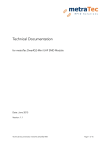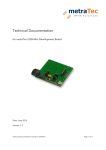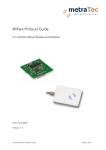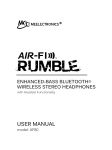Download Documentation TUC
Transcript
User Guide for metraTec TCP/IP to UART Converter (TUC) Date: September 2014 Document-Version: 1.4 For Firmware 1.3 and higher User Guide metraTec TUC Page 1 of 26 Table of Contents 1 General Information...................................................................................................................... 3 1.1 Symbols Used........................................................................................................................ 3 1.2 Further Documentation..........................................................................................................3 2 Configuration via Web-Interface...................................................................................................4 2.1 Login...................................................................................................................................... 4 2.2 TCP/IP Connection Settings...................................................................................................5 2.3 UART Settings........................................................................................................................ 6 2.4 Misc. Settings........................................................................................................................ 6 2.5 Apply Settings....................................................................................................................... 8 3 TUC Config Manager Software......................................................................................................9 3.1 Overview Tab (TCP/IP Settings).............................................................................................9 3.2 Port Settings Tab.................................................................................................................. 10 3.3 Misc. Settings Tab................................................................................................................ 11 3.4 Firmware Update Tab...........................................................................................................11 4 Direct Commands via Telnet or UART 1......................................................................................13 4.1 GPIO Control....................................................................................................................... 13 5 Firmware Update......................................................................................................................... 15 5.1 Update via Config Manager.................................................................................................15 6 Appendix: Direct Commands......................................................................................................16 6.1 Ping..................................................................................................................................... 16 6.2 REV...................................................................................................................................... 16 6.3 RHR...................................................................................................................................... 16 6.4 SPT [only available via TCP].................................................................................................17 6.5 WOP [via TCP]..................................................................................................................... 17 6.6 RIP [via TCP]......................................................................................................................... 18 6.7 SIP........................................................................................................................................ 18 6.8 UART [via TCP]..................................................................................................................... 19 6.9 UPNP................................................................................................................................... 20 6.10 TCP MODE........................................................................................................................ 20 6.11 NAME................................................................................................................................ 21 6.12 APPLY................................................................................................................................. 21 6.13 DISCARD........................................................................................................................... 21 6.14 FACTORY........................................................................................................................... 21 6.15 DUMP................................................................................................................................ 22 6.16 CLOSE............................................................................................................................... 24 7 Version History............................................................................................................................ 25 User Guide metraTec TUC Page 2 of 26 1 General Information Development of the TCP/IP to UART Converters (TUC) was focused on simple operability of the module, especially concerning its configuration. To make the setting of parameters for Ethernet communication as easy as possible, there are three possibilities for the configuration of the TUC module: • Using a web mask in a browser • Using the free configuration tool “TUC Config Manager” • Using a custom protocol via Telnet or the serial interface of the module. 1.1 Symbols Used This user manual and integration guide uses different symbols to point out potentially dangerous situations. The following symbols are used throughout the document. ATTENTION Indicates a potentially hazardous situation. If this is not avoided, the product or something in its surrounding could be damaged. NOTES Declares notes for the user as well as other useful information, where no harmful or dangerous situations can be expected. 1.2 Further Documentation Besides this User Guide for the TCP to UART Converter there is also the Technical Documentation that addresses the electrical integration of the product into custom boards and the existing hardware interfaces. This technical documentation is useful if you plan on integrating the module into custom electronic systems. Source: http://www.metratec.com Support Downloads Documentation User Guide metraTec TUC Page 3 of 26 2 Configuration via Web-Interface In case the module has a valid IP address that is accessible in your network, configuration can be easily done using a web browser. Default address upon shipping is 192.168.2.239. Entering the address into a browser of your choice opens the configuration mask. If „Home”is selected in the main menu the active configuration settings will be displayed. NOTES Configuration via web browser is applicable only, if the device is located in the same sub net as your computer, i.e. the IP address is valid and reachable. If this is not the case or you do not know the address of the device, please use the TUC Config Manager Software for assigning a valid IP address in your sub net. The menu item „Connection”allows changing the connection settings. This can be done using a small sub menu on the left side showing three menu items you can choose from. 2.1 Login The web interface is protected by a password to prevent manipulation of the TUC module by an unauthorized third party. The default password upon shipping is “tucadmin“. Fig. 1: Web mask “Login“ After logging in, the overview page is shown that lists all current settings of the TUC module. User Guide metraTec TUC Page 4 of 26 Fig. 2: Web mask “Overview“ 2.2 TCP/IP Connection Settings In the sub menu „Connection”→ „TCP/IP Settings”the settings concerning the network configuration for TCP communication can be adjusted. This is mainly the IP address of the module under which the device is reachable in the network. This can be either a static or a dynamic IP via DHCP. Further, the name of the device for identification, e.g. via the Config Manager software, can be changed here. Also, the UPnP port number for automatic detection can be changed. Please note that the port number should only be altered for good reason and if the consequences that are to be expected in your network are known. Fig. 3: Web mask “TCP/IP Settings“ User Guide metraTec TUC Page 5 of 26 2.3 UART Settings In the sub menu „UART Settings” the settings of the two UART interfaces (Ports) of the TUC module can be changed, as it might be necessary for correct communication with your host controller. Also, the port type can be switched from UART to GPIO, if GPIO mode is wanted. Fig. 4: Web mask“UART Settings“ 2.4 Misc. Settings Via the sub menu “Misc. Settings” the module can be reset to default. Upon clicking the button, the default settings will be applied immediately. Default settings are as follows: User Guide metraTec TUC Page 6 of 26 Feature Default Value Module Name metraTec TUC Module UPnP Port Number 6432 Address Type Static IP Static IP Address 192.168.2.239 Subnet Mask 255.255.255.0 Default Gateway 0.0.0.0 Baud Rate (UART 0 and 1) 115200 baud Data Size (UART 0 and 1) 8 bits Parity (UART 0 and 1) None Stop Bits (UART 0 and 1) 1 bit Flow Control (UART 0 and 1) None Telnet Mode (UART 0 and 1) Server Telnet Protocol (UART 0 and 1) Raw Telnet Timeout (UART 0 and 1) 0 seconds Local Telnet Port Number (UART 0) 10.001 Local Telnet Port Number (UART 1) 10.002 Tab. 1: Default settings to be applied for Factory Reset Further, in this mask you can change the web page login password to a custom password. NOTE When you change the password it will be sent over the network in plain text. In this moment, everybody “listening” on the network can see the password. Therefore, it is advisable to change the password only in a secure network. User Guide metraTec TUC Page 7 of 26 Fig. 5: Web mask “Misc. Settings“ 2.5 Apply Settings Configuration changes have to be confirmed in the last sub menu named “Apply Settings” to be permanently applied to the module. User Guide metraTec TUC Page 8 of 26 3 TUC Config Manager Software The most comfortable way to configure a TUC module is via the free TUC Config Manager software. This Java-based program works on all PCs with Windows (XP or higher), MacOS or Linux with a current installed Java Runtime Environment (JRE). The most current version of the Config Manager can be downloaded for free from the metraTec website. By clicking the “rescan”button, TUC Config Manager will scan the network for TUC modules. All modules on the local network – even those without a valid IP address or an address outside of your network – will show up in the tree structure on the left side. Select a device in the list to read out its configuration data. You can now use the tabs on the right side to view and change the settings of the module. NOTE The TUC Config Manager uses a “UDP Broadcast” to find all modules on the network. If your firewall blocks this kind of packets, the automatic detection will not work and you cannot use the software. Please make sure that your firewall lets the Config Manager send and receive all packet types. In doubt, deactivate your firewall when using the Config Manager and re-activate after use. 3.1 Overview Tab (TCP/IP Settings) In the tab “Overview”you can see and configure the basic parameters of the module. Here you find the current firmware version and the MAC address of the device. The most important parameter is the IP address, Subnet mask and Gateway address. These are needed for correct User Guide metraTec TUC Page 9 of 26 communication on an Ethernet network. You can even set these parameters when the device is otherwise unreachable (due to a network conflict or similar issues). When configuring the network settings you can choose between automatic configuration via DHCP/AutoIP and manual (static) addresses. If you choose DHCP/AutoIP you will need a working DHCP server in your network. When setting a static IP address, please keep in mind that this has to be a valid address that is reachable from your subnet and is currently not used by any other device. In doubt, ask your local administrator for support regarding IP addresses on your network. After entering the correct settings, click “Update IP Setting”to save these values. The module will now restart automatically. You can now reach the device at the new address. If you selected DHCP, just use the Config Manager to find out the new IP address. 3.2 Port Settings Tab In the tab “Port Settings”you can set all parameters regarding the communication between TUC module and host electronics (e.g. microcontroller). The TUC module has two communication ports which can be configured separately. Additionally, both can be operated as digital GPIO Ports, enabling the direct setting and reading of IOs. The most important settings are Baudrate, Databits, etc. which have to match the UART settings of your host device. The tab is also used to specify which TCP-Port is mapped to which UART port. User Guide metraTec TUC Page 10 of 26 3.3 Misc. Settings Tab In the tab “Misc Settings”you can define the UPNP name and port of the TUC module (for automatic discovery in a UPNP network). This is also the place to change the access password as well as restoring all settings to their default values. NOTE When you change the password it will be sent over the network in plain text. In this moment, everybody “listening” on the network can see the password. Therefore, it is advisable to change the password only in a secure network. 3.4 Firmware Update Tab The firmware of the TUC module can be updated easily and safely using the tab “Firmware Update”. Updated firmware files are to be found on the metraTec web page for free download. User Guide metraTec TUC Page 11 of 26 User Guide metraTec TUC Page 12 of 26 4 Direct Commands via Telnet or UART 1 In addition to the graphical configuration possibilities listed above the TUC module can be configured and controlled via direct commands. This mode enables the adjustment of the setting options and thus configuration of the module directly by using the module-specific software. Configuration via direct commands (e.g. a configuration script) is also useful for automatic configuration during start of operation. The Appendix gives a summary of direct commands. For sending the direct commands to the device via Telnet, a session with the module has to be established at port 40,000. Possibilities on Windows are e.g. the program PuTTY or the command telnet. For establishing a connection with PuTTY, please do the following: 1. Start up PuTTY 2. Enter the module's IP address into the input field “Host Name” 3. Chose “Raw”for the connection type 4. For the port number, please enter 40000 5. Click on “Open” For sending commands to the device via Telnet, the following should be done: 1. Open a DOS command window (cmd.exe) 2. Enter the command: telnet [IP address] 40000 Alternatively, direct commands can be sent to the device via UART 1. Thus, configuration of the TUC module can be done from the host board with the settings directly integrated into the custom firmware and user interface. For using this feature, the string“metraCFG”has to be sent via UART 1 to the device during the first five seconds after start up (9,600; 8; N; 1). This command will be affirmed by the module by the string “ACK”. The UART connection is now open for access. Some of the direct commands are only valid via TCP (UART and GPIO). This should prevent unwanted interruption of the UART communication. Without receiving the correct signal during five seconds after start up, connecting via UART is no longer possible. 4.1 GPIO Control Programming of the GPIOs is only possible using the Telnet direct commands. With the SPT command the port type (UART or GPIO) is defined. All four pins of one UART interface are configured to GPIOs in one go. User Guide metraTec TUC Page 13 of 26 Status of the GPIOs can be set by the direct commands RIP (Read Input Pin) and WOP (Write Output Pin). Direction of the signal (Input or Output) will be set dynamically depending on the given command. The Appendix lists the commands with their specific effects. User Guide metraTec TUC Page 14 of 26 5 Firmware Update In case firmware errors have to be fixed or for the addition of new features, the firmware of the TUC module can be updated. New firmware versions can be downloaded directly from the metraTec web site. ATTENTION Only use firmware updates that are programmed by metraTec. Do not edit changes to the file you downloaded. Even an update that was correctly checked by the bootloader can lead to malfunctioning hardware if changed manually. 5.1 Update via Config Manager The simplest way of updating the firmware is by using the TUC Config Manager. Connect to the module and enter the “Firmware Update”tab. For executing the update follow the three steps: 1. Select the network interface of your computer connected to the module. Carefully select the correct interface especially if you have multiple network adaptors (as e.g. in case you have a Wifi and a cable based connection) to be able to communicate with the module. 2. Select the firmware update file by clicking on “Open File”and choosing the appropriate firmware file. The file is available in the most recent version from the metraTec website. The Config Manager automatically checks the compatibility of selected firmware and module. 3. Click on “Start Update”. User Guide metraTec TUC Page 15 of 26 6 Appendix: Direct Commands In the following, the direct commands for communication and setting of the device via Telnet and UART 1 will be listed. Each command will be ended with a Carriage Return (<CR>). The module replies with line-by-line answers each ending with a CR. 6.1 Ping The command PING tests the connection to the device. For a valid connection, the module answers with“OK!“. Command: PING<CR> Parameter: none Answer: OK!<CR> 6.2 REV The revision command gives information about the firmware version of the module. Command: REV<CR> Answer: <Type 16 characters><minimum hardware version><firmware version><CR> Example: TCP_UART_CONV 01020103 6.3 RHR The command Read Hardware Revision gives the version of the hardware used. Command: RHR<CR> Answer: Example: 0102<CR> 6.4 SPT [only available via TCP] The command SPT defines the port type of the internal micro controller. The IC has two ports that can be used as UARTs or GPIOs. In UART mode the interface is a serial port (accessible via Telnet User Guide metraTec TUC Page 16 of 26 or UART directly). In GPIO mode each pin (4 per port) can be used as an input or an output pin. “Port”can be either 0 or 1. Changes will be applied after executing the command APPLY (as described in 6.12 ). Command: SPT Port Type<CR> Parameter: Port: Port Number Type: UART or GPIO Answer: OK!<CR> UPA<CR> Error: Wrong port number or wrong type (unknown parameter) 6.5 WOP [via TCP] Using the command WOP the status of an Output Pins can be set. At the same time, the pin will be defined as an Output Pin. Each pin has an assigned number: Port Pin am Controller Pin Number for WOP/RIP 1 1 0 2 1 3 2 4 3 1 4 2 5 3 6 4 7 0 Command: WOP Pin Level<CR> Parameter: Pin: Pin Number (ref. Table) User Guide metraTec TUC Page 17 of 26 Level: HI for +3.3V or LOW for 0V Answer: OK!<CR> UPA<CR> Wrong pin number or wrong parameter (commands are case-sensitive) NOS<CR> Port is not configured as GPIO (ref. SPT) ERR<CR> Pin could not be set 6.6 RIP [via TCP] The command RIP defines a pin as input and reads the current value. The assigned numbers are the same as for the command WOP. Command: RIP Pin<CR> Parameter: Pin: Pin Number Answer: HI<CR> - high level (3.3V) LOW<CR> - low level (0V) UPA<CR> Wrong Pin Number NOS<CR> Port is not configured as GPIO (ref. SPT) ERR<CR> Pin could not be read 6.7 SIP The command SIP enables the assignment of a static IP address to the module. IP address, Subnet mask and gateway IP consist of each four times three decimal digits (e.g. 192.168.2.1). Alternatively, the string „DHCP“ commands the module to get an IP address from the DHCP server. Changes will be applied after executing the command APPLY (as described in 6.12 ). Command: SIP STATIC IP address subnet mask gateway IP<CR> SIP DHCP<CR> Parameter: User Guide metraTec TUC Page 18 of 26 IP address: Static IP address (e.g. 192.168.2.100) subnet mask: Static subnet mask (e.g. 255.255.255.0) gateway IP: IP address of the gateway server (e.g. 192.168.2.1) Answer: OK!<CR> ERR<CR> Error: Wrong IP address format UPA<CR> wrong parameter 6.8 UART [via TCP] This command modifies the UART interface configuration. Changes will be applied after executing the command APPLY (as described in 6.12 ). Command: UART Port Baud-rate Stop-bits Data-size Flow Parity<CR> Parameter: Port: Port Number Baud-rate: decimal (e.g. 115200) Stop-bits: 1 or 2 (bits) Data-size: 5, 6, 7, 8 (bits) Flow: NONE or HARDWARE (case sensitive) Parity: NONE, ODD, EVEN, MARK, SPACE (case sensitive) Answer: OK!<CR> UPA<CR> Error: Wrong port number, invalid parameter, case sensitive wrong input 6.9 UPNP UPnP starts a small HTTP server on the module that enables other devices to call for information (e.g. name of the module). Changes will be applied after executing the command APPLY (as described in 6.12 ). Command: UPNP Port<CR> User Guide metraTec TUC Page 19 of 26 Parameter: Port: TCP port Answer: OK!<CR>UPA<CR> Error: invalid port number 6.10 TCP MODE The command MODE is for setting the parameters of the TCP function of the module. There are two possibilities: 1. The TUC module operates as a server that gets connected from a remote system. For this, the port of the modules is configured to search for incoming connections. 2. Alternatively, the module can operate in client mode. After specification of IP address and port it can connect to an external server. Changes will be applied after executing the command APPLY (as described in 6.12 ). Command: AllgemeinMODE Uart Protocol Modus ... Timeout<CR> Mode = „Server“MODE Uart Protocol SERVER Port Timeout Mode = „Client“MODE Uart Protocol CLIENT IP address Port(r) Port(l) Timeout Parameter: Uart: Number of UART Ports Protocol: TELNET or RAW (case sensitive) Modus: SERVER or CLIENT (case sensitive) Port: (Server) TCP port of Servers IP address: (Client) IP address of remote server Port(r): (Client) Port numb of remote server Port(l): (Client) Local port to be used Timeout: Answer: OK!<CR>UPA<CR> invalid parameter 6.11 NAME This command applies a new module name to the module. User Guide metraTec TUC Page 20 of 26 Changes will be applied after executing the command APPLY (as described in 6.12 ). Command: NAME Name<CR> Parameter: Name: New name of module Answer: OK!<CR> 6.12 APPLY With this command the changes will be applied and the module will be rebooted. Command: APPLY<CR> Answer: OK!<CR>REBOOT<CR> 6.13 DISCARD To discard the configuration settings. Command: DISCARD<CR> Answer: OK!<CR> 6.14 FACTORY With this command the module configuration will be set back to default and restart the module. Command: FACTORY<CR> Parameter: none Answer: OK!<CR>REBOOT<CR> 6.15 DUMP The command DUMP gives a list of all current configuration data. This is mainly interesting for User Guide metraTec TUC Page 21 of 26 debugging purposes. Command: DUMP<CR> Parameter: none Answer: Miscellaneous information concerning the status of the system. Example 1 (DHCP is active, Ports defined as UART, Telnet operating as server): MAC: 00:50:c2:da:20:02 Module name: metraTec S2E Module Firmware revision: 0103 Current IP: 192.168.2.50 Current subnet mask: 255.255.255.0 Current gateway: 192.168.2.1 Using DHCP UPnP port: 6432 Port 0 is a UART Baud rate: 115200 Stop bits: 1 Data size: 8 Flow control: none Parity: none I/O via Raw Server mode Local port: 23 Timeout is: 0 seconds Port 1 is a UART Baud rate: 115200 User Guide metraTec TUC Page 22 of 26 Stop bits: 1 Data size: 8 Flow control: none Parity: none I/O via Raw Server mode Local port: 26 Timeout is: 0 seconds Example 2 (static IP, one Port as GPIO Port, Telnet operating as client): MAC: 00:50:c2:da:20:02 Module name: metraTec S2E Module Firmware revision: 0103 Current IP: 192.168.2.50 Current subnet mask: 255.255.255.0 Current gateway: 192.168.2.1 Using static IP UPnP port: 6432 Port 0 is a GPIO Port 1 is a UART Baud rate: 115200 Stop bits: 1 Data size: 8 Flow control: none Parity: none I/O via Raw Client mode User Guide metraTec TUC Page 23 of 26 Connecting to: 1.1.1.1 : 23 Local Port: 26 Timeout is: 0 seconds 6.16 CLOSE The command CLOSE closes the current connection. Command: CLOSE<CR> Parameter: none Answer: none User Guide metraTec TUC Page 24 of 26 7 Version History Version Changes Changed by Date 1.0 created KD 17.06.11 1.1 adapted to firmware version 1.2 KD 24.02.12 1.2 update of direct commands MAN 16.05.12 1.3 Layout adapted KD 07.01.14 1.4 minor corrections CS 12.09.14 User Guide metraTec TUC Page 25 of 26 Contact metraTec GmbH Werner-Heisenberg-Str. 1 D-39106 Magdeburg, Germany Tel.: +49 (0)391 251906-00 Fax: +49 (0)391 251906-01 Email: [email protected] Web: http://www.metratec.com Copyright © 2011 - 2014 metraTec GmbH Reprint or reproduction of this documentation for other than internal purposes is only allowed with written permission by metraTec GmbH. All trademarks are the property of their respective owners. All right reserved. We are constantly improving our products. Changes in function, form, features can happen without prior notice. User Guide metraTec TUC Page 26 of 26