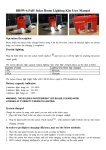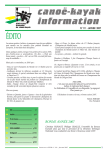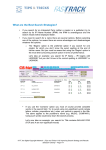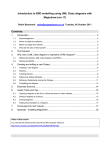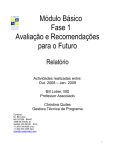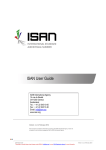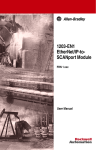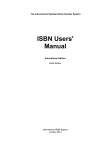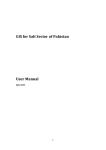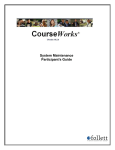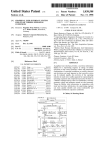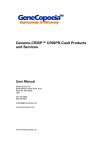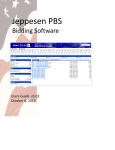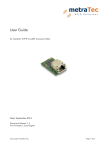Download CIS-Net AVI User Manual - FastTrack, the Digital Copyright Network
Transcript
CISNET10-1567R8
{CIS-Net_AVIUserManual_08_00_en.doc}
CIS-Net AVI User Manual
Author(s)
Version
Date of the current version
Category of Document
Status of the Document
Distribution List
Keywords
HOOPER Janise; CARMICHAEL Tim} {(BMI, PRS
for Music)}
{08.00}
{2015-05-19}
{User Manual}
{Deliverable}
{CIS-Net Business Liaisons; CIS-Net Technical
Liaisons}
{}
Summary
This user guide related to version 4.7.1 of the application enables the user to use the CIS-Net
Audio Visual Index application (AVI) to make and track their request and/or receipt of Audio
Visual Cue Sheets.
© CISAC / FT, the Digital Copyright Network – {CIS-Net AVI User Manual}
History of revisions
Date of revision
N° of
version
Description
Authors(s)
2008-06-16
00.00
Creation
Janise HOOPER
2008-06-20
2011-03-22
01.00
02.00
2011-06-30
03.00
2012-11-22
04.00
2013-05-14
05.00
2013-12-03
06.00
2014-09-09
07.00
2014-09-25
2015-05-19
07.01
08.00
Deliverable
Deliverable including updates and enhancements related to CIS-Net version
4.2 (see related Business Release
Notes for details)
Deliverable including updates and enhancements related to CIS-Net version
4.3 (see related Business Release
Notes for details)
Deliverable including updates and enhancements related to CIS-Net version
4.4 and 4.5 (see related Business Release Notes for details)
Deliverable including updates and enhancements related to CIS-Net version
4.5.1 and 4.6 (see related Business Release Notes for details)
Deliverable including updates and enhancements related to CIS-Net version
4.6.1 (see related Business Release
Notes for details)
Deliverable including updates and enhancements related to CIS-Net version
4.7.0 (see related Business Release
Notes for details). Adding new section
for AV Batch Services.
Update page 61, Manual identification
The AV Batch Search is enhanced to
adhere to the Audio Visual Works Business Rules & Best Practices (BTC141273) Business Rule 1.4. Deliverable
including updates and enhancements
related to CIS-Net version 4.7.1 (see
related Business Release Notes for details)
Integration of Tips & Tricks in footer
Tim CARMICHAEL
Sylvain Masson; Tim
Carmichael
Tim Carmichael
Tim Carmichael
Tim Carmichael
Tim Carmichael
Janise Hooper
Janise Hooper; Tim
Carmichael; Annick
Duflos
© CISAC / FT, the Digital Copyright Network – {CIS-Net AVI User Manual} Page 2 / 132
Table of Contents
1 GETTING STARTED ......................................................................................................... 5 2 ACCESSING THE CIS-NET AUDIO VISUAL INDEX APPLICATION .............................. 7 2.1 SEARCH FOR AVI’S PAGE .............................................................................................. 8 2.1.1 Menu Frame ........................................................................................................ 8 2.1.2 Navigation Frame ................................................................................................ 9 2.1.3 Search Criteria Frame (Online Search) ............................................................. 10 2.1.4 Work Selection Frame ....................................................................................... 17 2.2 AV WORK DETAIL PAGE .............................................................................................. 23 2.3 EPISODES FOR THE SAME SERIES PROVIDED BY MORE THAN ONE SOCIETY ..................... 24 3 AV BATCH MATCHING SERVICE ................................................................................. 26 3.1 INTRODUCTION ........................................................................................................... 26 3.2 MY SOCIETY PROFILE – NEW AV BATCH PROPERTIES .................................................. 26 3.3 SUBMITTING UPA STANDARD FILES ............................................................................. 27 3.4 SUBMITTING AND CONVERTING NON-STANDARD FORMATS FOR UPA FORMAT PAGE ...... 29 3.4.1 Additional format files to be converted - method of submission ........................ 29 3.4.2 Accessing the Conversion tool page ................................................................. 30 3.4.3 Converting non-standard formats to UPA Format page .................................... 30 3.4.4 “Non-standard conversion template maintenance” page .................................. 33 3.4.5 Conversion process ........................................................................................... 35 3.5 TRANSFER TO JOB SUBMISSION CENTER ...................................................................... 35 3.6 JOB SUBMISSION CENTER ........................................................................................... 35 3.7 SUBMIT FOR MATCH (RE-SUBMIT)................................................................................. 36 3.7.1 Data Source ...................................................................................................... 37 3.7.2 Learned match table .......................................................................................... 37 3.7.3 Matching process and Matching Rules ............................................................. 37 3.8 MATCH REVIEW / CONTENT ......................................................................................... 45 3.8.1 Search criteria frame options: ........................................................................... 45 3.8.2 Match detail review page ................................................................................... 55 3.8.3 Manual Identification page ................................................................................ 58 3.8.4 Original submission listing page ........................................................................ 63 3.8.5 Automated rematch upon AVI refresh ............................................................... 65 3.9 SHARE UNIDENTIFIED .................................................................................................. 66 3.9.1 Accessing the shared unidentified list page ...................................................... 67 3.9.2 Shared unidentified list page ............................................................................. 67 4 REQUESTOR REQUEST TRACKING FACILITY .......................................................... 71 4.1 OPEN BASKET PAGE ................................................................................................... 71 4.1.1 View Basket Content Page ................................................................................ 73 4.1.1 Modify Basket Page .......................................................................................... 73 4.2 AV RESPONSES PAGE ................................................................................................ 75 4.2.1 Search criteria frame: ..................................................................................... 76 4.2.2 View Detail Content Page ................................................................................. 79 4.2.3 Cue Sheet PDF Sample .................................................................................... 81 4.3 AV REQUEST TRACKING PAGE .................................................................................... 82 4.3.1 Search Criteria Frame ....................................................................................... 82 4.3.2 Selection Frame ................................................................................................ 84 4.3.3 View Detail Page ............................................................................................... 85 4.3.4 Export Results ................................................................................................... 85 © CISAC / FT, the Digital Copyright Network – {CIS-Net AVI User Manual} Page 3 / 132
4.4 AV WORK TRACKING PAGE ......................................................................................... 86 4.4.2 Selection Frame ................................................................................................ 90 4.4.3 View Detail Page ............................................................................................... 91 4.5 STATISTICS PAGE ....................................................................................................... 91 4.5.1 AV Responses Forecast Report ........................................................................ 92 4.5.2 Automatic Sending of the Pending Request Reminder Email Notification to the
suppliers .......................................................................................................................... 93 4.5.3 Supplier Responses to AV Request Report ...................................................... 93 4.5.4 Supplier Responses to AV Request by User ID Report .................................... 95 4.5.5 Contributor Statistics ......................................................................................... 96 4.5.6 AV Catalogue Population Statistics ................................................................... 96 4.5.7 Top Requested Cue Sheets .............................................................................. 97 4.5.8 Number of queries ............................................................................................. 97 4.6 NON-SUPPLIER REQUESTS PAGE ................................................................................ 97 5 SUPPLIER REQUEST TRACKING ................................................................................ 99 5.1 AV REQUESTS (SUPPLIER ROLE) ............................................................................... 100 5.1.1 Search criteria frame ..................................................................................... 100 5.1.2 View New Received Requests Page ............................................................... 103 5.2 AV REQUEST TRACKING (SUPPLIER ROLE) ................................................................ 105 5.2.1 Search Criteria Frame ..................................................................................... 106 5.2.2 Selection Frame .............................................................................................. 107 5.2.3 View Detail Page ............................................................................................. 108 5.2.4 Export Results ................................................................................................. 108 5.3 AV WORK TRACKING (SUPPLIER ROLE) ..................................................................... 110 5.3.1 Search Criteria Frame ..................................................................................... 110 5.3.2 Selection Frame .............................................................................................. 112 5.3.3 View Detail Page ............................................................................................. 114 5.4 STATISTICS (SUPPLIER ROLE) ................................................................................... 115 5.4.1 AV Responses Forecast Report ...................................................................... 115 5.4.2 AV Requests/Responses by Requesters Report ............................................ 117 5.4.3 Contributor Statistics ....................................................................................... 117 5.4.4 AV Catalogue Population Statistics ................................................................. 118 5.4.5 Top Requested Cue Sheets ............................................................................ 119 5.4.6 Number of queries ........................................................................................... 119 6 EMAIL NOTIFICATIONS ............................................................................................... 120 6.1 REQUESTER EMAIL NOTIFICATIONS ............................................................................ 120 6.2 RESPONSE RETRIEVAL NOTIFICATION ........................................................................ 120 6.2.1 AV Response Retrieval Notification ................................................................ 120 6.3 SUPPLIER EMAIL NOTIFICATIONS ............................................................................... 122 6.3.1 New Request Notification ................................................................................ 122 6.3.2 AV Response Integration Notification .............................................................. 124 6.3.3 Pending Request Reminder Email Notification ............................................... 124 7 CIS-AVI DVD ROM APPLICATION .............................................................................. 126 7.1 DVD ROM APPLICATION REQUESTS ......................................................................... 126 APPENDIX A: AUDIO-VISUAL TITLE TYPES .................................................................... 127 APPENDIX B: CIS-NET AVI FTP REQUEST FORM ........................................................... 128 APPENDIX C: FREQUENTLY ASKED QUESTIONS .......................................................... 130 © CISAC / FT, the Digital Copyright Network – {CIS-Net AVI User Manual} Page 4 / 132
1 Getting started
CIS-Net AVI online search engine version 4.7.0 is compatible with the following Web
Browsers:
o
o
o
o
Safari
Internet Explorer 8 onwards
Firefox
Google Chrome
The Login Page will validate and allow you, as an authorized user of the system, to
access the CIS-Net Application and Search Engine.
Figure 1: Login Page
Follow the instructions below to login and access the CIS-Net search engine:
•
•
•
Enter your email address in the ‘E-mail’ field (case sensitive).
Enter your password in the ‘Password’ field (case sensitive).
- Click ‘Forgot Password?’ if you need a new password.
password will be sent to your email address.
Click on the ‘OK’ button to enter the CIS-Net application.
The new
As a result of this action the Home Page will be displayed. The uppermost level a
system selection line provides is:
•
Home Page (currently displayed as default setting)
•
MWI (Musical Works Information)
•
IPI (Interested Party Information)
•
CSI (Common Search Index)
© CISAC / FT, the Digital Copyright Network – {CIS-Net AVI User Manual} Page 5 / 132
•
AVI (Audio Visual Index)
•
AGM (Agreements)
•
NLP (Notification of Live Performances)
•
FastTrack Security System Administration (FSSA) (for your personal maintenance of your user profile, e.g. password, default language etc.)
•
X (at the end of the line for Logout)
The number of Application Tabs available (e.g. AVI) will depend on your User setup
which will be managed by your CIS-Net Administrator.
The Home Page contains a Welcome frame with latest news for the user, e.g. currently unavailable nodes or scheduled maintenance periods. (For an example see
screen shot, Figure 2)
© CISAC / FT, the Digital Copyright Network – {CIS-Net AVI User Manual} Page 6 / 132
2 Accessing the CIS-Net Audio Visual Index Application
The CIS-Net Audio Visual Index Application is accessed by clicking on the AVI button
located on the System Selection frame (see marked item on the following screenshot).
Figure 2: System Selection Frame
Once you are in the AVI application, the Search for AVI’s page will change to only
include the set of search tools and options needed to initiate the search in the AVI
database.
© CISAC / FT, the Digital Copyright Network – {CIS-Net AVI User Manual} Page 7 / 132
2.1
Search for AVI’s Page
The Search for AVI’s page will provide you with a set of search tools and options to
initiate searches against the various AVI Contributing Societies as well as view a list
of all candidate AV works returned by the search. The Search for AVI’s page is divided into several frames, each of which will be described in the sections below.
Figure 3: Search for AVI’s Page
2.1.1 Menu Frame
From the Search for AVI’s page, further Menu options are as follows:
•
Requester Request Tracking: provides access to the CIS-Net AV Requester’s
Request Tracking Facility.
•
Supplier Request Tracking: provides access to the CIS-Net AV Suppliers’ Request Tracking Facility.
•
Translated Titles: provides access to publisher and third party details of translated, local & alternate titles; interested party information (actors, directors, etc.);
identification numbers such as the ISAN that have been matched with productions in the CIS-Net AVI.
•
Getting Started: a brief description about the CIS-Net AVI for Requesting &
Supplying Societies, Publishers using Pubnet and links to related documentation.
•
User Guide: this menu option provides the user with the ability to download a
copy of this user manual.
•
FAQ: provides FAQ information, when available, on the AVI domain.
The following Menu options are restricted to those societies who contribute productions to the CIS-Net AVI:
•
AVI Contributors: provides details of AVI contribution tracking for the societies
that contribute productions to the CIS-Net AVI. This tab will be visible to the administrator for each contributing society.
© CISAC / FT, the Digital Copyright Network – {CIS-Net AVI User Manual} Page 8 / 132
•
My Society Profile: provides access to the societies’ administrators to provide
details of the society’s preference with respect to cue sheet requests, cue sheet
response, etc.
A separate manual has been created in relation to the above two menu options: CISNet_CIS-AVINDEX-01AVIndexIntegrationContributorManual_01_00_en.doc (CISAC
Reference: CISNET12-0727)
In addition to the Menu options, the Menu Frame provides the following function:
•
Full Screen: the graphic double-window symbol allows for hiding and un-hiding
the Search Criteria frame to allow for more displayable area on the page.
2.1.2 Navigation Frame
The Navigation Frame provides you with the mechanism for navigating the pages
available in the AV Selection frame. The navigation options available in this frame
are as follows (see following screenshot):
Figure 4: Navigation Elements
•
First Page: clicking the left-directional double-arrow graphic symbol will take you
to the first available page in the AV Selection frame.
•
Last Page: clicking the right-directional double-arrow graphic symbol will take
you to the last available page in the AV Selection frame.
•
Next Page: clicking the right-directional single-arrow graphic symbol will take you
to the next available page in the AV Selection frame.
•
Previous Page: clicking the left-directional single-arrow graphic symbol will take
you to the previous page in the AV Selection frame.
•
Skip Pages: by entering a numeric value in the Skip Pages field, in conjunction
with the Next Page or Previous Page buttons, you can skip specific number of
pages from the current page you are on. For example, if you are on page 1 and
© CISAC / FT, the Digital Copyright Network – {CIS-Net AVI User Manual} Page 9 / 132
would like to jump to page 11, you would enter 10 in the Skip Pages field and
click on the Next Page button.
•
‘Back’ Button: The ‘back’ button is required when navigating within the application.
Note: Even if the functionality is quite the same do not use the back button of the
browser. This usage can derange the application.
2.1.3 Search Criteria Frame (Online Search)
The Search Criteria frame provides you with the available criteria and options to
search and retrieve AV information from the AVI database.
2.1.3.1 ‘Search For’ option1
The ‘Search For’ option provides a drop-down list specifying the types of fields
(search arguments) that can be used to search for specific AV information. The options provided in the ‘Search For’ drop down field are as follows:
•
Film Title: Searches the selected databases for all AV film titles that match the
entered search criteria. Select ‘Begin’, ‘Exact’ or ‘Contains’ from the drop-down
list.
•
Series Title: Searches the selected databases for all AV series titles that match
the entered search criteria. Select ‘Begin’, ‘Exact’ or ‘Contains’ from the dropdown list.
•
Episode Title: Searches the selected databases for all AV episode titles that
match the entered search criteria. Select ‘Begin’, ‘Exact’ or ‘Contains’ from the
drop-down list.
•
Film/Series Title: Searches the selected databases for all AV film and series
titles that match the entered search criteria. Select ‘Begin’, ‘Exact’ or ‘Contains’
from the drop-down list.
Society AVN (Audio Visual Number): Searches the selected databases for AV works
by their proprietary and society specific AV numbers. The AVI search for society AVN
also allows searching without leading zeros attached to each number. To do so you
need to tick the ‘Ignore leading zeros’ case in the search menu options:
1
See also Tips & Tricks # 20
© CISAC / FT, the Digital Copyright Network – {CIS-Net AVI User Manual} Page 10 / 132
Please note that the above screenshot has been taken from the test environment and
may include more menu options that are visible to the general user.
•
Production Number: Searches the selected databases by the production company’s identifying AV production number.
•
V-ISAN (International Standard Audio Visual Number): Searches the selected
databases by the entered ISAN number and retrieves all AV works associated
with that ISAN number. Since the ISAN numbers are stored in the databases
without their formatting characters, the search engine will automatically strip any
formatting characters from the entered ISAN number prior to initiating the search.
•
EIDR (Entertainment Identifier Registry): Searches the selected databases by
the entered EIDR number and retrieves all AV works associated with that EIDR
number. Since the EIDR numbers are stored in the databases without their formatting characters, the search engine will automatically strip any formatting characters from the entered EIDR number prior to initiating the search.
•
Episode Sanitized Title: a sanitized title search on the Episode Titles that contain non-alphabetical and non-numeric characters (called ‘incorrect’ characters)
such as double blank spaces, apostrophes, hash, quotation marks, ampersand
etc. This option has the same characteristics as the ‘Sanitized Title’ option in
MWI.
•
Film/Series Sanitized Title: a sanitized title search on the Film/Series Titles that
contain non-alphabetical and non-numeric characters (called ‘incorrect’ characters) such as double blank spaces, apostrophes, hash, quotation marks, ampersand etc. This option has the same characteristics as the ‘Sanitized Title’ option
in MWI.
2.1.3.2 Exact/Begins/Contains Drop-Down List2
When Series, Film, Episode or Series/Film Title is the search criteria selected, ‘Exact’, ‘Begins’ or ‘Contains’ can be selected from the drop-down list.
•
Exact: Searches the selected databases for the AV Title(s) that exactly matches
the entered search criteria.
•
Begins: Default setting. Searches the selected databases for the AV Title(s),
which match the order of the words in the entered search criteria. The ‘Begins’
search is based on a full word search and does not perform partial word searches.
•
Contains: Searches the selected databases for the AV Title(s) that include the
words in the entered search criteria in any order.
2
See also Tips & Tricks # 20
© CISAC / FT, the Digital Copyright Network – {CIS-Net AVI User Manual} Page 11 / 132
2.1.3.3 ‘And For’ Option
The ‘And For’ provides supplemental search criteria options. When used in combination with the ‘Search For’ criteria options; the ‘And For’ search criteria provide a more
focused and specific search. Availability and use of the ‘And For’ criteria options are
dependent on the specific ‘Search For’ criteria option selected. The following table
illustrates the valid ‘Search For’ and ‘And For’ combinations that are currently available. The top row of the table specifies the ‘Search For’ options and the left column of
the table specifies the ‘And For’ options.
Figure 5: Valid ‘Search For’ & ‘And For’ Combinations
Film
Title
Series
Title
Episode
Title
Film/Series
Title
Episode
Sanitized
Title
Film/Series
Sanitized Title
Episode Title
No
Yes
No
Yes
No
No
Production Number
Yes
Yes
No
Yes
No
No
Year of Production
Yes
Yes
Yes
Yes
Yes
Yes
Country of Origin
Yes
Yes
Yes
Yes
No
No
Type
Yes
Yes
No
Yes
No
No
Actor
Yes
Yes
Yes
Yes
Yes
Yes
Director
Yes
Yes
Yes
Yes
Yes
Yes
Production Company
Yes
Yes
Yes
Yes
No
No
Episode Number
No
Yes
Yes
Yes
Yes
Yes
Series Identifier
No
Yes
No
No
No
No
Episode Year of Production
No
Yes
No
Yes
No
No
Episode Sanitized
Title
No
No
No
No
No
Yes
The following Search Criteria can only be searched on their own and not in combination with other criteria:
•
Society AVN
•
Production Number
•
V-ISAN
•
EIDR
The ‘Type’ options available for searching in the ‘And For’ criteria are listed below:
ANI
COM
DOC
Animated
Commercial
Documentary
© CISAC / FT, the Digital Copyright Network – {CIS-Net AVI User Manual} Page 12 / 132
FIL
INF
MIN
MUL
NEW
SER
SOP
SPE
TRL
Film
Infomercial
Mini Series
Multimedia
News
Series
Soap Opera
Sports
Trailer
2.1.3.4 Search Values
2.1.3.4.1
General
The following general information applies to the Search Criteria input values:
•
There is no distinction between lowercase and uppercase characters. If you enter
the values in lowercase characters they will internally be transformed to uppercase characters. This transformation is a prerequisite for the retrieval as the databases only contain uppercase characters.
•
The input field always allows 60 characters even if they are not needed, e.g. for
agreement codes. If the input is larger than the corresponding database field the
input will be truncated without any notice.
•
The input fields will be checked for formal correctness, e.g. an ISAN Number
must be a 12-digit root segment followed by a 4-digit segment for the identification of episodes or parts when applicable, only consist of digits. You must not enter diacritic characters for titles and names but you have to replace them by the
corresponding Latin characters. A violation of these requirements will result in an
error message.
In order to avoid confusions and homogenize the ISAN and V-ISAN representation, the ISAN International Agency decided together with the TC46/SC9/WG1 to
stop issuing 16 digits ISAN and only allocate 24 digits ISAN with a version segment of 0. The ISAN System remains compatible with the 16 digit ISAN issued in
the past, therefore all ISAN queries on the ISAN central repository are automatically treated as 24 digits numbers, the version segment of 0 being automatically
added when missing. 2.1.3.4.2
Chinese Character Set
The application is able to handle non-Latin character sets. There are no restrictions
either for searching or by displaying non-Latin characters. For Chinese characters
some special rules apply which will be explained in this section.
•
You can search for “Film, Series, and Episode title(s) begins with” or “Film, Series, and Episode title(s) exact” with any combination of Latin and Chinese characters.
© CISAC / FT, the Digital Copyright Network – {CIS-Net AVI User Manual} Page 13 / 132
•
You can also search for “Film, Series, and Episode title(s) contains” with any
combination of Latin and Chinese characters but you must take into consideration
that every Chinese character is to be handled as a word, i.e. you have to separate each Chinese character by a blank from any other Chinese character and
any word of Latin characters.
2.1.3.4.3
Wildcards for Title Search
The feature for searching by partially known Film, Series, and Episode title(s) can be
increased by the use of wildcard characters. For this reason you have to enable the
wildcard checkbox (see figure 6)
Figure 6: Enable Wildcard checkbox
In a second step you enter your search criterion with one of the following wildcard
characters:
?
*
The question mark stands for exactly one arbitrary character
The asterisk stands for none, one or several arbitrary characters
Note:
•
The wildcard checkbox cannot be enabled for an EXACT search.
•
If the wildcard checkbox is enabled the question mark and the asterisk are considered as wildcard characters rather than as a search value. There is no way to
combine these features.
© CISAC / FT, the Digital Copyright Network – {CIS-Net AVI User Manual} Page 14 / 132
•
Searches with wildcard characters cause a heavy workload on the servers which
results in longer response times to the user. For this reason the use of wildcard
characters will only be accepted from the fourth position of the search criterion
onwards. This rule limits the overhead of the wildcard search. A violation of this
rule will cause an error message “First Criteria Input is invalid”.
•
Several wildcard characters can be used in one search value.
Examples with wildcards:
Search
Mode
Search Value
Some Search Results
Remarks
BEGINS
DEMO*
DEMOLITION
DEMON
DEMONSTRATION
CONTAINS
KNOCKIN’ ON HEAVEN’S DOOR
KNOCKING ON HEAVENS DOOR
BEGINS
KNOCKIN?
HEAVEN*S
DOOR
DON?T
This search is
equivalent to the
search by “Film, Series or Episode title
begins with” DEMO,
i.e. the wildcard
character is needless
Several wildcard
characters
BEGINS
DON*T
BEGINS
L?AMOUR
BEGINS
TOI L?AMOUR
DON’T
DON T
DON’T
DON T
DONT
Third result differs to
the previous example
Error message as the
wildcard character is
located at the second
position.
TOI L AMOUR
TOI L AMOUR ET MOI
TOI L’AMOUR
© CISAC / FT, the Digital Copyright Network – {CIS-Net AVI User Manual} Page 15 / 132
2.1.3.5 ‘Exclude My Society AV Work
The Exclude My Society AV Work feature allows the user to exclude AV works posted by his/her society from the search results. To enable this feature, you must use
the checkbox feature (see figure 6)
Figure 7: Exclude My Society AV Work
2.1.3.6 ‘Database’ List Box
The Database List Box provides a list of all databases that can be selected for
searching. A default value of ‘ALL DB’ will provide for automatically selecting all the
databases for searching. The following are additional methods for selecting one or
more specific databases for searching:
•
Selecting a Single Database: To select a single database for searching, simply
left-click on that database.
•
Selecting Multiple Databases in a Range: To select multiple databases that are
listed sequentially in a range, left-click on first database in the range, hold down
the Shift key and left-click on the last database in the range.
You can also select a range by clicking the left mouse button and dragging the
mouse point over the desired range.
•
Selecting Multiple Databases not in a Range: To select multiple databases
that are not listed sequentially in a range, left-click on the first database, holding
down the Ctrl key select additional database by left clicking on them.
2.1.3.7 ‘Results Per Page’ Option
The Results per Page option allows you to select the number of AV works that should
be displayed per page in the AV Work Selection frame. The AV Works per Page options are available in various increments from 5 to 100 works per page.
2.1.3.8 ‘Time Out (Sec.)’ Option
The Time Out option specifies the amount of time, in terms of seconds, that the
search engine should wait to receive responses from the selected database specified
in a search. Certain factors such as the complexity of a desired search or occasional
communication problems may delay response from certain databases on the network. The Time Out option, therefore, provides you with the flexibility to adjust (decrease or increase) the time out duration according to the specific conditions that
© CISAC / FT, the Digital Copyright Network – {CIS-Net AVI User Manual} Page 16 / 132
may arise. The Time Out options are available in increments of 5 seconds, from 5 to
60 seconds.
The latest version of the CIS-Net AVI (4.7) includes the Time Out options of: Quick,
Standard and Extensive. These are similar to the previous values of 5 seconds to 60
seconds.
2.1.3.9 ‘Reset’ Button
The Reset button returns the content or value of all fields and options within the AV
Search Criteria Frame to their original default values as set by the search engine.
2.1.3.10 ‘Search’ Button
The Search Button initiates a search by communicating the specific search criteria
provided by you to the various databases selected for searching.
2.1.3.11 Save Preferences
After login to the application the parameters are set to their default values, i.e.
•
•
•
•
•
•
•
•
Search For: ‘Film Title’
‘Begins’
And For: ‘Choose’
Wildcard enabled: yes
‘All DB’
Works/page: ‘5’
Timeout (sec.): ‘15’
Save prefs: no
If you modify these values in the course of your activities, activate the checkbox
‘Save prefs’ and terminate the application, the last settings will be saved and upon
the next login the application will use these settings as initial values. Thus you can
continue your activities with the same settings of the previous termination.
Note: Clicking on the reset button will reset all values to their default values.
2.1.4 Work Selection Frame
The Work Selection frame will provide you with a list of all candidate AV works from
each selected database that matched the search criteria.
Figure 8: AV Work Selection Frame
© CISAC / FT, the Digital Copyright Network – {CIS-Net AVI User Manual} Page 17 / 132
Note: with the introduction of CIS-Net AVI version 4.3 and beyond, the following enhancements were added to the original layout:
Each listed line on the screen is made visually distinct as shown in the above
screenshot. The same enhancement were included on the PDF Cue Sheet Printout
as well (Please refer to paragraph “4.2.3 Cue Sheet PDF Sample” for illustration).
© CISAC / FT, the Digital Copyright Network – {CIS-Net AVI User Manual} Page 18 / 132
2.1.4.1 AV Work Title Line
Each AV work title line will contain an icon (a plus sign symbol).
Figure 9: AV Work Title Line
Clicking the plus sign icon will un-collapse to display the following additional information in a box under the selected title:
Audio Visual Work Information: Society AV Work Number, Country of Origin,
Production Number, ISAN Number, Percentage of Interest and Other Information.
Other AV Title(s): Each alternate or translated Film/Series Title available for the
AV work is listed. For each title, the title type and submitting society name is
listed as well. For a description of the different Title types see Appendix A.
Note: The submitting society name could be different by listed title due to the
merging process performed in the CIS AVI. For example when a duplicate AV
work is identified from different contributors the AV work is merged but all titles
are retained.
Participant(s) Line: One line for each AV participant available for the AV work
(Actors, Directors and Production Companies).
Clicking the minus sign will re collapse the additional information.
The number of works displayed per page will be controlled by the Results per Page
setting even when the titles are collapsed.
© CISAC / FT, the Digital Copyright Network – {CIS-Net AVI User Manual} Page 19 / 132
2.1.4.2 Film, Series or Film/Series Title Search
When ‘Film Title’ is selected, the AV Work Selection Frame includes the following
information for each AV work: Film/Series Title, Category, Year (of production), Society AV work Number, Country of Origin, Type and Society (source of the AV work).
The AV Work Selection frame provides the following functionality when ‘Film’, ‘Series’
or ‘Film/Series Title’ is the selected search criteria:
•
Film/Series Title Hyperlink: When the selected AV work is a film, clicking on
the Film/Series Title Hyperlink displays the AV Work Details Page. If the selected title is actually a Series, then clicking the hyperlink will refresh the current screen and display the Episode Listing Page with all the corresponding
episode titles and or episode numbers for the selected series.
•
‘Add to Request’ Button: This button will appear next to each Film/Series
Title line displayed on the AV Work Selection page and allows the user to add
the AV work title to the ‘Request’ for further request processing. This button
will be visible only for Film or Episode titles and or Episode numbers.
The user can queue as many AV works as needed, without opening another
screen to open or add to the package.
Once the queuing and selection process is complete, the user will go to the
Requester Request Tracking menu option to package and submit the request to the Supplier societies.
•
Sorting Icon by Columns Header: The user will be able to sort the results
by any of the following column headers: Film/Series Title, Category, Year,
Type and Society. An icon showing two triangles facing opposite directions
next to each column header label will be used to perform this sort as illustrated in the following screen mock-ups. For example, when clicking on the icon
corresponding to the column header Type, all displayed information will be
sorted by Type.
The AV Search results page will provide supplemental information:
A status line is displayed on the top and bottom of the page of the AV Search Result
page with the following information:
•
Total Match: This numeric value will indicate how many matches were found
in the CIS-Net AVI database based on the submitted search criteria.
•
You searched for: This value will indicate which search criteria was performed. It is useful for example when the search criteria frame is hidden.
•
Page x of y: This numeric value will indicate the current page number and
the total number of pages to scroll through...
2.1.4.3 Episode Listing Page Layout
The AV Work information presented for an Episode will differ from the Film/Series
Title Search since a Series is comprised of several episodes.
© CISAC / FT, the Digital Copyright Network – {CIS-Net AVI User Manual} Page 20 / 132
When a title corresponds to a series or episode title, the Episode Listing Page will
display the following information: Series Title, Episode Title, Year (of Production),
Society AV Work Number, Country of Origin, Society (source of the AV work), Episode N°, and Production Number.
Figure 10: Episode Listing Page
The Episode Listing Page provides the following functionality:
•
Series Title Hyperlink: Clicking the hyperlink will refresh the current screen
and display the Episode Listing Page with all the corresponding episode titles
and or episode numbers for the selected series.
•
Episode Title Hypertext: Clicking the hyperlink on the selected Episode title
will display the AV work Details Page.
The user can queue as many AV works as needed, without opening another
screen to open or add to the package.
Once the queuing and selection process is complete, the user will go to the
Requester Request Tracking menu option to package and submit the request to the Supplier societies.
•
‘View all episodes at once’ Button: This button allows the user to see all
the episodes of the selected series. If the user wants to select multiple episodes at once it is recommended to preset the number of results per page to
100. In such a case the user will see displayed 100 episodes on one page
and use the +/- feature to select or unselect all the episodes displayed on the
page.
© CISAC / FT, the Digital Copyright Network – {CIS-Net AVI User Manual} Page 21 / 132
•
‘Add to Request’ Button: This button will appear next to each Episode Title
line displayed on the AV Work Selection page and allows the user to add the
AV title to the ‘Request’ for further request processing.
•
Sorting Icon by Columns Header: The user will be able to sort the results
by any of the following column headers: Series Title, Episode Title, Year (of
Production), Society AV Work Number, Country of Origin, Society, Episode
Number and Production Number. An icon showing two triangles facing opposite directions next to each column header label will be used to perform this
sort as illustrated in the following screen mock-ups. For example, when clicking on the icon corresponding to the column header Society, all displayed information will be sorted by Society.
Note: Clicking the + sign will select all the AV titles listed on the page and the – sign
will unselect all previously selected AV titles.
© CISAC / FT, the Digital Copyright Network – {CIS-Net AVI User Manual} Page 22 / 132
2.2
AV Work Detail Page
The AV Work Detail page will provide you with a complete set of information available for the selected AV work.
Figure 11: AV Work Detail page
The AV Work Detail Page provides the following functionality:
•
AV Title Line: including the AV Title, Society AV Work Number, Category, Year
(of Production), Country, Type, Society (source of the AV work), Production
Number, and ‘Add to Request’ button.
•
Other AV Title(s) Line: including one line for each Alternate Film Title or Translated Title available for the AV work.
•
Participant(s) Line: includes Participant Name, Role and IP Name Number for
each participant associated with the AV work.
•
Audio Visual Work Information Line: including general AV work information
such as ISAN (International Standard Audiovisual Number), IDA (International
Documentation Audiovisual works), EIDR (Entertainment Identifier Registry), Air
Date, Other Information, Total Duration, Music Duration, Society of Original Music, Percentage of Interest, and Original Language.
§
Audio Visual Work Submission Line: including the Post Date, Amendment
Date and Society of Submission associated with the selected AV work.
Additionally, the AV Detail frame provides the following functionality:
© CISAC / FT, the Digital Copyright Network – {CIS-Net AVI User Manual} Page 23 / 132
•
‘Add To Request’ Button: clicking the ‘Add to Request’ button allows the AV
work to be added to a basket.
•
‘Back’ Hyperlink: returns you to the previous search on the AV Work Selection
frame.
2.3
Episodes for the same Series provided by more than one Society3
In some cases it is possible that several societies have submitted the same series to
the AVIndex because each society has an interest in a few episodes of the series
(e.g. Desperate Housewives). As a result the same series is displayed several times.
Figure 12: Series Listing page
You can view all the episodes of the same series into one page independently from
the contributor by clicking on the “View all episodes at once” button. The CIS-Net AVI
will display the Episodes List page.
3
See also Tips & Tricks # 19
© CISAC / FT, the Digital Copyright Network – {CIS-Net AVI User Manual} Page 24 / 132
Figure 13: Episode Listing Page
© CISAC / FT, the Digital Copyright Network – {CIS-Net AVI User Manual} Page 25 / 132
3 AV Batch Matching Service
3.1
Introduction
Introduced to the AVI in v4.7, is the AV Batch Matching Service providing a userfriendly matching service permitting societies to identify in bulk audiovisual performances and inquiry lists against the AVI database. This service returns to the submitter a list of potential matching audiovisual works.
3.2
My Society Profile – New AV Batch Properties
The following properties are now available in the existing “My Society Profile” page
under a new section called “Batch search”: This information is available to the Society Administrator.
•
Database selection: Files submitted to the AV Batch are matched against the
societies AV works available in the CIS-Net AVI. Select all DB to default matching
preference to all contributing societies or select one or more societies from the
list to target the match to specific ones.
•
Maximum Number of potential matches per input record: The AV Batch uses
this number to limit the number of responses relating to each input record. Only
the matches with the highest overall accuracy are returned. The number must be
between 1 and 25.
•
Minimum overall Title (Film/Series) Accuracy (%): For each match, the AV
Batch compares the calculated title accuracy score to the minimum overall title
accuracy threshold so potential matches can be filtered in accordance with preferred accuracy level. For example, setting this value to 100% will return matches
where titles (Film/Series) have 100% similarity only. Only values between 50 and
100 are accepted.
•
Minimum overall Title (Episode) Accuracy (%): For each match, the AV Batch
compares the calculated title accuracy score to the minimum overall title accura-
© CISAC / FT, the Digital Copyright Network – {CIS-Net AVI User Manual} Page 26 / 132
cy threshold so potential matches can be filtered in accordance with preferred
accuracy level. For example, setting this value to 100% will return matches where
titles (Episode) have 100% similarity only. Only values between 50 and 100 are
accepted.
•
Minimum overall Participant (Director/Actor/Producer) Accuracy (%): For
each match, the AV Batch compares the calculated title accuracy score to the
minimum overall title accuracy threshold so potential matches can be filtered in
accordance with preferred accuracy level. For example, setting this value to
100% will return matches where participant names have 100% similarity only.
Only values between 50 and 100 are accepted.
•
Minimum overall Accuracy Score (%): For each match, the AV Batch compares the calculated title accuracy score to the minimum overall title accuracy
threshold so potential matches can be filtered in accordance with preferred accuracy level. For example, setting this value to 100% will return matches where titles AND participant names have 100% similarity only. Only values between 50
and 100 are accepted.
•
Overall similarity score confidence threshold for auto-match confirmation
(%): To limit the risk of having all potential matches auto-confirmed by the system
erroneously, the default value will be 100%. Only value between 85 and 100 will
be accepted in this new property. The value 0 will be allowed as well for society
preferring to bypass the auto-confirmed feature and review all the matches manually.
•
Society designated retention period threshold (e.g. 36 months): This function
indicates the period of retention of the unidentified metadata by the AV Barth
Service. Unit values entered are specified as months (e.g. 12, 23, 36 months
etc.)
The following property is now available in the existing “My Society Profile” page under the section called “Supplier”:
•
3.3
Maximum quantity of cue sheet items per request rule: Maximum value is
100.
Submitting UPA Standard Files
All files submitted for matching must comply with the UPA Standard. Societies that
have not implemented the UPA format have the use of the conversion tool (described
in the next section) to submit UPA compliant files to the AV Batch matching service.
The standard for file transmission is the File Transfer Protocol (FTP). Users can also
upload the file manually from the user interface but under certain conditions as described below.
a) Submitting UPA files via FTP: The FTP method is the favoured method for file
submission.
© CISAC / FT, the Digital Copyright Network – {CIS-Net AVI User Manual} Page 27 / 132
The existing CIS-Net AVI data exchange hub FTP site currently used to exchange
AIR and AVR request files between societies has been enhanced by adding a new
folder in the existing hierarchy to fulfill the following functional requirements:
•
New sub folder called “Batch Requests” in each society’s dedicated FTP folder. The folder has been created at the same level as the existing folder called
“requests” and “responses” within the FTP folder hierarchy.
•
Within the Batch requests folder, a folder called UPA (Unidentified Performances for Audiovisual) exists. The UPA folder contains the “manual”, “automated”, “processed”, “rejected” and “report” sub-folders used by the automated file reception process.
From there:
•
Each participant pushes their standard UPA files to their dedicated “batch request\UPA\manual” folder root when they want to process the file manually. In
this scenario, users choose their submission preferences and activate the match
process using the “Job Submission Center” User Interface.
•
Each participant pushes their standard UPA files to their dedicated “batch request\UPA\automated” folder root when they want to process the file automatically. In this scenario, the AV Batch will activate the match process automatically using the default submission preferences.
•
Each participant can pull rejected files from their dedicated “batch request
\rejected” sub folder.
•
Each participant can pull report files from their dedicated “batch request\report”
sub folder.
•
Each participant can pull processed files from their dedicated “batch request\processed” sub folder.
b) Uploading UPA files manually: Users can also upload the file manually from
the user interface under the following conditions:
•
The maximum file upload size should be no more than 10 Megabytes.
•
Manually uploaded standard UPA files are copied to the logged in user’s society dedicated FTP folder (“batch request\UPA\manual”).
c) Submitting converted files: Additional format file (TXT or CSV type) submitted
to the conversion tool and successfully converted to the UPA standard are submitted to the AV Batch matching process from the conversion tool’s user interface.
•
Converted files submitted from the conversion tool’s user interface are copied
to the logged in user’s society dedicated FTP folder (“batch request\UPA\manual”).
© CISAC / FT, the Digital Copyright Network – {CIS-Net AVI User Manual} Page 28 / 132
Please note that Societies can send their files or resend their files after correcting
potential errors anytime, any day.
3.4
Submitting and Converting Non-Standard Formats for UPA Format page
A simple “conversion” tool has been created to reformat various files and lists into
UPA compliant files.
3.4.1 Additional format files to be converted - method of submission
Alternative formats (CSV or text) requiring conversion can be transferred via FTP into
a dedicated FTP folder or uploaded manually from the user interface. The manual
upload will be possible under the following conditions: The maximum file upload size
should not exceed 10 Megabytes (zipped or unzipped).
a) Submitting Additional format files via FTP: The existing CIS-Net AVI data exchange hub FTP site currently used to exchange AIR, AVR, AVI, UPA files between societies has been improved by adding a new folder in the existing hierarchy.
A sub folder called “To convert” is in each society dedicated FTP folder. The folder
has been created at the same level as existing folder called “requests” and “responses” within the FTP folder hierarchy as per illustration hereafter.
The “To convert” folder additionally contains the traditional “processed”, “rejected”
and “report” sub-folders that have been used by the automated file reception process.
Push and pull transmissions:
•
Each participant pushes their CSV and Text files to their dedicated “batch request\To convert” folder root when they want to convert a file to the UPA format.
•
Each participant can pull rejected files from their dedicated “batch request\to convert\rejected” sub folder.
•
Each participant can pull report files from their dedicated “batch request\to convert \report” sub folder.
•
Each participant can pull converted files from their dedicated “batch request\to
convert\processed” sub folder.
b) Uploading UPA files manually: Users can upload the file manually from the user interface but under the following condition: The maximum file upload size
shouldn’t exceed 10 Megabytes (zipped or unzipped). Manually uploaded CSV or
Text files are copied to the logged in user’s society dedicated FTP folder (“batch
request\to convert”).
© CISAC / FT, the Digital Copyright Network – {CIS-Net AVI User Manual} Page 29 / 132
3.4.2 Accessing the Conversion tool page
The user can access the new “Converting non-standard formats to UPA Format”
page by selecting the menu “Search AVI” of the AVI component and the respective
sub menus called “Batch Search” and “Convert non-UPA” as per illustration below.
The rights to access this new page will be based on the Society’s Security access
rights credentials assigned to the logged in user.
3.4.3 Converting non-standard formats to UPA Format page
Once the submenu option is selected, the user will view a list of files submitted to the
logged in user’s society dedicated FTP folder (“batch request\to convert”). Newly detected files will be flagged as “New” in the user interface even if the file name already
exists.
3.4.3.1
Uploading UPA files manually:
Upload new file Icon: This button is always visible and is accessible from the top left
corner of the blank section of the page underneath the status line (please refer to
mockup below for illustration). The user uses this button to manually upload nonstandard files from the “Converting non-standard formats to UPA” page. Clicking on
the “Upload” icon displays the following information in a small embedded frame:
3.4.3.2
Maintain Conversion Templates:
The user can click on the Maintain Template button to view, create and edit conversion templates. This button is always visible and is be accessible from the top left
corner of the blank section of the page underneath the status line (please refer to
mockup below for illustration). Clicking on the “Maintain Template” icon activates a
new page called “Non-standard conversion templates maintenance”.
© CISAC / FT, the Digital Copyright Network – {CIS-Net AVI User Manual} Page 30 / 132
3.4.3.3
Listing the information:
The information below is displayed each time the page is accessed from the submenu called “Convert non-UPA”.
•
•
•
•
•
Entry line selection check box: the user can select or deselect each entry individually by selecting or un-selecting the appropriate check box.
File name: file name as retrieved on the FTP folder.
Process status: the process status denotes the current processing step of the
submitted file. A file can be “New”, “Converted”, “Transferred” or “Rejected”.
File date: date when the process retrieved the submitted file from the society
dedicated FTP folder.
Error log: The errors causing the file rejection will be captured in a log file. The
log file if available can be downloaded using the download button.
Each Match Status block (a block is composed of several entries of the same Process Status) have a different background color to differentiate them (please refer to
mockup screen below).
Mockup Illustration:
3.4.3.4
Action buttons:
When consulting the list, the user can select multiple entries from the list (by clicking
on the checkbox at the beginning of each line ) and proceed with the following actions:
© CISAC / FT, the Digital Copyright Network – {CIS-Net AVI User Manual} Page 31 / 132
1. Convert: The user clicks on the “Convert” button to convert the content of the
selected file to the UPA Standard based on the selected Conversion Template.
This button should be enabled only when: the selected entry has the process
status of New and the user has selected a valid “Conversion template”.
Conversion template selection box: the Template selection box includes all
templates names available for the logged on society code. The Conversion template list defaults to the option “Select template” each time the page is activated
or refreshed. The convert button will be disabled when the selected option is
equal to “Select template”. The user clicks on the Maintain Template button to
view, create and edit conversion templates. The conversion will be aborted if no
conversion template is selected (“Select template” option). Once the conversion
template is selected, the file Conversion process described below is executed.
The user is prompted with a warning message indicating that the process may
take a while.
Column delimiter selection box: the following options are available in the list:
comma, pipe, tab and semicolon.
2. Delete button: The submitting society’s user clicks the “Delete” button to delete
the selected file and subsequent conversion tracking records. The button is enabled for all processing statuses but only one file can be deleted at the time. Once
the button is selected, the user is prompted to confirm the deletion of the selected
entry as follows:
Once the user confirms the deletion’s request by selecting the OK button all records
for the file will be physically deleted from the Conversion data store.
3. Transfer to Batch button: The submitting society’s user clicks the “Transfer to
Batch” button to send the converted file to the Job Submission Center of the AV
Batch. This button is enabled only when the selected entry(s) has the processing status of Converted. Once the button is selected, the Converted file is
transferred from the conversion tool working area to the logged in user’s society
dedicated FTP folder (“batch request\UPA\manual”).
© CISAC / FT, the Digital Copyright Network – {CIS-Net AVI User Manual} Page 32 / 132
4. Download UPA: The submitting society’s user clicks the “Download UPA” button
to download the converted file to its own desktop or its internal network. This button is enabled only when the selected entry(s) has the processing status of
Converted. Once the button is selected, the download file process will start.
3.4.4 “Non-standard conversion template maintenance” page
The above page permits the user to create a new conversion template, view a template and modify existing conversion templates. The conversion templates permit the
user to map the columns from their proprietary file format to the following UPA standard data elements:
UPA data elements mapping frame:
•
The UPA data elements are listed on the page under the column header “”UPA
Standard Fields”. Individual data entry input boxes are available in front of each
UPA Standard data element under the header “My file column #”. The users use
the input boxes to map the columns number from their proprietary file format to
the corresponding UPA standard data elements. Listed UPA standard data elements that cannot be mapped to a column should be left as “-”
•
UPA data element to list in the frame: Film Series title, Episode Title, Episode
Number, List of Actors names, Production Company names, Director names,
Year of Production, Composer names, Duration, Country of origin, AV Type, Affiliated Society Code, Affiliated Society Name, Submitter Internal Reference number, Performance Start Date, AV Language code, Local title, Local episode title,
Supplying Society AV Work Number, TIS Numeric Code, Performance Source
Detail, Performance Count, Required By Date, Requestor AV Work Number and
V-ISAN.
© CISAC / FT, the Digital Copyright Network – {CIS-Net AVI User Manual} Page 33 / 132
•
Special “text to column” input boxes on the following UPA standard data elements “List of Actors names, Production Company names and Director names
and Country of Origin” allow the user to automatically split the content of the selected column into multiple values for the same UPA data element. For example,
the column “List of Actors” with the following content “BRAD PITT / JEAN
DUJARDIN” can be reformatted in two distinct actor values (“BRAD PITT” and
“JEAN DUJARDIN”) based on the submitter proprietary character (“/”).
•
Two lines have been dedicated for actors since some societies list the actors in
two distinct columns.
Illustration:
Society B sends an inquiry list using the CSV file format. The columns provided in the
files are as follows:
Society B CSV file
Col.
№
A
B
C
D
E
Column Name
Society B Internal ID (WIC)
AV title
Authors
Data sample
345964450
FOR LOVE OR MONEY IV 3 FINAL FIVE
[RE] Buechler/John Karl Duration
Year of Production
3000
2004
In this case, when mapping Society B’s file columns to the UPA format using the proposed user interface, the user will pick the following UPA data elements and associated column values:
•
•
•
•
•
Submitter Internal Reference number input box is set to A (Column A in My
file to convert)
Film/Series title input box is set to B (Column B in My file to convert)
Composer names input box is set to C (Column C in My file to convert)
Duration input box is set to D (Column D in My file to convert)
Year of production input box is set to E (Column E in My file to convert)
The values found in columns A, B, C, D and E will be used in the newly created UPA
standard file to populate respectively the following UPA data elements: Submitter Internal Reference number, Film/Series title, Composer names, Duration input and
Year of production. So any society can convert/ create UPA and minimize their internal development cost. We are promoting the standard by allowing each society to
participate and produce UPA files but in accordance to their internal limitation and
timelines.
Templates that have been created can also be amended and deleted.
© CISAC / FT, the Digital Copyright Network – {CIS-Net AVI User Manual} Page 34 / 132
3.4.5 Conversion process
The conversion process performs the following validations before reading the input
data:
•
File type validation: Only CSV and TXT file types delimited by characters such
as a comma, pipe, tab, semicolon or other will be accepted.
Note about Microsoft Excel format: Societies submitting Excel format will be
required to save their files as CSV file format before submitting their files to the
conversion tool. Excel has the feature “save as” build in so the expected effort
required on the submitting societies will be minimal.
•
Conversion template selection: the conversion will be aborted if the user does
not select the required conversion template.
The following field validations for each record will be required:
-
Film/Series title is mandatory. If missing then record is rejected (record level
rejection)
Category field is default to “F” if “Episode Title” OR “Episode Number” is null.
Otherwise category is equal to S
If Category = F then the “Director names” OR the “Year of Production” must
be provided (record level rejection)
The newly created UPA file must match the UPA records validation rules described above. Records failing the UPA record validation will be rejected (record level rejection).
Submitted files that are not TXT or CSV will be rejected (file level rejection).
Error log: each rejected record is added to the error log with the description of the
error. The error log is designed based on the following requirements:
•
•
The layout of the error log is a simple human readable report (this is not an
EDI acknowledgement layout).
A specific sentence at the beginning of the report will indicate if the full file
was rejected or just few records (full rejection or partial rejection).
UPA format file naming convention: the AV Batch will apply the file naming convention described in the CISAC UPA standard format for all UPA files.
3.5
Transfer to Job Submission Center
Uploading files both by FTP and manually is covered in section 3.3 “Submitting UPA
Standard Files.
3.6
Job Submission Center
© CISAC / FT, the Digital Copyright Network – {CIS-Net AVI User Manual} Page 35 / 132
The Job Submission Center interface allows the user to track and control submitted
jobs, review processing statuses and view submission content. Upload new files, delete submitted jobs or activate matching process for unprocessed submitted jobs.
Furthermore the user can list the content of a matched file, view the content of
matched file, delete the matched file, export the matches, mark as complete the
matched file and view any errors in the view error report.
From the “Job status selection” are the following categories:
Select “Unprocessed” jobs: when the user selects this option, all submitted jobs
where Job Status = ‘Unprocessed’ will be retrieved from the job submission data
store for the selected contribution period and society user code.
Select “Review in progress” jobs: when the user selects this option, all submitted
jobs where Job Status = “Review in progress” will be retrieved from the job submission data store for the selected contribution period and society user code.
Select “Matching in progress” jobs: when the user selects this option, all submitted jobs where Job Status = ‘Matching in progress’ will be retrieved from the job
submission data store for the selected contribution period and society user code.
Select “Completed” jobs: when the user selects this option, all submitted jobs
where Job Status = ‘Completed and archived’ will be retrieved from the job submission data store for the selected contribution period and society user code.
3.7
Submit for Match (re-submit)
Submitting societies can send small, medium and large files to be matched against
the AVI central database. Due to the potential performance bottleneck associated
with matching large amounts of bulk data there are a few rules:
ü Rule 1- Submission Frequency: Only one file per society can be processed at a
time but societies can submit more than one file at any given time (files will be
queued).
ü Rule 2 - Queuing multiple submissions: Multiple files submitted by the same
society are queued and processed in the chronological order of reception. A
queued file will be processed as soon as the previous file has been completely
matched.
© CISAC / FT, the Digital Copyright Network – {CIS-Net AVI User Manual} Page 36 / 132
ü Rule 3 - Simultaneous processing: The matching process manages a maximum of 20 jobs simultaneously (maximum database searches during peak workload will be 50,000 * 20 = 1,000,000) (files will be queued).
ü Rule 4 - Response time limit (Service level agreement):
o
o
For submitted files containing less than 5,000 records: the file processing
cannot exceed 24 hours provided that the technical environment is running
under “normal” operating conditions (from reception into the CIS-Net AVI to
matching result).
For submitted files containing more than 5,000 records: file processing cannot
exceed 5 days provided that the technical environment is running under
“normal” operating conditions (from reception in CIS-Net AVI to matching result).
Cancelled jobs can be resubmitted by the user, to process unmatched records. The user will
access the user interface and select the “Submit for matching” button of the Job Submission
Job Center page to do so.
The warning message labeled “Matching cancelled – response time exceeded” will be displayed in the Submission Job Center page as follow:
3.7.1
Data Source
All matching and searching rules are performed against the metadata stored in the
existing CIS-Net AVI online database. This database is a replication of the main CISNet AVI database reserved for the AVI contributors and AVI duplicate matching.
3.7.2 Learned match table
Consolidated and standardized metadata is matched against the learned match table
to verify if the entry has already been matched and confirmed by the submitting society.
3.7.3 Matching process and Matching Rules
Retrieving society submission preferences: in order to comply with the user preferences, the process retrieves the following information from the “Job Submission”
data store:
Job submission preferences section:
•
Database selection: (All suppliers or multiple selections).
•
Expected end result: Match and request cue sheet or match only.
© CISAC / FT, the Digital Copyright Network – {CIS-Net AVI User Manual} Page 37 / 132
•
Requested due date: The requested due date for processing the submitted
file and reception of the associated cue sheets.
•
Comment input box: Freeform comment that will be added to the cue sheet
requests at the end of the process.
•
Submitted on behalf of requesting society + society name: The 3rd party
society name from the drop down list when submitting a file on behalf of another society. The default is “None”.
•
Original requesting society email address input box: The email address
of the 3rd party society.
•
Maximum Number of potential matches per input record: The AV Batch
uses this number to limit the number of responses relating to each input record. Only the matches with the highest overall accuracy are returned. The
number must be between 1 and 25.
•
Minimum overall Title (Film/Series) Accuracy (%): For each match, the AV
Batch compares the calculated title accuracy score to the minimum overall title accuracy threshold so potential matches can be filtered in accordance with
preferred accuracy level. For example, setting this value to 100% will return
matches where titles (Film/Series) have 100% similarity only. Only values between 50 and 100 are accepted.
•
Minimum overall Title (Episode) Accuracy (%): For each match, the AV
Batch compares the calculated title accuracy score to the minimum overall title accuracy threshold so potential matches can be filtered in accordance with
preferred accuracy level. For example, setting this value to 100% will return
matches where titles (Episode) have 100% similarity only. Only values between 50 and 100 are accepted.
•
Minimum overall Participant (Director/Actor/Producer) Accuracy (%): For
each match, the AV Batch compares the calculated title accuracy score to the
minimum overall title accuracy threshold so potential matches can be filtered
in accordance with preferred accuracy level. For example, setting this value to
100% will return matches where participant names have 100% similarity only.
Only values between 50 and 100 are accepted.
•
Minimum overall Accuracy Score (%): For each match, the AV Batch compares the calculated title accuracy score to the minimum overall title accuracy
threshold so potential matches can be filtered in accordance with preferred
accuracy level. For example, setting this value to 100% will return matches
where titles AND participant names have 100% similarity only. Only values
between 50 and 100 are accepted.
The following processes are executed sequentially for each record contained in the
“Consolidated input” data store.
3.7.3.1
Data standardization:
© CISAC / FT, the Digital Copyright Network – {CIS-Net AVI User Manual} Page 38 / 132
Input records, once consolidated, are standardized as per the rules defined in the
document titled “CIS-Net_CIS-AVINDEX01AVIndexIntegrationFullDetailFunctionalSpecifications _00 09_en.docx” under paragraph “5.3.2.2/ Standardizing Titles, Episodes numbers and Production numbers”.
3.7.3.2
Scoring matches
Each match includes a similarity score also known as accuracy score and a confidence score. The similarity score:
• Is a mathematical measure of the textural similarity between the input record
and the record returned from the AVI database once a match is established.
• Is calculated based on the Edit Distance concept adopted in the existing AV
Work matching.
The confidence score:
• Is a measure of how likely it is that a particular value is the best match among
the matches found against the AVI
This confidence level will be defined based on the number of criteria used for establishing the match and the “nature” of the comparison (exact versus fuzzy). For example, the probability of finding a false match is higher when the match is established using the combination of two criteria (“Series + Episode titles”) rather than 3
or 4 criteria (“Series + Episode Titles + Country of Origin”). In addition the confidence in the match should be considered even higher when the match’s result is established using an exact comparison rather than a fuzzy comparison. The similarity
score should be considered as the main matching accuracy indicator so it will need
to be weighted accordingly in the overall accuracy score calculation (((Similarity
score(s) X weight) + Confidence score) / ((1 * weight) + 1)).
All “consolidated input” records that have been standardized are subject to the following matching rules:
Finding potential matches:
1. Each input record with a “Match Status Indicator” equal to “Unmatched” is
checked to determine whether there is a potential matching record present on the
AVIndex for selected society(ies) (Database selection – submission preference).
Warning: The matching process will perform the sequential matching as long as the
Job Status is equal to “Matching in Progress”. For each record, the matching rules
will verify if the Job Status is still equal to “Matching in progress”. If the Job Status is
no longer equal to “Matching in Progress” then the matching service will stop (Job
Status can be changed by the “response time validation” process when the matching
duration has exceeded the agreed upon response time.
2. An unique Input Identifier Key will be established for each record by combining
the following input fields (same as consolidation rule to de-duplicate identical rec-
© CISAC / FT, the Digital Copyright Network – {CIS-Net AVI User Manual} Page 39 / 132
ords): 'Film/Series title' + 'Episode Title' + 'Episode Number' + 'Year of Production' + 'Director names' + 'List of Actors names' + 'Production Company names' +
'Country of origin' + AV Work number + Local title + local episode title. The
unique Input Identifier Key and the submitting society code will be matched
against the learned match table to find a previously confirmed match. If a record
is found then the process verifies if the previously matched AV entry (AV Work
Number / cue sheet) still belongs to the AV supplier (no change in music interest)
before reusing the existing match. If the AV Work number is no longer active in
the AVIndex (rejected or deleted) then the process verifies if a duplicate entry for
another society exists in the ‘Duplicate Matching” data store. If a duplicate exists
and the duplicate is an active entry in the AVIndex then the active duplicate is
used in the match result and the learned match. The following processes will
be executed:
•
•
•
“Potential matches” data store update – please refer to section “8. Storing
and updating relevant information once a match is found”
Learned match table and match statuses data updates - please refer to section “Updating data when a match is confirmed” process
Adding the confirmed match to the cue sheet request please refer to “Adding
confirmed match to the Cue sheets – ‘Basket’ data store” process
3. Consolidated and standardized metadata not found in the learned match table is
matched against the CIS-Net AVI online database using, when appropriate the
following matching rules:
4. Series:
•
MR 3.1: If the input record is for a Series, signified by the Category being equal
to ‘S’, both the input edited AV work title and the input edited episode title are
checked against existing records in the current AVIndex. If the edited episode title
is spaces then proceed with next rule. If an exact match is found it is deemed to
be a potential match. The similarity scores (AV work and episode titles) are then
defaulted to 1 since it is an exact match. Suggested confidence score for this
matching rule is 70%.
•
MR 3.2: The input edited AV work title and input edited episode numbers
and Input Country of Origin (not null) are checked against the existing edited AV work title and existing edited episode numbers and existing Country
of Origin (not null) records in the current AVIndex. If an exact match is found it
is deemed to be a potential match. The similarity score (AV work title) is then defaulted to 1 since it is an exact match. Suggested confidence score for this
matching rule is 100%.
•
MR 3.4: The input edited AV work title and input edited episode title and Input Country of Origin (not null) are checked against the existing edited AV
work title and existing edited production number and existing Country of
Origin (not null) records in the current AVIndex. If an exact match is found it is
deemed to be a potential match. The similarity scores (AV work and episode titles) are then defaulted to 1 since it is an exact match. Suggested confidence
score for this matching rule is 100%.
© CISAC / FT, the Digital Copyright Network – {CIS-Net AVI User Manual} Page 40 / 132
•
MR 3.6: The input edited AV work title and input edited episode number and
Input Country of Origin (not null) are checked against the existing edited AV
work title and existing edited production number and existing Country of
Origin (not null) records in the current AVIndex. If an exact match is found it is
deemed to be a potential match. The similarity score (AV work) is then defaulted
to 1 since it is an exact match. Suggested confidence score for this matching rule
is 100%.
•
MR 3.10A: The input edited AV work title and input edited episode title and
Input Year(s) of Production (if Year of Production not null and not equal to
0000 then take into consideration the input year and the year+1 and the
year-1 range for the match; e.g. input year of production is 2010, then
match using 2009 (-1), 2010 and 2011 (+1) values) are checked against the existing edited AV work title and existing edited production number and existing Year of Production (not null and not equal to 0000) records in the current
AVIndex. If an exact match is found then it is deemed to be a potential match.
The similarity scores (AV work and episode titles) are then defaulted to 1 since it
is an exact match. Suggested confidence score for this matching rule is 100%.
•
MR 3.20 (New): If the input edited AV work title is composed of more than 1
word, then the input edited AV title words and input edited episode title
words and Input Average duration (Duration tolerance calculation*) are individually checked against the existing edited AV title words and existing edited
episode title words and existing Total Duration (Duration tolerance calculation*) records in the current AVIndex (contains match). If an exact match (all
words match) is found it is deemed to be a potential match. The similarity scores
(AV work and episode titles) are then defaulted to 1 since it is an exact match.
Suggested confidence score for this matching rule is 100%.
*Duration tolerance calculation: (Input Total Duration in seconds - existing Total Duration in seconds) must be less or equal to 120 seconds threshold.
Note: 0 durations are accepted in the calculation, no defaulting to 0 is required. Due to the nature of the matching rule (episode title words) we should
accept 0 total duration in this case only to limit the potential to create false match
between different episodes of the same series (0 – 1:32:00 = 1:32:00)
•
MR 3.21 (New): The input edited AV translated/local work title and the input
edited translated/local episode title are checked against the existing edited
AV work title (alternate titles) and existing edited AV episode title (alternate
titles) records in the current AVIndex. If the edited episode title is spaces then
proceed with next rule. If an exact match is found it is deemed to be a potential
match. The similarity scores (AV work and episode titles) are then defaulted to 1
since it is an exact match. Suggested confidence score for this matching rule is
70%.
•
MR 5.3 (New): The input Supplier Society AV Work Number (not null not 0)
and the input edited episode title words are checked against the existing Society AV Work Number and the existing edited episode title words in the current AVIndex. If an exact match is found it is deemed to be a potential match. The
similarity score (episode titles) is then defaulted to 1 since it is an exact match.
Suggested confidence score for this matching rule is 70%.
© CISAC / FT, the Digital Copyright Network – {CIS-Net AVI User Manual} Page 41 / 132
5. Feature Film, TV Film, One-off, etc.:
•
MR 4.1: If the Category is equal to ‘F’ then the record is for each film titles, so
both the edited AV work title and the input year of Production (if Year of Production not null and not equal to 0000) are checked against the current AVIndex, again if an exact match is found it is deemed to be a potential match record.
The similarity score (AV work title) is then defaulted to 1 since it is an exact
match. Suggested confidence score for this matching rule is 70%.
•
MR 4.3: If the input edited AV work title is composed of more than 1 word, then
the input edited AV title words and the year of Production (if Year of Production not null and not equal to 0000 are checked against the existing edited AV
title words and the existing year of production records in the current AVIndex
(contains match). If an exact match (all words match) is found it is deemed to be
a potential match. The similarity score (AV work title) is then defaulted to 1 since
it is an exact match. Suggested confidence score for this matching rule is 70%.
•
MR 4.5: If the input edited AV work title is composed of more than 1 word, then
the input edited AV title words and input participant names words (AV Director record only) and input average Duration (Duration tolerance calculation*)
are checked against the existing edited AV title words and existing participant names words and existing Total Duration (Duration tolerance calculation*) records in the current AVIndex (contains match). If an exact match (all
words match) is found it is deemed to be a potential match (IDA matching practice – director field). The process will use the existing Participant Word table for
perform the match. The similarity scores (AV work title and Participant) are then
defaulted to 1 since it is an exact match. Suggested confidence score for this
matching rule is 100%.
*Duration tolerance calculation: (Input Total Duration in seconds - existing Total Duration in seconds) must be less or equal to 60 seconds threshold
•
MR 4.6: If the input edited AV work title is composed of more than 1 word, then
the input edited AV title words and input participant names words (AV Actor
record only) and input average Duration (Duration tolerance calculation*) are
checked against the existing edited AV title words and existing participant
names words and existing Total Duration (Duration tolerance calculation*)
records in the current AVIndex (contains match). If an exact match (all words
match) is found it is deemed to be a potential match. The process will use the existing Participant Word table for perform the match. The similarity scores (AV
work title and Participant) are then defaulted to 1 since it is an exact match. Suggested confidence score for this matching rule is 100%.
*Duration tolerance calculation: (Input Total Duration in seconds - existing Total Duration in seconds) must be less or equal to 60 seconds threshold
•
MR 4.7: If the input edited AV work title is composed of more than 1 word, then
the input edited AV title words and input participant names words (AV Production Company record only) and input average Duration (Duration tolerance calculation*) are checked against the existing edited AV title words and
existing participant names words and existing Total Duration (Duration tolerance calculation*) records in the current AVIndex (contains match). If an exact
© CISAC / FT, the Digital Copyright Network – {CIS-Net AVI User Manual} Page 42 / 132
match (all words match) is found it is deemed to be a potential match. The similarity scores (AV work title and Participant) are then defaulted to 1 since it is an
exact match. The process will use the existing Participant Word table for perform
the match. Suggested confidence score for this matching rule is 100%.
*Duration tolerance calculation: (Input Total Duration in seconds - existing Total Duration in seconds) must be less or equal to 60 seconds threshold
•
MR 4.20 (New): The edited Translated/Local AV work title and the input year
of Production (if Year of Production not null and not equal to 0000) are
checked against the existing edited AV work title (alternate titles) and the existing year of production records in the current AVIndex. If an exact match is
found it is deemed to be a potential match. The similarity score (AV work title) is
then defaulted to 1 since it is an exact match. Suggested confidence score for
this matching rule is 70%.
Note: the new matching rules above have been created with the aim of maximizing
the translated titles project’s ROI.
6. Series and films
•
MR 5.1 (New): The input Society AV Work Number (not null not 0) and the input edited AV title words are checked against existing Society AV Work
Number and existing edited AV title words in the current AVIndex. If an exact
match is found then it is deemed to be a potential match. The similarity score (AV
work title) is then defaulted to 1 since it is an exact match. Suggested confidence
score for this matching rule is 70%.
7. Fuzzy matching
If no matches found then the following fuzzy matching rules are executed:
If the Category is equal to ‘S’ then proceed with the following rules:
•
MR 7.1 (New): the input edited AV work title and the input edited episode title are checked against existing records in the current AVIndex using fuzzy
technique on both criteria. If the edited episode title is spaces then proceed
with next rule. If a match(s) is found it is deemed to be a potential match, the
similarity scores for the titles (AV work and episode titles) are then calculated using the edit distance methodology. Suggested confidence score for this matching
rule is 65%.
•
MR 7.2 (New): The input edited AV work title and input edited episode numbers are checked against the existing edited AV work title and existing edited episode numbers records in the current AVIndex using fuzzy technique on
the titles criteria. If a match(s) is found it is deemed to be a potential match. The
similarity score for the titles (AV work) is then calculated using the edit distance
methodology. Suggested confidence score for this matching rule is 65%.
•
MR 7.3 (New): The input edited AV work title and input edited episode number are checked against the existing edited AV work title and existing edited
production number records in the current AVIndex. If an exact match is found it
© CISAC / FT, the Digital Copyright Network – {CIS-Net AVI User Manual} Page 43 / 132
is deemed to be a potential match. The similarity score for the titles (AV work) is
then calculated using the edit distance methodology. Suggested confidence
score for this matching rule is 65%.
•
MR 7.4 (New): The input edited AV work title and input edited episode title
are checked against the existing edited AV work title and existing edited production number records in the current AVIndex using fuzzy technique on both
titles. If a match(s) is found then it is deemed to be a potential match. The similarity scores for the titles (AV work and episode titles) are then calculated using
the edit distance methodology. Suggested confidence score for this matching rule
is 65%.
•
MR 7.5 (New): The input edited AV translated/local work title and the input
edited translated/local episode title are checked against the existing edited
AV work title (alternate titles) and existing edited AV episode title (alternate
titles) records in the current AVIndex. If the translated edited Av work or episode
titles are null then proceed with next rule. If a match(s) is found it is deemed to be
a potential match. The similarity scores for the titles (AV work and episode titles)
are then calculated using the edit distance methodology. Suggested confidence
score for this matching rule is 65%.
If the Category is equal to ‘F’ then proceed with the following rules:
•
MR 8.1 (New): the edited AV work title and the input Year of Production (if
Year of Production not null and not equal to 0000) are checked against the
current AVIndex using fuzzy technique on the AV work title criteria. If a
match(s) is found then it is deemed to be a potential match record. The similarity
score for the title is then calculated using the edit distance methodology. Suggested confidence score for this matching rule is 65%.
•
MR 8.2 (New): the input edited AV title and input participant names (AV Director record only) are checked against the existing edited AV title and existing
participant names records in the current AVIndex using fuzzy technique on
each criteria. If a match(s) is found it is deemed to be a potential match. The
similarity scores for the title and the participants are then calculated using the edit
distance methodology. Suggested confidence score for this matching rule is 65%.
•
MR 8.3 (New): the input edited AV title and input participant names (AV Actor record only) are checked against the existing edited AV title and existing
participant names records in the current AVIndex using fuzzy technique on
each criteria. If a match(s) is found it is deemed to be a potential match. The
similarity scores for the title and the participants are then calculated using the edit
distance methodology. Suggested confidence score for this matching rule is 65%.
•
MR 8.4 (New): the input edited AV title and input participant names (AV Production Company record only) are checked against the existing edited AV title
and existing participant names records in the current AVIndex using fuzzy
technique on each criteria. If a match(s) is found it is deemed to be a potential
match. The similarity scores for the title and the participants are then calculated
using the edit distance methodology. Suggested confidence score for this matching rule is 65%.
© CISAC / FT, the Digital Copyright Network – {CIS-Net AVI User Manual} Page 44 / 132
MR 8.5 (New): the edited Translated/Local AV work title and the input Year of
Production (if Year of Production not null and not equal to 0000) are
checked against the existing edited AV work title (alternate titles) and the existing year of production records in the current AVIndex using fuzzy technique on the titles criteria. If a match(s) is found it is deemed to be a potential
match. The similarity score for the titles is then calculated using the edit distance
methodology. Suggested confidence score for this matching rule is 65%.
•
3.8
Match Review / Content
The results of the matching process is accessed from the following screen:
3.8.1 Search criteria frame options:
Searching individual Job submission: The user will be able to search individual
entries by entering the Job identifier and Job sequence ID.
Filtering the match results information by match status: Since the user can view
‘Potential Matches’ , ‘Confirmed matches’, ‘Un-matched’ and ‘Archived’ records independently, the search criteria frame will include a selection box permitting to select
one or several categories as follows:
Select “Potential matches”: when the user selects this option, all records with a
Match Status equal to ‘Matched’ are selected from the “Consolidated input” data
store for the selected job ID, job sequence ID and logged on user society code.
Select “Confirmed matches”: when the user selects this option, all records with a
Match Status equal to ‘Confirmed’ are selected from the “Consolidated input” data
store for the selected job ID, job sequence ID and logged on user society code.
Select “Un-matched”: when the user selects this option, all records with a Match
Status equal to ‘Un-matched’ are selected from the “Consolidated input” data
store for the selected job ID, job sequence ID and logged on user society code. This
option permits the users to further audit the matching results by looking into unmatched metadata and researching false negative4 matches.
4
Occurs when system fails to link two records that should be matched – missed match.
© CISAC / FT, the Digital Copyright Network – {CIS-Net AVI User Manual} Page 45 / 132
Select “Archived”: when the user selects this option, all records with a Match Status equal to ‘Archived’ are selected from the “Consolidated input” data store data
store for the selected job ID, job sequence ID and logged on user society code.
Select “All statuses”: when the user selects this option, all records with a Match
Status equal to ‘Matched’, ‘Confirmed’, ‘Un-matched’ and ‘Archived’ are selected
from the “Consolidated input” data store data store for the selected job ID, job sequence ID and logged on user society code.
Filtering the match results information by rights and territories: to further refine
the research, the user can select specific information related to the AV performance
such as type of right and territory, as follows:
•
Select “Type of right”: the type of right selection box includes the following
options: ‘Performing’, ‘mechanical’, ‘synchronized’ and ‘all’. The type of right
search criteria is a “And for” to the previously selected search criteria (JOB ID
+ JOB SEQUENCE ID + Match Status + Logged on user society code + Performance type of right).
•
Select “Territory”: the territory selection box permits to select one or several CISAC territories including “ALL” territories. The performance territory
search criteria is a “And for” to the previously selected search criteria (JOB ID
+ JOB SEQUENCE ID + Match Status + Logged on user society code + Performance Type of right + Territory of Performance).
Filtering the match results information by potential matches: since the matching
process includes several fuzzy matching rules, it is possible that some of the records
retrieved from the “Consolidated input” data store have more than one potential
matches saved in the “Potential match result” data store. Having an option to further narrow the selection by the number of potential matches would increase the review efficiency (e.g. select all potential matches = 1 order by match accuracy descending).
The possible values are based on incremental value of 1 between the value of 1 and
20. The user can select “ALL” options and the keyword “Unique”. The keyword
“Unique” is listed between the “All” and “2” options (instead of “1”) as it is more meaningful from a user perspective. This list allows the user to select only the records
where the aggregated total number of potential matches saved in the “Consolidated
input” data store is equal to the selected value (All, Unique, 2, 3, 4, 5...19 and 20).
Standard buttons: The following standard buttons and options are required: Results per Page Selection Box, Timeout Selection Box, Reset Button, Search Button
and Save Prefs. Option.
Once the user selects the required search criteria and clicks on the search button,
the query results are displayed in various sections as follows:
© CISAC / FT, the Digital Copyright Network – {CIS-Net AVI User Manual} Page 46 / 132
3.8.1.1
Navigation and Shortcut key hyperlinks:
The following line composed of shortcut keys and navigation options is available at
the top and bottom of each page.
The shortcut key section provides a list of letters, numbers and special characters.
This section highlighted in different color scheme than the search criteria frame includes the following information and feature:
The following letters (A to Z), numbers (0 to 9) and special characters (e.g. * (”) are
displayed within the outside borders (box). If an AV work title from the query result
starts with any of the boxed characters then the boxed character hyperlink property is
enabled (meaning the character is underline and the user is allowed to click on the
underline character to select all AV work titles starting by the selected character).
The following standard buttons and options will be required:
Next / Previous Page Icon and Page x of y
Back button: this is the standard back button that will permit the user to
leave the current page and return to the previous one (Job Submission Center). The back button will be available only if the current Review page was activated from the “Job Submission Center” page or the “Shared un-identified”
page.
o
o
3.8.1.2
Job summary frame:
The job summary section provides information relevant to the selected job ID, job sequence ID, job submission status, date and submitter user ID. This section also includes several metrics by Match Status and also references several submission preferences as well. This section is available for each page and will be composed of the
following lines:
•
•
Job information line: Job identifier + ‘-‘ + job sequence ID, the Job status with
the last recorded updated date in parentheses, the requested due date, the submitted on behalf of society name and user ID of the person or system that originally submitted the file (owner).
Metrics, total indicators line: a second line underneath the Job Information line
will include the following metrics:
o Total number submitted: total number of records for the selected job ID and
job sequence ID.
o Total number of un-matched: total number of records for the selected job ID
and job sequence ID where Match Status = “un-matched”.
o Total number of potential matches: total number of records for the selected
job ID and job sequence ID where Match Status = “Matched”.
o Total number of confirmed matches: total number of records for the selected
job ID and job sequence ID where Match Status = “Confirmed”.
o Total number of archived entries: total number of records for the selected job
ID and job sequence ID where Match Status = “Archived”.
© CISAC / FT, the Digital Copyright Network – {CIS-Net AVI User Manual} Page 47 / 132
Warning: the metrics are recalculated based on the selected job ID + job sequence
ID and will be displayed each time the page is refreshed. When a recalculated value
is different than the previous value, then the particular counter is highlighted in a different color. The idea is to provide a visual confirmation indicator to the user each
time an update occurs (e.g. selecting the “Confirm match” button will decrease the
number of “potential Matches” indicator and increase the number of “Confirmed” indicator).
•
Embedded search frame icon (
): A search icon at the beginning of the line
reveals or hides a new embedded search criteria frame. This new search criteria
frame provides the following search options:
o
Select “Affiliate society name”: the Affiliate Society Name selection box
includes the list of all CISAC societies. The user can select multiple societies
or chose the ‘Select All’ option. Once the user selects an Affiliate Society
Name from the list and clicks on the “OK” button, the previous query result is
refreshed to include only records where the society code provided in the original file is equal to the society code of the selected Affiliate Society Name.
o
Select “Country of origin”: the Country of Origin selection box includes the
list of countries. The user can select multiple entries from the list or chose the
‘Select All’ option. Once the user selects a country name from the list and
clicks on the “OK” button, the previous query result is refreshed to include only records where the “Country of origin” code is equal to the selected Country
of Origin (s) code.
o
Select “Performance Source”: the Performance source selection box includes the list of sources as provided by the submitter of the file (since the
provided sources are not standardized we need to list the ones provided in
the file – e.g. BBC World). The User can select the ‘Select All’ option as well.
Once the user selects a country from the list and clicks on the “OK” button,
the previous query result is refreshed to include only records where the “Performance source” is equal to the selected Source.
o
Multiple selections: the search options listed above can be combined and
each combined selection is considered as a “And for” type of search. For example, the user could select Country of Origin = “US or USA or United
States or Estados Unidos” and Affiliated Society Name = “SESAC” and
“Performance Source” = All.
o
OK button: this button permits to query the database using the newly added
search criteria. Once the new query result is available the page is refreshed in
accordance. The timeout setting from the main search criteria frame will be
used in this search frame as well.
© CISAC / FT, the Digital Copyright Network – {CIS-Net AVI User Manual} Page 48 / 132
Cancel button: this button permits to cancel all search criteria selected in this
new search criteria frame. All options are reset to ‘ALL’ and the database is
re-queried based on the new “ALL” selections.
o
Job summary mockup with embedded search frame hidden
Job summary mockup with embedded search frame visible
3.8.1.3
Listing the queried information:
Once the proper search criteria selected, the user will click the “Search” or “OK” button to query the “Consolidated input” data store. The following data is displayed
on the page if at least one record matched the selected criterion:
•
•
•
•
Entry line selection check box: the user can select or deselect each entry individually by selecting or un-selecting the appropriate check box.
Match Status (‘Matched’, ‘Confirmed’, ‘Un-matched’ and ‘Archived’).
AV work information:
o Original AV Work Title
o Original Episode Title
o Episode Number
o Category (Film or Series)
o Year of Production
Match result information:
o Total Potential matches: count of all potential matches for the displayed
record
o Total Estimated earnings (unknown currency): sum of all estimated earnings as provided in the original file for the displayed record (Refer to consolidation process.)
o Total Performance count: sum of all performance counts as provided in
the original file for the displayed record (Refer to consolidation process.)
o The highest match accuracy percentage (if more than one potential
match): This is the overall similarity score computed by the matching service.
Sorting the list: the user can sort the list by the following columns:
© CISAC / FT, the Digital Copyright Network – {CIS-Net AVI User Manual} Page 49 / 132
•
Match Status, Original AV Work Title, Original Episode Title, Category (Film or
Series), Total Estimated earnings, Total Performance count, and Highest Match
accuracy.
3.8.1.4
Action buttons:
When consulting the consolidated input data for the selected job identifier and job
sequence ID, the user can select multiple entries from the list (by clicking on the
checkbox at the beginning of each line
) and proceed with the following actions:
1. Confirm match: The submitting society’s reviewer can click on the “Confirm
match” button to confirm that the potential match established by the matching
process is correct. This button is enabled only if the ‘Match Status’ of the selected
record is equal to “Matched” and the total potential matches counter is equal
to 1 (no multiple selection possible here since we are displaying the “Consolidated input” record – to confirm a match with multiple potential matches, the user
needs to use the collapse/un-collapse feature to list and select each individual
potential match entry). The following data update will occur for the selected record:
•
•
Learned match table and match statuses data update - please refer to
section “Updating data when a match is confirmed” process.
Adding the confirmed match to the cue sheet request please refer to
“Adding confirmed match to the Cue sheets – ‘Basket’ data store”
process.
2. Undo button: The submitting society’s reviewer can click on the “Undo” button to
cancel the previous update. This button is enabled only if the ‘Match Status’ of
the selected record is equal to “Confirmed”. The following data update will occur:
§
Step 1: “Consolidated input” data store and “Potential Match Result” data
store:
§
§
Match Status Indicator field is set to “Matched” for both data stores.
Step 2: Learned match data store:
§
The unique Input Identifier key + the submitting society code are matched
against the “learned match” table.
§
§
If a record is found and the “Usage indicator” is less or equal to 1
then the entry is removed from the learned match table.
Step 3: Requesting the cue sheets – ‘Basket’ data store:
§
The batch job ID and job sequence ID and associated item ID for the requesting society code are matched against the Cue sheet request tracking facility
data store:
© CISAC / FT, the Digital Copyright Network – {CIS-Net AVI User Manual} Page 50 / 132
§
§
If a record is found and the request is an open basket then the entry is
removed from the basket.
If a record is found and the request was sent to the supplier (Cue
sheet request) then the batch job ID, job sequence ID and job line
item for the requesting society code on the Cue Sheet request are set
to null. The deletion of the requested item will not occur if the basket/package was sent to the supplier (Cue sheet request) however the
links between the request and the match result is removed (nullified).
The associated basket ID and basket item ID saved in the “Original
input” data store will be set to null as well.
3. View Match Detail: The submitting society’s user can click on the “View Match
Detail” button to view the full detail of the performance information and full detail
of each potential match. Only one entry from the list can be selected when activating this feature. Once the button selected, a new page called “Match Detail
Review” is activated for the selected entry. The user can navigate to the next
record using the “Match Detail Review” page and view the submission content
record by record (whereas the current “Match Review” page shows a list of records).
4. Manual Identification: The submitting society’s user can click on the “Manual
Identification” button to manually search the AVI based on the selected entry or to
manually enter and link an AV work to the selected record (user manually identifies the AV work). This button should be enabled only when: only one entry is selected and the selected entry has the match status of Un-matched or Matched
or Archived. Once the button selected, a new page called “Manual Identification”
is activated for the selected entry.
3.8.1.5
Collapse – un-collapse feature:
In order to increase the research efficiency the screen display space will be optimized by minimizing the amount of information initially displayed for each AV work
listed in the review page.
© CISAC / FT, the Digital Copyright Network – {CIS-Net AVI User Manual} Page 51 / 132
The information related to the “Potential matches and performance”
can be expanded or re-collapsed
as described below with the plus /
minus icon. The following information will be available in the collapsed / un-collapse window for
each selected line:
Search for section: The “Search for” line highlighted with a different background
color will include the following information:
•
•
•
•
•
Plus / minus icon permitting to hide or reveal the detail information related to the
performance data (Consolidated Performance section hereafter)
AV Work Title (“Consolidated input” data store)
Episode Title (“Consolidated input” data store)
Year of production (“Consolidated input” data store)
Country of origin labeled as Origin (“Consolidated input” data store)
Consolidated Performance data section: The “Performance data” section is composed of several elements listed on various lines (visually grouped using a box). The
following information is retrieved from the “Consolidated Input” data store and
available in this section:
•
Match status indicator, Episode number, local title, local episode title, internal
reference number, submitted AV work number, list of all participants delimited by
comma (Actors, directors, production companies AND Composer names), affiliated
society name, total estimated earning, total performance count, performance source
(maybe defaulted to multiples – see consolidation rules), TIS (maybe defaulted to
multiples – see consolidation rules), performance dates (Start date + end date) and
finally the number of consolidated usage records.
•
Buttons and icon: the Performance data section includes the “Manual Identification” and “View Match Detail” buttons described in the “Action Button” paragraph
above (same functionality and rules). A magnifying glass icon ( ) is available
next to the field called “Number of consolidated usage records”. The user can
click on this icon to view the original information submitted in the original file be-
© CISAC / FT, the Digital Copyright Network – {CIS-Net AVI User Manual} Page 52 / 132
fore de-duplication. Once the icon is selected, a new page called “Original submission detail” is activated for the selected entry.
Potential Matches section: A section title called “List of potential matches” + the
total number of potential matches in parentheses is displayed at the top of the “Potential Matches” section. The “potential matches” section is composed of one or
many blocks of information describing one or many potential matches. Each block
sorted by overall accuracy scores in descending order includes the following information:
Matched AV work section: The “Matched AV work” line highlighted with a different
background color includes the following information:
•
•
•
•
•
•
•
Entry line selection check box: the user can select or deselect each entry individually by selecting or un-selecting the appropriate check box.
Matched AV Work Title (“Potential match result” data store).
Matched AV Work Episode title (if series) - (“Potential match result” data store).
Matched AV Work Episode Number (if series) - (“Potential match result” data
store).
Matched AV Work Year of production (“Potential match result” data store).
Matched AV work Country of origin (“Potential match result” data store).
Match count indicator: Current matched number “of” total number of matches
(“Potential match result” data store).
Detail AV work section: The “Detail AV work” section is composed of several elements listed on one line as follows:
•
Match accuracy score, match status, matched AV work number with supplying
society name in parenthesis and the reason for match (e.g. MR 3.1 – Series title
“ONE LIFE TO LIVE” and Episode Title “7712”.
© CISAC / FT, the Digital Copyright Network – {CIS-Net AVI User Manual} Page 53 / 132
Confirm Match button: the “Confirm match” button is enable only if the user selects
at the minimum one entry from the list and the selected entry(s) has a ‘Match Status’
equal to “Matched” (selection is done by clicking on the checkbox at the beginning of
each line ). Upon clicking on the “Confirm match” button the following update occurs for each selected entry:
•
•
Learned match table and match statuses data update - please refer to section
“Updating data when a match is confirmed” process.
Adding the confirmed match to the cue sheet request please refer to “Adding
confirmed match to the Cue sheets – ‘Basket’ data store” process.
Undo button: (same as above)
Title hyperlinks: clicking on the title hyperlink will query the online AVI database
based on the selected AV work number and display the existing AV work detail page
(see screenshot hereafter).
Note: the back button in this context will display the Match Review page.
Collapse/Un-collapse mockup:
© CISAC / FT, the Digital Copyright Network – {CIS-Net AVI User Manual} Page 54 / 132
3.8.2 Match detail review page
The “Match detail review” page is activated from three distinct functional domains:
a) The “Job Submission Center” page when the user selects a Job ID and job
sequence ID from the list and clicks on the “View Content” button or
b) The “Shared unidentified” page when the user selects an entry from the list
and clicks on the “View Content” button
c) The “Match review” page when the user selects an entry from the list and
clicks on the “View Match Detail” button.
When the Match detail review page is activated from the Job Submission Center, all
records for the selected Job ID plus Sequence ID are selected and the first record
from the list is displayed by default. This logic cannot be applied when this page is
activated from the Match Review page because the user has selected not only a Job
ID, job sequence ID and several other search criteria but also a specific record from
the list. So in this case all records for the selected Job ID and job sequence ID and
selected Match Review’ search criteria are selected. The record selected by the user
from the previous list is displayed by default. The pagination for this page will be limited to one record per page because the user is reviewing potential matches.
© CISAC / FT, the Digital Copyright Network – {CIS-Net AVI User Manual} Page 55 / 132
The “Match Detail Review” page is composed of the following sections:
3.8.2.1
Navigation:
The navigation section composed of the following elements are available at the top
and bottom of each page.
Page Title: Match Detail
Next / Previous Page Icon: The buttons are only visible if the displayed results require multiple pages to view all results.
Clicking on the Next Page icon will query the database and display the next
record.
Clicking on the Previous Page icon will query the database and display the
previous record.
•
•
Match x of y: This numeric value indicates the current record number and the total
number of records to scroll through.
Back button: this is the standard back button that permits the user to leave the current page and return to the previous one (“Job Submission Center” or “Shared unidentified” or “Match Review” pages).
3.8.2.2
Job summary frame:
The job summary section provides information relevant to the selected job ID and job
sequence ID, job submission status, date and submitter user ID. This section also
includes several metrics by Match Status and reference several submission prefer-
© CISAC / FT, the Digital Copyright Network – {CIS-Net AVI User Manual} Page 56 / 132
ences as well. This section is available each time this page is activated and will be
composed of the lines:
•
•
Job information line: same as “Match Review” page
Metrics, total indicators line: same as “Match Review” page
Job summary mockup with embedded search frame visible
3.8.2.1
Match Detail information:
Search for section: same as “Match Review” page (Collapse – un-collapse)
Consolidated Performance data section: same as “Match Review” page (Collapse
– un-collapse)
•
Buttons and icon: the Performance data section only includes the “Manual Identification” button described in the “Action Button” paragraph above (same functionality and rules). A magnifying glass icon ( ) is available next to the field called
“Number of consolidated usage records”. The user can click on this icon to view
the original information submitted in the original file before records consolidation.
Once the icon selected, a new page called “Consolidated list” is activated for the
selected entry.
•
Potential Matches section: A section called “List of potential matches” + the total
number of potential matches in parentheses is displayed at the top of the “Potential
Matches” section. The “potential matches” section is composed of one or many
blocks of information describing one or many potential matches. Each block sorted
by overall accuracy scores by descending order includes the following elements:
Matched AV work section: The “Matched AV work” line highlighted with a different
background color includes the following information:
© CISAC / FT, the Digital Copyright Network – {CIS-Net AVI User Manual} Page 57 / 132
•
•
•
•
•
Plus / minus icon permitting to hide or reveal the detail information related to the
detail of the matched AV work (Detail AV work section hereafter). By default all
details should be hidden.
Matched AV Work Title
Matched AV work number and supplying society name in parenthesis.
Overall accuracy score (in percentage)
Match count indicator: Current matched number “of” total number of matches.
Detail AV work section: The “Detail AV work” section is composed of several elements listed on various lines as follows:
•
Episode title, Episode number, category, country of origin, AV type, year of production, list of all participants delimited by comma (Actors, directors and production companies) and the reason for match (e.g. MR 3.1 – Series title “ONE LIFE
TO LIVE” and Episode Title “7712”.
Buttons and hyperlinks:
• Confirm match button (same as above – collapse/un-collapse functional requirement)
• Undo button (same as above)
• AV Title and episode titles hyperlinks: clicking on the title hyperlink will query the
only AVI database based on the selected AV work number and display the existing AV work detail.
3.8.3 Manual Identification page
The un-matched metadata provided in the user interface can be reused to automatically pre-populate the existing CIS-Net AVI search criteria fields.
The “Manual identification” page will be accessible from the “Match Review” and
“Match Detail Review” pages when the user is reviewing the content of the submitted
© CISAC / FT, the Digital Copyright Network – {CIS-Net AVI User Manual} Page 58 / 132
file. Once activated, the page will display the following information for the selected
Job ID, job Sequence ID and selected Job Line item ID:
3.8.3.1
Navigation:
The navigation section composed of the following elements will be available at the
top and bottom of each page.
Page Title: Manual Identification
Back button: this is the standard back button that permits the user to leave the current page and return to the previous one (“Match Review” or “Match Detail Review”
pages).
Job ID + ‘-‘+ job sequence ID and Line item number: Unique ID of the selected
record. This unique ID is used for the “Add to Request” functionality of the Search
AVI page and for searching any requested cue sheets in the basket.
3.8.3.2
Job summary frame:
The job summary section provides information relevant to the selected job ID, job sequence ID, job submission status, date and submitter user ID. This section also includes several metrics by Match Status and reference several submission preferences as well. This section is available each time this page is activated and will be
composed of the lines:
•
•
Job information line: same as “Match Review” page
Metrics, total indicators line: same as “Match Review” page
3.8.3.3
Match Detail information:
Search for section: same as “Match Review” page (Collapse – un-collapse)
Consolidated Performance data section: same as “Match Review” page (Collapse
– un-collapse)
© CISAC / FT, the Digital Copyright Network – {CIS-Net AVI User Manual} Page 59 / 132
Exception: the “Manual Identification” button should be removed in this context.
3.8.3.4
Linking AV work to un-matched entry:
Search AVI and link section: This section permits the user to select and prepopulate the existing AVI search criteria and manually identify the sought after AV
work. This section includes all the AVI search combinations, input box and buttons of
the existing AVI search page. The respective input boxes are automatically populated using the data available in the “Consolidated input” data store. The following
population rules by search criteria will be applied:
Search for (criteria) Input value to And for (crite-‐
use in input box ria) Input value to use in input box Film title Input AV Title Production Num-‐
Null ber Year of Production Input Year of production Country of Origin Input Country of Origin Type Input AV type Actor Input list of actors Director Input list of Directors Series title Episode title Film/series Society AVN Production Number Input AV Title Input Episode title Input AV Title Input Work Number Null V-‐ISAN Input V-‐ISAN Production Com-‐
pany Input list of Production Company EIDR Episode Sanitized Title Input EIDR Input Episode title Episode Title Episode Number Input Episode title Input Episode Number Film/Series Sani-‐
tized Title Input AV Title Series Identifier Null Episode Year of Production Input Year of production Episode Sanitized Title Input Episode title The user can edit any pre-populated input box before querying the AVI. The user can
click on the “Reset” button to cancel previous criteria selections and blank any prepopulated input boxes. The user will click on the “Search” button to activate the existing Search AVI page. Once activated, the Search AVI page will reuse the selected
search criteria and input boxes value to query the AVI and display the search results.
© CISAC / FT, the Digital Copyright Network – {CIS-Net AVI User Manual} Page 60 / 132
Enhancing the Search AVI result page: When activated from the “Manual Identification” page the existing Search AVI result page displays, at the top of each page,
the “Performance data section” described above preceded by the label “AV Batch
entry”. A new “back” button permits the user to return to the “Manual Identification”
page. The existing search result page will be displayed under the label “AVI Search
Result.”
Enhancing the “Add to Request” function of the Search AVI result page: When
activated from the “Manual Identification” page and Job Submission Preference
is set to “Match & Request Cue Sheets”, the existing “Add to Request” function of
the Search AVI result page performs the following updates when the user identifies
the correct AV work for the selected un-matched, matched or archived entry:
“Potential Match result” data store update: A new entry in the “Potential Match
result” data store is created with the following information:
•
•
•
•
The system references and displays the rule numbers used in establishing the
match as follow: Reason for match: Manual identification by + User ID.
The selected AV Work number, supplying society code, AV Title and episode title
are saved.
Similarity scores and matching rule confidence score are updated with the highest values.
Match status is set as “Confirmed”
Other updates requirements:
• Match statuses data update - please refer to section “Updating data when a
match is confirmed” process
• Adding the confirmed match to the cue sheet request - please refer to “Adding
confirmed match to the Cue sheets – ‘Basket’ data store” process.
© CISAC / FT, the Digital Copyright Network – {CIS-Net AVI User Manual} Page 61 / 132
Non-AVI Data Entry and Link section: This section permits the user to manually
enter the AV Work information required for the Cue Sheet Request and the linkage
between the un-matched entry and the requested AV work cue sheet. All data input
options listed hereafter are disable if the logged on user’s society name is not an AVI
contributing society and if a Cue Sheet request for the selected JOB ID, Job sequence ID and Job line item ID already exists. This section will include the following
labels, input boxes and options:
•
•
•
•
•
AV Work Number label and associated input box: the user will enter the AV work
number that will be added to the Cue Sheet Request.
AV Work Title label and associated input box: the user will enter the AV work title
that will be added to the Cue Sheet Request.
Episode Title label and associated input box: the user will enter the episode title
that will be added to the Cue Sheet Request.
Supplying society and associated selection list box: the selection list box will list
all AVI contributing societies. The logged on user’s society name will be selected
by default.
Category and associated selection list box: the “Film/Series” selection list box will
include the following categories: “Series and Film”. If an episode title is keyed in
then the category option is automatically updated to Series. Otherwise the default
is “Film”.
The user will click on the “Add” button to activate the update. The Add button will be
enabled only if an AV Work number and an AV Work title have been provided. Once
the button activated, the following update will take place:
“Potential Match result” data store update: A new entry in the “Potential Match
result” data store is created with the following information:
•
•
•
•
The system references and displays the rule numbers used in establishing the
match as follow: Reason for match: Manual identification by + User ID.
The selected AV Work number, supplying society code, AV Title and episode title
are saved.
Similarity scores and matching rule confidence score are updated with the highest values.
Match status is set as “Confirmed”.
Other updates requirements:
• Match statuses data update - please refer to section “Updating data when a
match is confirmed” process.
• Adding the confirmed match to the cue sheet request - please refer to “Adding
confirmed match to the Cue sheets – ‘Basket’ data store” process.
© CISAC / FT, the Digital Copyright Network – {CIS-Net AVI User Manual} Page 62 / 132
The page is then refreshed to show the updates (Match status changed and Requested cue sheet section below is updated).
3.8.3.5
Requested cue sheet information:
Requested Cue Sheet status for selected JOB ID, Job sequence ID and line
item ID: This section acknowledges the user that the selected un-matched or
matched entry has been successfully linked to an AV work (manual linkage or via AVI
search) by showing the AV work(s) detail information stored in the Cue Sheet Request facility. If no entry for the selected JOB ID and job sequence ID and line item
ID is found then the message “none” will be displayed. Otherwise the following information will be shown for each line item in the cue sheet request corresponding to
the selected JOB ID and job sequence ID and line item ID:
•
Request number, internal reference number, supplying society name, date, Request response status
The following information is listed just once since the same AV work was requested
for each internal reference number:
•
AV Work Title, AV work number with supplying society name in parenthesis, Episode title, Episode number, category, country of origin, AV type, year of production, list of all participants delimited by comma (Actors, directors and production
companies) and the reason for match (e.g. Manual identification).
3.8.4 Original submission listing page
Received files submitted using the UPA standard formats are stored in CIS-Net AVI
and identical records prior being matched are consolidated into one entry. The deduplication of the same input record is done to maximize the matching performance
and review process. The Original submission listing page will permits the user to view
the original data submitted in the UPA file.
The “Original Submission listing” page is accessible from the “Match Review” and
“Match Detail Review” pages when the user is reviewing the content of the job. Once
activated, the page will display the following information for the selected JOB ID, job
sequence ID and selected JOB Line item:
© CISAC / FT, the Digital Copyright Network – {CIS-Net AVI User Manual} Page 63 / 132
3.8.4.1
Navigation:
The navigation section composed of the following elements is available at the top
and bottom of each page.
•
Page Title: Original submission detail
•
Back button: this is the standard back button that permits the user to leave the
current page and return to the previous one (“Match Review” or “Match Detail
Review” pages).
Job ID + ‘-‘ + job sequence ID and Line item number
•
3.8.4.2
Match Detail information:
Search for section: same as “Match Review” page (Collapse – un-collapse)
Consolidated Performance data section: same as “Match Review” page (Collapse
– un-collapse)
Exception: the “Manual Identification” button should be removed in this context.
3.8.4.3
Original submission listing information:
This section lists each individual record stored in the “Original Input” data store.
The number of records listed hereafter should be equal to the “Number of consolidat-
© CISAC / FT, the Digital Copyright Network – {CIS-Net AVI User Manual} Page 64 / 132
ed usage records” indicator provided in the consolidate performance data section.
The following data will be displayed for each individual record:
Internal reference number
Performance count
Estimated earnings
Performance dates formatted as Start Date + “to” + End Date
Performance Duration
Country of origin
TIS
Source
AV Type
Affiliated society name
•
•
•
•
•
•
•
•
•
•
Each line should adopt a different background color.
3.8.5 Automated rematch upon AVI refresh
3.8.5.1
AVI contribution process enhancement
New AVI entries submitted by societies as part of their monthly AVIndex contribution
will be automatically matched against the outstanding list of unidentified (“Consolidated input” data store match status = “un-matched” or “Archived”). The submitter
of the original file will be automatically notified if a new match is established.
3.8.5.2
Automated match and rematch user notification
The submitting society will receive an email notification once a new match is established. The email notification will be submitted in accordance to the following rules
and requirements:
Email To property: The automated notification process will check the User ID stored
in the “Job Submission” data store. The user ID is the original file submitter.
Email CC property: The CC property is automatically pre-populated based on the following email addresses selection rules:
•
The automated notification process checks the CIS-Net AVI society profile of
the requesting society (“CC Email Notification Addresses for Integrated Re-
© CISAC / FT, the Digital Copyright Network – {CIS-Net AVI User Manual} Page 65 / 132
quest Notification” profile property) and automatically pre-populates the Email
CC.
Email Subject property: The subject of the email notification is: New match result
available for your review.
Email Body property: The body of the email notification indicates the following information:
Dear Colleague,
Following recent contribution to the AVI by several suppliers, new matches were established
for the following submission (“file name sent”).
Submission Details (matched and repeat for each re-matched Job)
Job ID + ‘-‘ + sequence ID, Job status, File name, Submitting society, Submitted on
behalf of society, Job date, Last recorded activity date and Owner/User ID
We strongly recommend that you review the match results to request the cue sheets
Regards
CIS-Net AVI.
3.9
Share Unidentified
An expanded list of societies (full list of societies using CIS-Net AVI) is available from
the Batch Search > Job Submission Center > Job Status: if you select one job and
press the button “Mark it as Complete”. The following screenshot provides you with
an illustration of the content of the “Completed” job. Additional functionality allows for
AV Batch UP lists to be shared with non-contributing societies.
© CISAC / FT, the Digital Copyright Network – {CIS-Net AVI User Manual} Page 66 / 132
Societies review the metadata available in the common area and generate a UPA
format file for internal use. An option permitting the user to extract the information
into a CSV format is available as well. The process closes the original unidentified
transaction available in the CIS-Net AVI once a society has identified the AV work
and provided the cue sheet in response.
Having such a functionality fulfills the following business processes:
ü Non supplier can review un-matched metadata and provide documentation
(known as non-supplier requests).
ü Supplier can review and push AV work required by requesting societies but not
yet available in the AVI.
ü Royalty income tracking department can review un-matched metadata to detect
potential missed revenues.
ü Societies can process the UPA file in their own internal system.
ü Societies can use the list to search for missing cue sheet documentation.
ü All AV unidentified are located in one central area permitting submitters to review
and track unidentified lists or unfulfilled research requests.
3.9.1 Accessing the shared unidentified list page
The user accesses the new “Shared unidentified” page by selecting the menu
“Search AVI” of the AVI component and the respective sub menus called “Batch
Search” and “Shared Unidentified” as per illustration below. The rights to access this
new page is based on the society’ Security access rights credentials assigned to the
logged in user.
3.9.2 Shared unidentified list page
Once the submenu option is selected, the user can view a list of AV Batch submissions that have been shared by other societies. Only submissions that have been
shared with the logged on user society code will be displayed (Job Status = Completed & shared and Shared with society code = logged on user society code).
3.9.2.1
Search criteria frame options:
Selectable submission period: The user can enter a valid date and must comply
with the following format date MMDDYYYY (where MM is the two digits reserved for
the Month, DD is the two digits reserved for the Day and YYYY is the four digits reserved for the Year.) This input date is matched against the “Archive Date” saved in
© CISAC / FT, the Digital Copyright Network – {CIS-Net AVI User Manual} Page 67 / 132
the “Shared Job” data store. The user can further narrow the selection by selecting a
period around the selected submission date as follows:
- After: select all records that where submitted “After” the selected date
- Before: select all records that where submitted “Before” the selected date
- Exact: select all records that where submitted on the selected date only
- All: select all records no matter the selected date
The period options are available to the user in a dropdown box. The submission date
can be enter by the user manually using a text box or using a dynamic calendar activated by clicking on the calendar button.
Searching by submitting society: The user can retrieve a list of submissions based
on the submitting society by selecting a society name from the selection list. User
can select the option “ALL”.
3.9.2.2
Listing the queried information:
Once the proper search criteria selected, the user can click the “Search” button to
query the “Shared Job” data store (Search criterion are: Job Status = “Completed &
shared” AND Share with society code = “logged on user society code” and Archive Date = “Selected submission date” OR “submitting society code” = “Selected
Submitting Society Code”). The following data is displayed on the page if at least one
record matched the selected criteria:
•
•
•
•
•
•
•
•
•
•
Entry line selection check box: the user can select or deselect each entry individually by selecting or un-selecting the appropriate check box.
Export indicator: an icon that indicates if the listed JOB ID and job sequence ID
has been exported or no.
Request ID: the JOB ID + job sequence ID assigned by the AV batch upon receiving the file.
Request name: file name as retrieved on the FTP folder or auto-generated by
the File Reception process.
Request date: date when the AV Batch process archived the submitted job (archived date).
Expiration date: the existing “Requesting Due Date”.
Number of entries: the Total number of archived records computed by the
archive process.
Estimated earnings: the Total archived estimated earnings computed by the
archive process.
Performance count: the Total archived Performance count computed by the
archive process.
Submitting society name: name of the society that originally submitted and
shared the file.
© CISAC / FT, the Digital Copyright Network – {CIS-Net AVI User Manual} Page 68 / 132
Each line adopts a different background color depending on the value of the export
indicator (e.g. grey yellow background if exported, grey if not).
Sorting the list: the user can sort the list by the following columns:
•
•
•
•
•
Request date
Submitting society
Expiration date
Estimated earnings
Performance count
Mockup Illustration:
3.9.2.3
Action buttons:
When consulting the list, the user can select multiple entries from the list (by clicking
on the checkbox at the beginning of each line ) and proceed with the following actions:
Export format selection list: the user can choose the preferred export format by
selecting one of the following options from the Export format selection list: UPA format or CSV format.
1. Copy to FTP: After selecting an export format, the user clicks the “Copy to FTP”
button to export the archived data for the selected JOB ID(s) and sequence ID to
© CISAC / FT, the Digital Copyright Network – {CIS-Net AVI User Manual} Page 69 / 132
the user’ society dedicated FTP folder (Batch Request\UPA\FromOtherSocieties).
This button is enabled only when at least one entry is selected from the list.
2. Download: After selecting an export format, the user clicks the “Download” button to export the archived data for the selected JOB ID(s) and sequence ID to a
temporary file. Once the temporary file(s) is created the transfer mechanism of
the operation system will start. The transfer mechanism allows the user to save
the temporary file in to his\her device or internal network.
3. View content: The user clicks the “View content” (previously named “View content detail”) button to view the full detail of the un-matched performance information. Only one entry from the list can be selected when activating this feature.
Once the button selected, a new page called “Match Detail Review” is activated
for the selected JOB ID and Sequence ID.
4. List Content: The user clicks the “List Content” button to list the content of the
un-matched performance information (list view: multiple records per page). Once
the button selected, a new page called “Match Review” is activated for the selected JOB ID and Sequence ID.
© CISAC / FT, the Digital Copyright Network – {CIS-Net AVI User Manual} Page 70 / 132
4 Requestor Request Tracking Facility
The CIS-Net Audio Visual Tracking Facility facilitates the exchange of AV works information among the societies. It is segregated by Requestor and Supplier Request
Tracking.
The Requestor Request Tracking facility is accessed by clicking on the labeled tab
located at the top of the page. This facility allows users who have packaged requests or requested a Cue Sheet from a Supplier society, to track and print the response status.
The Requestor Request Tracking menu options are ‘Open Basket’, ‘AV Responses,’
‘AV Request Tracking,’ ‘AV Work Tracking,’ and ‘Statistics’.
4.1
Open Basket Page
This feature enables the user to view all AV works that have been queued in the AV
basket using the “Add to Request” function on the AV Search Results page or AV
work Details Page. The lists of queued AV works are sorted by user ID and Supplier
society code.
Figure 14: Open Basket Page
•
Search For: This dropdown box will list the User IDs whose society code is
equal to the user’s id and that have at least one open basket.
Only users from the same society are allowed to share and view their society’s open
baskets.
• Search Button: Clicking this button will execute the search against the CIS-Net
AV Database based on the selected search criteria.
For each Open Basket, the following information is displayed: Owner, Supply Society, Number of cue sheets Requested, and Request Date.
In addition, the Open Baskets page provides a check box next to each Package to
select the package for the following Action functions:
© CISAC / FT, the Digital Copyright Network – {CIS-Net AVI User Manual} Page 71 / 132
•
‘Send Package’ Button: clicking this button sends the AV Request package to
the Supplying Society.
•
‘View Package’ Button: clicking this button opens the View Basket Content
page.
•
‘Modify Package’ Button: clicking this button opens the Modify Basket page.
•
‘Delete Package’ Button: clicking this button opens up a Pop up screen for the
user to confirm the deletion of the package. Choosing OK deletes the selected
basket. Choosing Cancel, cancels the deletion process.
•
‘Send All Packages’ Button: clicking this button allows the user to send several
packages at once. In such a case the user will bypass the steps where they are
asked to select the IBA and to enter the package comment.
•
‘Change Basket Owner’ Button: clicking this button the user to bundle several
baskets from several users into one request. When the user clicks on the ‘send
package’ button of the newly created basket the whole AV Request will be submitted and created under the same owner/user ID.
© CISAC / FT, the Digital Copyright Network – {CIS-Net AVI User Manual} Page 72 / 132
4.1.1 View Basket Content Page
Clicking on the ‘View Package’ Button from the Open Baskets page opens the View
Open Request Basket page.
Figure 15: View Basket Content Page
The following information is provided for the selected basket:
•
Basket Information Line: includes Requester Society, Number of Cue Sheets
Requested, Supplying Society, and Request Date.
•
Basket Content Line: for each AV work includes Society AV Work number,
Film/Series Title, Episode Title, Required by Date, Requester AV Work Number
and Comment.
•
‘Back’ button; returns user to the Open Baskets page.
In addition, the View Basket Content page provides the following Action functions for
managing baskets:
•
‘Send Package’ Button: clicking this button sends the AV Request package to
the Supplying Society.
•
‘Modify Package’ Button – clicking this button opens the Modify Basket page.
4.1.1 Modify Basket Page
Clicking on the ‘Modify Package’ Button from the Open Baskets or View Open
Baskets page opens the Modify Package page.
Figure 16: Modify Basket Page
© CISAC / FT, the Digital Copyright Network – {CIS-Net AVI User Manual} Page 73 / 132
The following information is provided for the selected basket:
•
Basket Information Line: includes Requester Society, Number of Cue Sheets
Requested, Supplying Society, and Request Date.
•
Basket Content Line: for each AV work includes check box to Remove AV
Work, Society AV Work number, Film/Series Title, Episode Title, and Details.
•
‘Back’ button: returns user to the Open Baskets page.
•
‘Save Changes’ Button: clicking this button removes the selected AV Work from
the package.
In addition, the Modify Content page provides the following Action functions for managing baskets:
•
‘Details’ icon: clicking the plus sign icon will un-collapse to display the following
additional information, on the selected title, available for modification: Required
By Date (YYYY-MM-DD), Requester AV Work #, Requester Internal reference ID
and Comment.
Figure 17: Details Information Page
© CISAC / FT, the Digital Copyright Network – {CIS-Net AVI User Manual} Page 74 / 132
•
‘Save Changes’ Button: clicking this button applies the modifications made to
the detail screen to the AV work request.
•
‘Back’ button: returns user to the Open Baskets page.
4.2
AV Responses Page5
The AV Responses Page allows the user to retrieve, view and print AV responses
submitted by a Supplier society.
Each time a new response is received by CIS-Net AVI an email notification is sent to
the requesting society. The requesting societies have several ways to retrieve the AV
Response depending on their internal processes and preferences:
5
See also Tips & Tricks # 21
© CISAC / FT, the Digital Copyright Network – {CIS-Net AVI User Manual} Page 75 / 132
Figure 18: AV Response Page
4.2.1 Search criteria frame:
The user will be able to filter the information displayed by searching on IBA or Package ID. If the user does not select any search criteria then all AV Responses corresponding to his/her user society code will be retrieved.
•
IBA Selection: The ‘Intended Business Activity’ indicator allows the society
receiving a Package to accurately route the Package to the appropriate internal business unit for further processing.
© CISAC / FT, the Digital Copyright Network – {CIS-Net AVI User Manual} Page 76 / 132
The following table represents the ‘Intended Business Activity’ utilized for the AVI
tracking facility.
IBA
Code Definition
Clarification about a possible error in a work/cue
within an AV Production for which royalties have
been received
Question about works/cues within an AV Production for
AUW which there is insufficient information to distribute
royalties
AV Production
Distribution Error ADE
Unidentified
Works Inquiry
AV
Production
Distribution Error ADE
(U)
(Urgent)
Clarification about a possible error in a work/cue within
an AV Production for which royalties have been
received. Urgent Response Required.
Unidentified
Question about works/cues within an AV Production for
Works
Inquiry AUW which there is insufficient information to distribute
(U)
(Urgent)
royalties. Urgent Response Required.
Pkge ID (Package ID): This is the same as the AV Request, a unique identifier created by the CIS-Net AVI RTF database for tracking purposes. This is not the number
of responded items.
• Search Button: Clicking this button will execute the search against the CIS-Net
AV Database based on the selected search criteria.
The following information is listed for each basket:
From: Corresponds to the name of the Supplier society that has responded to the AV
request.
IBA: Intended business activity. Next to the IBA code, an icon (question mark) will
be made available to view the IBA description. Clicking this icon will enable the user
to open a tool tip box showing the full description of the IBA codes.
AV Request: This is a unique identifier created by the CIS-Net AVI RTF database for
tracking purposes. This is not the number of responded items.
Number of Cue Sheets Requested: This indicator corresponds to the total number
of AV work included in the AV Request. This is not the number of responded items.
Response date: This is the date provided by the Supplier society when submitting
the response to the Requester society.
Status: This is the status at the AV Request header level indicating if the received
response includes all requested items or not. If all items are included in the response
then the status will read “Complete Response” otherwise it will read “Partial Response”. An icon showing two triangles facing opposite directions next to each column header label will be used to sort the results.
© CISAC / FT, the Digital Copyright Network – {CIS-Net AVI User Manual} Page 77 / 132
Status bar message: This message indicates the page number currently being displayed and a short description of the current process “NEW RECEIVED
RESPONSES.”
In addition, the AV Response page provides the following Action functions for managing baskets:
•
‘View Detail’ Button: clicking this button opens the View Basket Content page.
•
‘Download PDF’ Button: clicking this button will enable the user to download to
their desktop the electronic response file formatted as a PDF file.
•
‘Download AVR’ Button: clicking this button will enable the user to download
the electronic EDI Response file to their desktop.
• ‘Marked as Processed’ Button: clicking this button, enabled only if the AV re-
sponse status is equal to “Complete Response,” allows the user to mark the current AV Request as internally processed.
Note: The update will not take place until the user clicks on the Update button.
© CISAC / FT, the Digital Copyright Network – {CIS-Net AVI User Manual} Page 78 / 132
4.2.2 View Detail Content Page
Clicking on the ‘View Package’ Button from the Open Baskets page opens the View
Open Request Basket page.
Figure 19: View Basket Content Page
The following information is provided for the selected basket:
•
AV Information Line: includes Supplying Society, IBA, AV Request, Status, User, Request Date and Comment.
•
AV Request Content Line: for each AV work includes Society AV Work number,
Film/Series Title, Episode Title, and Response Reason Code (as defined below).
© CISAC / FT, the Digital Copyright Network – {CIS-Net AVI User Manual} Page 79 / 132
Response Reason Code
CA
EM
NA
Available
Email
Not available
NI
NM
PD
PO
No interest
No music
Public Domain
Being sent
RP
Replaced
WP
Work in Progress
Cue Sheet Available.
Sent via email.
No production cue sheet is available.
Society does not represent this AV work. It may be represented by Reference Society.
There is no music in this production.
There is only public domain music in this production.
Sent via Post Office
Requested cue sheet was replaced with valid cue sheet for
your territory.
Cue sheet is available but currently being amended or under
internal review.
Additional functionality for the Response reason codes are as follows:
•
The icon showing two triangles facing opposite directions next to the
Response Reason Code line with allow the user to sort the reason
codes.
•
Clicking on the icon (question mark) will enable the user to view the
full description of the Response Reason code.
In addition, the View Detail page provides the following Action functions for managing
baskets:
•
‘Download PDF’ Button: clicking this button will enable the user to download to
their desktop the electronic response file formatted as a PDF file (Please refer to
paragraph “4.2.3 Cue Sheet PDF Sample” for screenshot illustration below).
Each cue sheet detail report will correspond to one AV work but since the AV response can include more than one AV work, a page breakdown will be implemented
for each new cue sheet detail report. Each new cue sheet detail report will always
start on a new page numbered ‘1’.
Since the report will be integrated in the user interface using Acrobat Reader, the user will be able to use the default Acrobat menu option to print the report as illustrated
in the following screenshot.
Screenshot of the Acrobat menu that be potentially integrated with the interface when displaying the report
•
‘Back’ button – returns user to the AV Responses page.
© CISAC / FT, the Digital Copyright Network – {CIS-Net AVI User Manual} Page 80 / 132
4.2.3 Cue Sheet PDF Sample
The PDF Cue Sheet generated by CIS-Net AVI will looks like this:
© CISAC / FT, the Digital Copyright Network – {CIS-Net AVI User Manual} Page 81 / 132
4.3
AV Request Tracking Page
The AV request tracking facility will enable the Requester society’s users to query the
CIS-Net AVI Tracking database based on AV Request Header information.
Figure 20: AV Request Tracking Page
4.3.1 Search Criteria Frame
The Search Criteria frame provides you with the available criteria and options to
search and retrieve AV information from the AVI database.
4.3.1.1 ‘Search For’ option
The ‘Search For’ option provides a drop-down list specifying the types of fields
(search arguments) that can be used to search for specific AV information. The options provided in the ‘Search For’ field(s) are as follows:
•
User ID: Email address of the User or AV Request: Unique identifier created by
the CIS-Net AVI RTF database for tracking purposes.
•
IBA: Intended business activity
•
Supplying Society: The Supplying society name list will be populated based on
the contributing societies list stored in the security engine.
•
Status: This is the status at the AV Request header level indicating if the received response includes all requested items or not. If all items are included in
the response then the status will read “Complete Response” otherwise it will read
“Requested,” “Partial Response,” or “Processed Response.” Full description of
the AV Response Status is shown below:
AV Response Status
Open
Partial Response
Status Description
The new AV request is created in the CIS-Net AVI RTF database
Response from supplier was submitted. Some item in the
AV request is still open.
© CISAC / FT, the Digital Copyright Network – {CIS-Net AVI User Manual} Page 82 / 132
Response Complete
Processed Response
•
The entire AV request is fulfilled and all ARN Codes by item
are populated.
The user retrieved the response and marked the AV request
as processed. Or the file has been deleted as part of the
clean-up process and the status is updated accordingly.
Date From To: The user has the ability to search for information within a defined
time range. The dates must be entered (YYYYMMDD)
The use also has the ability to select the following ‘Search For’ and ‘And For’ search
combinations:
Search For:
User ID
Package ID
(AV Request box)
And For:
IBA
IBA
Supplier society Name
Supplier society
Name
Request Date
Request Date
And For:
And For:
4.3.1.2 ‘Packages Per Page’ Option
The Packages per Page option allows you to select the number of packages that
should be displayed per page in the Selection frame. The Packages per Page options are available in various increments from 5 to 100 works per page.
4.3.1.3 ‘Time Out (Sec.)’ Option
The Time Out option specifies the amount of time, in terms of seconds, that the
search engine should wait to receive responses from the selected database specified
in a search. Certain factors such as the complexity of a desired search or occasional
communication problems may delay response from certain databases on the network. The Time Out option, therefore, provides you with the flexibility to adjust (decrease or increase) the time out duration according to the specific conditions that
may arise. The Time Out options are available in increments of 5 seconds, from 5 to
60 seconds.
4.3.1.4 ‘Reset’ Button
The Reset button returns the content or value of all fields and options within the AV
Search Criteria Frame to their original default values as set by the search engine.
4.3.1.5 ‘Search’ Button
The Search Button initiates a search by communicating the specific search criteria
provided by you to the various databases selected for searching.
© CISAC / FT, the Digital Copyright Network – {CIS-Net AVI User Manual} Page 83 / 132
4.3.2 Selection Frame
The Selection frame will provide you with a list of all packages that matched the
search criteria.
The information available for each package on the Selection frame includes Supplying Society, Intended Business Activity, AV Request (Package ID), Status, User (ID),
Request Date and Comment (for the package).
• Description of the IBA: Clicking on the icon (question mark) will enable the
user to view the full description of the IBA codes.
•
Sorting by ‘Status’: The user will be able to sort the results by the Status of
the Package. An icon showing two triangles facing opposite directions next to
the status column header label will be used to perform this sort.
© CISAC / FT, the Digital Copyright Network – {CIS-Net AVI User Manual} Page 84 / 132
4.3.3 View Detail Page
Choosing a Package, clicking on the radio button located to the far left of each returned package line and clicking on the ‘View Detail’ Button from the Search Criteria page opens the View Detail page.
Figure 21: View Detail Page
The following information is provided for the package selected:
•
Package Information Line: The information listed at the top of the View Detail
Page is the header information for the AV Request Package: Supplying Society,
IBA, AV Request, Status, User, Request Date and Package Comment.
•
AV Request Content Line: the AV Request Content Line displays information
for each AV work included in the Package. Information includes Society AV Work
number, Film/Series Title, Episode Title, Response Reason Code, Response
Date, Production Number and Requester AV Work #.
•
‘Back’ button: returns user to the Search Selection page.
4.3.4 Export Results
•
‘Download CSV’ button: allows the user to export the pages results to a ‘csv’
file.
Figure 22: Download CSV button
© CISAC / FT, the Digital Copyright Network – {CIS-Net AVI User Manual} Page 85 / 132
When results fit onto more than one page you have the ability to export on your desktop all cue sheet requests at once through ‘Download all CSV’ button. This applies to
both Requestors and Suppliers.
Please note that the above screenshot has been taken from the test environment and
may include more menu options that are visible to the general user.
4.4
AV Work Tracking Page
The AV work tracking facility enables the Requester society’s users to query any
submitted AV request independently from the response status code (Processed, Par-
© CISAC / FT, the Digital Copyright Network – {CIS-Net AVI User Manual} Page 86 / 132
tial Response, Complete Response or Open). This option will enable the users to
query the CIS-Net AVI RTF database based on AV work level information.
Figure 23: AV Work Tracking Page
4.4.1.1 ‘Search For’ options
The ‘Search For’ option provides a drop-down list specifying the types of fields
(search arguments) that can be used to search for specific AV information. The options provided in the ‘Search For’ field(s) are as follows:
•
Film/Series Title: Searches the selected databases for all AV film and series titles that match the entered search criteria. Select ‘Begin’, ‘Exact’ or ‘Contains’
from the drop-down list.
•
Episode Title: Searches the selected databases for AV episodes that match the
entered search criteria.
•
Society AV Number: Searches for the Supplying Society’s AV Number for the
cue sheet requested.
•
Production Number: Searches the selected databases by the production company’s identifying AV production number.
•
Supplying Society: The Supplying society name list will be populated based on
the contributing societies list stored in the security engine.
•
Response Reason Code: The reason codes are described below:
CA
EM
NA
NI
Available
Email
Not available
No interest
Cue Sheet Available.
Sent via email.
No production cue sheet is available.
Society does not represent this AV work. It may be represent-
© CISAC / FT, the Digital Copyright Network – {CIS-Net AVI User Manual} Page 87 / 132
•
NM
PD
PO
No music
Public Domain
Being sent
RP
Replaced
WP
Work in Progress
ed by Reference Society.
There is no music in this production.
There is only public domain music in this production.
Sent via Post Office
Requested cue sheet was replaced with valid cue sheet for
your territory.
Cue sheet is available but currently being amended or under
internal review.
Date From To: The user has the ability to search for information within a defined
time range. The dates must be entered (YYYYMMDD)
4.4.1.2 Exact/Begins/Contains Drop-Down List
When Series, Film, Episode Title is the search criteria selected, ‘Exact’, ‘Begins’ or
‘Contains’ can be selected from the drop-down list.
•
Exact: Searches the selected databases for the AV Title(s) that exactly matches
the entered search criteria.
•
Begins: Default setting. Searches the selected databases for the AV Title(s),
which match the order of the words in the entered search criteria. The ‘Begins’
search is based on a full word search and does not perform partial word searches.
•
Contains: Searches the selected databases for the AV Title(s) that include the
words in the entered search criteria in any order.
4.4.1.3 ‘And For’ Option
The ‘And For’ provides supplemental search criteria options. When used in combination with the ‘Search For’ criteria options; the ‘And For’ search criteria provide a more
focused and specific search. Availability and use of the ‘And For’ criteria options are
dependent on the specific ‘Search For’ criteria option selected. The only ‘And For’
combination available in the AV Work Tracking Search is:
Search For:
Film/Series Title
Episode Title
Society AVN
Production Number
And For:
Production Number
This option is only available with
Film/Series Title
And For:
Requester society Name
This is the list of all CISAC society
names.
And For:
Response Reason Code
And For:
Date Range
© CISAC / FT, the Digital Copyright Network – {CIS-Net AVI User Manual} Page 88 / 132
4.4.1.4 ‘Packages Per Page’ Option
The Packages per Page option allows you to select the number of packages that
should be displayed per page in the Selection frame. The Packages per Page options are available in various increments from 5 to 100 works per page.
4.4.1.5 ‘Time Out (Sec.)’ Option
The Time Out option specifies the amount of time, in terms of seconds, that the
search engine should wait to receive responses from the selected database specified
in a search. Certain factors such as the complexity of a desired search or occasional
communication problems may delay response from certain databases on the network. The Time Out option, therefore, provides you with the flexibility to adjust (decrease or increase) the time out duration according to the specific conditions that
may arise. The Time Out options are available in increments of 5 seconds, from 5 to
60 seconds.
4.4.1.6 ‘Reset’ Button
The Reset button returns the content or value of all fields and options within the AV
Search Criteria Frame to their original default values as set by the search engine.
4.4.1.7 ‘Search’ Button
The Search Button initiates a search by communicating the specific search criteria
provided by you to the various databases selected for searching.
© CISAC / FT, the Digital Copyright Network – {CIS-Net AVI User Manual} Page 89 / 132
4.4.2 Selection Frame
The Selection frame will provide you with a list of all packages that matched the
search criteria.
Figure 24: AV Work Tracking Selection Frame
The information available for each package on the Selection frame includes, when
applicable, Supplying Society, AV Request (Package ID tracking number), Response
Reason Code, Response Date, Society AV Work Number, Film/Series Title, Episode
Title, Production Number and Requester AV Work Number.
• Description of the Response Reason Code: Clicking on the icon (question
mark) will enable the user to view the full description of the selected Response Reason code.
•
Sorting by ‘Response Reason Code’: The user will be able to sort the results by the Response Reason Code of the Package. An icon showing two
triangles facing opposite directions next to the status column header label will
be used to perform this sort.
© CISAC / FT, the Digital Copyright Network – {CIS-Net AVI User Manual} Page 90 / 132
4.4.3 View Detail Page
Choosing a Package, clicking on the radio button located to the far left of each returned package line and clicking on the ‘View Detail’ Button from the Search Criteria page opens the View Detail page.
Figure 25: View Detail Page
The following information is provided for the package selected:
•
Package Information Line: the information listed at the top of the View Detail
Page is the header information for the AV Request Package: Supplying Society,
IBA, AV Request, Status, User, Request Date and Package Comment.
•
AV Request Content Line: the AV Request Content Line displays information
for each AV work included in the Package. Information includes Society AV Work
Number, Film/Series Title, Episode Title, Response Reason Code, Response
Date, Production Number and Requester AV Work Number.
•
‘Back’ button: returns user to the Search Selection page.
4.5
Statistics Page
The Statistics Selection screen is activated each time the user selects the “Statistics”
tab of the Requester Request Tracking Facility menu. This feature enables the Requester society to view, print and download electronic reports based on the AV Requests and Responses exchanges in the CIS-Net RTF database.
The Requester society can select three different reports from the drop down box and
initiate the report by clicking the ‘Search’ button. Each report is described in the next
section.
© CISAC / FT, the Digital Copyright Network – {CIS-Net AVI User Manual} Page 91 / 132
4.5.1 AV Responses Forecast Report
The AV Responses Forecast Report enables the Requester society to check all past
due requested responses and anticipate future incoming responses based on a Requester society threshold.
Figure 26: AV Responses Forecast Report
The report lists all AV Requests that have at least one open item where the Estimated Response Date is past due. Each AV Request listed in this report will be sorted by
Estimated Response Date then by Supplier society. The report will be composed of
two sections: 1) A Header section and 2) A Detail section.
•
Header section: includes Report Date, Report Title and Forecasted Response Due Date.
•
Detail section (one line for each selected AV Request): includes AV Request, Request Date, Estimated Response Date, Supplying Society, Total
Requested, Total Responded Items and % (Percentage) of completion.
Additionally when clicking on the magnifying glass at the right side of the statistics
page provides a list of the non-delivered cue sheets from a particular AV Request
package.
The application will use the following calculations:
© CISAC / FT, the Digital Copyright Network – {CIS-Net AVI User Manual} Page 92 / 132
Estimated Response Date = AV Request Date + Number of Days to respond to Request (value stored in society profile)
Society Threshold = Unique number between 0 and 75. The unit is days. This value
will be retrieved from the society profile.
Forecasted Response Due Date = Report Date + Requester Society Threshold
(Value stored in the society profile)
Open Request Forecast = (AV Request Response Status = Open or Partial Response) and (Estimated Response Date < Forecasted Response Due Date)
4.5.2 Automatic Sending of the Pending Request Reminder Email Notification to the suppliers
This email notification is intended to remind the Supplier societies when an AV Request is still pending after the estimated response due date. This email notification
facilitates the following CIS-Net AVI Response Business Rule in the Request Tracking Process:
•
AVI Business Rule: Supplying societies will endeavor to respond within eight
weeks or as sufficient to meet the deadline stated by the requesting society. If
unable to complete in that time they should notify the Requester why and when it
will be possible to do so. This should be done at six weeks.
4.5.3 Supplier Responses to AV Request Report
This Supplier Responses to AV Request Report enables the Requester society to
gather AV Request/Response statistics by Supplier society: Report Selection and
Select Year. The report will calculate and display cumulative information for the following performance key indicators: Total Number of Packages Submitted, Total
Number of Cue Sheets Submitted, Total Number of Cue Sheets Received and the %
(Percentage) of Completion.
Figure 27: Supplier Responses to AV Request Report
© CISAC / FT, the Digital Copyright Network – {CIS-Net AVI User Manual} Page 93 / 132
The report will be composed of two sections: 1) A Header section and 2) A Detail
section.
•
Header section: includes Report Date and Report Title.
•
Detail section (one line for each Supplier, Month and Year totals): includes
Supplier Society Name, Request Year, Request Month, Total Number of
Packages Submitted, Total Number of Cue Sheets Submitted, Total Number
of Cue Sheets Received and % (Percentage) of Completion.
Grouping and sorting will be by Supplier Society Name, Request Year and Request
Month.
© CISAC / FT, the Digital Copyright Network – {CIS-Net AVI User Manual} Page 94 / 132
4.5.4 Supplier Responses to AV Request by User ID Report
The Supplier Responses to AV Request by User ID Report enables the requester
society to gather AV Request/Response statistics by user, Supplier society, Year and
Month.
Figure 28: Supplier Responses to AV by User ID Report
The report calculates and displays cumulative information for the following performance key indicators: Total Number of Packages Submitted, Total Number of Cue
Sheets Submitted, Total Number of Cue Sheets Received and the % (Percentage) of
Completion for Each Total.
The report will be composed of two sections: 1) A Header section and 2) A Detail
section.
•
Header section: includes Report Date and Report Title.
•
Detail section: grouped by User ID for the following information: Supplier
Society, Request Year, Request Month, Total Number of Packages Submit-
© CISAC / FT, the Digital Copyright Network – {CIS-Net AVI User Manual} Page 95 / 132
ted, Total Number of Cue Sheets Submitted, Total Number of Cue Sheets
Received and % (Percentage) of Completion.
Grouping and sorting will be by User ID, Supplying Society Name, Request Year and
Request Month.
4.5.5 Contributor Statistics
The following report lists the number of records supplied by contributing societies by
Year and Month.
Figure 29: Contributor Statistics Report
4.5.6 AV Catalogue Population Statistics
The following report lists the total numbers of records by Type (Genre)
Figure 30: AV Catalogue Population Statistics Report
© CISAC / FT, the Digital Copyright Network – {CIS-Net AVI User Manual} Page 96 / 132
Two new tabs are available from CIS-Net AVI 4.6 onwards:
4.5.7 Top Requested Cue Sheets
Lists the most requested cue sheets.
4.5.8 Number of queries
Lists the numbers of online queries.
4.6
Non-Supplier Requests Page
This feature allows displaying non-supplier Audio-visual works by Requester Society
code, user ID and status. Non-supplier requests that have not been submitted to the
supplier must have the ‘basket’ status. This feature will be superseded by the AV
Batch Services section found later in this manual.
The search allows a combined search using the ‘And for’ (Queued in basket/Requested to Supplier) criteria.
The search results provide a list of available requests available. When selecting a
request with the checkbox the following buttons and features are available:
• Create Request and submit selected basket to intended supplier society
• Modify Request
• Delete Request
© CISAC / FT, the Digital Copyright Network – {CIS-Net AVI User Manual} Page 97 / 132
•
•
View Request: Displays the content of the non-supplier AV Request. Header
information is displayed and the content gives a list of non-supplier AV works
with details (click on +/- to expand/collapse details)
Download UPA allow submitting to the selected supplier.
Figure 31: Non-Supplier Requests
Once the update is successfully completed, the screen will be refreshed with a successful message. The same entry will be submitted to the newly selected Supplier.
Please note that after having filled out the form if you do not select “Save Entry to
Non-Supplier Request” and either select another window or “Add New Non-Supplier
Item”, the information filled out on the form will not be saved and there is a pop-up
window informing this entry will be lost if it is not saved first.
© CISAC / FT, the Digital Copyright Network – {CIS-Net AVI User Manual} Page 98 / 132
5 Supplier Request Tracking
The CIS-Net Audio Visual Tracking Facility facilitates the exchange of AV works information among the societies. It is segregated by Requestor and Supplier Request
Tracking.
The Supplier Request Tracking facility is accessed by clicking on the labeled tab located at the top of the page. This facility is for users that have received Cue Sheet
requests from a Requester society. This option enables the Supplier societies users
to track AV Requests, AV Responses and print/submit responses.
The Supplier Request Tracking menu options are ‘AV Requests’, ‘AV Request Tracking,’ ‘AV Work Tracking,’ and ‘Statistics’.
Note: As a reminder both options will be available to the user only if the Society Administrator has granted the required privileges in the security user profile.
© CISAC / FT, the Digital Copyright Network – {CIS-Net AVI User Manual} Page 99 / 132
5.1
AV Requests (Supplier Role)
This feature enables the user to retrieve, view and print AV Request submitted by a
Requester society.
Each time a new request is received and forwarded to the supplier an email notification “New Request Notification” (Section 5.2.4) is sent to the supplier. The supplier
societies have several ways to retrieve the AV Requests depending on their internal
processes and preferences:
Figure 32: AV Requests Tracking Page
5.1.1 Search criteria frame
The user will be able to filter the information displayed by searching on IBA or Package ID. If the user does not select any search criteria then all AV Responses corresponding to his/her user society code will be retrieved.
Reminder: the database query will also check for logged on user society code = AV Request
Supplier society Code and where response status of the entire AV request is equal to “Partial
Response” or “Open”.
•
IBA Selection: The ‘Intended Business Activity’ indicator allows the society
receiving a Package to accurately route the Package to the appropriate internal business unit for further processing.
The following table represents the ‘Intended Business Activity’ utilized for the AVI
tracking facility.
IBA
Code Definition
© CISAC / FT, the Digital Copyright Network – {CIS-Net AVI User Manual} Page 100 / 132
Clarification about a possible error in a work/cue
within an AV Production for which royalties have
been received
Question about works/cues within an AV Production for
AUW which there is insufficient information to distribute
royalties
AV Production
Distribution Error ADE
Unidentified
Works Inquiry
AV
Production
Distribution Error ADE
(U)
(Urgent)
Clarification about a possible error in a work/cue within
an AV Production for which royalties have been
received. Urgent Response Required.
Unidentified
Question about works/cues within an AV Production for
AUW
Works
Inquiry
which there is insufficient information to distribute
(U)
(Urgent)
royalties. Urgent Response Required.
Pkge ID (Package ID): This is the same as the AV Request, a unique identifier created by the CIS-Net AVI RTF database for tracking purposes. This is not the number
of responded items.
• Search Button: Clicking this button will execute the search against the CIS-Net
AV Database based on the selected search criteria.
The following information is listed for each new received request:
From: Corresponds to the name of the Requester society that has requested and
submitted the AV request.
IBA: Intended business activity. Next to the IBA code, an icon (question mark) will
be made available to view the IBA description. Clicking this icon will enable the user
to open a tool tip box showing the full description of the IBA codes.
AV Request (Package ID): This is a unique identifier created by the CIS-Net AVI
RTF database for tracking purposes.
Number of Cue Sheets Requested: This indicator corresponds to the total number
of AV works included in the AV Request. This is not the number of responded items.
Request date: This is the date provided by the Requester society when submitting
the request to the Supplier society.
Status (Response): This is the status at the AV Request header level indicating if
the request was partially fulfilled or not at all. If at least one item in the request was
responded then the response status will read “Partial Response” otherwise it will read
“Open”.
Status bar message: This message indicates the page number currently being displayed and a short description of the current process “NEW RECEIVED
REQUESTS”.
In addition, the AV Requests page provides the following Action functions for managing packages:
•
‘View Detail’ Button – clicking this button opens the View New Received Requests page.
© CISAC / FT, the Digital Copyright Network – {CIS-Net AVI User Manual} Page 101 / 132
•
‘Download PDF’ Button – clicking this button will enable the user to download to
their desktop the electronic response file formatted as a PDF file.
•
‘Download AIR’ Button – clicking this button will enable the user to download
the electronic EDI Request file to their desktop.
© CISAC / FT, the Digital Copyright Network – {CIS-Net AVI User Manual} Page 102 / 132
5.1.2 View New Received Requests Page
Choosing a Package, by clicking on the radio button located to the far left of each
returned package line, then clicking on the ‘View Detail’ Button opens the View New
Received Requests page.
The View New Received Request page allows the Supplier society to view the detail
of the AV request but most importantly allows the user to respond manually (response status) to the entire request or to a selected item.
Figure 33: View New Received Requests Page
This following information is displayed for the selected New Received Requests:
Package Information: includes the IBA, Number of Cue Sheets Requested, Requester Society, Supplying Society, AV Request (Package ID tracking number), Request Date, Requester User ID and Comment (for the Package Information).
AV Request Content: list each requested AV work with the following information:
Society AV work Number, Film/Series Title, Episode Title, Response Reason Code,
Production Number, Required by Date, Requester AV Work Number and Comment
(for the AV Work requested).
When the Response Reason Code is blank the ‘Reply’ button is available. Otherwise
the actual Response reason code is displayed.
In addition, the AV Requests page provides the following Action functions for managing packages:
‘Select’ Button: Clicking the buttons to the left of each AV Request listed allow the
user to select one or more of the AV Work to ‘Reply’ with a Response Reason Code.
‘Select All’ Button: Clicking this button selects all the AV Requests listed for the user to ‘Reply’ with a Response Reason Code.
© CISAC / FT, the Digital Copyright Network – {CIS-Net AVI User Manual} Page 103 / 132
‘Reply’ Button: Clicking this button will display an ‘Item Reply’ pop up box which list
the possible Response Reason Codes available for reply. The possible choices are:
Post Office, Not Available, No Interest, No Music or Public Domain.
•
Once the user selects the Response Reason Code, the ‘Validate’ button will
validate the selection and update the AV Request(s).
•
The ‘Close’ button will close the ‘Item Reply’ pop up box.
‘Back’ Button: Clicking this button will return the user to the New Received Requests Page.
Navigation Button: The users will have at least two icons allowing them to move to
the next page or back to the previous page. This is required when the AV requests
displayed are parsed out on several pages.
© CISAC / FT, the Digital Copyright Network – {CIS-Net AVI User Manual} Page 104 / 132
5.2
AV Request Tracking (Supplier Role)
The AV request tracking facility will enable the Supplier society’s users to query any
submitted AV request independently from the response status code (Processed, Partial Response, Complete Response or Open). This option will enable the users to
query the CIS-Net AVI RTF database based on AV Request Header information as
per the search criteria.
Figure 34: AV Request Tracking Page
When results fit onto more than one page you have the ability to export on your desktop all cue sheet requests at once through ‘Download all CSV’ button. This applies to
both Requestors and Suppliers.
© CISAC / FT, the Digital Copyright Network – {CIS-Net AVI User Manual} Page 105 / 132
Please note that the above screenshot has been taken from the test environment and
may include more menu options that are visible to the general user.
5.2.1 Search Criteria Frame
The Search Criteria frame provides you with the available criteria and options to
search and retrieve AV information from the AVI database.
5.2.1.1 ‘Search For’ option
The ‘Search For’ option provides a drop-down list specifying the types of fields
(search arguments) that can be used to search for specific AV information. The options provided in the ‘Search For’ field(s) are as follows:
•
User ID: Email address of the User or AV Request: Unique identifier created by
the CIS-Net AVI RTF database for tracking purposes.
•
IBA: Intended business activity
•
Requesting Society: The Requesting society name list will be populated based
on the society list stored in the security engine.
Note: The Requester society name list will include all known CISAC societies.
This is not the list of societies contributing to the CIS AVIndex.
•
Status: This is the status at the AV Request header level indicating if the received response includes all requested items or not. If all items are included in
the response then the status will read “Complete Response” otherwise it will read
“Requested,” “Partial Response,” or “Processed Response.” Full description of
the AV Response Status is shown below:
AV Response Status
Status Description
Open
The new AV request is created in the CIS-Net AVI RTF database
Response from supplier was submitted. Some item in the
AV request is still open.
The entire AV request is fulfilled and all ARN Codes by item
are populated.
The user retrieved the response and marked the AV request
as processed. Or the file has been deleted as part of the
clean-up process and the status is updated accordingly.
Partial Response
Response Complete
Processed Response
•
Date From To: The user has the ability to search for information within a defined
time range. The dates must be entered (YYYYMMDD)
The use also has the ability to select the following ‘Search For’ and ‘And For’ search
combinations:
© CISAC / FT, the Digital Copyright Network – {CIS-Net AVI User Manual} Page 106 / 132
Search For:
User ID
AV Request
And For:
IBA
IBA
And For:
Requesting Society
Requesting society
And For:
Status
Status
5.2.1.2 ‘Packages Per Page’ Option
The Packages per Page option allows you to select the number of packages that
should be displayed per page in the Selection frame. The Packages per Page options are available in various increments from 5 to 100 works per page.
5.2.1.3 ‘Time Out (Sec.)’ Option
The Time Out option specifies the amount of time, in terms of seconds, that the
search engine should wait to receive responses from the selected database specified
in a search. Certain factors such as the complexity of a desired search or occasional
communication problems may delay response from certain databases on the network. The Time Out option, therefore, provides you with the flexibility to adjust (decrease or increase) the time out duration according to the specific conditions that
may arise. The Time Out options are available in increments of 5 seconds, from 5 to
60 seconds.
5.2.1.4 ‘Reset’ Button
The Reset button returns the content or value of all fields and options within the AV
Search Criteria Frame to their original default values as set by the search engine.
5.2.1.5 ‘Search’ Button
The Search Button initiates a search by communicating the specific search criteria
provided by you to the various databases selected for searching.
5.2.2 Selection Frame
The Selection frame will provide you with a list of all packages that matched the
search criteria.
The information available for each package on the Selection frame includes Supplying Society, IBA, AV Request (Package ID tracking number), Number of Cue Sheets
Requested, Status, User (ID), Request Date and Comment (for the package).
In addition, the AV Requests page provides the following Action functions for managing packages:
© CISAC / FT, the Digital Copyright Network – {CIS-Net AVI User Manual} Page 107 / 132
‘Select’ Button: Clicking the buttons to the left of each AV Request listed allow the
user to select one or more of the AV Work to ‘Reply’ with a Response Reason Code.
• Description of the IBA: Clicking on the icon (question mark) will enable the
user to view the full description of the selected IBA code.
•
Sorting by ‘Status’: The user will be able to sort the results by the Status of
the Package. An icon showing two triangles facing opposite directions next to
the status column header label will be used to perform this sort.
5.2.3 View Detail Page
Choosing a Package, clicking on the radio button located to the far left of each returned package line and clicking on the ‘View Detail’ Button from the Search Criteria page opens the View Detail page.
Figure 35: View Detail Page
The following information is provided for the package selected:
•
Package Information Line: The information listed at the top of the View Detail
Page is the header information for the AV Request Package: Supplying Society,
IBA, AV Request, Status, User, Request Date and Package Comment.
•
AV Request Content Line: the AV Request Content Line displays information
for each AV work included in the Package. Information includes Society AV Work
Number, Film/Series Title, Episode Title, Response Reason Code, Response
Date, Production Number and Requester AV Work Number.
•
‘Back’ button: returns user to the Search Selection page.
5.2.4 Export Results
© CISAC / FT, the Digital Copyright Network – {CIS-Net AVI User Manual} Page 108 / 132
•
‘Download CSV’ button: allows the user to export the pages results to a ‘csv’
file.
Figure 36: Download CSV button
© CISAC / FT, the Digital Copyright Network – {CIS-Net AVI User Manual} Page 109 / 132
5.3
AV Work Tracking (Supplier Role)
The AV work tracking facility enables the Supplier society’s users to query the CISNet AVI Database based on the AV work level information and independently from
the response status code (Processed, Partial Response, Complete Response or
Open).
Figure 37: AV Work Tracking Page
5.3.1 Search Criteria Frame
The search criteria options are activated each time the user selects the “AV work
Tracking” sub menu.
5.3.1.1 ‘Search For’ option
The ‘Search For’ option provides a drop-down list specifying the types of fields
(search arguments) that can be used to search for specific AV information. The options provided in the ‘Search For’ field(s) are as follows:
•
Film/Series Title: Searches the selected databases for all AV film and series titles that match the entered search criteria. Select ‘Begin’, ‘Exact’ or ‘Contains’
from the drop-down list.
•
Episode Title: Searches the selected databases for AV episodes that match the
entered search criteria.
•
Society AV Number: Searches for the Supplying Society’s AV Number for the
cue sheet requested.
•
Production Number: Searches the selected databases by the production company’s identifying AV production number.
•
Requesting Society: The Requesting society name list will be populated based
on the societies list stored in the security engine.
© CISAC / FT, the Digital Copyright Network – {CIS-Net AVI User Manual} Page 110 / 132
•
•
Response Reason Code: The reason codes are described below:
CA
EM
NA
Available
Email
Not available
NI
NM
PD
PO
No interest
No music
Public Domain
Being sent
RP
Replaced
WP
Work in Progress
Cue Sheet Available.
Sent via email.
No production cue sheet is available.
Society does not represent this AV work. It may be represented by Reference Society.
There is no music in this production.
There is only public domain music in this production.
Sent via Post Office
Requested cue sheet was replaced with valid cue sheet for
your territory.
Cue sheet is available but currently being amended or under
internal review.
Date From To: The user has the ability to search for information within a defined
time range. The dates must be entered (YYYYMMDD).
5.3.1.2 ‘And For’ Option
The ‘And For’ provides supplemental search criteria options. When used in combination with the ‘Search For’ criteria options; the ‘And For’ search criteria provide a more
focused and specific search. Availability and use of the ‘And For’ criteria options are
dependent on the specific ‘Search For’ criteria option selected. The only ‘And For’
combination available in the AV Work Tracking Search is:
Search For:
Film/Series Title
Episode Title
Society AVN
Production Number
And For:
Production Number
This option is only available with
Film/Series Title
And For:
Requester society Name
This is the list of all CISAC society
names.
And For:
Response Reason Code
And For:
Date Range
5.3.1.3 Exact/Begins/Contains Drop-Down List
When Series, Film, Episode Title is the search criteria selected, ‘Exact’, ‘Begins’ or
‘Contains’ can be selected from the drop-down list.
•
Exact: Searches the selected databases for the AV Title(s) that exactly matches
the entered search criteria.
© CISAC / FT, the Digital Copyright Network – {CIS-Net AVI User Manual} Page 111 / 132
•
Begins: Default setting. Searches the selected databases for the AV Title(s),
which match the order of the words in the entered search criteria. The ‘Begins’
search is based on a full word search and does not perform partial word searches.
•
Contains: Searches the selected databases for the AV Title(s) that include the
words in the entered search criteria in any order.
5.3.2 Selection Frame
The Selection frame will provide you with a list of all packages that matched the
search criteria.
Figure 38: AV Work Tracking Selection Page
The information available for each package on the Selection frame includes Requesting Society, AV Request (Package ID tracking number), Response Reason Code,
Response Date, Society AV Work Number, Film/Series Title, Episode Title, Production Number and Requester AV Work Number.
• Description of the Response Reason Code: Clicking on the icon (question
mark) will enable the user to view the full description of the selected Response Reason code.
•
Sorting by ‘Response Reason Code’: The user will be able to sort the results by the Response Reason Code. An icon showing two triangles facing
© CISAC / FT, the Digital Copyright Network – {CIS-Net AVI User Manual} Page 112 / 132
opposite directions next to the status column header label will be used to perform this sort.
In addition, the AV Work Tracking page provides the following functions for managing
packages:
‘Select’ Button: Clicking the buttons to the left of each AV Request listed allow the
user to select one or more of the AV Work to ‘Reply’ with a Response Reason Code.
‘View Detail’ Button: Clicking the View Detail button opens the View Detail page.
© CISAC / FT, the Digital Copyright Network – {CIS-Net AVI User Manual} Page 113 / 132
5.3.3 View Detail Page
Clicking the View Detail Button opens the View Detail Page.
Figure 39: View Detail Page
The following information is provided for the package selected:
•
Package Information Line: the information listed at the top of the View Detail
Page is the header information for the AV Request Package: Supplying Society,
IBA, AV Request, Status, User, Request Date and Package Comment.
•
AV Request Content Line: the AV Request Content Line displays information
for each AV work included in the Package. Information includes Society AV Work
Number, Film/Series Title, Episode Title, Response Reason Code, Response
Date, Production Number and Requester AV Work Number.
•
‘Back’ button: returns user to the Search Selection page.
© CISAC / FT, the Digital Copyright Network – {CIS-Net AVI User Manual} Page 114 / 132
5.4
Statistics (Supplier Role)
The Statistics Selection screen is activated each time the user selects the “Statistics”
tab of the Supplier Request Tracking Facility menu. This feature enables the Supplier society to view, print and download electronic reports based on the AV Requests
and Responses exchanges in the CIS-Net RTF database.
The Supplier society can select two different reports from the drop down box and initiate the report by clicking the ‘Search’ button. Each report is described in the next
section.
5.4.1 AV Responses Forecast Report
The AV Response Forecast Report enables the Supplier society to check all past due
requested responses and anticipate imminent request responses based on a Supplier society threshold.
Figure 40: AV Responses Forecast Report
The report lists all AV Requests that have at least one open item where the Estimated Response Date is past due. Each AV Request listed in this report will be sorted by
Forecasted Response Date and by Requester society. The report will be composed
of two sections: 1) A Header section and 2) A Detail section.
•
Header section: includes Report Date and Forecasted Response Due Date.
•
Detail section (one line for each selected AV Request): includes AV Request, Request Date. Estimated Response Date, Requesting Society, Total
Requested, Total Responded and % (Percentage) of completion.
Additionally when clicking on the magnifying glass at the right side of the statistics
page provides a list of the non-delivered cue sheets from a particular AV Request
package.
© CISAC / FT, the Digital Copyright Network – {CIS-Net AVI User Manual} Page 115 / 132
The application will use the following calculations:
Estimated Response Date = AV Request Date + Number of Days to respond to Request (value stored in society profile)
Society Threshold = Unique number between 0 and 75. The unit is days. This value
will be retrieved from the society profile.
Forecasted Response Due Date = Report Date + Requester Society Threshold
(Value stored in the society profile)
Open Request Forecast = (AV Request Response Status = Open or Partial Response) and (Estimated Response Date < Forecasted Response Due Date)
© CISAC / FT, the Digital Copyright Network – {CIS-Net AVI User Manual} Page 116 / 132
5.4.2 AV Requests/Responses by Requesters Report
The AV Requests/Responses by Requesters Report enables the Supplier society to
gather AV Request/Response statistics by Requester society, Year and Month.
Figure 41: AV Requests/Response by Requesters Report
The report will calculate and display cumulative information for the following performance key indicators: Total Number of Requests, Total Number of Items Requested,
Total Number of Items Responded and the Percentage of Completion. The report
will be composed of two sections: 1) A Header section and 2) A Detail section.
•
Header section: includes Report Date.
•
Detail section (one line for each selected AV Request): includes Requesting
Society, Request Year, Request Month, Total Number of Packages Submitted, Total Number of Cue Sheets Submitted, Total Number of Cue Sheets
Received, and % (Percentage) of completion.
5.4.3 Contributor Statistics
The following report lists the number of records supplied by contributing societies by
Year and Month.
© CISAC / FT, the Digital Copyright Network – {CIS-Net AVI User Manual} Page 117 / 132
Figure 42: Contributor Statistics Report
5.4.4 AV Catalogue Population Statistics
The following report lists the total numbers of records by Type (Genre)
Figure 43: AV Catalogue Population Statistics Report
© CISAC / FT, the Digital Copyright Network – {CIS-Net AVI User Manual} Page 118 / 132
Two new tabs are available from CIS-Net AVI 4.6:
5.4.5 Top Requested Cue Sheets
Lists the most requested cue sheets.
5.4.6 Number of queries
Lists the numbers of online queries.
© CISAC / FT, the Digital Copyright Network – {CIS-Net AVI User Manual} Page 119 / 132
AV Request Received
------------------------------------------------------------------------------Integration date: May 23 2008 16:45:27 PM
File Name submitted:
6 Email Notifications
Package information
6.1 Requester Email Notifications --Package ID: 447
Requester society: BMI (021)
6.2 Response Retrieval Notification
Requester: [email protected]
AV Supplier Customer Service email address: customer-040-ccThis email notification is intended to acknowledge
to the Requester societies that a
[email protected]
Supplier society has received your AVI
Request
from
the CIS-Net AVI. The email
IBA: ADE
notification title is “Requester Society –Comment:
Request Reception Acknowledgement.”
Submitted via: Online CISNET AVI application
Figure 44: AV Response Retrieval Notification
Number of Cue Sheets requested: 1
Required parameters are missing or incorrect.
AVI Package Content information
--The body of the email will list the following
information:
Supplier
society: KODA (040)
1. Integration date
2. File Name submitted
3. Package information
Society AV Work number: 000001016987
Film/Series Title: EFTER BRYLLUPPET
Episode Title:
Production Nr:
Comment:
4. Package ID
5. Requester society
6. Requester
7. AV Supplier Customer Service email address
8. IBA
9. Comment
10. Submitted via
11. Number of Cue Sheets requested
12. AVI Package Content
13. Supplier society
14. Society AV Work number
15. Film/Series Title
16. Episode Title
17. Production Nr
18. Comment
6.2.1 AV Response Retrieval Notification
This email notification is intended to acknowledge to the Requester societies that a
Supplier society has responded to one or several pending AV Request and the re-
© CISAC / FT, the Digital Copyright Network – {CIS-Net AVI User Manual} Page 120 / 132
sponses are ready for retrieval by the Requester society. The email notification title
will be “AV Response Retrieval Notification”.
Figure 45: AV Response Retrieval Notification
Required parameters are missing or incorrect.
The number of attached files will vary depending on the number of AVI responses
submitted. In general, the user will receive one PDF file, one AVR file and the report
containing information pertaining to the response.
For example: The user will receive one PDF Cue Sheet report by requested Cue
Sheet therefore if you have requested 20 Cue Sheets in the original request and the
supplier responded to all, you will then receive 20 PDF files in a zip file.
Warning: in some cases you will not receive any PDF file attachment. In some cases
the supplier may have responded in a manual mode (Paper cue sheet send via Post
office for example). In such case no cue sheet information was submitted to CIS-net
AVI therefore no Cue Sheet report was created. Check the ARN Response reason
code in the report to be sure (ARN Code).
The body of the email will list the following information:
1. Integration date
2. File Name to retrieve
3. Package response
4. Package ID
5. Requester society
6. Requester
7. AV Supplier Customer Service email address
8. IBA
9. Comment:
10. Package content
11. Responding Society
12. Society Audio Visual Number
13. Film/Series Title
14. Episode Title
15. Production Number:
16. ARN Code
17. Comment:
© CISAC / FT, the Digital Copyright Network – {CIS-Net AVI User Manual} Page 121 / 132
6.3
Supplier Email Notifications
The supplier is responsible for accessing the CIS-Net AVI interface to retrieve or print
new AV Responses.
6.3.1 New Request Notification
This email notification is intended to notify the Supplier societies that when a new
requests is submitted by a Requesting society.
The society acronym is displayed in the subject of the email notification when receiving an email notification from a requesting society. The operator will be now able to
sort and view their AV request notification based on the requesting society’s name as
follows:
Figure 46a: Email Inbox – Society name in Subject
© CISAC / FT, the Digital Copyright Network – {CIS-Net AVI User Manual} Page 122 / 132
Figure 46: New Request Notification
Required parameters are missing or incorrect.
The number of attached files will vary depending on the number of AVI request submitted. In general the user will receive one PDF file, one AIR file and the report containing information pertaining to the request.
The body of the Report lists the following information:
1. Integration date:
2. File Name to retrieve / attached
3. Package information
4. Package ID
5. Requester society
6. Requester
7. IBA
8. Comment
9. Number of Cue Sheets requested
10. Submitted via
11. Response by
12. AVI Package Content information
13. Supplier society
14. Society AV Work number
15. Film/Series Title
16. Episode Title
17. Production Nr
18. Comment
19. AVI Package Content information
20. Supplier society
21. Society AV Work number
22. Film/Series Title
23. Episode Title
24. Production Nr
25. Comment
26. AVI Package Content information
© CISAC / FT, the Digital Copyright Network – {CIS-Net AVI User Manual} Page 123 / 132
6.3.2 AV Response Integration Notification
This email notification is intended to notify the Supplier societies that their responses
to a pending AV Request have been submitted to the Requester society.
Figure 47: AV Response Integration Notification
Required parameters are missing or incorrect.
The email has only one attachment. The attachment contains information pertaining
to the response files submitted to the requester.
The body of the attachment lists the following information:
1.
2.
3.
4.
5.
6.
7.
8.
9.
Submission AVR started at
Requester society
Submitting file name
Item(s) written
Writing summary:
Total number of item to write
Total number of item written
Total number of item not written
Integration end at
6.3.3 Pending Request Reminder Email Notification
This email notification is intended to remind both the Supplier and Requester societies when an AV Request is still pending after six weeks. This email notification incorporates the CIS-Net AVI Response Business Rule in the Request Tracking Process.
AVI Business Rule: Supplying societies will endeavor to respond within eight weeks or as
sufficient to meet the deadline stated by the requesting society. If unable to complete in that
time they should notify the Requester why and when it will be possible to do so. This should
be done at six weeks.
A .pdf file will be attached to the email notification with the following pending AV Request Details: Society AV Work Number, Film/Series Title, Episode Title, and Production Number.
© CISAC / FT, the Digital Copyright Network – {CIS-Net AVI User Manual} Page 124 / 132
The body of the email will list the following information:
1. Requestor Society Name
2. Requestor User ID or email address
3. Supplier Society Name
4. The Request Date
5. The Package ID
6. Number of Cue Sheets requested.
© CISAC / FT, the Digital Copyright Network – {CIS-Net AVI User Manual} Page 125 / 132
7 CIS-AVI DVD ROM Application
7.1
DVD ROM Application Requests
The DVD ROM Application is fully integrated with the CIS-Net AVI application. AV
requests from the user using the DVD ROM Application will be sent and processed
by the CIS-Net AVI Application. The email address of the requestor will also be sent
to the CIS-Net AVI and will be used to notify the user upon successful integration in
the CIS-Net AVI RTF Database.
Once successfully integrated in the AVI RTF, the requests are forwarded to the intended Supplier societies and the tracking functionality of the request is as outlined in
the CIS-Net AVI User manual.
Please note that as of January 2013 the DVD-ROM application has not been
produced. The last copy of the application was issued in December 2012.
© CISAC / FT, the Digital Copyright Network – {CIS-Net AVI User Manual} Page 126 / 132
Appendix A: Audio-Visual Title Types
Code
Value
Definition
AT
Alternate Title
An alternative to an original title.
ET
Extra Search Title
An alternative title where special characters, puns, or
slang have been replaced by standardized elements to
aid database searching.
TE
First Line of Text
The beginning of a text.
FT
Formal Title
A standardized title in which the elements are arranged
in a pre-determined order created for classical works.
IT
Incorrect Title
A spurious or unacceptable title sometimes mistakenly
used for identification.
OT
Original Title
A title given to the work by its creator(s) shown in its
original language.
TT
Original Title Translated
An original title translated into a different language.
PT
Part Title
A section of a work which is not recognized as an excerpt in its own right and does not have its own ISWC
RT
Restricted Title
A title from which all initial articles and punctuation have
been removed.
© CISAC / FT, the Digital Copyright Network – {CIS-Net AVI User Manual} Page 127 / 132
Appendix B: CIS-Net AVI FTP Request Form
This form is necessary to requests a FTP account to supply information to CIS-Net
AVI data exchange automated process.
Please fill in the form below and send it back to the CISAC Secretariat:
Via e-mail to [email protected]
Or by fax to +33 1 56 79 14 51
FTP Access Request:
Society name:
Society code:
Request date:
Requester’s details
First name
Last name
E-mail
Phone number
Fax number
Job title
Once your CIS-Net AVI FTP account is created, you will receive an email confirmation with your credentials.
Please note following details regarding the FTP site:
•
URL of the FTP site : ftp://ftp.fasttrackdcn.net
•
Your FTP account will follow the pattern : AVI_xyz – where “xyz” stands for
your society code
Once accessing the FTP site you will be able to navigate through the following FTP
folder structure.
© CISAC / FT, the Digital Copyright Network – {CIS-Net AVI User Manual} Page 128 / 132
Suppliers’ Data Exchange and folder structure:
•
If you are a supplier and you want to retrieve AV Request files from requesting societies via CIS-Net AVI FTP you will need to access requests\outgoing
folders. You are responsible to delete the files once properly transferred to
your FTP site.
•
If you are a supplier and you want to submit your AV response files to the requesting societies via CIS-Net AVI FTP you will need to access responses\incoming folders.
Once CIS-Net AVI AV Request / AV Response integration tool run, the AVR file is
submitted to the requesting society and the file is archived in the responses\incoming\processed folder.
•
If an error occurs during the CIS-Net AVI AV Request / AV Response integration tool execution a particular file, the file causing the problem is moved to
responses\incoming\rejected.
Requesters’ Data Exchange and folder structure:
•
If you are a requesting society and you want to retrieve the AV Responses via
CIS-Net AVI FTP, you will need to access responses\outgoing folders. You
are responsible to delete the files once properly transferred to your FTP site.
•
If you are a requesting society and you want to submit AV request to supplying societies via CIS-Net AVI FTP, you will need to access requests\incoming
folders.
Once CIS-Net AVI AV Request / AV Response integration tool run, the AVR file is
submitted to the requesting society and the file is archived in the requests\incoming\processed folder.
•
If an error occurs during the CIS-Net AVI AV Request / AV Response integration tool execution a particular file, the file causing the problem is moved to
requests\incoming\rejected.
© CISAC / FT, the Digital Copyright Network – {CIS-Net AVI User Manual} Page 129 / 132
Appendix C: Frequently Asked Questions
Q – Society Threshold: I was working on the Society Profile AVI form, but I'm not sure I
understand the Society Threshold field. It's not the average number of days for a response,
since there's already a field for that.
A - The society threshold allows manager to forecast future incoming AV Response. Based
on the business rule, supplying societies have 2 months maximum from the date the request
was received to supply requested cue sheets. When creating the report we need to calculate
the Estimated Response Date and compare this date to the report date to identify if the AV
response is delayed. Such calculation takes into account only the AV Requests with a cut off
date limited to the present (Date of the Report). If we want to a forecast future delivery let’s
say for example which AV Requests are due in two weeks from today we need put in a new
variable into our formula to simulate Date Of Report + How long in the Future I want to be
able to forecast. This new variable is the society threshold.
For example: today is 02/07/2008 and I want to forecast incoming AV responses due in 2
weeks. I will set my threshold to 15 days. So my new report date that will be compared to the
AV Response Estimated date will be:
02/07/2008 + 15 days = 02/22/2008.
The report will select any open AV request where AV Request Date + Number of days to respond <= 02/22/2008.
Any request due between 02/07/2008 and 02/22/2008 will be included.
Q-Amendment Date: Is only the most recent amendment date shown under Submission?
A
– The response to your question is Yes. There will be a new field added to the AVIndex
for the purpose of the extract. This will not be viewable within the AVIndex.
Q-Display inconsistencies between searches: When searching by Society AVN search or
ISAN or Production number - the screen brings the data back already expanded, this is different from the other searches. Why is that?
A – In this particular example search by AV Work Number, this is actually a normal behavior
for the following reasons:
- There is a need to display the matching AV Work Number which is not always
displayed on the search result page. So it was necessary to expand the hidden
information. The same logic applied for search by ISAN number and production
number.
Q-AVR and ARN Files: aren't ARN files supposed to go along with the AVR ones?
A
– We believe there is a misunderstanding regarding the relationship between ARN and
AVR, so we would like to give you the following explanation hoping that it will help. ARN and
AVR are both records and not files. The sole purpose of the ARN record is to describe the
response status of one requested Cue Sheet and provide the programmers a mean to know if
they should expect the corresponding AVR records in the SAME file. You should have one
© CISAC / FT, the Digital Copyright Network – {CIS-Net AVI User Manual} Page 130 / 132
ARN record per AIR record previously submitted to the supplying society. The supplier MUST
provide the AVR records when the response reason code is set to CA in the ARN record. If
the supplier does not have the corresponding cue sheet (to create an AVR record), the supplier MUST provide the ARN record with the response reason code set to NI (No Interest) or
NA (Not Applicable). Therefore any ARN records with the response reason code NOT set to
CA will not be followed by an AVR record.
The response reason code is the following field in the ARN record.
Reason
286
2
L
M
Indicates the reason that an electronic cue
sheet can or can not be sent at this time.
Q - If we did send an AVR file to the CIS-Net AVI when there wasn't a request, what would
happen? I think that it is likely that this will happen in the transition period -- due to operator
error. Will we receive an error message so we know to send the file directly to the society?
If yes, will these error messages be included in the AVR specification or some other document?
A - The file will be rejected by the AV Request/AV Response integration job since the AVR
response will not have the corresponding CIS-Net RTF Package ID and line item ID. Your cue
sheet response administrator will receive an email notification that look like this:
"Integration AVR started at: May 12 2008 23:02:02 PM Supplier society: XYZ
--------------------------------------------------------------------------Integrating file: AVR-test file.txt
- Parse error at line: 3, Cause by: ARN Line malformed
- Parse error at line: 415, Cause by: ARN Line malformed
- Parse error at line: 578, Cause by: ARN Line malformed
Parsing summary:
Total number of ARN line in this file: 3
Total number of ARN line parsed:
0
Total number of ARN line rejected:
3
Integration summary:
Total number of items to integrate:
Total number of items integrated:
Total number of items rejected:
0
0
0
Integration end at: May 12 2008 23:02:02 PM
=======================================================================
=
====
Total number of files:
1
Total number of items to integrate: 0
Total number integrated items:
0
Total number of rejected items:
0
"
© CISAC / FT, the Digital Copyright Network – {CIS-Net AVI User Manual} Page 131 / 132
Q - Are there other conditions where an AVR file might be rejected by the CIS-Net AVI?
A - There are two processes that take place:
1- AVR validation: CIS-Net RTF Package ID, CIS-Net RTF item id, Response reason code
must be populated. Failure to populate the appropriate CIS-Net RTF package IDs fields will
reject the file.
2- AVR to PDF conversion: The PDF conversion is not as flexible as the AVR validation. For
example you must respect the length of each record and mandatory fields must be populated.
Q - Will the CIS-Net AVI send an ACK file to the supplier society?
If yes, is part of the test
cycle the sending of AVR files and receiving ACK files with error messages?
A - No the ACK file mechanism wasn't implemented in CIS-Net AVI.
The acknowledgment will be done via email notifications and if necessary by consulting the
user interface.
Q – View Profile: How can we view our society profile?
A – There is no interface available to the user to check the society profile. You will need to
request the information to the CIS-Net AVI administrators by sending an email to the following
address: [email protected].
Q- Change Profile: For the time being we would like to use e-mail and PDF, but as our ITtechnicians are in the process of analyzing CIS-NET AVI and AVR, in the future we may
change to AVI/AVR and FTP. I hope we are allowed to change our society profile whenever
we are ready to use AIR/AVR?
A – You are allowed to change your society profile preference at any point of time. You will
need to submit your request to the CIS-Net AVI administrators by sending an email to the following address: [email protected].
© CISAC / FT, the Digital Copyright Network – {CIS-Net AVI User Manual} Page 132 / 132