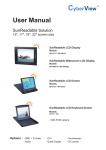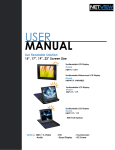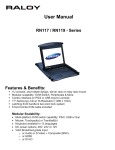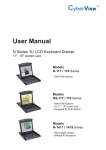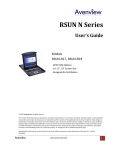Download User Manual
Transcript
Toll Free: 1-888-865-6888 Tel: 510-226-8368 Fax: 510-226-8968 Email: [email protected] User Manual 22" Wide LCD ID-22Pw Open frame LCD panel ID-H22Pw SunReadable Open frame LCD panel ID-22Aw Front aluminum LCD panel ID-H22Aw SunReadable Front aluminum LCD panel ID-22AwN Front NEMA4 / IP 65 LCD panel ID-H22AwN SunReadable Front NEMA4 / IP 65 LCD panel Options : - AV / BNC - DC power - Audio input - Quad display - Touchscreen - TV tuner - Remote controller Contents Chapter 1 Getting Started 1.1 1.2 1.3 1.4 Important Safeguards.................................................................1 Before Installation.......................................................................2 Unpacking.........................................................................2 Optional Accessories.................................................................2 Part I Standard LCD Solutions Chapter 2 ID-22Pw 2.1 2.2 2.3 2.4 Chapter 3 Structure Diagram .................................................................................. 4 Dimension Diagram ............................................................................... 5 Mounting Method ................................................................................. 6-7 ID-22Aw 3.1 3.2 3.3 3.4 Chapter 4 Open frame LCD panel Package Contents .................................................................................. 3 Front aluminum LCD panel Package Contents .................................................................................. 8 Structure Diagram ...................................................................................9 Dimension Diagram ................................................................................10 Mounting Method ..................................................................................11 ID-22AwN Front NEMA4 / IP 65 LCD panel 4.1 4.2 4.3 4.4 Package Contents ............................................................................... 12 Structure Diagram ................................................................................ 13 Dimension Diagram ............................................................................. 14 Mounting Method ................................................................................. 15 Part II Sun Readable LCD Solutions Chapter 5 ID-H22Pw 5.1 5.2 5.3 5.4 Chapter 6 Chapter 7 Package Contents ................................................................................ 16 Structure Diagram .................................................................................17 Dimension Diagram ..............................................................................18 Mounting Method .............................................................................19-20 ID-H22Aw 6.1 6.2 6.3 6.4 SunReadable Open frame LCD panel SunReadable Front aluminum LCD panel Package Contents .................................................................................21 Structure Diagram ..................................................................................22 Dimension Diagram ..............................................................................23 Mounting Method ...................................................................................24 ID-H22AwN SunReadable Front NEMA4 / IP 65 LCD panel 7.1 7.2 7.3 7.4 Package Contents ................................................................................ 25 Structure Diagram ................................................................................ 26 Dimension Diagram ............................................................................. 27 Mounting Method .................................................................................. 28 Part III LCD Usage Chapter 8 Connection...................................................................29 Chapter 9 Operation 9.1 9.2 On-screen Display Operation........................................29 On-screen Menu............................................................30 Chapter 10 LCD Specification...................................................31 Chapter 11 AV / BNC Options.....................................................32 Chapter 12 Touchscreen Options 12.1 Touchscreen Options.....................................................33 12.2 Touchscreen Quick User Guidelines........................34-35 Chapter 13 DC Power Options..................................................36 Chapter 14 TV Tuner Options 14.1 TV Tuner options............................................................37 14.2 How to Use Remote Controller......................................38 Chapter 15 Audio Input Options..............................................39 Chapter 16 Quad Display Options ...................................... 40 Chapter 17 Troubleshooting.......................................................41 Chapter 18 Dimensions..................................................................42 Chapter 19 Cleaning the LCD display................................43 Chapter 1 1.1 Important Safeguards Please read all of these instructions carefully before you use the device. Save this manual for future reference. What the warranty does not cover ■ ■ Any product, on which the serial number has been defaced, modified or removed. Damage, deterioration or malfunction resulting from: □ □ □ □ □ □ □ □ ■ Accident, misuse, neglect, fire, water, lightning, or other acts of nature, unauthorized product modification, or failure to follow instructions supplied with the product. Repair or attempted repair by anyone not authorized by us. Any damage of the product due to shipment. Removal or installation of the product. Causes external to the product, such as electric power fluctuation or failure. Use of supplies or parts not meeting our specifications. Normal wear and tear. Any other causes which does not relate to a product defect. Removal, installation, and set-up service charges. P.1 ID-22Pw/ID-22Aw/ID-22AwN ID-H22Pw/ID-H22Aw/ID-H22AwN Chapter 1 1.2 Before Installation ■ It is very important to locate the LCD Display in a suitable environment. ■ The surface for placing and fixing the LCD Display should be stable. ■ ■ Make sure the place has good ventilation, is out of direct sunlight, away from sources of excessive dust, dirt, heat, water, moisture and vibration. Convenience for connecting the LCD Display to the related facilities should be well considers too. 1.3 Unpacking The LCD Display comes with the standard parts shown on the package contents. Check and make sure they are included and in good condition. If anything is missing, or damage, contact the supplier immediately. 1.4 Optional Accessories 1. Power Cord 1.1 IEC power cord 1.2 NEMA 5-15 power cord (US) 1.3 BS 1363 power cord (UK) 1.4 CEE 7/4 power cord (German) 1.5 AS 3112 power cord (Australia) P.2 ID-22Pw/ID-22Aw/ID-22AwN ID-H22Pw/ID-H22Aw/ID-H22AwN 2.1 ID-22Pw series Package Contents Chapter 2 1 2 4 3 5 al User Manu 1 LCD display x 1 pc 2 6' VGA cable (male to male) x 1 pc 3 User manual x 1 pc 4 Power cord x 1 pc 5 Auto switch power adapter x 1 pc P.3 ID-22Pw/ID-22Aw/ID-22AwN ID-H22Pw/ID-H22Aw/ID-H22AwN Chapter 2 2.2 ID-22Pw series Structure Diagram 1 2 Front View Rear View 4 3 1 Rear case 3 Universal open frame mounting 2 SAMSUNG Class A TFT LCD panel 4 LCD membrane P.4 ID-22Pw/ID-22Aw/ID-22AwN ID-H22Pw/ID-H22Aw/ID-H22AwN 2.3 ID-22Pw series Dimension Diagram Chapter 2 UNIT : mm 1mm = 0.03937 inch Front View Rear View P.5 ID-22Pw/ID-22Aw/ID-22AwN ID-H22Pw/ID-H22Aw/ID-H22AwN 2.4 ID-22Pw series Mounting method Chapter 2 UNIT : mm 1mm = 0.03937 inch Mounting bracket 1 2 x 4 pcs Mounting bracket x 8 pcs M4*6mm screw Remarks ■ Hardware and M4*4 pcs for mounting is not provided Universal open frame mounting Remarks Hardware for fixing the LCD display is not provided ■ P.6 ID-22Pw/ID-22Aw/ID-22AwN ID-H22Pw/ID-H22Aw/ID-H22AwN 2.4 ID-22Pw series Mounting method Chapter 2 UNIT : mm 1mm = 0.03937 inch 100mm VESA standard Remarks ■ Hardware and M4*4 pcs for VESA mounting is not provided ■ To avoid damage of internal components, when mounting the VESA bracket, do not use screws that exceed the depth (6mm) of the display mounting holes. Using screws that are too long may cause damage to your display P.7 ID-22Pw/ID-22Aw/ID-22AwN ID-H22Pw/ID-H22Aw/ID-H22AwN 3.1 ID-22Aw series Package Contents Chapter 3 1 2 4 3 5 al User Manu 1 LCD display x 1 pc 2 6' VGA cable (male to male) x 1 pc 3 User manual x 1 pc 4 Power cord x 1 pc 5 Auto switch power adapter x 1 pc Remarks ■ Bracket mounting set is already installed on the back of the LCD panel. P.8 ID-22Pw/ID-22Aw/ID-22AwN ID-H22Pw/ID-H22Aw/ID-H22AwN Chapter 3 3.2 ID-22Aw series Structure Diagram 1 2 3 Front View Rear View 4 1 Rear case 3 6mm aluminum front bezel 2 SAMSUNG Class A TFT LCD panel 4 LCD membrane P.9 ID-22Pw/ID-22Aw/ID-22AwN ID-H22Pw/ID-H22Aw/ID-H22AwN 3.3 ID-22Aw series Dimension Diagram Chapter 3 UNIT : mm 1mm = 0.03937 inch Front View Rear View P.10 ID-22Pw/ID-22Aw/ID-22AwN ID-H22Pw/ID-H22Aw/ID-H22AwN 3.4 ID-22Aw series Mounting Method Chapter 3 Mounting bracket 1 2 x 4 pcs Mounting bracket x 8 pcs M4*6mm screw Remarks ■ Bracket mounting set is already installed on the back of the LCD panel. 100mm VESA standard Remarks ■ Hardware and M4*4 pcs for VESA mounting is not provided ■ To avoid damage of internal components, when mounting the VESA bracket, do not use screws that exceed the depth (6mm) of the display mounting holes. Using screws that are too long may cause damage to your display P.11 ID-22Pw/ID-22Aw/ID-22AwN ID-H22Pw/ID-H22Aw/ID-H22AwN 4.1 ID-22AwN series Package Contents Chapter 4 1 2 4 3 5 al User Manu 1 LCD display x 1 pc 2 6' VGA cable (male to male) x 1 pc 3 User manual x 1 pc 4 Power cord x 1 pc 5 Auto switch power adapter x 1 pc Remarks ■ Bracket mounting set is already installed on the back of the LCD panel. P.12 ID-22Pw/ID-22Aw/ID-22AwN ID-H22Pw/ID-H22Aw/ID-H22AwN 4.2 Chapter 4 ID-22AwN series Structure Diagram 1 2 3 4 Front View Rear View 5 1 Rear case 4 6mm aluminum front bezel 2 SAMSUNG Class A TFT LCD panel 5 LCD membrane 3 4mm protective glass (Front NEMA 4 / IP65 protection) P.13 ID-22Pw/ID-22Aw/ID-22AwN ID-H22Pw/ID-H22Aw/ID-H22AwN 4.3 ID-22AwN series Dimension Diagram Chapter 4 UNIT : mm 1mm = 0.03937 inch Front View Rear View P.14 ID-22Pw/ID-22Aw/ID-22AwN ID-H22Pw/ID-H22Aw/ID-H22AwN 4.4 ID-22AwN series Mounting Method Chapter 4 Mounting bracket 1 2 x 4 pcs Mounting bracket x 8 pcs M4*6mm screw Remarks ■ Bracket mounting set is already installed on the back of the LCD panel. 100mm VESA standard Remarks ■ Hardware and M4*4 pcs for VESA mounting is not provided ■ To avoid damage of internal components, when mounting the VESA bracket, do not use screws that exceed the depth (6mm) of the display mounting holes. Using screws that are too long may cause damage to your display P.15 ID-22Pw/ID-22Aw/ID-22AwN ID-H22Pw/ID-H22Aw/ID-H22AwN 5.1 ID-H22Pw series Package Contents Chapter 5 1 2 4 3 5 al User Manu 1 LCD display x 1 pc 2 6' VGA cable (male to male) x 1 pc 3 User manual x 1 pc 4 Power cord x 1 pc 5 Auto switch power adapter x 1 pc P.16 ID-22Pw/ID-22Aw/ID-22AwN ID-H22Pw/ID-H22Aw/ID-H22AwN Chapter 5 5.2 ID-H22Pw series Structure Diagram 1 2 Front View Rear View 4 3 1 Rear case 3 Universal open frame mounting 2 SAMSUNG Class A TFT LCD panel 4 LCD membrane P.17 ID-22Pw/ID-22Aw/ID-22AwN ID-H22Pw/ID-H22Aw/ID-H22AwN 5.3 ID-H22Pw series Dimension Diagram Chapter 5 UNIT : mm 1mm = 0.03937 inch Front View Rear View P.18 ID-22Pw/ID-22Aw/ID-22AwN ID-H22Pw/ID-H22Aw/ID-H22AwN 5.4 ID-H22Pw series Mounting method Chapter 5 UNIT : mm 1mm = 0.03937 inch Mounting bracket 1 2 x 4 pcs Mounting bracket x 8 pcs M4*6mm screw Remarks ■ Hardware and M4*4 pcs for mounting is not provided Universal open frame mounting Remarks Hardware for fixing the LCD display is not provided ■ P.19 ID-22Pw/ID-22Aw/ID-22AwN ID-H22Pw/ID-H22Aw/ID-H22AwN 5.4 ID-H22Pw series Mounting method Chapter 5 UNIT : mm 1mm = 0.03937 inch 100mm VESA standard Remarks ■ Hardware and M4*4 pcs for VESA mounting is not provided ■ To avoid damage of internal components, when mounting the VESA bracket, do not use screws that exceed the depth (6mm) of the display mounting holes. Using screws that are too long may cause damage to your display P.20 ID-22Pw/ID-22Aw/ID-22AwN ID-H22Pw/ID-H22Aw/ID-H22AwN 6.1 ID-H22Aw series Package Contents Chapter 6 1 2 4 3 5 al User Manu 1 LCD display x 1 pc 2 6' VGA cable (male to male) x 1 pc 3 User manual x 1 pc 4 Power cord x 1 pc 5 Auto switch power adapter x 1 pc Remarks ■ Bracket mounting set is already installed on the back of the LCD panel. P.21 ID-22Pw/ID-22Aw/ID-22AwN ID-H22Pw/ID-H22Aw/ID-H22AwN Chapter 6 6.2 ID-H22Aw series Structure Diagram 1 2 3 Front View Rear View 4 1 Rear case 3 6mm aluminum front bezel 2 SAMSUNG Class A TFT LCD panel 4 LCD membrane P.22 ID-22Pw/ID-22Aw/ID-22AwN ID-H22Pw/ID-H22Aw/ID-H22AwN 6.3 ID-H22Aw series Dimension Diagram Chapter 6 UNIT : mm 1mm = 0.03937 inch Front View Rear View P.23 ID-22Pw/ID-22Aw/ID-22AwN ID-H22Pw/ID-H22Aw/ID-H22AwN 6.4 ID-H22Aw series Mounting Method Chapter 6 Mounting bracket 1 2 x 4 pcs Mounting bracket x 8 pcs M4*6mm screw Remarks ■ Bracket mounting set is already installed on the back of the LCD panel. 100mm VESA standard Remarks ■ Hardware and M4*4 pcs for VESA mounting is not provided ■ To avoid damage of internal components, when mounting the VESA bracket, do not use screws that exceed the depth (6mm) of the display mounting holes. Using screws that are too long may cause damage to your display P.24 ID-22Pw/ID-22Aw/ID-22AwN ID-H22Pw/ID-H22Aw/ID-H22AwN 7.1 ID-H22AwN series Package Contents Chapter 7 1 2 4 3 5 al User Manu 1 LCD display x 1 pc 2 6' VGA cable (male to male) x 1 pc 3 User manual x 1 pc 4 Power cord x 1 pc 5 Auto switch power adapter x 1 pc Remarks ■ Bracket mounting set is already installed on the back of the LCD panel. P.25 ID-22Pw/ID-22Aw/ID-22AwN ID-H22Pw/ID-H22Aw/ID-H22AwN 7.2 Chapter 7 ID-H22AwN series Structure Diagram 1 2 3 4 Front View Rear View 5 1 Rear case 4 6mm aluminum front bezel 2 SAMSUNG Class A TFT LCD panel 5 LCD membrane 3 4mm protective glass (Front NEMA 4 / IP65 protection) P.26 ID-22Pw/ID-22Aw/ID-22AwN ID-H22Pw/ID-H22Aw/ID-H22AwN 7.3 ID-H22AwN series Dimension Diagram Chapter 7 UNIT : mm 1mm = 0.03937 inch Front View Rear View P.27 ID-22Pw/ID-22Aw/ID-22AwN ID-H22Pw/ID-H22Aw/ID-H22AwN 7.4 ID-H22AwN series Mounting Method Chapter 7 Mounting bracket 1 2 x 4 pcs Mounting bracket x 8 pcs M4*6mm screw Remarks ■ Bracket mounting set is already installed on the back of the LCD panel. 100mm VESA standard Remarks ■ Hardware and M4*4 pcs for VESA mounting is not provided ■ To avoid damage of internal components, when mounting the VESA bracket, do not use screws that exceed the depth (6mm) of the display mounting holes. Using screws that are too long may cause damage to your display P.28 ID-22Pw/ID-22Aw/ID-22AwN ID-H22Pw/ID-H22Aw/ID-H22AwN Chapter 8 8.1 Connection Power VGA DVI Caution : The LCD Display are hot-pluggable, but components of connected devices may not be hot-pluggable. Plugging and unplugging cables while connected devices are powered on may cause irreversible damage of the devices and LCD Display. Before attempting to connect anything to the LCD Display, we suggest that turn off power to all devices before connecting them. Apply power to connected devices again only after the LCD Display receiving power.The company is not responsible for damage caused in this way. Chapter 9 9.1 On-screen Display Operation LCD membrane Membrane Switch Function Power light Green = On Orange = Power saving Power on / off LCD Display the OSD menu Scrolls through menu options and adjusts the displayed control (To auto adjustment by pressing the button for 5 seconds) Exit the OSD screen Toggle analog, digital & video connection (DVI-D and video options only) P.29 ID-22Pw/ID-22Aw/ID-22AwN ID-H22Pw/ID-H22Aw/ID-H22AwN Chapter 9 9.2 On-screen Menu OSD Configuration Page Image: To enter into the brightness, contrast, color temp, red, green, and blue Geometry: To enter into the auto adjust, H position, V position, phase and clock Video: To enter into the colour, tint, sharpness, noise reduction, DCDi and TV Setup Audio: To enter into volume, bass, treble, balance, AVL and mute Misc: To enter into the language, OSD position, graphic mode, ratio, reset and timer P.30 ID-22Pw/ID-22Aw/ID-22AwN ID-H22Pw/ID-H22Aw/ID-H22AwN Chapter 10 10.1 LCD Specifications Item Description LCD Manufacturer Series ID-22Pw, Aw, AwN ID-H22Pw, Aw, AwN Wide 22" TFT Diagonal Size 1680 x 1050 Max. Resolution Brightness (cd/m²) 300 800 16.7 M Color Support Contrast Ratio (typ.) 1000:1 900:1 160˚ x 160˚ Viewing Angle (H/V) 474 x 296 Display Area (mm) 3.6 Tr Response Time (ms) LCD Panel MTBF (hrs) 50,000 70,000 Analog RGB Display Input Signal Connection DB-15 connector Power Input Auto-sensing 100 to 240VAC, 50 / 60Hz Power Consumption Compatibility Max. 48 Watt, Standby 5 Watt Max. 84 Watt, Standby 5 Watt Multi-platform - Mix PCs, SUNs, IBMs, HPs & DELLs. Options Graphic Input S-Video & BNC input Environmental Operation 0˚ to 50˚C Degree Storage -5˚ to 60˚C Degree Relative Humidity 5~90%, non-condensing Shock 10G acceleration (11ms duration) Vibration 5~500Hz 1G RMS random vibration P.31 ID-22Pw/ID-22Aw/ID-22AwN ID-H22Pw/ID-H22Aw/ID-H22AwN Chapter 11 11.1 AV / BNC Options 1 2 3 4 5 1 Power 4 BNC 2 VGA 5 S-Video 3 DVI Remarks ■ Package includes 1 x 6ft S-Video cable P.32 ID-22Pw/ID-22Aw/ID-22AwN ID-H22Pw/ID-H22Aw/ID-H22AwN Chapter 12 12.1 Touchscreen Options USB interface 1 2 3 4 1 Power 3 DVI 2 VGA 4 USB Serial interface 1 2 3 4 1 Power 3 DVI 2 VGA 4 Serial e-Resistive Model -22WTRB / -22WTRS 22" wide Screen size USB / serial Interface 80% ± 3% Optical transmittance Surface hardness ≥3H (JIS K5400) Operating system Windows 98 / 2000 / ME / XP / NT / CE, DOS, Linux e-Capacitive Model -22WTCB / -22WTCS 22" wide Screen size USB / serial Interface 93% ± 2% Optical transmittance Surface hardness >9H Surface hardness, withstand over 300 million touches Operating system Windows 98 / 2000 / ME / XP / NT / CE, DOS, Linux Remarks USB touchscreen package includes 1 x 6ft USB cable, quick reference guideline and CD disc Serial touchscreen package includes 1 x 6ft serial cable, quick reference guideline and CD disc For detailed information, please refer to the attached CD disc As the touchscreen unit is not made of toughened glass, please handle it carefully. ■ ■ ■ ■ P.33 ID-22Pw/ID-22Aw/ID-22AwN ID-H22Pw/ID-H22Aw/ID-H22AwN Chapter 12 12.2 Touchscreen Options Calibration Tool Property Page Calibration, draw test tools and the linearity curve of the touchscreen were list in this property page shown as below for user to do touchscreen calibration and touch position test. User can do calibration or draw test by pressing the function push buttons. 1. Linearization Curve Linearization curve of the touchscreen is list in this page for reference and trouble shooting purpose. 2. 4 points calibration It needs calibration before the touchscreen can work accurately. Whenever the user feel the accuracy lost, user can do calibration again to get a more accuracy touch function. Pressing this button, a new window will be popped-up at the location when the touchscreen was mapped to area for this touch system to guide the user do 4 points calibration. User should follows the guide to touch and hold the blinking X symbol in the calibration window until it does not blink to make sure that the utility can gather enough data for computation. In addition, a time line bar is shown in the bottom of the window to indicate time elapsed. If the touchscreen was not touched before the time line bar going to right end, the calibration task will be terminated automatically. P.34 ID-22Pw/ID-22Aw/ID-22AwN ID-H22Pw/ID-H22Aw/ID-H22AwN Chapter 12 12.2 Touchscreen Options Calibration 3. Clear and Calibration Press this button to erase the 25 points calibration/linearization parameters and force user to do 4 points calibration again. After 25 points calibration data was clear, the 4 points calibration data will be invalid. It needs to do 4 points calibration. 4. Linearization Linearization ( 25 or 9 points calibration ) function is used to compensate the touchscreen linearity. After linearization completed, the linearity of the touchscreen will be shown in the Linearity curve window. Pressing this button, a new window will be popped-up at the location when the touchscreen was mapped to area for this touch system to guide the user do 25 points calibration. User should follows the guide to touch and hold the blinking X symbol in the calibration window until it does not blink to make sure that the utility can gather enough data for computation. In addition, a time line bar is shown in the bottom of the window to indicate time elapsed. If the touchscreen was not touched before the time line bar going to right end, the calibration task will be terminated automatically. 5. Draw Test This function is used for accuracy and performance check. Press this button and a new pop up window will be popped up in the location where the touchscreen was mapped to the touch system as below, User can press the Clear button to clear the window. Press Quit button to terminate this draw test. Caution : ■ ■ At the first assembly of touch screen, we suggest applying 25 points calibration. For a more accurate calibration of touch screen, please apply 25 points calibration. P.35 ID-22Pw/ID-22Aw/ID-22AwN ID-H22Pw/ID-H22Aw/ID-H22AwN Chapter 13 13.1 DC Power Options 1 1 Model 2 VGA 3 2 DVI 12V 3 24V DC Power -+ 48V Input rating Input voltage: 12-Volt 24-Volt 48-Volt Input range: 9 ~ 18V 18 ~ 36V 36 ~ 75V - No load 50 mA 50 mA 50 mA - Full load 4950 mA 2450 mA 1220 mA Output voltage: 12-Volt 12-Volt 12-Volt Output current: 4.16A 4.16A 4.16A Efficiency 84% 85% 85% Input current Output rating Remarks Package does not include power cord and AC power adapter ■ P.36 ID-22Pw/ID-22Aw/ID-22AwN ID-H22Pw/ID-H22Aw/ID-H22AwN Chapter 14 14.1 TV Tuner Options 1 2 3 4 5 6 7 8 10 9 1 TV 5 Audio-R 9 VGA 2 Audio out 6 Video 10 Power 3 Audio in 7 S-Video 4 Audio-L 8 DVI Remarks ■ Package includes 1 x remote controller P.37 ID-22Pw/ID-22Aw/ID-22AwN ID-H22Pw/ID-H22Aw/ID-H22AwN 14.2 How to Use Remote Controller Chapter 14 5 1 2 3 6 7 4 8 9 1 POWER Switches on or off the TV 2 MUTE Turn on or off the speaker 3 AV Switch to AV mode 4 0- 9 Select channels. For channel numbers 10 and above, enter the second digit within two seconds. 5 V+/- Increase or decrease the speaker volume 6 CH + / - Increase or decrease the channel number 7 MENU Display the menu on the screen or go to the previous menu 8 AUTO For auto searching 9 -/- For setting one or two input digit Caution : ■ The company reserves the right to modify product specifications without prior notice and assumes no responsibility for any error which may appear in this web page. P.38 ID-22Pw/ID-22Aw/ID-22AwN ID-H22Pw/ID-H22Aw/ID-H22AwN Chapter 15 15.1 Audio Input Options 1 2 3 4 1 Audio in 4 VGA 2 Audio-L 5 Power 3 Audio-R P.39 5 ID-22Pw/ID-22Aw/ID-22AwN ID-H22Pw/ID-H22Aw/ID-H22AwN Chapter 16 16.1 Quad Display Option Specifications RS-232 Alarm I/O VCR in VCR out Video IN 1~4 Video Loop 1~4 AV BNC Item Model Number VGA Power Description QD (NTSC) QD (PAL) Number of Color 16.7 M 16.7 M Imaging System NTSC PAL 1024 x 525 1024 x 625 60 50 Resolution Refresh Rate Video Input Video Output Camera Input 1.0 Vpp, 75 Ohm x 4 VCR Input 1.0 Vpp, 75 Ohm x 1 Live Monitor 1.0 Vpp, 75 Ohm x 1 Loop Through Out 1.0 Vpp, 75 Ohm x 4 VCR Output 1.0 Vpp, 75 Ohm x 1 Auto Gain Control Yes Time / Date Yes On Screen Display Yes Camera Title Display Format 8 Character Title 2 x Zoom On Playback Yes QUAD Yes FULL Yes SEQUENCY Yes Dwell Time 0 to 99 Sec Adjustable Built-in Buzzer Yes Key Lock Yes Remarks For more details, please refer to Quad Display User Manual. ■ P.40 ID-22Pw/ID-22Aw/ID-22AwN ID-H22Pw/ID-H22Aw/ID-H22AwN Chapter 17 17.1 Troubleshooting 1. How do I adjust the resolution? To change monitor resolution, click Start -> Control Panel -> Display. Select Setting tab to adjust the monitor resolution in Desktop Area. The available resolutions, "640 x 480", "800 x 600", "1024 x 768", "1152 x 864", "1280 x 1024", are determined by the display card in your computer. 2. Is interference signal appeared on LCD normal when shutting down the computer ? In rare cases, interference may appear on the monitor. This may be caused by signal rate of VGA card and is considered normal. The image quality can be improved by adjusting the phase or pixel rate automatically or manually. 3. The membrane power light is not ON Press the power On / Off on LCD membrane to check if the monitor is in the ON mode. Check the power cord is properly connected to the LCD keyboard drawer and power outlet. 4. Screen image is not centered or sized properly Press the button for two seconds to automatically adjust the image. Adjust the H-position and V-position settings via On-screen menu. P.41 ID-22Pw/ID-22Aw/ID-22AwN ID-H22Pw/ID-H22Aw/ID-H22AwN Chapter 18 18.1 Dimensions Product Dimension (W x D x H) Net Weight ID-22Pw series 571 x 55 x 377 mm 22.5 x 2.2 x 14.8" 5 kg 11 lb ID-22Aw series 574 x 62 x 380 mm 22.6 x 2.4 x 15" 5 kg 11 lb ID-22AwN series 574 x 62 x 380 mm 22.6 x 2.4 x 15" 5 kg 11 lb ID-H22Pw series 571 x 55 x 377 mm 22.5 x 2.2 x 14.8" 5 kg 11 lb ID-H22Aw series 574 x 62 x 380 mm 22.6 x 2.4 x 15" 5 kg 11 lb ID-H22AwN series 574 x 62 x 380 mm 22.6 x 2.4 x 15" 5 kg 11 lb Model P.42 ID-22Pw/ID-22Aw/ID-22AwN ID-H22Pw/ID-H22Aw/ID-H22AwN Chapter 19 19.1 Cleaning the LCD display You may need the following precautions before you begin to clean the LCD display, please read and understand the details below fully. 1. Make sure the monitor is turned off 2. Never spray or pour any liquid onto the screen directly 3. To remove dust and other particles, wipe the screen with a clean, soft, lint-free cloth. 4. Be cautions of all kinds of cleaning solvents or chemicals, some individuals may be harmful to the LCD display. 5. If the LCD display is still not clean enough, apply a small amount of non-ammonia, non-alcohol based glass cleaner onto a clean, soft, lint-free cloth, and wipe the screen. 6. Don’t use water or oil on the monitor directly. The company reserves the right to modify product specifications without prior notice and assumes no responsibility for any error which may appear in this publication. All brand names, logo and registered trademarks are properties of their respective owners. Copyright 2008 Synergy Global Technology Inc.All rights reserved. P.43 ID-22Pw/ID-22Aw/ID-22AwN ID-H22Pw/ID-H22Aw/ID-H22AwN