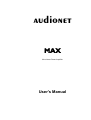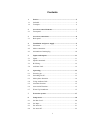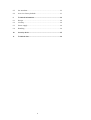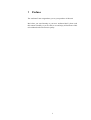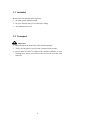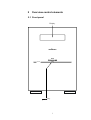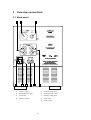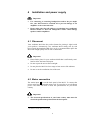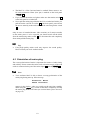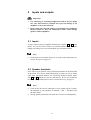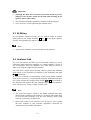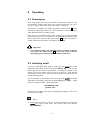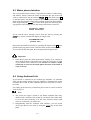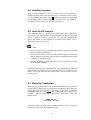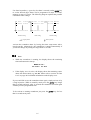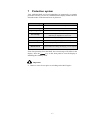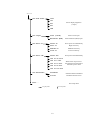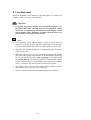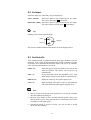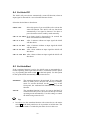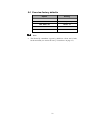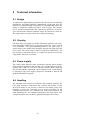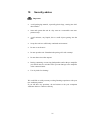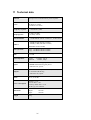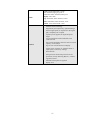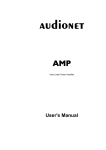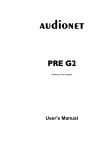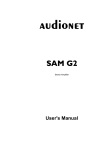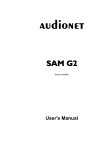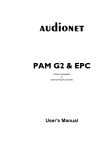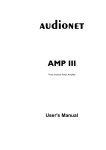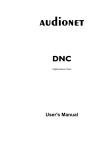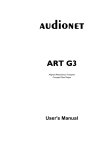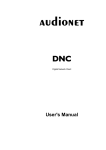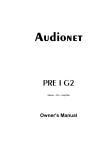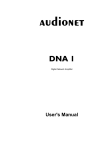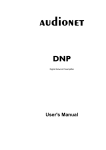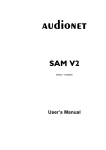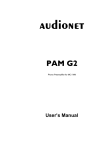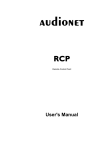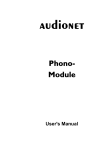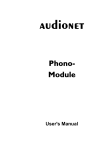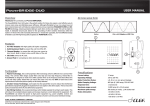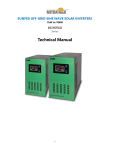Download User`s manual
Transcript
audionet
MAX
Ultra Linear Power Amplifier
User's Manual
1
2
Contents
1
Preface ......................................................................................... 5
1.1
Included ........................................................................................ 6
1.2
Transport....................................................................................... 6
2
Overview control elements......................................................... 7
2.1
Front panel .................................................................................... 7
3
Overview connections ................................................................. 8
3.1
Back panel .................................................................................... 8
4
Installation and power supply ................................................... 9
4.1
Placement ..................................................................................... 9
4.2
Mains connection.......................................................................... 9
4.3
Orientation of mains plug ........................................................... 10
5
Inputs and outputs.................................................................... 11
5.1
Inputs .......................................................................................... 11
5.2
Speaker terminals ....................................................................... 11
5.3
Bi-Wiring.................................................................................... 12
5.4
Audionet Link............................................................................. 12
6
Operating................................................................................... 13
6.1
Powering up ................................................................................ 13
6.2
Switching on/off ......................................................................... 13
6.3
Mains phase detection ................................................................ 14
6.4
Using Audionet Link .................................................................. 14
6.5
AutoStart function ...................................................................... 15
6.6
Auto On/Off function ................................................................. 15
6.7
Warm Up Countdown................................................................. 15
7
Protection system ...................................................................... 17
8
Setup menu ................................................................................ 18
8.1
Set Dim Level ............................................................................. 20
8.2
Set Input ..................................................................................... 21
8.3
Set Auto On ................................................................................ 21
8.4
Set Auto Off ............................................................................... 22
3
8.5
Set AutoStart .............................................................................. 22
8.6
Overview factory defaults .......................................................... 23
9
Technical information .............................................................. 24
9.1
Design ......................................................................................... 24
9.2
Circuitry...................................................................................... 24
9.3
Power supply .............................................................................. 24
9.4
Handling ..................................................................................... 24
10
Security advice .......................................................................... 25
11
Technical data ........................................................................... 26
4
1
Preface
The Audionet Team congratulates you on your purchase of this unit.
But before you start listening to your new Audionet MAX, please read
this manual carefully so you are able to use and enjoy all functions of this
unit without drawback on music quality.
5
1.1 Included
Included you will find the following items:
·
the mono power amplifier MAX
·
the user's manual (that you are currently reading)
·
one standard mains cord
1.2 Transport
Important
·
Please transport the MAX only in the included package.
·
Always use the plastic bag to prevent scratches on the housing.
·
Please allow the MAX to adapt to the climatic conditions in your
listening room before you switch on the unit for the first time after
transport.
6
2
Overview control elements
2.1 Front panel
Display
audionet
MAX
Ultra linear power amplifier
power
power key
7
3
Overview connections
3.1 Back panel
1
9
2
3
8
7
6
5
4
1
speakers output 1
5
'Audionet Link' input
2
balanced (XLR) input
6
'Audionet Link' output
3
Cinch input
7
marking 'mains phase'
4
Speakers output 2
8
mains input
9
mains switch
8
4
Installation and power supply
Important
·
For connecting or removing loudspeakers and/or the pre amplifier your MAX must be switched off to prevent damage to the
amplifier or the connected units.
·
Please make sure that all cables are in absolute best conditions!
Broken shields or short-cut loudspeaker cables could damage
speakers and/or amplifiers.
4.1 Placement
Your Audionet MAX has the perfect format for placing it right beside
your speakers. Alternatively, two Audionet MAX sitting side by side
have exactly the standard width of 43 cm. It is recommended to place the
MAX into a high quality rack or onto a stable table.
Important
·
Please find a place for your Audionet MAX that is sufficiently ventilated to allow the heat to dissipate.
·
Do not expose the unit to direct sunlight.
·
Do not place the MAX in close range to heat sources like radiators.
·
Do not cover the ventilation slots of the unit.
4.2 Mains connection
The mains input 8 * is on the back panel of the MAX. To connect the
unit to mains use the included mains cord. If you prefer to use a different
power cord make sure that it meets the specifications for your home
country.
Important
·
*
The electrical specifications of your home country must meet the
electrical specifications printed onto the back panel.
see numbers in section 'Back panel' on page 8
9
·
The MAX is a Class I unit and must be earthed. Please ensure a stable earth connection. Phase ('hot' pin) is marked on the back panel
('PHASE') 7 .
·
If you connect the mains cord please make sure that mains switch 9
at the back panel is switched off.
·
Never pull the mains plug while the MAX is switched on! Before you
pull the mains cord off its socket 8 at the back panel, power down
the unit to stand-by mode and switch off the unit using mains switch
9.
Only in cases of extended absence (like vacations) or if massive trouble
on the mains power is to be expected you should switch off the MAX
from the mains using mains switch 9 . To disconnect the unit completely
from mains pull the mains plug.
Tip
·
Using high quality mains cords may improve the sound quality.
Please consult your local Audionet dealer.
4.3 Orientation of mains plug
The correct polarization of mains is important for reasons of audio clarity
and stability. Please connect the mains cord so that the hot pin of the wall
outlet is connected to the pin of the mains input 8 marked 'PHASE' 7 .
Note
·
Your Audionet MAX is able to detect a wrong polarization of the
mains plug during start-up. If the message
Attention: Mains
Phase incorrect!
appears in the display, when you switch on the unit from stand-by
mode using the power key, switch off the MAX completely and flip
the mains plug in the wall outlet (see section 'Mains phase detection'
on page 14).
10
5
Inputs and outputs
Important
·
For connecting or removing loudspeakers and/or the pre amplifier your MAX must be switched off to prevent damage to the
amplifier or the connected units.
·
Please make sure that all cables are in absolute best conditions!
Broken shields or short-cut loudspeaker cables could damage
speakers and/or amplifiers.
5.1 Inputs
At first, connect your pre amplifier alternatively to inputs 2 or 3 of the
MAX. You can use both a Cinch or a balanced (XLR) cable. For cable
lengths exceeding 10 m we recommend the use of balanced cables.
Note
·
Don't forget to activate the input you are using in the setup menu (see
section 'Set Input' on page 21).
5.2 Speaker terminals
Now connect your speakers to the gold plated terminals on the back panel
of the MAX. You can use both banana plugs or spades as well as simple
cable ends. The MAX features two electrically identical speaker terminals 1 and 4 , which you may use alternatively. In case you would like
to bi-wire your speakers please refer to section 'Bi-Wiring' on page 12.
Note
·
Look out for the correct connection of your speaker cables. Usually,
the terminals of your speakers are marked '+' and '-'. The MAX uses
the same marks.
·
Wrong speaker polarization will result in severe loss of sound quality!
11
Important
·
Although the MAX has an effective protection system to prevent
damage to the circuits, switch off the unit while working on the
speaker and/or audio cables.
·
The nominal loudspeaker impedance should be 2 Ohms or higher.
·
Never use force or tools tightening the terminal screws.
5.3 Bi-Wiring
If your speakers support bi-wiring, use two separate cables to connect
each speaker to the output terminals 1 and 4 of the MAX. Impulse
response and spatiality may improve significantly.
Note
·
Again, please mind the correct polarization of the speakers!
5.4 Audionet Link
For your convenience, the MAX can be controlled remotely by one of
Audionet's multi channel pre amplifiers (e.g. MAP or MAP 1) as well as
one of Audionet's stereo pre amplifiers (e.g. PRE, PRE G2, PRE 1 or
PRE 1 G3) using the 'Audionet Link' interface.
You only need a simple optical 'Toslink' cable to connect the 'Audionet
Link' output of your Audionet pre amplifier to the 'Audionet Link' input
IN 5 of the MAX.
In case you would like to automatically switch on/off further Audionet
units in your system (e.g. a second MAX) using the 'Audionet Link' interface, please connect the 'Audionet Link' output OUT 6 of your MAX to
the 'Audionet Link' input of the next Audionet unit (e.g. power amplifier,
tuner, CD player etc.) using a simple 'Toslink' cable.
Note
·
The 'switch on' signal is issued to any further Audionet units daisy
chained to the 'Audionet Link' output of your MAX with a little delay
to avoid all units switching on at the same moment, which could
cause an overload of your mains fuse.
·
Please read section 'Using Audionet Link' on page 14. Also, consult
the user's manuals of your Audionet components connected via
'Audionet Link' for further information.
12
6
Operating
6.1 Powering up
First of all, please make sure your MAX is connected correctly to your
pre amplifier, speakers and mains (see section 'Installation and power
supply' on page 9 and section 'Inputs and outputs' on page 11).
The MAX is a stand-by unit. Please operate the mains switch 9 on the
back panel. The display shows for a brief moment a welcome message.
After that the MAX is in stand-by mode.
Only in cases of extended absence (like vacations) or if massive trouble
on the mains power is to be expected it is recommended to disconnect the
MAX from mains. Operate the mains switch 9 on the back panel to
switch off the unit from mains. The display will go dark.
Important
·
Never pull the mains cord while the MAX is switched on! Before
you operate the mains switch 9 on the back panel or pull the
mains plug, power down the unit to stand-by mode first.
6.2 Switching on/off
To power up the MAX from stand-by mode, press the power key on the
front panel. The MAX issues the message Waking up.... In case the
mains plug has the incorrect polarization a warning will appear in the
display (see section 'Mains phase detection' on page 14). After that the
unit notifies the user of the currently selected input. Now the MAX is in
normal operating mode.
If you would like to switch off the unit, please press the power key on the
front panel. The display shows the message Going to sleep.. which
then will be replaced after a short moment by:
DISCHARGING NOW
please wait...
until the power supply of the MAX is discharged completely. The unit is
now in stand-by mode.
Note
·
During powering down, you may re-start the MAX by pressing the
power key on the front panel. The display shows the message
RE-STARTING....
13
6.3 Mains phase detection
The correct polarization of mains is important for reasons of audio clarity
and stability. Please connect the mains cord that the 'hot' pin of the wall
outlet is connected to the pin marked 'PHASE' 7 of the mains input 8
on the back panel. The MAX recognizes the incorrect polarization of the
mains plug automatically. Right after switching on the unit from stand-by
mode by pressing the power key on the front panel the following message appears in the display in case the mains polarization is incorrect:
Attention: Mains
Phase incorrect!
If you read the above message, power down the unit by pressing the
power key. Please wait until the display no longer reads
DISCHARGING NOW
please wait...
Disconnect the MAX from mains by operating the mains switch 9 . Now
pull the mains plug and re-insert it into the mains socket rotated by 180°.
If you switch on the unit again, the warning should not appear now.
Important
·
If the MAX issues the mains polarization warning or no warning at
all for both positions of the mains plug, check the connection to earth
of your mains socket and mains cord. You have to ensure a stable
connection to earth for the mains phase detection of the MAX to
work correctly!
6.4 Using Audionet Link
If your MAX is connected to an Audionet pre amplifier via 'Audionet
Link', use the remote control of the pre amplifier to automatically switch
on/off the MAX (and all other Audionet units also connected via 'Audionet Link').
For setting up the necessary connections please refer to section 'Audionet
Link' on page 12.
Note
·
The 'switch on' signal is issued to any further Audionet units daisy
chained to the 'Audionet Link' output of your MAX with a little delay
to avoid all units switching on at the same moment, which could
cause an overload of your mains fuse.
·
Independently from the 'Audionet Link' interface, you can switch
on/off your MAX at any time by using the power key on the front
panel.
14
6.5 AutoStart function
If the AutoStart function is active, the MAX starts up automatically to
normal operating mode right after the unit is connected to mains power
(e.g. by operating the mains switch 9 on the back panel). Use this option
to start up the MAX automatically using a timer device. For further details please refer to section 'Set AutoStart' on page 22.
6.6 Auto On/Off function
Your Audionet MAX is equipped with a multi-stage input signal detection circuit (Auto On function). If an input signal is detected at the input
(Cinch or balanced (XLR)) crossing the user selectable threshold the
MAX will switch on automatically. For further details please refer to
section 'Set Auto On' on page 21.
Note
·
Due to security concerns the Auto On function will only be available
after first manual switching on.
·
Because of the nature of stereo or multi-channel signals it may occur
that the MAX in your setup will switch on at a different point of time
according to each input signal.
·
Operate the MAX as usual. Of course, you are still able to switch
on/off the unit manually.
The MAX will shut down automatically (Auto Off function) when no
input signal is detected for a user selectable time (30 seconds up to 2
hours). To activate and setup this feature please refer to section 'Set Auto
On' on page 21.
6.7 Warm Up Countdown
While you are absent the MAX can switch on automatically after a preselected time (15 minutes up to 99 hours and 45 minutes) and is then preheated and ready for a listening session when you get back. To setup the
countdown clock press the power key on the front panel longer than 2
seconds (= long keystroke) while the MAX is in stand-by mode. The
display shows:
WARM UP IN :
01 hour 15 min
The cursor marks the digit of the countdown time to edit. A long keystroke moves the cursor one digit to the right.
15
Use short keystrokes (= press key less than 2 seconds) on the power key
to set the desired digit. Hours can be programmed in steps of 1 hour,
minutes in steps of 15 min. The following diagram explains the possible
countdown timer settings:
01 hour
15 min
01 hour
15 min
01 hour 15 min
11 hours 15 min
02 hours 15 min
01 hour 30 min
91 hours 15 min
00 hours 15 min
01 hour 00 min
10-hours setting
1-hour setting
minutes setting
long keystroke
short keystroke
Activate the countdown timer by leaving the timer setup menu with a
long keystroke. Alternatively, the countdown is started automatically if
you do not change any setting for longer than 12 seconds.
Note
·
While the countdown is running, the display shows the remaining
time until automatic start-up:
WARM UP IN :
02 hours 43 min
·
If the display saver is active, the display shows the remaining countdown time abbreviated (e.g. 02:43). Please refer to section 'Set Dim
Level' on page 20 for detailed information on the display saver.
If you would like to use the countdown timer again, simply activate it by
a long keystroke: While in stand-by mode press the power key longer
than 2 seconds and wait. After 12 seconds the countdown will start again
with the previous programmed time.
To de-activate a running countdown just press the power key for less
than 2 seconds at any time.
16
7
Protection system
Your Audionet MAX and your loudspeakers are protected by a complex
protection circuitry. In case of a malfunction the display informs the user
about the nature of the detected error in plain text:
Error message
Possible cause
Overload
short circuit or defective speaker
Overheating
ventilation slots covered
High Frequency
defective pre amplifier
DC Voltage
exceeding DC level at the output:
defective pre amplifier or source unit
PreVolt Positive
malfunction in power supply: service required
PreVolt Negative
malfunction in power supply: service required
Power Failure
(temporary) breakdown of mains
Discharging
Malfunction
internal malfunction during discharging: service required
Even after powering down the MAX, the error message will still be in the
display. Press the power key on the front panel to reset the display to
indicating the stand-by mode.
Important
·
Remove cause of error prior to switching on the MAX again!
17
8
Setup menu
Beyond the feature of the 'Warm Up-Countdown' you can adjust the
MAX to your preferences using the setup menu.
List of settings to be adjusted according to your preferences:
· Brightness of display (Set Dim Level)
· Input selection: balanced (XLR) or Cinch (Set Input)
· Auto On function: threshold for automatic power on (Set Auto On)
· Auto Off function: time to automatic power down (Set Auto Off)
· AutoStart function: automatic start for timer control (Set AutoStart)
Press the power key on the front panel longer than 2 seconds (= long
keystroke) to enter the setup menu. Use a short keystroke (= less than 2
seconds) to navigate to the next menu item.
Select a menu item with a long keystroke. Now you can select your desired option with short keystrokes.
To leave a menu item hold down the power key longer than 2 seconds or
simply wait longer than 12 seconds. If you would like to change more
settings please re-enter the setup menu.
While you are in the main menu, get back to normal operating mode by
waiting longer than 12 seconds or navigate to menu item Exit... and
select it.
Note
·
In case you stop editing any user setting the MAX will leave the
setup menu automatically after 12 seconds and returns to normal operating mode.
·
While you are in the setup menu the display brightness is adjusted to
100% for better readability. Leaving the setup menu resets the display brightness to the user selected level automatically.
·
If you power down the unit to stand-by mode, all user settings are
stored automatically in the non-volatile memory of the unit. Even after disconnecting from mains the MAX will still remember your settings.
The following diagram gives an overview of the structure of the setup
menu. The subsequent sections explain all options of the setup menu in
detail.
18
Active
Set Dim Level
100%
75%
Select display brightness
(5 steps)
50%
25%
OFF
Set Input
Line (Cinch)
Set Auto On
Select Cinch input
Balanced (XLR)
Select balanced (XLR) input
never on
Never power on automatically
fast on
Set Auto Off
High sensitivity
medium on
Medium sensitivity
slow on
Lowest sensitivity
never off
Never power off automatically
off in 30 secs
off in 5 min
off in 15 min
off in 60 min
When music stops wait selected amount of time before
automatic power down
off in 120 min
Set AutoStart
disabled
AutoStart function disabled
active
AutoStart function active
Exit...
Exit setup menu
long keystroke
short keystroke
19
8.1 Set Dim Level
Select the brightness of the display on the front panel. Five settings are
available: 100%, 75%, 50%, 25% and OFF.
Important
·
Long-term usage of the display set to maximum brightness (setting 100%) may cause extended signs of wear resulting in a decay
of contrast or brightness of individual dots in the display. Do not
use the display with a brightness set higher than the factory default of 50% over a longer period of time!
Note
·
Is the brightness set to Off the display is only on during setup adjustments, powering up/down and while displaying an error message.
It switches off automatically several seconds after the last user entry.
·
The MAX activates the 'Display saver' automatically after 10 minutes
without a user entry.
·
While the 'display saver' is active, in normal operating mode the display shows the selected input channel or the temperature (depending
on the selected display mode (Set Display) in the abbreviated
form Line/XLR In. The display brightness is automatically reduced
to 25%, and the location of the information text will change randomly
every 12 seconds to prevent any 'burn-in' effect of the display.
·
The 'display saver' is de-activated, and the display returns to its normal mode as soon as any user entry is detected.
·
The user cannot switch off the automatic 'display saver' function!
20
8.2 Set Input
Select the input you connected your pre amplifier to.
Line (Cinch)
Select this option if you connected your pre amplifier to the Cinch input 3 of the MAX.
Balanced (XLR) Select this option if you connected your pre amplifier to the balanced (XLR) input 2 of the MAX.
Tip
Pinning of the balanced (XLR) input:
1: Ground
3: Negative
2: Positive
The pins are marked with the same number as in the diagram above.
8.3 Set Auto On
Your Audionet MAX is equipped with an input signal detector (Auto On
function). If the signal at the selected input (Cinch or balanced (XLR))
crossed the user selectable threshold the MAX will power up automatically. Select the threshold level you need:
never on
Select this option if you would like to de-activate the
Auto On function. The MAX will not power up
automatically.
fast on
If you select this option, the threshold is low. Even
small signals will power up the MAX automatically.
medium on
Moderate sensitivity for regular signal levels.
slow on
High threshold. The MAX starts up automatically
only when detecting input signals of higher level.
Note
·
Due to security concerns the Auto On function will only be available
after first manual switching on.
·
Because of the nature of stereo or multi-channel signals it may occur
that the MAX in your setup will switch on at a different point of time
according to each input signal.
·
Operate the MAX as usual. Of course, you still be able to switch
on/off the unit manually
21
8.4 Set Auto Off
The MAX will power down automatically (Auto Off function) when no
input signal is detected for a user selectable amount of time.
Select the desired time to shut down:
Select this option if you would like to de-activate the
Auto Off function. The MAX will not shut down
automatically if no signal is detected. You have to
power down the unit to stand-by mode manually.
never off
off in 30 secs If no input signal is detected for 30 seconds the
MAX will shut down automatically.
off in 5 min
After 5 minutes without an input signal the MAX
will shut down.
off in 15 min
After 15 minutes without an input signal the MAX
will shut down.
off in 60 min
After 1 hour without an input signal the MAX will
shut down.
off in 120 min After 2 hours without an input signal the MAX will
shut down.
8.5 Set AutoStart
If the AutoStart function is active, the MAX starts up automatically to
normal operating mode right after the unit is connected to mains power
(e.g. by operating the mains switch 9 on the back panel). Use this option
to start up the MAX automatically using a timer device.
disabled
The AutoStart function is de-activated. If you connect the
MAX to mains power, the unit will start up to stand-by
mode. To activate the MAX use the power key on the
front panel, the Audionet Link interface or the Auto On
function.
active
The AutoStart function is active. As soon as the MAX is
connected to mains power, the unit will start up to normal
operating mode automatically. Use this setting to control
the MAX using a timer device.
Tip
·
In order to use the AutoStart function with a timer device, the mains
switch 9 on the back panel has to be in position 'on' all the time. The
connection to mains is switched by the timer device in this case.
22
8.6 Overview factory defaults
Option
Setting
SET DIM LEVEL
50%
SET INPUT
Line (Cinch)
SET AUTO ON
never on
SET AUTO OFF
never off
SET AUTOSTART
disabled
Note
·
The Warm Up countdown is preset by default to 1 hour and 15 min,
but de-activated (see section 'Warm Up Countdown' on page 15).
23
9
Technical information
9.1 Design
To optimize the high frequency properties the circuitry was consequently
miniaturized and SMD technology implemented. Signal path ways are
limited to a minimum length and contain no components harmful to the
quality of sound like coupling capacitors, coils or relays. The construction is optimized magnetically and capacitively. Influences of interference and interaction between amplifier stages are extensively ruled out.
The signal cables are made of pure silver and gold metallurgy.
9.2 Circuitry
The input stage is designed as a double differential amplifier with a lownoise monolithic double-FET. It is powered separately by a 80 VA toroid
core transformer. The gain-bandwidth-product of the input stage is
greater than 1 GHz. Double-boot-strapping decouples the input from the
power stage. The power stage consists of eight Power-MOSFETs. The
bias current is controlled actively. A complex correction circuit locally
compensates distortion in real-time.
9.3 Power supply
The control, input and power stage circuits have separate power supplies
with separate transformers and rectifiers. Two encapsulated main transformers with 1,000 VA each drive Schottky rectifier diodes supplying
four fast and impulse stable high current capacitors with a total capacity
of 156,000 mF. The power supply voltages are smoothed by discrete and
optimized MOSFET regulators.
9.4 Handling
The microprocessor controls all functions and constantly monitors DC
level, high frequency, temperature and overload and switches off the
MAX from mains in case an error is detected. The display issues error
messages in plain text. Automatic power on/off is provided by the
Audionet Link interface, the AutoStart and Auto On/Off function, the
latter depending on a user selectable threshold of the input signal. User
configurable inputs are switched by gold plated high precision relays.
24
10
Security advice
Important
·
Avoid packaging material, especially plastic bags, coming into children's hands!
·
Store and operate the unit in a dry room at a reasonable room temperature only!
·
Avoid moisture, any liquids, dirt or small objects getting into the
unit!
·
Set up the unit in a sufficiently ventilated environment!
·
Do not cover the unit!
·
Do not open the unit. Unauthorised opening will void warranty!
·
Do not short-circuit the outputs!
·
During connecting or removing loudspeakers and/or the pre amplifier
your MAX must be switched off to prevent damage to the amplifier
or the connected units.
·
Use dry cloth for cleaning!
We would like to wish you many exciting listening experiences with your
new Audionet product.
If you still have any questions, do not hesitate to ask your competent
Audionet dealer or contact us directly.
25
11 Technical data
Function
Microprocessor controlled mono power amplifier
Power
400 Watts in 8 Ohms
700 Watts in 4 Ohms
1,100 Watts in 2 Ohms
Frequency response
0 – 500,000 Hz (-3dB)
Damping factor
> 1,800 @ 10 kHz
> 10,000 @ 100 Hz
Intermodulation
< -110 dB SMPTE 100 Hz : 20 kHz, 4:1, 50 W/4 Ohms
THD+N
< -106 dB @1 kHz (25 Watts / 4 Ohms)
< -106 dB @ 1 kHz (700 Watts / 4 Ohms)
(Bandwidth: 20 Hz to 20 kHz)
Noise spectrum
k2 typ. –117 dB for 25 Watts in 4 Ohms
k3 typ. –123 dB for 25 Watts in 4 Ohms
SNR
> 125 dB
Input impedance
coaxial:
balanced:
37 kOhm, 100 pF
3 kOhm, 100pF
1 Furutech Cinch line, gold plated
Inputs
1 Neutrik XLR balanced, gold plated
1 Audionet Link, optical
Outputs
2 pairs of Furutech speaker terminals, Rhodium,
for comfortable Bi-Wiring
1 Audionet-Link, optical
Mains
230 V, 50..60 Hz
Power consumption
Stand-by < 1 W,
Auto On aktiv < 4W
Warm Up Timer aktiv < 5 W
100 W typ., max. 2000 W
Dimensions
Width:
Height:
Depth:
Weight
38 kg
215 mm
285 mm
500 mm
26
Front: brushed aluminium, 10 mm
black anodized, light grey print or
aluminium 'nature' anodized, black print
Finish
Display: red or blue
Top: aluminium, black anodized, 6 mm
Sides: aluminium, black anodized, 4 mm
Chassis: steel, black coated, 2 mm
-
Audionet ULA technology
-
magnetically and capacitively optimized design
-
shortest signal paths, no capacitors in the signal
path, completely DC-coupled
-
separate power supplies for input and power
stages
-
two encapsulated torroid transformers with
1,000 VA each
-
four special smoothing capacitors with an overall
capacity of 156.000 μF
-
big two-line vacuum fluorescent display
-
remote power up/down via 'Audionet Link' or
input signal (3 sensitivity settings)
-
timer function
-
microprocessor monitored protection circuit
-
protection circuitry detecting HF, DC, overheating and overload
-
automatic mains phase recognition
-
display saver
Features
Errors and omissions excepted. Specifications and design are subject to changes without prior notice.
27
audionet is a trademark of Idektron GmbH & Co KG
Engineered and produced by:
Idektron GmbH & Co. KG, Herner Str. 299, Gebäude 6, 44809 Bochum, Germany
www.audionet.de
[email protected]
28