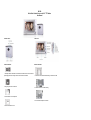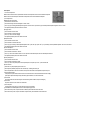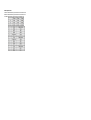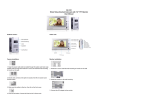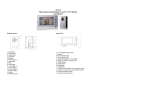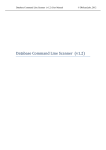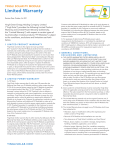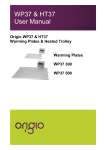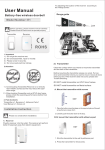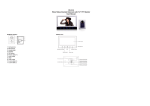Download RV-32B Wired Video Doorbell Intercom with 7.0" TFT Monitor User
Transcript
RV-32B Wired Video Doorbell Intercom with 7.0" TFT Monitor User Manual Outdoor camera : Indoor unit : Camera installation: Monitor installation: 1. Electricity will lock in the middle on the socket, the socket used to connect to external power supply at the left, the right is used to connect the indoor machine. 1. Fixed the 4 screw, install the wall mounting of monitor on the wall 2. Hang using two screws on the wall. 2. Install the monitor on the wall mounting 3. Put the outdoor unit on the pendant. 3. Connect the DC adapter to the monitor 4. Fixed on the bottom 1 screw. Basic Operation 1)How to turn to sleep model? ◆ When outdoor unit call the indoor unit, press“talk button” two times into the sleep model, or after 15 seconds automatic into sleep mode ◆ When indoor unit in video model press “monitor button” into sleep model, or after 3 minutes automatic into sleep mode 2) How to adjust menu ? ◆ Brightness,contrast, chroma adjust ① Press“menu button” into menu model ② Press“menu button”again, and choice the“brightness” “contrast” “chroma” ③ Press “up” by way of increasing parameter adjustment; “brightness” “contrast” “chroma”; or press“down” by way to decrease parameter adjustment “brightness” “contrast” or “chroma” ④ After adjust the parameter, press the“menu button” into next item ◆ Language choose ① Press “menu button” into menu model ② Press “menu button” to choice the “language” ③ Press “up” or “down” to choose the language ④ After adjust the parameter, press the “menu button” into next item ◆ Adjust date and time ① Press “menu button” into menu model ② Press “menu button” to choose the“date” “time” ③ Press “up” by way of increasing or decrease parameter adjustment “date” of year, month, day, or press “down”by way of increasing or decrease parameter adjustment “time” of hour, minute, second ④ After adjust the parameter, press the “menu button” into next item ◆ How to delete pictures ? ① Press “menu button” into menu model ② Press “menu button” select menu of “ delete all ” ③ Press “up” or “down” choose “delete all” column of “Yes”, then press “menu” button delete the photos; don't want delete the picture choose “No” ④ After adjust the parameter, press the “menu button” into next item ◆ How to preview picture ? ① Press “menu button”into menu model ② Press “menu button” select menu of “preview” ③ Press “up” or “down” to sure preview picture; if don't want preview picture, no need press “up” or “down” ; press“menu button”exit ◆ How to exit menu ? ① Select menu in any field (no adjusted), press “exit menu” exit ② When adjust menu parameters (except “date” “time” and “delete all” ), can directly press “exit key” exit ③ When in the parameters of “date” “time” and “delete all” , first to press the “menu button” exit the adjustment, then press “exit key” exit 4) How to exit intercom model ? In sleep model, when press call button of outdoor unit, the chime of indoor unit sounds 15 seconds, meanwhile video come out on display; system capture a picture automatically, one image each time;only press “talk button” , then come in intercom mode 5) How to monitor If the outdoor unit didn't call, users need through the indoor unit monitoring outdoor conditions, then press "monitoring key” 6) How to unlock Only when in intercom mode, it can unlock. Press “unlock button” 7) How to check photo In the video mode, user can press “up” or “down” button one by one to check the pictures 8) The bell selection and volume adjustment and exit. To ensure the power supply is normal ① When indoor unit at any mode, can press “music button” to selection, press the “talk button” exit the music choice ② When indoor unit at any mode, can press “volume button” to adjust the volume, press the “talk button” exit the volume choice Cable Specifications A: cable of the maximum length for the indoor unit to outdoor unit B: cable of the maximum length for the indoor unit to indoor unit C: cable of the maximum length for the lock to outdoor unit