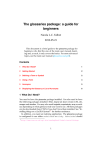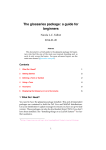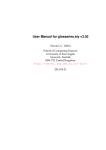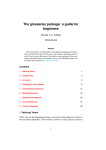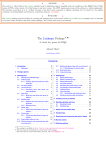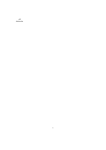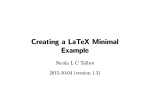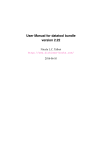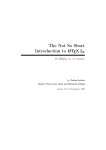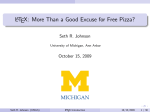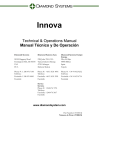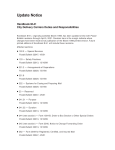Download The glossaries package: a guide for beginners
Transcript
The glossaries package: a guide for beginners
Nicola L.C. Talbot
2011-04-02
Abstract
This document is a brief guide to the glossaries package for beginners who
find the size of the main user manual daunting and, as such, it only covers
the basics. For more advanced topics, see the main user manual (glossariesuser.pdf).
Contents
1
What Do I Need?
1
2
Getting Started
1
3
Defining a Term or Symbol
2
4
Using a Term
3
5
Acronyms
4
6
Displaying the Glossary or List of Acronyms
5
1
What Do I Need?
You need to have the glossaries package installed. You also need to have the following packages installed: ifthen, xkeyval (at least version 2.5f), xfor, amsgen and
etoolbox. You may also need longtable, supertabular and array, depending on what
glossary style you want to use. All these packages can be downloaded from
CTAN if you don’t have them installed. See “Installing things on a (La)TeX System”1 for further assistance.
In addition, you need an indexing application. The glossaries package is configured to use either makeindex or xindy. Makeindex should be available
on all TEX systems. It’s possible you may not have xindy installed, but it can
1 http://www.tex.ac.uk/cgi-bin/texfaq2html?label=installthings
1
be downloaded from the xindy home page2 . The glossaries package provides
a helper Perl script called makeglossaries which will act as an interface to
makeindex or xindy. If you want to use makeglossaries, you need to have
Perl installed, but you can use makeindex or xindy directly if you prefer.
2
Getting Started
The most obvious things to do is to remember to load the glossaries package:
\usepackage{glossaries}
Note that the glossaries package must be loaded after the hyperref package (contrary to the general advice that hyperref should be loaded last). The glossaries
package should also be loaded after html, inputenc, babel and ngerman.
If you want to use xindy rather than makeindex to sort the glossaries, you
need to specify this in the package options:
\usepackage[xindy]{glossaries}
Other package options are described in Section 2 in the main glossaries user manual.
Next, you need to enable the creation of the various external files that are
required by the indexing application. This is done using:
\makeglossaries
3
Defining a Term or Symbol
You must define terms or symbols before you can use them in the document. This
is best done in the preamble. Each term is defined using:
\newglossaryentry{hlabeli}{hsettingsi}
where hlabeli is a unique label used to identify the term. The second argument,
hsettingsi, is a key=value comma separated list that is used to set the required
information for the term. A full list of available keys can be found in Section 4 in
the main glossaries user manual. The principle keys are name and description.
For example, to define the term “electrolyte”:
\newglossaryentry{electrolyte}{name=electrolyte,
description={solution able to conduct electric current}}
2 http://www.xindy.org/
2
In the above example, the label and the name happen to be the same. In the next
example, the name contains a ligature but the label doesn’t:
\newglossaryentry{oesophagus}{name=\oe sophagus,
description={canal from mouth to stomach},
plural=\oe sophagi}
In this case the label is oesophagus. Note that in this case, the plural has to be
specified using the plural key since it isn’t formed by simply appending the letter
“s”.
When you define terms, it is important to remember that they will be sorted
by an external application that doesn’t interpret LATEX commands. Xindy is a
little more TEX-aware than makeindex, but for this example they will both missort \oe sophagus. Xindy will ignore the \oe part and will sort it according to
sophagus, so it will be placed with the terms starting with an “s”. Makeindex,
on the other hand, will sort it according to \oe sophagus which starts with a
symbol (the backslash), so it will end up in the symbol group. You therefore need
to specify how to sort the term:
\newglossaryentry{oesophagus}{name=\oe sophagus,
description={canal from mouth to stomach},
plural=\oe sophagi,
sort=oesophagus}
Note, however, that if you use the inputenc package and xindy, you can use the
encoded character œ rather than \oe and xindy will sort it correctly:
\newglossaryentry{oesophagus}{name=œsophagus,
description={canal from mouth to stomach},
plural=œsophagi}
If the name starts with an accented character, the first character must be
grouped:
\newglossaryentry{elite}{name={\’e}lite,
description={select group of people},
sort=elite}
or
\newglossaryentry{elite}{name={é}lite,
description={select group of people}}
The name can also be a symbol, but you will also need to specify the sort key.
For example:
\newglossaryentry{pi}{name={\ensuremath{\pi}},
description={ratio of circumference of circle to its
diameter},sort=pi}
It’s also possible to have a name and a symbol. For example:
\newglossaryentry{set}{name=set,
description={a collection of objects},
symbol={\ensuremath{\mathcal{S}}}}
Note, however, that not all glossary styles display the symbol in the glossary.
3
4
Using a Term
Once you have defined a term, you can use it in the document. The glossaries
package provides a number of commands that are described in Section 6 in the
main glossaries user manual. Here, I shall just cover the main commands:
\gls{hlabeli}
This prints the term associated with hlabeli. Using the example in the previous
section, \gls{oesophagus} will display œsophagus. If the hyperref package
has also been loaded, the term will also be hyperlinked to the relevant entry in
the glossary.
\glspl{hlabeli}
This prints the plural of the term associated with hlabeli, so \glspl{oesophagus}
will display œsophagi. Again, the text will be a hyperlink to the relevant entry in
the glossary, if hyperlinks are defined.
There are also versions that convert the first character to upper case if you
need to start a sentence with a term:
\Gls{hlabeli}
and
\Glspl{hlabeli}
For example:
\Glspl{electrolyte} usually exist as solutions of salts,
bases or acids.
Note that these commands all have two optional arguments that aren’t discussed here, but they are described in Section 6 in the main glossaries user manual.
Don’t use these commands in moving arguments, such as those used by
\chapter, \section and \caption.
You can, instead, use commands such as
\glsentrytext{hlabeli}
See Section 9 in the main glossaries user manual.
4
5
Acronyms
The glossaries package also allows you to define acronyms. By default, acronyms
will be added to the main glossary, but if you use the acronym package option,
acronyms will be placed in a separate list of acronyms:
\usepackage[acronym]{glossaries}
There are other options that govern how acronyms appear. For further details,
see Section 13 in the main glossaries user manual.
Acronyms must be defined before use and are defined using:
\newacronym{hlabeli}{habbrvi}{hfulli}
where hlabeli is the label identifying the acronym, habbrvi is the abbreviated form
and hfulli is the fully expanded text. For example:
\newacronym{label}{svm}{support vector machine}
Once the acronym is defined, it can be used in the same way as any other
glossary term with commands such as \gls and \glspl. On first use, the default will display hfulli (habbrvi). On subsequent use, only the abbreviation will
appear. For example:
A \gls{svm} was implemented.
If this is the first time this term has been used, the above would produce:
A support vector machine (svm) was implemented.
otherwise it would produce:
A svm was implemented.
You can reset an acronym so that the next use fully expands it again using:
\glsreset{hlabeli}
or you can reset all acronyms using
\glsresetall
For further details on resetting and unsetting acronyms, see Section 14 in the
main glossaries user manual.
5
6
Displaying the Glossary or List of Acronyms
In order to display the sorted list of terms, you first need to use
\printglossaries
at the place where you want the glossary and list of acronyms to appear. Note
that \printglossaries won’t produce any text the first time you create your
document, as an external indexing application needs to be used to sort and collate
the entries. Creating the completed document is therefore at least a three step
process.
Suppose your document is called myDoc.tex, then you need to:
1. Build/LATEX your document, either by clicking on an appropriate button in your front-end/text editor or by typing the following at a terminal/command prompt:
latex myDoc
2. Run the indexing application on the external file(s) created by the glossaries
package. If you have used the xindy package option, you must use xindy,
otherwise you must use makeindex. The glossaries package comes with
a convenient Perl wrapper that calls the appropriate indexing application
the required number of times with the required options. If you have Perl
installed, all you need to do is type
makeglossaries myDoc
in a terminal or command prompt. If you are using a front-end (such as
WinEdt or TeXnicCenter) and you want it to automatically run makeglossaries when you build your document, you will need to consult the frontend’s documentation.
If you don’t have Perl installed, you will need to call makeindex or xindy
explicitly. This is more complicated and is described in Section 1.3 in the
main glossaries user manual.
3. Once you have successfully run the indexing application, you need to
build/LATEX your document again (see step 1).
Note that sometimes you may have to repeat steps 2 and 3.
The appearance of the glossary depends on the glossary style in use. The
default style uses the description environment, but there are many other styles
available. These are described in Section 15 in the main glossaries user manual. By
default, a number or list of numbers will appear after each entry in the glossary.
This indicates the page (or pages) on which the term was used. This list can be
suppressed using the nonumberlist package option:
\usepackage[nonumberlist]{glossaries}
6
Further information can be found in the main glossaries user manual (glossariesuser.pdf) and there is also an article on the glossaries package on the LATEX Community’s3 Know How section.
3 http://www.latex-community.org/
7